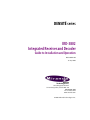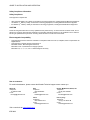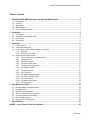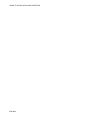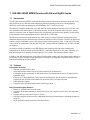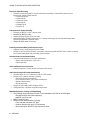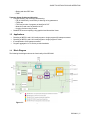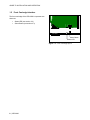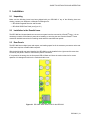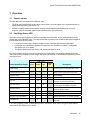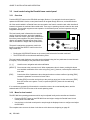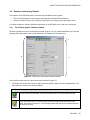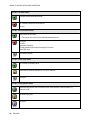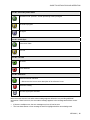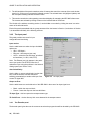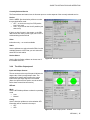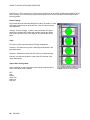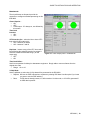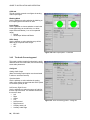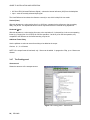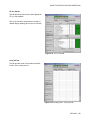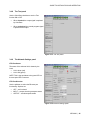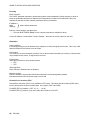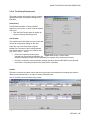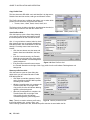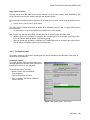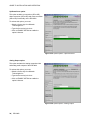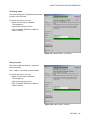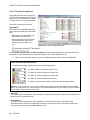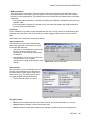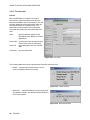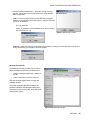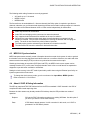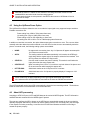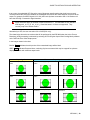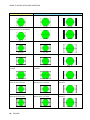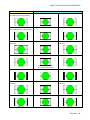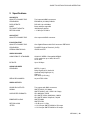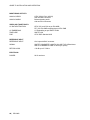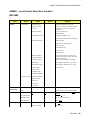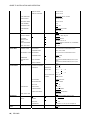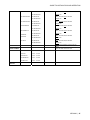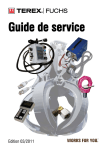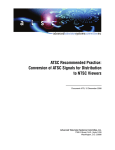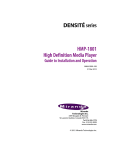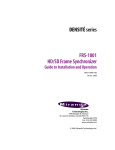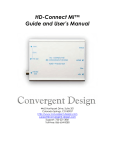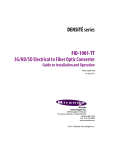Download Miranda IRD-3802 Operating instructions
Transcript
DENSITÉ series IRD-3802 Integrated Receiver and Decoder Guide to Installation and Operation M837-9600-100 18 Sep 2008 Miranda Technologies Inc. 3499 Douglas-B.-Floreani St-Laurent, Québec, Canada H4S 1Y6 Tel. 514-333-1772 Fax. 514-333-9828 www.miranda.com © 2008 Miranda Technologies Inc.. GUIDE TO INSTALLATION AND OPERATION Safety Compliance Information Safety Compliance This equipment complies with: - CSA C22.2 No. 60950-1-03 / Safety of Information Technology Equipment, Including Electrical Business Equipment. UL 60950-1 (1st Edition) / Safety of Information Technology Equipment, Including Electrical Business Equipment. st IEC 60950-1 (1 Edition) / Safety of Information Technology Equipment, Including Electrical Business Equipment. CAUTION These servicing instructions are for use by qualified service personnel only. To reduce the risk of electric shock, do not perform any servicing other than that contained in the operating instructions unless you are qualified to do so. Refer all servicing to qualified service personnel. Servicing should be done in a static-free environment. Electromagnetic Compatibility - This equipment has been tested for verification of compliance with FCC Part 15, Subpart B, class A requirements for Digital Devices. This equipment complies with the requirements of: EN 55022 Class A, Electromagnetic Emissions, EN 61000-3-2 & -3-3, Disturbance in Supply Systems EN 61000-4-2, -3, -4, -5, -6, -8 & -11 Electromagnetic Immunity How to contact us: For technical assistance, please contact the Miranda Technical support centre nearest you: Americas Telephone: +1-800-224-7882 e-mail: [email protected] Asia Telephone: +852-2539-6987 e-mail: [email protected] Europe, Middle East, Africa, UK Telephone: +44 (0) 1491 820222 e-mail: [email protected] China Telephone: +86-10-5873-1814 e-mail: [email protected] France (only) Telephone: +33 (0) 1 55 86 87 88 e-mail: [email protected] Visit our web site at www.miranda.com IRD-3802 GUIDE TO INSTALLATION AND OPERATION Table of Contents 1 IRD-3802 HD/SD MPEG Decoder with ASI and GigE IP inputs...............................................5 1.1 1.2 1.3 1.4 1.5 2 Installation ..................................................................................................................................9 2.1 2.2 2.3 2.4 3 3.4 Control options .................................................................................................................................. 11 Card-Edge Status LED...................................................................................................................... 11 Local control using the Densité frame control panel......................................................................... 12 3.3.1 Overview .............................................................................................................................. 12 3.3.2 Menu for local control........................................................................................................... 12 Remote control using iControl........................................................................................................... 13 3.4.1 The iControl graphic interface window................................................................................. 13 3.4.2 The Input panel .................................................................................................................... 16 3.4.3 The Decoder panel............................................................................................................... 16 3.4.4 The Video Output panel ....................................................................................................... 17 3.4.5 The Audio Processing panel ................................................................................................ 20 3.4.6 The Reference panel ........................................................................................................... 21 3.4.7 The Probing panel................................................................................................................ 22 3.4.8 The Test panel ..................................................................................................................... 25 3.4.9 The Network Settings panel................................................................................................. 25 3.4.10 The Factory/Presets panel................................................................................................... 27 3.4.11 The Options panel................................................................................................................ 29 3.4.12 The Alarm Config panel ....................................................................................................... 32 3.4.13 The Info panel ...................................................................................................................... 34 User Reference Guide ..............................................................................................................36 4.1 4.2 4.3 4.4 4.5 4.6 4.7 5 Unpacking ........................................................................................................................................... 9 Installation in the Densité frame.......................................................................................................... 9 Rear Panels ........................................................................................................................................ 9 Connections ...................................................................................................................................... 10 Operation ..................................................................................................................................11 3.1 3.2 3.3 4 Introduction ......................................................................................................................................... 5 Features .............................................................................................................................................. 5 Applications......................................................................................................................................... 7 Block Diagram..................................................................................................................................... 7 Front Card-edge Interface................................................................................................................... 8 Decoding MPEG Transport Streams ................................................................................................ 36 Decoding Audio................................................................................................................................. 36 MPEG AV Synchronization ............................................................................................................... 37 About V-CHIP & Rating Information.................................................................................................. 37 Using the Up/Down/Cross Option ..................................................................................................... 38 About AFD processing ...................................................................................................................... 38 Using the TS Probing Option ............................................................................................................ 42 Specifications ...........................................................................................................................43 ANNEX – Local Control Panel User Interface ..............................................................................45 IRD-3802 GUIDE TO INSTALLATION AND OPERATION IRD-3802 GUIDE TO INSTALLATION AND OPERATION 1 IRD-3802 HD/SD MPEG Decoder with ASI and GigE IP inputs 1.1 Introduction The IRD-3802 combines MPEG-2 and H.264 decoding of ASI and IP transport streams to either HD or SD, with processing of key video and audio parameters and signal probing functions for feed aggregation, distribution, and monitoring applications by broadcasters and TV services providers. DVB-ASI or IP transport streams fed to the IRD-3802 can be decoded to provide either HD or SD SDI video with embedded multi-channel audio, in all leading formats, as well as composite video and stereo analog audio for monitoring. With its Gigabit Ethernet port, the IRD-3802 can also act as a gateway, by performing IP encapsulation of the input transport stream in either RTP or UDP mode. The IRD also provides convenient optional high video signal processing with frame synchronization and selectable delay as well as Up/Down/Cross conversion and aspect ratio conversion. The IRD can decode an extensive range of metadata, such as CEA-608 compliant Closed Captioning, AFD, V-chip and DVITC time code, that can be embedded in the decoded SDI signal. Transport Stream metadata such as PSIP can also be analyzed. The audio processing capabilities of the IRD-3802 are also extensive with dual audio decoding and selectable stereo downmix modes of decoded MPEG-1 and Dolby Digital (AC-3) 2.0 audio. Optionally, the IRD-3802 also performs decoding of Dolby Digital (AC-3) 5.1 audio, with discrete 6-channel output. In addition, the IRD-3802 performs a wide range of signal quality probing, with user-defined alarm settings on an extensive range of transport stream parameters, including TR 101290 alarms, transport stream structure analysis and individual program statistics. 1.2 Features Input/Output Versatility • Dual ASI transport stream inputs • Single ASI transport stream output for signal monitoring or retransmission • IP transport stream input/output: an ASI signal can be re-transmitted as IP and an IP stream can be forwarded as ASI • IRD acts as IP video gateway and even allows de-multiplexing of the ASI stream to send selected programs on the IP stream with forward error correction (FEC) for improved quality • Dual HD/SD SDI outputs • Composite video and stereo analog audio monitoring outputs Easy Input and Program Selection • Manual or automatic input selection mode • Automatic mode allows switching to backup input upon loss of signal on active input, with adjustable duration • Program selection using local control or iControl • Extensive transport stream structure is displayed allowing easy identification of individual programs in an MPTS • MPTS automatic program selection mode and recovery IRD-3802 | 5 GUIDE TO INSTALLATION AND OPERATION Extensive Video Decoding • The IRD can decode signals in various resolutions extending to 1920x1080i, and at various frequencies. Output formats include: o 1920x1080i 59.94 o 1920x1080i 50 o 1280x720p 59.94 o 1280x720p 50 o 720x486i 59.94 o 720x576i 50 Comprehensive Audio Decoding • Decoding of MPEG-1 Layer 2 stereo audio • Decoding of MPEG 2 audio • Support of Dolby Digital (AC-3) 2.0 audio • Optional decoding of Dolby Digital (AC-3) 5.1 audio, with support of main and associated audio services and discrete 6-channel output • Support for AAC audio (2 CH only) Frame Synchronizer/Delay and Reference Input • Supports timing, full phasing and freeze modes • Reference can be external via BNC connection, internal using Densité REF-1801 module or directly from the decoded signal with selectable genlock modes Decoded Video Format Identification • Convenient identification of key video parameters o Aspect ratio identification: 16:9 or 4:3 o Video resolution Video Up/Down/Cross Conversion • Extensive selection of video format conversions (see chart) Audio Processing and Format Identification • Provides down mix of 5.1 channel to Lt/Rt or Lo/Ro modes • Extensive AC-3 Status reporting, including: o Service and Source Channel ID o Low Frequency Effect (LFE) presence detection o Sample rate detection o Bit rate reporting • Support for Secondary Audio Program (SAP) • Configurable AC-3 dynamic range and compression Metadata Extraction, Display and Embedding The following can be extracted from the TS and embedded in SD-SDI or HD-SDI signal: o EIA-608 and EIA-708 closed captioning o SMPTE 12M Time code SMPTE 2016 AFD flag Extensive PSIP data extraction, including: o Time and Date and other STT data o Channel Number and other VCT parameters o Event Description and EIT Event Information Table 6 | IRD-3802 GUIDE TO INSTALLATION AND OPERATION o Rating and other RRT data o TSID Transport Stream Probing and Alarming • Transport Stream (TS) monitoring and alarming: o TR 101 290 Priority 1 and Priority 2 alarming on key parameters o TS Bit rate o TS ID and number of programs as identified in PAT o Network ID and name as identified in NIT o Logging of alarms using iControl • Detailed TS structure reporting using graphical and hierarchical views 1.3 Applications • Decoding of MPEG-2 and H.264 multi-program or single-program ASI transport streams • Decoding of MPEG-2 and H.264 multi-program or single-program IP video • IP encapsulation of ASI transport streams • Program aggregation in TV service provider headends 1.4 Block Diagram The following block diagram shows the functionality of the IRD-3802. Figure 1.1 Functional block diagram of the IRD-3802 IRD-3802 | 7 GUIDE TO INSTALLATION AND OPERATION 1.5 Front Card-edge Interface The front card-edge of the IRD-3802 incorporates two elements: Select Status LED (see section 3.2) Select Button (see section 3.3) Status • • IRD-3802 Select Button Status LED Figure 1.2 Front card-edge layout 8 | IRD-3802 GUIDE TO INSTALLATION AND OPERATION 2 Installation 2.1 Unpacking Make sure the following items have been shipped with your IRD-3802. If any of the following items are missing, contact your distributor or Miranda Technologies Inc. • IRD-3802 Integrated Receiver and Decoder • IRD-3802-3DRP Rear Panel (see figure 2.1) 2.2 Installation in the Densité frame The IRD-3802 and its associated rear connector rear panel must be mounted in a Densité3 frame. It is not necessary to switch off the frame’s power when installing or removing the card. See the Densité3 Frame manual for detailed instructions for installing cards and their associated rear panels. 2.3 Rear Panels The IRD-3802 has multiple inputs and outputs, and making space for all the necessary connectors at the rear of the frame requires a double-width rear panel. With the double-width rear panel installed, the IRD-3802 must be installed in the right-most of the two slots covered by the panel in order to mate with the panel’s connectors. If it is placed in the wrong slot, the front panel LED will flash red. Move the card to other slot for correct operation. No damage will result to the card should this occur. Figure 2.1 IRD-3802-3DRP Rear Panel for the IRD-3802 IRD-3802 | 9 GUIDE TO INSTALLATION AND OPERATION 2.4 Connections The rear panel connections are as follows: • REF IN – External reference input For external synchronization, connect a black studio reference signal to the BNC labeled REF IN. The reference input must conform to SMPTE 170M/SMPTE 318M/ITU 624-4/BUT 470-6 for standard definition signals and SMPTE 274M / SMPTE 296M for high definition signals and is used to phase the HD/SD SDI outputs to the studio. Supported input signals Reference 525 (SMPTE-259M-C) NTSC (SMPTE170M) 625 (SMPTE-259M-C) PAL (ITU 624-4) 1080i50 (SMPTE-274M) 1080i50, PAL 1080i59.94 (SMPTE1080i59.94, NTSC The table shows the reference signals 274M) appropriate for the supported input formats. In essence, the input and the reference must have 720p50 (SMPTE-296M) 720p50, PAL the same frame rate. 720p59.94 (SMPTE720p59.94, NTSC A reference mismatch will occur if there is a 296M) difference between the input video format’s ASI (EN50083-9) ------frame rate and the reference format’s frame rate. When a mismatch occurs, an input error will be flagged and the card-edge Status LED will turn red to indicate the mismatch. • ASI IN – ASI video (2) Connect up to two DVB-ASI signals conforming to EN 50083-9. The IRD-3802 can automatically switch to the detected input. • ASI OUT – Outputs the selected ASI or de-encapsulated IP input • HD/SD OUT 1 & 2 – SDI output, HD or SD The IRD-3802 provides two identical HD/SD SDI video outputs on BNC connectors. The SDI video signals conform to the SMPTE 292M and SMPTE 259M-C standards. The output format follows the input format. • COMP OUT – down-converted and encoded composite output (requires Analog Output option) This output is not frame-synchronized, and the video has not been processed through the post-processing blocks of the IRD-3802. • Audio OUT (L & R) – analog audio extracted from the input signal (requires Analog Output option) This audio is also embedded in the output video stream. If the input audio is 5.1, the user must select the two source channels to monitor; otherwise, a downmix will be monitored. • ETH – Gigabit Ethernet – can be configured as input or output 10 | IRD-3802 GUIDE TO INSTALLATION AND OPERATION 3 Operation 3.1 Control options The IRD-3802 can be controlled in two different ways: • The local control panel and its push-buttons can be used to move through a menu of parameters and to adjust parameter values (see section 3.3). • Miranda’s iControl system can be used to access the card’s operating parameters from a remote computer, using a convenient graphical user interface (GUI). (see section 3.4) 3.2 Card-Edge Status LED The status monitor LED is located on the front card-edge of the IRD-3802, and is visible through the front access door of the DENSITÉ frame. The chart shows how the various error conditions that can be flagged on the IRD-3802 affect the LED status. • If a cell in the chart is gray, the error condition cannot cause the LED to assume that status • If more than one LED status is possible for a particular error condition, the status is configurable. See Section 3.4.12 for details. • The factory default status is shown by a , and forced status by an X The LED will always show the most severe detected error status that it is configured to display, and in the chart error severity increases from left to right, with green representing no error/disabled, and flashing red the most severe error. Led Color Alarm Name/Error Report Card booting Green Yellow Red Flashing Red Description After power-up, the led becomes yellow until Linux is properly booted (takes about 40s) X Hardware/System Failure X Major hardware or system failure. In some cases, the error log will show the reason No Rear Detect X As per densité No TS Input Signal No MPEG TS input detected TS Limit TS has more than 128 PIDs or more than 64 programs or more than 1024 tables No Video Signal The MPEG TS input might be present, but no video signal is available for decode No Audio Signal The video may be present, but no audio stream is valid for decode No Reference Signal No reference signal is detected Reference Mismatch A reference mismatch is detected Program not synchronized The decoded video is not synced on PCRs Test Bars ON X The card is in test mode with color bar activated If the LED is Flashing Yellow, it means that the card is selected for local control using the Densité frame’s control panel. See Section 3.3 for details. IRD-3802 | 11 GUIDE TO INSTALLATION AND OPERATION 3.3 Local control using the Densité frame control panel 3.3.1 Overview Push the SELECT button on the IRD-3802 card edge (Section 1.5) to assign the local control panel to operate the IRD-3802. Use the control panel buttons to navigate through the menu, as described below. All of the cards installed in a Densité frame are connected to the frame’s controller card, which handles all interaction between the cards and the outside world. There are no operating controls located on the cards themselves. The controller supports remote operation via its Ethernet ports, and local operation using its integrated control panel. The local control panel is fastened to the controller card by a hinged connector, and when installed is located in the front center of the frame, positioned in front of the power supplies. The panel consists of a display unit capable of displaying two lines of text, each 16 characters in length, and five pushbuttons. The panel is assigned to operate any card in the frame by pushing the SELECT button on the front edge of that card. CONTROLLER ESC + - SELECT Figure 3.1 Densité Frame local control panel • Pushing the CONTROLLER button on the control panel selects the Controller card itself. • The STATUS LED on the selected card flashes yellow. The local control panel displays a menu that can be navigated using the four pushbuttons located beneath the display. The functionality of the pushbuttons is as follows: [+] [–] Used for menu navigation and value modification [SELECT] Gives access to the next menu level. When a parameter value is shown, pushing this button once enables modification of the value using the [+] and [–] buttons; a second push confirms the new value [ESC] Cancels the effect of parameter value changes that have not been confirmed; pushing [ESC] causes the parameter to revert to its former value. Pushing [ESC] moves the user back up to the previous menu level. At the main menu, [ESC] does not exit the menu system. To exit, re-push the [SELECT] button for the card being controlled. If no controls are operated for 30 seconds, the controller reverts to its normal standby status, and the selected card’s STATUS LED reverts to its normal operating mode. 3.3.2 Menu for local control The IRD-3802 has operating parameters which may be adjusted locally at the controller card interface. • Press the SELECT button on the IRD-3802 front card edge to assign the Densité frame’s local control panel to the IRD-3802 • Use the keys on the local control panel to step through the displayed menu to configure and adjust the IRD-3802. The complete menu structure is shown in the Annex to this document, beginning on page 45. 12 | IRD-3802 GUIDE TO INSTALLATION AND OPERATION 3.4 Remote control using iControl The operation of the IRD-3802 may be controlled using Miranda’s iControl system. • • This manual describes the control panels associated with the IRD-3802 and their use. Please consult the iControl User’s Guide for information about setting up and operating iControl. In iControl Navigator or iControl Websites, double-click on the IRD-3802 icon to open the control panel. 3.4.1 The iControl graphic interface window The basic window structure for the IRD-3802 is shown in figure 3.2. The window identification line gives the card type (IRD-3802) and the slot number where the card installed in its Densité frame. 1 2 3 Figure 3.2 IRD-3802 iControl graphic interface window There are three main sections in the window itself, identified in figure 3.2: 1. The Status Icon area shows a series of eight icons that report the status of some card parameters. The table shows the various forms that may appear. Icon #1 – Manual Card Configuration Remote card control activated. The iControl interface can be used to operate the card (green) Local card control active, The card is being controlled using the Densité frame control panel, as described in section 3.3. Any changes made using the iControl interface will have no effect on the card. (yellow) IRD-3802 | 13 GUIDE TO INSTALLATION AND OPERATION Icon #2 – TS Input status Transport Stream detected and OK. (green) No Transport Stream at stream demux (red) No rear Icon #3 – Decoded Video status Signal detected and valid (green) (red) • The format (HD or SD) will be indicated beneath the icon No signal No rear Reference mismatch Format mismatch with output format (Key/Fill mode) Video/TRS error No transport stream (gray) Icon #4 – Video Sync Status OK; Locked on incoming PCR (green) Yellow alarm condition detected on 1 or more channels (yellow) No signal (gray) Icon #5 – Primary Audio status Reference OK. Mouse over to see the source of the reference, and its format, e.g. External, NTSC (green) No audio in program (yellow) No signal (gray) 14 | IRD-3802 GUIDE TO INSTALLATION AND OPERATION Icon #6 – Secondary Audio status Operation mode: process – normal processing of the input signal (green) No audio in program (yellow) No signal (gray Icon #7 – Audio Sync Locked with Video (green) Free run (yellow) Icon #8 – TS Limit No errors (green) Errors detected (red) Icon #9 – Reference Locked to external reference (green) • Mouse-over the icon to see a description of the reference in use Reference missing (red) No frame sync option activated (gray) Move the mouse over an icon and a status message appears below the icon providing additional information. If there is an error, the error status message appears in the message area without mouseover. • If there are multiple errors, the error messages cycle so all can be seen • The icon whose status or error message is shown is highlighted with a mauve background IRD-3802 | 15 GUIDE TO INSTALLATION AND OPERATION 2. The left-hand side of the panel contains a series of buttons that control the contents of the main window (section 3). Click on one to access the indicated controls. The selected button is highlighted (darker) and the main panel heading matches the button name. 3. This section contains the main operating controls and displays for managing the IRD-3802’s feature set. The contents are selected by clicking a button on the left-hand side of the screen. The left side of the window, containing section 2, can be hidden or revealed by clicking the arrow icon at the center of the left side border. Each of the panels associated with the groups accessed from the buttons in Section 2, and shown in Section 3, is described individually in the following sections. 3.4.2 The Input panel This panel provides resources for input configuration and monitoring Input section Use the radio buttons to select the input. Available options are: • ASI1 – ASI input 1 • ASI2 – ASI input 2 • Ethernet – ethernet port (see note) • AUTO – select the first valid input, prioritized as listed here (i.e. ASI1, ASI2, ETH) Note: The Ethernet port only appears in the panel as an input option if the ETH Port Direction is selected as Input using the pulldown in the Network Settings panel (see Section 3.4.9). Auto Switch Delay Use the slider, or type a value directly into the data box, to set the time the card will wait before switching automatically to another valid input if the current TS signal fails. Figure 3.3 The Input panel Output on Error Use the radio buttons to set the behavior of this IRD-3802 in the event of an input signal error. • • Black – switch the output to black Freeze – freeze the output on the last valid frame TS Input Type – this box reports the transport stream type. TS Limit Errors – the box lists any limit errors detected in the transport stream 3.4.3 The Decoder panel The decoder panel gives the user the resources to select the program that will be decoded by the IRD-3802 16 | IRD-3802 GUIDE TO INSTALLATION AND OPERATION Currently Selected Service The Data windows and status icons in this area report on various aspects of the currently-selected service Service Use the MPEG Synchronization pulldown to select the synchronization mode: • OFF – no clock recovery from PCR packet; local clock used • Auto – try to recover the clock if possible (see status icon) If there are lots of errors in the stream, or the IRD3802 cannot lock easily on the signal, set to OFF to avoid switching back and forth Video Information only – no controls available Audio Use the pulldowns to select the audio PIDs from the available channels. NOTE that you can’t select the same PID for both audios Service Select Use the Service Select pulldown to choose one of the available services. 3.4.4 Figure 3.4 Decoder panel The Video Output panel Input and Output Screens The two screens at the top of the panel indicate the aspect ratio of the input and output video. The pulldowns for Aspect and Format on the output screen allow the output signal to be formatted (Note: the Up/Down/Cross option must be enabled before these controls become active). AFD tab Mode Use the AFD Mode pulldown to select the operating mode • Auto • Manual Config Use the Insertion pulldown to select whether AFD information will be inserted in the output. • OFF • AFD Figure 3.5 Video Output panel – AFD tab IRD-3802 | 17 GUIDE TO INSTALLATION AND OPERATION Insertion Line: The Insertion line is used to select on which line in the VANC the AFD packet (SMPTE 2016) will be inserted. It is not necessary to specify the detection line since the card will automatically detect the incoming packet. Default settings The Default data box shows the default AFD code to be used if no valid AFD code is detected at the input (AUTO), or the AFD that is always used (MANUAL) Change: Click the Change… button to open the Select AFD panel showing the available AFD codes that could be used as the default. Click on one to select it, then click Apply or OK at the bottom of the panel. Flags This section gives information about AFD flag management. Presence – the status icon is green if AFD flags are detected in the input data stream Detected – the data box shows the AFD code for the detected flags Inserted – the data box shows the code of the AFD inserted in the output data stream Aspect Ratio Scaling Mode Use the pulldown to select the aspect ratio scaling mode that will be used. These options are available: OFF Auto Stretch Center Cut Letter box Pillar box 18 | IRD-3802 Figure 3.6 Select AFD window GUIDE TO INSTALLATION AND OPERATION Metadata tab The six pulldowns on this panel provide the resources to configure metadata processing on this IRD-3802. Closed Caption – • ON • OFF • CVBS output: CC always on, not affected by this control Time Code Insertion • ON • OFF VITC Insertion line – select the line to insert VITC time code (for SD output only): • 525 – between 10 and 20 • 625 – between 7 and 22 Duplicate – inserts a copy of the VITC time code 2 lines following the selected insertion line unless it would be outside the allowable range. (for SD output only) • OFF • ON Figure 3.7 Video Output panel – metadata tab Time Code Offset – Useful to compensate for delays in downstream equipment. Simply adds or removes frames from the original time code • Range: -10 to +10 V-Chip Mode Use the pulldown to select how V-Chip data will be processed in the IRD-3802: • Replace: Will use the PSIP information to replace any existing XDS data. Use this option if you know you want to use the PSIP advisory. • Pass: If XDS data is already present, it is left untouched. In this mode, no V-CHIP is generated if no XDS data is present. IRD-3802 | 19 GUIDE TO INSTALLATION AND OPERATION CVBS tab This tab contains controls to configure the analog video output signal. Blanking Mode Use the pulldown to select whether the blanking on the output signal will be narrow or wide Luma Range Use the pulldown to choose whether to restrict the Luma signal range to normal limits, or to allow super whites and blacks (i.e. a much expanded range). • Normal • Allow Super Whites and Blacks NTSC Setup Use the pulldown to select whether setup will be added to the composite video output. • OFF • ON Figure 3.8 Video Output panel – CVBS tab 3.4.5 The Audio Processing panel This panel provides controls for selecting the audio downmix mode of this IRD-3802, and for monitoring some audio parameters Config tab Analog Audio Output (Note: the Analog Output option must be activated in order to use these controls) Synchronization Use the pulldown to select whether the analog audio output will be synchronized with CBVS (which is not frame synced) or SDI Left Source, Right Source Use the pulldowns to select the source of audio for the two output channels. The available choices are the same for both: • Left • Right • Center • LFE • Left Surround • Right Surround • Auxiliary Audio Left • Auxiliary Audio Right 20 | IRD-3802 Figure 3.9 Audio Processing panel – Config tab GUIDE TO INSTALLATION AND OPERATION AC3 Downmix mode – select the downmix mode from these options: Audio 1: • OFF • • Lt/Rt – Dolby “unofficial” pro-logic compatible Lo/Ro – normal stereo Audio 2: • • Lt/Rt – Dolby “unofficial” pro-logic compatible Lo/Ro – normal stereo Audio Insert Use the pulldown to select whether audio embedding is ON or OFF. Status tab This tab contains text boxes and status icons that indicate the current status of the IRD-3802’s audio processing. Figure 3.10 Audio Processing panel – Status tab Audio Type area – the status icons indicate the presence and type of the Audio 1 and Audio 2 inputs Status Area – for each audio input channel, the presence of LFE is indicated by a status icon, and the Service name, Source Channel, Sample Rate and Bit Rate are shown in text boxes. 3.4.6 The Reference panel NOTE: The OPT-FS option must be purchased in order to enable this panel. Otherwise the reference is always taken from the input signal. The IRD-3802 output signals should always be genlocked to some reference source. The genlock source is selected in the Reference control panel. Use the radio buttons in the Reference Source area to select from the following options: • Auto – this mode selects the first source detected in this order of priority: o External o URS o Selected Input signal • External – selects the signal connected to the rear-panel REF IN connector • 525 from URS (Universal Reference Signal) – selects the internal reference (525) from the backplane Figure 3.11 Reference Panel IRD-3802 | 21 GUIDE TO INSTALLATION AND OPERATION • 625 from URS (Universal Reference Signal) – selects the internal reference (625) from the backplane • Input – uses the currently-selected input signal. The Used Reference box shows the reference currently in use, which is helpful in Auto mode Vertical (lines) With this adjustment, a value ranging from 0 to +200 lines, compared to the reference or the processing delay, may be set. This adjustment can be used in conjunction with the horizontal timing adjustment. Horizontal (μsec) With this adjustment, a value ranging from zero to the equivalent of 1 horizontal line in the current operating format (e.g. ranging from 0 to 63.46 µs for 525-line operation; 0 to 64.00 µs for 625-line operation; etc) compared to the reference or the frame boundary, may be set. Additional Frame Delay Use the pulldown to select an extra frame delay to be added to the output. Choices: 0, 1, 2 or 3 frames NOTE: if the output format is interlaced, only 1 frame can be added. In progressive 720p, up to 3 frames are allowed. 3.4.7 The Probing panel Structure tab Shows the structure of the transport stream Figure 3.13 Probing panel – Structure tab 22 | IRD-3802 GUIDE TO INSTALLATION AND OPERATION TR 101 290 tab This tab shows the results of the tests against the TR 101 290 standard Click in the checkbox at the bottom to enable or disable display updating (about once per second) Figure 3.14 TR 101 290 tab Unref_PID tab This tab provides a list of all unreferenced PIDs found in the incoming service. Figure 3.15 Probing panel – Unref_PID tab IRD-3802 | 23 GUIDE TO INSTALLATION AND OPERATION Pie Chart tab This tab displays the incoming service in the form of a pie chart, with color-coded segments representing the various elements in the service. • This representation illustrates the bandwidth distribution within the service. The table below the chart shows all of the elements, identifying each by name, PID and bandwidth. Click on a name in the table, and the corresponding slice of the pie will slide out from the chart Mouse-over a slice and the associated Program Name will be shown on the chart, as shown in Figure 3.16. Figure 3.16 Probing panel – Pie Chart tab PSIP tab This tab is an information-only tab that documents various aspects of the incoming service (Valid only for ATSC) Figure 3.17 Probing panel – PSIP tab 24 | IRD-3802 GUIDE TO INSTALLATION AND OPERATION 3.4.8 The Test panel Use the Color Bars checkbox to turn the Test function ON or OFF • When checked, the output signal is replaced by Color Bars. • When unchecked, the normal program signal is present at the output. Figure 3.12 The Test panel 3.4.9 The Network Settings panel ETH Port Status The status of the ethernet link is shown by the icons: • Link is down (red) • Link is OK (green) NOTE: This is the equivalent to the green LED on the rear-panel ETH connector. ETH Port Direction Use the pulldown to select the Ethernet port functionality. Options are: • • • OFF – not functional INPUT – accepts incoming transport stream OUTPUT – sends transport stream Figure 3.18 Network Settings panel IRD-3802 | 25 GUIDE TO INSTALLATION AND OPERATION IP Config DHCP checkbox The "DHCP" parameter activates or deactivates dynamic network addressing. When activated, it allows a server to dynamically attribute an IP address and configuration information to the IRD-3802. When the checkbox is selected, the static network parameters become unavailable. IP Address Mask Gateway static network parameters Enter the values directly in the data boxes. • The user MUST PRESS “Enter” on the computer keyboard to validate the values Current IP Address / Current Mask / Current Gateway – these are the current values for this card. Destination Unicast Address In unicast streaming, this is the address of the equipment to which the signal must be sent. This is only valid when the Ethernet Port Direction is set to Output. Port Number This is the port on which the signal is present. This is valid for either transmitting or receiving. If this port does not correspond to the source, no signal will be received. Encapsulation Select the IP protocol to use to stream packets. • RTP • UTP Streaming Mode Select Unicast or Multicast from the pulldown Multicast Address Enter the address to be used when Multicast is selected in the Streaming Mode pulldown Note that the allowed IP first number range is 224 to 239 Forward Error Correction (FEC) Forward Error Correction (FEC) is only available in RTP mode. This setting will allow inserting FEC codes into the stream when the port is sending data. On reception, FEC is automatic. Pro-MPEG FEC (D) pulldown: [OFF, 4, 5, 6,…., 19, 20] Pro-MPEG FEC (L) pulldown: (only active when the one above is not OFF) 26 | IRD-3802 GUIDE TO INSTALLATION AND OPERATION 3.4.10 The Factory/Presets panel This panel provides resources for saving, restoring and transferring the configuration settings of this IRD-3802. Load Factory The IRD-3802 maintains a “Factory Default” alignment in its memory, to which it can be restored at any time. • Click the Load Factory button to restore the card to its Factory default alignment. User Presets The User Preset controls allow the user to save and recover all configuration settings on the card. Select any one of the five presets using the pulldown list. The name of the currently-selected User Preset is shown on the on the pulldown icon (e.g. User1, User2,… User5) • Click Load to load the contents of the Figure 3.19 Factory / Presets Panel selected User Preset into the IRD-3802. All parameter settings and values will be replaced by the contents of the selected User Preset. • Click Save to store the current parameter settings and values from the IRD-3802 into the selected User Preset. The existing contents of the preset will be overwritten. Profiles This section provides the option to save and recover the entire card configuration (including user presets if desired) on an external disk, or to copy it to another IRD-3802 card. Click on Profiles to open the Profile Copy window. Figure 3.20 Profile Copy window IRD-3802 | 27 GUIDE TO INSTALLATION AND OPERATION Copy Profile From: This line shows this IRD-3802 card, and identifies it by App server, Densité frame and slot number, card type and firmware version. The Profile column has a pulldown that allows you to select which profiles you will work with, and gives these choices: • Current, User1, User2, User3, User4, User5, ALL The Select column includes a checkbox, preselected as checked, to confirm that you want to work with the current card. Save Profile to Disk… Click this button to open a Save dialog allowing you to specify a file name and location to which the selected profiles for this card will be saved. Figure 3.21 Select profile to copy Hint - It is a good idea to create a folder for these files, because they are not explicitly identified as IRD-3802 profiles, and will be difficult to find and identify if not clearly named and conveniently located. • Click the save button once the name and location have been identified in the Save box • If the file is saved correctly, the Transfer Status box on the right of the Copy profile from line will indicate Succeeded against a green background • Figure 3.22 Save Profile to disk If the file was not saved for some reason, the Transfer Status box to the right of the Copy profile from line will indicate Failed against a red background Restore profile from disk… Click this button to open an Open dialog box within which you can locate and select a valid IRD-3802 profile file. • Click Open to read the contents of the file and to reconfigure this IRD-3802’s profiles according to its contents • While the reconfiguration is in progress, the Transfer Status box on the right of the Copy profile from line will indicate Working against a yellow background • When the reconfiguration is complete, the Transfer Status box on the right of the Copy profile from line will indicate Succeeded against a green background Fig 3.23 Restore profile from disk Note: There is no need to select a profile using the Profile pulldown (e.g. current, User1, etc.) when restoring a profile from disk, because the profile selection is stored within the file. 28 | IRD-3802 GUIDE TO INSTALLATION AND OPERATION Copy profile to section This line shows other IRD-3802 cards that are available on the iControl network, each identified by App server, Densité frame and slot number, card type and firmware version. The Profile column shows the same information as is shown for the current card in the Copy profile from line, i.e. • Current, User1, User2, User3, User4, User5 The Select column includes a checkbox to identify which IRD-3802 cards you wish to copy profiles into from the current card. • For convenience, a Select all checkbox is provided in the column header Click Copy to copy the selected profiles from this card into the selected other IRD-3802 cards • While the profile copy operation is in progress, the Transfer Status box on the right of the Copy profile to line will indicate Working against a yellow background • When the profile copy operation is complete, the Transfer Status box on the right of the Copy profile to line will indicate Succeeded against a green background 3.4.11 The Options panel This panel provides an entry point for activating the five options available for the IRD-3802. Each option is accessed on a separate tab. Frame Sync option This option provides frame synchronization of the decoded signal to the external signal connected to the REF IN connector on the rear panel. To activate this option, you must: • Obtain a licence key from Miranda Technologies Inc. • Type the licence key in the box • Click on ENABLE OPTION to enable the option’s features. Figure 3.24 Options panel – Frame Sync IRD-3802 | 29 GUIDE TO INSTALLATION AND OPERATION Up/Down/Cross option This option enables up-conversion (SD-to-HD), down-conversion (HD-to-SD) and cross-conversion (HD-to-HD) functionality on the IRD-3802. To activate this option, you must: • Obtain a licence key from Miranda Technologies Inc. • Type the licence key in the box • Click on ENABLE OPTION to enable the option’s features. Figure 3.25 Options panel – Up/Down/Cross Analog Output option This option activates the analog composite video and analog audio outputs of the IRD-3802. To activate this option, you must: • Obtain a licence key from Miranda Technologies Inc. • Type the licence key in the box • Click on ENABLE OPTION to enable the option’s features. Figure 3.26 Options panel – Analog Output 30 | IRD-3802 GUIDE TO INSTALLATION AND OPERATION TS Probing option This option activates the Transport Stream probing functions of the IRD-3802. To activate this option, you must: • Obtain a licence key from Miranda Technologies Inc. • Type the licence key in the box • Click on ENABLE OPTION to enable the option’s features. Figure 3.27 Options panel – TS Probing Dolby 5.1 option This option enables the Dolby 5.1 output on 6 discrete channels Note – Dolby 5.1 decoding is always enabled To activate this option, you must: • Obtain a licence key from Miranda Technologies Inc. • Type the licence key in the box • Click on ENABLE OPTION to enable the option’s features. Figure 3.28 Options panel – Dolby 5.1 IRD-3802 | 31 GUIDE TO INSTALLATION AND OPERATION 3.4.12 The Alarm Config panel This panel allows the alarm reporting of the IRD-3802 to be configured. The panel opens in a new window when the button is clicked, and can be resized if needed. The panel is organized in columns. Status/Name This contains an expandable tree listing all the alarms reported by this IRD-3802 card. • Each alarm name includes an icon that shows its current status • Some alarms may be text-only and the alarm status is shown in the name and not by a status icon, e.g. Figure 3.29 Alarm Configuration Panel The Card LED, Overall alarm and GSM contribution columns contain pulldown lists that allow the level of contribution of each individual alarm to the alarm named in the column heading to be set. If there is no arrowhead in the box, there is no pulldown and the alarm is not user-configurable Levels associated with these alarms: The pulldown lists may contain some or all of the following options: The alarm makes no contribution (black icon) The alarm is of minor importance (yellow icon) The alarm is of major importance (orange icon) The alarm is of critical importance (red icon) The alarm exists but has no effect (used for text and composite alarms) Shortcut: if you click in one of the columns beside a major heading in the Status/Name column (where there is no pulldown shown), you will open an “invisible” pulldown that lets you assign a level to all alarms in that section of the column simultaneously. • Card LED This column allows configuration of the contribution of each individual alarm to the state of the Status LED located on the front panel this card. • Overall Alarm This column allows configuration of the contribution of each individual alarm to the Overall Alarm associated with this card. The Overall Alarm is shown in the upper left corner of the iControl panel, and also appears at the bottom of the Status/Name column. 32 | IRD-3802 GUIDE TO INSTALLATION AND OPERATION • GSM Contribution This column allows configuration of the contribution of each individual alarm to the GSM Alarm Status associated with this card. GSM is a dynamic register of all iControl system alarms, and is also an alarm provider for external applications. The possible values for this contribution are related to the Overall alarm contribution: • If the Overall alarm contribution is selected as Disabled, the GSM alarm contribution can be set to any available value • If the Overall alarm contribution is selected as any level other than disabled, the GSM contribution is forced to follow the Overall Alarm. Log Events iControl maintains a log of alarm events associated with the card. The log is useful for troubleshooting and identifying event sequences. Click in the checkbox to enable logging of alarm events for each individual alarm. At the bottom of the window are several other controls Copy to other cards Click this button to open a panel that allows the alarm configuration set for this card to be copied into another IRD-3802 card. • Select one or more destination cards from the list in the window by clicking in the checkboxes, or all of them by clicking in the All checkbox • Note that when you do a Copy Profile for this card (see Sect.3.4.10), the alarm configuration is copied along with all the other settings. Figure 3.30 Copy to other cards Get alarm keys Click this button to open a save dialog where you can save a file containing a list of all alarms on this card and their current values, along with an Alarm Key for each. The alarm keys are useful for system integration and troubleshooting. • The file is saved in Excel.csv format Figure 3.31 Get alarm keys save dialogue OK, Apply, Cancel • OK accepts the settings and closes the window once the card confirms that there are no errors. • Apply accepts the settings, but leaves the window open • Cancel closes the window without applying any changes, and leaves the previous settings intact. IRD-3802 | 33 GUIDE TO INSTALLATION AND OPERATION 3.4.13 The Info panel Info tab When the IRD-3802 is included in an iControl environment, certain information about the card should be available to the iControl system. The user can enter labels and comments that will make this card easy to identify in a complex setup. This information is entered via the Info control panel. This panel also shows other information about the card. Label: type the label that appear for this IRD-3802 when it appears in iControl applications Short Label type the short-form label that iControl uses in some cases (8 characters) type a descriptive name for this IRD3802 Source ID Comments: type any desired text Figure 3.32 Info Panel The remaining data boxes show manufacturing information about this card. • Details…: Reports the Firmware version, service version, and panel version for this card Figure 3.33 Details window • Advanced…: Shows the Miranda LongID for this card. The Miranda LongID is the address of this IRD-3802 in the iControl network. Figure 3.34 Advanced window 34 | IRD-3802 GUIDE TO INSTALLATION AND OPERATION • Remote System Administration – opens the Joining Locators data box, which lists remote lookup services to which this IRD3802 is registered. Add: Force the iControl service for this IRD-3802 to register itself on a user-specified Jini lookup service, using the following syntax in the data box: jini://<ip_address> where <ïp_address> is the ip address of the server running the lookup service, e.g.: Figure 3.35 Joining Locators Remove: select one of the services listed in the window by clicking on it, and click Remove to open a query box allowing you to delete it from the window. Message Console tab The Message Console provides a log of various status messages generated on-board the card. • Newest messages appear at the bottom of the list • Use the scroll bar to view the entire list Click the Clear Messages button to empty the message window. This panel is primarily provided for diagnosis purposes. Hardware and transport stream error messages are sent to this panel, along with card activity status reports. Figure 3.36 Message Console IRD-3802 | 35 GUIDE TO INSTALLATION AND OPERATION 4 User Reference Guide 4.1 Decoding MPEG Transport Streams The user can input DVB-ASI signals up to 80Mbps on either ASI input connector. Alternatively, the Ethernet can be configured to receive an IP stream (see section 3.4.9). To select an input, go to the Input Menu into Input Selection. Once a valid transport stream signal enters the decoder, the first valid service found is decoded automatically if no selection was previously made. If the previously-selected service does not exist in the stream, the IRD picks the first found in the PAT. The secondary audio will be set to NONE by default while the first-found audio stream will be selected. In order for a service to be decoded, the following conditions must be met: a) b) c) d) e) The transport stream must be ISO 13818-1 compatible The video stream must be either MPEG4 or MPEG2 in the 4:2:0 color profile The audio stream can be MPEG1 layer 2, MPEG2, or AC3 The video bit rate is not more than 26Mbps The transport stream bit rate is below 80Mbps To select a service within the transport stream, go to the Input Menu into Service Select. For iControl, please refer to section 3.4.3. The name of the service will be displayed when available (the name is as per ATSC VCT and is unavailable for non-ATSC streams). When the service name is not available, the card displays the service number as per PAT. Audio-only services can be decoded; the output display will be blacked. 4:2:2 video will not generate any errors but the display will be fuzzy The IRD has a maximum parsing capability of 64 services per transport stream. An error is generated if the stream has more services, and only the first 64 entries of the PAT will be selectable. Whenever the input signal contains erratic data, the audio decoders are stopped until the situation is resolved. This prevents invalid data from entering the decoder and corrupting the audio. The audio is then muted for a period of about 6 seconds. Whenever the stream cannot be decoded, the outputs are set to freeze or black according on user selection. Any change in PAT or PMT will trigger the service selection system. This makes it possible to use in an ASI hot-switch context. 4.2 Decoding Audio The IRD-3801 can only decode 1 audio stream while the IRD-3802 can decode 2 simultaneously. If no audio PID was previously selected or if the selected PID does not exist, the IRD automatically selects the first found audio in the corresponding PMT. 36 | IRD-3802 GUIDE TO INSTALLATION AND OPERATION The following audio coding formats are currently supported: • • • AC3 audio up to 5.1 channels MPEG1 Layer II MPEG2 Audio The first audio can be embedded as 5.1 discrete channels (the Dolby option is required to get discreet channels; otherwise you get 2 down-mixed channels) while the second audio is always output as 2 channels. Down mix mode can be selected between Lt/Rt or Lo/Ro modes independently for both audios. Audio only services can be decoded Audio PIDs not belonging to the current service cannot be selected Only supported audio streams will be available to the user for selection Whenever the input signal contains erratic data, the audio decoders are stopped until the situation is resolved. This prevents invalid data from entering the decoder and corrupting the audio. The audio is then muted for a period of about 6 seconds. The Dolby option must be activated to get 6 discrete AC3 channels on the SDI The same audio PID cannot be selected for both audio decoders 4.3 MPEG AV Synchronization MPEG transport streams normally contain information about the encoder clock system in order to genlock the decoder to the incoming signal and avoid buffer underrun or overflows. Moreover, the audio and video streams contain time stamps (PTS) in order to re-synchronize the stream at the output. Should synchronization be a problem (PCR jitter, bad PTS), the MPEG clock recover system can be manually forced to OFF. In such case, the system decoder clock is free run and frames are repeated or dropped to cope with buffer overflows or underflows. Setting the clock recovery in the OFF mode is particularly useful when using the Ethernet input fed by an injection system with no flow control. To change the clock recovery mode, go to the card menu into Input Menu, MPEG Synchro. Refer to section 3.4.3 for iControl. 4.4 About V-CHIP & Rating Information The IRD can translate ATSC PSIP Advisories from the EPG to standard V-CHIP inserted in the XDS of compliant IEA-608 closed captioning data. Because the video stream may already contain XDS advisory data, the IRD provides two modes of operation: Replace: Will use the PSIP information to replace any existing XDS data. Use this option if you know you want to use the PSIP advisory. Pass: If XDS data is already present, it is left untouched. In this mode, no V-CHIP is generated if no XDS data is present. IRD-3802 | 37 GUIDE TO INSTALLATION AND OPERATION Note that the PSIP RTT tables are not extracted. The rating information comes from the standard MPAA and other North American rating systems. Closed captioning data must be present in the MPEG video stream or XDS data will not be inserted at the output 4.5 Using the Up/Down/Cross Option The Up/Down/Cross Option allows the user to re-scale the input signal to any supported output resolution. Possible conversions are: Down scaling from 1080i to 720p (same frame rate) Up scaling from 720p to 1080i (same frame rate) Down scaling to 525 or 625 depending on frame rate Up scaling from 525 or 625 to 720 or 1080i keeping same frame rate In addition to resolution conversion, the option allows aspect ratio conversion to occur. The user can either manually select the desired conversion method or use the AFD from the source to automatically resize the picture. In manual mode, the following scaling options are available: • NONE: No aspect ratio conversion done. Any 16:9 pictures will appear as anamorphic 16:9 if down converted to SD. • AUTO: The scaling method is selected automatically. In this mode, the AFD flag is used along with the aspect ratio of the output to select the best method. If no AFD is present, the default AFD flag is used. • STRETCH: Use this mode to stretch the picture vertically. This mode is useful when the input picture has the wrong aspect ratio. • CENTER CUT: When converting from 16:9 to 4:3, use this to crop both sides of the picture and fill the entire screen while keeping the aspect ratio. • LETTER BOX: Adds black curtains to the 16:9 picture for 4:3 monitors • PILLAR BOX: Adds black bars to the 16:9 picture to properly display 4:3 images on 16:9 monitors. Some modes may not apply depending on the input signal and desired output format. If the selected mode is not possible the result will be the same as if NONE was selected. The AUTO mode will use the input AFD to automatically choose the best rescaling method. The decisions follow the CEA-CEB16 recommendation for receivers/decoders. 4.6 About AFD processing According to ATSC A/53 part 4, AFD and BAR data can be carried in MPEG signals. The AFD information and BAR data are extracted from the MPEG signal if present. The user can configure the IRD to trigger on the AFD flags to automatically rescale the picture so that it is optimally displayed. Alternatively, the user can set the scaling mode to OFF and simply carry the AFD flags to the outputs for further processing. A card like the XVP-38xx from Miranda could then use the flag to rescale the picture properly. 38 | IRD-3802 GUIDE TO INSTALLATION AND OPERATION In any case, the embedded AFD flag at the output follows any transformation that might have occurred. Therefore should the picture be rescaled, the embedded AFD reflects the actual status of the picture at the output. For example, an MPEG signal in full 16:9 (AFD code 8) down converted to SD 4:3 in letterbox will have the AFD flag 10 inserted to signal letterbox. Some restrictions apply to firmware revisions less than 211. The BAR data are not used and AFD flags 4:3_4, 4:3_13, 4:3_14, 4:3_15 and the same in 16:9 are not supported. They currently map to the default mode 8. Alternatively to AFD, the user can select VLI or WSS (PAL only). The charts below show the conversions that will be performed by the IRD-3802 when the Active Format Descriptor (AFD) processing is activated. by selecting AUTO using the Aspect Ratio Scaling Mode pulldown on the AFD tab of the Video Output panel. In the images shown in the chart: BLACK Indicates that this portion of the transmitted image will be black GREY indicates Protected Area, consisting of picture content which may be cropped for optimum display on screens with a different aspect ratio. Input signal 4:3 Output signal 16:9 16:9 Letterbox (top) image in a 4:3 frame 16:9 Letterbox (top) image in a 4:3 frame 16:9 Full frame image in a 16:9 frame (4:3_2) 14:9 Letterbox (top) image in a 4:3 frame (4:3_2) 14:9 Letterbox (top) image in a 4:3 frame (16:9_8) 14:9 Pillar-box image in a 16:9 frame (4:3_3) > 16:9 Letterbox (center) image in a 4:3 frame (4:3_3) > 16:9 Letterbox (center) image in a 4:3 frame (16:9_11) > 16:9 Letterbox (center) image in a 16:9 frame (4:3_4) (4:3_4) (16:9_4) IRD-3802 | 39 GUIDE TO INSTALLATION AND OPERATION Input signal 4:3 Output signal 16:9 4:3 Full frame image in a 4:3 frame 4:3 Full frame image in a 4:3 frame 4:3 Pillar-box image in 16:9 frame (4:3_8) 4:3 Full frame image in a 4:3 frame (use preferred 4:3_8 code instead) (4:3_8) 4:3 Full frame image in a 4:3 frame (16:9_9) 4:3 Pillar-box image in 16:9 frame (4:3_9) (16:9_9) (4:3_9) 16:9 Letterbox image in 4:3 frame 16:9 Letterbox image in 4:3 frame 16:9 Full frame image in a 16:9 frame (4:3_10) 14:9 Letterbox image in a 4:3 frame (4:3_10) 14:9 Letterbox image in a 4:3 frame (16:9_8) 14:9 Pillar-box image in a 16:9 frame (4:3_11) 4:3 Image shoot and protect 14:9 in a 4:3 frame (4:3_11) 4:3 Image shoot and protect 14:9 in a 4:3 frame (16:9_11) 14:9 Pillar-box image in a 16:9 frame (4:3_13) 16:9 Letterbox image shoot and protect 14:9 in a 4:3 frame (4:3_13) 16:9 Letterbox image shoot and protect 14:9 in a 4:3 frame ( 16:9_11) 16:9 Image shoot and protect 14:9 in a 16:9 frame (4:3_14) 16:9 Letterbox image shoot and protect 16:9 in a 4:3 frame (4:3_14) 16:9 Letterbox image shoot and protect 16:9 in a 4:3 frame (16:9_14) 16:9 Image shoot and protect 14:9 in a 16:9 frame (4:3_15) 40 | IRD-3802 (4:3_15) (16:9_15) GUIDE TO INSTALLATION AND OPERATION Input signal 4:3 Output signal 16:9 16:9 Full frame image in a 16:9 frame (use preferred 16:9_8 flag instead) 16:9 Letterbox image in 4:3 frame 16:9 Full frame image in a 16:9 frame (16:9_2) 14:9 Pillar-box image in a 16:9 frame (use preferred 16:9_11 flag instead) (4:3_10) 14:9 Letterbox image in a 4:3 frame (16:9_2) 14:9 Pillar-box image in a 16:9 frame (16:9_3) > 16:9 Letterbox (center) image in a 16:9 frame (4:3_11) 16:9 Letterbox image in 4:3 frame (16:9_3) 16:9 Protected Full frame image in a 16:9 frame (16:9_4) 16:9 Full frame image in a 16:9 frame (4:3_4) 16:9 Letterbox image in 4:3 frame (16:9_4 16:9 Full frame image in a 16:9 frame (16:9_8) 4:3 Pillar-box image in 16:9 frame (4:3_10) as shown here, or (4:3_8) as in box below 4:3 Full frame image in a 4:3 frame (16:9_8) 4:3 Pillar-box image in 16:9 frame (16:9_9) 16:9 Protected Full frame image in a 16:9 frame (4:3_8) 16:9 Letterbox image in 4:3 frame (16:9_9) 16:9 Protected Full frame image in a 16:9 frame (16:9_10) 14:9 Pillar-box image in a 16:9 frame (4:3_10) 14:9 Letterbox image in a 4:3 frame (16:9_10) 14:9 Pillar-box image in a 16:9 frame (16:9_11) (4:3_11) (16:9_11) IRD-3802 | 41 GUIDE TO INSTALLATION AND OPERATION Input signal 4:3 Output signal 16:9 4:3 Pillar-box image Shoot and protect 14:9 in a 16:9 frame 4:3 Image shoot and protect 14:9 in a 4:3 frame 14:9 Pillar-box image in a 16:9 frame (16:9_13) 16:9 Image shoot and protect 14:9 in a 16:9 frame (4:3_13) 14:9 Letterbox image in a 4:3 frame (16:9_11) 16:9 Image shoot and protect 14:9 in a 16:9 frame (16:9_14) 16:9 Image shoot and protect 4:3 in a 16:9 frame (4:3_11) 4:3 Full frame image in a 4:3 frame (16:9_14) 16:9 Image shoot and protect 4:3 in a 16:9 frame (16:9_15) 4.7 (4:3_8) (16:9_15) Using the TS Probing Option Transport Stream (TS) probing is an option that can be purchased. The probing follows the TR 101 290 specifications with some exceptions. Note that iControl is necessary in order to visualize the errors. No probing report is available on the card’s menu. There are no special settings other than activating the display of errors on iControl. The probing is performed on the selected input only and PCR measurements are restricted to the selected program only. Whenever the incoming TS bitrate fluctuates, PCR accuracy errors might be generated. This is because the PCR accuracy measurement requires a constant bitrate to be valid. This does not mean, however, that the stream is non-decodable. The probing is performed only on the first 128 PIDs PCR measurements are only done on selected program Only ATSC EIT-0 to 3 are probed The Unreferenced PID list is updated every 10s. Therefore, a PID that is no longer present in the stream will disappear from the list after 10s. PSIP probing is done on ATSC signals only 42 | IRD-3802 GUIDE TO INSTALLATION AND OPERATION 5 Specifications ASI INPUTS QUANTITY/CONNECTOR: STANDARDS: DATA BITRATE: MODE: TS PACKET LENGTH: RETURN LOSS: Two inputs with BNC connectors EN50083-9 (V2:3/98) DVB ASI DVB ASI: Up to 80 Mbps Burst and byte supported 188/204 byte packets > 15 dB up to 270 MHz ASI OUTPUT QUANTITY/CONNECTOR: One output with BNC connector IP INPUT/OUTPUT QUANTITY/CONNECTOR: STANDARDS: STREAM PROTOCOLS: One Gigabit Ethernet with RJ45 connector IEEE 802.3 Pro-MPEG Code of Practice 3 (CoP3) IP/UDP and RTP VIDEO DECODER COMPATIBILITY STANDARD: BIT RATE: H264/AVC MPEG-2 Compatible MP@HL 4:2:0, resolution up to 1080i, 59.94 Hz ATSC A/53 Up to 25 Mbps AUDIO DECODER STANDARD: SERVICE/CHANNELS: MPEG-1 Layer-II Dolby Digital (AC-3) Audio 2.0 Optional Dolby Digital (AC-3) Audio 5.1 AAC audio (2 CH only) As per ATSC A/54A VIDEO OUTPUTS HD/SD SDI OUTPUTS: SIGNAL: SUPPORTED FORMATS: EMBEDDED AUDIO: RETURN LOSS: JITTER: Two outputs with BNC connectors SMPTE-259-C (270 Mbps) SMPTE 292M (1.485, 1.485/1.001 Gbps) SD: 480i59.94, 576i50 HD: SMPTE 274M: 1080i59.94, 1080i50 HD: SMPTE 296M: 720p59.94, 720p50 SMPTE-299M SMPTE-272M >15 dB up to 1.5 GHz < 0.2 UI as per SMPTE-259M for SD output < 0.2 UI as per SMPTE-292M for HD output IRD-3802 | 43 GUIDE TO INSTALLATION AND OPERATION MONITORING OUTPUTS ANALOG VIDEO: ANALOG AUDIO: NTSC 525/60, PAL (625/50) With one BNC connector Balanced analog audio with two RCA connectors VIDEO AND TS METADATA CC DATA EXTRACTION: CC EMBEDDING: TIME CODE: PSIP: NTSC CC1 and CC2 as per EIA-608B DTV CC: EIA-608B compliant bytes of EIA-708B CC Embedding as per SMPTE-334M SMPTE 12M ATSC PSIP Standard A/65 REFERENCE INPUT REFERENCE INPUT: SIGNAL: RETURN LOSS: One input with BNC connector SMPTE 170M/SMPTE 318M/ITU 624-4/BUT 470-6 Black burst SMPTE 274M/SMPTE 296M Tri-level sync (black) >35 dB up to 5.75 MHz ELECTRICAL POWER: 44 | IRD-3802 20 W maximum GUIDE TO INSTALLATION AND OPERATION ANNEX – Local Control Panel User Interface IRD-3802 LEV 1 STATUS LEV 2 CARD STATUS LEV 3 DEVICE STATUS LEV 4 Settings NO REAR, WRONG REAR, SYS OK SELECTED INPUT DVB-ASI1, DVB-ASI2*, ETHERNET*, TUNER* TS TYPE NO SIGNAL, SIGNAL ERR, ATSC, DVB, ISO13818-1 OUTPUT FORMAT <format> (<aspect ratio>) REF MISMATCH REFERENCE STATUS* INTERNAL, EXTERNAL, URS 1080i50,720p50,720p59.94,525,625,1080i59.94 SELECTED SERVICE NUM xxxx(xxxxH) Name Unknown, <SERVICE Name> Video PID xxxxH Video MPEG2/H.264 Aud1 PID xxxxH Aud2 PID xxxxH SERVICE FORMAT Encrypted, <video format> (<aspect ratio>) SERVICE SYNCHRO Locked on PCR, OUT OF SYNC, AUDIO NOT SYNC,No lock on PCR CLOSED CAPTION DTVCC, DTVCC & NTSC, NOT PRESENT MAIN AUDIO NOT PRESENT, (UNSUPP.) <type> (xxCH) SECONDARY AUDIO NOT PRESENT, (UNSUPP.) <type> (xxCH) CARD IP ADDR xxx.xxx.xxx.xxx PSIP STATUS CHANNEL NAME CHANNEL NUMBER ATSC PSIP STATUS MODULATION MODE SERVICE TYPE PSIP TSID ATSC DATE ATSC TIME LOAD USER 1 ,USER 2, USER 3, USER 4, USER 5 USER PRESET INPUT MENU ETHERNET MENU SAVE USER 1 ,USER 2, USER 3, USER 4, USER 5 INPUT SELECTION ASI/SSI1, ASI/SSI2, ETHERNET, AUTO SELECT AUTO SWITCH DEL. 0, 1, 2,3,4,5, … 30 SERVICE SELECT <service name> (PGM xxxxx) MPEG SYNCHRO OFF, AUTO NETWORK CONFIG DHCP OFF,ON DEFAULT IP ADDR xxx.xxx.xxx.xxx IRD-3802 | 45 GUIDE TO INSTALLATION AND OPERATION VIDEO MENU AUDIO MENU DEFAULT MASK xxx.xxx.xxx.xxx DEFAULT GATEWAY xxx.xxx.xxx.xxx PORT DIRECTION DISABLED, INPUT*, OUTPUT UNICAST DEST. xxx.xxx.xxx.xxx MULTICAST ADDR xxx.xxx.xxx.xxx PORT NUMBER xxxx ENCAPSULATION RTP, UDP STREAM MODE UNICAST,MULTICAST FEC OFF, D=x L=x OUTPUT ON ERROR Freeze, Black OUTPUT FORMAT As Input. 1080i, 720p, SD AFD MODE AUTO, FORCED DEFAULT AFD CODE numbers from 8 to 15 ASP. RATIO MODE AUTO, STRETCH, CENTER CUT, LETTERBOX, PILLAR BOX DISP. ASP. RATIO 4:3, 16:9 PRIMARY AUDIO SECONDARY AUDIO SOURCE PID List of avail PID in hexadecimal & decimal DOWNMIX MODE OFF*, LTRT, LORO SOURCE PID List of avail PID in hexadecimal & decimal DOWNMIX MODE LTRT, LORO EMBEDDING ANALOG AUDIO SRC OFF, ON LEFT,RIGHT,CENTER,SUB,Sr,Sl,Aux Left, Aux Right LEFT,RIGHT,CENTER,SUB,Sr,Sl,Aux Left, Aux Right LEFT CHANNEL RIGHT CHANNEL OUTPUT MENU HD/SD SDI OUTPUT CLOSED CAP EMBED TIMECODE OFF, ON INSERTION OFF, ON DVITC LINE 10,11, …, 14, ….,, 20 6,7, 8 …, 14, ….,, 21 CVBS OUTPUT REFERENCE MENU* 46 | IRD-3802 OFF, ON OFFSET -10, 10 frames VCHIP MODE PASS, REPLACE AFD/VLI/WSS INS. AFD, VLI/WSS AFD LINE 9, …., 20 NTSC SETUP OFF, ON CVBS BLANKING NARROW,WIDE CVBS LUMA RANGE NORMAL, SUPER B&W MSG OUTPUT SRC SDI, CVBS SOURCE INTERNAL,EXTERNAL,URS-525,URS625,AUTO_SEL DELAY TEST DVITC DUPLICATE FRAME 0, 1, 2, 3 VERTICAL 0, …200 HORIZONTAL specified in ns or us up to one complete line OFF,ON GUIDE TO INSTALLATION AND OPERATION ALARM MENU NO TS INPUT NO VIDEO SIGNAL NO AUDIO SIGNAL NO REFERENCE REF MISMATCH PROGRAM SYNCHRO TS LIMITS VERSION ALARM LEVEL OFF, YELLOW, RED, FLASH RED ALARM REPORT NONE, GPI ALARM LEVEL OFF, YELLOW, RED, FLASH RED ALARM REPORT NONE, GPI ALARM LEVEL OFF, YELLOW, RED, FLASH RED ALARM REPORT NONE, GPI ALARM LEVEL OFF, YELLOW, RED, FLASH RED ALARM REPORT NONE, GPI ALARM LEVEL OFF, YELLOW, RED, FLASH RED ALARM REPORT NONE, GPI ALARM LEVEL OFF, YELLOW, RED, FLASH RED ALARM REPORT NONE, GPI ALARM LEVEL OFF, YELLOW, RED, FLASH RED ALARM REPORT NONE, GPI First number is firmware, second is PCB. B = BETA IRD-38x1: xxxB;xxx SERIAL NUMBER OPTIONS FACTORY DEFAULT Gives the serial number of the card FRAME SYNC KEY xxxxx…..xxxxxxx UDC KEY xxxxx…..xxxxxxx ANALOG KEY xxxxx…..xxxxxxx TS PROBE KEY xxxxx…..xxxxxxx DOLBY-E KEY xxxxx…..xxxxxxx RESTORE IRD-3802 | 47