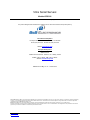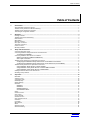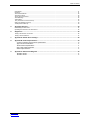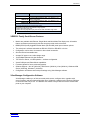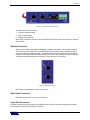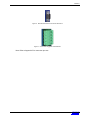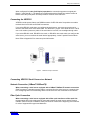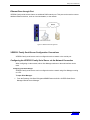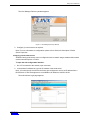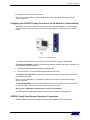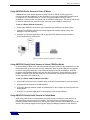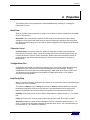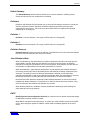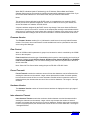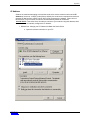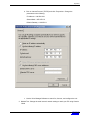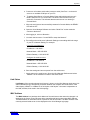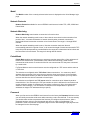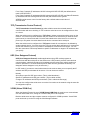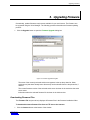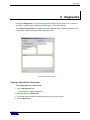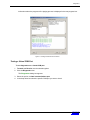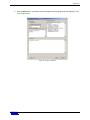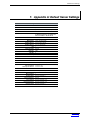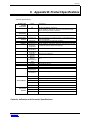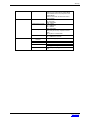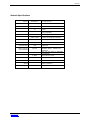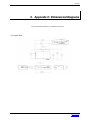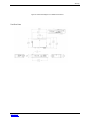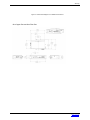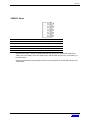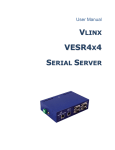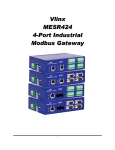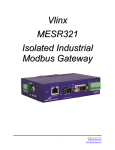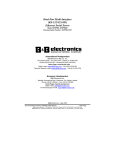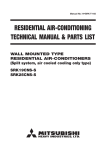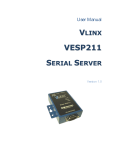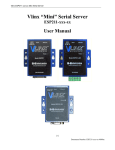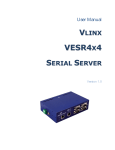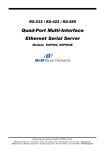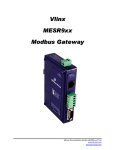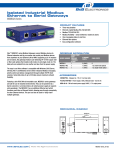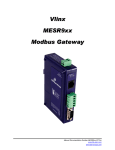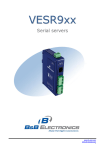Download VESR321 Manual - B&B Electronics
Transcript
Vlinx VESR321 Isolated Industrial Serial Servers www.bb-elec.com www.bb-europe.com i Vlinx Serial Servers Models VESR321 Documentation Number: VESR321-xx_R000_0413m This product designed and manufactured in Ottawa, Illinois, USA using domestic and imported parts by International Headquarters 707 Dayton Road - P.O. Box 1040 - Ottawa, IL 61350 USA Phone (815) 433-5100 - General Fax (815) 433-5105 Website: www.bb-elec.com European Headquarters B&B Electronics Westlink Commercial Park - Oranmore, Co. Galway, Ireland Phone +353 91-792444 - Fax +353 91-792445 Website: www.bb-europe.com B&B Electronics Mfg. Co. Inc – October 2012 ©2010 B&B Electronics Mfg Co Inc No part of this publication may be reproduced or transmitted in any form or by any means, electronic or mechanical, including photography, recording, or any information storage and retrieval system without written consent. Information in this manual is subject to change without notice, and does not represent a commitment on the part B&B Electronics Mfg Co Inc. B&B Electronics Mfg Co Inc shall not be liable for incidental or consequential damages resulting from the furnishing, performance, or use of this manual . All brand names used in this manual are the registered trademarks of their respective owners. The use of trademarks or other designations in this publication is for reference purposes only and does not constitute an endorsement by the trademark holder. www.bb-elec.com www.bb-europe.com ii Table of Contents Table of Contents 1. Introduction .......................................................................................................................................................1 About VESR321 Family Serial Servers .................................................................................................................................. 1 VESR321 Family Serial Server Model Numbering ................................................................................................................. 1 VESR321 Family Serial Server Features ............................................................................................................................... 2 Vlinx Manager Configuration Software .................................................................................................................................. 2 2. Hardware ...........................................................................................................................................................3 Package Checklist ................................................................................................................................................................. 3 VESR321 Enclosures and Mounting...................................................................................................................................... 3 LED Indicators....................................................................................................................................................................... 3 Mode Switch ......................................................................................................................................................................... 3 Ethernet Connector ............................................................................................................................................................... 4 Fiber Optic Connectors ......................................................................................................................................................... 4 Serial Port Connectors .......................................................................................................................................................... 4 Power Connector .................................................................................................................................................................. 6 Mounting Hardware ............................................................................................................................................................... 6 3. Setup and Connections ....................................................................................................................................7 Connecting the Power Supply ............................................................................................................................................... 7 Connecting VESR321 Family Serial Servers to Serial Devices .............................................................................................. 7 Connecting the VESR321 .......................................................................................................................................... 8 Connecting VESR321 Serial Servers to a Network ................................................................................................................ 8 Network Connection (10BaseT/100BaseTX) .......................................................................................................... 8 Fiber Optic Connection ............................................................................................................................................... 8 VESR321 Family Serial Server Configuration Connections ................................................................................................... 9 Configuring the VESR321 Family Serial Server via the Network Connection .................................................... 9 Configuring the VESR321 Family Serial Server via the Serial Port (Console Mode) ...................................... 11 VESR321 Family Serial Servers Operational Connections .................................................................................................. 11 Using VESR321 Serial Servers in Direct IP Mode ............................................................................................... 12 Using VESR321 Family Serial Servers in Virtual COM Port Mode .................................................................... 12 Using VESR321 Family Serial Servers in Paired Mode ...................................................................................... 12 Initiating a Hardware Reset on the Serial Server ................................................................................................................. 13 Reloading Factory Defaults ................................................................................................................................................. 13 4. Properties ........................................................................................................................................................ 15 Baud Rate ........................................................................................................................................................................... 15 Character Count .................................................................................................................................................................. 15 Configuration Files .............................................................................................................................................................. 15 Data/Parity/Stop .................................................................................................................................................................. 15 Default Gateway.................................................................................................................................................................. 16 Delimiters ............................................................................................................................................................................ 16 Delimiter 1 .................................................................................................................................................................. 16 Delimiter 2 .................................................................................................................................................................. 16 Delimiter Removal ..................................................................................................................................................... 16 How Delimiters Work ................................................................................................................................................ 16 DHCP.................................................................................................................................................................................. 16 Firmware Version ................................................................................................................................................................ 17 Flow Control ........................................................................................................................................................................ 17 Forced Transmit .................................................................................................................................................................. 17 Hardware Version ............................................................................................................................................................... 17 Inter-character Timeout ....................................................................................................................................................... 17 IP Address .......................................................................................................................................................................... 18 Link Status .......................................................................................................................................................................... 20 MAC Address ...................................................................................................................................................................... 20 Model .................................................................................................................................................................................. 21 Network Protocols ............................................................................................................................................................... 21 Network Watchdog .............................................................................................................................................................. 21 www.bb-elec.com www.bb-europe.com i Table of Contents Paired Mode........................................................................................................................................................................ 21 Password ............................................................................................................................................................................ 21 Serial Interface Modes ........................................................................................................................................................ 22 Serial Server Name ............................................................................................................................................................. 22 Server Serial Port Number .................................................................................................................................................. 22 Serial Watchdog .................................................................................................................................................................. 22 Subnet Mask ....................................................................................................................................................................... 22 TCP (Transmission Control Protocol) .................................................................................................................................. 23 UDP (User Datagram Protocol) ........................................................................................................................................... 23 VCOM (Virtual COM Port) ................................................................................................................................................... 23 5. Upgrading Firmware ....................................................................................................................................... 24 Downloading Firmware Files ............................................................................................................................................... 24 Uploading the Firmware to the Serial Server ....................................................................................................................... 25 6. Diagnostics ..................................................................................................................................................... 26 Testing a Serial Server Connection ..................................................................................................................................... 26 Testing a Virtual COM Port.................................................................................................................................................. 27 7. Appendix A: Default Server Settings ............................................................................................................ 29 8. Appendix B: Product Specifications ............................................................................................................. 30 Controls, Indicators and Connector Specifications ............................................................................................... 30 Approvals and Certifications .................................................................................................................................... 32 Serial Interface Specifications ................................................................................................................................. 33 Fiber Optic Cable Information .................................................................................................................................. 33 Network Specifications ............................................................................................................................................. 34 9. Appendix C: Dimensional Diagrams ............................................................................................................. 35 VESR321 Series........................................................................................................................................................ 38 VESR321 Series........................................................................................................................................................ 39 www.bb-elec.com www.bb-europe.com ii Introduction 1. Introduction Thank you for purchasing a VESR321 Serial Server. This product has been manufactured to the highest standards of quality and performance to ensure your complete satisfaction. Figure 1. A VESR321 Family Serial Server About VESR321 Family Serial Servers VESR321 family serial servers connect serial devices (RS-232, RS-422 or RS-485) to Ethernet networks, allowing the serial device to become a node on the network. The serial ports can be accessed over a LAN/WAN using Direct IP Mode, Virtual COM Port, or Paired Mode connections. VESR321 family serial servers feature 10BaseT or 100BaseTX copper network media and several fiber optic media options, depending on the model. VESR321 family serial servers feature an additional copper Ethernet pass-through port. VESR321 family serial servers are built for use in industrial environments, featuring an IP30 approved slim line DIN rail mountable case. They operate over a range of DC power supply voltages and feature pluggable terminal block and threaded barrel power connectors. VESR321 Family Serial Server Model Numbering VESR321 serial servers are a growing family of products. Models are available with one DB9 (RS-232) and one 5 position terminal block (RS-422/485) serial connectors and two Ethernet connections in RJ45 or LC fiber options. The chart below displays the standard VESR321 models. For large projects that require great range the VESR321 can be manufactured with single-mode 40 km LC or single-mode 80 km LC fiber ports. They may be configured with an Ethernet port and a fiber port, or with twin fibers ports. www.bb-elec.com www.bb-europe.com 1 Introduction . Model Number VESR321 VESR321-SL VESR321-ML Features 1 Terminal Block/ DB9 Port, DIN, 2 CU Ethernet 1 Terminal Block/ DB9 Port, DIN, 1 CU Ethernet, 1 LC Fiber, single-mode 1 Terminal Block/ DB9 Port, DIN, 1 CU Ethernet, 1 LC Fiber multi-mode The models listed above are standard build options. The following build options are possible for large projects: -- Models with 2 fiber optic ports. -- Models with long range fiber optic ports such as 40km and 80km single-mode. Please contact B&B Electronics for more information. ` VESR321 Family Serial Server Features Models are available with Ethernet, Single-Mode and Multi-Mode Fiber Optic ports. All models feature an Ethernet pass through port that can also provide media conversion. DB9M (RS-232) and pluggable terminal block (RS-422/485) serial port connector options. The serial port is software selectable as RS-232, RS-422 or RS-485 2 or 4-wire. Configuration can be done via network or direct serial connection. Slim line DIN rail mountable case. Accepts DC power over a wide voltage range. 10/100 Mbps Ethernet with Auto Selection. TCP Client or Server, or UDP operation – software configurable. Virtual COM port and Paired Mode capabilities. Firmware Upload for future revisions/upgrades. Software Support – Win XP (32/64 bit), 2003 Server (32/64 bit), Vista (32/64 bit), Windows 2008 Server (32/64 bit), Windows 7 (32/64 bit). Configuration of Ethernet and serial port settings using Vlinx Manager software. Vlinx Manager Configuration Software Vlinx Manager enables you to find connected serial servers, configure them, upgrade serial server firmware, and save/load configuration files. It features a graphical user interface (GUI) that is convenient and easy to use. The software also makes it easy to add and remove virtual COM ports on your computer. www.bb-elec.com www.bb-europe.com 2 Hardware 2. Hardware VESR321 family serial servers are enclosed in a DIN rail mountable enclosure and feature LED indicators, power, Ethernet, serial connectors and a recessed Mode switch. Package Checklist VESR321 family serial servers are shipped with the following items included: VESR321 family serial server module DIN rail clips and panel mount brackets Quick Start Guide CD with User Manual, datasheet and software VESR321 Enclosures and Mounting. All VESR321 models are built into similar enclosures. Modules are DIN rail and panel mountable. LED Indicators VESR321 Family Serial Servers have a Power LED, a Ready LED and Data LEDs. Figure 2. LEDs Mode Switch A recessed momentary reset switch is located on the top of the enclosure. To activate the switch, insert a small plastic tool through the hole in the enclosure and press lightly. www.bb-elec.com www.bb-europe.com 3 Hardware Figure 3. Front View of the Serial Server The Mode switch can be used to: 1. Initiate a Hardware Reset 2. Enter Console Mode 3. Reload factory defaults Note: Refer to Section 3, Serial Server Setup and Connections for more information on using the Mode switch. Ethernet Connector Serial server models using 10BaseT/100BaseTX network connections use an RJ45 receptacle. The serial server is connected to a standard Ethernet network drop using a straight-through or crossover RJ45 (male) Ethernet cable. VESR321 family serial servers feature a second RJ45 receptacle which acts an Ethernet pass-through connection. This connection functions similarly to an Ethernet switch and allows the connection of other devices to the network. Figure 4. Ethernet Connector Note: Refer to Appendix D for connection pin-outs. Fiber Optic Connectors VESR321 serial servers use LC fiber connectors. Serial Port Connectors VESR321 family serial servers feature one DB9M connector for RS-232 and a five-position removable terminal block for RS-422 and RS-485 connections. www.bb-elec.com www.bb-europe.com 4 Hardware Figure 5. DB-9 Female Serial Port Connector with Pinout Figure 6. Five-Position Pluggable Terminal Blocks Note: Refer to Appendix D for connection pin-outs. www.bb-elec.com www.bb-europe.com 5 Hardware Power Connector Power options include a 5.08 mm 3-position pluggable terminal block and 2.5 mm barrel connector. Figure 7. Power Connection Mounting Hardware VESR321 family serial server modules can be DIN rail mounted. The DIN mounting clip is included with each module. Figure 8. DIN Clip on a Serial Server Module www.bb-elec.com www.bb-europe.com 6 Setup and Connections 3. Setup and Connections This section describes how to setup and connect VESR321 family serial servers. Note: In this section devices to be connected to the serial server’s serial connection are simply referred to as the “serial device”. Connecting the Power Supply Connect a DC power supply to the power terminals on the top of the serial server. Polarity of the wires is indicated adjacent to the power connectors. Acceptable voltage range is 10 VDC to 48 VDC. Connecting VESR321 Family Serial Servers to Serial Devices VESR321 family serial servers can be configured to connect to serial devices using RS-232, RS422, RS-485 2-wire and RS-485 4-wire. RS-232 connections support eight signal lines plus Signal Ground. Signals are single ended and referenced to Ground. Default communications parameters are 9600, 8, N, 1 and no flow control implemented. RS-422 4-wire connections support two signal pairs: TDA (-), TDB (+), RDA (-), RDB (+) and GND. The data lines are differential pairs (A & B) in which the B line is positive relative to the A line in the idle (mark) state. Ground provides a common mode reference. RS-485 connections support 2-wire or 4-wire operation. When configured for 4-wire (full duplex) operation the connection supports two signal pairs: TDA (-), TDB (+), RDA (-), RDB (+) and GND. The data lines are differential pairs (A & B) in which the B line is positive relative to the A line in the idle (mark) state. Ground provides a common mode reference. www.bb-elec.com www.bb-europe.com 7 Setup and Connections When configured for 2-wire (half duplex) operation the connection supports one signal pair: Data A (-) and Data B (+). The data lines are differential with the Data B line positive relative to Data A in the idle (mark) state. Ground provides a common mode reference. Connecting the VESR321 VESR321 serial servers feature one DB9M connector for RS-232 and a five-position removable terminal block for RS-422 and RS-485 connections. If you select RS-232 mode when you configure the serial server, you must connect the serial device to the serial server via a serial cable. The VESR321 is a DTE. If the serial device is a DTE, use a null modem (cross-over) cable. If the serial device is a DCE, use a straight-through cable. If you select RS-422 mode, RS-485 2-wire mode, or RS-485 4-wire mode when you configure the serial server, you must connect the serial device appropriately, via the 5-position terminal block. Note: Refer to Appendix D for connector pinout information. Figure 9. VESR321 Family Connections Connecting VESR321 Serial Servers to a Network Network Connection (10BaseT/100BaseTX) When connecting a serial server equipped with a 10BaseT/100BaseTX network connection (RJ45 connector) a standard network cable is connected from the serial server to a network drop. PCs configuring and/or communicating with the serial server are also connected to the network. Fiber Optic Connection When connecting a serial server equipped with a fiber optic interface to a fiber optic link the appropriate fiber optic cable must be connected between the serial server and the network interface. Refer to the list of VESR321 family serial server models at the beginning of this manual for a list of supported fiber types and distances. www.bb-elec.com www.bb-europe.com 8 Setup and Connections Ethernet Pass-through Port VESR321 family serial servers feature an additional RJ45 network port. This port can be used to connect additional Ethernet devices, such as a local workstation, to the network. . Figure 10. Ethernet Pass-through Port VESR321 Family Serial Server Configuration Connections VESR321 family serial servers can be configured over the network or via a serial port. Configuring the VESR321 Family Serial Server via the Network Connection When configuring via the network, either Vlinx Manager software or the web interface can be used. Configuring with Vlinx Manager VESR321 family serial servers can be configured over the network using Vlinx Manager running on a PC. To open Vlinx Manager: 1. From the Desktop, click StartProgramsB&B ElectronicsVlinx VESR Serial Server ManagerSerial Server Manager. www.bb-elec.com www.bb-europe.com 9 Setup and Connections The Vlinx Manager Discovery window appears . Figure 11. Vlinx Manager Discovery Window 2. Configure your serial server as required. Note: For more information on configuration options refer to Section 4: Description of Serial Server Properties. Configuring with the Web Interface VESR321 family serial servers can be configured over the network using a standard web browser such as Internet Explorer or Firefox. To open the web configuration interface: 1. On a PC connected to the network, open a browser. 2. In the browser’s address bar, type the IP address of the serial server. Note: Your serial server comes from the factory pre-configured to receive an IP address from a DHCP Server. If DHCP assignment is not available it will default to 169.254.102.39 The web interface Login page appears. www.bb-elec.com www.bb-europe.com 10 Setup and Connections 3. Configure your serial server as required. Note: For more information on configuration options refer to Section 4: Description of Serial Server Properties. Configuring the VESR321 Family Serial Server via the Serial Port (Console Mode) Your serial server can be configured via the serial port using Vlinx Manager. To use this feature the serial server's serial port must be connected to the serial port of a PC (using a null modem cable). Figure 12. Console Mode Setup To configure the serial server it must be put into Console Mode, using the Mode switch. To enter Console Mode, press and hold the Mode switch for between two and ten seconds. The LED indicators respond as follows: 1. The Ready LED blinks while the button is being pressed. 2. The serial server is in Console Mode when the Ready LED is Off. To configure the serial server, open the Vlinx Manager software and set up the serial server's parameters as required. Note: For more information on configuration options refer to Section 4: Description of Serial Server Properties. To exit Console Mode, press and hold the Reset switch for two seconds, or turn off the power from the VESR321, wait a few seconds, and turn the power on again. Saving your configuration will also take you out of Console Mode. The LEDs go back to their normal states when the device resumes normal operation. VESR321 Family Serial Servers Operational Connections VESR321 Serial Servers can operate in Direct IP, Virtual COM Port and Paired Modes. www.bb-elec.com www.bb-europe.com 11 Setup and Connections Using VESR321 Serial Servers in Direct IP Mode A Direct IP connection allows applications using TCP/IP or UDP/IP socket programs to communicate with the COM ports on the serial server. In this type of application the serial server is configured as a TCP/UDP server or a client. The socket program running on the PC establishes a communication connection with the VESR321 serial server. The data is sent directly to and from a serial device connected to the serial port on the VESR321 serial server. To set up a Direct IP Mode connection: 1. Connect the VESR321 serial server to the network and a serial device as shown below. 2. Configure the VESR321 serial server with the appropriate network settings (using Vlinx Manager or the web interface). 3. Configure your software application with the appropriate IP address and port number to communicate with the serial device. Figure 13. Direct IP and Virtual COM Port Connection Using VESR321 Family Serial Servers in Virtual COM Port Mode In Virtual COM Port Mode a PC can communicate across the network to the serial server as if the serial ports on the serial server are the PC’s serial ports. When a virtual COM port is configured on the PC (using Vlinx Manager) a new COM port appears in the Device Manager. Windows programs using standard Windows API calls are able to interface to virtual COM ports. When a program on the PC opens the new COM port, it communicates directly with the remote serial device connected to the serial server. To set up a Virtual COM Port Mode connection: 1. Connect the serial server to the network and a serial device as described in previous sections. 2. Configure the serial server for VCOM operation. 3. In the Vlinx Manager software, install the VCOM driver on the computer by clicking on the Add VCOM button. 4. Configure your software application to communicate via the virtual COM port. Using VESR321 Family Serial Servers in Paired Mode When using serial servers in Paired Mode, two serial servers (connected to serial devices via their serial ports) are connected to the network. The serial devices communicate directly, transferring data between devices as a point-to-point serial connection. Paired Mode is set up as shown in the following diagram and configured using Vlinx Manager software or web interface. www.bb-elec.com www.bb-europe.com 12 Setup and Connections Figure 14. Paired Mode Setup To set up a Paired Mode connection: 1. Connect two serial servers to serial devices and to the network. 2. Configure the serial server for Paired Mode operation (using Vlinx Manager or the web interface). Initiating a Hardware Reset on the Serial Server To initiate a Hardware Reset on the serial server, press and hold the Mode switch for 0 to 2 seconds, and then release it. The device will reset. When finished, the Ready LED will be blinking. Reloading Factory Defaults To reload Factory Defaults, press and hold the Mode switch for more than 10 seconds, then release it. The serial server will reload all factory default configuration parameters. When finished, the Ready LED will be blinking. Note: Factor default parameters are listed in Appendix A www.bb-elec.com www.bb-europe.com 13 Properties 4. Properties The following serial server properties are ordered alphabetically to assist you in finding the information you need. Baud Rate When in VCOM mode this parameter is grayed out, because its value is controlled by the VCOM driver on the computer. Baud Rate is the communication speed of the link between the serial server and the device attached to its serial port. Both these devices must be configured to operate at the same baud rate. Baud rate values range from 75 to 230.4k. (Refer to Appendix B for specific baud rates that are supported.) Character Count Character Count controls the maximum number of characters to buffer before sending the characters to the network. Larger values will decrease the number of network packets, but will increase the amount of time to receive characters. Smaller values will increase the number of network packets, but will decrease the amount of time to receive characters. The range is 1 through 8192. Configuration Files Configuration files contain all configuration settings for the serial server. When the serial server settings have been configured you can save the settings using Vlinx Manager. Existing configuration files can be opened (fromVlinx Manager), which loads them into the serial server. This allows the same configuration to be applied to multiple serial servers, or to reload a previously used configuration. Data/Parity/Stop When in VCOM mode these parameters are grayed out, because their value is controlled by the VCOM driver on the computer. The number of Data bits, type of Parity and number of Stop bits selected define the serial port parameters at which the serial server will operate. These parameters must be configured to match the parameters set on the serial device connected to the serial server's serial port. Data Bits controls the number of bits of data in each character. Options include 5, 6, 7 or 8 data bits. Parity controls the error checking mode. Options are No Parity, Odd, Even, Mark or Space. Stop Bits controls the number of bits to indicate the end of a character. Options include 1, 1.5 and 2. (1.5 bits is only valid when 5 data bits is selected, which is rare. The 2 stop bits setting is only valid when 6, 7 or 8 data bits is selected.) www.bb-elec.com www.bb-europe.com 15 Properties Default Gateway The Default Gateway address sets the default route to remote networks, enabling users to access the serial server from outside the local network. Delimiters Delimiters and Delimiter Removal enable you to control how characters received on a serial port are sent across the network. Delimiters are ASCII characters specified by the user when configuring the serial server. The serial server takes action when it recognizes the specified character(s) on its serial port. Delimiter 1 Delimiter 1 is a start delimiter. The range of ASCII values is 1 through 255. Delimiter 2 Delimiter 2 is an end delimiter. The range of ASCII values is 1 through 255. Delimiter Removal Delimiter Removal controls removing of Delimiter 1 and Delimiter 2 from the received characters before the received characters are sent to the network. How Delimiters Work When only Delimiter 2 (the end delimiter) is enabled, characters received by the serial port are accumulated in a buffer. When the end delimiter is received on the serial port, the buffered characters, including the end delimiter, are sent to the network. All characters received after the end delimiter are again buffered until another end delimiter is received. When both Delimiter 1 (start delimiter) and Delimiter 2 (end delimiter) are enabled, characters received by the serial port will be discarded until the start delimiter character is detected on the serial port. The serial server then buffers the start delimiter character and all subsequent characters received after it until the end delimiter is detected. When the end delimiter is received, the buffered characters, including the start and end delimiters, are sent to the network. Note that if the buffer becomes completely full the buffered characters are sent to the network regardless of whether Delimiter 2 is received or not. After the data is sent to the network, newly received characters are buffered until Delimiter 2 is received. When Delimiter Removal is enabled it removes the delimiter character(s) before sending the other characters across the network. DHCP DHCP (Dynamic Host Configuration Protocol) is a protocol used on special servers that supply IP addresses to network nodes on request. When DHCP is enabled on the serial server, on power up it sends a DHCP request to the DHCP server, which assigns a dynamic IP address, subnet mask, and default gateway to the serial server. www.bb-elec.com www.bb-europe.com 16 Properties When DHCP is disabled (static IP addressing), the IP Address, Subnet Mask and Default Gateway fields must be set manually by entering the appropriate addresses in these fields. If you do not know what addresses to use in these fields, ask your network administrator. Notes: This product is factory defaulted to the DHCP mode. It is intended that your network’s DHCP Server provide the IP address assignment. If there is not a DHCP server on your network, the device will default to IP address 169.254.102.39. A dynamic address assigned by the DHCP server may change if the server loses the Ethernet connection or power is removed. If a device on the network that normally communicates with the serial server is configured to communicate with a specific IP address of the serial server, and the IP address has been changed, the device will not be able to communicate with the serial server. Firmware Version The Firmware Version number (Vx.x.x) indicates the serial server's currently loaded firmware release. From time to time new firmware is made available and can be uploaded into the serial server using Vlinx Manager. Flow Control When in VCOM mode this parameter is grayed out, because its value is controlled by the VCOM driver on the computer. Flow Control determines the type of handshaking that is used to control sending and receiving of messages. Options include No Flow Control, Hardware Flow Control (RTS/CTS) and Software Flow Control (XON/XOFF). The Flow Control setting must match the requirements of the serial device connected. Note: Select No Flow Control when setting the port as RS-422 or RS-485 4-wire. Forced Transmit Forced Transmit controls the maximum amount of time that characters can be buffered before sending the characters to the network. Larger values decrease the number of network packets, but increase the amount of time to receive characters. Smaller values increase the number of network packets, but decrease the amount of time to receive characters. The range is 1 through 65535ms. Hardware Version The Hardware Version number of the serial server hardware is displayed on the Login page of Vlinx Manager. Inter-character Timeout Inter-character Timeout controls the maximum duration between received characters before sending the characters to the network. Larger values may decrease the number of network packets, but increase the amount of time to receive characters. Smaller values may increase the number of network packets, but decrease the amount of time to receive characters. The range is 1 through 65535ms. www.bb-elec.com www.bb-europe.com 17 Properties IP Address Software or hardware attempting to access the serial server via the network must know the IP Address of the server. In DHCP mode (factory default), the serial server requests and receives a dynamic IP address from a DHCP server when it first connects to the network. If there is not a DHCP Server on your network, this device will automatically default to IP Address 169.254.102.39. If the serial server is unable to connect to your network using this address, there are two methods to manually configure the IP Address. 1. Method One: Change your PC Network to Match the Serial Server a. Open the network connection on your PC www.bb-elec.com www.bb-europe.com 18 Properties b. Click on Internet Protocol (TCP/IP) and click <Properties>. Change the parameters to the following: IP Address = 169.254.102.1 Subnet Mask = 255.255.0.0 Default Gateway = 169.254.1.1 c. Use the Vlinx Manager Software to search for, discover, and configure the unit. 2. Method Two: Change the serial server’s network setting to match your PC using Console Mode www.bb-elec.com www.bb-europe.com 19 Properties a. Connect a null modem serial cable (crossover cable) from Port 1 on the serial server to an available COM port on your PC. b. To put the Serial Server in Console Mode: Press and hold the serial server’s RESET SWITCH for 2 to 10 seconds. The READY LED will blink once per second for 5 seconds. This indicates that the serial server is re-booting in Console Mode. c. When the serial server has successfully restarted in Console Mode, the READY LED will be OFF. d. Open the Vlinx Manager Software and select “Serial Port” as the method to connect to the device. e. After logging in, click on <Network>. f. Un-check the box next to “I want DHCP to setup the Network.” g. Re-configure the serial server’s Network Settings to something within the range of your PC’s Network Setting. For example If your PC is configured to: IP Address = 192.168.0.1 Network Mask = 255.255.255.0 Default Gateway = 192.168.0.100 Configure the serial server to: IP Address = 192.168.0.50 Network Mask = 255.255.255.0 Default Gateway = 192.168.0.100 h. Save the settings and remove power from the serial server. i. Apply power to the serial server. Open the Vlinx Manager Software and select “Network” as the method to connect to the serial server Link Status Link Status of the currently selected serial server is shown on the Vlinx Manager login page. Link status indicates the type of Ethernet connection between the computer and serial server. It will either display 10BaseT or 100BaseTX in full duplex or half duplex. Link status is dependent on the LAN, switches, hubs used in the LAN topology. MAC Address The MAC Address is a hardware level address of the serial server that cannot be changed. It is assigned in the factory. Every Ethernet device manufactured has its own unique MAC address. The MAC address of each serial server is printed on the device's label. The MAC address of the currently selected serial server is also displayed on the Vlinx Manager login page. www.bb-elec.com www.bb-europe.com 20 Properties Model The Model number of the currently selected serial server is displayed on the Vlinx Manager login page. Network Protocols Network Protocols available for use on VESR321 serial servers include TCP, UDP, VCOM and Paired Mode. Network Watchdog Network Watchdog controls when a connection is forced to close. When the network watchdog mode is set to “when data is not received on that connection for a period of time”, it controls the duration of network inactivity when a network connection is determined idle and causes the connection to be forced closed. The range is 1 through 65535 minutes. When the network watchdog mode is set to “after the connection has been idle and unsuccessfully probed for a period of time”, it will control the length of time that unsuccessful TCP keep-alive probe attempts will be permitted before the connection is determined to be broken and the connection is forced closed. The range is 2 through 65535 minutes. Paired Mode Paired Mode enables two serial servers to operate across the network like a "wire replacement" between two serial devices. (Paired Mode is also called serial tunneling.) Serial devices connected to serial servers on each end of the link can communicate as if they were connected by a serial cable. For Paired Mode to work one serial server must be configured as a TCP server and the other as a TCP client. The serial server configured as the TCP client initiates connections. You must set up the IP address and port number of the server that you want the client (serial server) to communicate with. You also select whether you want the serial server to connect at power up or only when it receives data from the device connected to its serial port. The serial server configured as a TCP server waits for connections to be initiated by another network device. You must set up the TCP port number on which it will listen for connections and set the maximum number of simultaneous connections it will accept. (Up to 4 connections are allowed in Vlinx manager.) You can filter the connections it will accept based on specific IP addresses or ranges of IP addresses that you specify. Password When you first receive the VESR321 serial server from the factory the Password is blank so that you can initially access the serial server without entering a value into this field. To ensure security you should create and save a password the first time you configure the serial server. After a password has been set up it must be entered each time you login to Vlinx Manager. The password is used to access the configuration pages from the Vlinx Manager Login page and can be changed from the General page. www.bb-elec.com www.bb-europe.com 21 Properties Serial Interface Modes Four serial interface modes of operation are: RS-232 - Point-to-point serial communications connection used by PC COM ports and many other systems. Capable of baud rates up to 230.4 kbaud over short distances (typically 50 feet). Uses the DB-9 connector. RS-422 - Point-to-point communications using a transmit pair and a receive pair. RS-422 can operate at higher speeds and longer distances than RS-232. Typically uses two shielded twisted pairs and screw terminals. RS-485 2-wire - Similar speed and distance specifications as RS-422 but allows multidrop connections. Typically uses one shielded twisted pair and screw terminals. RS-485 4-wire - Similar speed and distance specifications as RS-422 but allows full-duplex connections. Typically uses two shielded twisted pairs and screw terminals. Select the appropriate serial interface mode for the type of connection between the serial server's serial port and the device connected to it. Note: Refer to the Appendix D for connector and pin-out details. Serial Server Name Serial Server Name is a unique name assigned to the serial server. It must be a valid hostname as defined by RFC-952 and RFC-1123. The rules are: It must consist only of the characters "A" to "Z", "a" to "z", "0" to "9" or "-". It can start or end with a letter or a number, but it must not start or end with a "-". It must not consist of all numeric values. Server Serial Port Number The Server Serial Port Number of the currently selected port is shown in this field. VESR321 serial servers feature one DB9M connector for RS-232 and a five-position removable terminal block for RS-422 and RS-485 connections. Serial Watchdog Serial Watchdog controls the duration of serial inactivity when the serial port is determined idle and causes all connections for that serial port to be forced closed. The range is 1 through 65535 milliseconds. Subnet Mask The Subnet Mask specifies the network mask the serial server uses when on a subnetted network. For a Class A network (IP addresses 0.0.0.0 through 127.255.255.255) the default subnet mask is 255.0.0.0. For a Class B network (IP addresses 128.0.0.0 through 191.255.255.255) the default subnet mask is 255.255.0.0 www.bb-elec.com www.bb-europe.com 22 Properties For a Class C network (IP addresses 192.0.0.0 through 233.255.255.255) the default subnet mask is 255.255.255.0 For a Class D network (IP addresses 224.0.0.0 through 239.255.255.255) and Class E Networks (IP addresses 240.0.0.0 through 255.255.255.255) the subnet mask is ignored. VESR321 serial servers come from the factory with a default subnet mask value of: 255.255.255.0 TCP (Transmission Control Protocol) TCP (Transmission Control Protocol) provides reliable connection-oriented network communication with error checking. In TCP mode the serial server can be configured as a client or a server. When the serial server is configured as a TCP client it initiates connections with a server on the network. You must set up the IP address and port number of the server that you want the client (serial server) to communicate with. You also select whether the serial server is to connect at power up or only when it receives data from the device connected to its serial port. When the serial server is configured as a TCP server it waits for connections to be initiated by another network device. You must set up the TCP port number that it will listen to for connections and set the maximum (up to four) number of simultaneous connections it will accept. You can filter the connections it will accept based on specific IP addresses or ranges of IP addresses that you specify. UDP (User Datagram Protocol) UDP (User Datagram Protocol) enables applications using UDP socket programs to communicate with the serial ports on the serial server. UDP protocol provides connectionless communications, which allows data to be broadcast to and received from multiple nodes on a network. (Because it is a connectionless protocol UDP does not guarantee the delivery of a datagram and the datagram is only be sent once.) In UDP mode, if you want to control what network node receives data, you must specify the IP address and UDP port the data will be sent to. You can choose to send to: Nobody All nodes at a specific UDP port number. (This is called broadcast.) Specific IP addresses and UDP port numbers. (This is called unicast.) A range of IP addresses and UDP port numbers. (This is called unicast range.) You can also configure the serial server to receive from nodes on the network using the same list of configuration options. VCOM (Virtual COM Port) When the Network Protocol is set to VCOM (Virtual COM Port) the serial server communicates over the network with a PC, acting as a remote COM port for the computer. Both the serial server and the computer must be configured for VCOM operation. Virtual COM ports can be set up on the PC using the Vlinx Manager software. www.bb-elec.com www.bb-europe.com 23 Upgrading Firmware 5. Upgrading Firmware Occasionally, updated firmware may become available for your serial server. The firmware can be upgraded using the Vlinx Manager. The following procedure describes the firmware updating process: 1. Click the Upgrade button to open the Firmware Upgrade dialog box. Figure 15. Firmware Upgrade Dialog Box The name of the currently selected serial server appears in the top drop down list. Other serial servers (that have already been discovered) can be selected from the drop down list, if desired. The current firmware version of the selected serial server is shown in the text below the serial server name. Information about the selected firmware file is shown in the third text box. Downloading Firmware Files The Firmware File list (second box) displays all firmware files in the firmware installation folder. To download the latest firmware files from an FTP site on the Internet: 1. Click the Internet button at the bottom of the window. www.bb-elec.com www.bb-europe.com 24 Upgrading Firmware The Vlinx Manager connects to an FTP server on the Internet. 2. Click the Check for Updates button. Progress Bar and Progress Box display information about and progress of the download. To download the latest firmware files from a file: 1. Click the Browse button to open an Open File dialog box. 2. Browse to the drive and folder containing the firmware file. 3. Select and download the file to the local firmware folder. Uploading the Firmware to the Serial Server To upgrade the firmware: 1. In the Serial Server Selection drop down list, select the serial server to be upgraded. 2. In the Firmware Description drop down list, select the firmware to upload to the serial server. 3. Click the Upgrade button. Progress Bar and Progress Box provides information on the progress of the transfer. 4. In the Firmware File drop down list, select the firmware file to upload to the serial server. 5. Click Upgrade. The Progress box and Progress bar display information on the upgrading process. 6. When the upgrade process is complete, click Close. www.bb-elec.com www.bb-europe.com 25 Diagnostics 6. Diagnostics Clicking the Diagnostics icon opens the Diagnostics dialog box and enables you to check the operation of connected serial servers and VCOM ports on the local computer. The Computer Information box displays information about the type of network connections, the IP addresses, Subnet Masks and Default Gateways in use. Figure 16. Diagnostics Dialog Box Testing a Serial Server Connection To run diagnostics on a serial server: 1. Click the Diagnostics icon. The Diagnostics dialog box appears. 2. Select the option: a serial server 3. In the drop down box select the specific serial server you want to check. 4. Click the Start button www.bb-elec.com www.bb-europe.com 26 Diagnostics Information about the progress of the pinging process is displayed in the test progress box. . Figure 17. Testing a Serial Server Connection Testing a Virtual COM Port To run diagnostics on a virtual COM port: 1. Transmit and Receive must be shorted together. 2. Click the Diagnostics icon. The Diagnostics dialog box appears. 3. Select the option: a virtual communications port 4. In the drop down box select the specific COM port you want to check. www.bb-elec.com www.bb-europe.com 27 Diagnostics 5. Click the Start button. Information about the progress of the pinging process is displayed in the Test Progress box. Figure 18. Testing a VCOM Port www.bb-elec.com www.bb-europe.com 28 Default Server Settings 7. Appendix A: Default Server Settings Setting Server Name Serial Number Password DHCP IP Address Default Value MODEL NUMBER printed on side of unit password field is blank from factory Enable Net Mask BASED ON DHCP SERVER If a DHCP assignment is not available, the device will default to 169.254.102.39 255.255.0.0 Gateway 169.254.1.1 MAC Address Fixed - see bottom label Firmware Version X.X.X (Current Version) Hardware Version X.X (Current Version) Port Serial port mode Baud Rate Data bits Parity Stop bits Flow Control Protocol Serial timeout Net Work Watchdog Close Connection TCP Keep alive timeout Connection Mode Delimiter HEX 1 TCP/UDP port 1 RS-232 9600 8 None 1 None TCP Not Set ( If set then 1 ms) Not Set If set then 1 min If set then 2 mins Client Not Set ( If set then 1) Port 1 = 4000 Max connection 1 Delimiter HEX 2 Not Set ( If set then 1) Remove delimiters Not Set Force transmit Not Set ( If set then 1 ms) Inter-character timer Not Set ( If set then 1 ms) Character count Not Set ( If set then 1) www.bb-elec.com www.bb-europe.com 29 Glossary 8. Appendix B: Product Specifications General Specifications Hardware and included accessories Device CD Optional Accessories Cable DIN Rail Configuration Options Via serial port Via network Software Environment Enclosure Power Supply Terminal Blocks Port to Port Isolation Vlinx Manager for serial server configuration Operating Temperature Storage Temperature Operating Humidity Maximum Ambient Surrounding Air Temp Rating Mounting Dimensions Voltage Requirements Power Consumption Serial Server CD with Vlinx Manager software for Win XP (32/64 bit), 2003 Server (32/64 bit), Vista (32/64 bit), 2008 Server (32/64 bit), Windows 7 (32/64 bit) 232NM9 Null Modem Crossover Cable for DTE to DTE connection ERS35 one-meter length of steel 35mm DIN Rail Using Vlinx Manager via a serial connection, (press Reset button to enter Console Mode) Using Vlinx Manager via a Ethernet connection Using a standard web browser such as Internet Explorer or Firefox Win XP (32/64 bit), 2003 Server (32/64 bit), Vista (32/64 bit), Windows 7 (32/64 bit), Windows 2008 Server (32/64 bit) -40 to 80 °C (-40 to 176 °F) -40 to 85 °C (-40 to 185 °F) 10 to 95% non-condensing 80 °C IP 30, Metal DIN rail mount (35 mm) 5.5 x 3.5 x 1.4 in (13.9 x 8.7 x 3.5 cm) 10 to 48 VDC (58 VDC Maximum) VESR321 – 4.0W (max) Wire Size 28 to 16 AWG Wire Type Copper Wire Only Tightening Torque 5 KG-CM Wire Temp Rating 105 °C Minimum, Sized for 60 °C Ampacity Note: One Conductor Per Terminal Serial to Ethernet 2 kV Serial to Power 2 kV Ethernet to Power 1.5 kV Controls, Indicators and Connector Specifications www.bb-elec.com www.bb-europe.com 30 Glossary Switches Reset button Indicators Serial LED RJ45 Ethernet Link LED Ready LED Fiber Ethernet Link LED Connectors 10BaseT/100BaseTX Ethernet LC fiber LC Multi-Mode fiber Serial DC Power Hold in for 0 to 2 seconds for hardware reset Hold in for 2 to 10 seconds for Console Mode (Do a hardware reset or recycle power to exit Console Mode) Hold in for more than 10 seconds to reset to factory defaults Color = Green On = Port open Blink = Data traffic Color = Green On = 100BaseTX Off = 10BaseT Blink = Data traffic Color = Green Blink (once per second) = System in Normal Mode Off = System in Console Mode Off= No connection On = 100BaseFX connection Single RJ-45F (8 pin) LC connector LC multi-mode connector one DB9M connector one pluggable locking 5.08 mm terminal blocks 5.08mm 3-position pluggable, lockable terminal block www.bb-elec.com www.bb-europe.com 31 Glossary Approvals and Certifications Emissions FCC Class B, CISPR Class B (EN55022) CE EN61000-6-2:2005 (Heavy Industrial) EN61000-4-2:2008 (ESD) +/-8kV Contact, +/-15kV Air EN61000-4-3:2006 (RI) 10V/m, 80-1000MHz; 3V/m, 1.3 to 2.7 GHz EN61000-4-4:2004 (EFT Burst) +/-2kV DC ports; +/-1kV signal ports EN61000-4-5:2005 (Surge) +/- 0.5 kV DC Ports, +/- 1 kV Signal Ports EN61000-4-6:2005 (CI) 10 VRMS, 0.15 to 80 MHz EN61000-4-8:2001 (Magnetic) 10A/m, 50Hz & 60Hz Shock IEC60068-2-27 50G peak, 11ms, 3 axes Vibration IEC60068-2-6 10-500Hz, 4G, 3 axes Freefall (Drop) IEC60068-2-32 10 total drops from sides, corner and edges, 1M www.bb-elec.com www.bb-europe.com 32 Glossary Serial Interface Specifications Serial Interfaces Mode Selection RS-232 lines RS-422 lines (4 wire) RS-485 lines (2 wire) RS-485 lines (4 wire) Baud Rates Data Bits Parity Stop bits Flow control RS-422/485 biasing RS-485 data control RS-232/422/485 software selectable TXD, RXD, RTS, CTS, DTR, DSR, DCD, GND TXDA(-), TXDB(+), RXDA(-), RXDB(+), GND Data(-), Data(+), GND TXDA(-), TXDB(+), RXDA(-), RXDB(+), GND 75, 150, 300, 600, 1200, 2400, 4800, 7200, 9600, 14.4k, 19.2k, 28.8k, 38.4k, 57.6k, 115.2k, 230.4k 5, 6, 7, 8 None, even, odd, mark, space 1, 1.5, 2 None, RTS/CTS, XON/XOFF 1.0 K ohm pullups and pulldowns Auto control via MCU Fiber Optic Cable Information Mode and Distance Wavelength Output Power Receive Sensitivity Multi-mode (2 km) 1310 nm -23 to -14 dBm </= -31 dBm Single-mode (15 km) 1310 nm 15 to -8 dBm </= -34 dBm Single-mode (40 km) 1310 nm -5 to 0 dBm </= -35 dBm Single-mode (80 km) 1550 nm -5 to 0 dBm </= -34 dBm www.bb-elec.com www.bb-europe.com 33 Glossary Network Specifications Memory Serial Memory Network Memory TCP Ports 8 K-bytes 80 Web Server 771 VCOM 4000 – 4003 Direct IP serial data (user configurable) 7000 TCP Configuration 60000 – 60003 UDP Ports 8 K-bytes per port Paired-mode handshake information 7000 UDP Configuration 8899 Device Discovery Network Communications LAN Network Physical Layer Standards Ethernet 10/100 Mbps Auto-detecting 10BaseT or 100BaseTX IEEE 802.3 auto-detecting & auto MDI/MDX 10BaseT, 100BaseTX and 100BaseFX TCP, IPv4, ARP, HTTP 1.0, ICMP/PING, DHCP/BOOTP IP Mode Static, DHCP or Auto IP Protocols Supported TCP Connection Modes Search Firmware Upgrade www.bb-elec.com www.bb-europe.com 34 User definable Server, Client, Serial direct COM and Ethernet auto search or specific IP Via serial, Ethernet or auto web search Glossary 9. Appendix C: Dimensional Diagrams Figure 19. Dimensional Diagram of a VESR321 Serial Server Two Copper Ports www.bb-elec.com www.bb-europe.com 35 Glossary Figure 20. Dimensional Diagram of a VESR321 Serial Server Two Fiber Ports www.bb-elec.com www.bb-europe.com 36 Glossary Figure 21. Dimensional Diagram of a VESR321 Serial Server One Copper Port and One Fiber Port www.bb-elec.com www.bb-europe.com 37 Glossary VESR321 Series DB9M Pin RS-232 Direction (RS232) RS-422/485 4Wire RS-485 2-Wire 1 DCD Input RDA (-) --- 2 RD Input RDB (+) --- 3 TD Output TDB (+) Data A (-) 4 DTR Output TDA (-) Data B (+) 5 GND --- GND GND 6 DSR Input --- --- 7 RTS Output --- --- 8 CTS Input --- --- 9 -- -- --- --- www.bb-elec.com www.bb-europe.com 38 Glossary VESR321 Series Terminal RS-422 RS-485 A TDA (-) Data A (-) B TDB (+) Data B (+) C RDA (-) --- D RDB (+) --- E GND GND In the RS-422 mode, TX lines are outputs and RX lines are inputs. Connect the serial server TXB(+) line to the RXB(+) line of the serial device, and the serial server TXA(-) to the RXA(-) of the serial device. Ground is signal ground and provides a common mode reference for the RS-422 Receiver and Transmitters. www.bb-elec.com www.bb-europe.com 39