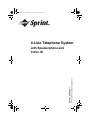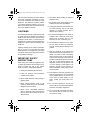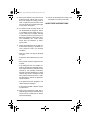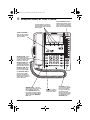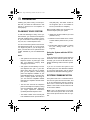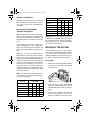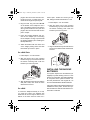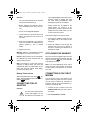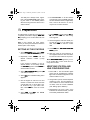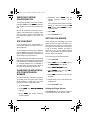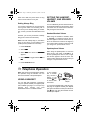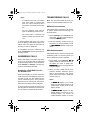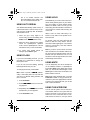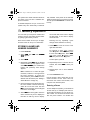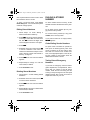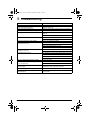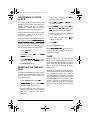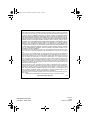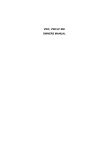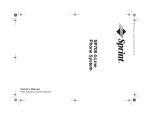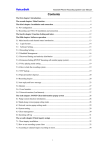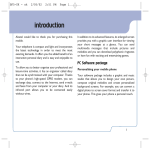Download Radio Shack 4-Line System Speakerphone with Caller ID and Headset Jack Owner`s manual
Transcript
THIS MANUAL IS AVAILABLE FOR FREE
COMPLIMENTS OF
BUYMEBUYME.COM
TO ORDER THIS PRODUCT, PLEASE CALL TOLL-FREE
1-877-992-8963 OR VISIT WWW.BUYMEBUYME.COM
43-5709.fm Page 1 Wednesday, December 20, 2000 10:56 AM
4-Line Telephone System
Please read before using this equipment.
Owner’s Manual
with Speakerphone and
Caller ID
43-5709.fm Page 2 Wednesday, December 20, 2000 10:56 AM
ˆ Important Information
WARNING:
To reduce the risk of fire or
shock hazard, do not expose this product to rain
or moisture.
CAUTION
RISK OF ELECTRIC SHOCK.
DO NOT OPEN.
!
CAUTION: TO REDUCE THE RISK OF
ELECTRIC SHOCK, DO NOT REMOVE
COVER OR BACK. NO USER-SERVICEABLE PARTS INSIDE. REFER SERVICING
TO QUALIFIED PERSONNEL.
total is more than five (three in rural areas),
your telephones might not ring. If ringer operation is impaired, remove a device from the
line.
This equipment is capable of providing user
access to interstate providers of operator
services through the use of access codes.
Modification of this equipment by call aggregators to block access to dialing codes is a
violation of the Telephone Operator Consumers Act of 1990.
FCC STATEMENT
This symbol is intended to alert
you to the presence of uninsulated dangerous voltage within
the product’s enclosure that might
be of sufficient magnitude to constitute a risk of electric shock. Do
not open the product’s case.
Your system complies with Part 68 of FCC
Rules. You must, upon request, provide the
FCC registration number and the REN to
your telephone company. Both numbers are
on the bottom of the system.
Note: You must not connect your system to:
!
This symbol is intended to inform
you that important operating and
maintenance instructions are
included in the literature accompanying this product.
• coin-operated systems
• party-line systems
• most electronic key telephone systems
READ THIS BEFORE
INSTALLATION
THE FCC WANTS YOU TO
KNOW
We have designed your system to conform
to federal regulations, and you can connect it
to most telephone lines. However, each device, such as a telephone or answering machine, that you connect to the telephone line
draws power from the telephone line. We refer to this power draw as the device's ringer
equivalence number, or REN. The REN is on
the bottom of your system.
In the unlikely event that your phone causes
problems on the phone line, the phone company can temporarily discontinue your service. If this happens, the phone company
attempts to notify you in advance. If advance
notice is not practical, the phone company
notifies you as soon as possible and advises
you of your right to file a complaint with the
FCC.
If you use more than one phone or other device on the line, add up all of the RENs. If the
© 2000 RadioShack Corporation. All Rights Reserved.
RadioShack and RadioShack.com are trademarks used by RadioShack Corporation.
The Sprint Logo is a registered trademark of Sprint Communications Company L.P. Used under license.
2
Important Information
43-5709.fm Page 3 Wednesday, December 20, 2000 10:56 AM
Also, the phone company can make changes
to its lines, equipment, operations, or procedures that could affect the operation of this
telephone. The telephone company notifies
you of these changes in advance, so you can
take the necessary steps to prevent interruption of your telephone service.
LIGHTNING
Your telephone has built-in protection circuits
to reduce the risk of damage from surges in
telephone line and power line current. These
protection circuits meet or exceed the FCC
requirements. However, lightning striking the
telephone or power lines can damage your
telephone.
Lightning damage is not common. Nevertheless, if you live in an area that has severe
electrical storms, we suggest that you unplug
your phone when storms approach to reduce
the possibility of damage.
IMPORTANT SAFETY
INSTRUCTIONS
When using your telephone equipment, basic safety precautions should always be followed to reduce the risk of fire, electric
shock, and injury, including the following:
6. Use caution when installing or modifying
telephone lines.
7. Do not affix the AC power supply cord to
building surfaces with metal fittings.
8. Unplug the telephone from the wall outlet before cleaning. Do not use liquid
cleaners or aerosol cleaners. Use a
damp cloth for cleaning.
9. Do not use the telephone near water, for
example, near a bath tub, wash bowl,
kitchen sink, or laundry tub, in a wet
basement, or near a swimming pool.
10. Do not place the telephone on an unstable cart, stand, or table. The telephone
may fall, causing serious damage to the
product.
11. Slots and openings in the cabinet and
the back or bottom are provided for ventilation. To protect it from overheating,
these openings must not be blocked or
covered. The openings should never be
blocked by placing the product on a bed,
sofa, rug, or other similar surface. This
telephone should never be placed near
or over a radiator or heat register. This
telephone should not be placed in a
built-in installation unless proper ventilation is provided.
1. Read and understand all instructions.
3. Never install telephone wiring during a
lightning storm.
12. This telephone should be operated only
from the type of power source indicated
on the marking label. If you are not sure
of the type of power supply to your
home, consult your local power company.
4. Never install telephone jacks in wet
locations unless the jack is specifically
designed for wet locations.
13. Do not allow anything to rest on the
power cord. Do not locate the telephone
where the cord will be stepped on.
5. Never touch uninsulated telephone
wires or terminals unless the telephone
line has been disconnected at the network interface.
14. Do not overload wall outlets and extension cords as this can result in a risk of
fire or electric shock.
2. Follow all warnings and instructions
marked on the product.
Important Information
3
43-5709.fm Page 4 Wednesday, December 20, 2000 10:56 AM
15. Never push objects of any kind into this
product through cabinet slots as they
may touch dangerous voltage points or
short out parts that could result in a risk
of fire or electric shock. Never spill liquid
of any kind on the product.
19. Do not use the telephone to report a gas
leak while in the vicinity of the leak.
SAVE THESE INSTRUCTIONS
16. To reduce the risk of electric shock, do
not disassemble the telephone. Take it
to a qualified service facility when service or repair work is required. Opening
or removing covers may expose you to
dangerous voltages or other risks. Incorrect reassembly can cause electric
shock when the telephone is subsequently used.
17. Unplug the telephone from the wall outlet and refer servicing to qualified services personnel under the following
conditions:
• When the power cord plug is damaged
or frayed.
• If liquid has been spilled into the product.
• If the product has been exposed to rain
or water.
• If the telephone does not operate normally by following the operating instructions. Adjust only those controls that are
covered by the operating instructions
because improper adjustments of other
controls may result in damage and will
often require extensive work by a qualified technician to restore the product to
normal operation.
• If the product has been dropped or the
cabinet has been damaged.
• If the product exhibits a distinct change
in performance.
18. Avoid using a telephone (other than a
cordless type) during an electrical storm.
There may be a remote risk of electric
shock from lightning.
4
Important Information
43-5709.fm Page 5 Wednesday, December 20, 2000 10:56 AM
ˆ Contents
Features .................................................................................................................................. 7
A Quick Look at Your Phone ................................................................................................ 8
Installation .............................................................................................................................. 9
Planning Your System ......................................................................................................... 9
Using the System with the SP708 System ...................................................................... 9
System Communication ...................................................................................................... 9
Square Configuration .................................................................................................... 10
Non-Square Configuration/Private Line Support ........................................................... 10
Mounting The System ....................................................................................................... 10
On a Desk ..................................................................................................................... 10
On a Wall Plate .............................................................................................................. 11
On a Wall ....................................................................................................................... 11
Installing The Backup Batteries .......................................................................................... 11
Battery Power Levels .................................................................................................... 12
Connecting the AC Adapter ............................................................................................... 12
Attaching the Handset ....................................................................................................... 12
Connecting a Fax or PC Modem ....................................................................................... 12
Preparation ...........................................................................................................................
Setting Up the Stations ......................................................................................................
Verifying Station and Line Configurations .........................................................................
Verifying System Configuration .........................................................................................
Station Reset .....................................................................................................................
Changing or Updating a Station Extension Number ..........................................................
Setting the Ringer ..............................................................................................................
Setting the Ringer Volume ............................................................................................
Setting Always Ring ......................................................................................................
Setting the Handset, Headset, and Speaker Volume ........................................................
Handset/Headset Volume .............................................................................................
Speakerphone Volume ..................................................................................................
13
13
13
14
14
14
14
14
15
15
15
15
Telephone Operation ...........................................................................................................
Using a Headset ................................................................................................................
Switching Between the Headset and Speakerphone ....................................................
Making Calls ......................................................................................................................
Selecting a Line ............................................................................................................
Making a Conference Call .............................................................................................
Conference Calling with Two Outside Lines .................................................................
Answering Calls .................................................................................................................
Answering a Call While You Are On Another Line ........................................................
Transferring Calls ..............................................................................................................
Without Announcement .................................................................................................
With Announcement ......................................................................................................
Using Auto Redial ..............................................................................................................
Using Flash .......................................................................................................................
Using Hold .........................................................................................................................
15
15
16
16
16
16
16
17
17
17
17
17
18
18
18
Contents
5
43-5709.fm Page 6 Wednesday, December 20, 2000 10:56 AM
Using Mute .........................................................................................................................
Using the Intercom .............................................................................................................
Using Automatic Answer ...............................................................................................
Paging All Stations ........................................................................................................
Monitoring Other Rooms ...............................................................................................
Using Auto Attendant .........................................................................................................
Setting Private Lines ......................................................................................................
Using Standard Phones with the System ...........................................................................
18
18
19
19
20
20
20
20
Memory Operation ................................................................................................................
Storing a Name and Number in Memory ...........................................................................
Entering a Pause ...........................................................................................................
Editing Stored Numbers ................................................................................................
Deleting Stored Numbers ..............................................................................................
Dialing a Stored Number ....................................................................................................
Chain-Dialing Service Numbers ....................................................................................
Testing Stored Emergency Numbers .............................................................................
21
21
21
22
22
22
22
22
Caller ID Operation ...............................................................................................................
Programming Caller ID ......................................................................................................
Turning Caller ID/Call Waiting On/Off ............................................................................
Selecting the Save Method for Received Caller ID Data ...............................................
Setting the Access Code ...............................................................................................
Setting the Area Code ...................................................................................................
Reviewing Caller ID Records .............................................................................................
Caller ID Messages .......................................................................................................
Dialing Numbers From a Caller ID Record ........................................................................
Storing a Caller ID Record in Memory ...............................................................................
Deleting Records ...........................................................................................................
23
23
23
23
23
23
24
24
24
25
25
Troubleshooting ...................................................................................................................
Performing a System Update .............................................................................................
Resetting the Time and Date .............................................................................................
Care ...................................................................................................................................
26
27
27
27
6
Contents
43-5709.fm Page 7 Wednesday, December 20, 2000 10:56 AM
ˆ Features
Your Sprint 4-Line Phone System combines
advanced telephone technology with a complete four-line telephone system. You can
connect up to twelve stations, with each
serving as an extension on which you can
make and receive outside and internal calls.
•
3/32-inch
(2.5 mm) headset jack adapter
(sub-mini to modular type plug converter)
• extension card
The phone’s other features include:
Caller ID Memory — stores and displays up
to 140 incoming call records (incoming
names and numbers).
Speakerphone — allows clear, hands-free
conversation.
Intercom with Paging — lets you call individual stations, or page all stations at the
same time.
Tilting Display — lets you adjust the angle
of the display screen for easy viewing.
Headset Jack — lets you attach a headset
(not supplied) for hands-free convenience.
Hearing Aid Compatibility — lets you use
your phone with hearing aids that have a T
(telephone) switch.
The system includes:
• telephone base
• handset
• coiled handset cord
• two long RJ14 modular cords
• two short RJ14 modular cords
• AC adapter
• mounting bracket (attached to the telephone’s base)
• spare autodial station card
Features
7
43-5709.fm Page 8 Wednesday, December 20, 2000 10:56 AM
ˆ A Quick Look at Your Phone
Use these buttons to select options that appear on the screen
by pressing the button below the
desired option
AUTO ATTENDANT Indicator —
lights when the phone is used
as a sub-station to the SP708
phone system and Auto Attendant is on at the SP708 station.
DO NOT DISTURB —
press to stop incoming
calls and pages. Press
again to resume.
SCRATCH PAD — press
once while the phone is
on or off the hook. Enter a
number you want to store
temporarily, then press
SCRATCH PAD again.
The phone beeps once.
To dial the stored number,
lift the handset and press
SCRATCH PAD. When
the number appears on
the screen, press DIAL.
Use SCRATCH PAD to
store a phone number
while you are talking on
the phone, or any time you
need to store a number to
dial at a later time.
SPEAKER — press
MEMORY DIAL — with the
phone on the hook, enter a number you want to store, then
press MEMORY DIAL once.
Press again to view the number.
To dial a stored number, lift the
handset and press MEMORY
DIAL once.
8
REDIAL — press to
redial the last phone
number you called.
A Quick Look at Your Phone
once to use the speakerphone, press again to
hang up. Talk clearly in
the direction of the
phone. To switch to the
handset, lift the handset.
To switch back, press
SPEAKER again.
43-5709.fm Page 9 Wednesday, December 20, 2000 10:56 AM
ˆ Installation
Installing your phone is easy, but it is important that you follow the instructions in this
manual in sequence for the telephone to
work properly.
wall plate jack). The USOC number of
the single-line jack to be installed is
RJ11C (or RJ11W for a wall plate).
Before actually starting the connections, follow these steps to plan your system.
PLANNING YOUR SYSTEM
To take full advantage of many of the system’s features, you must have four telephone
lines with separate phone numbers. However, you can choose to connect the system to
only one, two, or three telephone lines.
You can connect the system to two-line modular telephone line jacks, or you can connect
it to single-line jacks. If you use single line
jacks, you must also use an optional two-line
coupler available at your local RadioShack
store.
1. Identify the number of stations you need
(maximum of 12).
2. Determine which outside lines connect
to which stations (maximum of 4 per station).
3. Decide which stations require a private
line (see “Setting Private Lines” on
Page 20).
Using the System with the SP708
System
Notes:
• Your system is for tone lines only. If your
telephone service is pulse type, check
with your telephone company about
changing to tone service.
• Your system connects directly to a modular telephone line jack. If your telephone wiring does not have a modular
jack, you can update it yourself using
jacks and adapters available at your
local RadioShack store, or have the telephone company update the wiring for
you. You must use compatible modular
jacks that are compliant with Part 68 of
FCC Rules.
• The line that connects the telephone
jacks to the telephone company's wiring
must be twisted-pair cable. Otherwise,
you might experience interference
(crosstalk) between telephone lines.
• The USOC number of the two-line jack
to be installed is RJ14C (or RJ14W for a
If you connect this system as a sub-station to
the SP708 4-Line Phone System (Cat. No.
43-5708), you can use the SP708’s Auto Attendant answering feature with this system
as well.
If you do not connect this system to the
SP708 system, the Auto Attendant indicator
on your phone will not light, and you will not
have the Auto Attendant answering system.
SYSTEM COMMUNICATION
The system uses Line 1 to transmit information such as system and line use status, and
up to two simultaneous intercom conversations. Lines 1 and 2 must be common to all
stations. Lines 3 and 4 can be common to all
or some of the stations.
Note: If Line 1 is disconnected, you can still
make and receive phone calls on the other
lines, but the phones will not work as a system.
Installation
9
43-5709.fm Page 10 Wednesday, December 20, 2000 10:56 AM
Square Configuration
Station ID
When all lines are all common, the configuration is called square. Since all lines are common, calls on any line can be transferred to
any station.
Non-Square Configuration/
Private Line Support
When all lines are not common, the configuration is called non-square. Depending on
which line is connected to which station, you
can transfer calls on some lines to some stations.
The following chart shows a sample nonsquare configuration. In this configuration,
lines 1 and 2 are common to all stations, and
lines 3 and 4 are available to groups of stations.
Stations 11, 16, and 17 have all the lines, so
these stations can answer all lines. Calls to
Lines 1 and 2 can be transferred to all stations. Calls on Line 3 can be transferred to all
stations except stations 14 and 15. Calls on
Line 4 can only be transferred to the stations
that have Line 4 (stations 11, 16, and 17 in
the sample chart). If you want to build a nonsquare configuration, we suggest you make
a planning chart similar to the sample chart
for easier connection.
Line Number
Station 16
X
X
X
X
Station 17
X
X
X
X
Station 18
X
X
X
Station 19
X
X
X
Station 20
X
X
X
Station 21
X
X
X
Station 22
X
X
X
Important: If you are using this phone as a
sub-station to the SP708 phone system (Cat.
No. 43-5708), and you have the Auto Attendant feature turned on, the Auto Attendant
can answer all lines as well.
MOUNTING THE SYSTEM
You can place your phone on a flat surface,
or mount it on a standard wall plate or directly on a wall. Select a location that is near a
modular telephone line jack and an AC outlet, and out of the way of normal activities.
On a Desk
1. Remove the mounting bracket by sliding
it toward the narrow end of the bracket
and lifting it off.
Note: You can also set private lines that are
not included in the system. See “Setting Private Lines” on Page 20.
Station ID
Line Number
1
2
3
4
Station 11
X
X
X
X
Station 12
X
X
X
Station 13
X
X
X
Station 14
X
X
Station 15
X
X
10
2. Plug one end of one of the supplied,
long 2-line modular telephone line cords
into LINE 1&2 on the bottom of the telephone.
3. Use a coin or screwdriver to fit the cord
into one of the grooves next to the line
jacks on the bottom of the phone. Then
Installation
43-5709.fm Page 11 Wednesday, December 20, 2000 10:56 AM
plug the other end of the cord into a twoline phone jack or a coupler that is connected to two single-line phone jacks.
inches apart. Thread two screws into the
wall, letting the heads extend about 1/8 inch.
1. Follow Steps 1–5 of “On a Desk.”
4. Plug the other long cord into LINE 3&4
on the bottom of the telephone. Use a
coin or screwdriver to fit the cord into the
other groove beside the line jacks and
plug the other end into the other two-line
jack or coupler.
2. With the narrow end of the mounting
bracket facing up, insert the bracket into
the bottom mounting slots. Push the
bracket up to lock it into place.
5. Leave the bracket detached and connect the AC adapter (see “Connecting
the AC Adapter” on Page 12) and install
the backup batteries (see “Installing the
Backup Batteries”).
6. Attach the bracket with the narrow end
of the wedge pointing down and slide
the bracket up to lock it in place.
3. Align the bracket’s keyhole slots with the
screws, then slide the base downward to
secure it.
On a Wall Plate
1. Follow Steps 1–5 of “On a Desk.”
2. With the narrow end of the mounting
bracket facing up, insert the bracket into
the bottom mounting slots. Push the
bracket up to lock it into place.
INSTALLING THE BACKUP
BATTERIES
3. Align the bracket’s keyhole slots with the
wall plate studs, then slide the base
downward to secure it.
On a Wall
To mount the telephone directly on a wall,
you need two screws (not supplied) with
heads that fit into the keyhole slots on the
bottom of the base. Drill two holes 315/16
Your system requires four AA batteries (not
supplied) to provide backup power for a few
hours if AC power fails. The backup batteries
do not power all the system's features. For
the best performance and longest life, we
recommend RadioShack alkaline batteries.
If the power fails but the backup batteries are
installed and have power, all data and system information is retained and network communication is restored.
Installation
11
43-5709.fm Page 12 Wednesday, December 20, 2000 10:56 AM
Cautions:
The supplied adapter meets these specifications. Using an adapter that does
not meet these specifications could
damage the system or the adapter.
• Use only fresh batteries of the required
size and recommended type.
• Before replacing the batteries, disconnect all telephone lines from your system.
• Do not use rechargeable batteries.
1. Turn the base over, press the tab on the
battery compartment cover, then lift off
the cover.
2. Place four AA batteries in the compartment over the ribbon as indicated by the
polarity symbols (+ and –) marked
inside.
3. Replace the cover.
• Always connect the AC adapter to the
system before you connect it to AC
power. When you finish, disconnect the
adapter from AC power before you disconnect it from the system.
Follow these steps to connect AC power.
1. Insert the AC adapter's barrel plug into
the adapter jack on the bottom of the
telephone.
2. Route the adapter's cord through the
adapter cord groove on the bottom of
the phone, then plug the adapter into a
standard AC outlet.
Warning: Dispose of old batteries promptly
and properly. Do not burn or bury them.
ATTACHING THE HANDSET
Caution: Always remove old or weak batteries. Batteries can leak chemicals that can
destroy electronic parts.
Plug one end of the supplied coiled cord into
the jack on the telephone's handset. Plug the
other end into the
jack on the left side
of the telephone's base.
Note: If the power is out and your phone is
operating on battery power, the phone will
automatically switch to pulse dialing. If your
phone line does not support pulse dialing,
you will not be able to dial.
Note: Your local RadioShack store sells a
variety of longer coiled handset cords which
can be useful if your telephone is mounted
on a wall.
Battery Power Levels
When the batteries become weak,
appears. When the batteries are weak or not installed,
appears.
CONNECTING THE AC
ADAPTER
Cautions:
!
12
You must use a Class 2 power
source that supplies 11V AC
and delivers at least 600 mA.
CONNECTING A FAX OR PC
MODEM
You can connect a fax or PC modem to the
system's data port, which uses Line 2. When
you use a fax or modem, the connection is
protected and will not be interrupted by incoming or transferred calls.
1. Connect the fax or modem cord to the
DOWN STREAM data port on the side of
the phone.
2. Set PC/FAX/PHONE to PC/FAX.
Installation
43-5709.fm Page 13 Wednesday, December 20, 2000 10:56 AM
The data port is always active, regardless of the PC/FAX/PHONE setting. Placing the switch in the PC/FAX position
silences the ring and turns off the Line 2
status indicator.
3. Set PC/FAX/PHONE on all the stations
connected to Line 2 to PC/FAX (including
the Auto Attendant station, if applicable).
Then, when a call comes in on Line 2,
only the fax or modem answers.
ˆ Preparation
On initial power-up (after all connections are
completed) each station displays ,1,7,$/#6(70
83, prompting you to set the station ID, time
and date.
Note: In this manual, the word “select”
means you must press the button below the
desired option on the display.
SETTING UP THE STATIONS
1. At the ,17,$/ 6(783 screen, select 67$57,
then select 1(;7. 6(7#67$7,21#,' appears.
2. Repeatedly select &+$1*( until the
desired extension number (11–22)
appears.
If the number is already in use for
another station, an error beep sounds
and 127#$9$,/ appears. Select &+$1*( to
choose another number.
3. Select 6$9(. 67$7,21#QQ#6(7 appears (QQ
= the station number).
4. Select 1(;7. The time/date setting menu
appears.
5. Use the keypad to enter the hour and
minutes in twelve-hour format. Precede
a single-digit hour or minute with 0 (01,
02, 03 and so on). If you make a mistake, select %$&. to enter the correct
time.
6. Select 6$9(, then 1(;7. The AM/PM
selection menu appears.
7. Select &+$1*( to toggle between $0 and
30, then select 1(;7. The date setting
menu appears.
8. Use the keypad to enter the month (01–
12) and day (01–31). If you make a mistake, select %$&. to enter the correct
date.
9. Select 6$9(, then 1(;7. ,1,7,$/#6(783#&200
3/(7( appears.
10. Write the name for each extension on
the supplied extension card and slide it
into the slot on the bottom of the phone.
Note: ,1387#&255(&7#'$7$ appears if you enter an invalid date or time. Check and correctly enter the data.
VERIFYING STATION AND
LINE CONFIGURATIONS
1. Press LINE# 1. The line indicator lights
green and the speakerphone indicator
lights red. The station ID appears to indicate the station is in use.
2. Using another phone, dial the telephone
number for Line 2. The line indicator for
Line 2 flashes red. If the indicator does
not flash, check for correct installation
(see “Setting Up the Stations”).
3. Repeat Step 2 for Lines 3 and 4. If the
indicators for all the lines flash, you have
successfully installed this station.
Preparation
13
43-5709.fm Page 14 Wednesday, December 20, 2000 10:56 AM
4. Repeatedly select &+$1*( until the
desired extension number (11–22)
appears.
VERIFYING SYSTEM
CONFIGURATION
To verify that all stations are communicating,
hold down PAGE ALL until 3$*,1* and the station numbers for all connected stations appear.
Be sure all the stations connected to Line 1
appear. If any station does not appear, make
sure the lines to and from that station are
connected and inserted in the correct line
jacks.
STATION RESET
If line conditions cause communication errors between stations, you might have to reset the station(s).
To reset a station, insert the tip of a ballpoint
pen into RESET on the back of the phone. A
click sounds and the display and station indicators briefly turn off, then back on.
All data and system information are retained
and network communication is restored if the
backup batteries are installed and have power. If backup batteries are not installed or
have lost power, clock and memory (auto dial, redial, and scratch pad) data are lost.
CHANGING OR UPDATING A
STATION EXTENSION
NUMBER
You set the extension number (11–22) when
you initially set up the system (see “Setting
Up the Stations” on Page 13). If you must
change the number, follow these steps.
If the number is already used for another
station, an error beep sounds and 127
$9$,/ appears. Select &+$1*( to choose
another number.
5. Select 6$9(.
6. Press PROGRAM to exit.
SETTING THE RINGER
Ringer settings are individually set at each
station for each line. When the ringer is on,
the line rings when calls are received. When
the ringer is off, that line does not ring when
a call is received. Whether the ringer is
turned on or off, the line indicator flashes
when a call is received. The phone is preset
with the ringer on for all lines.
To turn the ringer off for individual lines:
1. Press PROGRAM.
2. Select 3+21, then select 1(;7 twice so
the 5,1*(5#6(/(&7 menu appears.
3. Select (17(5. /,1(#Q#5,1* appears.
4. Select &+$1*( to turn the ringer 21 or
2)) for the selected line.
5. Select 1(;7 to advance to the next line
selection.
6. Repeat Steps 4 and 5 until all lines are
programmed.
7. Press PROGRAM to exit.
1. Press PROGRAM.
2. Select 27+(5, then 1(;7. 6(7# 67$7,21# ,'
appears.
3. Select (17(5. The current extension
number appears.
14
Setting the Ringer Volume
Slide RINGER VOL on the back of the phone
to set the ringer volume to HI, LO, or OFF.
Preparation
43-5709.fm Page 15 Wednesday, December 20, 2000 10:56 AM
When set to OFF, the phone does not ring
when a call is received on any line.
Setting Always Ring
Your system is designed so your phone does
not ring when there is an incoming call on
one line if you are already talking on another
line, or when you have Auto Attendant turned
on.
However, you can set your station to Always
Ring (even in these circumstances).
Note: Even with Always Ring on, the station
does not ring when you are talking on the
speakerphone (outside line or intercom).
SETTING THE HANDSET,
HEADSET, AND SPEAKER
VOLUME
You can individually set the volume levels for
the handset/headset and the speaker. When
you switch over, the volume level is automatically changed to the set level.
Handset/Headset Volume
While using the handset or headset, select
9 VOLUME 8 to adjust the volume. One to
four bars appear to show the volume level. (1
bar is the lowest and 4 bars is the highest.)
The volume setting remains at this level until
you change it or a power failure occurs.
1. Press PROGRAM.
Speakerphone Volume
2. Select 3+21.
3. Select 1(;7 four times so $/:$<65,1*
appears.
4. Select &+$1*( to toggle between 21 and
2)).
When using the speakerphone or when the
phone is not in use, select 9 VOLUME 8 to
set the speakerphone volume. One to eight
sets of bars appear to show the level. The
volume setting remains at this level until you
change it or a power failure occurs.
5. Press PROGRAM to exit.
ˆ Telephone Operation
Note: This owner's manual primarily explains
the operation using the handset. You can
also use a headset or the speakerphone.
USING A HEADSET
You can talk with hands-free convenience
using an optional headset (not supplied) that
has a modular type plug or 3/32-inch (2.5 mm)
sub-mini
plug.
Contact
your
local
RadioShack store for a suitable headset.
If your headset
has a modular
plug, connect it
directly to the
modular
jack
on the left side
of the base.
Headset Jack
Adapter
To connect the headset with a sub-mini plug,
first plug the supplied headset jack adapter
(sub-mini to modular converter) into the modular
jack, then plug the headset into the
headset jack adapter.
Telephone Operation
15
43-5709.fm Page 16 Wednesday, December 20, 2000 10:56 AM
Press HEADSET to answer or end a call.
While the headset conversation is in
progress, the HEADSET indicator lights red.
Switching Between the Headset
and Speakerphone
To switch from the speakerphone to the
headset, press HEADSET. To switch from the
headset to the speakerphone, press SPEAKER.
MAKING CALLS
To make a call, lift the handset. Press a line
that is not in use, then dial the number. The
number appears on the display as you dial,
then the call's elapsed time appears.
When you are talking on a phone line, other
stations in the system cannot use that line.
This feature is called Call Privacy. When you
make or answer a call, you automatically
have privacy.
• If you select a line that is in use and has
Privacy selected, or a disconnected line,
an error beep sounds.
• If all lines are in use, you hear an error
beep and $//#/,1(6#,1#86( appears when
you lift the handset.
Making a Conference Call
When you make a conference call, Call Privacy is automatically turned off. Press CONFERENCE to release privacy. 359# 5(/($6('
appears at your station, and the line indicator
flashes red at other stations.
Now any station in the system can pick up
the line by pressing LINE. When another station enters the conversation, &$//#-2,1(' appears and the line indicator for the
conference call turns green at the added station.
Conference Calling with
Two Outside Lines
Selecting a Line
You can select the lines automatically or
manually. When you lift the handset or press
SPEAKER or HEADSET, you automatically get
the first available line. The line indicator on
your station lights green, and the indicator for
the same line lights red at other stations.
The line priority is set in numerical order.
LINE 1 has priority over LINE 2, LINE 3 and
LINE 4. If LINE 1 is in use, LINE 2 picks up
as you lift the handset. If LINE 1 and LINE 2
are in use, LINE 3 picks up.
If two lines are ringing at the same time and
you lift the handset, the same line priority applies.
To manually select a desired line, lift the
handset and press the desired LINE.
16
Notes:
1. Press HOLD to put the first call on hold.
The line indicator flashes green.
2. Make or answer a call from another line.
3. Press CONFERENCE.
appears.
359# 5(/($6('
4. Press the line button for the call on hold.
The conference call has been established and you can talk with both parties.
5. To end the conference call, hang up.
Both parties are disconnected. If you
want to continue speaking with one of
the calling parties, press the line button
for the caller you want to keep; the other
caller is disconnected.
Telephone Operation
43-5709.fm Page 17 Wednesday, December 20, 2000 10:56 AM
Notes:
TRANSFERRING CALLS
• To conference two calls, your station
must have made or received both
calls. You cannot conference with a
call made or received by another station.
Note: The most recent caller ID record your
station received is transferred with the call.
• The line indicators must both be
green to establish a conference call.
Without Announcement
Follow these steps to transfer a call directly
to another station without announcing it to
the other station.
• You cannot make a conference call
between outside lines and the intercom.
1. Press TRANSFER. The TRANSFER indicator lights. The call is automatically put
on hold and (;71#"" appears.
To speak privately with one of your conference call parties, press HOLD to place both
calls on hold. Then press the line button for
the party you want to speak with.
2. Enter the extension number (11–22) of
the station you want to transfer the call
to. &$//#75$16)(5 appears. Hang up the
phone.
To reestablish the 3-way conference call,
press CONFERENCE, then the line button for
the party on hold.
ANSWERING CALLS
With Announcement
Follow these steps to announce that you are
transferring a call or to see if the person you
want to transfer the call to is available.
When a call comes in, the phone rings (if the
ringer is not set to OFF) and the line button
for the line rapidly flashes. Lift the handset or
press SPEAKER or HEADSET. The first ringing line is automatically selected.
1. Press HOLD, then INTERCOM. (;71# ""
appears. Enter the extension number of
the station you want to speak with.
,17(5&20#&$// and the receiving station's
extension appear.
Answering a Call While You Are
On Another Line
2. When you hear a beep and the other
extension answers, advise the person
that you are transferring a call. Tell the
person which line to press to enable the
call, then hang up.
When you are talking on one line and receive
a call on another, press HOLD to put the current call on hold. The line indicator for the
current call flashes green. Then press the
line button for the incoming call. The line indicator turns from flashing red to solid green.
To hang up the second call and return to the
first call, press the line button for the first call.
The second line automatically disconnects.
Notes:
• If ,19$/,'# ,' appears, you entered
either your own station number or an
invalid station number. Enter a valid
station number.
• If 81$%/(# 72# &$// appears, Do Not
Disturb (DND) is turned on at the
receiving station, you entered an
invalid extension number, or the sta-
Telephone Operation
17
43-5709.fm Page 18 Wednesday, December 20, 2000 10:56 AM
tion is on another intercom call.
Check the display for the station number. You cannot transfer the call.
USING AUTO REDIAL
Auto Redial automatically redials a busy or
unanswered number 10 times every 10 seconds. If the line is still busy after 10 attempts,
Auto Redial turns off.
1. When you get a busy signal or no
answer, hang up and immediately press
REDIAL twice. 63($.(5 flashes slowly.
2. When the call is answered, the system
enters the speakerphone operation
mode. Use the speakerphone or lift the
handset and carry on the conversation.
3. To cancel Auto Redial before
attempts, press REDIAL again.
10
USING FLASH
If you have Call Waiting services, you can
use Flash as a switchhook to change between phone lines.
If you do not have Call Waiting, pressing
Flash might disconnect your call.
To change phone lines, press FLASH.
Note: Flash is preset to 933# PV (milliseconds). If this setting does not work well with
your line, try a different setting, between 100
ms to 1 second.
1. Press PROGRAM.
2. Select 3+21. )/$6+= and the current setting appears.
3. Repeatedly select &+$1*( until the flash
duration time you want appears.
4. Press PROGRAM to exit.
18
USING HOLD
Press HOLD to put a call on hold. The line indicator slowly flashes green at your station.
The line indicator at other stations slowly
flashes red. While a call is on hold, you can
temporarily place the handset on the base or
use another line without disconnecting the
current call.
While a call is on hold, Call Privacy is released, so any station in the system can release the hold.
To release a line from hold, press the line
button for that line at any station. The station's line indicator lights green. The call then
reverts to Call Privacy and other stations
cannot join the call.
Note: If you put a call on hold for more than
three minutes, the line indicator flashes rapidly and a beep sounds three times every 30
seconds until you release the hold. If a call
has been on hold for eight minutes, the call is
automatically disconnected.
USING MUTE
You can temporarily turn off the microphone
on the headset, handset, or speakerphone
by pressing MUTE so the calling party cannot
hear you. The MUTE indicator lights. Press
MUTE again to resume the conversation. The
MUTE indicator turns off.
Note: Mute is also released when you press
INTERCOM or HOLD, or hang up the line. Re-
member to press the appropriate line button
to return to the original call when you use the
hold or intercom features.
USING THE INTERCOM
You can use the system as a two-way intercom between stations. The system has two
intercom channels, so two intercom conversations can occur at the same time. If Automatic Answer is turned on, and you receive
Telephone Operation
43-5709.fm Page 19 Wednesday, December 20, 2000 10:56 AM
an intercom call, the station beeps and the
intercom is instantly connected. If Automatic
Answer is not turned on, the called station
rings with a double ring.
Note: Line 1 must be common to all the stations for the intercom, or paging, to operate
correctly.
1. Lift the handset or press HEADSET, then
press INTERCOM. Or, to use the speakerphone, press INTERCOM (you do not
need to press SPEAKER). INTERCOM
lights and (;71#"" appears.
2. Enter the extension number of the station you want to call. ,17(5&20#&$//# and
the extension number appear.
Notes:
• If ,19$/,'#,' appears, you entered either
your station number or an invalid station
number. Enter a valid station number.
• If 81$%/(#72#&$// appears, DND is turned
on at the receiving station, you entered
an invalid extension number, or the station is on another intercom call. Check
the display for the station number. In this
case, you cannot make an intercom call.
At the called station, the INTERCOM indicator flashes and the ID for the station placing
the intercom call appears.
When Automatic Answer is on (see “Using
Automatic Answer”), the INTERCOM and
SPEAKER indicators light and the speakerphone automatically turns on when you receive an intercom call.
If Automatic Answer is off, press INTERCOM
to answer the call using the speakerphone.
The INTERCOM indicator stops flashing and
the SPEAKER indicator lights. Lift the handset for privacy.
To end an intercom conversation, press INTERCOM again, return the handset to the cradle, or press SPEAKER or HEADSET.
If you receive an intercom call during a
phone conversation, press INTERCOM to answer the intercom. The outside line is automatically placed on hold. To return to the
outside call, press the line button for that line.
Using Automatic Answer
With Automatic Answer on, you can start
talking as soon as you receive an intercom
call, without pressing any buttons. The system is preset to On.
To turn Automatic Answer off, follow these
steps.
1. Press PROGRAM.
2. Select 3+21. Then repeatedly select
1(;7 until $872$16:(5 appears.
3. Select &+$1*( to toggle between 21 and
2)).
4. Press PROGRAM to exit.
Note: When Automatic Answer is on at the
receiving station, it takes about 5 seconds for
the receiving station to turn on after INTERCOM is pressed at the originating station.
Paging All Stations
You can page all the stations on Line 1.
1. Hold down PAGE ALL. A beep sounds
and 3$*,1* appears. At the called stations, (;7#QQ#3$*,1* appears.
2. Continue holding down PAGE ALL, and
speak into the handset or microphone.
3. Release PAGE ALL to end the page.
Note: Stations that are in use or have DND
turned on do not receive the page.
Telephone Operation
19
43-5709.fm Page 20 Wednesday, December 20, 2000 10:56 AM
Monitoring Other Rooms
Setting Private Lines
You can activate another station’s speakerphone to listen to activities in the room where
the station is located.
You must connect Lines 1 and 2 to all the
stations in the system for the intercom and
paging features to work. However, when you
create a non-square configuration (see “NonSquare Configuration/ Private Line Support”
on Page 10), you can connect other lines
that are not included in the system to Lines 3
and 4 as private lines.
Note: The station contacted must have Automatic Answer on to enable room monitoring.
1. Press INTERCOM. (;71#"" appears.
2. Enter the extension number of the station to be monitored. When ,17(5&20
&$// and the called station number
appear, press MUTE.
The INTERCOM indicator flashes on the
station being monitored, and the ID of
the monitoring station appears.
3. To end room monitoring, return the
handset to the cradle or press HEADSET,
SPEAKER, or INTERCOM.
If Auto Attendant is enabled on your system,
and you decide not to include Lines 3 and 4
in the system, you must set Lines 3 and 4 as
private lines. If you do not, the system assumes the Auto Attendant answers these
lines, and they will not ring.
Important: If you have Always Ring turned
on, all lines (including Lines 3 and 4) will always ring, even if Auto Attendant is on.
Follow these steps to set a private line.
USING AUTO ATTENDANT
1. Press PROGRAM.
When you connect this phone to the SP708
phone system (Cat. No. 43-5708), the Auto
Attendant feature of the SP708 works on this
phone also. Otherwise, Auto Attendant is disabled.
2. Select 3+21, then select 1(;7 five times
so 35,9#/,1(=#2)) appears.
When Auto Attendant is turned on at the
SP708, any incoming call is first received by
the Auto Attendant station, and is then routed to other stations.
4. Use the number button to select the
line(s) that you want to be private. Your
selection disappears.
To answer a call before the Auto Attendant
station answers, lift the handset or press
HEADSET, then press the appropriate line
button. To use the speakerphone, press the
appropriate line button; you do not need to
press SPEAKER.
Note: When Auto Attendant is on, your station does not ring even when there is an incoming call, unless you turn on Always Ring
(see “Setting Always Ring” on Page 15).
20
3. Select &+$1*(, then 2122)). 6(/(&7 /167
appears, with 67 flashing.
5. Select 6$9(.
6. Press PROGRAM to exit.
Note: If you want to make a conference call,
you must set 35,9#/,1( to 2)).
USING STANDARD PHONES
WITH THE SYSTEM
You can connect and use a standard telephone with the system, but Call Transfer, Intercom, Call Privacy, or Page do not operate.
Telephone Operation
43-5709.fm Page 21 Wednesday, December 20, 2000 10:56 AM
The system’s line status indicators still show
the status of the line with a standard telephone connected.
cally released. If the person at the standard
telephone hangs up but you want to continue
the call, press CONFERENCE to restore Call
Privacy.
A standard telephone can join a call in the
system at any time. Call Privacy is automati-
ˆ Memory Operation
You can store up to 20 phone numbers and
names in memory, then dial a stored number
by specifying the memory location.
the second letter, three times to display
the third letter, or four times to display
the fourth letter.
Each stored number can be up to 16 digits,
and each name can be up to 14 characters.
Pressing the key repeatedly cycles
through all the characters on the key.
7. Select 1(;7 to move the cursor to the
right after each letter.
STORING A NAME AND
NUMBER IN MEMORY
1. Press PROGRAM.
2. Select 3+21 then 1(;7 until $872',$/
6(783 appears.
3. Select (17(5.
For example, to enter “John”, press 5
once. - appears. Select 1(;7, then press
6 three times. 2 appears. Select 1(;7,
then press 4 twice. + appears. Select
1(;7, then press 6 twice. 1 appears.
To add a space, press 4.
4. Repeatedly select 1(;7 until the desired
memory location (01–20) appears. Then
select (',7. ?180%(5!#(or a number if the
location has previously been stored)
appears.
Note: Locations 01 to 10 are the upper
memories; locations 11 through 20 are
the lower memories. To access the
lower memories, press LOWER, then the
desired auto dial button (see “Dialing a
Stored Number” on Page 22).
5. Use the keypad to enter the stored number. If the number is entered incorrectly,
select ? to move the cursor left, then
'(/ to remove the digits. Use the keypad
to enter the correct digits.
6. Select 1(;7. Use the keypad to enter the
name. Press the key once to display the
first letter on that key, twice to display
8. Repeat Steps 6 and 7 until the name is
entered, then select 6$9( to store your
entry.
9. Repeat Steps 4–8 to store additional
numbers.
10. Press PROGRAM to exit.
Use the memory card to keep track of your
stored numbers. Lift the card’s cover off,
write down the names and numbers, then
snap the cover back into place.
Entering a Pause
In some telephone systems, you must dial an
access code (9, for example) and wait for a
second dial tone before you can dial an outside number. You can store the access code
with the phone number. You should also
Memory Operation
21
43-5709.fm Page 22 Wednesday, December 20, 2000 10:56 AM
store a pause after the access code to allow
the outside line time to connect.
DIALING A STORED
NUMBER
PAUSE.
To enter a 2-second pause, press HOLD/
3 appears. You can add more pause
entries for a longer pause.
To dial a number stored in memory, lift the
handset and select the desired memory location.
Editing Stored Numbers
For an upper memory location (01–10), simply press a memory button.
1. Follow Steps 1–4 under “Storing a
Name and Number in Memory”.
2. Select (',7. The stored number appears.
To change it, select ? to move the cursor
left, then '(/ to remove the digits. Then
use the keypad to enter the new digits.
For a lower memory location (11–20), press
LOWER, then a memory button.
If you press a button for an empty location,
12#'$7$ appears.
Chain-Dialing Service Numbers
3. Select 1(;7.
4. Select ? to move the cursor left, and '(/
to remove characters. Then enter the
character as described in Steps 6 and 7
under “Storing a Name and Number in
Memory” on Page 21.
5. Select 6$9(. The next auto dial station
appears.
6. Repeat Steps 2 through 5 to edit the
other entries, if desired.
7. Press PROGRAM to exit.
Deleting Stored Numbers
1. Follow Steps 1–3 under “Editing Stored
Numbers”.
For quick recall of numbers for special services (such as bank-by-phone), store each
group of numbers in its own memory location. Dial the service's main number first.
Then, at the appropriate place in the call, select the number for the location where the
additional information is stored.
Testing Stored Emergency
Numbers
If you store an emergency service's number
(police department, fire department, ambulance) and you choose to test the stored
number, make the test call during the late
evening or early morning hours to avoid peak
demand periods. Also, remain on the line to
explain the reason for your call.
2. Select ? to move the cursor left, and '(/
to remove all the characters.
3. Select 6$9(. The next auto dial station
appears.
4. Repeat Steps 2 through 5 to delete additional entries, if desired.
5. Press PROGRAM to exit.
22
Memory Operation
43-5709.fm Page 23 Wednesday, December 20, 2000 10:56 AM
ˆ Caller ID Operation
If you subscribe to Caller ID service from
your phone company, the phone company
sends information about the call, including
the time and date, between the first and second rings of every call you receive. The system displays this information when it
receives a call, and you can store up to 140
call records for later review. If the call information is unavailable, or the name and number were blocked by the caller, that
information appears.
UNANSWER — Stores the records for calls
received by or transferred to your station but
not answered.
ANSWER — Stores the records for all the
calls you answered.
Note: If you are using the Caller ID/Call
Waiting feature, all the call data is stored no
matter what options you choose.
Setting the Access Code
If you subscribe to Call Waiting with Caller
ID, when a call comes in, a tone sounds
through the handset, then the Caller ID
record appears. If you want to answer the incoming call, press FLASH. To resume the
previous phone conversation, press FLASH
again.
If the Caller ID memory is full, any new call
replaces the oldest call record.
PROGRAMMING CALLER ID
There are four menu items for Caller ID operation.
Turning Caller ID/Call Waiting On/
Off
If you subscribe to Call Waiting with Caller ID
service, you can set the phone to show Caller ID information for an incoming call even
while you are using the phone. The system is
preset to 2)).
Selecting the Save Method for
Received Caller ID Data
You can choose one of three ways to store
caller ID records.
If your phone system requires that you dial
an access code (9, for example) before you
dial an outside number, you can program the
phone to automatically dial the access code
when calling a stored caller ID record. The
system is preset without an access code (²
appears). If an access code is not required,
leave this setting as is.
Setting the Area Code
To quickly dial a number from a Caller ID
record (see “Dialing Numbers From a Caller
ID Record” on Page 24), or to correctly store
a number from a record in a memory dialing
location (see “Storing a Caller ID Record in
Memory” on Page 25), you must store your
local area code in the memory. Then, when
you dial from a Caller ID record, the system
skips the area code if it matches the one you
stored. The system is preset without an area
code.
Note: In some areas, the area code is necessary even for a local call. If you live in such
an area, do not enter the area code.
Follow these steps to program your Caller ID
settings.
1. Press PROGRAM.
ALL — Stores all the records, answered or
unanswered. The system is preset to ALL.
2. Select 27+(5. &$//(5#,' appears.
Caller ID Operation
23
43-5709.fm Page 24 Wednesday, December 20, 2000 10:56 AM
3. Select (17(5. The first menu item &:&,'
(Call Waiting Caller ID) appears.
(5525# — There was an error during the
4. Select &+$1*( to toggle between 21 and
2)).
transmission of Caller ID information. Occasional errors are normal. If (5525 appears
frequently, contact your local telephone company or RadioShack store.
5. Select 1(;7. 6$9( appears.
' — The call is long-distance. You will be
6. Repeatedly select &+$1*( until the
desired option appears (81$16:(5,
$16:(5, or $//).
charged for a long distance call when you
press DIAL to return the call.
&$//(5# ,'# 12# '$7$ — There is no caller ID
7. Select 1(;7. 2876,'(#/,1( menu appears.
record.
8. Select &+$1*( until your access code
appears.
DIALING NUMBERS FROM A
CALLER ID RECORD
9. Select 1(;7. $5($#&2'( menu appears.
To dial a local number stored in a Caller ID
record, recall the record, then lift the handset
and press DIAL.
10. Use the number button to enter your
area code.
12. Press PROGRAM to exit.
If you have not stored a local area code (see
“Setting the Area Code” on Page 23), the
system dials the full 10 digits, including the
area code.
If you need to change a setting, press PROGRAM, select 27+(5/ then (17(5. Repeatedly
select 1(;7 until the desired menu appears,
then select &+$1*( as necessary. Repeatedly select 1(;7 until $5($#&2'( menu appears,
then select 6$9( and press PROGRAM to exit.
If you have stored your local area code, the
system dials 7 digits if the area code in the
number is the same as the one you stored,
or 11 digits (1 + area code + 7-digit number)
if the number's area code is different from
the one you stored.
REVIEWING CALLER ID
RECORDS
To add or delete the area code or add 1 before dialing, recall the record, then repeatedly press PROGRAM until the required number
appears. For example, if you stored area
code 817 into the phone and you received a
call from 817–555–1234, the following appears as you repeatedly press PROGRAM.
11. Select 6$9(.
To review a caller ID record, press CALLER
ID. The most recent caller ID record appears.
Repeatedly select ! to scroll through the
records from oldest to newest, or ? to scroll
through the records from newest to oldest.
Caller ID Messages
%/2&.('#— The caller has blocked the Caller
ID information.
81$9$,/$%/(# — No Caller ID data was sent
(time and date information still appears).
24
‡ 888²4567
‡ ;4:²888²4567
‡ 4²;4:²888²4567
‡ 4²888²4567
To cancel your call, press CALLER ID.
Caller ID Operation
43-5709.fm Page 25 Wednesday, December 20, 2000 10:56 AM
Note: If a Caller ID record does not contain a
phone number (if it was blocked by the caller,
for example), you cannot dial from that
record.
STORING A CALLER ID
RECORD IN MEMORY
1. Recall the Caller ID record you want to
store.
2. Hold down the desired memory location
button until you hear a beep and 6$9(#72
/2&#QQ appears.
3. Select <(6. The number of the caller ID
record appears. Select 1(;7 to accept
the number. (To edit the number, see
“Editing Stored Numbers” on Page 22.)
Note: Include the outside line access
code, add or delete the area code, or
add 1 for long distance, as necessary.
4. The Caller ID name appears. Select
6$9( to store the name and number. (To
edit the name, see “Editing Stored Numbers” on Page 22.)
5. Press CALLER ID to exit.
Deleting Records
You can delete Caller ID records individually
or all at once. Recall the record and select
'(/(7(. Then select <(6 to delete the displayed record, $// to delete all caller ID
records, or 12 to cancel the deletion.
Caller ID Operation
25
43-5709.fm Page 26 Wednesday, December 20, 2000 10:56 AM
ˆ Troubleshooting
Problem
Solution
Cannot program the existing ID after disconnecting and reconnecting the phone.
Perform a system update at another station (see “Troubleshooting” on Page 26).
Cannot access the program mode.
Station is off the hook or on hold. Hang up or turn hold off.
Does not receive 3$*(#$//.
DND is on. Turn it off.
Cannot join in a conference call.
Release Call Privacy (see “Making a Conference Call” on
Page 16).
Another station has already joined the call.
Intercom does not work.
Make sure both stations are connected to Lines 1 and 2.
Called station is in DND.
Cannot view the activity of other stations.
Line 1 is not common to all bases.
The line indicator flashes when a call comes in but
the phone does not ring.
Auto Attendant is turned on at the SP708 station. Turn it off.
Ringer switch is set to off. Turn it on.
Ringer is programmed OFF. Turn it on.
DND is turned on. Turn it off.
One station's number continues to appear when
the station is not in use.
The telephone does not ring.
DND is on at that station. Turn it off.
Make sure the base is connected to the line and AC power.
Auto Attendant is turned on at the SP708 station. Turn it off.
Ringer switch is set OFF. Turn it on.
Ringer is programmed OFF. Turn it on.
DND is on. Turn it off.
There is no dial tone and the display is blank.
Connect AC power.
Callers cannot hear you when using the handset,
but you can hear them.
Check the handset cord connection.
Check MUTE.
When a call comes in on Line 2, the LINE 2 indica- Check the FAX/PC switch. The switch should be set to
tor does not light.
PHONE when a PC or fax is not connected.
Cannot operate the phone during a power failure.
Install the backup batteries.
Communication errors occur during Call Transfer/
Intercom/Page All.
A station might have been removed without performing a
system update.
26
Troubleshooting
43-5709.fm Page 27 Wednesday, December 20, 2000 10:56 AM
If you make a mistake, select %$&. to
enter the correct time.
PERFORMING A SYSTEM
UPDATE
The system update renews the status of all
the stations in the system. The system automatically updates itself when you disconnected Line 1, reconnected it or when AC
power has failed and then been restored.
You must manually update the system when
you remove a station from the system or
change an extension ID.
If the network is set to full capacity and a system update is required, 3(5)250# 6<67(0# 830
'$7(#$7#$#',))(5(17#67$7,21 or 83'$7(#1(('('
appears. The station showing either display
is not properly linked to the system, so perform the system update at another station.
4. Select 6$9(, then 1(;7. The $0230 selection menu appears.
5. Select &+$1*( to toggle between $0 and
30. After setting $0 or 30 correctly, select
1(;7. The date setting menu appears.
6. Use the keypad to enter the month (01–
12) and day (01–31).
If you made a mistake, select %$&. to
enter the correct date.
7. Select 6$9(.
8. Press PROGRAM to exit.
2. Select 27+(5.
Note: ,1387#&255(&7#'$7$ appears if you enter an invalid date or time. Check and correctly enter the data.
3. Repeatedly select 1(;7 until 6<67(0
83'$7(#appears.
CARE
1. Press PROGRAM.
4. Select <(6. 83'$7,1*#12: appears. When
the update completes, ),1,6+(' appears.
5. Press PROGRAM to exit.
RESETTING THE TIME AND
DATE
The backup batteries keep the clock running
for about one hour after a power failure. If the
power is out for more than one hour, you
must reset the clock.
1. Press PROGRAM, then select 7,0(.
2. 7,0()'$<# 6(783 appears. Select (17(5.
The time setting menu appears.
Keep the phone dry. Use and store the
phone only in normal temperature environments. Handle the phone carefully. Keep the
phone away from dust and dirt, and wipe it
with a damp cloth occasionally to keep it
looking new.
Modifying or tampering with the phone’s internal components can cause a malfunction
and invalidate its warranty and void your
FCC authorization to operate it. If your phone
is not performing as it should, take it to your
local RadioShack store for assistance. If the
trouble is affecting the telephone lines, the
phone company can ask you to disconnect
your phone until you have resolved the problem.
3. Use the keypad to enter the hour and
minutes in two digits. Precede a singledigit hour or minute with 0 (01, 02, 03,
and so on).
Troubleshooting
27
43-5709.fm Page 28 Wednesday, December 20, 2000 10:56 AM
Limited One-Year Warranty
This product is warranted by RadioShack against manufacturing defects in material and workmanship under normal use for one (1) year from the date of purchase from RadioShack company-owned
stores and authorized RadioShack franchisees and dealers. EXCEPT AS PROVIDED HEREIN,
RadioShack MAKES NO EXPRESS WARRANTIES AND ANY IMPLIED WARRANTIES, INCLUDING THOSE OF MERCHANTABILITY AND FITNESS FOR A PARTICULAR PURPOSE, ARE LIMITED IN DURATION TO THE DURATION OF THE WRITTEN LIMITED WARRANTIES CONTAINED
HEREIN. EXCEPT AS PROVIDED HEREIN, RadioShack SHALL HAVE NO LIABILITY OR RESPONSIBILITY TO CUSTOMER OR ANY OTHER PERSON OR ENTITY WITH RESPECT TO ANY
LIABILITY, LOSS OR DAMAGE CAUSED DIRECTLY OR INDIRECTLY BY USE OR PERFORMANCE OF THE PRODUCT OR ARISING OUT OF ANY BREACH OF THIS WARRANTY, INCLUDING, BUT NOT LIMITED TO, ANY DAMAGES RESULTING FROM INCONVENIENCE, LOSS
OF TIME, DATA, PROPERTY, REVENUE, OR PROFIT OR ANY INDIRECT, SPECIAL, INCIDENTAL, OR CONSEQUENTIAL DAMAGES, EVEN IF RadioShack HAS BEEN ADVISED OF THE
POSSIBILITY OF SUCH DAMAGES.
Some states do not allow limitations on how long an implied warranty lasts or the exclusion or limitation of incidental or consequential damages, so the above limitations or exclusions may not apply to
you.
In the event of a product defect during the warranty period, take the product and the RadioShack
sales receipt as proof of purchase date to any RadioShack store. RadioShack will, at its option, unless otherwise provided by law: (a) correct the defect by product repair without charge for parts and
labor; (b) replace the product with one of the same or similar design; or (c) refund the purchase
price. All replaced parts and products, and products on which a refund is made, become the property of RadioShack. New or reconditioned parts and products may be used in the performance of
warranty service. Repaired or replaced parts and products are warranted for the remainder of the
original warranty period. You will be charged for repair or replacement of the product made after the
expiration of the warranty period.
This warranty does not cover: (a) damage or failure caused by or attributable to acts of God, abuse,
accident, misuse, improper or abnormal usage, failure to follow instructions, improper installation or
maintenance, alteration, lightning or other incidence of excess voltage or current; (b) any repairs
other than those provided by a RadioShack Authorized Service Facility; (c) consumables such as
fuses or batteries; (d) cosmetic damage; (e) transportation, shipping or insurance costs; or (f) costs
of product removal, installation, set-up service adjustment or reinstallation.
This warranty gives you specific legal rights, and you may also have other rights which vary from
state to state.
RadioShack Customer Relations, 200 Taylor Street, 6th Floor, Fort Worth, TX 76102
We Service What We Sell
RadioShack Corporation
Fort Worth, Texas 76102
12/99
43-5709
12A00
Printed in Indonesia