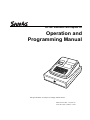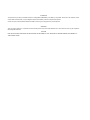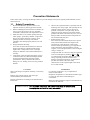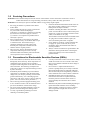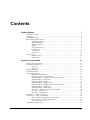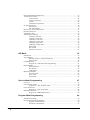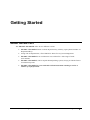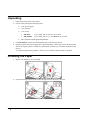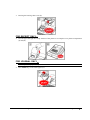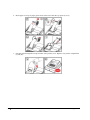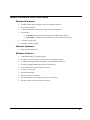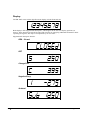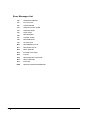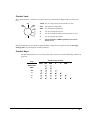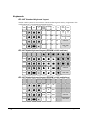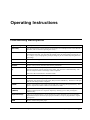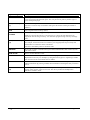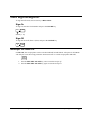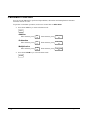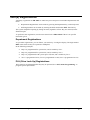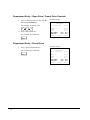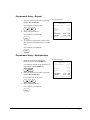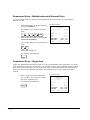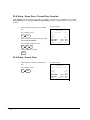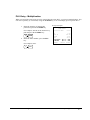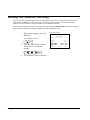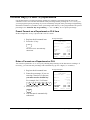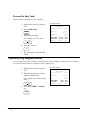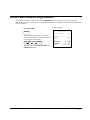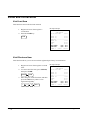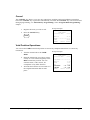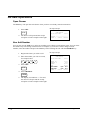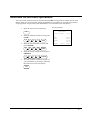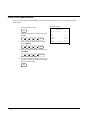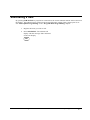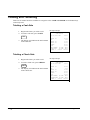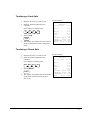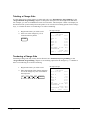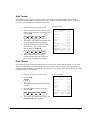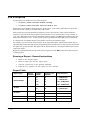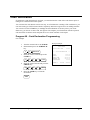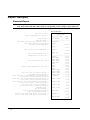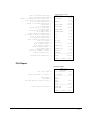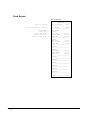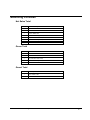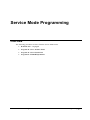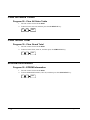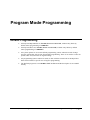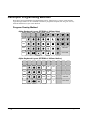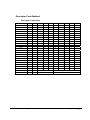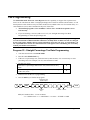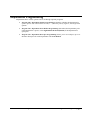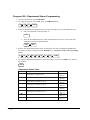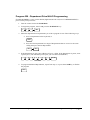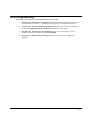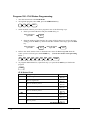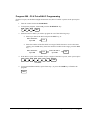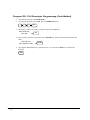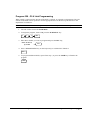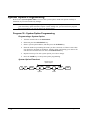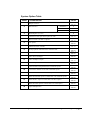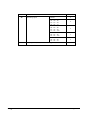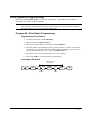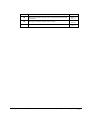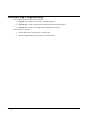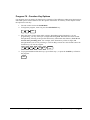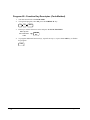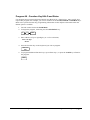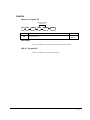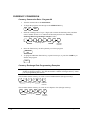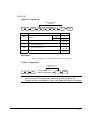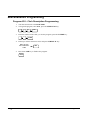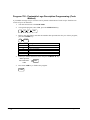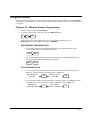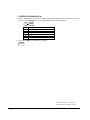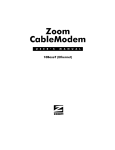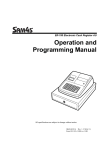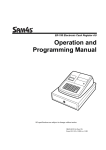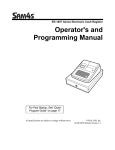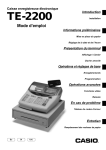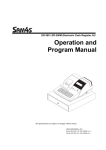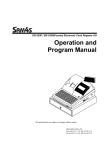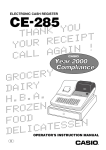Download Sam4s ER-180T Operation and programming manual
Transcript
ER-180T Electronic Cash Register AU Operation and Programming Manual All specifications are subject to change without notice JK68-60181A Rev. 1.2 (Feb 12) From ER-180T v1.000 to v1.003 ATTENTION The product that you have purchased contains a rechargeable Ni-MH battery. This battery is recyclable. At the end of its useful life, under various state and local laws, it may be illegal to dispose of the battery into the municipal waste system. Check with your local solid waste officials for details concerning recycling options or proper disposal. WARNING This is a Class A product. In a domestic environment this product may cause radio interference in which case the user may be required to take adequate measures. CAUTION RISK OF EXPLOSION IF BATTERY IS REPLACED BY AN INCORRECT TYPE. DISPOSE OF USED BATTERIES ACCORDING TO THE INSTRUCTIONS. Precaution Statements Follow these safety, servicing and ESD precautions to prevent damage and to protect against potential hazards such as electrical shock. 1-1 Safety Precautions 1. Be sure that all built-in protective devices are replaced. Restore any missing protective shields. 2. When reinstalling the chassis and its assemblies, be sure to restore all protective devices, including nonmetallic control knobs and compartment covers. 3. Make sure there are no cabinet openings through which people - particularly children - might insert fingers and contact dangerous voltages. Such openings include excessively wide cabinet ventilation slots and improperly fitted covers and drawers. 4. Design Alteration Warning: Never alter or add to the mechanical or electrical design of the SECR. Unauthorized alterations might create a safety hazard. Also, any design changes or additions will void the manufacturer’s warranty. 5. Components, parts and wiring that appear to have overheated or that are otherwise damaged should be replaced with parts that meet the original specifications. Always determine the cause of damage or over- heating, and correct any potential hazards. 6. Observe the original lead dress, especially near the following areas: sharp edges, and especially the AC and high voltage supplies. Always inspect for pinched, out-of-place, or frayed wiring. Do not change the spacing between components and the printed circuit board. Check the AC power cord for damage. Make sure that leads and components do not touch thermally hot parts. 7. Product Safety Notice: Some electrical and mechanical parts have special safety-related characteristics that might not be obvious from visual inspection. These safety features and the protection they give might be lost if the replacement component differs from the original - even if the replacement is rated for higher voltage, wattage, etc. Components that are critical for safety are indicated in the circuit diagram by shading, ( ) or ( ). Use replacement components that have the same ratings, especially for flame resistance and dielectric strength specifications. A replacement part that does not have the same safety characteristics as the original might create shock, fire or other hazards. CAUTION There is the danger of explosion if battery is incorrectly replaced. ATTENTION ll y a danger d’explosion s’il y a remplacement incorrect de la batterie. Remplacer uniquement avec une batterie du même type ou d’un type équivalent recommandé par le constructeur. Mettre au rebut les batteries usagées conformément aux instructions du fabricant. Replace only with the same or equivalent type recommended by the manufacturer. Dispose used batteries according to the manufacturer’s instructions. SAFETY NOTICE: "For pluggable equipment, the socket-outlet shall be installed near the equipment and shall be easily accessible." 1-2 Servicing Precautions WARNING: First read the-Safety Precautions-section of this manual. If some unforeseen circumstance creates a conflict between the servicing and safety precautions, always follow the safety precautions. WARNING: An electrolytic capacitor installed with the wrong polarity might explode. 1. Servicing precautions are printed on the cabinet. Follow them. 2. Always unplug the units AC power cord from the AC power source before attempting to: (a) Remove or reinstall any component or assembly (b) Disconnect an electrical plug or connector (c) Connect a test component in parallel with an electrolytic capacitor 3. Some components are raised above the printed circuit board for safety. An insulation tube or tape is sometimes used. The internal wiring is sometimes clamped to prevent contact with thermally hot components. Reinstall all such elements to their original position. 4. After servicing, always check that the screws, components and wiring have been correctly reinstalled. Make sure that the portion around the serviced part has not been damaged. 1-3 5. Check the insulation between the blades of the AC plug and accessible conductive parts (examples: metal panels and input terminals). 6. Insulation Checking Procedure: Disconnect the power cord from the AC source and turn the power switch ON. Connect an insulation resistance meter (500V) to the blades of AC plug. The insulation resistance between each blade of the AC plug and accessible conductive parts (see above) should be greater than 1 megohm. 7. Never defeat any of the B+ voltage interlocks Do not apply AC power to the unit (or any of its assemblies) unless all solid-state heat sinks are correctly installed. 8. Always connect an instrument’s ground lead to the instrument chassis ground before connecting the positive lead; always remove the instrument’s ground lead last. Precautions for Electrostatic Sensitive Devices (ESDs) 1. Some semiconductor (solid state) devices are easily damaged by static electricity. Such components are called Electrostatic Sensitive Devices (ESDs); examples include integrated circuits and some fieldeffect transistors. The following techniques will reduce the occurrence of component damage caused by static electricity. 2. Immediately before handling any semiconductor components or assemblies, drain the electrostatic charge from your body by touching a known earth ground. Alternatively, wear a discharging wriststrap device. (Be sure to remove it prior to applying power - this is an electric shock precaution.) 3. After removing an ESD-equipped assembly, place it on a conductive surface such as aluminum foil to prevent accumulation of electrostatic charge. 4. Do not use Freon-propelled chemicals. These can generate electrical charges that damage ESDs. 5. Use only a grounded-tip soldering iron when soldering or unsoldering ESDs. 6. Use only an anti-static solder removal device. Many solder removal devices are not rated as anti-static; these can accumulate sufficient electrical charge to damage ESDs. 7. Do not remove a replacement ESD from its protective package until you are ready to install it. Most replacement ESDs are packaged with leads that are electrically shorted together by conductive foam, aluminum foil or other conductive materials. 8. Immediately before removing the protective material from the leads of a replacement ESD, touch the protective material to the chassis or circuit assembly into which the device will be installed. 9. Minimize body motions when handling unpackaged replacement ESDs. Motions such as brushing clothes together, or lifting a foot from a carpeted floor can generate enough static electricity to damage an ESD. Contents Getting Started 1 About the ER-180T .................................................................................................................... 1 Unpacking.................................................................................................................................. 2 Installing the Paper .................................................................................................................... 2 Basic Features and Functions .................................................................................................... 5 Standard Hardware ...................................................................................................... 5 Optional Hardware ...................................................................................................... 5 Software Features ........................................................................................................ 5 Display ........................................................................................................................ 6 Error Messages List ..................................................................................................... 8 Control Lock ............................................................................................................... 9 Control Keys ............................................................................................................... 9 Keyboards.................................................................................................................. 10 Memory Clear .......................................................................................................................... 11 RAM All Clear .......................................................................................................... 11 Initial Clear ................................................................................................................ 12 Operating Instructions 13 Function Key Descriptions ...................................................................................................... 13 Clerk Sign-On/Sign-Off .......................................................................................................... 15 Sign-On ..................................................................................................................... 15 Sign-Off..................................................................................................................... 15 Receipt On and Off .................................................................................................................. 15 Calculator Function ................................................................................................................. 16 Item(s) Registrations ................................................................................................................ 17 Department Registrations .......................................................................................... 17 PLU (Price Look Up) Registrations .......................................................................... 17 Department Entry - Open Price / Preset Price Override ............................................ 18 Department Entry - Preset Price ................................................................................ 18 Department Entry - Repeat ........................................................................................ 19 Department Entry - Multiplication ............................................................................ 19 Department Entry - Multiplication with Decimal Point ............................................ 20 Department Entry - Single Item ................................................................................ 20 Department Entry - Split Pricing ............................................................................... 21 PLU Entry - Open Price / Preset Price Override ....................................................... 22 PLU Entry - Preset Price ........................................................................................... 22 PLU Entry - Multiplication ....................................................................................... 23 Shifting Tax - (Add On Tax Only) .......................................................................................... 24 Percent Key (+% and -%) Operations ..................................................................................... 25 Preset Percent on a Department or PLU Item............................................................ 25 Enter a Percent on a Department or PLU .................................................................. 25 Percent On Sale Total ................................................................................................ 26 - (Minus) Key Registrations .................................................................................................... 26 ER-180T Electronic Cash Register AU Contents • i Return Merchandise Registrations ........................................................................................... 27 Voids and Corrections ............................................................................................................. 28 Void Last Item ........................................................................................................... 28 Void Previous Item .................................................................................................... 28 Cancel ........................................................................................................................ 29 Void Position Operations .......................................................................................... 29 No Sale Operations .................................................................................................................. 30 Open Drawer ............................................................................................................. 30 Non Add Number ...................................................................................................... 30 Received On Account Operations............................................................................................ 31 Paid Out Operations ................................................................................................................. 32 Subtotaling a Sale .................................................................................................................... 33 Totaling and Tendering............................................................................................................ 34 Totaling a Cash Sale .................................................................................................. 34 Totaling a Check Sale ................................................................................................ 34 Tendering a Cash Sale ............................................................................................... 35 Tendering a Check Sale ............................................................................................. 35 Totaling a Charge Sale .............................................................................................. 36 Tendering a Charge Sale ........................................................................................... 36 Split Tender ............................................................................................................... 37 Post Tender ................................................................................................................ 37 Currency Conversion ................................................................................................. 38 X/Z Mode 39 Introduction.............................................................................................................................. 39 X & Z Reports ......................................................................................................................... 40 Running a Report - General Instructions ................................................................... 40 Report Table .............................................................................................................. 40 Cash Declaration ...................................................................................................................... 41 Program 90 - Cash Declaration Programming........................................................... 41 Report Samples ........................................................................................................................ 42 Financial Report ........................................................................................................ 42 PLU Report................................................................................................................ 43 Clerk Report .............................................................................................................. 44 Balancing Formulas ................................................................................................................. 45 Net Sales Total .......................................................................................................... 45 Gross Total ................................................................................................................ 45 Grand Total................................................................................................................ 45 Service Mode Programming 47 Overview.................................................................................................................................. 47 Clear All Sales Totals .............................................................................................................. 48 Program 20 - Clear All Sales Totals .......................................................................... 48 Clear Grand Total .................................................................................................................... 48 Program 30 - Clear Grand Total ................................................................................ 48 EPROM Information................................................................................................................ 48 Program 50 - EPROM Information ........................................................................... 48 Program Mode Programming 49 Default Programming .............................................................................................................. 49 Descriptor Programming Methods ........................................................................................... 50 Program Overlay Method .......................................................................................... 50 Descriptor Code Method ........................................................................................... 51 ii • Contents ER-180T Electronic Cash Register AU Overlay Descriptor Programming Methods ............................................................................. 52 Tax Programming .................................................................................................................... 54 Program 53 - Straight Percentage Tax Rate Programming ....................................... 54 Department Programming........................................................................................................ 55 Program 500 - Department Status Programming ...................................................... 56 Program 520 - Department Price/HALO Programming ............................................ 57 Program 530 - Department Descriptor Programming (Code Method) ...................... 58 PLU Programming ................................................................................................................... 59 Program 100 - PLU Status Programming .................................................................. 60 Program 200 - PLU Price/HALO Programming ....................................................... 61 Program 300 - PLU Descriptor Programming (Code Method) ................................. 62 Program 350 - PLU Link Programming .................................................................... 63 System Option Programming................................................................................................... 64 Program 30 - System Option Programming .............................................................. 64 System Option Table ................................................................................................. 65 Print Option Programming ...................................................................................................... 67 Program 40 - Print Option Programming .................................................................. 67 Print Option Table ..................................................................................................... 68 Function Key Programming .................................................................................................... 70 Program 70 - Function Key Options ......................................................................... 71 Program 80 - Function Key Descriptor (Code Method) ............................................ 72 Program 90 - Function Key HALO and Rates .......................................................... 73 CASH/CHECK/CHARGE ........................................................................................ 74 CANCEL ................................................................................................................... 75 CURRENCY CONVERSION .................................................................................. 76 - / -% / +% ................................................................................................................. 77 Miscellaneous Programming ................................................................................................... 78 Program 810 - Clerk Description Programming........................................................ 78 Program 700 - Preamble Logo Description Programming (Code Method) ............... 79 Program 750 - Postamble Logo Description Programming (Code Method) ............. 80 Program 1300 - Date and Time Programming .......................................................... 81 Program 1600 - Machine Number Programming ...................................................... 82 Program Scans ......................................................................................................................... 83 Program 15 - Machine Number Programming .......................................................... 83 ER-180T Electronic Cash Register AU Contents • iii Getting Started About the ER-180T The ER-180T / ER-180TDL offers in two different versions. • ER-180T / ER-180TDL feature a raised 48-position key with key cap keyboard includes 16 Department Keys. • Along with 16 Departments, a fixed 500 PLUs allows for easy item management. • ER-180T / ER-180TDL is an excellent low cost solution for a wide range of retail environments. • ER-180T / ER-180TDL, with its superb thermal printing system, always provide the fastest in transaction speeds. • ER-180T / ER-180TDL is preset with 10% GST and Australian rounding as well as a number of useful functions. ER-180T Electronic Cash Register AU Getting Started • 1 Unpacking 1. Unpack and unwrap the cash register. 2. Locate in the packing the following items: • 1 DC power supply • 1 roll of paper • 1 set of keys • ER-180T: 5 pcs., REG, VD, Z, P and C one of each ER-180TDL: 6 pcs., REG, VD, Z, P, C and Drawer one of each This Operation and Programming Manual 3. For ER-180TDL, remove the cardboardprotectors from the cash drawer. 4. Plug the register DC power supply into a grounded outlet, connect the cord to the right-handside of the register, insert a control key and turn the control key to accessible location(s) with the key. *An optinal “paper takeup spindle + motor” kit is available if journal mode is required. Installing the Paper 1. Remove the printer cover (A) and (B). 2. Open the housing clam cover and Insert the paper roll as shown (C) and (D) 2 • Contents ER-180T Electronic Cash Register AU 3. Pressing the housing clam cover (E). FOR RECEIPT ONLY... 4. Pass the paper through the receipt window of the printer cover. Replace over printer compartment (J) and (K). FOR JOURNAL ONLY... Note: Paper take-up spool is optional. 5. Press FEED key to adventace paper (L). ER-180T Electronic Cash Register AU Getting Started • 3 6. Route paper over top of paper guide insert in the slot of the take-up spool (F) to (I) 7. Pass the paper through the receipt window of the printer cover. Replace over printer compartment (J) and (K). 4 • Contents ER-180T Electronic Cash Register AU Basic Features and Functions Standard Hardware • 8 position front and rear displays with a rear display standard. • 48-position keyboard. • 1 station thermal 24-column printer drop-and-print mechanism. • Cash Drawer ER-180T: Modem design cash drawer with 4 Bill/4 Coin drawer. ER-180TDL: Traditional metal cash drawer with 4 Bill/8 Coin drawer. • 7-position control lock. • Standard customer display. Optional Hardware • Paper rewinde spindle set. Software Features • 16 Department Keys on the Keyboard • 500 Price Look Ups (PLUs) for Open or Preset Item Registration • 12-Character Programmable Descriptors for Departments and PLUs • 8-Character Programmable Descriptors for Functions • Cash, Check and Charge Payment Functions • Currency Conversion • Calculator Operation • Operation for up to 10 clerks • Tax Calculation by Percentage for up to Four Tax Rates • Electronic Sales Journal (2,500 line capacity) ER-180T Electronic Cash Register AU Getting Started • 5 Display The ER-180T comes with 8 digit florescent display on both front and rear. Both displays offer supplemental descriptors, which appear in the first two display positions (as shown). These descriptors help the operator and customer by supplying additional information while operating the register, and may be accompanied by an error tone. Supplemental descriptors include: REG - Closed RPT Change Due Negative Entry Subtotal 6 • Contents ER-180T Electronic Cash Register AU Total of Sale Numbered Error Conditions ER-180T Electronic Cash Register AU Getting Started • 7 Error Messages List 8 • E0 SEQUENCE ERROR E1 PLU NO DATA E2 CLERK ERROR E3 AMOUNT COUNT OVER E4 TIME AND DATE E5 LIMIT OVER E6 REQ.DRAWER E7 CONSOL OVER E8 REQ.SUBTOTAL E9 NO VOID PLU E10 REQ.PRESET VALUE E11 REQ.OPEN VALUE E12 REQ. AMOUNT E13 INVALID FUNCTION E14 EJ FULL E15 REQ.CASH DECLARATION E16 REQ. Z REPORT E17 INACTIVE PER RECEIPT PRINTER PAPER END Contents ER-180T Electronic Cash Register AU Control Lock The control lock has 7 positions, accessed with 5 keys. Each ECR is shipped with two full sets of keys. OFF VOID Use to void (correct) items outside of a sale. VOID REG OFF The register is inoperable. X REG Use for normal registrations. Z X Use to read register reports. Z Use to read register reports and reset totals to zero. P Use to program the register. S The S position is a hidden position reserved for dealer access. P S Before performing any operations in Register Mode a clerk must be signed on. See “Clerk SignOn/Sign-Off” for a description of clerk operations. Control Keys The ER-180T includes two sets of keys that may be used to access the following control lock positions. Positions Accessible Key VOID OFF REG Removable √ √ REG √ √ X Z PGM VD √ √ √ √ Z √ √ √ √ √ P √ √ √ √ √ √ C √ √ √ √ √ √ ER-180T Electronic Cash Register AU S √ Getting Started • 9 Keyboards ER-180T Standard Keyboard Layout The ER-180T keyboard is shown below with the default legends and key assignments. This configuration has 16 keyboard Department locations. RCPT ON/OFF C/CONV CLERK - 9 1 5 9 13 5 6 2 6 10 14 1 2 3 3 0 00 • 4 FEED CLEAR PLU X/TIME (X) RETURN 7 8 VOID 4 CANCEL TAX 7 -% 11 +% NO SALE CALC RA (+) PO (-) CHECK CHARGE 15 SUB TOTAL 8 12 16 CASH / TEND (=) ER-180T Alpha Keyboard Layout (EPROM v1.003 and later) A F K P U X DOUBLE 7 8 9 B G L Q V Y CAPS 4 5 6 C H M R W Z BACK 1 2 3 D I N S SUB TOTAL SPACE 0 00 • E J O T CASH / TEND ER-180T Alpha Keyboard Layout (EPROM v1.002 and before) 10 • Contents DOUBLE 7 8 9 @:/ ABC DEF CAPS 4 5 6 GHI JKL MNO BACK 1 2 3 PORS TUV WXYZ SUB TOTAL SPACE 0 00 • * ., ?! # CASH / TEND ER-180T Electronic Cash Register AU Memory Clear RAM All Clear RAM clearing the cash register erases all programming and totals. Use this program the first time the cash register is programmed. CAUTION: The procedures described in this area are security sensitive. Clearing all or parts of the memory may cause damage or loss to the program. Do not share this information with unauthorized users and distribute the special SERVICE-Mode key only to those you may want to perform these functions. Perform "Clear All Totals" if you wish to clear only parts of memory. Complete clearing of all memory areas and installation of the default program can be done through the following special procedure: To Perform a Memory All Clear (reset memory completely): 1. Unplug power adaptor from ECR. 2. Turn the control lock to the S-Mode (The S position is a hidden position one passed Pposition). 3. Press and hold the key position where the CHARGE key (circled one) is located on the default keyboard layout. 4. Continue to hold the CHARGE key while plug the ECR into a power source. 5. After hear BEEP, release the CHARGE key. 6. Press the upper left button (FEED) of the keyboard, then the lower left button (TAX), then the upper right button (CALC), and finally press the lower right buton (CASH/TEND). ① ③ RCPT ② FEED CLEAR PLU X/TIME (X) 7 8 9 1 5 9 13 RETURN 4 5 6 2 6 10 14 VOID 1 2 3 3 CANCEL 0 00 • 4 TAX ON/OFF C/CONV CLERK - 7 -% 11 +% NO SALE CALC RA (+) PO (-) CHECK CHARGE 15 SUB TOTAL 8 12 16 CASH / TEND (=) ④ 7. Display will show “= = = = = = = = = = = =” while proceeding. 8. When memory is cleared, the register prints a message “RAM ALL CLEAR OK!”, followed by the EPROM information. ER-180T Electronic Cash Register AU Getting Started • 11 Initial Clear CAUTION: Do not share this information with unauthorized users. Distribute the C and P Mode key only to those you may want to perform this function. The initial clear function allows you to exit any register activity and return to a beginning or cleared state. Any transaction that is in progress will be exited and totals for that transaction will not be updated. This procedure will not affect register programming, or clear previously stored totals in ECR memory Here are some reasons you may want to perform an initial clear: • The register is in an unknown state, and you wish to exit the current program or transaction without following normal procedures. • You have performed a function that includes a compulsory activity and you wish to bypass the compulsion. • An initial clear may be necessary as part of servicing, or troubleshooting.. To Perform an Initial Clear: 1. Unplug power adaptor from ECR. 2. Turn the control lock to the PGM-Mode. 3. Press and hold the key position where the SUBTOTAL key is located on the default keyboard layout. 4. While continuing to hold the SUBTOTAL key, plug the register into a power source. 5. The message "INITIAL CLEAR OK!” prints when the initial clear is complete.Operating Instructions 12 • Contents ER-180T Electronic Cash Register AU Operating Instructions Function Key Descriptions Keyboard Legend Description . (Decimal) Use the Decimal key to enter fractions of percentages. For example to enter a one third off discount, enter 33.33 before pressing the -% key. -% , +% Use the Percent keys to add a percentage surcharge or subtract a percentage from an item or the subtotal of the sale. You can enter the amount of the percentage before pressing the -% or +% keys, or you can program a preset percentage if you are consistently using the same percentage. 00, 0 – 9 Use the numeric keypad to enter amounts, other numeric values. CALC Press CALC when outside of a sale to use the ER-180T as a basic calculator. CANCEL Press to void (or erase) all items entered in any transaction. CASH/TEND (=) Press to total a transaction paid by cash. Also if the cash amount tendered is over the amount purchased, enter the amount of the tender, then press the CASH/TEND key. The drawer will open and the cash change will be computed. Also use at the total function in calculator mode. CHARGE Press to total a transaction paid by charge or credit card. CHECK Press to total a transaction paid by check. Also if the check amount is over the amount purchased, enter the amount of the check, then press the CHECK key. The drawer will open and the cash change will be computed. CLEAR Press to clear numeric errors made on keyboard prior to pressing the registration key. Also press to stop the error alarm when incorrect entries are made. CLERK - (MINUS) Outside of a sale, use to sign on or sign off a clerk. Inside of a sale use this key to enter a negative amount (such as a coupon or deposit) by entering a price, then pressing the (MINUS) key. Department Keys There are 16 department keys on the keyboard to register different types of merchandise. Departments may be used to accept open priced entries, or may be programmed to register preset prices FEED Press to advance the printer paper. ER-180T Electronic Cash Register AU Operating Instructions • 13 Keyboard Legend Description NO SALE Press to open the cash drawer when you have not already started a transaction. No sale activity is logged on the financial report. Also, may be used to print any number (up to 8 digits) on the printer paper PO (PAID OUT) (-) Use to track cash paid out for merchandise or to record loans from the cash drawer. PLU Use to register a Price Look Up (PLU). RCPT ON/OFF C/CONV Outside of a sale, press to toggle the recipt from OFF to ON. RA (RECD ACCT) (+) Use to accept cash into the cash drawer when you are not actually selling merchandise. For example, use the Received on Account key to accept payments for previously sold merchandise or record loans to the cash drawer. Also use as a subtract key in calculator mode (press first before entering an amount to subtract.) Inside of a sale use the Currency Conversion key to convert the sale subtotal into an equivalent value in foreign currency. You must first program foreign currency exchange rates. Also use as the add key when in calculator mode. RETURN If you wish to return or refund an item, press Return Merchandise, then re-enter any item you wish to return. SUB TOTAL Press to see the subtotal of a sale. TAX Enter the tax number and press TAX to reverse the programmed tax status of a department or PLU key. For example, by using the TAX key prior to registering a taxable item, the item will be sold without sales tax added. VOID Press to void (or erase) the last item entered. You can also void an item previously entered within a transaction by pressing CLEAR, then VOID then re-entering the item you wish to correct. X/TIME (x) Enter a quantity and then press the X/TIME key to enter multiple items. Use to enter “split pricing” items, such as 1 item at 3 for $.89. Also use to perform the multiplication function in calculator mode. 14 • Contents ER-180T Electronic Cash Register AU Clerk Sign-On/Sign-Off To sign On/Off Clerk, need to turn key to REG-Mode. Sign-On To sign on, enter the clerk number and press the CLERK key. 1 CLERK Clerk # (1 - 10) Sign-Off To sign the clerk off, Enter 0 (Zero) and press the CLERK key. 0 CLERK Receipt On and Off On ER-180T, the receipt printer can be switched ON/OFF in REG Mode. All reports in X/Z Mode will still print even the receipt printer has been turned off. To switch receipt printer ON/OFF, RCPT ON/O FF 1. Press the RECEIPT ON/OFF key once to turn the receipt off. 2. Press the RECEIPT ON/OFF key again to turn the receipt on. ER-180T Electronic Cash Register AU Operating Instructions • 15 Calculator Function You can use the ER-180T to perform simple addition, subtraction and multiplication calculator functions outside of a sale. To perform a calculator operation, need to turn control lock to REG-Mode. • Press the CALC key to enter calculator mode: CALC Addition Enter amount, press RA (+) Enter amount, press CASH/ TEND (=) PO (-) Enter amount, press CASH/ TEND (=) X/TIME (X) Enter amount, press CASH/ TEND (=) Subtraction Enter amount, press Multiplication Enter amount, press • Press the CLEAR key to exit calculator mode: CLEAR 16 • Contents ER-180T Electronic Cash Register AU Item(s) Registrations All item(s) registration on ER-180T are made into preset and preset overridable Departments and PLUs. • Departments Registrations can be made by pressing the Department key on the keyboard. • PLU Registrations can be made by entering the PLU number then PLU function key. This system simplifies reporting by listing all items (regardless of how they are entered) on the financial report. To perform a item registration, need to turn control lock to REG-Mode if there is no specific instruction given. Department Registrations As you make registrations, you can follow your entries by viewing the display. The digit marked RPT counts items as they are repeated or multiplied. In the following examples: • Dept 1 is programmed for open entries, and is taxable by Tax 1. • Dept 2 is programmed for open entries, and is taxable by Tax 2. • Dept 3 is programmed with a preset price of $3.00, and is taxable by Tax 3. • Tax 1 is programmed at 5%; Tax 2 is programmed at 10%,Tax 3 is programmed at 15%. PLU (Price Look Up) Registrations PLUs must be programmed before they may be operated. See “PLU Status Programming” to program open or preset PLUs. ER-180T Electronic Cash Register AU Operating Instructions • 17 Department Entry - Open Price / Preset Price Override 1. Enter an amount on the ten key pad. Do not use the decimal key. For example, for $2.99, enter: 2 9 9 2. Press a Department key. For example, press DEPT1: Receipt Example: _______THANK-YOU _______COME AGAIN 01/25/2010_MON 09:23 DEPT1_T1 $2.99 ROUND $0.01 GST $0.27 TOTAL $3.00 CASH $3.00 CLERK_1___000011__000000 DEPT1 Department Entry - Preset Price 1. Press a preset Department key. For example, press DEPT 5: DEPT5 18 • Contents Receipt Example: _______THANK-YOU _______COME AGAIN 01/25/2010_MON 09:23 DEPT5_T1 $2.99 ROUND $0.01 GST $0.27 TOTAL $3.00 CASH $3.00 CLERK_1___000012__000000 ER-180T Electronic Cash Register AU Department Entry - Repeat 1. Enter an amount on the ten key pad. Do not use the decimal key. For example, for $2.99, enter: 2 9 9 2. Press a Department key. For example, press DEPT1: Receipt Example: _______THANK-YOU _______COME AGAIN 01/25/2010_MON 09:23 DEPT1_T1 $2.99 DEPT1_T1 $2.99 ROUND $0.02 GST $0.54 TOTAL $6.00 CASH $6.00 CLERK_1___000013__000000 DEPT1 3. To register a second item exactly as the first, press the Department key a second time. For example, press DEPT1: DEPT1 Department Entry - Multiplication 1. Enter the quantity of items being purchased, press the X/TIME key. For example, enter 4 on the numeric key pad and press the X/TIME key: 4 X/TIME 2. Enter an amount on the ten key pad. Do not use the decimal key. For example, for $1.99, enter: 1 9 Receipt Example: _______THANK-YOU _______COME AGAIN 01/25/2010_MON 09:23 4X 1.99 DEPT1_T1 $7.96 ROUND -0.01 GST $0.72 TOTAL $7.95 CASH $7.95 CLERK_1___000014__000000 9 3. Press a Department key. For example, press DEPT1: DEPT1 ER-180T Electronic Cash Register AU Operating Instructions • 19 Department Entry - Multiplication with Decimal Point If you are selling items by weight, or decimal quantities such as half-pints, you can multiply a fraction of a unit. 1. Enter the amount with the decimal point, press the X/TIME key. For example, for 3.75 kilos of produce, enter: 3 . 7 5 X/TIME 2. Enter an amount on the ten key pad. Do not use the decimal key. For example, if the price is $.99 per kilo, enter: 9 Receipt Example: _______THANK-YOU _______COME AGAIN 01/25/2010_MON 09:23 3.75X 0.99 DEPT1_T1 $3.71 ROUND -0.01 GST $0.34 TOTAL $3.70 CASH $3.70 CLERK_1___000015__000000 9 3. Press a Department key. For example, press DEPT 1: DEPT1 Department Entry - Single Item Single item departments automatically total as a cash sale immediately after registration. Use single item departments for speedy one item sales. For example if you are selling admission tickets, and all ticket sales are one item sales, you can assign open or preset department single item department for ticket sales. After each registration, the drawer will immediately open, and a separate receipt is printed. 1. Press a single item preset Department key. (or enter a price and press a single item open department key.) Receipt Example: _______THANK-YOU _______COME AGAIN 01/25/2010_MON 09:23 For example, press DEPT 6: DE PT6 20 • Contents DEPT6_T1 $2.99 ROUND $0.01 GST $0.27 TOTAL $3.00 CASH $3.00 CLERK_1___000016__000000 ER-180T Electronic Cash Register AU Department Entry - Split Pricing When items are priced in groups, i.e. 3 for $1.00, you can enter the quantity purchased and let the register calculate the correct price. 1. Enter the quantity purchased, press the X/TIME key. For example, enter: 2 X/TIME 2. Enter the quantity of the group price, press the X/TIME key. For example, if the items are priced 3 for $1.00, enter: 3 Receipt Example: _______THANK-YOU _______COME AGAIN 01/25/2010_MON 09:23 2@3FOR 1.00 DEPT1_T1 $0.67 ROUND -0.02 GST $0.06 TOTAL $0.65 CASH $0.65 CLERK_1___000017__000000 X/TIME 3. Enter an amount on the ten key pad. For example, if the items are priced 3 for $1.00, enter: 1 0 0 4. Press a Department key. For example, press DEPT 1: DEPT1 ER-180T Electronic Cash Register AU Operating Instructions • 21 PLU Entry - Open Price / Preset Price Override If the PRESET status of a PLU is set to N (no), the PLU will operate as an open PLU. See "PLU Programming" in the "Program Mode Programming" chapter to program PLU descriptors and options. 1. Enter the PLU number; press the PLU key. For example, enter: 2 PLU 2. Enter an amount on the ten key pad. Do not use the decimal key. For example, for $2.99, enter: 2 9 Receipt Example: _______THANK-YOU _______COME AGAIN 01/25/2010_MON 09:23 PLU2_T1 $2.99 ROUND $0.01 GST $0.27 TOTAL $3.00 CASH $3.00 CLERK_1___000018__000000 9 3. Press the PLU key again. PLU PLU Entry - Preset Price 1. Enter the PLU number; press the PLU key. For example, enter: 1 22 • Contents PLU Receipt Example: _______THANK-YOU _______COME AGAIN 01/25/2010_MON 09:23 PLU1_T1 $2.99 ROUND $0.01 GST $0.06 TOTAL $0.65 CASH $0.65 CLERK_1___000019__000000 ER-180T Electronic Cash Register AU PLU Entry - Multiplication When several of the same items are to be entered into the same PLU, you can use multiplication. You can enter a quantity (1 to 999.999) using the X/TIME key. You can multiply open or preset PLUs. 1. Enter the quantity of items being purchased, press the X/TIME key. For example, enter 4 on the numeric key pad and press the X/TIME key: 4 X/TIME 2. Enter the PLU number; press the PLU key. For example, enter: 1 Receipt Example: _______THANK-YOU _______COME AGAIN 01/25/2010_MON 09:23 4X 2.99 PLU1_T1 $11.96 ROUND -0.01 GST $1.09 TOTAL $11.95 CASH $11.95 CLERK_1___000020__000000 PLU ER-180T Electronic Cash Register AU Operating Instructions • 23 Shifting Tax - (Add On Tax Only) You can shift the pre-programmed status of a department or PLU by entering the tax number (1-4) and pressing the TAX key before entering an item. Using this sequence you can make normally taxable items non-taxable; or make normally non-taxable items taxable. You can also exempt tax from an entire sale by first pressing the SUBTOTAL key, and the entering the tax number (1-4) and pressing the TAX key before tendering the sale 1. Enter the tax number; press the TAX key. For example, enter: 1 TAX 2. Enter the item. In this example department #1 is normally taxable: 2 9 9 Receipt Example: _______THANK-YOU _______COME AGAIN 01/25/2010_MON 09:23 DEPT1 $2.99 ROUND $0.01 TOTAL $2.00 CASH $2.00 CLERK_1___000021__000000 DE PT 1 3. The normal tax status is shifted. 24 • Contents ER-180T Electronic Cash Register AU Percent Key (+% and -%) Operations Use the Percent keys to add a percentage surcharge or subtract a percentage from an item or the subtotal of a sale. You can enter the amount of the percentage before pressing the -% or +% keys, or you can program a preset percentage if you are consistently using the same percentage. Programming determines whether it is possible to enter a percentage when the key is also programmed with a preset percentage. See “Function Key Programming - - / -% / +% Key” to set a preset percentage. Preset Percent on a Department or PLU Item In this example the -% key is preset with a rate of %10.00. Receipt Example: 1. Register the discounted item. _______THANK-YOU _______COME AGAIN 01/25/2010_MON 2. Press the -% key: 09:23 -% DEPT1 T1 $2.99 -% -10.000% AMOUNT T1 -0.30 ROUND $0.01 GST $0.24 TOTAL $2.70 CASH $2.70 CLERK_1___000022__000000 The discount is automatically subtracted. Enter a Percent on a Department or PLU You can also operate the -% or +% keys by entering the percentage of the discount or surcharge. If necessary, you can enter the percentage with a decimal key (up two 3 digits, i.e. 99.999%). Receipt Example: 1. Register the discounted item. _______THANK-YOU _______COME AGAIN 01/25/2010_MON 2. Enter the percentage. If you are entering a fraction of a percent, you must use the decimal key. For example, for 1/3 off enter: 3 3 . 3 3 3. Press the -% key: 3 09:23 DEPT1 T1 $10.00 -% -33.333% AMOUNT T1 -3.33 ROUND -0.02 GST $0.61 TOTAL $6.65 CASH $6.65 CLERK_1___000023__000000 -% 4. The discount is automatically subtracted. ER-180T Electronic Cash Register AU Operating Instructions • 25 Percent On Sale Total In this example a surcharge of 15% is applied. 1. Register the items you wish to sell. 2. Press SUBTOTAL: SUB TOTAL 3. Enter the percentage. For example, for 15% enter: 1 Receipt Example: _______THANK-YOU _______COME AGAIN 01/25/2010_MON 09:23 DEPT1 T1 $10.00 +% -15.000% AMOUNT T1 $1.50 GST $1.05 TOTAL $11.50 CASH $11.50 CLERK_1___000024__000000 5 4. Press the +% key: -% 5. The surcharge is automatically added. - (Minus) Key Registrations You can register a negative amount by entering a price, then pressing the - (Minus) key. For example, you can enter bottle returns or coupons using the - (Minus) key. 1. Register the items you wish to sell. 2. Enter the amount you wish to subtract from the sale. For example for a $.50 coupon, enter: 5 0 Receipt Example: _______THANK-YOU _______COME AGAIN 01/25/2010_MON 09:23 DEPT1 T1 $10.00 -0.50 GST $0.91 TOTAL $9.50 CASH $9.50 CLERK_1___000025__000000 3. Press the CLERK/ - (Minus) key. CLERK - 26 • Contents ER-180T Electronic Cash Register AU Return Merchandise Registrations If you wish to return or refund an item press RETURN, then re-enter any item. You can return merchandise as part of a sale, or you can return merchandise as a separate transaction and return cash to the customer. Receipt Example: 1. Press RETURN: _______THANK-YOU _______COME AGAIN 01/25/2010_MON RETURN 2. Enter the price of the item you wish to return, and then press the PLU key where it was registered originally. 2 9 9 DE PT2 3. Total the sale with CASH, CHECK, or a CHARGE function. ER-180T Electronic Cash Register AU 09:23 RETURN ***************** DEPT2 T1 -2.99 ROUND -0.01 GST -0.27 TOTAL -3.00 CASH -3.00 CLERK_1___000026__000000 Operating Instructions • 27 Voids and Corrections Void Last Item This function corrects the last item entered. 1. Register an item. Then register a second item. 2. Press the VOID key. Receipt Example: _______THANK-YOU _______COME AGAIN 01/25/2010_MON 09:23 DEPT1 T1 $1.99 DEPT2 T1 $2.99 ERRCORR ---------------DEPT2 T1 -2.99 ROUND $0.01 GST $0.18 TOTAL $2.00 CASH $2.00 CLERK_1___000027__000000 VOID Void Previous Item This function allows you to correct an item registered previously in a transaction. 1. Register an item. Then register a second item. 2. To correct the first item, press CLEAR, then press VOID: CLEAR VOID 3. Enter the price of the first item, and then press the DEPT2 key where it was registered originally. 1 28 • Contents 9 9 DE PT1 Receipt Example: _______THANK-YOU _______COME AGAIN 01/25/2010_MON 09:23 DEPT1 T1 $1.99 DEPT2 T1 $2.99 VOID ------------------DEPT1 T1 -1.99 ROUND $0.01 GST $0.27 TOTAL $3.00 CASH $3.00 CLERK_1___000028__000000 ER-180T Electronic Cash Register AU Cancel The CANCEL key allows you to stop any transaction. Anything registered within the transaction before the CANCEL key is pressed is automatically corrected. The CANCEL key can be inactivated through programming, see "Function Key Programming" in the "Program Mode Programming" chapter. 1. Register the items you wish to sell. 2. Press the CANCEL key Receipt Example: _______THANK-YOU _______COME AGAIN 01/25/2010_MON 09:23 CANCEL DEPT1 T1 $1.99 CANCEL ***************** TOTAL $0.00 CLERK_1___000029__000000 Void Position Operations You can use the VOID control lock position to correct any complete transaction. To correct any transaction: 1. Turn the control lock to the VOIDMode. 2. Enter the transaction you wish to correct exactly as it was entered originally in the REG control lock position. You can enter discounts, voids, returns, tax exemptions or any other function. 3. All totals and counters are corrected as if the original transaction did not take place. ER-180T Electronic Cash Register AU Receipt Example: _______THANK-YOU _______COME AGAIN 01/25/2010_MON 09:23 VOID MODE ************** DEPT2 T1 -2.99 ROUND -0.01 GST -0.27 TOTAL -3.00 CASH -3.00 CLERK_1___000030__000000 Operating Instructions • 29 No Sale Operations Open Drawer The #/NS key will open the cash drawer when you have not already started a transaction. Receipt Example: 1. Press #/NS: _______THANK-YOU _______COME AGAIN 01/25/2010_MON # / NS 2. The drawer will open and the receipt will print as in the example on the right. 09:23 NOSALE ----------------CLERK_1___000031__000000 Non Add Number You can also use the #/NS key to print any number (up to 8 digits) on the printer paper. You can enter the number any time during a transaction. For example, if you wish to record a charge account number, enter the number and press the #/NS key before totaling the sale with the CHARGE key. 1. Register the items you wish to sell. 2. Enter the number you wish to record, for example enter: 1 2 3 4 3. Press #/NS: # / NS Receipt Example: _______THANK-YOU _______COME AGAIN 01/25/2010_MON 09:23 DEPT1 T1 $1.99 NONADD # 1234 ROUND $0.01 GST $0.18 TOTAL $2.00 CASH $2.00 CLERK_1___000032__000000 4. Press CHARGE: CHARGE 5. The display will indicate “=” for total, the drawer will open and the receipt will print as in the example on the right. 30 • Contents ER-180T Electronic Cash Register AU Received On Account Operations You can use one of the received on account functions RA to accept cash or checks into the cash drawer when you are not actually selling merchandise. For example, use received on account to accept payments for previously sold merchandise, or record loans to the cash drawer. 1. Press the received on account keys _______THANK-YOU _______COME AGAIN 01/25/2010_MON RA 2. Enter the amount of cash received, press CASH. 1 0 0 0 CASH 3. Enter the check amount received, and press CHECK. 1 Receipt Example: 0 0 0 09:23 RA CASH $10.00 CHECK $10.00 CHARGE $10.00 RA $30.00 CLERK_1___000033__000000 CHECK 4. Enter the charge amount received, press CHARGE 1 0 0 0 CHARGE 5. You can continue to itemize receipts, or you can finalize by pressing or selecting the same received on account key. RA ER-180T Electronic Cash Register AU Operating Instructions • 31 Paid Out Operations You can use the paid out function PO to track cash or checks paid out or to record loans from the cash drawer. Receipt Example: 1. Press the paid out keys _______THANK-YOU _______COME AGAIN 01/25/2010_MON PO 2. Enter the amount of cash received, press CASH. 1 0 0 0 CASH 3. Enter the check amount received, and press CHECK. 1 0 0 0 09:23 PO CASH -10.00 CHECK -10.00 CHARGE -10.00 PO -30.00 CLERK_1___000034__000000 CHECK 4. Enter the charge amount received, press CHARGE 1 0 0 0 CHARGE 5. You can continue to itemize paid outs, or you can finalize by pressing or selecting the same paid out key. PO 32 • Contents ER-180T Electronic Cash Register AU Subtotaling a Sale By pressing SUB TOTAL key anytime in a transaction, the current subtotal amount will be shown on the display. The subtotal can be printed on the receipt/electronic journal if the system option is set. See "Print Option Programming" in the "Program Mode Programming" chapter. 1. Register the items you wish to sell. 2. Press SUBTOTAL. The subtotal will display with the message "Sub" indicated on the rear display. SBTL ER-180T Electronic Cash Register AU Operating Instructions • 33 Totaling and Tendering There are ten tender functions available to categorize sales. CASH and CHECK are individual keys on the keyboard. Totaling a Cash Sale 1. Register the items you wish to sell. 2. To total a cash sale, press CASH: Receipt Example: _______THANK-YOU _______COME AGAIN 01/25/2010_MON 09:23 CASH 3. The display will indicate the total amount of the cash sale. DEPT1 T1 $2.99 4X 1.99 DEPT2 T1 $7.96 DEPT3 T1 $3.99 ROUND $0.01 GST $1.36 TOTAL $14.95 CASH $14.95 CLERK_1___000035__000000 Totaling a Check Sale 1. Register the items you wish to sell. 2. To total a check sale, press CHECK: Receipt Example: _______THANK-YOU _______COME AGAIN 01/25/2010_MON 09:23 CHECK 3. The display will indicate the total amount of the check sale. 34 • Contents DEPT1 T1 $2.99 4X 1.99 DEPT2 T1 $7.96 DEPT3 T1 $3.99 ROUND $0.01 GST $1.36 TOTAL $14.95 CHECK $14.95 CLERK_1___000036__000000 ER-180T Electronic Cash Register AU Tendering a Cash Sale 1. Register the items you wish to sell. 2. Enter the amount tendered by the customer. For example, for $20.00 enter: 2 0 0 0 3. Press CASH: CASH 4. The display will indicate the total amount of the cash tendered and the change due, if any. Receipt Example: _______THANK-YOU _______COME AGAIN 01/25/2010_MON 09:23 DEPT1 T1 $2.99 4X 1.99 DEPT2 T1 $7.96 DEPT3 T1 $3.99 ROUND $0.01 GST $1.36 TOTAL $14.95 CASH $20.00 CHANGE $5.05 CLERK_1___000037__000000 Tendering a Check Sale 1. Register the items you wish to sell. 2. Enter the amount tendered by the customer. For example, for $20.00 enter: 2 0 0 0 3. Press CHECK: CHECK 4. The display will indicate the total amount of the check tendered and the change due, if any. ER-180T Electronic Cash Register AU Receipt Example: _______THANK-YOU _______COME AGAIN 01/25/2010_MON 09:23 DEPT1 T1 $2.99 4X 1.99 DEPT2 T1 $7.96 DEPT3 T1 $3.99 ROUND $0.01 GST $1.36 TOTAL $14.95 CHECK $20.00 CHANGE $5.05 CLERK_1___000038__000000 Operating Instructions • 35 Totaling a Charge Sale Use the charge keys to track charge or credit card sales. See "Function Key Programming" in the "Program Mode Programming" chapter to change the descriptors for the charge tender functions. For example, you can use CHARGE to track Visa card sales. The descriptor "VISA" will display on the function look up menu and print on the printer. You can also set tendering options for the charge keys, i.e. whether to allow over tendering or to enforce tendering. 1. Register the items you wish to sell. 2. Press one of the charge key if it is located on the keyboard: Receipt Example: _______THANK-YOU _______COME AGAIN 01/25/2010_MON 09:23 DEPT1 T1 $2.99 4X 1.99 DEPT2 T1 $7.96 DEPT3 T1 $3.99 ROUND $0.01 GST $1.36 TOTAL $14.95 CHARGE ______$14.95 CLERK_1___000039__000000 CHARGE Tendering a Charge Sale Tendering a charge sale may or may not be allowed. See "Function Key Programming" in the "Program Mode Programming" chapter to set tendering options for the charge key, i.e. whether to allow over tendering or to enforce tendering. 1. Register the items you wish to sell. 2. Enter the amount of the charge and press one of the charge keys if it is located on the keyboard: 2 36 • Contents 0 0 0 CHARGE Receipt Example: _______THANK-YOU _______COME AGAIN 01/25/2010_MON 09:23 DEPT1 T1 $2.99 4X 1.99 DEPT2 T1 $7.96 DEPT3 T1 $3.99 ROUND $0.01 GST $1.36 TOTAL $14.95 CHARGE ______$20.00 CHANGE $5.05 CLERK_1___000040__000000 ER-180T Electronic Cash Register AU Split Tender Split tendering is paying for one transaction by more than one payment method. For example, a $20.00 sale could be split so $10.00 is paid in cash, and the remaining $10.00 is paid by a check. If necessary, you can make several different payments. 1. Register the items you wish to sell. 2. Enter the amount of cash tendered by the customer. For example, enter $10.00 and press CASH: 1 0 0 0 CAS H 3. The display will indicate the $10.00 cash tender and the $10.00 total still due. 4. Enter the amount of check tendered by the customer. For example, enter $10.00 and press CHECK: 1 0 0 0 CHECK Receipt Example: _______THANK-YOU _______COME AGAIN 01/25/2010_MON 09:23 DEPT1 T1 $2.99 4X 1.99 DEPT2 T1 $7.96 DEPT3 T1 $3.99 ROUND $0.01 GST $1.36 TOTAL $14.95 CASH $10.00 TOTAL $4.95 CHECK $10.00 CHANGE $5.05 CLERK_1___000041__000000 5. When the total tendered equals or exceeds the total due, the receipt will print and the transaction is complete. Post Tender Post tendering means computing change after the sale has been totaled and the drawer is open. This feature is useful when a customer changes the amount of the tender or when a "quick change artist" confuses a clerk. Normally, this function is not allowed. If you wish to allow post tendering, you must set the appropriate system option. 1. Register the items you wish to sell. Receipt Example: _______THANK-YOU _______COME AGAIN 01/25/2010_MON 2. Press CASH: 09:23 CASH 3. The display will indicate the total of the cash sale. 4. Enter the amount of the new tender, Press CASH: 2 0 0 0 CAS H DEPT1 T1 $2.99 4X 1.99 DEPT2 T1 $7.96 DEPT3 T1 $3.99 ROUND $0.01 GST $1.36 TOTAL $14.95 CASH $14.95 CLERK_1___000042__000000 5. The display will indicate the change due. Change $5.05 in this example. ER-180T Electronic Cash Register AU Operating Instructions • 37 Currency Conversion If you normally accept currency from neighboring nations, you can program to convert the subtotal of a sale to the equivalent cost in the foreign currency. You can set up four separate conversion functions for different foreign currencies. To do this, you need to program the conversion factor. For example, if the US dollar (home currency) is worth 1.3720 Canadian dollars (foreign currency), the conversion factor is 1.3720. See "Function Key Programming" in the "Program Mode Programming" chapter to set a conversion factor. 1. Register the items you wish to sell. 2. Press the CONV1 key if it is located on the keyboard: CONV1 3. Enter the amount of the foreign currency tender, Press CASH: 1 0 0 0 CAS H 4. The display will indicate the amount of foreign currency tendered and display $5.29 change due. The change due is computed in home currency! 38 • Contents Receipt Example: _______THANK-YOU _______COME AGAIN 01/25/2010_MON 09:23 DEPT1 T1 $2.00 GST $0.18 TOTAL $2.00 CONV ¥10.00 CHANGE RATE @1.3720 HOME AMT $7.29 CHANGE $5.29 CLERK_1___000043__000000 The currency symbol you program will display here. See "Print Option Programming" in “Program Mode Programming” chapter. ER-180T Electronic Cash Register AU X/Z Mode Introduction All Management Functions take place with the control lock in the X position. In this way only those with the correct key will have access to these functions. Some register operations may be programmed to require the control lock in the X position in order to operate. All reports require a key that will access the X or Z position. ER-180T Electronic Cash Register AU X/Z Mode • 39 X & Z Reports System reports are divided into two basic categories: • X reports, which read totals without resetting • Z reports, which read totals and reset them to zero Most reports are available in both categories. Some reports, such as the Cash-in-Drawer report and the From-To PLU report are available only as X reports. Some reports also provide identical but separate period to date reports. These reports maintain a separate set of totals which may be allowed to accumulate over a period of days, weeks, months, or even years. X2 reports read period to date totals without resetting, and Z2 reports read period to date totals and reset them to zero. Period to date totals are updated each time a Z1 report is completed. A complete list of available reports is presented in a chart on the following page. An example is given for each of these reports in the pages that follow. Those reports which may be optionally abbreviated through register programming are represented twice. They are first shown with the option off, giving all totals, and again with the option turned on, showing the abbreviated version of the same report. Registers programmed with pop-up clerks must be signed on in the REG control lock position prior to taking reports. Running a Report - General Instructions 1. Refer to the “Report Table“. 2. Select a report type and the report mode. 3. Turn the control lock to the position indicated. 4. Enter the key sequence for the report you have selected. Report Table Report Type Report Number Report Mode Control Lock Position Key Sequence 1 X X 1 - SUBTOTAL Z Z 1 - SUBTOTAL X2 X 201 - SUBTOTAL Z2 Z 201 - SUBTOTAL X X 2 - SUBTOTAL Z Z 2 - SUBTOTAL X X 3 - SUBTOTAL Z Z 3 - SUBTOTAL Financial/Dept All PLU All Clerk 40 • 2 3 Print All EJ 300 X X 300 - SUBTOTAL Reset EJ 399 Z Z 399 - SUBTOTAL Contents ER-180T Electronic Cash Register AU Cash Declaration If compulsory cash declaration is required, you must declare the count of the cash drawer prior to taking X or Z financial and clerk reports. You can enter the cash drawer total in one step, or to facilitate the counting of the cash drawer, you can enter each type of bill/coin and checks separately and let the register act as an adding machine. You can also use the X/TIME key to multiply the denomination of currency times your count. Either way you choose to enter cash, the register will compare your declaration with the expected cash and check in drawer totals and print the over or short amounts on the report. Program 90 - Cash Declaration Programming For example: 1. Turn the control lock to the X-Mode. 2. Enter 9 0 and press the SUBTOTAL key. 9 0 8 7 6 CASH 4. Enter the total of checks and press the CHECK key. 2 0 0 0 _______THANK-YOU _______COME AGAIN 01/25/2010_MON 09:23 **__CASH DECLARATION__** SUBTOTAL 3. Enter the total of cash and press the CASH key. 9 Receipt Example: CASH CHECK INPUT AMT DRAWER TTL DIFFERENCE $98.76 $20.00 $118.76 $118.76 $0.00 CLERK_1___000044__000000 CHECK 5. Press the CASH key to total the declaration. CASH ER-180T Electronic Cash Register AU X/Z Mode • 41 Report Samples Financial Report Note: This sample report is shown with items of zero value listed on the report. Your report may only show totals with values other than zero, depending on the setting for print option #2. Receipt Example: Date, Day & Time -> Report Type/Reset (Z) Counter -> Report Name -> Department Name -> Department Sales Activity Counter & Total -> Department Counters and Totals are listed for each department) Count & Total of all Departments -> Total of non-taxable sales -> Taxable sales for each tax -> Tax collected for each tax -> Taxable sales exempted for each tax -> Count and total for amount discount -> (- key used as amount discount) Count and total for item discounts by percentage -> (-% key used as item % discount function) Count and total for sale discounts by percentage -> (-% key used as sale % discount function) Count and total for item surchages by percentage -> (+% key used as item % surcharge function) Count and total for Sale surcharges -> (+% key used as sale % surcharge function) Customer Count -> Net Sales Amount -> Count of Return Merchandise items -> Total of Return Merchandise -> Count of Last Item Voids (Error Corrections) -> Total of Last Item Voids (Error Corrections) -> _______THANK-YOU _______COME AGAIN 02/17/2010 MON 09:23 Z 1 REPORT 00002 -----------------------FINANCIAL DEPT1 21 $192.45 DEPT2 5 $3.10 DEPT16 0 $0.00 DEPT TTL 26 $195.55 -----------------------NONTAX $0.00 TAX1 SALES $10.00 TAX2 SALES $0.00 TAX3 SALES $0.00 TAX4 SALES $0.00 TAX1 $0.04 TAX2 $0.00 TAX3 $0.00 TAX4 $0.00 XMPT1 SALES $0.00 XMPT2 SALES $0.00 XMPT3 SALES $0.00 XMPT4 SALES $0.00 -(MINUS) 0 $0.00 ITEM -% TTL 0 $0.00 SALE -% TTL 0 $0.00 ITEM +% TTL 0 $0.00 SALE +% TTL 0 $0.00 NET SALE 1 $10.50 RETURN 0 $0.00 ERROR CORR 0 $0.00 Continued on the next page ... 42 • Contents ER-180T Electronic Cash Register AU Count of Previous Item Voids -> Total of Previous Item Voids -> Number of VOID key position transactions -> Dollar amount of VOID key position -> # of canceled transactions -> Amount of canceled transactions -> Gross Sales -> # of Cash sales -> Dollar amount of Cash sales -> # of Check sales -> Dollar amount of Check sales -> # of Charge sales -> Dollar amount of Charge sales -> # of Rec’d on Account transactions -> Total of Rec’d on Accounts -> # of Paid Out transactions -> Total of Paid Out transactions -> Count of no sales -> # of Cash in Drawer -> Cash in drawer amount -> # of Checks in Drawer -> Check in drawer amount - > # of Charge Sales -> Total of Charges in Drawer -> Total of all Media in Drawer -> Foreign Currency Total -> Non-resettable Grand Total -> Continued on the next page ... PREVIOUS VD 0 $0.00 VOID MODE 0 $0.00 CANCEL 0 $0.00 GROSS SALES $10.50 CASH SALES 1 $10.50 CHECK SALES 0 $0.00 CHARGE SALES 0 $0.00 R/A 0 $0.00 P/O 0 $0.00 NO SALE 0 CASH-IN-D 0 $10.50 CHECK-IN-D 0 $0.00 CHARGE-IN-D 0 $0.00 DRWR TTL 0 FOREIGN .0.00 ************************ GRAND $221.40 CLERK 2 000045 000000 PLU Report Receipt Example: Date, Day & Time -> Report Type/Reset (Z) Counter -> Report Name -> PLU Name -> PLU Sales Activity Counter & Total -> Count & Total of all PLUs -> _______THANK-YOU _______COME AGAIN 02/17/2010 MON X 1 REPORT 00002 -----------------------PLU DEPT22 CNT 1 $4.95 DEPT25 CNT 5 $8.85 ************************ TOTAL CNT 6 TOTAL AMT $13.80 CLERK 2 ER-180T Electronic Cash Register AU 09:23 000045 000000 X/Z Mode • 43 Clerk Report Receipt Example: Date, Day & Time -> Report Type/Reset (Z) Counter -> Report Name Clerk Name Clerk’s Net Sales Clerk’s Gross Sales Clerk’s Drawer Total -> -> -> -> -> _______THANK-YOU _______COME AGAIN 02/17/2010 MON X 1 REPORT 00002 -----------------------ALL CLERK CLERK 1 NET SALE $207.40 GROSS SALES $210.90 DRWR TTL $209.40 ************************ CLERK 2 NET SALE $71.85 GROSS SALES $76.75 DRWR TTL $71.85 ************************ CLERK 3 *********************** CLERK 4 NET SALE $10.50 GROSS SALES $10.50 DRWR TTL $10.50 ************************ CLERK 5 ************************ CLERK 6 ************************ CLERK 7 ************************ CLERK 8 ************************ CLERK 9 ************************ CLERK 10 ************************ CLERK 2 44 • Contents 09:23 000046 000000 ER-180T Electronic Cash Register AU Balancing Formulas Net Sales Total + Total of all Departments + TAX1 AMOUNT + TAX2 AMOUNT + TAX3 AMOUNT + +% (Sale Surcharge Total) - -% (Sale Discount Total) - - (Sale Minus Key Total) = NET SALE TTL Gross Total + NET TTL + RETURN MDSE + VOID MODE + -% (Sale Discount Total) + - (Sale Minus Key Total) = GROSS SALES TTL Grand Total + Yesterdays Grand Total + Gross Sales Total = GRAND TOTAL ER-180T Electronic Cash Register AU X/Z Mode • 45 Service Mode Programming Overview The following procedures are done from the Service Mode menu: • RAM All clear – see page 9 • Program 20 - Clear All Sales Totals • Program 30 - Clear Grand Total • Program 50 - EPROM Information ER-180T Electronic Cash Register AU Service Mode Programming • 47 Clear All Sales Totals Program 20 - Clear All Sales Totals 1. Turn the control lock to the S-Mode. 2. To Reset Total, enter 20, and then press the SUBTOTAL key. 2 0 SBT L Clear Grand Total Program 30 - Clear Grand Total 1. Turn the control lock to the S-Mode. 2. To Reset Grand Total, enter 30, and then press the SUBTOTAL key. 3 0 SBT L EPROM Information Program 50 - EPROM Information 1. Turn the control lock to the S-Mode. 2. To Scan EPROM Information, enter 50, and then press the SUBTOTAL key. 5 48 • Contents 0 SBT L ER-180T Electronic Cash Register AU Program Mode Programming Default Programming • All keyboard Departments are Taxable, Preset and Override, without entry limits by default status programming of "00000111". • All keyboard PLUs are Taxable, Preset and Override, without entry limits by default status programming of "00000111". • All system options are set to 0 in default programming, unless otherwise noted. Change only the options that will deviate from default programming. There is no need to re-enter an option status of 0, since 0 is its original setting. • All programming (unless otherwise noted) is done with the control lock in the P position. Each section details a specific area of register programming. • The Default program is set to 10.000% VAT on Tax 1 and the description is set to GST already. ER-180T Electronic Cash Register AU Program Mode Programming • 49 Descriptor Programming Methods Descriptors are programmable for Departments, PLUs, function keys, groups, clerks and the logo/messages. There are two methods available to program descriptors, the Program Overlay Method and the Descriptor Code Method. Program Overlay Method Alpha Keyboard Layout (EPROM v1.003 and later) A F K P U X DOUBLE 7 8 9 B G L Q V Y CAPS 4 5 6 C H M R W Z BACK 1 2 3 D I N S SUB TOTAL SPACE 0 00 • E J O T CASH / TEND Alpha Keyboard Layout (EPROM v1.002 and before) 50 • Contents DOUBLE 7 8 9 @:/ ABC DEF CAPS 4 5 6 GHI JKL MNO BACK 1 2 3 PORS TUV WXYZ SUB TOTAL SPACE 0 00 • * .,?! # CASH / TEND ER-180T Electronic Cash Register AU Descriptor Code Method Descriptor Code Chart CHAR Ç ü é â ä à å ç ê ë CODE 001 002 003 004 005 006 007 008 009 010 CHAR è ï î ì Ä Å É æ Æ ô CODE 011 012 013 014 015 016 017 018 019 020 CHAR ö ò û ù ÿ Ö Ü ¢ £ ¥ CODE 021 022 023 024 0250 026 027 028 029 030 CHAR € SPACE ! " # $ % & ' ( CODE 031 032 033 034 035 036 037 038 039 040 CHAR CODE ) 041 * 042 + 043 , 044 045 . 046 / 047 0 048 1 049 2 050 CHAR CODE 3 051 4 052 5 053 6 054 7 055 8 056 9 057 : 058 ; 059 < 060 CHAR CODE = 061 > 062 ? 063 @ 064 A 065 B 066 C 067 D 068 E 069 F 070 CHAR CODE G 071 H 072 I 073 J 074 K 075 L 076 M 077 N 078 O 079 P 080 CHAR CODE Q 081 R 082 S 083 T 084 U 085 V 086 W 087 X 088 Y 089 Z 090 b 098 c 099 d 100 CHAR CODE 091 092 093 094 095 096 a 097 CHAR CODE e 101 f 102 g 103 h 104 i 105 j 106 k 107 l 108 m 109 n 110 CHAR CODE o 111 p 112 q 113 r 114 s 115 t 116 u 117 v 118 w 119 x 120 CHAR CODE y 121 z 122 ER-180T Electronic Cash Register AU BACK SPACE 123 Double 999 Program Mode Programming • 51 Overlay Descriptor Programming Methods Overlay Descriptors are programmable for each DEPARTMENT, PLU, CLERK, DEPARTMENT SOME FUNCTION KEYS and RECEIPT MESSAGE using the following programming procedure. To program description with overlay method, need to turn the control lock to the PGM-Mode. Repeat for each System Option X Y ADDRESS Y Y Y SUBTOTAL Ent er Character Please refer to CHARACTER LENGTH in the table SUBTO TAL CASH NUMBER NOTE : Refer to “ALPHA KEYBOARD LAYOUT” for entering characters. Descriptor Programming Table STANDARD DESCRIPTOR DEPARTMENT PLU RCPT MSG RCPT MSG CLERK RETURN VOID CANCEL TAX CONV -% +% X/TIME NOSALE RA (Receive Aaccount) PO (Paid Out) CHECK CHARGE SUBTOTAL CASH HOME CURRENCY FOREIGN CURRENCY 52 • Contents ADDRESS X 1 2 3 4 5 6 6 6 6 6 6 6 6 6 6 6 6 6 6 6 6 7 8 NUMBER YYYY 0001 ~ 0016 0001 ~ 0500 0001 ~ 0006 0001 ~ 0006 0001 ~ 0010 0030 0031 0032 0033 0034 0035 0036 0037 0040 0041 0043 0044 0045 0046 0047 0048 0001 0001 CHARACTER LENGTH 12 CHAR 12 CHAR 24 CHAR 24 CHAR 8 CHAR 8 CHAR 8 CHAR 8 CHAR 8 CHAR 8 CHAR 8 CHAR 8 CHAR 8 CHAR 8 CHAR 8 CHAR 8 CHAR 8 CHAR 8 CHAR 8 CHAR 8 CHAR 8 CHAR 5 CHAR 5 CHAR REMARKS 16 Departments 500 PLUs PREAMBLE (6 Lines) POSTAMBLE (6 Lines) 10 Clerks ER-180T Electronic Cash Register AU Descriptor Programming Examples (EPROM v1.002 and earlier) Example Key Sequence TAX DEPT5 TAX DEPT5 or DEPT5 Wait for 2 seconds or Wait for 2 s econds ABC TAX DEPT5 DEPT5 DEPT5 or Wait for 2 seconds TAX VOID DEPT5 VO ID or DEPT5 DEPT5 Wait for 2 seconds aBG9 TAX TAX DEPT2 or TAX 9 or Wait for 2 seconds Wait for 2 seconds or Wait for 2 seconds TAX VOID DEPT5 DEPT5 or DEPT5 Wait for 2 seconds abg9 TAX TAX DEPT2 or Wait for 2 seconds A A or Wait for 2 seconds TAX 9 or Wait for 2 secon ds TAX DEPT5 RETURN DEPT5 or Wait for 2 seconds ER-180T Electronic Cash Register AU Program Mode Programming • 53 Tax Programming The Sam4S ER-180T Electronic Cash Registers has the capability to support four separate taxes. Taxes can be calculated as either a straight percentage rate of between 0.001% and 99.999%, or a 60 break point tax table. Each tax may be either an add-on tax (added to the cost of a taxable item), or a value added tax (VAT) that is included in the price of the item. • The Default program is set to 10.000% VAT on Tax 1 and the description is set to GST already. • If you are entering a tax rate (add-on or VAT), see "Straight Percentage Tax Rate Programming" to enter the percentage rate. Important Note: After you have entered your tax program(s), test for accuracy by entering several transactions of different dollar amounts. Carefully check to make sure the tax charged by the cash register matches the tax on the printed tax chart for your area. As a merchant, you are responsible for accurate tax collection. If the cash register is not calculating tax accurately, contact your dealer for assistance. Program 53 - Straight Percentage Tax Rate Programming 1. Turn the control lock to the PGM-Mode. 2. Press 5 3 and SUBTOTAL key. 3. If the tax is a percentage rate, with a decimal. (0.000-99.999). It is not necessary to enter preceding zeros. For example, for 6%, enter 06.000 or 6.000. 4. For the type of tax: If the tax is a percentage added to the sale (normal add on tax), enter: 0 If the tax is a percentage value added tax (VAT; calculated as part of the sale), enter: 2 5. Enter Tax No for the tax is programming. 6. Press CASH key to finalise the program. Repeat for each System Option 5 3 SBTL . Decimal Key X/TIME CASH Tax Kind Tax No EX.) AU standard Tax 1: Vat on 10.000% 5 3 + SUBTOTAL + 1 0 + DECIMAL + 0 0 0 0 2 + X/TIME +CASH 54 • Contents ER-180T Electronic Cash Register AU Department Programming Departments have various options can be set through separate programs: • Program 500 - Department Status Programming determines whether the Department is open or preset. Also selected here are tax (1 ~ 4, tax 1 is preset), negative, and single item options. • Program 520 - Department Price/HALO Programming determines the Department price if the Department is preset, or the high amount lock out (HALO) if the Department is open price. • Program 530 - Department Descripor Programming allows you to set a unique, up to 12character descriptor for each Department with Code Method. ER-180T Electronic Cash Register AU Program Mode Programming • 55 Program 500 - Department Status Programming 1. Turn the control lock to the PGM-Mode. 2. To begin the program, enter 5 0 0, press the SUBTOTAL key. 5 0 0 SBTL 3. Select the Department or Departments you wish to program in one of the following ways: • Press a Department on the keyboard, or DEP T • Press the first Department in a range of Departments that are to receive the same setting then press the last Department. DEPT DEPT 4. Refer to the "Department Status Chart" to determine the values for N1 through N8. Enter the values you have selected, press the X/TIME key. (You do not need to enter preceding zeros.) N1 N2 N3 N4 N5 N6 N7 N8 X/TIME 5. To program additional Departments, repeat from step 3, or press the CASH key to finalize the program. CASH Department Status Chart Address N1 56 • Contents Program Option Department is negative item N2 Department is single item N3 Department is taxable by rate 4? N4 Department is taxable by rate 3? N5 Department is taxable by rate 2? N6 Department is taxable by rate 1? N7 Department is override preset? N8 Department is preset? Value Yes = 1 No = 0 Yes = 1 No = 0 Yes = 1 No = 0 Yes = 1 No = 0 Yes = 1 No = 0 Yes = 1 No = 0 Yes = 1 No = 0 Yes = 1 No = 0 AU default 00000111 ER-180T Electronic Cash Register AU Program 520 - Department Price/HALO Programming If a DEPARTMENT is open, set the HALO (high amount lock out) here. If a DEPARTMENT is preset set the preset price here. 1. Turn the control lock to the PGM-Mode. 2. To begin the program, enter 5 2 0, press the SUBTOTAL key. 5 2 0 SBTL 3. Select the Department or Departments you wish to program in one of the following ways: • Press a Department on the keyboard, or DEP T • Press the first Department in a range of Departments that are to receive the same setting then press the last Department. DEPT DEPT 4. If the Department is open, enter a HALO of up to 7 digits. If the Department is preset, enter a preset price. (The maximum preset price you can enter is $50,000.00.) X/TIME Price/HALO 5. To program additional Departments, repeat from step 3, or press the CASH key to finalize the program. CASH ER-180T Electronic Cash Register AU Program Mode Programming • 57 Program 530 - Department Descriptor Programming (Code Method) 1. Turn the control lock to the PGM-Mode. 2. To begin the program, enter 5 3 0, press the SUBTOTAL key. 5 3 0 SBTL 3. Select the Department you wish to program: DEPT1. 4. Enter 12 three character codes, then press X/TIME key. Please refer to the descriptor code chart. Enter up to 12 three-character codes X/TIME 5. To program additional Department, repeat from step 3, or press the CASH key to finalize the program. CASH 58 • Contents ER-180T Electronic Cash Register AU PLU Programming PLUs have various options can be set through separate programs: • Program 100 - PLU Status Programming determines whether the PLU is open or preset. Also selected here are tax (1 ~ 4, tax 1 is preset), negative, and single item options. • Program 200 - PLU Price/HALO Programming determines the PLU price if the PLU is preset, or the high amount lock out (HALO) if the PLU is open price. • Program 300 - PLU Descripor Programming allows you to set a unique, up to 12character descriptor for each PLU with Code Method. • Program 350 - PLU Link Programming allows you to link a PLU to a DEPT for reporting. ER-180T Electronic Cash Register AU Program Mode Programming • 59 Program 100 - PLU Status Programming 1. Turn the control lock to the PGM-Mode. 2. To begin the program, enter 1 0 0, press the SUBTOTAL key. 1 0 0 SBTL 3. Select the PLU or PLUs you wish to program in one of the following ways: • Enter up to 500 of the PLU and press the PLU key, or Enter the PLU#, up to 500 • PLU Enter the number of the first PLU in a range of PLUs that are to receive the same setting; press the PLU key. Enter the last PLU number in the range; press the PLU key. Enter the PLU#, up to 500 Enter the PLU#, up to 500 PLU PLU 4. Refer to the "PLU” Status Chart" to determine the values for N1 through N8. Enter the values you have selected, press the X/TIME key. (You do not need to enter preceding zeros. ) N1 N2 N3 N4 N5 N6 N7 N8 X/TIME 5. To program additional PLUs, repeat from step 3, or press the CASH key to finalize the program. CASH PLU Status Chart Address 60 • Contents Program Option N1 PLU is negative item? N2 PLU is single item? N3 PLU is taxable by rate 4? N4 PLU is taxable by rate 3? N5 PLU is taxable by rate 2? N6 PLU is taxable by rate 1? N7 PLU is override preset? N8 PLU is preset? Value Yes = 1 No = 0 Yes = 1 No = 0 Yes = 1 No = 0 Yes = 1 No = 0 Yes = 1 No = 0 Yes = 1 No = 0 Yes = 1 No = 0 Yes = 1 No = 0 AU default 00000111 ER-180T Electronic Cash Register AU Program 200 - PLU Price/HALO Programming If a PLU is open, set the HALO (high amount lock out) here. If a PLU is preset set the preset price here. 1. Turn the control lock to the PGM-Mode. 2. To begin the program, enter 2 0 0, press the SUBTOTAL key. 2 0 0 SBTL 3. Select the PLU or PLUs you wish to program in one of the following ways: • Enter up to 500 of the PLU and press the PLU key, or Enter the PLU#, up to 500 • PLU Enter the number of the first PLU in a range of PLUs that are to receive the same setting; press the PLU key. Enter the last PLU number in the range; press the PLU key. Enter the PLU#, up to 500 PLU Enter the PLU#, up to 500 PLU 4. If the PLU is open, enter a HALO of up to 7 digits. If the PLU is preset, enter a preset price. X/TIME Price/HALO 5. To program additional PLUs, repeat from step 3, or press the CASH key to finalize the program. CASH ER-180T Electronic Cash Register AU Program Mode Programming • 61 Program 300 - PLU Descriptor Programming (Code Method) 1. Turn the control lock to the PGM-Mode. 2. To begin the program, enter 3 0 0, press the SUBTOTAL key. 3 0 0 SBTL 3. Enter PLU number you wish to program and press the PLU key, Enter the PLU#, up to 500 PLU 4. Enter 12 three character codes, then press X/TIME key. Please refer to the descriptor code chart. Enter up to 12 three-character codes X/TIME 5. To program additional PLUs, repeat from step 3, or press the CASH key to finalize the program. CASH 62 • Contents ER-180T Electronic Cash Register AU Program 350 - PLU Link Programming When a PLU is registered, the amount of the PLU is “linked” or reported to a department. The sale amount of the PLU will be reported in for the appropriate PLU in the PLU report and also in the department it is linked to. Note: If a PLU is not linked to a Department, it’s sales will by default link to Department #1. 1. Turn the control lock to the PGM-Mode. 2. To begin the program, enter 3 5 0, press the SUBTOTAL key. 3 5 0 SBTL 3. Enter PLU number you wish to program and press the PLU key, Enter the PLU#, up to 500 PLU 4. Press a DEPARTMENT key on the keyboard you wish the PLU linked to DEPT1. 5. To program additional PLUs, repeat from step 3, or press the CASH key to finalize the program. CASH ER-180T Electronic Cash Register AU Program Mode Programming • 63 System Option Programming Refer to the “System Option Table” to review the system options. Read each option carefully to determine if you wish to make any changes. NOTE: Because after clearing memory all options settings are automatically set to 0, and because your most likely option selections require a status setting of 0, you do not need to program this section unless you wish to change the default status. Program 30 - System Option Programming Programming a System Option: 1. Turn the control lock to the PGM-Mode. 2. Enter 3 0, press the SUBTOTAL key. 3. Enter a system option address, and then press the X/TIME key. 4. Enter the number representing the status you have selected, or if there is more than one decision to be made in an address, add the values representing your choices for each decision and enter the sum. Press the SUBTOTAL key. 5. Repeat from step 3 for each system option you wish to change. 6. Press the CASH key to end system option programming. System Option Flowchart Repeat for each System Option 3 0 SBTL X/TIME Option # 64 • Contents SBTL CASH Status ER-180T Electronic Cash Register AU System Option Table Address SYSTEM OPTION 1 Beeper is active? 2 Date format is: VALUE MMDDYY = Yes = 1 No = 0 0 DDMMYY = 1 YYMMDD = 2 3 Decimal place: (0,1,2,3) 4 Cash drawer will open when reports are run? 5 Drawer needs to be shut to operate? 6 Use Spool? 7 Enable Electronic Journal? 8 Prompt operator when Electronic Journal is full 9 Electronic Journal is Oldest? 10 Allow Direct Multiply? 11 Allow multiple receipts? 12 Allow the post tender function? 13 Cash Declaration Required before Z Financial report? 14 Consecutive number is reset after a financial report? 15 Reset Grand Total after Z financial Report? 16 Reset the Financial report Z counter after a Z1 Financial report? 17 Reset the PLU report Z counter after a Z1 PLU report? 18 Reset the Clerk report Z counter after a Z1 Clerk report? 19 Triple multiplication ER-180T Electronic Cash Register AU 2 Yes = 1 No = 0 Yes = 1 No = 0 Yes = 1 No = 0 Yes = 1 No = 0 Yes = 1 No = 0 Yes = 1 No = 0 Yes = 1 No = 0 Yes = 1 No = 0 Yes = 1 No = 0 Yes = 1 No = 0 Yes = 1 No = 0 Yes = 1 No = 0 Yes = 1 No = 0 Yes = 1 No = 0 Yes = 1 No = 0 Yes = 1 No = 0 Program Mode Programming • 65 Address 20 21 66 • Contents SYSTEM OPTION Rounding option VALUE Default AU/European Round .00 - .02 = .00 .03 - .07 = .05 .08 - .09 = .10 Swedish Round .00 - .24 = .00 .25 - .74 = .50 .75 - .99 = 1.00 Thai Round .00 - .49 = .00 .50 - .99 = 1.00 Newzealand Round .00 - .04 = .00 .05 - .09 = .10 Training Clerk (0 ~ 10; 0 is No Training Clerk) 0 1 2 3 4 0 ER-180T Electronic Cash Register AU Print Option Programming Refer to the “Print Option Table” to review the print options. determine if you wish to make any changes. Read each option carefully to NOTE: Because after clearing memory all options settings are automatically set to 0, and because your most likely option selections require a status setting of 0, you do not need to program this section unless you wish to change the default status. Program 40 - Print Option Programming Programming a Print Option: 1. Turn the control lock to the PGM-Mode. 2. Enter 4 0, press the SUBTOTAL key. 3. Enter a print option address, and then press the X/TIME key. 4. Enter the number representing the status you have selected, or if there is more than one decision to be made in an address, add the values representing your choices for each decision and enter the sum. Press the SUBTOTAL key. 5. Repeat from step 3 for each print option you wish to change. 6. Press the CASH key to end print option programming. Print Option Flowchart Repeat for each Print Option 4 0 SBTL X/TIME Option # ER-180T Electronic Cash Register AU SBTL CASH Status Program Mode Programming • 67 Print Option Table Address PRINT OPTION 1 Print Z counter on reports? 2 Skip media totals with zero activity on the report? 3 Home Currency symbol (up to 5 character) 4 Currency Symbol (up to 5 character) Contents $ • Issue a second receipt for the same transaction? 6 Subtotal is printed when the SUBTOTAL key is pressed? 7 Print consecutive number counter on receipt? 8 Print date on receipt? 9 Print time on receipt? 10 Print clerk name on receipt? 11 Void mode/Return totals will print on the Financial report? 12 Print PLU/DEPT sale item number? 13 Print tax symbol? 14 Print the tax amount on receipt? 15 Print taxable totals? 16 Print the tax rate? 17 Print a breakdown of the VAT eligible sale? 18 Print Grand total on the Financial report? 19 Print Gross total on the Financial report? Net sale = Grand total is: • Yes = 1 No = 0 Yes = 1 No = 0 5 20 68 VALUE 21 Print on NO SALE performed 22 Print preamble message on receipt? 23 Print postamble message on receipt? 24 Print report on Electronic Jounal Gross sale = Yes = 1 No = 0 Yes = 1 No = 0 Yes = 1 No = 0 Yes = 1 No = 0 Yes = 1 No = 0 Yes = 1 No = 0 Yes = 1 No = 0 Yes = 1 No = 0 Yes = 1 No = 0 Yes = 1 No = 0 Yes = 1 No = 0 Yes = 1 No = 0 Yes = 1 No = 0 Yes = 1 No = 0 Yes = 1 No = 0 1 0 Yes = 1 No = 0 Yes = 1 No = 0 Yes = 1 No = 0 Yes = 1 No = 0 ER-180T Electronic Cash Register AU Address PRINT OPTION VALUE 25 Print training mode message on the receipt during training mode operations? 26 Print the PLU/DEPT number on the receipt? 27 Print the PLU number on PLU report? ER-180T Electronic Cash Register AU Yes = 1 No = 0 Yes = 1 No = 0 Yes = 1 No = 0 Program Mode Programming • 69 Function Key Programming Three programs are used to program function keys: • Program 70 - is used to set each keys individual options • Program 80 - is used to program an 8 character alpha numeric descriptor • Program 90 - is used to set a high amount limit (HALO) & rates In this chapter you will find: 70 • • General instructions for programs 70, 80 and 90. • Specific programming instructions for each function key. Contents ER-180T Electronic Cash Register AU Program 70 - Function Key Options Use Program 70 to set options for function keys. Because of the differences inherent in function keys, individual options will be different. See the specific instructions for each key in this chapter to find the options for each key. 1. Turn the control lock to the PGM-Mode. 2. To begin the program, enter 7 0, press the SUBTOTAL key. 7 0 S BTL 3. Enter the values for the option digit or digits. Depending on the function key you are programming, you may enter up to six digits N1 through N6. Determine the values for N1 through N6 by referring to the specific function key information that follows. (You do not need to enter preceding zeros. For example, if the function key offers six digits, N1 through N6 and you are only selecting a value for N6, just enter the value for N6.) Press the function key you wish to program. N1 N2 N3 N4 N5 N6 FUNCTION KEY 4. To program additional function keys, repeat from step 3, or press the CASH key to finalize the program. CASH ER-180T Electronic Cash Register AU Program Mode Programming • 71 Program 80 - Function Key Descriptor (Code Method) 1. Turn the control lock to the PGM-Mode. 2. To begin the program, enter 8 0, press the SUBTOTAL key. 8 0 SBTL 3. Enter up to 8 three-character codes and press the FUNCTION KEY. Enter up to 8 three-character codes FUNCTION KEY 4. To program additional function keys, repeat from step 3, or press the CASH key to finalize the program. CASH 72 • Contents ER-180T Electronic Cash Register AU Program 90 - Function Key HALO and Rates Use Program 90 to program a high amount lock out (HALO) for a function key. Only specific keys require this program. For example, you can set a HALO for the CASH, CHECK or CHARGE keys. Refer to the specific function key programming information in this chapter to determine when the HALO option is available. 1. Turn the control lock to the PGM-Mode. 2. To begin the program, enter 9 0, press the SUBTOTAL key. 9 0 SBTL 3. Enter a HALO of up to eight digits, (or "0" for no HALO). Enter 1-8 digit HALO 4. Press the function key on the keyboard you wish to program. FUNCTION KEY 5. To program additional function keys, repeat from step 2, or press the CASH key to finalize the program. CASH ER-180T Electronic Cash Register AU Program Mode Programming • 73 CASH/CHECK/CHARGE Options - Program 70 Repeat for another function key 7 0 Address SBTL N1 N2 N3 N4 N5 N6 N7 OPTION N1 Amount tender is compulsory? N2 Allow over/under tendering? N3 Disable under tendering? N4 Exempt tax 1? N5 Exempt tax 2? N6 Exempt tax 3? N7 Exempt tax 4? FUNC CASH VALUE Yes = 1 No = 0 Yes = 1 No = 0 Yes = 1 No = 0 Yes = 1 No = 0 Yes = 1 No = 0 Yes = 1 No = 0 Yes = 1 No = 0 Descriptor - Refer to “Program 80 - Function Key Descriptor (Code Method)” HALO - Program 90 - Refer to “Program 90 - Function Key HALO” 74 • Contents ER-180T Electronic Cash Register AU CANCEL Options - Program 70 Repeat for another function key 7 0 Address N1 SBTL N1 CANCEL CASH OPTION VALUE Yes = 1 No = 0 Key is inactive? Descriptor - Refer to “Program 80 - Function Key Descriptor (Code Method)” HALO - Program 90 - Refer to “Program 90 - Function Key HALO” ER-180T Electronic Cash Register AU Program Mode Programming • 75 CURRENCY CONVERSION Currency Conversion Rate - Program 90 1. Turn the control lock to the PGM-Mode. 2. To begin the program, enter 9 0, press the SUBTOTAL key. 9 0 SBTL 3. Enter the exchange rate of up to 7 digits (do not enter the decimal point), and then enter a number from 0 to 7 to indicate the decimal position. See "Currency Exchange Rate Programming Examples" below. Exchange Rate Decimal Position 4. Press the function key on the keyboard you wish to program. FUNCTION KEY 5. To program additional function keys, repeat from step 2, or press the CASH key to finalize the program. CASH Currency Exchange Rate Programming Examples Note: Foreign currency exchange rates may be stated as “foreign currency in dollars”, or “dollars in foreign currency”. Use the rate stated in “dollars in foreign currency” when you are programming this section. The US dollar (home currency) is worth 1.3720 Canadian dollars (foreign currency). 1 3 7 2 0 4 Exchange Rate Decimal Position The US dollar (home currency) is worth 110.24 Japanese Yen (foreign currency). 1 1 0 2 Exchange Rate 76 • Contents 4 2 Decimal Position ER-180T Electronic Cash Register AU - / -% / +% Options - Program 70 Repeat for another function key 7 0 Address N1 SBTL N1 N2 N3 N4 % N5 OPTION CASH VALUE Open = Preset = % Key is: N2 % Amount taxable tax 1? N3 % Amount taxable tax 2? N4 % Amount taxable tax 3? N5 % Amount taxable tax 4? 1 0 Yes = 1 No = 0 Yes = 1 No = 0 Yes = 1 No = 0 Yes = 1 No = 0 Descriptor - Refer to “Program 80 – Function Key Descriptor (Code Method)” % Rate - Program 90 Repeat for another function key 9 0 SBTL Enter 5 digit rate or amount (see note below) % CASH Note: If key is amount, enter 5 digit HALO, or 0 for no HALO. If key is percentage enter the percentage in a five-digit format, without the decimal (XX.XXX). For example: for 10%, enter 10000; for 5.55%, enter 05550; for 99.999%, enter 99999. ER-180T Electronic Cash Register AU Program Mode Programming • 77 Miscellaneous Programming Program 810 - Clerk Description Programming 1. Turn the control lock to the PGM-Mode. 2. To begin the program, enter 8 1 0, press the SUBTOTAL key. 8 1 0 SBTL 3. Enter the number of the clerk you wish to program; press the X/TIME key. X/TIME 4. Enter up to 8 three-character codes and press SUBTOTAL key. Enter up to 8 three-character codes SBTL 5. Press the CASH key to finalize the program. CASH 78 • Contents ER-180T Electronic Cash Register AU Program 700 - Preamble Logo Description Programming (Code Method) A preamble message of up to six lines can be printed at the top of each receipt. Each line can consist of up to 24 characters. 1. Turn the control lock to the PGM-Mode. 2. To begin the program, enter 7 0 0, press the SUBTOTAL key. 7 0 0 SBTL 3. Refer to the chart below and enter the number that represents the line you wish to program; press the X/TIME key. X X/TIME X Message Line 1 2 3 4 5 6 1st line of Preamble 2nd line of Preamble 3rd line of Preamble 4th line of Preamble 5th line of Preamble 6th line of Preamble 4. Enter up to 8 three-character codes and press SUBTOTAL key. Enter up to 24 three-character codes SBTL 5. Press the CASH key to finalize the program. CASH ER-180T Electronic Cash Register AU Program Mode Programming • 79 Program 750 - Postamble Logo Description Programming (Code Method) A postamble message of up to six lines can be printed at the bottom of each receipt. Each line can consist of up to 24 characters. 1. Turn the control lock to the PGM-Mode. 2. To begin the program, enter 7 5 0, press the SUBTOTAL key. 7 5 0 SBTL 3. Refer to the chart below and enter the number that represents the line you wish to program; press the X/TIME key. X X/TIME X Message Line 1 2 3 4 5 6 1st line of Postamble 2nd line of Postamble 3rd line of Postamble 4th line of Postamble 5th line of Postamble 6th line of Postamble 4. Enter up to 8 three-character codes and press SUBTOTAL key. Enter up to 24 three-character codes SBTL 5. Press the CASH key to finalize the program. CASH 80 • Contents ER-180T Electronic Cash Register AU Program 1300 - Date and Time Programming Use this program to set the clock and calendar on your ER-180T. The date changes automatically. After initial setting, time changing will probably be required only for beginning and ending daylight savings time. Programming the Date and Time 1. Turn the control lock to the PGM-Mode. 2. To begin the program, enter 1 3 0 0, press the SUBTOTAL key. 1 3 0 0 SBTL 3. Enter time in military standard time (based on 24 hours), must be four digits (i.e. 1300 hours = 1:00 PM); press the X/TIME key. H H M M X/TIME 4. Enter the date in MM (month) DD (day) and YY (year) format. Press the X/TIME key: M M D D Y Y X/TIME 5. Press the CASH key to finalize the program. CASH ER-180T Electronic Cash Register AU Program Mode Programming • 81 Program 1600 - Machine Number Programming The machine number is printed on the register receipt. Program a machine number so that any receipt can be identified with the store or register where the transaction took place. Programming the Machine Number 1. Turn the control lock to the PGM-Mode. 2. To begin the program, enter 1 6 0 0, press the SUBTOTAL key. 1 6 0 0 SBTL 3. Enter a machine number (up to 6 digits); press the X/TIME key. X/TIME 4. Press the CASH key to finalize the program. CASH 82 • Contents ER-180T Electronic Cash Register AU Program Scans Since much time and energy has been invested in the planning and programming of your ER-180T, it is advisable to print a hard copy of the final program for future reference. This copy should be kept in a safe place. Program 15 - Machine Number Programming 1. Turn the control lock to the PGM-Mode. 2. To print a program scan, enter 1 5, press the SUBTOTAL key. 1 5 SBTL 3. In this step, there are three different ways to scan program information. One is Departments, the other is PLUs, The third is OTHERS. DEPARTMENT PROGRAM SCAN • To read single Department program information, press the Department on the keyboard and press the same Department again. DEPT • DEPT To read multiple Departments program information, press the first Department in the keyboard and press the last Department again. DEPT1 DEPT10 PLU PROGRAM SCAN • To read single PLU program information, enter the number of the PLU then press PLU key, followed with same number and press PLU key. Enter the PLU#, up to 500 • PLU Enter the PLU#, up to 500 PLU To read mutiple PLUs program information, enter the number of the first PLU then press PLU key, followed with the number of last PLU and press PLU key. Enter thefirst PLU#, up to 500 ER-180T Electronic Cash Register AU PLU Enter the last PLU#, up to 500 PLU Program Mode Programming • 83 OTHERS PROGRAM SCAN Refer to the chart below and enter a digit to represent the segment of the program you wish to print; press the X/TIME key. To see additional scan, repeat this operation. X X/TIME X Program 1 2 3 4 5 6 Tax System option Print option Function keys Clerk Preamble message/ Postamble message 4. Press the CASH key to finalize the program. CASH JK68-60181A Rev. 1.2 (Feb 12) From ER-180T v1.000 to v1.003 84 • Contents ER-180T Electronic Cash Register AU