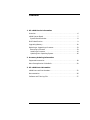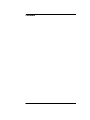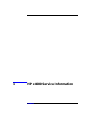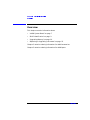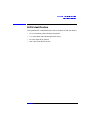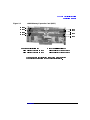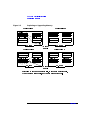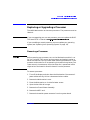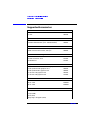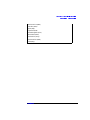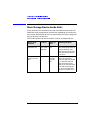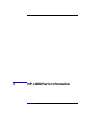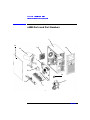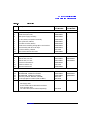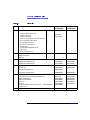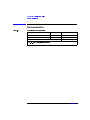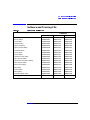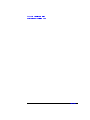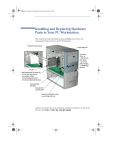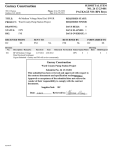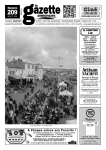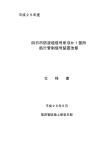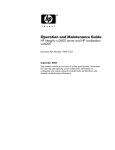Download HP Workstation x4000 Installation guide
Transcript
Service Handbook HP x4000 Workstation Manufacturing Part Number: A6068-IE002 Edition xxxx © Copyright 2001 Hewlett-Packard Company. Legal Notices The information contained in this document is subject to change without notice. Hewlett-Packard makes no warranty of any kind with regard to this material, including, but not limited to, the implied warranties of merchantability and fitness for a particular purpose. Hewlett-Packard shall not be liable for errors contained herein or for incidental or consequential damages in connection with the furnishing, performance, or use of this material. Hewlett-Packard assumes no responsibility for the use or reliability of its software on equipment that is not furnished by Hewlett-Packard. This document contains proprietary information that is protected by copyright. All rights are reserved. No part of this document may be photocopied, reproduced, or translated to another language without the prior written consent of Hewlett-Packard Company. Adaptec® is a registered trademark of Adaptec, Inc. Adobe and Acrobat are trademarks of Adobe Systems Incorporated. nVIDIA™, GeForce2 GTS™, Quadro2 PRO =and Quadro2 MXR™ are registered trademarks or trademarks of nVIDIA Corporation. Matrox® is a registered trademark of Matrox Electronic Systems Ltd. Microsoft®, Windows®, MS-DOS® and Windows NT® are registered trademarks of the Microsoft Corporation. Pentium® and AGPset™ are trademarks of Intel Corporation. WOL™ (Wake on LAN) is a trademark of IBM. Rambus, RDRAM, Direct Rambus, Direct RDRAM and RIMM are trademarks of Rambus, Inc. Printing History The manual printing date and part number indicate its current edition. The printing date will change when a new edition is printed. Minor changes may be made at reprint without changing the printing date. The manual part number will change when extensive changes are made. First Edition: May 2001 Printing Division: Hewlett-Packard Co. Technical Computer Division 3404 E. Harmony Rd. Fort Collins, CO 80525 Printed in the U.S.A. 2 Contents 1. HP x4000 Service Information Overview . . . . . . . . . . . . . . . . . . . . . . . . . . . . . . . . . . . . . . . . . . . . . . . . . . .6 x4000 System Board . . . . . . . . . . . . . . . . . . . . . . . . . . . . . . . . . . . . . . . . . .7 System Board Switches . . . . . . . . . . . . . . . . . . . . . . . . . . . . . . . . . . . . . .8 BIOS Identification . . . . . . . . . . . . . . . . . . . . . . . . . . . . . . . . . . . . . . . . . . .9 Upgrading Memory . . . . . . . . . . . . . . . . . . . . . . . . . . . . . . . . . . . . . . . . . .10 Replacing or Upgrading a Processor. . . . . . . . . . . . . . . . . . . . . . . . . . . . .13 Removing a Processor . . . . . . . . . . . . . . . . . . . . . . . . . . . . . . . . . . . . . .13 Installing a Processor. . . . . . . . . . . . . . . . . . . . . . . . . . . . . . . . . . . . . . .14 Updating Your Operating System . . . . . . . . . . . . . . . . . . . . . . . . . . . . .16 2. Accessory Ordering Information Supported Accessories . . . . . . . . . . . . . . . . . . . . . . . . . . . . . . . . . . . . . . . .18 Mass Storage Device Guide Rails . . . . . . . . . . . . . . . . . . . . . . . . . . . . . . .20 3. HP x4000 Parts Information x4000 Parts and Part Numbers . . . . . . . . . . . . . . . . . . . . . . . . . . . . . . . .22 Documentation. . . . . . . . . . . . . . . . . . . . . . . . . . . . . . . . . . . . . . . . . . . . . .26 Software and Training CDs . . . . . . . . . . . . . . . . . . . . . . . . . . . . . . . . . . .27 3 Contents 4 1 HP x4000 Service Information Chapter 1 5 HP x4000 Service Information Overview Overview This chapter contains information about: • “x4000 System Board” on page 7 • “BIOS Identification” on page 9 • “Upgrading Memory” on page 10 • “Replacing or Upgrading a Processor” on page 13 Chapter 2 contains ordering information for x4000 accessories. Chapter 3 contains ordering information for x4000 parts. 6 Chapter 1 HP x4000 Service Information x4000 System Board x4000 System Board Chapter 1 7 HP x4000 Service Information x4000 System Board System Board Switches The system board includes a 4-pole DIP switch, which lets you configure BIOS functions. Because the switches are read only at system start up, you must change the switch positions when the Workstation is shut down. Switch Function Default Comment 1 Clear BIOS password Off Clears both Administrator and User passwords, if they have been set. 2 Boot block recovery Off Forces a boot block recovery from a bootable BIOS flash disk in the floppy disk drive. 3 Clear CMOS Off Reset CMOS settings to BIOS defaults. You can also do this with the F9 key in the Setup program as described in “Clearing the CMOS” on page 48. 4 Enable safe mode Off Force processors to run at 800 MHz. This can be used as a troubleshooting tool or to correct a problem after adding a second processor. Before using this, flash the BIOS as described at www.hp.com/workstations/support. Use this switch as a last resort. If it gets the system running, replace the processors. If the problem persists, replace the system board. 8 Chapter 1 HP x4000 Service Information BIOS Identification BIOS Identification The system BIOS is identified by the version number XX.YM.mm, where: • XX is a two-letter code indicating the system • Y is a one-letter code indicating the HP entity • M is the major BIOS version • mm is the minor BIOS version Chapter 1 9 HP x4000 Service Information Upgrading Memory Upgrading Memory The memory for the HP x4000 Workstation is located on a Memory Expander Card, which plugs into the system board. There are two memory banks (RDRAM channels): • Bank I includes sockets 1B (J1), 2B (J2), 1A (J5), and 2A (J6). • Bank II includes sockets 3B (J3), 4B (J4), 3A (J7), and 4A (J8). This allows for a total of 8 RIMMs. You must adhere to the following rules when loading memory: • RIMMs must be loaded in matched pairs. Matching RIMMs have the same RDRAM size, speed and Mbit technology. • Each RDRAM bank (channel) must be either completely empty or completely filled as shown in Figure 1-2. Therefore, if only one pair of RIMMs is installed in a bank, then the remaining sockets in the bank must contain continuity modules (CRIMMs) to ensure continuity. NOTE All Workstations (unless they already have 8 RIMMs) ship with a pair of CRIMMs in case they are needed in future memory configurations. CRIMMS may be stored in an unused memory bank. 10 Chapter 1 HP x4000 Service Information Upgrading Memory Figure 1-1 x4000 Memory Expander Card (MEC) 2A (J6) 1A (J5) 4B (J4) 3B (J3) 4A (J8) 3A (J7) 2B (J2) 1B (J1) Memory Bank I consists of: RIMM pair 1: 1A (J5) and 1B (J1) RIMM pair 2: 2A (J6) and 2B (J2) Memory Bank II consists of: RIMM pair 3: 3A (J7) and 3B (J3) RIMM pair 4: 4A (J8) and 4B (J4) If a m em ory bank only contains 1 pair of RIMMs, the remaining 2 connectors m ust contain CRIMM s to ensure continuity. Chapter 1 11 HP x4000 Service Information Upgrading Memory Figure 1-2 Replacing or Upgrading Memory 1 Pair of RIMMs 2 Pairs of RIMMs CRIMM RIMM 1A RIMM 2A RIMM 1A CRIMM RIMM 1B P1 - edge 3 Pairs of RIMMs RIMM 2B RIMM 1B Memory Bank I P1 - edge 4 Pairs of RIMMs RIMM 2A RIMM 1A CRIMM RIMM 3B RIMM 2A RIMM 1A RIMM 4B RIMM 3B CRIMM RIMM 3A RIMM 2B RIMM 1B RIMM 4A RIMM 3A RIMM 2B RIMM 1B P1 - edge Memory Bank II P1 - edge Note: RIMM 1A and 1B are a matched pair, 2A and 2B are a matched pair, 3A and 3B are a matched pair, and 4A and 4B are a matched pair. 12 Chapter 1 HP x4000 Service Information Replacing or Upgrading a Processor Replacing or Upgrading a Processor The x4000 Workstation can have two processors. The processors must be identical. CAUTION If you are upgrading your current processor, you must update the BIOS. The latest BIOS is located at www.hp.com/workstations/support. If you are adding a second processor, you must update your operating system (see “Updating Your Operating System” on page 16). Removing a Processor CAUTION Before removing your processor, turn on the Workstation and let it run for 3 to 5 minutes. This warms up the processor and makes it easier to detach the heatsink. Be very careful when removing the heatsink. If your processor turbo cooler fan is not operating, the heatsink may be very hot. Under normal circumstances, the turbo cooler fan is operational and a slight twist of the heatsink should release it from the processor. To remove a processor: 1. Turn off the display and shut down the Workstation. Disconnect all power cables and any LAN or telecommunications cables. 2. Remove the Workstation’s cover. 3. Place the Workstation on its side for better access. 4. Open the hard disk drive cage. 5. Remove the Chassis Beam Assembly. 6. Remove the MEC card. 7. Remove the heatsink power connector from the system board. Chapter 1 13 HP x4000 Service Information Replacing or Upgrading a Processor 8. Remove the two heatsink clips by pressing the release lever on the clips. Then lift off the heatsink. There is a thermal interface material between the heatsink and the processor. This may cause the processor to stick to the heatsink. Figure 1-3 Removing a Processor Step 8 Step 10 9. Remove the thermal interface material from the heatsink and discard it. You can leave any residue that remains on the heatsink. This does not impair the heat transfer. 10. Open the Zero Insertion Force (ZIF) lever, located at the side of the processor socket, until it is in the vertical position (depending on the socket design, the handle may need to go past vertical), then carefully lift out the processor. To avoid bending the processor pins, keep the processor perfectly flat when removing it. 11. Store the processor in an anti-static bag (such as the one provided with the replacement processor). 12. If you are permanently removing a second processor, you must update your operating system (see page 16). You should also store the heatsink and clips in a safe place. Installing a Processor To install a processor: 1. Turn off the display and shut down the Workstation. Disconnect all power cables and any LAN or telecommunications cables. 2. Remove the Workstation’s cover. 3. Place the Workstation on its side for better access. 14 Chapter 1 HP x4000 Service Information Replacing or Upgrading a Processor 4. Open the hard disk drive cage. 5. Remove the Chassis Beam Assembly. 6. Remove the MEC card. 7. Ensure the processor is correctly oriented by matching the notches on the processor to the notches on the ZIF socket. Then carefully lower the new processor into place. When the processor is fully inserted, close the ZIF lever. CAUTION Figure 1-4 Be extremely careful when you insert the processor. If you bend one of the pins, it will not go into the socket. Inserting a Processor Step 9 Step 7 8. Affix the new thermal interface material, provided with the new processor, to the top of the processor. 9. Attach the heatsink to the processor. Use the retaining clips to attach the heatsink. For easier installation, partially attach both clips by hooking one end of the side slot in each clip. Press down on the remaining ends of both clips until they click into place. 10. Connect the heatsink turbo fan power connector to the system board. The fan connectors are labeled CPU0 and CPU1 on the system board. 11. Replace the MEC card. 12. Replace the Chassis Beam Assembly. 13. Close and secure the hard disk drive cage. 14. Replace the Workstation’s cover. Chapter 1 15 HP x4000 Service Information Replacing or Upgrading a Processor 15. Reconnect all the power and telecommunications cables. 16. Update your operating system (see page 16). Updating Your Operating System If you are adding a second processor to a Workstation (or removing a processor), you must update the operating system to reflect these changes. Windows 2000 To update the operating system in Windows 2000: 1. Go to the Control Panel by selecting Start > Settings > Control Panel. 2. Select the System icon. 3. In the Hardware tab, select Device Manager. 4. Expand the Computer branch. The type of support that you currently have is displayed: • ACPI UniProcessoor PC • ACPI MultiProcessor PC To change the type of support, double click on this icon to bring up the ACPI PC properties. 5. In the Driver tab, select Update Driver. The Upgrade Device Driver Wizard appears and you must select Next to continue. 6. Choose to display a list of all the known drivers and click Next. 7. When all the drivers are located, click the radio button to show all hardware of this device class, select one of the following and click Next to install the new driver: • ACPI MultiProcessor PC if you have added a second processor. • ACPI UniProcessoor PC if you have removed your second processor. Windows NT To update your operating system in Windows NT, use the HP DualExpress utility which is posted at www.hp.com/workstations/support. 16 Chapter 1 2 Accessory Ordering Information Chapter 2 17 Accessory Ordering Information Supported Accessories Supported Accessories Intel Xeon Processors 1.5 GHz 1.7 GHz A6078A A6079A System RAM 256 MB PC800 RDRAM (1 pair 128 MB RIMMs) 512 MB PC800 RDRAM (1 pair 256 MB RIMMs) A6081A A6082A Hard Disk Drives 18 GB Ultra3 SCSI hard disk, 10k rpm 36 GB Ultra3 SCSI hard disk, 10k rpm A5995B A6060A Removable Mass Storage 48X IDE CD-ROM drive 12X IDE CD-Writer drive 12X DVD drive A7209A A7212A A7211A Graphics Cards Matrox Millennium G450 dual 16MB graphics card nVidia Quadro2-MXR graphics card nVidia Quadro2-PRO graphics card ATI FireGL2 3D graphics card ATI FireGL4 3D graphics card A7192A A6064A A6065A A6076A A7226A Monitors HP LCD 18” HP 19” Color HP 21” Color D5069W D8912W D8915W Power Cords Korea (AB1) A4199B Europe (ABB) China (AB2) Hong Kong & Singapore (AB5) 18 Chapter 2 Accessory Ordering Information Supported Accessories North America (ABA) Australia (ABG) Japan (ABJ) Argentina (AC8) United Kingdom (ACC) Switzerland (ACD) South Africa (ACQ) South America (AKH) Israel (AKJ) Chapter 2 19 Accessory Ordering Information Mass Storage Device Guide Rails Mass Storage Device Guide Rails Extra guide rails are attached to the side of the Workstation chassis for additional mass storage device installations. Depending on the device to be installed, dedicated guide rails are required and are easily recognized by their distinct size and color. The following table indicates the device, location, and required rails. Device to be Installed Location Required Rails Installing the Rails 5.25-inch device (CD-ROM, etc.) 5.25-inch front access cage shelf Wide black rails There is no specific side to which these guides must be installed. However, they must be inserted in the two holes located at the bottom of the drive. Narrow green left and right rails Carefully break off the metal plate from the chassis. Insert the guide rail labeled “L” on the left-hand side (cable connectors facing towards you and positioned at the top), and the guide rail “R” on the right-hand side of the hard disk drive. 3.5-inch device (floppy, zip drive, etc.) 20 Chapter 2 3 HP x4000 Parts Information Chapter 3 21 HP x4000 Parts Information x4000 Parts and Part Numbers x4000 Parts and Part Numbers 1 1a 1d 1g 1b 2 2b 1e 2a 1c 1f 3 22 Chapter 3 HP x4000 Parts Information x4000 Parts and Part Numbers Table 3-1 Item Parts List Description Replacement Part Number Exchange Part Number Mechanical and Power 1 Chassis Assembly — — 1a Chassis door (left cover) A6068-62004 — 1b 465W power supply assembly A6068-00006 — 1c PCI fan (92mm) and speaker assembly A6068-62016 — 1d Rear system fan (120mm) A6068-62015 — 1e Hard disk drive fan (60mm) A6068-62014 — 1f Chassis beam assembly with graphics card retainer A6068-62012 — 1g Bezel assembly with fillers for bays A6068-62011 — NS 3V lithium battery, CR2032 1420-0356 — NS Control Panel PCB and harness A6068-63009 — System Board and Processors 2 x4000 System Board A6068-63013 A6068-69013 2a Intel P4 Xeon, 1.5 GHz A6078-63001 A6078-69001 2a Intel P4 Xeon, 1.7 GHz A6079-63001 A6079-69001 2b Processor turbocooler kit A6068-63109 — NS Heatsink retainer clip 1205-1290 — NS Thermal interface film A6068-40009 — Memory 3 Memory Extender Card (MEC) A6068-66540 A6068-69540 NS NS NS NS 128 MB RIMM, PC800 ECC RDRAM 256 MB RIMM, PC800 ECC RDRAM Continuity modules, RDRAM, (CRIMM) 5V Voltage regulator module (VRM for MEC) A6081-63001 A6082-63001 1818-7718 0950-4049 A6081-69001 A6082-69001 — — NS x4000 Cable Kit includes: A6068-62006 — • • • • 8120-8740 IDE floppy cable SCSI hard disk drive cable with terminator ATA CD-ROM cable CD audio cable (can be ordered separately) Chapter 3 23 HP x4000 Parts Information x4000 Parts and Part Numbers Table 3-1 Parts List Item Description NS x4000 Miscellaneous Parts Kit: • • • • • • • • • • • NS NS NS NS NS Replacement Part Number Per kit qty. A6068-67901 1 Tamper detect switch assy 1 Keylock and keys 4 Cable routing clip 4 Rails, no screw (3.25” and 5.25” devices) 2 EFI metal filler, drive bays 35 Assorted ground clips 2 Blank PCI cover plate 4 Rubber foot 3 System board pullback screw 1 1 T15 screw Rear I/O gasket assy Exchange Part Number — 5064-2645 1400-1675M D2035-60282 — 18 GB SCSI U160 10k rpm P1576-63001 P1576-69001 36 GB SCSI U160 10k rpm P1577-63001 P1577-69001 CD-RW 12X C4502-60001 C4502-69201 CD-ROM 48X IDE drive D4389-60091 — DVD-ROM 12X IDE drive D4388-60004 D4388-69004 Matrox Millennium G450 AGP 16MB Dual nVidia Quadro2-Pro nVidia Quadro2-MXR FireGL 2 FireGL 4 Dongle, DVI-DB15 cable converter for Quadro2-MXR graphics card 5065-4272 A6065-66510 A6064-60001 A6076-66520 A7226-60001 A6064-63001 P2062-69501 A6065-69510 A6064-69001 A6076-69520 A7226-69001 — 3-button mouse, PS2 PC99 A4983-65121 — Floppy disk drive Floppy filler plate Label set 1 1 Hard disk drives: Optical drives: Graphics cards & cables: 24 Chapter 3 HP x4000 Parts Information x4000 Parts and Part Numbers Table 3-1 Item Description NS Keyboards: Parts List Replacement Part Number US English and Chinese (ABA & AB2) Canadian French (ABC) German (ABD) Spanish (ABE) French (ABF) Latin America Spanish (ABM) Swiss (ABP & APQ) Sweden (ABS) UK English (ABU) Italian (ABZ) Korean (AB1) Taiwanese (AB0) Japanese (ABJ) European English (ABB) NS Exchange Part Number C4742-60101 C4742-60102 C4742-60103 C4742-60104 C4742-60105 C4742-60108 C4742-60111 C4742-60112 C4742-60113 C4742-60117 C4742-60121 C4742-60123 C4742-60124 C4742-60142 Power Cords: Korea and Europe (AB1 & ABB) China (AB2) Hong Kong and Singapore (AB5) North America (ABA) Australia (ABG) Japan (ABJ) Argentina (AC8) United Kingdom (ACC) Switzerland (ACD) South Africa (ACQ) South America (AKH) Israel (AKJ) Chapter 3 8120-1689 8120-8376 8120-8706 8120-1378 8120-1369 8120-4753 8120-6869 8120-1351 8120-2104 8120-4211 8120-6980 8120-6800 25 HP x4000 Parts Information Documentation Documentation Table 3-2 Manuals and Documentation Description Part Number Comments Getting Started Guide A6068-90000 Paper document Accessory Installation Guide A6068-90010 Paper document Technical Reference Manual electronic file only Online documentation (electronic files) can be downloaded from: www.hp.com/workstations/support 26 Chapter 3 HP x4000 Parts Information Software and Training CDs Software and Training CDs Table 3-3 Software and Training CDs Contains:a Windows Recovery/Install CD Kits: Kit Number Windows 2000 Windows NT English US (ABA) A6068-95001 A6068-92101 A6068-92137 German (ABD) A6068-95002 A6068-92103 A6068-92104 French (ABF) A6068-95003 A6068-92105 A6068-92106 Japanese (ABJ) A6068-95004 A6068-92107 A6068-92108 English UK (ABU) A6068-95005 A6068-92109 A6068-92110 English Europe (ABB) A6068-95006 A6068-92111 A6068-92112 Taiwanese (ABO) A6068-95007 A6068-92113 A6068-92114 Korean (AB1) A6068-95008 A6068-92115 A6068-92116 Chinese (AB2) A6068-95009 A6068-92117 A6068-92118 Canadian French (ABC) A6068-95010 A6068-92119 A6068-92120 Spain Spanish (ABE) A6068-95011 A6068-92121 A6068-92122 Latin American Spanish (ABM) A6068-95012 A6068-92123 A6068-92124 Swiss German (ABP) A6068-95013 A6068-92125 A6068-92126 Swiss French (ABQ) A6068-95014 A6068-92127 A6068-92128 Swiss (ABS) A6068-95015 A6068-92129 A6068-92130 Finnish (ABX) A6068-95016 A6068-92131 A6068-92132 Italian (ABZ) A6068-95017 A6068-92133 A6068-92134 Thailand English (AKL) A6068-95018 A6068-92135 A6068-92136 Training CD A6068-93000 a. You cannot order these CDs separately, you must order the kit. Chapter 3 27 HP x4000 Parts Information Software and Training CDs 28 Chapter 3