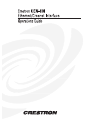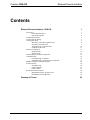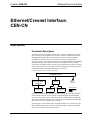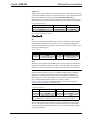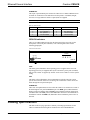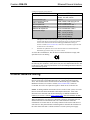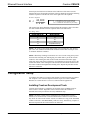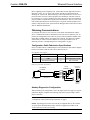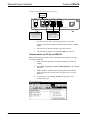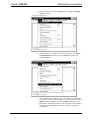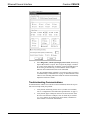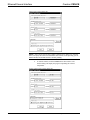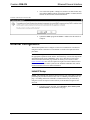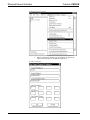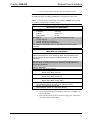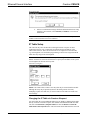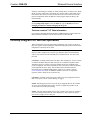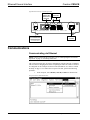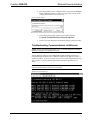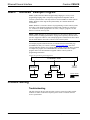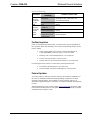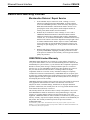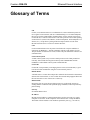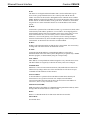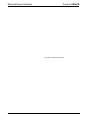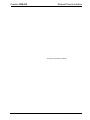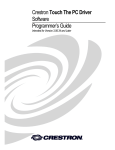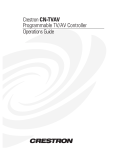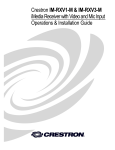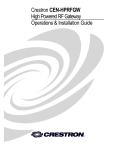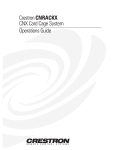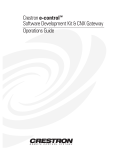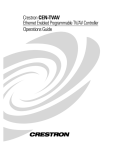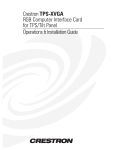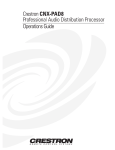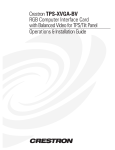Download Crestron CEN-CN Specifications
Transcript
This document was prepared and written by the Technical Documentation department at: Crestron Electronics, Inc. 15 Volvo Drive Rockleigh, NJ 07647 1-888-CRESTRON Crestron CEN-CN Ethernet/Cresnet Interface Contents Ethernet/Cresnet Interface: CEN-CN Description Functional Description Physical Description Leading Specifications Cresnet Network Wiring Configuration Setup Installing Crestron Development Tools Obtaining Communications Troubleshooting Communications Updating the CEN-CN Ethernet Configuration Initial IP Setup IP Table Setup Hookup Diagram for Normal Operation Communications Communicating via Ethernet Troubleshooting Communications via Ethernet SIMPL™ Windows® Example Program Problem Solving Troubleshooting Further Inquiries Future Updates Return and Warranty Policies Merchandise Returns / Repair Service CRESTRON Limited Warranty Glossary of Terms Operations Guide - DOC. 5721 1 1 1 2 4 5 6 6 7 10 11 13 13 16 17 18 18 19 20 20 20 21 21 22 22 22 23 Contents • i Crestron CEN-CN Ethernet/Cresnet Interface Ethernet/Cresnet Interface: CEN-CN Description Functional Description The CEN-CN is used to connect Crestron remote control system (herein referred to as the Cresnet system) equipment to a Crestron e-Control™ capable control system through an Ethernet/local area network (LAN) or wide area network (WAN). A combination of Crestron devices in a remote location may be hard-wired to a CEN-CN to create a “CEN-CN Cresnet system”. Through an Ethernet using standard Internet protocol (IP), the CEN-CN Cresnet system connects to a “host” control system that is in another location. Thus, the devices attached to the CEN-CN Cresnet system become part of the host control system. The diagram shown below illustrates a sample Ethernet/Cresnet system that contains a CEN-CN. e-Control Capable Cresnet System with CEN-CN ETHERNET HUB HOST CONTROL SYSTEM (ETHERNET CAPABLE) CRESNET PERIPHERAL UPLINK TO REST OF ETHERNET CEN-CN CRESNET PERIPHERAL CRESNET PERIPHERAL WIRING LEGEND CRESNET ETHERNET To establish communication with the host control system, IP information is loaded locally into the CEN-CN via the Crestron Viewport through a personal computer (PC). In the host control system, the IP information is loaded and the program with the CEN-CN defined on Ethernet that contain the Cresnet identifications (NET IDs) of the CEN-CN Cresnet system devices is loaded. Operating power for the CEN-CN may be supplied either by the external AC power pack (included) that provides 12 direct current volts (VDC) or supplied by 24VDC via the 4-wire CEN-CN Cresnet system wiring. Operations Guide - DOC. 5721 Ethernet/Cresnet Interface: CEN-CN • 1 Ethernet/Cresnet Interface Crestron CEN-CN Physical Description The CEN-CN, shown below, is housed in a black enclosure with silk-screened labels on the front and rear panels. On the front panel are six light-emitting diodes (LEDs) for indicating the status of the unit, the attached device(s), and the connected Ethernet. All connections are made through on the rear panel ports, a Crestron 6-conductor modular cable and two 4-pin connector plugs are provided. There are four rubber feet on the base of the unit for stability and to prevent slippage. CEN-CN Physical Views 7.07 in (17.95 cm) 12VDC .5A PC NET NET NET 24 Y Z G 24 Y Z G ETHERNET CRESTRON ELECTRONICS INC. ROCKLEIGH, N.J. 07647 USA 6.32 in (16.06 cm) ETHERNET/CRESNET INTERFACE ETHERNET PWR NET RXD CRESTRON TXD LNK ERR 1.70 in (4.32 cm) CEN-CN CEN-CN Ports Each CEN-CN rear panel port has a silk-screened label. For the descriptions of the ports, refer to the diagram below and following paragraphs. CEN-CN Rear Panel 12VDC .5A PC NET NET NET 24 Y Z G 24 Y Z G ETHERNET CRESTRON ELECTRONICS INC. ROCKLEIGH, N.J. 07647 USA 2 • Ethernet/Cresnet Interface: CEN-CN Operations Guide - DOC. 5721 Crestron CEN-CN Ethernet/Cresnet Interface 12VDC .5 A This DC power socket connector is used to supply power via an external power pack. Crestron recommends specific power packs for its devices. The recommended power pack for the CEN-CN is Crestron part number PW-1205 (PWI-1210 for international use). If a power pack other than this Crestron model is obtained, verify that it meets the required specifications and polarity as shown after this paragraph. Power Pack Specifications CRESTRON POWER PACK INPUT SPECS OUTPUT SPECS PW-1205 PWI-1210 120VAC~60 hertz (Hz) 230VAC~50Hz 12VDC .5A 12VDC 1A Power Pack Output Connector Polarity PC This 6-pin, 6-position RJ11 modular jack is used to communicate with a PC when performing the configuration of the CEN-CN or for troubleshooting diagnostics. Refer to the table below for the pinouts. Specifications to fabricate a CEN-CN to PC cable are provided on page 7. PC Port Pinouts PIN DESCRIPTION PIN DESCRIPTION 1 2 3 CTS (Clear to Send) GND RxD (Received Data) 4 5 6 TxD (Transmitted Data) RTS (Request to Send) Not Connected NET The NET 6-pin, 6-position RJ11 modular jack is used for expansion to SmarTouch peripheral(s) or modular Cresnet devices. Refer to the table below for the pinouts. This port is connected in parallel to the 4-pin network connectors described below. CAUTION: If making connections to RJ11 ports, use the Crestron 6-conductor modular cable provided, DO NOT use 6-conductor telephone cables. Telephone cables are wired in a crisscross fashion and are not compatible with Crestron equipment. For further information, refer to the latest revision of Modular Cable Requirements (Doc. 5682). This document can be obtained from the Downloads page (CABLES and MANUAL Libraries) of Crestron’s website (www.crestron.com). Search for MODULAR.PDF. New users are required to register in order to obtain access to the FTP site. 6-Pin NET Port Pinouts PIN DESCRIPTION PIN DESCRIPTION 1 2 3 +24VDC +24VDC NET+ (Cresnet Y data) 4 5 6 NET- (Cresnet Z data) GND GND NOTE: The +24VDC at this port is available only if supplied via Cresnet wiring connected to the 4-wire NET port(s). The external AC power pack does not supply power to this port. The two NET 4-pin network connectors are used to connect the 4-wire Cresnet devices to the CEN-CN. Power can be provided via the NET connection and the external power pack is not required. Refer to “Cresnet Network Wiring” on page 5 for wiring information. Operations Guide - DOC. 5721 Ethernet/Cresnet Interface: CEN-CN • 3 Ethernet/Cresnet Interface Crestron CEN-CN ETHERNET This 8-pin, 8-position RJ45 port connects the CEN-CN to a 10BaseT Ethernet/LAN or WAN via a hub. Refer to the table below for the pinouts. A standard (straight, non-cross-over type) Ethernet cable is required, but not supplied. NOTE: This port should NOT be connected to the UPLINK port of an Ethernet hub. Ethernet Port Pinouts PIN DESCRIPTION PIN DESCRIPTION 1 2 3 4 TX- (Transmit -) TX+ (Transmit +) RX+ (Receive +) Not Connected 5 6 7 8 Not Connected RX- (Receive -) Not Connected Not Connected CEN-CN Indicators There are six LED indicators located on the front panel of the CEN-CN. For the descriptions of the front panel indicators, refer to the diagram below and the following paragraphs. CEN-CN Front Panel ETHERNET/CRESNET INTERFACE P W R NET CRESTRON ETHERNET RXD TXD LNK ERR CEN-CN PWR This LED (green) illuminates when operating power is supplied to the CEN-CN. Operating power may be supplied either by the external AC power pack (included) that provides 12VDC or supplied by 24VDC via the 4-wire CEN-CN Cresnet system wiring. NET This LED (yellow) illuminates when communication with the CEN-CN Cresnet system devices and the CEN-CN is occurring. The connections to these devices are made through the rear panel NET ports. ETHERNET These four front panel LEDs are active while the CEN-CN is connected to a LAN or WAN through the rear panel ETHERNET port. The RXD (green) LED illuminates during reception of Ethernet data and TXD (green) illuminates during transmission of Ethernet data. The LNK (yellow) LED illuminates when there are attachments to the Ethernet network and ERR (red) illuminates when an Ethernet protocol error is detected. Leading Specifications The table on the next page provides a summary of leading specifications for the CEN-CN. Dimensions and weight are rounded to the nearest hundredth unit. 4 • Ethernet/Cresnet Interface: CEN-CN Operations Guide - DOC. 5721 Crestron CEN-CN Ethernet/Cresnet Interface Leading Specifications of the CEN-CN SPECIFICATION Power Requirements Ethernet Network Type Ethernet Network Protocols SIMPL™ Windows® CEN-CN Update File CNMSX-AV/Pro Update File CNRACKX-DP Update File Dimensions & Weight DETAILS 12VDC, external power pack or 24VDC, .25A, 6W, network 10BaseT TCP/IP, UDP/IP, ICMP (Ping), & CIP Version 1.52.00 or later. 1 Version 51189N.UPZ or later. 2 Version 51190X.UPZ or later. 2 Version 51190W.UPZ or later. 2 Height: 1.70 in (4.32 cm) Width: 7.07 in (17.95 cm) Depth: 6.32 in (16.06 cm) Weight: 1.87 lb (0.85 kg) 1 Although the CEN-CN does not support a program being loaded, the version listed is required by the host control system to support the CEN-CN. The latest software version can be obtained from the Downloads page (SIMPLWIN Library) of Crestron’s website (www.crestron.com). New users are required to register in order to obtain access to the FTP site. 2 Filenames for update files have a UPZ extension and can be obtained from the Downloads page (OPSYS Library) of Crestron’s website. As of the date of manufacture, this unit has been tested and found to comply with specifications for CE marking. NOTE: This device complies with part 15 of the FCC rules. Operation is subject to the following two conditions: (1) this device may not cause harmful interference, and (2) this device must accept any interference received, including interference that may cause undesired operation. Cresnet Network Wiring NOTE: If making category 5 connections to the Cresnet peripherals, refer to the latest revision of the Cresnet Mini Network CAT 5 Interconnect Drawing (Doc. 5819). This document can be obtained from the Downloads page (CABLES and MANUAL Libraries) of Crestron’s website (www.crestron.com). Search for CAT5.PDF. New users are required to register to obtain access to the FTP site. NOTE: If making modular connections to devices in the Cresnet system, review the latest revision of the Network Modular Cable Requirements (Doc. 5682). This document can be obtained from the Downloads page (CABLES and MANUAL Libraries) of Crestron’s website (www.crestron.com). Search for MODULAR.PDF. When calculating the wire gauge for a particular Cresnet run, the length of the run and the load factor of each network unit to be connected must be taken into consideration. If Cresnet units are to be daisy-chained on the run, the load factor of each unit to be daisy-chained must be added together to determine the load factor of the entire chain. If the unit is a home-run from a Crestron system power supply Operations Guide - DOC. 5721 Ethernet/Cresnet Interface: CEN-CN • 5 Ethernet/Cresnet Interface Crestron CEN-CN network port, the load factor of that unit is the load factor of the entire run. The length of the run in feet and the load factor of the run should be used in the following resistance equation to calculate the value on the right side of the equation. Resistance Equation R < 40,000 L x LF Where: R = Resistance (refer to next table). L = Length of run (or chain) in feet. LF = Load factor of entire run (or chain). The required wire gauge should be chosen such that the resistance value is less than the value calculated in the resistance equation. Refer to the table below. Wire Gauge Values RESISTANCE (R) WIRE GAUGE 4 6 10 15 13 16 18 20 22 24 (Double-CAT 5) NOTE: All 4-wire Cresnet wiring must consist of two twisted-pairs. One twisted pair is the +24V conductor and the GND conductor and the other twisted pair is the Y conductor and the Z conductor. NOTE: When daisy-chaining Cresnet units via 4-wire Cresnet wiring, always twist the ends of the incoming wire and outgoing wire which share a pin on the network connector. After twisting the ends, tin the twisted connection with solder. Apply solder only to the ends of the twisted wires. Avoid tinning too far up the wires or the end becomes brittle. After tinning the twisted ends, insert the tinned connection into the Cresnet connector and tighten the retaining screw. Repeat the procedure for the other three conductors. Configuration Setup To configure the CEN-CN, a local PC that contains a Crestron Viewport is required. The Viewport is one of the development tools that is part of Crestron’s SIMPL Windows or VisionTools Pro-e (VT Pro-e) control software applications. Installing Crestron Development Tools Crestron control software is available in an electronic form; CD-ROM, email, or from Crestron’s website. Regardless of how and from where the software is obtained, this section provides the necessary installation steps. NOTE: The latest versions of these applications are available from Crestron’s website (www.crestron.com). Crestron ControlCD also contains a version (which may not be as current as the website version). To obtain a free copy of the CD-ROM, contact Crestron at 1-888-CRESTRON [1-888-273-7876]. Alternatively, complete a literature request from the Crestron website to obtain one. 6 • Ethernet/Cresnet Interface: CEN-CN Operations Guide - DOC. 5721 Crestron CEN-CN Ethernet/Cresnet Interface Before installing any development tools, confirm that all other applications such as Microsoft® Office, etc. are closed. The website and CD provide instructions for installing the various tools. When initiating a custom install from the CD, the user is presented with a list of the software programs, documentation, and other resources. For each item, set or clear a checkbox to the left of the item to direct the installation program whether to install that component onto the hard drive. The size of the each item installed determines how much disk space is required. Each development tool contains a help file that can be opened from the Help pull-down menu. Refer to these files for additional information. Obtaining Communications To configure the CEN-CN, it is necessary to first obtain communication with the device. Communication can be established via the CEN-CN rear panel PC port. To perform the configuration of the CEN-CN, the provided 6-conductor modular cable and an RJ11 to DB9F adapter (not supplied) are required. The adapter is available commercially or contact Crestron customer service for part number 15556. If obtained, proceed to “Hookup Diagram for Configuration” on page 7. Configuration Cable Fabrication Specifications In the event that an RJ11 to DB9F adapter is not available, the table and the diagram below are provided so that the cable can be fabricated on site. RJ11 Modular Cable Pinouts PIN DESCRIPTION PIN DESCRIPTION 1 2 3 CTS (Clear to Send) GND RxD (Received Data) 4 5 6 TxD (Transmitted Data) RTS (Request to Send) Not Connected CEN-CN to PC Cable Specification TO PC COM PORT TO CEN-CN PC PORT 1 PART # 641337 PART # AWC10152-A CTS GND RxD TxD RTS n/c 1 2 3 4 5 6 REAR VIEW OF CONNECTOR 2 3 5 6 7 8 9 7 8 1 2 3 4 5 (9-PIN FEMALE) PART # 748047-1 Hookup Diagram for Configuration When performing the configuration, refer to the figure on the next page for a typical connection diagram. Complete the following steps in the order provided to ensure proper connection. NOTE: If an RJ11 to DB9F adapter and/or modular cables are not available, refer to “Configuration Cable Fabrication Specifications” on page 7. NOTE: Operating power for the CEN-CN may be supplied either by the external AC power pack (included) that provides 12VDC or supplied by 24VDC via the 4-wire CEN-CN Cresnet system wiring. Operations Guide - DOC. 5721 Ethernet/Cresnet Interface: CEN-CN • 7 Ethernet/Cresnet Interface Crestron CEN-CN Typical Connections When Configuring the CEN-CN TO PC COM PORT PC 12VDC .5A NET ETHERNET NET NET 24 Y Z G 24 Y Z G CRESTRON ELECTRONICS INC. ROCKLEIGH, N.J. 07647 USA FROM EXTERNAL AC POWER PACK TO CRESNET NETWORK WIRING (NOT REQUIRED IF OPERATING POWER IS SUPPLIED VIA CRESNET WIRING) (NOT REQUIRED IF OPERATING POWER IS SUPPLIED VIA EXTERNAL AC POWER PACK) 1. If a CEN-CN to PC cable is fabricated, proceed to the next step. Attach one end of the 6-conductor modular cable to the RJ11 to DB9F adapter. 2. Attach the RJ11 connector to the PC port of the CEN-CN. 3. Attach the DB9 connector to an available COM port on the PC. Communication via PC Port of CEN-CN Before performing this procedure, refer to “Obtaining Communications” on page 7 for cabling instructions. 1. Make sure that no programs accessing the COM port of the PC are running. 2. Select Start | Programs | Crestron | SIMPL Windows to start SIMPL Windows. 3. SIMPL Windows responds with an opening splash screen and may display the “What do you want to do?” dialog box. If so, close the dialog box. 4. As shown below, select Tools | Viewport to open the Crestron Viewport dialog box. Accessing the Viewport 8 • Ethernet/Cresnet Interface: CEN-CN Operations Guide - DOC. 5721 Crestron CEN-CN Ethernet/Cresnet Interface 5. Refer to figure below. From the Setup menu, verify that Auto Baud Search is checked. Verifying Auto Baud Search 6. Refer to figure below. While the Viewport is displayed, select Setup | Communications (alternatively, depress Alt+D) to open the Port Settings dialog box. Accessing the Port Settings Dialog Box 7. Operations Guide - DOC. 5721 Select the appropriate connection type. Verify that an available COM port (COM 1 is shown on the next page) is selected. Set the baud rate to 38400, the parity to None, the data bits to Eight, and the stop bits to One. Refer to the dialog box shown on the next page for the remaining settings and click the OK button as shown to save the settings and close the box. Ethernet/Cresnet Interface: CEN-CN • 9 Ethernet/Cresnet Interface Crestron CEN-CN Port Settings Dialog Box 8. Select Diagnostics | Check Operating System Version (alternatively, depress F5) from the Viewport. The Viewport may display a window as it scans various baud rates. Eventually, a message should appear in the Incoming section showing a version number. Such a response indicates that communications have been established. If a “No Communications with Rack” error message opens, proceed to “Troubleshooting Communications” on page 10. If the baud rate of the CEN-CN was something other than 38400, the software automatically adjusts the baud rate to 38400. Troubleshooting Communications If communications with the CEN-CN has not been established, follow the steps in this section to help remedy the problem. 10 • Ethernet/Cresnet Interface: CEN-CN 1. Verify that the cable being used is correct. (If cable is not available, refer to “Configuration Cable Fabrication Specifications” on page 7.) 2. Verify that the proper COM port on the PC has been selected. Some PCs have more than one COM port, some of which may be internal (e.g., for a modem). If verification can not be made, consult the PC user’s manual or contact the manufacturer. Operations Guide - DOC. 5721 Crestron CEN-CN Ethernet/Cresnet Interface Updating the CEN-CN The CEN-CN contains an Operating System, a Monitor ROM, and TCP/IP Stack. All three are separate components but packaged together in a Control System Update File. Control system update files have the UPZ extension. It is often necessary to update a control system if new features have been implemented (such as support for new hardware or new language constructs) or if programming “bugs” have been corrected. NOTE: SIMPL Windows version 1.40.07 or later is required to update the UPZ. When the UPZ is loaded, the program and SIMPL+ modules will be erased so they must be reloaded after a UPZ is loaded. The following procedure is recommended to load a new UPZ file into the CEN-CN. 1. Establish communications with the CEN-CN by performing “Obtaining Communications” on page 7. 2. From the Crestron Viewport, select File Transfer | Update Control System as shown below. Accessing the Update Control System Dialog Box 3. Operations Guide - DOC. 5721 The Update Control System dialog box, shown on the next page, offers the option to enter the path name of a new update file. If the path name is not known, use the Browse button to navigate to a list of available update files. When browsing, choose only update files with a UPZ extension. Ethernet/Cresnet Interface: CEN-CN • 11 Ethernet/Cresnet Interface Crestron CEN-CN Update Control System Dialog Box NOTE: After a file is selected, the “Update Control System” dialog box, as shown below, will query the CEN-CN to determine what versions of the Operating system, Monitor ROM, and TCP/IP Stack are currently running. 4. To start the transfer, click the Send button as shown below. The transfer dialog will display the progress in updating the selected components. Example Update Control System Dialog Box 12 • Ethernet/Cresnet Interface: CEN-CN Operations Guide - DOC. 5721 Crestron CEN-CN Ethernet/Cresnet Interface 5. As a result of the update, a dialog box (similar to as shown below) may open and the SIMPL program (and possibly SIMPL+ modules) must be cleared. As shown below, click the Yes button. 6. Upload the SIMPL program and SIMPL+ modules after the transfer is complete. Continue with transfer? Selection Box Ethernet Configuration This section explains how to configure a CEN-CN to communicate over Ethernet using the TCP/IP. Connection to a LAN/WAN via a hub is not required for these procedures. NOTE: For configuration of the host control system, refer to the latest revision of the appropriate Operations Guide and the “IP Table Setup” section of the Operations & Installation guide for the CNXENET+ (Doc. 8153). The latest version can be obtained from the Downloads page (MANUAL Library) of Crestron’s website (www.crestron.com). New users are required to register in order to obtain access to the FTP site. If the host control system uses the standard CNXENET card, contact Crestron customer service for further information. Initial IP Setup NOTE: This initial IP setup MUST be done via the PC port of the CEN-CN. Before performing the procedures in this section, refer to “Obtaining Communications” on page 7 for cabling instructions. Thereafter, communications may be achieved by using the Crestron Viewport to connect directly to the IP address assigned to the CEN-CN. 1. Operations Guide - DOC. 5721 From the Crestron Viewport, select Functions | Set Control System IP Information, as shown on the next page. Ethernet/Cresnet Interface: CEN-CN • 13 Ethernet/Cresnet Interface Crestron CEN-CN Set IP Information via Viewport 2. Observe a dialog box similar to as shown below. As shown, the CEN-CN does not have an IP address assigned to it. IP Address Dialog Box 14 • Ethernet/Cresnet Interface: CEN-CN Operations Guide - DOC. 5721 Crestron CEN-CN Ethernet/Cresnet Interface 3. Refer to the two tables below and enter the network IP values. NOTE: If an invalid IP address is entered, the subnet mask may be CHANGED AUTOMATICALLY BY THE EQUIPMENT to an appropriate subnet mask. NOTE: To TURN OFF the TCP/IP stack, an IP address of 0.0.0.0 can be entered, no IP Mask or Default Router would be required. SETTINGS FOR NETWORK WITH NON-CRESTRON EQUIPMENT Recommended Settings IP Address 172.16.X.Y IP Mask 255.255.0.0 Default Router 0.0.0.0 (X, Y and Z range from 0 to 255) Class Ranges: Class A: 10.X.Y.Z Class B: 172.16.X.Y to 172.31.X.Y Class C: 192.168.0.X to 192.168.255.X Other Crestron IP control/CEN devices on this LAN would conform to similar parameters. SETTINGS FOR NETWORK WITH CRESTRON ONLY EQUIPMENT If the CEN-CN is being placed on a corporate LAN or a LAN with other equipment besides Crestron equipment, the IP Address, IP Mask, and Default Router (also known as Gateway) will be provided from an MIS Department or other network administrator. Other Crestron IP control/CEN devices on this network would require that their IP Address, IP Mask, and Default router also be obtained by the MIS department or other network administrator. Reference Guidelines First Octet of Zero and 127 are reserved. Class A: First octet ranges from 1 to 126 Default Subnet Mask: 255.0.0.0 Class B: First two octets range from 128.1 to 191.254 Default Subnet Mask: 255.255.0.0 Class C: First three octets range from 192.0.1 to 223.255.254 Default Subnet Mask: 255.255.255.0 Class D: 224.0.0.0 to 239.255.255.254 (Not available for general use, reserved for multicast systems.) Class E: 240.0.0.0 to 255.255.255.254 (Not available for general use, reserved for IAB use.) Operations Guide - DOC. 5721 4. On the “Set Control System IP Address” dialog box, click OK to set the entered values. 5. The reboot dialog box as shown on the next page opens. Click Yes to reboot the CEN-CN and continue. Ethernet/Cresnet Interface: CEN-CN • 15 Ethernet/Cresnet Interface Crestron CEN-CN Reboot Dialog Box 6. Observe a confirmation message that the IP information has been setup. After the system reboots, select Function | Cold Boot, to view the IP Information. NOTE: If an error that the viewport could not setup the IP information opens, contact Crestron customer service for assistance. IP Table Setup The CEN-CN may have the IP Table set through Crestron Viewport via direct connection to the PC port or connected via TCP/IP once the IP Address of the CEN-CN has been set. Just as each Cresnet device is assigned a Cresnet NET ID, e.g. 03 through FE, to be used when programming, a CEN-CN is assigned an IP ID which also may range from 03 through FE. NOTE: Make sure that in the “Add IP Entry Table Dialog Box”, the “Set as Master” checkbox is selected as shown below to specify the IP address of the system to be designated as the host control system. Add IP Entry Dialog Box NOTE: The CEN-CN has a limit of one entry that may be entered into the IP table. Although the entry may be placed anywhere in the table (position 03 to FE), attempting to place more than one (1) non-zero entries in the table will result in an error message. Changing the IP Table via Crestron Viewport You can modify the corresponding IP address for any IP ID by changing the IP table directly. From the Crestron Viewport, first establish communications with the CENCN, then select Functions | Setup IP Table then click the Retrieve Current IP Table from Control System button. This will extract the IP table from the CEN-CN 16 • Ethernet/Cresnet Interface: CEN-CN Operations Guide - DOC. 5721 Crestron CEN-CN Ethernet/Cresnet Interface and list it in the dialog box. Modify or delete existing entries or add new ones. When all the necessary changes have been made, save the new table to disk and/or load it back into the unit. Do not overwrite the IP table in the CEN-CN the next time the program is uploaded, unless the addresses in the program supercede those in the current IP table. NOTE: For more detailed information, refer to the SIMPL Windows help file by selecting Help | Help Topics. Select the Index tab, type in IP table, then select Changing IP Addresses without Changing the Program. Crestron e-control™ IP Table Information It is extremely important that the IP ID in the SIMPL Windows program match the IP ID (sometimes called the Cres ID) in the IP Table of the CEN-CN. Hookup Diagram for Normal Operation When operating the CEN-CN under normal conditions, refer to figure on the next page for a typical connection diagram. Other than making the power connection last, complete the connections in any order. CAUTION: When the ETHERNET port is connected to a larger network via a hub, make sure that a straight (non-crossover type) Ethernet cable is used and that the cable is NOT connected to the UPLINK port of an Ethernet hub. The cable is not provided. CAUTION: If making connections to the RJ11 NET modular port, use the Crestron 6-conductor modular cable provided, DO NOT use 6-conductor telephone cables. Telephone cables are wired in a crisscross fashion and are not compatible with Crestron equipment. For further information, refer to the latest revision of Modular Cable Requirements (Doc. 5682). This document can be obtained from the Downloads page (CABLES and MANUAL Libraries) of Crestron’s website (www.crestron.com). Search for MODULAR.PDF. New users are required to register in order to obtain access to the FTP site. CAUTION: If making connections to the CEN-CN Cresnet peripherals from the NET 4-wire ports, refer to “Cresnet Wiring” on page 5. NOTE: Operating power for the CEN-CN may be supplied either by the external AC power pack (included) that provides 12VDC or supplied by 24VDC via the 4-wire CEN-CN Cresnet system wiring. NOTE: The RJ11 NET modular port provides +24VDC only if power is supplied via Cresnet wiring connected to the 4-wire NET port(s). The external AC power pack does not supply power to this port. Operations Guide - DOC. 5721 Ethernet/Cresnet Interface: CEN-CN • 17 Ethernet/Cresnet Interface Crestron CEN-CN Typical Connections for Normal Operation TO CRESNET DEVICE OR SMARTOUCH MODULE PC 12VDC .5A NET TO CRESNET DEVICES ETHERNET NET NET 24 Y Z G 24 Y Z G CRESTRON ELECTRONICS INC. ROCKLEIGH, N.J. 07647 USA FROM EXTERNAL AC POWER PACK (OPTIONAL. OPERATING POWER MAY BE SUPPLIED VIA CRESNET WIRING) TO LAN/WAN VIA HUB Communications Communicating via Ethernet NOTE: Before performing this procedure, refer to “Hookup Diagram for Normal Operation” on page 17 for cabling instructions. The Crestron Viewport may be used to communicate with the CEN-CN via Ethernet. This is useful for changing the IP Table or updating the UPZ. The CEN-CN needs to be configured via the serial port for the first time (IP Address, etc). Refer to “Initial IP Setup” on page 13. To connect the Viewport to the unit, perform the following procedure. 1. In the Viewport, select Remote | TCP/IP | Connect as shown below. Viewport Connect TCP/IP Function 18 • Ethernet/Cresnet Interface: CEN-CN Operations Guide - DOC. 5721 Crestron CEN-CN Ethernet/Cresnet Interface 2. Enter the IP address of the configured CEN-CN and click the Connect button. (Within the address, X and Y may range from 0 to 255. In the example shown below, X is 1 and Y is 2.) Connect TCP/IP Address 3. The message shown below signifies a successful connection. Crestron Terminal Protocol Console Opened 4. Perform any of the diagnostics and features that the viewport provides. Troubleshooting Communications via Ethernet NOTE: Before performing this procedure, refer to “Hookup Diagram for Normal Operation” on page 17 for cabling instructions. You can PING the CEN-CN from a MS-DOS® prompt (Windows 95/98™) or a Command Prompt (Windows NT™). When the CEN-CN is at address 192.168.1.2 (Within the address, X and Y may range from 0 to 255. In the example shown below, X is 1 and Y is 2.), the unit should reply and there should be no packet loss, as shown. NOTE: Verify that the IP Settings of the CEN-CN are correct, and that the PC can ping other devices that are on the CEN-CN's subnet. MS-DOS or Command Screen Operations Guide - DOC. 5721 Ethernet/Cresnet Interface: CEN-CN • 19 Ethernet/Cresnet Interface Crestron CEN-CN SIMPL™ Windows® Example Program SIMPL (Symbol Intensive Master Programming Language) is an easy-to-use programming language that is completely integrated and compatible with all Crestron system hardware. The objects that are used in SIMPL are called symbols. SIMPL Windows offers drag and drop functionality in a familiar Windows® environment. SIMPL Windows is Crestron's software for programming Crestron control systems. It provides a well-designed graphical environment with a number of workspaces (i.e., windows) in which a programmer can select, configure, program, test, and monitor a Crestron control system. NOTE: SIMPL Windows is not required directly by the CEN-CN. However, the version listed in “Leading Specifications” on page 4 is required by the host control system to support the CEN-CN. The example program is loaded into the host control system which adds the CEN-CN as a device to the Cresnet system. An example program (illustrated below) is available from the Downloads page (EXAMPLES Library) of Crestron’s website (www.crestron.com). Search for CenCnEx.ZIP that contains CEN-CN-EXAMPLE.SMW, associated macros required to complete the program, and a README.TXT file that describes the example program. Refer to the documentation supplied with the control system for programming information. Example Program Wiring and Configuration ETHERNET HUB CNMSX-PRO 192.168.1.1 VT-3500 NET ID 03 UPLINK TO REST OF ETHERNET CEN-CN 192.168.1.2 VT-3500 NET ID 03 VT-3500 NET ID 04 WIRING LEGEND CRESNET ETHERNET Problem Solving Troubleshooting The table shown on the next page provides corrective action for possible trouble situations. If further assistance is required, please contact a Crestron customer service representative. 20 • Ethernet/Cresnet Interface: CEN-CN Operations Guide - DOC. 5721 Crestron CEN-CN Ethernet/Cresnet Interface CEN-CN Troubleshooting TROUBLE CEN-CN does not communicate with the LAN/ WAN. CEN-CN does not communicate with the host control system. POSSIBLE CAUSE(S) CORRECTIVE ACTION Improper Ethernet cable Verify cable connections with LAN: proper connections. connection is used, cable intact, and connections are secure. Improper IP addresses Verify IP address and IP table contains valid used. settings. Improper IP information Verify proper IP information in CEN-CN. in CEN-CN. Improper IP information Verify proper IP information in host control in host control system. system. SIMPL Windows Verify the host control system SIMPL program error in host Windows program. control system. Further Inquiries If after reviewing this Operations Guide, you cannot locate specific information or have questions, please take advantage of Crestron's award winning customer service team by calling: • In the US and Canada, call Crestron’s corporate headquarters at 1-888-CRESTRON [1-888-273-7876] or 1-201-767-3400. • In Europe, call Crestron International at +32-15-50-99-50. • In Asia, call Crestron Asia at +852-2341-016. • In Latin America, call Crestron Latin America at +525-260-4336. For local support from exclusive Crestron factory-trained personnel call: • In Australia, call Soundcorp at +613-9488-1555. • In New Zealand, call Amber Technologies at +649-410-8382. Future Updates As Crestron improves functions, adds new features, and extends the capabilities of the CEN-CN, additional information and programming examples may be made available as manual updates. These updates are solely electronic and serve as intermediary supplements prior to the release of a complete technical documentation revision. The Downloads page of the Crestron website (www.crestron.com) directs the reader to the location and description of each update. Check the site periodically for update availability and its subjective value. Operations Guide - DOC. 5721 Ethernet/Cresnet Interface: CEN-CN • 21 Ethernet/Cresnet Interface Crestron CEN-CN Return and Warranty Policies Merchandise Returns / Repair Service 1. No merchandise may be returned for credit, exchange, or service without prior authorization from CRESTRON. To obtain warranty service for CRESTRON products, contact the factory and request an RMA (Return Merchandise Authorization) number. Enclose a note specifying the nature of the problem, name and phone number of contact person, RMA number, and return address. 2. Products may be returned for credit, exchange, or service with a CRESTRON Return Merchandise Authorization (RMA) number. Authorized returns must be shipped freight prepaid to CRESTRON, Cresskill, N.J., or its authorized subsidiaries, with RMA number clearly marked on the outside of all cartons. Shipments arriving freight collect or without an RMA number shall be subject to refusal. CRESTRON reserves the right in its sole and absolute discretion to charge a 15% restocking fee, plus shipping costs, on any products returned with an RMA. 3. Return freight charges following repair of items under warranty shall be paid by CRESTRON, shipping by standard ground carrier. In the event repairs are found to be non-warranty, return freight costs shall be paid by the purchaser. CRESTRON Limited Warranty CRESTRON ELECTRONICS, Inc. warrants its Cresnet products, denoted by a "CN" prefix model number, to be free from manufacturing defects in materials and workmanship for a period of three (3) years from the date of shipment to purchaser. Disk drives and any other moving or rotating mechanical parts are covered for a period of one (1) year. CRESTRON warrants all its other products for a period of one year from the defects mentioned above, excluding touchscreen display components which are covered for 90 days. Incandescent lamps are completely excluded from Crestron's Limited Warranty. CRESTRON shall, at its option, repair or replace any product found defective without charge for parts or labor. Repaired or replaced equipment and parts supplied under this warranty shall be covered only by the unexpired portion of the warranty. CRESTRON shall not be liable to honor warranty terms if the product has been used in any application other than that for which it was intended, or if it has been subjected to misuse, accidental damage, modification, or improper installation procedures. Furthermore, this warranty does not cover any product that has had the serial number altered, defaced, or removed. This warranty shall be the sole and exclusive remedy to the purchaser. In no event shall CRESTRON be liable for incidental or consequential damages of any kind (property or economic damages inclusive) arising from the sale or use of this equipment. CRESTRON makes no other warranties nor authorizes any other party to offer any warranty, expressed or implied, including warranties of merchantability for this product. This warranty statement supersedes all previous warranties. Trademark Information All brand names, product names, and trademarks are the sole property of their respective owners. Windows is a registered trademark of Microsoft Corporation. Windows95, Windows98 and WindowsNT are trademarks of Microsoft Corporation. 22 • Ethernet/Cresnet Interface: CEN-CN Operations Guide - DOC. 5721 Crestron CEN-CN Ethernet/Cresnet Interface Glossary of Terms CIP Cresnet (over) Internet Protocol is a combination of Cresnet and Internet protocols. On a regular Cresnet network (such as a CNMSX talking to a CT-3000 touchpanel) the low-level protocol that handles communications (such as "Digital 1 Pressed on Cresnet ID 05") is called Cresnet Protocol. The same protocol is used when speaking eControl devices (CEN-COM, CEN-IO, eControl touchpanels, TPS touchpanels over ethernet, etc.), except that it is packaged into the IP protocol that is used on the Internet and referred to as Cresnet over Internet Protocol. CTP Crestron Terminal Protocol is the protocol used when the viewport establishes a connection via REMOTE -> TCP/IP CONNECT and only an IP Address is given. The port number is assumed to be 41795, which is the port number that CTP uses for communications. CNX Control System A CNX control system is any Crestron control processor in the CNX product line. Currently, these include the integrated control systems CNMSX-PRO and the CNMSX-AV and modular control system CNRACKX/-DP. Cresnet ID Cresnet ID, a unique identity code ranging from 03 to FE (in hexadecimal), is given to all devices that communicate using the Cresnet network protocol. Default Router A default router is a router that sends packets within the local network to destinations outside of the local network, or receives them from outside and propagates them onto the local network. It is also referred to as a Gateway. Ethernet Hub Inexpensive four to 16 port devices that provide a way to physically tap into an existing Ethernet connection and expand the plugs available, but do not perform any packet routing. Gateway See Default Router above. IP Address Internet protocol address is a unique number that is used to represent every single computer in a network. All the computers on the Internet have a unique IP address. The format of the IP address is four numbers separated by dots (e.g., 198.168.0.1). Operations Guide - DOC. 5721 Glossary of Terms • 23 Ethernet/Cresnet Interface Crestron CEN-CN IP ID The IP ID is a two-digit hexadecimal number that is used to differentiate a given device from a group of Ethernet devices in a control system with the same IP address. Just as the Net ID is used to distinguish between identical devices within a SIMPL Windows program, the IP address for a specific IP ID in the control system’s IP table must be set to the IP address of the given device. Furthermore, the IP ID in the given device’s static master table must be set to the IP address of the control system. IP Mask An IP mask is a pattern of bits in IP address format (e.g. 255.255.255.0) which, when "and"ed with your IP address, produces a network address. If an outgoing packet's network address has the same network address as the source of the packet, it is sent on the local network wire, to be received by a device on that local network. Otherwise, it is sent to the gateway, to be routed to a device existing on another network. The IP mask for any device should be assigned by whoever manages the local network. An IP mask is also referred to as a Subnet Mask. IP MTU IP MTU is the maximum packet size that the device can transmit. It is not necessary to change this value from 1500 for an all Ethernet network. IP Table An IP table lists IP IDs and their corresponding IP addresses. This table is maintained inside each CNX control system, though it may be generated by a SIMPL Windows program, or edited manually using the Viewport utility. MAC Address MAC address is a unique hardware address assigned to every network device in use. The MAC address is assigned by Crestron at the factory and is never changed. MASTER LIST Master list is a list of Crestron Internet Protocol (CIP) enabled devices that will be informed of any changes in the state of the controlled device. The device accepts commands from the addresses of these masters. Network Address A network address is a pattern of bits in IP address format that is shared by all network devices on a given local network. For example, network address 192.168.2.0 describes the local network where all devices have an IP address of 192.168.2.x, where x is any value from 1 to 254. NMS TRAP CATCHER NMS trap catcher is the address of a SNMP monitoring station that sends any alarm messages that the monitored device wishes to send. Router Router is a communications device that routes data between networks. Subnet Mask See IP mask above. 24 • Glossary of Terms Operations Guide - DOC. 5721 Crestron CEN-CN Ethernet/Cresnet Interface TCP/IP TCP/IP stands for Transmission Control Protocol/Internet Protocol. It is quite simply a standard set of protocols that govern the basic workings of the Internet that was implemented in 1982. The TCP part is all about ensuring that data is transmitted correctly between two computers. If any errors occur these are detected and the data is retransmitted. The data transmitted is split up into small portions called data packets. The IP part of TCP/IP is how these data packets are moved from one point to another. Each computer on the Internet has a unique IP address and the data packets are moved from the source to the destination through many different computers which is controlled via TCP/IP. This protocol is used on the Internet and also by computers which are part of a LAN. Operations Guide - DOC. 5721 Glossary of Terms • 25 Ethernet/Cresnet Interface Crestron CEN-CN This page intentionally left blank. 26 • Glossary of Terms Operations Guide - DOC. 5721 Crestron CEN-CN Ethernet/Cresnet Interface This page intentionally left blank. Operations Guide - DOC. 5721 Glossary of Terms • 27 Crestron Electronics, Inc. 15 Volvo Drive Rockleigh, NJ 07647 Tel: 888.CRESTRON Fax: 201.767.7576 www.crestron.com Operations Guide – DOC. 5721 11.00 Specifications subject to change without notice.