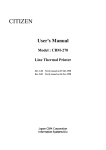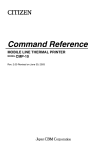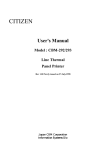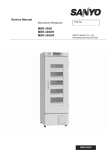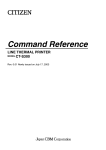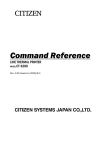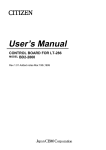Download Citizen PHU Series s User`s manual
Transcript
CITIZEN
User's Manual
Model : PPU series
Line Thermal
Printer/Presenter Unit
Rev 1.00
Newly issued on 29.Oct.1998
Japan CBM Cor poration
Infor mation Systems Div.
IMPORTANT SAFETY INSTRUCTIONS
·Read all of these instructions and save them for future reference.
·Follow all warnings and instructions marked on the product.
·Unplug this product from the wall outlet before cleaning. Do not use liquid or aerosol
cleaners. Use a damp cloth for cleaning.
·Do not use this product near water.
·Do not place this product on an unstable cart, stand or table. The product may fall, causing
serious damage to the product.
·Slots and openings on the back or bottom of the case are provided for ventilation. To ensure
reliable operation of the product and to protect it from overheating, do not block or cover
these openings. The openings should never be blocked by placing the product on a bed,
sofa, rug of other similar surface. This product should never be placed near or over a
radiator or heater. This product should not be placed in an built-in installation unless
proper ventilation is provided.
·This product should be operated from the type of power source indicated on the marking
label. If you re not sure of the type of power available, consult your dealer or local power
company.
·Do not allow anything to rest on the power cord. Do not place this product where the cord
will be walked on.
·If an extension cord is used with this product, make sure that the total of the ampere ratings
of the products plugged into the extension cord does not exceed the extension cord ampere
rating. Also, make sure that the total of all products plugged into the wall outlet does not
exceed 15 amperes.
·Never push objects of any kind into this product through cabinet slots as they may touch
dangerous voltage points or short out parts that could result in a risk of fire or electric
shock. Never spill liquid of any kind on the product.
·Except as explained elsewhere in this manual, do not attempt to service this product by
yourself. Opening and removing the covers that are marked “Do Not Remove” may expose
you to dangerous voltage points or other risks. Refer all servicing on those compartments
to service personnel.
·Unplug this product from the wall outlet and refer servicing to qualified service personnel
under the following conditions:
A. When the power cord or plug is damaged or frayed.
B. If liquid has been spilled into the product.
C. If the product has been exposed to rain or water.
D. If the product does not operate normally when the operating instructions are followed.
Adjust only those controls that are covered be the operating instructions since improper
adjustment of other controls may result in damage and will often require extensive
work by a qualified technician to restore the product to normal operation.
E. If the product has been dropped or the cabinet has been damaged.
F. If the product exhibits a distinct change in performance, indicating a need for service.
·Please keep the poly bag which this equipment is packed in away from children or throw it
away to prevent children from putting it on. Putting it on may cause suffocation.
-2-
WICHTIGE SICHERHEITSANWEISUNG
UNGEN
·Lesen Sie die nachfolgenden Anweisungen sorgfältig durch und bewahren Sie sie auf.
·Befolgen Sie alle auf der Einheit vermerkten Hinweise und Anweisungen. Vor dem
Reinigen grundsätzlich Stecker aus der Steckdose ziehen. Keine Flüssigkeiten oder
Aerosolreiniger benutzen. Nut mit einem feuchten Tuch abwischen.
·Die Einheit darf nicht in der Nähe von Wasser aufgestellt werden.
·Einheit nicht auf einem unstabilen Wagen, Stand oder Tisch aufstellen. Der Einheit
könnte herunterfallen und dabel beschädigt werden.
·Schlitze und Öffnungen im Gehäuse, in der Rückwand und im Boden dienen der Belüftung.
Sie dürfen keinesfalls zugedeckt oder blockiert werden, da sich die Einheit sonst überhitzt.
Einheit nicht auf ein Bett, Sofa, Teppich oder dergleichen stellen. Einheit nicht in der
Nähe eines Heizkörpers aufstellen. Einheit darf nicht eingebaut werden, falls nicht für
ausreichende Belüftung gesorgt ist.
·Einheit nur mit der auf dem Typschild angegebenen Spannung betreiben. Wenn Sie sich
nicht sicher sind, fragen Sie ihren Händler oder ihr zuständiges Elektrizitätswerk.
·Nichts auf das Stromanschlußkabel stellen. Kabel muß so verlegt werden, daß man nicht
darauftreten kann.
·Ein etwaiges Verlängerungskabel muß der Stromstärke aller daran angeschlossenen Geräte
entsprechen.
·Keine Gegenstände in die Gehäuseschlitze schieben.
·Einheit darf nur da gewartet werden, wo im Handbuch angegeben, Öffnen und. Abnehmen
von Abdeckungen, die mit “Do not remove” gekennzeichenet sind, könnte gefährliche
spannungführende Stellen oder sonstige Gefahrenpunkte freilegen. Die Wartung solcher
Stellen darf grundsätzlich nur von besonders ausgebildetem Fachpersonal vorgenommen
werden.
A. Wenn das Stromanschlußkabel oder der Stecker beschädigt oder durch-gescheuert ist.
B. Wenn Flüssigkeit auf der Einheit verschüttet wurde.
C. Wenn die Einheit im Regen gestanden hat oder Wasser darauf verschüttet wurde.
D. Wenn die Einheit trotz genauer Befolgung der Betriebsvorschriften nicht richtig
arbeitet. Nur die in der Bedienungsanleitung angegebenen Einstellungen vornehmen.
Ein Verstellen anderer Bedienungselemente könnte die Einheit beschädigen und macht
umständliche Arbeiten eines qualifizierten Technikers erforderlich, um die Einheit
Wieder auf den normalen Betrieb einzustellen.
E. Wenn die Einheit heruntergefallen ist oder das Gehäuse beschädigt wurde.
F. Wenn die Einheit in seiner Leistung nachläßt.
· Bitte halten Sie den Kunststoffbeutel, in den die Ware verpackt ist, von Kindern entfernt,
oder werfen Sie ihn weg, damit er nicht in die Hande von Kindern gerät. Das Überstülpen
des Beutels kann zum Ersticken führen.
Lär memissi
ssion kleiner 70d
70dBA
-3-
<CAUTIONS>
1. Prior to using the equipment, be sure to read this User's Manual thoroughly. Please keep it handy
for reference whenever it may be needed.
2. The information contained herein may be changed without prior notice.
3. Reproduction of part or all of this User's Manual without permission is strictly prohibited.
4. Never service, disassemble, or repair parts that are not mentioned in this User's Manual.
5. Note that we will not be responsible for damages attributable to a user's incorrect operation/
handling or an improper operating environment.
6. Operate the equipment only as described in this User's Manual; otherwise accidents or problems
may result.
7. Data are basically temporary; they cannot be stored or saved permanently or for a long time.
Please note that we will not be responsible for damages or losses of profit resulting from losses of
the data attributable to accidents, repairs, tests, and so on.
8. If you have any questions or notice any clerical errors or omissions regarding the information in
this manual, please contact our office.
9. Please note that, notwithstanding Item 8 above, we will not be responsible for any effects resulting
from operation of the equipment.
-4-
SAFETY PRECAUTIONS ----- BE SURE TO OBSERVE
In order to prevent hazards to an operator or other persons and damage to property, be sure to
observe the following precautions.
l The following describes the degrees of hazard and damages that can occur if the given
instructions are neglected or the equipment is incorrectly operated.
WARNING
Negligence of this precaution may result in death or serious
injury.
CAUTION
Negligence of this precaution may result in injury or damage to
property.
This is an illustration mark used to alert your attention.
This is an illustration mark used to indicate such information as an instruction or the like.
-5-
WARNING
l Never handle the equipment in the following manners, as it may break, become out of
order, or overheat causing smoke and resulting in fire or electric shock.
If the equipment is used in an abnormal condition, such as when broken, then problems,
smoke emission, abnormal odor/noise, and fire can result. If an abnormal condition exists,
be sure to disconnect the power plug from a plug socket, and contact our dealer. Never
repair the equipment on your own - it is very dangerous.
· Do not allow the equipment to receive a strong impact or shock, such as kicking, stomping,
hitting, dropping, and the like.
· Install the equipment in a well-ventilated place. Do not use it in such a manner that its
ventilation port will be blocked.
· Do not install the equipment in a place like a laboratory where chemical reactions are
expected, or in a place where salt or gases are contained in the air.
· Do not connect/disconnect a power cord or a data cable, while holding the cable. Do not
pull, install, use, or carry the equipment in such a manner that force will be applied to the
cables.
· Do not drop or insert any foreign substances, such as clips or pins, into the equipment.
· Do not spill any liquid or spray any chemical-containing liquid over the equipment. If any
liquid is spilled on it, turn off the power, disconnect the power cable and power cord from
the plug socket, and so on, and contact our dealer.
· Never disassemble or remodel the equipment. Negligence of this may cause fire or
electric shock.
· Use the equipment only with the specified commercial power supply and AC adapter.
Negligence of this may result in fire, electric shock, or problems.
· If you drop or break the AC adapter, or if water or the like gets inside it, unplug it
immediately from the socket and contact your dealer.
· Do not damage, break, process, bend/pull by force, twist, or head an AC adapter cord. Also,
do not put a heavy substance on it or heat it. The AC adapter cord could be broken,
resulting in fire, electric shock, or trouble. If the AC adapter cord is damaged, contact our
dealer.
· Do not connect/disconnect the AC adapter with wet hands.
· Do not overload a single electrical outlet, using a table tap or a current tap socket.
l An equipment packing bag must be discarded or kept away from children. A child can
suffocate if the bag is placed over the head.
-6-
PRECAUTIONS FOR INSTALLA
LLATION
· Do not use or store the equipment in a place exposed to fire, moisture, or direct sunshine,
or in a place near a heater or thermal device where the prescribed operating temperature
and humidity are not met, or in a place exposed to much oil, iron powder, or dust. The
equipment may become out of order, emit smoke, or catch fire.
· Do not install or use the equipment in a place like a laboratory where chemical reactions
are expected, or in a place where salt or gases are contained in the air. There is a danger
of fire or electric shock.
· Install the unit on a flat, stable desk or table that is free from vibration, in a wellventilated place.
· Do not install the unit at a location where its operation could be hindered.
· Do not place anything on the unit or leave small objects, like a clip or pin, around it. A
foreign object could cause trouble if it gets inside.
· Do not use any sharp-pointed object, such as a pen, for example, to touch the operation
panel of the unit. It could cause trouble.
· Do not use the equipment near a radio or TV receiver. Do not share the power from a plug
socket a radio or TV receiver is connected to. It may cause a reception problem.
· Use the equipment only at the specified power supply, voltage and frequency. Otherwise,
it may emit smoke and catch fire or cause other problems.
· Connect only the specified power source. Use of an unspecified power source could cause
trouble or smoke/fire.
· Confirm that a plug socket used for connection has sufficient capacity.
· Avoid connecting a power cable to a plug socket shared by other devices or extending the
wiring too far. It may result in the cable catching fire or a power outage. Also, do not
step on or apply an excessive force (Pull, load) to the cable, and do not use the unit with
such a force applied to it.
· Never connect a grounding cable (Frame ground) to a gas pipe. There is a danger of
explosion. When connecting or disconnecting the grounding cable, be sure to disconnect
the power cable and the power plug from the plug socket.
· When connecting/disconnecting the cables, be sure to turn off the power first, including the
connected side, and then connect/disconnect them, holding a plug and a connector.
Pulling the cable itself could cause it to snap or become damaged.
· Connect a power cable or a connector cable securely. If a reverse-polarity connection is
made, internal elements may be broken or a mating device may be adversely affected.
· Use a shielding wire or twisted pair wire for a signal line, in order to minimize noise effect.
Do not route the cable too long or connect it to a noisy device. Connection to a noisy device
could cause erroneous printing due to corrupt data, and so on.
· Use the equipment in an environment where there is a plug socket near the main body and
you can easily disconnect the power plug from it, to shut off the power.
· When the equipment will not be used for a long period of time, unplug it and remove the
paper roll from it.
· When transporting the equipment, remove the paper roll from the paper holder.
-7-
PREC
RECAUTIONS FOR HANDLING
Do not handle the equipment in the following manners, because problems may result.
· Do not use any other power source besides the accessory AC adapter. Also, do not use the
AC adapter for other purposes.
· Do not print without paper.
· Do not drop or put any foreign object, such as a clip, pin, or the like, inside the unit.
· Do not spill any liquid or spray any chemical-containing liquid over the equipment.
· Never use a pointed object, such as a pen, to operate the operation panel.
· Do not use Scotch tape to fasten paper together for continuous use.
It could damage the
printing head.
· Never pull the set paper forcibly. When opening/closing the unit cover, take care that the
paper will not be caught. It could cause the paper to jam.
· Be sure to use the specified paper.
Use of other paper could deteriorate the print quality
or cause a problem with the printing head.
To Prevent Injury and Spreading of Damage
· Never touch the printing head, motor, or paper cutting blade. Your finger may be cut.
· During power-on or immediately after printing, do not touch electrical parts or moving
parts, such as the mechanism, motor, internal gear, etc.
They may be very hot and can
burn your hand/finger.
· Be careful to avoid bodily injure or damaging other objects with an edge of sheet metal.
· Should any error occur while operating the equipment, stop it immediately and disconnect
the power plug from the plug socket.
· Only a qualified serviceman is allowed to disassemble or repair the unit.
· Should a problem occur, leave solving it to our serviceman.
Do not disassemble the
equipment on your own.
· When opening/closing the unit cover, and so on, be careful not to catch your hand or finger
on the equipment.
· After using the equipment, turn off the power switch and unplug the AC adapter from a
plug socket.
-8-
DAILY MAINTENANCE
· At the time of maintenance, be sure to turn off the power switch of the unit and unplug it
from the socket.
· Use a dry soft cloth to wipe off stains and dust from the surfaces of the main body case.
For severe soiling, dip the cloth in water and wring it, for wiping off the soil.
Never use
organic solvents, such as alcohol, thinner, trichlene, benzene, ketone, or chemical dusters.
· If the equipment is contaminated with paper powder, use a soft brush to clean it.
Be
careful not to damage the printing head.
CAUTION: The printing head and motor are very hot. Be careful not to touch them
immediately after printing.
with a bare hand or metal.
-9-
Do not touch the heating surface of the head
CONTENTS
1. OUTLINE .............................................................................................................................................. 13
1.1 Fe
eatures ................................................................................................................................................... 13
1.2 Unpacking................................................................................................................................................ 13
2. BASIC SPECIFICATIONS ................................................................................................................... 14
2.1 Model Classifications .............................................................................................................................. 14
2.1.1 PPU series (Printer/Presenter unit) .............................................................................................. 14
2.1.2 Options............................................................................................................................................. 15
2.1.3 Miscellaneous .................................................................................................................................. 16
2.2 Basic Specifications................................................................................................................................. 18
2.3 Paper Specifications ................................................................................................................................ 19
2.3.1 Recommended Paper....................................................................................................................... 19
2.3.2 Printing Position ............................................................................................................................. 19
2.3.3 Printing Head and Paper Cutter Layout ...................................................................................... 19
3. OUTER APPEARANCE AND COMPONENT PARTS ....................................................................... 21
3.1 PPU (Printer/Presenter Unit)................................................................................................................. 21
3.2 Optional PHU (Paper Holding Unit)...................................................................................................... 23
4. OPERATION ......................................................................................................................................... 24
4.1 Connecting the AC Adapter .................................................................................................................... 24
4.1.1 Using the Power Connector ............................................................................................................ 24
4.1.2 Connecting a Power Cable to the Control PCB ............................................................................. 25
4.2 Connecting the Interface Cable.............................................................................................................. 26
4.3 Inserting the Paper ................................................................................................................................. 29
4.4 How to Remove Remaining Paper Roll .................................................................................................. 30
4.5 Eliminating the Paper Jam .................................................................................................................... 31
4.5.1 Eliminating a Jam in the Printer Mechanism .............................................................................. 31
4.5.2 Eliminating a Jam in the Presenter .............................................................................................. 32
4.6 Releasing a Locked Cutter ...................................................................................................................... 33
4.7 FEED Switch Function ........................................................................................................................... 33
4.8 Paper End Function ................................................................................................................................ 33
4.9 Connecting the PHU (Paper Holding Unit) ........................................................................................... 34
4.10 Paper Near End Function (When Using the PHU) ............................................................................... 34
4.11 Auto-Loading Function ........................................................................................................................... 35
4.12 Self-Print Function.................................................................................................................................. 35
- 10 -
5. DIP SWITCH SETTING ....................................................................................................................... 36
5.1 Location of DIP Switch ........................................................................................................................... 36
5.2 DIP Switch Function ............................................................................................................................... 37
6. PARALLEL INTERFACE ..................................................................................................................... 39
6.1 Specifications ........................................................................................................................................... 39
6.2 Connector's Pin Configuration ............................................................................................................... 39
6.3 Input and Output Signals....................................................................................................................... 40
6.3.1 Input and Output Signals............................................................................................................... 40
6.3.2 Electrical Characteristics ............................................................................................................... 41
6.3.3 Timing Chart ................................................................................................................................... 42
6.3.4 Data Receiving Control ................................................................................................................... 42
6.3.5 Buffering .......................................................................................................................................... 42
7. SERIAL INTERFACE ........................................................................................................................... 43
7.1 Specifications ........................................................................................................................................... 43
7.2 Connector's Pin Configuration ............................................................................................................... 43
7.3 Input and Output Signals....................................................................................................................... 44
7.3.1 Input and Output Signals............................................................................................................... 44
7.3.2 Data Configuration ......................................................................................................................... 45
7.3.3 Error Detection ............................................................................................................................... 45
7.3.4 Data Receiving Control ................................................................................................................... 46
7.3.5 Buffering .......................................................................................................................................... 46
7.3.6 Electrical Characteristics ............................................................................................................... 46
8. POWER CONNECTOR......................................................................................................................... 47
9. MAINTENANCE AND SERVICE........................................................................................................ 48
10. PRINT CONTROL FUNCTIONS......................................................................................................... 49
10.1 Commands List ....................................................................................................................................... 49
10.2 Command Details .................................................................................................................................... 51
10.2.1 Description of Items ....................................................................................................................... 52
10.2.2 Details .............................................................................................................................................. 52
11. CHARACTER CODES TABLE............................................................................................................. 93
11.1 International............................................................................................................................................ 93
11.2 Japanese................................................................................................................................................... 94
- 11 -
11.3 International Character Code Table ...................................................................................................... 95
APPENDIX 1. BLOCK DIAGRAM.......................................................................................................... 96
APPENDIX 2. OUTLINE DRAWING FOR PPU ................................................................................... 97
APPENDIX 3. OUTLINE DRAWING FOR PHU................................................................................... 98
- 12 -
1.
OUTLI
TLINE
Packed with features, this small line thermal printer/presenter has a wide range of uses: a
terminal device for various data communication, an instrumentation terminal, an outdoor
information terminal or a device that prints various tickets and coupons. Please read this
manual thoroughly before you use the printer/presenter to ensure it is implemented correctly.
1 .1
Features
1.
Small, lightweight, and installable in a narrow area
2.
High speed and low noise, owing to line thermal print
3.
Long-life printing head and high reliability, owing to the simple mechanism
4.
Easy paper-loading, owing to the auto-loading function
5.
Built-in input buffer
6.
Capable of printing a bar code (Special command)
7.
You can choose where you attach the power connector, interface connector, etc.
8.
Large diameter paper roll support
1 .2
Unpacking
When unpacking the package, confirm that the following parts are provided:
·Printer/Presenter unit
-------- 1 unit
·User's manual
-------- 1 copy
CAUTION
1)
Install the unit body on a flat and stable device.
2) Do not install the unit near a heater or in a place exposed to the direct sunshine.
3) Do not use the unit in a high-temperature, high-humidity, or contaminated environment.
4)
Do not allow dew condensation to form on the unit.
If such condensation should form, do
not turn on the power until it has completely gone away
5) Use only the specified AC adapter. Do not use it for any other purpose.
6) If you do not use the unit for a long period, disconnect the power cable from the socket.
7)
Keep this manual carefully at hand for ready reference.t put the AC power cord close to a
heating device.
- 13 -
2.
2 .1
BASIC SPECI
ECIFICATIONS
Model Classi
ssifications
Classification is made according to the following naming system.
2 .1 .1
PPU
PPU series (Printer/Presenter uni
unit)
PPU-231
P
U
Model Name
PPU-231: Standard Model
Character set
Interface
U: North America
R: Serial (RS-232C)
P: Parallel (Conforms to CENTRONICS)
E: Europe
For PPU-231 R U or E (Serial Interface):
The type of cable fixing screws for the serial interface connector depends on the destinations.
U: Inch type screws
E: mm type screws
- 14 -
2.1.2
Options
(1) PHU series (Paper holding uni
unit)
PHU-13 1
PNE Sensor
Model Name
1: 1 piece
PHU-131: Standard Model
2: 2 pieces
(2) 31A
31AD series (Power supply uni
unit)
31AD-U
Model Name
Destinations
U: North America (120 V AC)
E: Europe (230 V AC)
- 15 -
2.1.3
Miscellaneou
eous
The following models are sold as single units.
(1) PRU series (Presenter unit)
PRU-130
(2
2) PMU series (Printer mechanism uni
unit)
PMU-230
- 16 -
(3) BD2 series (Control PCB with acce
ccesso
ssories)
BD2-380A
P
U
Model Name
BD2-380A: Standard Model
Interface
Character set
R: Serial (RS-232C)
U: North America
P: Parallel (Conforms to CENTRONICS)
E: Europe
For BD2-380A R U or E (Serial Interface):
The type of cable fixing screws for the serial interface connector depends on the
destinations.
U: Inch type screws
E: mm type screws
A more detailed specification description is listed in the PHU, PRU, PMU, BD2 user's manual,
which is a separate booklet.
- 17 -
2.2
Basic Specifications
Item
Printing system
Printing width
Dot density
Printing speed
Printing columns and
character size
Line interval
Character types
Bar code type
Paper
(See Paper Specifications)
Presenter
Interface
Input buffer
Command
Sensors
Supply voltage
Power consumption
Weight
Outer dimensions
Operating temperature
and humidity
Storage temperature and
humidity
Reliability
Description
Line thermal dot printing
72 mm (576 dots/line)
8 dots/mm (Width, Length)
62.5 mm/sec. (At maximum), 500 dots/sec.
48 columns (12 ´ 24 Font A) 1.25 ´ 3.00 mm
64 columns (9 ´ 24 Font B) 0.88 ´ 3.00 mm
Initial value: 4.23 mm (1/6 inch)
Can be set with a command (1/203 inch at minimum)
Alphanumeric, Japanese, international characters
UPC-A, JAN(EAN) 13-/8-column, ITF, CODE 39, CODE 128, CODABAR
Thermal paper roll
Width
: 80 mm
Outer diameter :f203 mm (Max.), (When using PHU)
Inner diameter :f25.4 mm (Max.)
Thickness
: 60~85mm
Length of normal issue
64~305mm (Can be adapted to issue 457mm lengths)
2.5~12 inches (Can be adapted to issue 18 inch lengths)
Serial (RS-232C), Parallel (Conforms to CENTRONICS)
4 KB
ESC/POS
Paper near end sensor (When using PHU, position adjustable)
Paper end sensor (When using PMU)
Black mark sensor (Option)
24 V DC +/- 7%
100 W
PPU : 1.6 kg (Control PCB included)
PHU : 0.9 kg (Paper roll excluded)
PPU : 144.7 (W) ´ 160 (D) ´ 172 (H) mm
PHU : 132.2 (W) ´ 120 (D) ´ 125.2 (H) mm
*: Protruding parts are not included. For details, see Appendices 2 and 3.
5~40°C, 35~85 % RH (No dew condensation)
-20~60°C, 10~90% RH (No dew condensation)
Printing head life:
Pulse resistance : 50 million pulses or more (Print rate 12.5%)
Wear resistance : 30 km or more (With recommended thermal paper at
normal temperature and humidity)
Auto cutter life:
300,000 cuts (With recommended thermal paper at normal temperature and
humidity)
- 18 -
2.3 Paper Specifications
2.3.1
Recomme
mmended Paper
·Type
: Thermal paper
·Paper width
: 80 + 0/- 1 mm
·Paper thickness
: 60~85mm
·Roll diameter
: f203 mm or less (When using PHU)
·Printing surface
: Outside of the roll (Surface)
·Recommended paper : TF50KS-E, E2C (Monochrome) made by NIPPON SEISHI or its
equivalent
·Core
: f25.4 mm (Inner diameter)
CAUTION:
1)
Use of non-specified paper may cause irregularity of print density.
If this is the case, use
the DIP switch to reset print density. (See 5. DIP SWITCH SETTING)
2)
Do not paste the paper to the core.
3)
If the paper comes in contact with a chemical or oil, it may discolor or lose a record.
4)
Do not rub the paper surface strongly with a nail or hard metal. It may discolor.
5) Discoloring starts at about 70°C. Watch out for effects of heat, humidity, light, and so on.
2.3.2
Printing Position
- 19 -
2.3.3
Printing Head and Paper Cutte
tter Layout
Presenter Sensor Position
Paper Feed
Direction
Approx. 90 mm
Presenter Drive
Roller Position
Approx. 48 mm
Auto Cutter Position
Printing Head Position
Approx. 12 mm
- 20 -
3.
3.1
OUTER AP
APPEARA
ARANCE AN
AND COMPONENT PARTS
PPU
PPU (Printer/Presenter Unit)
(4) Presenter
(9) Knob
(8) Head-up Lever
(3) Power Connector
(10) Front Door
(1) POWER Switch
(2) FEED Switch
(5) Auto Cutter
Printer Mechanism Unit
(6) DIP Switches
(7) Interface Connector
- 21 -
(1) POWER switch
Turns on/off the power for the printer/presenter unit
(The POWER switch can be mounted either side of the unit.).
(2) FEED switch
Feeds the paper to exit the paper.
(3) Power connector
Connects to the optional AC adapter (31AD).
(The power connector can be mounted at any one of the 6 locations on the unit. See
4.1.1 ”Connecting the AC Adapter”.)
(4) Presenter
Feeds the paper roll.
(5) Auto Cutter
Automatically cuts the printed paper by a command. Either partial cut or full cut is
selectable.
(6) DIP switches
Initially set the printer/presenter unit at power-on and set the functions.
(7) Interface connector
Connects to a communication interface cable.
There are two types, for serial and parallel
interfaces.
(8) Head-up lever
Used when inserting the paper or exiting the paper.
(9) Knob
Use this to manually feed the paper.
(10) Front door
Open this door to remove remaining paper inside the presenter.
- 22 -
3 .2
Optional PHU (Paper Holding Unit)
(12) PNE Sensor Position
Adjust Screw
(13) Paper Roller
(11) PNE Sensor
(Printer side)
(11) PNE (Paper Near End) sensor
Detects that the paper is running out.
(12) PNE sensor position adjust screw
Use this screw to adjust the paper remaining amount until paper near end sensor is
activated.
(13) Paper roller
Holds the paper roll.
- 23 -
4.
4 .1
4.1.1
OPERA
ERATION
Conne
nnecting the AC Adapter
Using the Power Conne
nnector
1. Make sure the power switch of the unit is turned off.
2. Connect an optional AC adapter cable connector with the power connector of the unit so that
it locks in place.
(As shown in the figure below, the power connector can be mounted at any
one of the 6 locations on the unit.)
3. Connect an optional AC power cord to the AC adapter and plug it into an electrical outlet.
- 24 -
4.1.2
Connecting a Power Cable to the Control PCB
If you wish, you do not need to use an optional AC adapter, instead you can directly connect a
power cable (not supplied) to the control PCB.
1. Turn off the power.
2. Plug the power cable into the CN1 power connector of the control PCB.
See the table
below for detail on the CN1 connector pin configurations.
CN1
Power Connector
[Connector’s pin configuration for power supply (CN1)]
No.
1
2
3
4
5
Signal Name
+24V DC
+24V DC
P-GND
P-GND
P-GND
Input/Output
Input
Input
—
—
—
Function
Input Voltage
Input Voltage
GND
GND
GND
Connector used: 5267-05A-X (Molex)
CAUTION:
4)
Use only the specified AC adapter.
5)
When disconnecting/reconnecting the cable connector of the AC adapter, be sure to hold the
connector.
6)
Several holes have been prepared on the unit so that the power connector or interface
connector can be easily attached. Never use the same hole for both the power connector and
interface connector at the same time.
4)
Separate the AC adapter from other noise-generating devices.
5) Pulling the AC power cord may damage it, resulting in a fire, electric shock, or snapping.
- 25 -
6) If a thunder/lightning storm is nearby, disconnect the AC adapter from the socket and do not
use the printer, because a fire or electric shock may occur.
7)
Do not put the AC power cord close to a heating device. Its coating can melt and cause a fire
or electric shock.
8) Install the printer in a well-ventilated place, because the AC adapter generates heat when it is
used.
9) Use the specified AC power source.
Connect to a power source with sufficient capacity.
If
the capacity is insufficient, a fire may result from heat generation.
10) After using the printer or when not using it for a long period of time, be sure to unplug the
AC adapter from a plug socket for your safety.
4 .2
Conne
nnecting the Interface Cable
1. Turn off the power. (Mating side included)
2. Check the top and bottom of cable terminals, and connect the cable terminal to the interface
connector.
3. Fix the cable terminals.
Serial interface
: Tighten screws, to fix it.
Parallel interface
: Turn stoppers, to fix it.
4. Connect the cable to the host computer.
* This shows how to connect to the rear end of the frame.
- 26 -
You can attach the interface cable to any one of the 4 positions shown below.
See the table
below for details on the CN10 connector pin configurations.
CN10
Interface Connector
[Connector’s pin configurations for parallel interface (CN10)]
No.
1
2
3
4
5
6
7
8
9
10
11
12
13
14
15
16
17
18
19
20
Signal Name
—
—
—
—
STB
BUSY
ACK
DATA0
DATA1
DATA2
DATA3
DATA4
DATA5
DATA6
DATA7
PE
FAULT
RESET
GND
Vcc
Input/Output
—
—
—
—
Output
Output
Output
Input
Input
Input
Input
Input
Input
Input
Input
Output
Output
Input
—
—
Connector used: 53313-2015 (Molex)
- 27 -
Function
—
—
—
—
STB Signal
BUSY Signal
ACK Signal
DATA0 Signal
DATA1 Signal
DATA2 Signal
DATA3 Signal
DATA4 Signal
DATA5 Signal
DATA6 Signal
DATA7 Signal
PE Signal
FAULT Signal
RESET Signal
GND
+5V DC
[Connector’s pin configuration for serial interface (CN10)]
No.
1
2
3
4
5
6
7
8
9
10
11
12
13
14
15
16
17
18
19
20
Signal Name
DTR
TXD
RXD
DSR
—
—
—
—
—
—
—
—
—
—
—
—
—
—
GND
Vcc
Input/Output
Output
Output
Output
Output
—
—
—
—
—
—
—
—
—
—
—
—
—
—
—
—
Function
DTR Signal
TXD Signal
RXD Signal
DSR Signal
—
—
—
—
—
—
—
—
—
—
—
—
—
—
GND
+5V DC
Connector used: 53313-2015 (Molex)
CAUTION:
1) Referring to "6. PARALLEL INTERFACE" and "7. SERIAL INTERFACE," check the pin
configuration of the interface connector and cable.
Wrong wiring could cause trouble or
malfunctioning to not only the unit but also the host computer.
2) When disconnecting/reconnecting the interface cable, be sure to hold the connector.
Pulling
the cable itself may snap the internal wires.
3) Connect the interface cable securely. Otherwise, communications may not be obtained due to
a connection failure.
- 28 -
4 .3
Inserting the Paper
CAUTION:
1) Be sure to use the specified paper roll.
2) Use of non-specified paper may not guarantee the print quality, printing head life, presenter
operation, and so on.
3) Do not insert a ragged or dog-eared end of the paper roll, because it could result in a paper jam
or insertion error.
1. Cut the front end of the paper roll almost at a right angle.
2. Insert the paper roller of the paper holding unit into the core of the paper roll as shown in
the figure on the next page.
3. Make sure the paper winding direction and put the paper roll onto the PHU.
4. Make sure that the power is turned on.
5. If there is still some paper remaining after a paper-out indication, eliminate the paper roll
according to "4.4 How to Remove the Remaining Paper Roll."
6. Raise the head-up lever of the printer/presenter unit. (See the next page.)
7. Insert the front end of the paper roll straight into a paper insertion slot as shown in the
figure on the next page, until the paper stops.
8. Put back the head-up lever. The paper is automatically pulled in by the platen roller to feed a
constant amount of paper. (When auto-loading is enabled.) Remove the cut paper to enable
printing.
CAUTION:
1) If the paper roll is still slack, rewind the paper to remove the slack.
2) If the paper roll is tilted, raise the head-up lever to correct the paper roll position, or pull out
the paper roll and set it again.
3) Do not hold or press the paper roll while printing, because
it could cause a paper jam.
Head-up Lever
4) After the paper is set, the printer is made ready to start printing. Note that if data is
remaining in the buffer, the printer will start printing after the paper is set.
- 29 Paper Roller
Head-up Lever
(Printer side)
4 .4
How to Remove Remaining Paper Roll
1. Raise the head-up lever of the printer/presenter unit.
2. Gently pull out the paper from the printer/presenter unit. If the paper roll is still remaining,
cut it just before the paper insertion slot before pulling it out.
CAUTION:
1) Never take out paper with the head-up lever lowered, because it could damage the printing
head.
2) The printer mechanism may be very hot just after printing, so be duly careful.
- 30 -
4 .5
Elim
liminating the Paper Jam
4.5.1
Elim
liminating a Jam in the Printer Me
Mechanism
1. Turn off the power.
2. Cut the paper roll near the paper insertion slot.
3. Move the knobs on both sides in the direction indicated by the arrows to detach the auto
cutter from the printer mechanism.
4. Raise the head-up lever to detach the head from the platen roller.
5. Rotate the knob of the printer mechanism and totally remove the paper roll that is left in
the paper passage.
6. Lower the head-up lever to return the printer mechanism to its original position.
CAUTION:
1) The printer head gets very hot. Do not attempt any maintenance directly after printing.
2) When you wish to remove the unused portion of the paper, do not touch the hot surface of the
printer head with your bare hands or a piece of metal.
Knob
Head-up Lever
Knob (for manually
feeding paper)
- 31 -
4.5.2
Elim
liminating a Jam in the Presenter
1. Turn off the power.
2. Open the front door by pulling while pressing on the knob (see the figure).
3. Manually turn the roller until all paper is removed from the paper passage.
4. If a jam occurs between the auto-cutter and the presenter, with tweezers or similar,
remove the paper roll with the utmost care.
5. Firmly close the front door.
CAUTION:
If the presenter rollers do not spin, do not apply extra force as this could break the mechanism.
Rollers
Knob
Front Door
- 32 -
4 .6
Releasing a Locked Cutte
tter
When the auto-cutter locks up and fails to cut paper, follow these steps to solve the problem.
1. Remove the paper from the paper passage as described in "4.5 Eliminating the Paper Jam".
2. Turn on the power. The auto cutter initialization begins and the cutter returns to its home
position.
3. If the cutter does not return to its home position after the power has been turned on, do the
following. Turn off the power, and return the auto cutter blade to its home position by
turning the emergency knob of the auto cutter in the direction indicated by the arrow.
4. With tweezers or similar, totally remove remaining paper from the cutter blade area.
Emergency Knob
4 .7
FEED Switch Function
Press the feed switch to feed the paper, cut it, and output the cut portion.
4 .8
Paper End Function
If the printing paper runs out, the parallel interface will output BUSY, FAULT, and PE to the
host, and the serial interface will output DTR to stop printing, respectively.
If some data are
still remaining in the buffer, printing will be resumed after replacing the paper.
Replace the
paper according to "4.3 Inserting the Paper." After replacing the paper, cancel BUSY (DTR),
FAULT, and PE outputs. For details, see "4.10 Near Paper End Function."
- 33 -
4 .9
Conne
nnecting the PHU (Paper Holding Unit)
1. Turn off the power.
2. Plug the connector cable of the optional PHU into the CN5 on the control PCB.
When plugging it, pay attention to its insertion direction.
Connector for PHU
CN5
4.10 Paper Near End Function (When Using the PHU)
If the paper is running out, the PNE sensor informs the host computer that the paper is
running out.
You can adjust the printable amount left after PNE has been detected, up to
aboutf50 of paper roll.
1. Loosen the screw and slide the PNE sensor position forward or backward.
When you slide
the PNE sensor away from the paper roller, the printable amount left after PNE has been
detected will be increased.
2. When replacing the paper, replace it according to the procedure in "4.3 Inserting the Paper."
Screw
PNE
Sensor
4.11
Auto-Loading Function
This printer has a function to automatically set the paper.
- 34 -
When the paper is set and the
paper end sensor and paper near end sensor are not detected, and the head-up lever is lowered,
the paper will be automatically fed by a constant amount in about 1 second.
If the paper is not automatically fed, remove the paper from the paper insertion slot and try
again.
You can use the DIP switch to enable/disable the function.
If disabled, auto-loading will not
be performed.
CAUTION:
1) When auto-loading is being activated, do not touch the paper roll, because it could result in a
paper feed failure or cause the paper to be one-sided.
2) Be sure to set the paper until it comes into contact with the platen roller; otherwise, the paper
cannot be fed and the printing head could be damaged.
4.12 Self-P
f-Print Function
This unit has a function to perform preset printing. Turn on the power with the FEED switch
held down.
It will print the ROM version, DIP switch state, characters used, etc. After self-
printing is completed, the printer restores its normal operating conditions.
CAUTION:
Do not use this function when the paper roll is running out.
- 35 -
5.
5 .1
DIP SWITCH SETTING
Location of DIP Switch
The following figure clearly shows where the DIP switches are.
Any settings made while the power is turned on will not take effect. Turn the power on after
you set the DIP switches.
1. Turn off the power.
2. Remove the DIP switch cover screw. (Be careful not to lose the screw.)
3. Slide the cover towards you and lift it to remove (see arrows in the figure).
4. Set the DIP switches.
5. After you have made the required settings, reattach the cover and screw.
CAUTION:
1) The DIP switch cover has sharp edges. Be careful not cut your fingers.
2) The screw is an M 2x3mm type. Do not use any other type.
If you do lose it, replace it with
the same type. Do not use screws that are longer than 3mm.
3) Always turn off the power before setting. If you make settings while the power is on, the unit
may become faulty.
4) Do not use anything sharp and pointy to set the DIP switches.
5) Always set the switches that have been specified as disabled to OFF (the setting that existed
when shipped).
6) Do not use the unit while the DIP switch cover is removed.
DIP Switches
- 36 -
5 .2
DIP Switch Function
DIP switch 1 (DS1)
No.
Function
DS1- 1
Auto cutter
2
CR switching
3
Printing density
4
DTR-DSR/XON-XOFF
5
Baud rate and parity setting
6
Baud rate and parity setting
7
Baud rate and parity setting
8
Baud rate and parity setting
ON
OFF
Enabled
Disabled
LF operation
Ignored
Combination with DS2-6.
See Table 2.
XON-XOFF
DTR-DSR
Upon Shipment
ON
ON
OFF
OFF
OFF
OFF
See Table 1.
OFF
OFF
DIP switch 2 (DS2)
No.
1
2
3
4
5
Function
PNE function
Reserved
Reserved
Auto-loading
Paper selection
6
Print density
7
8
Data length
Not used
ON
Enabled
OFF
Disabled
Upon Shipment
ON
ON
ON
ON
ON
Enabled
Normal
thermal paper
Disabled
Dedicated
thermal paper
(Black mark)
Combination with DS1-3.
See Table 2.
8 Bits
7 Bits
ON
ON
ON
Table 1 Baud rate and parity setti
tting
DS1-8
DS1-7
DS1-6
DS1-5
Interface
OFF
OFF
OFF
OFF
Parallel input
—
—
OFF
OFF
OFF
OFF
OFF
OFF
OFF
OFF
ON
ON
OFF
ON
ON
OFF
OFF
ON
OFF
ON
OFF
ON
Serial input
None
²
²
²
²
²
²
²
²
1,200 bps
2,400 bps
4,800 bps
9,600 bps
19,200 bps
OFF
OFF
ON
ON
ON
ON
ON
OFF
OFF
OFF
ON
ON
OFF
OFF
ON
OFF
ON
OFF
ON
OFF
²
²
²
²
²
Odd
²
²
²
²
1,200 bps
2,400 bps
4,800 bps
9,600 bps
19,200 bps
ON
ON
ON
ON
ON
OFF
ON
ON
ON
ON
ON
OFF
OFF
ON
ON
ON
OFF
ON
OFF
ON
²
²
²
²
²
Even
²
²
²
²
1,200 bps
2,400 bps
4,800 bps
9,600 bps
19,200 bps
- 37 -
Parity
Baud Rate
Table 2 Print density
DS1-3
DS2-6
Print Density
Level
OFF
OFF
ON
ON
OFF
ON
OFF
ON
Light
Standard
Dark
Darker
0
1
2
3
- 38 -
6.
6 .1
PARALLE
LLEL INTERFACE
Specifications
·Data input system
: 8-bit parallel (DATA0 to DATA7)
·Control signals
: ACK, BUSY, STROBE, FAULT, PE, RESET
·Applicable connectors : Printer side : 57LE-40360 (Anphenol) or its equivalent
Cable side
6 .2
: 57-30360 (Anphenol) or its equivalent
Conne
nnector's Pin Configuration
No.
1
2
3
4
5
6
7
8
9
10
11
12
13
14
15
16
17
18
Signal Name
STROBE
DATA 0
DATA 1
DATA 2
DATA 3
DATA 4
DATA 5
DATA 6
DATA 7
ACK
BUSY
PE
FRAME GND
- 39 -
No.
Signal Name
19
20
21
22
23
24
25
26
27
28
29
30
31
32
33
34
35
36
TWISTED PAIR GND
RESET
FAULT
6 .3
6.3.1
Input and Output Signals
Input and Output Signals
(1) Input signals to the printer
·DATA
: 8-bit parallel signal (Active: “High”)
·STROBE
: Strobe signal to read the 8-bit data (Active: “Low”)
·RESET
: Signal to reset the entire printer (Active: “Low”); 1 ms or more
(2) Output signals from the printer
·ACK
: 8-bit data request signal.
A pulse signal to be output at the end of the
BUSY signal (Active: “Low”)
·BUSY
: Signal to indicate that the printer is busy. Input new data when it is "Low."
(Active: “High”)
·FAULT
: Turned to "Low" when the printer has an alarm. At this time, all the control
circuits in the printer stop. (Active: “Low”)
·PE
: Output if the printing paper has run out or is running out. (Active: “High”)
- 40 -
6.3.2
Electrical Characteristics
(1) Input signal level
All the input signals are at the TTL level.
High level --- 2.0 V at minimum
Low level --- 0.8 V at maximum
(2) Output signal level
All the output signals are at the TTL level.
High level --- 2.4 V at minimum
Low level --- 0.4 V at maximum
(3) Input and output conditions
The STROBE and RESET input signals are pulled up at 3.3kW, and the other input signals
at 50kW, respectively.
[Printer Side]
[Host Side]
All the output signals are pulled up at 50kW.
[Printer Side]
[Host Side]
- 41 -
6.3.3
Timing Char t
Data Input and Print Timings
6.3.4
T1, T2, T3
0.5 ms MIN
T4
270 ns MAX
T5
2.3 ms TYP
T6
500 ms MIN (At power-on)
Data Receiving Control
The data can be received from the host when the BUSY signal is at "Low," but cannot be
received when it is "High."
6.3.5
Buffering
The host side is immediately freed, because 4 KB data can be buffered.
- 42 -
7.
7 .1
SERIAL INTERFACE
ACE
Specifications
(1) Synchronous system : Asynchronous
(2) Baud rate
: 1,200, 2,400, 4,800, 9,600, 19,200 bps (Selected by the user)
(3) 1-word configuration
Start bits
: 1 bit
Data bits
: 8 bits or 7 bits (Setting upon shipment)
Parity bits
: Odd, even, or no parity (Selected by the user)
Stop bits
: 1 bit or more
(4) Signal polarity
RS-232C
·Mark
= Logic "1" (-3 ~ -12 V)
·Space
= Logic "0" (+3 ~ +12 V)
(5) Received data (RXD signal)
·Mark
= 1
·Space
= 0
(6) Reception control (DTR signal)
·Mark
:
Data not transferable
·Space
:
Data transferable
(7) Transmission control (TXD signal)
7 .2
·DC1 code(11H) X-ON
:
Data receivable
·DC3 code(13H) X-OFF
:
Data not receivable
Conne
nnector's Pin Configuration
No.
1
7
3
20
2
6
Signal Name
FG
GND
RXD
DTR
TXD
DSR
Input/Output
Input
Output
Output
Input
Function
Frame Ground
Signal Ground
Received Data
Printer BUSY Signal
Transmitted Data
Data Set Ready
[Note] 1. The RS-232C signals are based on the EIA RS-232C.
2. The received data should be always maintained in the Mark status when no data is
being transferred.
Applicable connectors (D-Sub connectors)
Printer side : 17LE-13250 (Anphenol) or its equivalent
Cable side : 17JE-23250 (Anphenol) or its equivalent
- 43 -
7 .3
7.3.1
Input and Output Signals
Input and Output Signals
(1) RXD
Serial received data signal.
If a framing error, overrun error, or parity error takes place,
the relevant data will be printed as "?".
(2) DTR
Write the data or a command when this signal is Ready. If you write at Busy, the previous
data will be ignored, resulting in an overrun error.
buffer even during printing.
The data can be written in the input
Busy is also issued at power-on, during test printing, at on-
line, or at reset.
(3) TXD
If the remaining capacity of the input buffer comes to 128 bytes or less while receiving the
data, DC3(13H) will be output as a data not receivable signal.
If the remaining capacity
comes to 256 bytes or more, DC1(11H) will be output to the host side as a data receivable
signal.
When sending the status information, it is confirmed that DSR is a space prior to sending
the data, if DTR/DSR control has been selected. If DTR/DSR control has not been selected,
the data will be sent, ignoring the DSR signal.
(4) FG
Ground for the case
(5) GND
Common ground for the circuits
- 44 -
7.3.2
Data Configuration
t
Mark
b0, b1, b2, · · · ·
Space
(1)
(2)
(3)
(1) Start Bit
(2) Data Bit (+ Parity Bit)
(3) Stop Bit (1 or More)
(1) Start bit
The system reads the status again after a lapse of 1/2 bit from a fall edge from the mark to
space, and if it is a space, this bit will be recognized as the start bit.
If it is a mark, the system will not recognize the bit as the start bit and try to detect the
start bit again without judging it as an error.
(2) Data bits + Parity bit
The system samples the data bits and parity bit for the 1 bit worth of time from 1/2 start bit
and assumes the then status as the data for the relevant bits. The bits are called Bit 0, Bit
1, ..., Parity bit, counting from the one closest to the start bit.
(3) Stop bit
The stop bit is the Mark level of 1 bit or more.
If a space is detected in detecting the stop
bit, a framing error will result.
7.3.3
Er ror Detection
The system detects a parity, framing, or overrun error.
If an error is detected, the relevant
data will be stored in the buffer as "?".
(1) Parity error
With a parity check specified, if an error is detected at parity check time, the relevant
data will be stored in the buffer as "?".
(2) Framing error
This error results if the Space status is detected at stop bit detection time.
relevant data will be stored in the buffer as "?".
(3) Overrun error
If an overrun error is detected, the relevant data will be stored in the buffer as "?".
- 45 -
The
7.3.4
Data Receiving Control
If DTR/DSR control has been selected, the data from the host side will be received when the
BUSY signal is at "Low," but not received when at "High."
If DTR/DSR has not been
selected, the data from the host side will be received after sending XON, but not after sending
XOFF.
7.3.5
Buffering
To transfer the data to the input buffer, there are two control signals available: DTR signal
and TXD signal.
The host side is immediately freed, since the data can be buffered up to 4
KB.
(1) DTR signal (See 7.3.1-(2))
(2) TXD signal (See 7.3.1-(3))
7.3.6
Electrical Characteristics
RS-232C Circuit
Input (RXD, DSR)
[Printer Side]
[Host Side]
RXD
Mark=(-8V): Stop bit
Space=(+8V): Start bit
Equivalent to MAX232
Output (TXD, DTR)
[Printer Side]
[Host Side]
Equivalent to MAX232
DTR
Mark=(-8V): At Busy
Space=(+8V): At Busy
- 46 -
TXD
Mark=(-8V): 1
Space=(+8V): 0
8.
POWER CO
CONNECTOR
This connector is to supply the power from the special AC adapter (31AD).
Connector's Pin Configurations
No.
Function
1
2
3
SHELL
+24V
GND
N.C
FG
Connector used
: TSC7960-53-2010 (Made by HOSHIDEN) or its equivalent
Applicable connector
: TSC8927-63-1100 (Made by HOSHIDEN) or its equivalent
TSC8927-53-1100 (Made by HOSHIDEN) or its equivalent
CAUTION:
1) Be sure to use the specified AC adapter. Use of any other power source could cause trouble to
or break the printer.
2) Do not connect the power source with different polarity.
3) After using the printer or when not using it for a long period of time, be sure to unplug the AC
adapter from a plug socket for your safety.
- 47 -
9.
MAINTENANCE AN
AND SERVICE
For the information on maintenance and service, please contact our dealer or at the following
address.
Northern America
Other Areas
CBM America Corporation
Japan CBM Corporation
Service Center
Information Systems Division
365 Van Ness Way
CBM Bldg., 5-68-10, Nakano
Suit 510
Nakano-ku, Tokyo 164-0001
Torrance, CA 90501, U.S.A.
Japan
TEL +1-310-781-1460
TEL +81-3-5345-7540
FAX +1-310-781-9157
FAX +81-3-5345-7541
- 48 -
10.
10. PRINT CONTROL FUNC
UNCTIONS
10.
10.1 Comma
mmands List
1
2
3
4
5
6
7
Control Code
Function
HT
LF
CR
ESC SP
ESC !
ESC %
ESC &
Horizontal tab
Printing and paper feed
Print
Setting the right space amount of the character
Collective specifying printing mode
Specifying/canceling download character set
Defining download characters
8
ESC *
9
10
11
12
13
14
15
16
17
18
19
20
21
ESC
ESC
ESC
ESC
ESC
ESC
ESC
ESC
ESC
ESC
ESC
ESC
ESC
2
3
=
@
D
E
G
J
R
V
a
c3
22
ESC
23
24
25
26
27
28
29
30
31
32
33
34
35
36
37
ESC
ESC
ESC
ESC
ESC
ESC
ESC
ESC
ESC
ESC
ESC
GS
GS
GS
GS
Code
09H
0AH
0DH
1BH 20H n
1BH 21H n
1BH 25H n
1BH 26H s n m
[a p1 p2 ... ps´a]
m-n+1
Specifying the bit image mode
Page
40
40
41
41
42
44
45
1BH 2AH m n1
n2 [d]k
Specifying/canceling underline
1BH 2DH n
Specifying 1/6-inch line feed rate
1BH 32H
Setting line feed rate of minimum pitch
1BH 33H n
Data input control
1BH 3DH n
Initializing the Printer
1BH 40H
Setting horizontal tab position
1BH 44H [n]k 00H
Specifying/canceling highlighting
1BH 45H n
Specifying/canceling double printing
1BH 47H n
Printing and feeding paper n/203 inch
1BH 4AH n
Selecting the international character set
1BH 52H n
Specifying/Canceling 90°-right- turned Characters 1BH 56H n
Aligning the characters
1BH 61H n
Selecting the paper near end sensor valid for a 1BH 63H 33H n
paper end signal stop
49
49
50
51
52
53
54
55
55
56
57
58
c4
Selecting the paper near end sensor valid for 1BH 63H 34H n
print stop
59
c5
d
i
m
p
t
u
v
{
$
¥
k
w
h
H
Enabling/disabling the panel switches
1BH 63H 35H n
Printing and feeding the paper by n lines
1BH 64H n
Activating auto cutter (Full cut)
1BH 69H
Activating auto cutter (Partial cut)
1BH 6DH
NOP
Selecting the character code table
1BH 74H n
NOP
Transmitting the printer status (Serial type)
1BH 76H n
Specifying/canceling the inverted characters
1BH 7BH n
Specifying the absolute positions
1BH 24H n1 n2
Specifying the relative positions
1BH 5C n1 n2
Printing the bar code
1DH 6BH n [“d”]k 00H
Selecting the horizontal size (scale factor) of bar code 1DH 77H n
Selecting the height of the bar code
1DH 68H n
Selecting of print position of HRI code
1DH 48H n
- 49 -
47
59
60
60
61
62
63
64
65
66
67
68
72
73
74
Control Code
Function
38
39
GS f
GS *
Selecting the font of HRI code
Defining the download, bit image
40
41
42
GS
GS
GS
Printing the download, bit image
Starting/ending macro definition
Executing the macro
/
:
^
Code
Page
75
1DH 66H n
76
1DH 2AH n1 n2 [d] n1
´n2´8
78
1DH 2FH m
79
1DH 3AH
80
1DH 5EH n1 n2 n3
Notes 1. n, n1, n2, n3, n4, n5, n6, m, a, s, p, d, N1, N2, N3,N4, and N5 in the table are
parameters for each commands.
2. [ ]k in the table denotes k-times of repeat.
3. Characters shown in “ ” are the ASCII characters.
- 50 -
10.
10.2 Comma
mmand Details
ils
10.
10.2.1
Descri
cription of Items
XXXX
ALL
[Function]
Command Function
[Code]
A sequence of code constituting a command is represented in hexadecimal
number for <
>H, binary number for <
>B, and decimal number for <
>,
respectively; [ ]k represents a repeat count of k-times.
[Range]
Describes an argument value (Setting range) for the command.
[Outline]
Describes a command outline.
[Caution]
Describes a caution as required.
[Default]
Describes an initial value for the command when accompanied by an
argument.
[See Also]
Describes the associated commands for use.
[Sample Program] Describes a coding example in the Q-BASIC sample program.
k This example is only for your reference and differs depending on the
language used, version, and so on.
language used.
- 51 -
For details, see the manual for the
10.
10.2.2
Details
ils
HT
[Function]
Horizontal Tab
[Code]
<09>H
[Outline]
Shifts the printing position to the next horizontal tab position.
· Ignored when the next horizontal tab position has not been set.
[Caution]
· The horizontal tab position is set by ESC D.
· Initial setting of the horizontal tab position is each 8 characters in 9th,
17th, 25th, columns.
[See Also]
ESC D
[Sample Program]
LPRINT "0123456789012345678901" ;
LPRINT CHR$ (&HA) ;
LPRINT CHR$ (&H9) + "AAA" ;
LPRINT CHR$ (&H9) + "BBB" ;
LPRINT CHR$ (&HA);
LPRINT CHR$ (&H1B) + "D" ;
LPRINT CHR$ (3) + CHR$ (7) + CHR$ (14) + CHR$ (0) ;
LPRINT CHR$ (&H9) + "AAA" ;
LPRINT CHR$ (&H9) + "BBB" ;
LPRINT CHR$ (&H9) + "CCC" + CHR$ (&HA) ;
[Print Results]
LF
[Function]
Printing and Paper Feed
[Code]
<0A>H
[Outline]
Prints data inside the input buffer and feeds lines based on the line feed
amount having been set.
· The head of the line becomes the next print starting position.
[See Also]
ESC 2, ESC 3
[Sample Program]
[Print Results]
LPRINT "AAA" + CHR$ (&HA) ;
LPRINT "BBB" + CHR$ (&HA) ;
LPRINT CHR$ (&HA) ;
LPRINT "CCC" + CHR$ (&HA) ;
- 52 -
CR
[Function]
Print
[Code]
<0D>H
[Outline]
1) When DS 1 -2 is OFF:
This command is ignored.
2) When DS 1- 2 is ON:
With data held inside the internal print buffer, printing and line feed are
performed.
Without data inside the internal print buffer, however, no printing is
performed.
LF
[See Also]
[Sample Program]
[Print Results]
LPRINT "AAA" + CHR$ (&HD) ;
LPRINT "BBB" + CHR$ (&HD) ;
LPRINT CHR$ (&HD) ;
LPRINT "CCC" + CHR$ (&HD) ;
ESC
SP n
[Function]
Setting the right space amount of the character
[Code]
<1B>H<20>H<n>
[Range]
{0 £ n £ 20}
[Outline]
The rightward space amount is set in dot unit (1/203 inch unit).
initial value, it is n=0.
[Caution]
The rightward space amount in double wide mode is made double of the set
volume.
[Default]
n=0
Data is described in Hex code.
[Sample Program]
LPRINT CHR$ (&H1B) + " " + CHR$ (0) ;
LPRINT "AAAAA" + CHR$ (&HA) ;
LPRINT CHR$ (&H1B) + " " + CHR$ (1) ;
LPRINT "AAAAA" + CHR$ (&HA) ;
LPRINT CHR$ (&H1B) + " " + CHR$ (12) ;
LPRINT "AAAAA" + CHR$ (&HA) ;
[Print Results]
- 53 -
In the
ESC
!
n
[Function]
Collective Specifying Printing Mode
[Code]
<1B>H<21>H<n>
[Range]
{0 £ n £ FF}
[Outline]
Printing mode is assigned. Each n bit indicates the following:
[Caution]
Data is described in Hex code.
Bit
Function
0
1
2
3
4
5
6
7
Character Font
Undefined
Undefined
High-lighting
Double height
Double width
Undefined
Underline
0
Font A
Value
1
Font B
Canceled
Canceled
Canceled
Specified
Specified
Specified
Canceled
Specified
· With double height and double width being specified simultaneously, double
wide and double high characters are consisted.
· An underline is attached to the full character width, which, however, is
not attached to the part having been skipped by the horizontal tab.
Neither is it attached to 90°-right-turned characters.
· The underline width is as having been specified by <ESC - >.
(The default setting is 1 dot width. )
· Specification with this command is invalid to Kanji, except specification
and cancellation of highlighting
· In case that double wide character and normal character exist in same
one line, the layout of underline is consistent one.
[Default]
n=0
[See Also]
ESC E, ESC -
- 54 -
[Sample Program]
LPRINT CHR$ (&H1B) + " ! " + CHR$ (&H00) + "H" ;
LPRINT CHR$ (&H1B) + " ! " + CHR$ (&H01) + "H";
LPRINT CHR$ (&H1B) + " ! " + CHR$ (&H08) + "H";
LPRINT CHR$ (&H1B) + " ! " + CHR$ (&H10) + "H";
LPRINT CHR$ (&H1B) + " ! " + CHR$ (&H20) + "H";
LPRINT CHR$ (&H1B) + " ! " + CHR$ (&H80) + "H";
LPRINT CHR$ (&H1B) + " ! " + CHR$ (&HB9) + "H";
LPRINT CHR$ (&HA) ;
[Print Results]
- 55 -
ESC
%
n
[Function]
Specifying/Canceling Download Character Set
[Code]
<1B>H<25>H<n>
[Range]
{0 £ n £ FF} data is described in Hex code.
[Outline]
Specifying/canceling download characters.
Further, only the lowest bit (n0) is valid for n.
The lowest bit (n0) indicates the following.
n0
0
1
Function
Canceling download character set
Specifying download character set
[Caution]
Download characters and download bit images can not be defined
simultaneously.
[Default]
n=0
[See Also]
ESC &
[Sample Program]
GOSUB SETCHR
DATA
6
LPRINT CHR$ (&H1B) + "%" + CHR$ (0) ; DATA
&HFF, &H80, &H00
LPRINT "@A" + CHR$ (&HA) ;
DATA
&H80, &H80, &H00
LPRINT CHR$ (&H1B) + "%" + CHR$ (1) ; DATA
&H80, &H80, &H00
LPRINT "@A" + CHR$ (&HA) ;
DATA
&H80, &H80, &H00
END
DATA
&HFF, &HFF, &HFF
SETCHR :
DATA
&HFF, &HFF, &HFF
LPRINT CHR$ (&H1B) + "&" ;
DATA
12
LPRINT CHR$ (3) + "@" + "A" ;
DATA
&HFF, &HFF, &HFF
FOR J=1 TO 2
DATA
&H80, &H07, &HF9
READ REP
DATA
&H80, &HFF, &HF9
LPRINT CHR$ (REP) ;
DATA
&H87, &HFE, &H01
FOR I=1 TO REP*3
READ D
LPRINTCHR$ (D) ;
DATA
&H9F, &H06, &H01
DATA
&HF8, &H06, &H01
DATA
&HF8, &H06, &H01
DATA
&H9F, &H06, &H01
NEXT J
DATA
&H87, &HFE, &H01
RETURN
DATA
&H80, &HFF, &HF9
DATA
&H80, &H07, &HF9
DATA
&HFF, &HFF, &HFF
NEXT I
[Print Results]
- 56 -
ESC
&
s
n
m [ a [ p ] s ´ a] m – n +1
[Function]
Defining Download Character
[Code]
<1B>H<26>H<s><n><m> [<a><p1><p2>··<ps´a>]m-n+1
[Range]
{s = 03}
{20 (Hex) £ n £ m £ 7E (Hex)}
{0 £ a £ 0C(Hex)} (Font A)
{0 £ a £ 0A(Hex)} (Font B)
[Outline]
Defines the font of download characters of alphanumeric characters.
· "s" indicates the number of bytes in vertical direction.
· "n" indicates the start character code and m the end character code. To
define only one character, set n=m.
· Character codes definable includes 95 ASCII codes in total between
<20>H~<7E>H.
· "a" indicates the number of dots in horizontal direction for definition.
· "p" is the data to be defined, which indicate a pattern equal to "a" dot in
horizontal direction from the left end. The rest of the pattern on the
right side is filled with space.
The rest of data to be defined is s x a.
· Download characters thus defined remain valid until redefinition,
ESC @ execution, GS * execution, or power OFF is practiced.
[Caution]
Download characters and download bit images can not be defined
simultaneously.
Running this command clears the definition of the download bit image.
[Default]
Same as the internal character set
- 57 -
[Example]
Create each data bit by setting "1" for a printed dot and "0" for an
unprinted dot.
[Sample Program]
[Print Results]
See Sample Program and Print Results for ESC % on Page 44.
- 58 -
ESC * m
n1 n2
[d]
k
[Function]
Specifying the Bit Image Mode
[Code]
<1B>H<2A>H<m><n1><n2> [ <d> ] k
[Range]
{m= 0, 1, 32, 33
bit image mode (See the table below.)}
{0 £ n1 £ FF(Hex)}
{0 £ n2 £ 03(Hex)}
{0 £ d £ FF(Hex)}
{k = n1 + FF(Hex) ´ n2
(m = 0, 1)
{k = (n1+ FF(Hex) ´ n2) ´ 3} (m = 32, 33)
[Outline]
According to the number of dots specified in n1, n2, specify the bit image of
mode n.
· The No. of dots printed is divided by 256, whose quotient is taken as n2
and residualas n1.
· The total no. of dots printed in the bit image is equal to n1 + (256 x n2).
· When bit image data have been input in excess of dot position of one
line(448 dots) , the excess data are discarded.
· d is bit image data, the bits subject to printing are taken as "1" and those
not as "0".
· The bit image modes specified by m are shown as follows:
m(Hex)
Mode
0
1
20
21
8-dots single density
8-dots double density
24-dots single density
24-dots double density
[Caution]
Vertical Direction
No. of Dots
Dot Density
8
67 DPI
8
67 DPI
24
203 DPI
24
203 DPI
Horizontal Direction
Dot Density Max. No. of Dots
101 DPI
288
203 DPI
576
101 DPI
288
203 DPI
576
· When the values set in m (bit image mode) are out of the above range,
the data following after n1 is processed as normal printing data.
· After completion of bit image printing, printer returns to normal data
processing mode.
- 59 -
[Example]
[Sample Program]
LPRINT CHR$ (&H1B) + "*" ;
LPRINT CHR$ (0) + CHR$ (20) + CHR$ (0) ;
IMG1 :
GOSUB IMG1
LPRINT CHR$ (&HFF) ;
LPRINT CHR$ (&HA) ;
FOR I=1 TO 18
LPRINT CHR$ (&H1B) + "*" ;
LPRINT CHR$ (1) + CHR$ (20) + CHR$ (0) ;
GOSUB IMG1
LPRINT CHR$ (&H85) ;
NEXT I
LPRINT CHR$ (&HFF) ;
LPRINT CHR$ (&HA) ;
RETURN
LPRINT CHR$ (&H1B) + "*" ;
IMG2 ;
LPRINT CHR$ (32) + CHR$ (20) + CHR$ (0) ;
LPRINT
GOSUB IMG2
LPRINT CHR$ (&HFF) ;
LPRINT CHR$ (&HA) ;
LPRINT
LPRINT CHR$ (&H1B) + "*" ;
FOR I=1 TO 18
CHR$ (&HFF) ;
CHR$ (&HFF) ;
LPRINT CHR$ (33) + CHR$ (20) + CHR$ (0) ;
LPRINTCHR$ (&H80) ;
GOSUB IMG2
LPRINTCHR$ (&H00) ;
LPRINT CHR& (&HA) ;
LPRINTCHR$ (&H05) ;
END
NEXT I
LPRINT
CHR$ (&HFF) ;
LPRINT
CHR$ (&HFF) ;
LPRINT
CHR$ (&HFF) ;
RETURN
[Print Results]
- 60 -
ESC - n
[Function]
Specifying/Canceling Underline
[Code]
<1B>H<2D>H<n>
[Range]
{0 £ n £ 02} data is described in Hex code.
[Outline]
Specifying/canceling an underline.
·Types of underlines by n value are shown below:
n (Hex)
0
1
2
[Caution]
Type
Canceling an underline.
Specifying an underline for 1-dot width.
Specifying an underline for 2-dots width.
· An underline is attached to the full character width. It is, however, not
attached to the part having been skipped by horizontal tab command.
·An underline is not attached to a 90 °- right-turned characters.
·Specification/cancellation with this command is invalid to Kanji.
[See Also]
ESC !, FS -
[Sample Program]
LPRINT CHR$ (&H1B) + "-" + CHR$ (0) ;
LPRINT "AAAAA" ;
LPRINT CHR$ (&H1B) + "-" + CHR$ (1) ;
LPRINT "AAAAA" + CHR$ (&HA) ;
[Print Results]
ESC
2
[Function]
Specifying 1/6-inch Line Feed Rate
[Code]
<1B>H<32>H
[Outline]
The line feed rate per line is specified by 1/6 inch.
[Sample Program]
[Print Results]
LPRINT "AAAAA" + CHR$ (&HA) ;
LPRINT CHR$ (&H1B) + "3" + CHR$ (0) ;
LPRINT "AAAAA" + CHR$ (&HA) ;
LPRINT CHR$ (&H1B) + "3" + CHR$ (50) ;
LPRINT "AAAAA" + CHR$ (&HA) ;
LPRINT CHR$ (&H1B) + "2" ;
LPRINT "AAAAA" + CHR$ (&HA) ;
LPRINT "AAAAA" ;
LPRINT CHR$ (&H1B) + "J" + CHR$ (100) ;
LPRINT "AAAAA" + CHR$ (&HA) ;
LPRINT "AAAAA" + CHR$ (&HA) ;
- 61 -
ESC
3
n
[Function]
Setting Line Feed Rate of Minimum Pitch
[Code]
<1B>H<33>H<n>
[Range]
{0 £ n £ FF} Data is described in Hex code.
[Outline]
The line feed rate per line is specified by n/360 inch.
Since an actual mechanical pitch is 1/203 inch, it is internally converted
approximate to the value specified with this command.
[Default]
·The initial value is n = 60 (1/6 inch) (18H), being 4.23 mm line feed rate.
[Sample Program]
[Print Results]
See Sample Program and Print Results for ESC 2 on Page 49.
- 62 -
ESC
= n
[Function]
Data Input Control
[Code]
<1B>H<3D>H<n>
[Range]
{0 £ n £FF} Data is described in Hex code.
[Outline]
Selecting equipment in which data input from the host is effective.
·Each bit of n indicates as follows:
Bit
Equipment
0
1
2
3
4
5
6
7
Printer
Not defined
Not defined
Not defined
Not defined
Not defined
Not defined
Not defined
0
Invalid
Value
1
Valid
· When the printer has not been selected, this printer abandons all the
received data until it is selected by this command.
[Caution]
[Default]
·
Even when the printer has not been selected, it can become BUSY state
through printer operation.
·
When the printer is deselected, this printer discards all the data until it
is selected with this command.
·
The initial value of n is "1".
[Sample Program]
LPRINT "AAAAA" ;
LPRINT CHR$ (&H1B) + "=" + CHR$ (0) ;
LPRINT "aaaaa" + CHR$ (&HA) ;
LPRINT CHR$ (&H1B) + "=" + CHR$ (1) ;
LPRINT "AAAAA" + CHR$ (&HA) ;
[Print Results]
- 63 -
ESC
@
[Function]
Initializing the Printer
[Code]
<1B>H<40>H
[Range]
Clears data stored in the print buffer and brings various settings to the
initial state (Default state).
[Caution]
·Data inside the internal input buffer are not cleared.
·Dip switches setting are red once again.
[Sample Program]
LPRINT CHR$ (&H1B) + " ! " + CHR$ (&H30) ;
LPRINT CHR$ (&H1B) + "V" + CHR$ (1) ;
LPRINT "AAA" + CHR$ (&HA) ;
LPRINT CHR$ (&H1B) + "@" ;
LPRINT "AAA" + CHR$ (&HA) ;
[Print Results]
¬ Each setting are initialized by reset command.
- 64 -
ESC
D
[n] k
NUL
[Function]
Setting Horizontal Tab Position
[Code]
<1B>H<44>H [ <n> ] k<00>H
[Range]
{0 £ n £ FFH}
{0 £ k £ 20H} Data is described in Hex code.
[Outline]
Specifying a horizontal tab position.
· "n" indicates the no. of columns from the beginning to the horizontal tab
position. At this time, n= set position- 1 is to be specified. For example,
to set the position at 9th column, n=8 is to be specified.
· k denotes the number of horizontal tab positions you want to set.
· The tab position is set at position where it is "character width x n" from
the line beginning. The character width, at this time, includes the
rightward space amount. In double wide characters, it is made double
of the ordinary case.
· Tab positions can be specified are maximum 32. Specifying exceeding
this is ignored.
· <n> k, which denotes a setting position, is input in the increasing order
and ends at <00> H.
· ESC D NUL clears all the set tab positions. Following clearing,
horizontal tab command is ignored.
[Caution]
When the data, <n> k, is equal to or smaller than its preceding data, <n>
k-1, it is assumed that tab setting is finished. If this is the case, the next
data onward will be processed as normal data.
When the data, <n> k, exceeds a 1-line print area, set the horizontal tab
position, assuming "Set digit position = Maximum print digits + 1." The
horizontal tab position does not change even if the character width is
altered after setting the horizontal tab position.
[Default]
· Initial value is specified for each eight characters(9th.17th.25th columns)
of ANK characters.
[See Also]
HT
[Sample Program]
[Print Results]
See Sample Program and Print Results for HT on Page 40.
- 65 -
ESC
E
n
[Function]
Specifying/canceling highlighting
[Code]
<1B>H<45>H<n>
[Range]
{0 £ n £ FF} Data is described in Hex code.
[Outline]
Specifying/canceling the highlighting characters.
· "n" is valid only for the lowest bit (n0).
· Control by the lowest bit (n0) is shown as follows:
n0
0
1
Type
Canceling highlighting.
Specifying highlighting.
· This is effective to all characters.
· Dot configuration of a highlighted character includes one extra dot
added at its side.
[Caution]
· The print result of Double printing and highlight character printing is
completely same.
[See Also]
ESC !
[Example]
[Sample Program]
LPRINT CHR$ (&H1B) + "E" + CHR$ (0) ;
LPRINT "AAABBB" + CHR$ (&HA) ;
LPRINT CHR$ (&H1B) + "E" + CHR$ (1) ;
LPRINT "AAABBB" + CHR$ (&HA) ;
[Print Results]
- 66 -
ESC
G
n
[Function]
Specifying/canceling Double Printing (ESC G n)
[Code]
<1B>H<47>H<n>
[Range]
{0 £ n £ FF} Data is described in Hex code.
[Outline]
Specifying/canceling the double printing.
· "n" is valid only for the lowest bit (n0).
· Control by n is shown as follows.
n0
0
1
Type
Canceling double printing.
Specifying double printing.
This is effective to all characters.
[Caution]
·The print result of Double printing and highlight character printing is
completely same.
[See Also]
ESC E
[Sample Program]
LPRINT CHR$ (&H1B) + "G" + CHR$ (0) ;
LPRINT "AAABBB" + CHR$ (&HA) ;
LPRINT CHR$ (&H1B) + "G" + CHR$ (1) ;
LPRINT "AAABBB" + CHR$ (&HA) ;
[Print Results]
ESC
J
n
[Function]
Printing and feeding paper n/203 inch
[Code]
<1B>H<4A>H<n>
[Range]
{0 £ n £ FF} Data is described in Hex code.
[Outline]
Prints data inside the print buffer and feeds paper by n/360 inch. Since an
actual mechanical pitch is 1/203 inch, it is internally converted
approximate to the value specified with this command.
· Specified volume does not remain.
· The beginning of the line is to be considered as the next printing start
position.
· Initial value is not defined.
[Sample Program]
[Print Results]
See Sample Program and Print Results for ESC 2 on Page 49.
- 67 -
ESC
R
n
[Function]
Selecting the International Character set
[Code]
<1B>H<52>H<n>
[Range]
{0 £ n £ 0A)
[Outline]
Depending on the value of n, following character sets are specified.
Data is described in Hex code.
n(Hex)
0
1
2
3
4
5
6
7
8
9
A
[Default]
Character Set
U.S.A.
France
Germany
U.K.
Denmark I
Sweden
Italy
Spain
Japan
Norway
Denmark II
The initial value of n are shown below.
·When domestic mode is selected : 8(Japan)
·When international is selected : 0(U.S.A.)
[See Also]
Character Code Table (International Character Set)
[Sample Program]
FOR I=0 TO 10
LPRINT CHR$ (&H1B) + "R" + CHR$ (I) ;
LPRINT " #$@[¥]^" ;
LPRINT CHR$ (&H60) + "{¥}~ " ;
LPRINT "n=" + STR$ (I) ;
LPRINT CHR$ (&HA) ;
NEXT I
[Print Results]
- 68 -
ESC
V
n
[Function]
Specifying/Canceling 90°-right- turned Characters
[Code]
<1B>H<56>H<n>
[Range]
{0 £ n £ 1} Data is described in Hex code.
[Outline]
Specifying/canceling characters 90°-right- turned character.
· "n" means the followings.
n (Hex)
0
1
Condition
Canceling 90°-right- turned Characters
Specifying 90°-right- turned Characters
[Caution]
· No underlines are attached to 90°-right- turned characters .
[Default]
· The initial value of n is "0".
[Sample Program]
[Print Results]
LPRINT CHR$ (&H1B) + "V" + CHR$ (0) ;
LPRINT "AAAAA" ;
LPRINT CHR$ (&H1B) + "V" + CHR$ (1) ;
LPRINT "AAAAA" + CHR$ (&HA) ;
- 69 -
ESC
a
n
[Function]
Aligning the characters
[Code]
<1B>H<61>H<n>
[Range]
{0 £ n £ 2} Data is described in Hex code.
[Outline]
All the printed data within one line are aligned in the specified position.
·Depending on n value, positional alignment is carried out as in the table
below:
n (Hex)
0
1
2
[Caution]
Position
Left end alignment
Centering
Right end alignment
· This is valid only when n is inputted at the beginning of line.
· The initial value of n is "0".
[Sample Program]
LPRINT CHR$ (&H1B) + "a" + CHR$ (0) ;
LPRINT "AAAAA" + CHR$ (&HA) ;
LPRINT CHR$ (&H1B) + "a" + CHR$ (1) ;
LPRINT "AAAAA" + CHR$ (&HA) ;
LPRINT CHR$ (&H1B) + "a" + CHR$ (2) ;
LPRINT "AAAAA" + CHR$ (&HA) ;
[Print Results]
- 70 -
ESC
c
3
n
(Parallel Interface Only)
[Function]
Selecting the paper near end sensor valid for a paper end signal output
[Code]
<1B>H<63>H<33>H<n>
[Range]
0 £ n £255
[Outline]
This command selects at which paper near end sensor a paper end signal should
be output. Each bit for n has the following meaning:
Bit
Position
0
1~7
Paper near end
Undefined
0
Disabled
Value
1
Enabled
This printer can only select one kind of paper end detection, a paper-near-end
sensor. n is valid for the least significant bit (n0).
[Caution]
This command is valid only for the parallel interface.
[Default]
A default of n is what has been set with the DIP switch (DS1-1).
[Sample Program]
LPRINT CHR$(&H1B);"c3";CHR$(0);
.¼¼¼When outputting the paper-end signal at the paper end
LPRINT CHR$(&H1B);"c3";CHR$(1);
¼¼¼¼When outputting the paper-end signal at the paper near end
ESC
c
4
n
[Function]
Selecting the paper near end sensor valid for print stop
[Code]
<1B>H<63>H<34>H<n>
[Range]
0 £ n £ 255
[Outline]
This command selects at which paper near end sensor printing should be stopped.
Each bit for n has the following meaning:
Bit
Position
0
1~7
Paper near end
Undefined
0
Disabled
Value
1
Enabled
This printer can only select one kind of paper-end detection, a paper-near-end
sensor. n is valid for the least significant bit (n0).
[Caution]
If print stop is enabled, the printer will print (Feed the paper) 150 cm or an
amount of data specified with the ESC n command and go off-line.
[Default]
A default of n is what has been set with the DIP switch (DS1-1).
[Sample Program]
LPRINT CHR$(&H1B);"c4";CHR$(0);
¼¼¼When stopping printing at the paper end
LPRINT CHR$(&H1B);"c4";CHR$(1);
¼¼¼When stopping printing at the paper near end
- 71 -
ESC
c5
n
[Function]
Enabling/Disabling Panel Switches
[Code]
<1B>H<63>H<35>H<n>
[Range]
{0 £ n £ FF} Data is described in Hex code.
[Outline]
Selecting the LF switch valid/invalid.
· "n" is valid only in the lowest bit (n0).
· "n" bit means the followings.
n0
0
1
Condition
LFSW valid.
LFSW invalid.
[Caution]
When the panel switch is disabled with this command, the LF switch is
disabled. Therefore, the paper cannot be fed by operating the LF switch.
[Default]
· The initial value of n is "0".
[Sample Program]
LPRINT CHR$ (&H1B) + "c5" + CHR$ (0) ; ¼¼¼¼ When enabling the LF switch
LPRINT CHR$ (&H1B) + "c5" + CHR$ (1) ; ¼¼¼¼ When disabling the LF switch
ESC
d
n
[Function]
Printing and Feeding the paper by n lines
[Code]
<1B>H<64>H<n>
[Range]
* {0 £ n £ FF} Data is described in Hex code.
[Outline]
Prints data inside the buffer and feeds paper by n lines.
· Specified line does not remain.
· The beginning of the line is to be considered as the next printing start
position.
[Default]
· The initial value is not defined.
[Sample Program]
LPRINT "AAAAA"
LPRINT CHR$ (&H1B) + "d" + CHR$ (2) ;
LPRINT "AAAAA" + CHR$ (&HA) ;
[Print Results]
- 72 -
ESC
i
(When Using Auto Paper Cutter)
[Function]
Full Cut
[Code]
<1B>H<69>H
[Outline]
Activating auto cutter unit (Full cut)
[Caution]
·
This is valid only when n is inputted at the beginning of line.
·
Prior to cutting the paper, feed the paper from the printing position to
beyond the paper cutting position of the cutter. Otherwise, the
character just after print will remain on this side of the cutter.
[Sample Program]
LPRINT "AAAAA" ;
LPRINT CHR$ (&H1B) + "J" ;
LPRINT CHR$ (150) ;
LPRINT CHR$ (&H1B) + "i" ;
LPRINT "AAAAA" ;
LPRINT CHR$ (&H1B) + "J" ;
LPRINT CHR$ (150) ;
LPRINT CHR$ (&H1B) + "i" ;
[Print Results]
- 73 -
ESC
m
(When Using Auto Paper Cutter)
[Function]
Partial Cut
[Code]
<1B>H<6D>H
[Outline]
Activating auto cutter unit (Partial cut)
[Caution]
· This is valid only when n is inputted at the beginning of line.
· Prior to cutting the paper, feed the paper from the printing position to
beyond the paper cutting position of the cutter. Otherwise, the
character just after print will remain on this side of the cutter.
[Sample Program]
LPRINT "AAAAA" ;
LPRINT CHR$ (&H1B) + "J" ;
LPRINT CHR$ (150) ;
LPRINT CHR$ (&H1B) + "m" ;
LPRINT "AAAAA" ;
LPRINT CHR$ (&H1B) + "J" ;
LPRINT CHR$ (150) ;
LPRINT CHR$ (&H1B) + "m" ;
[Print Results]
- 74 -
ESC
t
n
[Function]
Selecting Character Code Table
[Code]
<1B>H<74>H<n>
[Range]
{0 £ n £ 1} Data is described in Hex code.
[Outline]
Selecting Page n on the character code table:
The character code table is selected depending on the value of n.
"n" means the followings.
n (Hex)
0
1
[Default]
Condition
Page0(IBM Character #2)
Page1(Domestic Characters)
The initial value of n are shown below
· When Japan is selected
: 1(Domestic characters)
· When non-Japan is selected : 0(IBM characters #2)
[See Also]
Character Code Table
[Sample Program]
LPRINT CHR$ (&H1B) + "t" + CHR$ (0) ;
LPRINT " n=0" ;
FOR C=&HB1 TO &HB5
LPRINT CHR$ (C) ;
NEXT C
LPRINT CHR$ (&HA) ;
LPRINT CHR$ (&H1B) + "t" + CHR$ (1) ;
LPRINT " n=1" ;
FOR C=&HB1 TO &HB5
LPRINT CHR$ (C) ;
NEXT C
LPRINT CHR$ (&HA) ;
[Print Results]
- 75 -
ESC
v
(Serial Interface Only)
[Function]
Transmitting the printer status(Serial Type)
[Code]
<1B>H<76>H
[Outline]
Current printer status is transmitted..
[Caution]
· Status sent out consists of 1 byte whose content is as in the table below.
· In DTR/DSR control, after receptible state of the host (DSR signal being
in SPACE state) is confirmed, only 1 byte is transmitted.
In
XON/XOFF control, DSR signal state not being confirmed, only 1 byte
is transmitted.
· In DTR/DSR control, when the host is in unreceptible state(DSR signal
being in MARK state), it waits until receptible state is created.
· In paper end (paper near end) status, this command may be
unreceptible state due to BUSY state.
Remarks. This command is valid only for serial interface model.
Bit
Function
0
1
2
3
4
5
6
7
Not defined
Not defined
Paper end
Not defined
Not used
Not defined
Not defined
Not defined
[Sample Program]
OPEN "COM1:N81NN" AS #1 ;
PRINT #1, CHR$ (&H1B) + "v" ;
A$ = INPUT$ (1, #1) ;
CLOSE #1
- 76 -
0
Value
1
With paper
Without paper
Fixed to 0
-
ESC
{
n
[Function]
Specifying/Canceling the Inverted Characters
[Code]
<1B>H<7B>H<n>
[Range]
{0 £ n £ FF}
[Outline]
Specifying/canceling inverted characters.
Data is described in Hex code.
· "n" is valid only for the lowest bit (n0).
· Bit n (n0) means the followings.
n0
0
1
[Caution]
Condition
Canceling inverted characters.
Specifying inverted characters.
· Inverted printing means printing the line at 180°turned.
· This is valid only when this is specified at the beginning of a line.
[Default]
· The initial value of n is "0".
[Sample Program]
LPRINT CHR$ (&H1B) + "{" + CHR$ (0) ;
LPRINT "AAAAA" + CHR$ (&HA) ;
LPRINT "BBBBB" + CHR$ (&HA) ;
LPRINT CHR$ (&H1B) + "{" + CHR$ (1) ;
LPRINT "AAAAA" + CHR$ (&HA) ;
LPRINT "BBBBB" + CHR$ (&HA) ;
[Print Results]
- 77 -
ESC
$
n1
n2
[Function]
Specifying the Absolute Positions
[Code]
<1B>H<24>H<n1><n2>
[Range]
{0 £ n1 £ FF}
{0 £ n2 £ 1} Data is described in Hex code.
[Outline]
The printing start position is specified in the number of dots (1/203 inch
unit) from the beginning of line.
· The number of dots is divided by 256, whose quotient is taken as n2 and
the residual as n1.
· Therefore, the printing start position is equal to n1 + n2 x 256 from the
beginning of line..
[Caution]
· Specifying beyond the line end is ignored.
[Default]
· The initial value is not specified.
[See Also]
ESC ¥
[Sample Program]
LPRINT CHR$ (&H1B) + "$" ;
LPRINT CHR$ (0) + CHR$ (0) + "A" ;
LPRINT CHR$ (&H1B) + "$" ;
LPRINT CHR$ (50) + CHR$ (0) + "B" ;
LPRINT CHR$ (&H1B) + "$" ;
LPRINT CHR$ (0) + CHR$ (1) + "C" ;
LPRINT CHR$ (&HA) ;
LPRINT CHR$ (&H1B) + "$" ;
LPRINT CHR$ (100) + CHR$ (0) + "A" ;
LPRINT CHR$ (&H1B) + "¥" ;
LPRINT CHR$ (&HC2) + CHR$ (&HFF) + "B" ;
LPRINT CHR$ (&HA) ;
[Print Results]
- 78 -
ESC
¥
n1
n2
[Function]
Specifying the Relative Positions
[Code]
<1B>H<5C>H<n1>< n2>
[Range]
{0 £ n1 £ FF}
{0 £ n2 £ FF} Data is described in Hex code.
[Outline]
The printing start position is specified in the number of dots(1/203 inch
unit) from the current position.
· Rightward direction is taken as plus and leftward direction as minus.
· To specify N dot in minus (left) direction, use a complement of N for
assignment.
-N dots = 65536 - N
· The number of dots is divided by 256, whose quotient is taken as n2 and
the residual as n1.
[Caution]
· Specifying exceeding the top of line or the end of line is ignored.
[Default]
· The initial value is not specified.
[See Also]
ESC $
[Sample Program]
[Print Results]
See Sample Program and Print Results for ESC $ on Page 66.
- 79 -
GS
k
n
[d] k
NUL
[Function]
Printing the Bar Code
[Code]
<1D>H<6B>H<n> [ < d> ] k <00>H
[Range]
{0 £ n £ 7}
[Outline]
Specifying a type of bar code and printing bar codes.
Data are described in Hex code.
· The beginning of line is considered as the next printing start position.
· Depending on the value of n, the following bar code can be selected.
d indicates a character code to be printed and k indicates the number of
character to be printed.
n (Hex)
0
1
2
3
4
5
6
7
[Caution]
Bar Code System
UPC-A
UPC-E
JAN13 (EAN)
JAN 8 (EAN)
CODE 39
ITF
CODABAR (NW-7)
CODE 128
Maximum Columns
--------19
35
25
23
When data being held in the print buffer, this command is ignored.
· Regardless of the specified feed pitch, this command feeds the paper to
be required to print a bar code.
· If the character code d cannot be printed in the respective bar code
system, the bar code so far will be printed, processing the subsequent
data as normal data.
· When a bar code whose number of characters to be printed is fixed has
been selected, the number of characters k have to be always made equal
to the number of characters to be printed. (The bar code is not printed
when not matching.)
· When the horizontal direction exceeds one line length, the excess part is
not printed.
[Default]
· The initial value is not specified.
[Description of Bar Codes]
UPC-A
<For print examples, see Page 70.>
This bar code, consisting of numerals only, has a fixed length of 12 column; a 11columns number entered from the host or application software plus a check
column(12th column) automatically calculated inside the printer. If the 12thcolumn numeral is sent from the host, the entire bar code will be printed as it is.
- 80 -
UPC-E
This bar code, consisting of numerals only, has a fixed length of 8 column; the
first number system character is "0" stationary. A 12-column numeral entered
from the host or application software is compressed to 8 columns with a check
column and printed. The 12th-column check column is automatically calculated
inside the printer and sent from the host, the entire bar code will be printed,
compressed to 8 columns.
JAN-13(EAN) This bar code, consisting of numerals only, has a fixed length of 13 column; a 12column number entered from the host or application software plus a check
column(13th column) automatically calculated inside the printer. If the 13thcolumn numeral is sent from the host, the entire bar code will be printed as it is.
JAN-8(EAN) This bar code, consisting of numerals only, has a fixed length of 8 column; a 7column number entered from the host or application software plus a check
column(8th column) automatically calculated inside the printer. If the 8thcolumn numeral is sent from the host, the entire bar code will be printed as it is.
CODE39
This bar code, consisting of uppercase alphabets and numerals, has a variable
length of column. A start/stop code "*" is automatically added by the printer.
Available characters include a space and " $ %* + -· / 0 1 2 3 4 5 6 7 8 9 " and
uppercase alphabets.
ITF
This bar code, consisting of numerals only, has a variable length of even column.
If an odd-column code is transferred, nothing will be printed.
CODABAR (NW-7)
This bar code, consisting of alphanumeric, has a variable length of column.
Available characters include " 0 1 2 3 4 5 6 7 8 9 A B C D $ + - . / : " A start/stop
code is required; any one of A, B, C, and D is used.
CODE128
·
This bar code consists of all of 128 ASCII code characters and has a variable
length of column. This printer supports the code subsets A, B, and C. By
prefixing a transfer code with any one character of A, B, and C, you can select the
code subset to start from. If not prefixed with A, B, or C, the code subset B will
be selected.
·
The code subset A is the bar code consisting of standard uppercase alphabets,
numerals, symbols, and special codes.
·
The code subset B is the bar code consisting of standard uppercase/lowercase
alphabets, numerals, symbols, control codes, and special codes.
·
The code subset C is the bar code consisting of special characters and 100
kinds of numbers ranging from 00 to 99.
- 81 -
· The check column automatically calculated inside the printer is added to the
end of the entered column to be printed.
· Processing of the special characters
The characters above the ASCII code number 96 are considered special
characters. The following lists the converted characters for entering these
characters.
ASCII Code
96
97
98
99
100
101
102
Converted Character
80h
81h
82h
83h
84h
85h
86h
Subset Code A
FNC 3
FNC 2
SHIFT
CODE C
CODE B
FNC 4
FNC 1
Subset Code B
FNC 3
FNC 2
SHIFT
CODE C
FNC 4
CODE A
FNC 1
Subset Code C
-N/A-N/A-N/A-N/ACODE B
CODE A
FNC 1
The following exemplifies a selection of the code subset as a method to utilize the
special characters.
<Selection of Code Subset>
· Initial selection: Enter any one character of A, B, and C.
· Conversion on the way: Enter any one character of 82h through 85h
Example) When initially testing with the code subset B, and then, printing the
bar code, "123," with the code subset A
· Input code
:
· Bar code data :
B
TEST
<85>
123
<CODE B>TEST<CODE A>123
[Sample Program]
LPRINT CHR$ (&H1D) + "H" + CHR$ (2) ;
LPRINT CHR$ (&H1D) + "k" ;
LPRINT CHR$ (4) ;
LPRINT "123" + CHR$ (0) ;
[Print Results]
[Description of Bar Codes]
UPC-A, UPC-E, JAN-13 (EAN), JAN-8 (EAN), CODE39, ITF, CODABAR,
CODE128
- 82 -
Type
Print Sample
Outline of Symbol
Max. column
12-columns fixed-length bar
consisting of numerals only
code
code
only.
JAN-13
8-columns fixed-length bar
consisting
of
numerals
Abbreviated version of UPC-A
13-columns fixed-length bar
consisting of numerals only
JAN-8
8-columns fixed-length bar
consisting of numerals only
code
UPC-A
UPC-E
code
Variable-length bar code consisting of
alphabets and numerals.
The
start/stop code "*" is automatically
added.
Even-columns variable-length bar
code consisting of numerals only
CODE39
ITF
Variable-length bar code consisting of
alphanumeric. Any one of A, B, C,
and D is required as the start/stop
code.
Variable-length bar code consisting of
all 128 ASCII code characters.
CODABAR
(NW-7)
CODE128
-
19
35
25
23
Printing is done depending on bar code specification type, number of print column,
bar code height, width (Magnification), visible code presence, and bar code data
specification.
- 83 -
GS
w
n
[Function]
Selecting the horizontal size(Scale factor) of the Bar Code
[Code]
<1D>H <77>H<n>
[Range]
{2 £ n £ 4} Data is described in Hex code.
[Outline]
Selecting bar code width.
n denotes the number of dots in fine element width.
[Default]
·The initial value of this width is "3".
[Sample Program]
LPRINT CHR$ (&H1D) + "h" + CHR$ (30) ;
LPRINT CHR$ (&H1D) + "w" + CHR$ (2) ;
GOSUB BC
LPRINT CHR$ (&H1D) + "h" + CHR$ (50) ;
LPRINT CHR$ (&H1D) + "w" + CHR$ (3) ;
GOSUB BC
LPRINT CHR$ (&H1D) + "h" + CHR$ (80) ;
LPRINT CHR$ (&H1D) + "w" + CHR$ (4) ;
GOSUB BC
END
BC :
LPRINT CHR$ (&H1D) + "k" ;
LPRINT CHR$ (4) ;
LPRINT "12" + CHR$ (0) ;
RETURN
[Print Results]
- 84 -
GS
h
n
[Function]
Selecting the height of the Bar Code
[Code]
<1D>H<68>H<n>
[Range]
{1 £ n £ FF} Data is described in Hex code.
[Outline]
Selecting bar code height.
n denotes the number of dots in the vertical direction.
[Default]
·The initial value of n is "162".
[Sample Program]
[Print Results]
See Sample Program and Print Results for GS w on page 72.
- 85 -
GS
H
n
[Function]
Selecting of Printing Position of HRI Code
[Code]
<1D>H<48>H<n>
[Range]
{0 £ n £ 3} Data is described in Hex code.
[Outline]
Selecting printing position of HRI code in printing bar codes.
· "n" means the followings.
n (Hex)
0
1
2
3
Printing Position
No printing
Above the bar code
Below the bar code
Both above and below the bar code
The HRI code refers to the bar code-turned characters so that you can read
them.
[Caution]
The HRI code is printed in the font selected with GS f.
Specify before the GS k command.
[Defult]
·The initial value of n is "0".
[See Also]
GS f
[Sample Program]
[Print Results]
LPRINT CHR$ (&H1B) + "3" + CHR$ (5) ;
LPRINT CHR$ (&H1D) + "h" + CHR$ (50) ;
LPRINT CHR$ (&H1D) + "H" + CHR$ (0) ;
GOSUB BC
LPRINT CHR$ (&H1D) + "H" + CHR$ (1) ;
GOSUB BC
LPRINT CHR$ (&H1D) + "H" + CHR$ (2) ;
GOSUB BC
LPRINT CHR$ (&H1D) + "H" + CHR$ (3) ;
GOSUB BC
END
BC :
LPRINT CHR$ (&H1D) + "k" ;
LPRINT CHR$ (4) ;
LPRINT "12" + CHR$ (0) ;
LPRINT CHR$ (&HA) ;
RETURN
- 86 -
GS
f
n
[Function]
Selecting the font of HRI code
[Code]
<1D>H<66>H<n>
[Range]
n = 0, 1
[Outline]
Selecting the font of HRI code in printing bar code.
The type of font can be printed by selecting n is as follows.
n
0
1
Font
Font A
Font B
The HRI code refers to the bar code-turned characters so that you can read
them.
[Caution]
The HRI code is printed at the position specified with GS h on page 73.
[Default]
The initial value of n is “0”.
[See Also]
GS H
[Sample Program]
LPRINT CHR$ (&H1D) + "h" + CHR$ (50) ;
LPRINT CHR$ (&H1D) + "H" + CHR$ (2) ;
LPRINT CHR$ (&H1D) + "f" + CHR$ (0) ;
GOSUB BC
LPRINT CHR$ (&H1D) + "f" + CHR$ (1) ;
GOSUB BC
END
BC :
LPRINT CHR$ (&H1D) + "k" ;
LPRINT CHR$ (4) ;
LPRINT "123" + CHR$ (0) ;
LPRINT CHR$ (&HA) ;
RETURN
[Print Results]
- 87 -
GS
* n1
n2
[d]
n1 ´ n2 ´ 8
[Function]
Defining the Download Bit Image
[Code]
<1D>H<2A>H<n1><n2> [ < d > ] n1 ´ n2 ´ 8
[Range]
{1 £ n1 £ FF}
{1 £ n2 £ 30}
{n1 ´ n2 £ 51F} Data is described in Hex code.
[Outline]
Defines downloading bit images of the number of dots specified by n1/n2.
· The numbers of dots are n1 x 8 in horizontal direction and n2 x 8 in vertical
direction.
· d indicates bit image data.
· The download bit image thus defined remains effective until redefinition,
ESC @ execution, ESC &, or power OFF takes place.
[Caution]
· A download character and a download bit image can not be defined
simultaneously.
With this command executed, defined content of a download character is
cleared.
· Relations between the bit image data and the dot defined are shown
below:
[See Also]
GS /
- 88 -
[Sample Program]
[Print Results]
GOSUB IMG
LPRINT CHR$ (&H1D) + "/" + CHR$ (0) ;
LPRINT CHR$ (&H1D) + "/" + CHR$ (1) ;
LPRINT CHR$ (&H1D) + "/" + CHR$ (2) ;
LPRINT CHR$ (&H1D) + "/" + CHR$ (3) ;
END
IMG :
n 1 = 10 : n 2= 5
LPRINT CHR$ (&H1D) + "*" ;
LPRINT CHR$ (n1) + CHR$ (n2) ;
FOR J=1 TO n1*8
FOR I=1 TO n2
LPRINT CHR$ (J) ;
NEXT I
NEXT J
RETURN
- 89 -
GS
/
m
[Function]
Printing the Download, Bit Image
[Code]
<1D>H<2F>H<m>
[Range]
{0 £ m £ 03} Data is described in Hex code.
[Outline]
Prints download bit image in a mode specified by m.
· Modes can be selected by m are shown below.
m
Mode Name
0
1
2
3
Normal mode
Double wide mode
Double high mode
Double wide/double high mode
[Caution]
Dot Density in
Vertical Direction
203 DPI
203 DPI
101 DPI
101 DPI
Dot Density in
Horizontal Direction
203 DPI
101 DPI
203 DPI
101 DPI
· When data exist inside the print buffer, this command is ignored.
· When a download bit image has not been defined, this command is
ignored.
· A portion of a download bit image exceeding one line length is not
printed.
· A download character and a download bit image cannot be defined
simultaneously.
[Default]
· The initial value is not specified.
[See Also]
GS *
[Sample Program]
[Print Results]
See Sample Program and Print Results for GS * on Page 76.
- 90 -
GS
:
[Function]
Starting / Ending Macro Definition
[Code]
<1D>H<3A>H
[Outline]
Specifying starting / ending macro definition.
Means termination when received while defining a macro.
[Caution]
Maximum content available for macro definition is 2048 bytes. A portion
exceeding 2048 bytes is not defined.
· Even with ESC @ (initialization of the printer) having been executed,
defined content is not cleared. Therefore, it is possible to include ESC
@ into the content of macro definition.
· Normal printing operation is carried out even while in macro definition
[Default]
· Initially, Macro is not specified.
[See Also]
GS ^
[Sample Program]
[Print Results]
LPRINT CHR$ (&H1D) + " : " ;
LPRINT "+ - - - +" + CHR$ (&HA) ;
LPRINT "|
|" + CHR$ (&HA) ;
LPRINT "+ - - - +" + CHR$ (&HA) ;
LPRINT CHR$ (&H1D) + " : " ;
LPRINT CHR$ (&H1D) + " ^ " ;
LPRINT CHR$ (2) + CHR$ (10) ;
LPRINT CHR$ (0) ;
- 91 -
GS
^
n1 n2 n3
[Function]
Executing the Macro
[Code]
<1D>H<5E>H<n1><n2><n3>
[Range]
{0 £ n1 £ FF}
{0 £ n2 £ FF}
{0 £ n3 £ 1} Data is described in Hex code.
[Outline]
Executing contents defined in macro.
· "n1~n3" indicate as follows:
n1 : The number of times of macro execution
n2 : Waiting time on macro execution
Waiting time of n2 x 100 msec is given for every execution.
n3 : Macro execution mode
n3
0
1
Mode
Continuous execution
Execution by LFSW
Continuous execution: The Macro is executed n1 times continuously at the
time intervals specified by n2.
Execution by FEED S: After waiting for lapse of time specified by n2, the
ALAME LED flickers and the LF switch is waited
to be pressed. When it is pressed, the macro is
executed once.
This action is repeated n1 times.
[Caution]
· When this command is received while in macro definition, suspension of
macro definition is indicated. At this time, the defined content is
cleared.
· No execution takes place when macro is held undefined or n1=0.
· While in macro execution with n3=1, paper feed with the LF SW is not
available.
[Default]
· Initially, this command is not specified.
[See Also]
GS :
[Sample Program]
[Print Results]
See Sample Program and Print Results for GS : on Page 79.
- 92 -
11. CHARACTER CODES TABL
ABLE
11.1
Inter national
- 93 -
11.2
Japanese
- 94 -
11.3
Inter national Character Code Table
- 95 -
APPE
PPENDIX 1. BLOCK DIAGRAM
*1 Parallel Interface --- Centronics compliant
Serial Interface
--- RS-232C compliant
- 96 -
95
80 0/-0.5
(Paper Insertion Height)
(Paper Roll Width)
- 97 -
Power Switch Mounting Hole
(Can mount on the other side)
160 (Paper Exit Height)
(Can mount on the other side)
90.8
172
(Can mount on the
other side)
FEED Switch
Mounting Hole
2.5
5
0
0
Paper Center
57
44.7
(Power Connector)
67. 7
24.7
Unit: mm
Interface Connector Hole
160
12
134.7
Interface Connector
Hole
68
5
68
5
10
0
APPE
PPENDIX 2. OUTLI
TLINE DRAWING FOR PPU
PPU
APPE
PPENDIX 3. OUTLI
TLINE DRAWING FOR PHU
203.2
122.2
125.2
1.6
120
48
8
12
2
5
88
6-f5
132.2
Paper Roll Max. Dia.)
Unit: mm
- 98 -