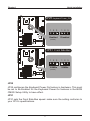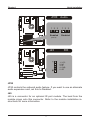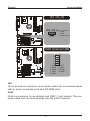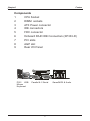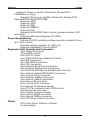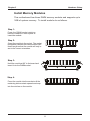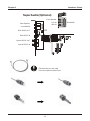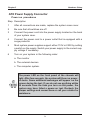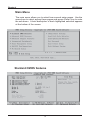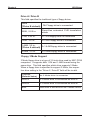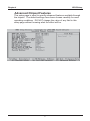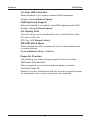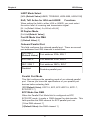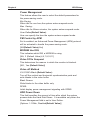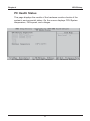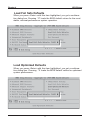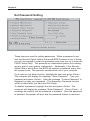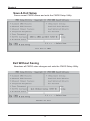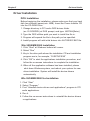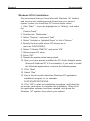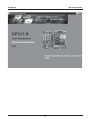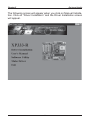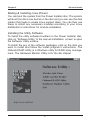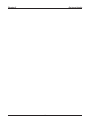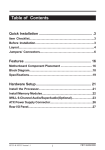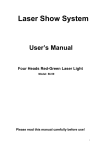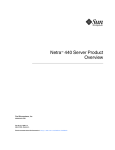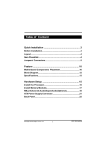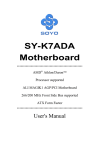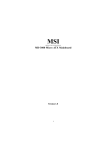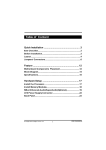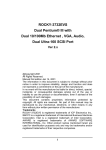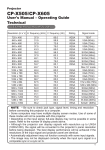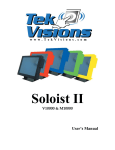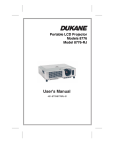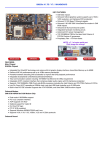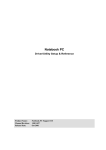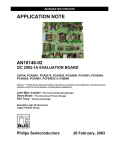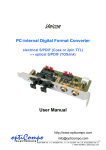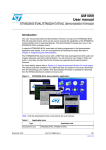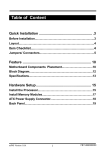Download XP333/XP333-R Motherboard User`s Manual - archives.it
Transcript
Table of Contents Quick Installation ....................................................... .3 Item Checklist...............................................................................3 Before Installation........................................................................3 Layout...........................................................................................4 Jumpers/ Connectors..................................................................6 Features ..................................................................... 16 Motherboard Component Placement ...................................... 16 Block Diagram..............................................................................18 Specifications..............................................................................19 Hardware Setup ......................................................... 21 Install the Processor..................................................................21 Install Memory Modules..............................................................22 IWILL 6-Channel Audio/SuperAudio(Optional)..........................23 ATX Power Supply Connector....................................................26 Rear I/O Panel.................................................................................27 XP333-R/ XP333 Version 1.1 1 FB11324040000 Chapter 1 Quick Installation BIOS Setup ................................................................ 28 BIOS Setup.................................................................................28 Main Menu...................................................................................30 Standard CMOS Features..........................................................30 Advanced BIOS Features ...........................................................34 Advanced Chipset Features........................................................37 Integrated Peripherals...............................................................40 Power Management Setup..........................................................44 PnP/ PCI Configurations.............................................................47 PC Health Status.........................................................................49 IWILL Smart Setting....................................................................49 Load Fail Safe Defaults..............................................................52 Load Optimized Defaults............................................................52 Set Supervisor/ User Password Setting....................................53 Save & Exit Setup.......................................................................54 Exit Without Saving....................................................................54 On Board Audio ......................................................... 55 Audio Features............................................................................55 Driver Installation.......................................................................57 The Audio Rack..........................................................................59 Installing Support Software ..................................... 61 2 Chapter 1 Quick Installation Quick Installation Item Checklist [ [ [ [ [ [ ] ] ] ] ] ] The Motherboard Operation manual ATA 66/100 IDE cable Floppy cable Power Installer CD 6-Channel Audio Port Bracket Optional IWILL SuperAudio (for SPDIF) USB riser kit Thermal Sensor for System Infrared port cable Before Installation Users must follow these guidelines to ensure the motherboard is protected during installation: 1.Make sure your computer is powered-off and unplugged whenever working inside the computer. 2.The motherboard, like all other electronic equipment, is sensitive to static. Please take the proper precautions when handling it. If possible, ground yourself by touching a metal table or desk. Keep the board in its anti-static bag until it is ready to be installed in your system. 3.Keep all magnets away from both your hard and floppy disk drives, especially magnetic screwdrivers. 4.Keep water and liquids away from your computer and its components. 3 Chapter 1 Quick Installation XP333-R Motherboard Layout JP25 J42 J39 IDE1 Ultra ATA 133 IDE-RAID1 JP31 PCI1 IDE-RAID0 DIMM2 AGP DIMM1 DIMM0 XP333-R PWR J54 PCI2 J45 J43 PCI3 RAID133 C3DX HSP56 CMI8738 IDE0 JP10 FDC PCI4 JP32 JP20 PCI5 JP1 J64 J69 J34A J41 J46 4 Chapter 1 Quick Installation Jumpers & Connectors JP1 JP10 JP20 JP25 JP31 JP32 J34A J39 J41 J42 J43 J45 J46 J54 J64 J69 Clear CMOS Jumper VIO Selection Jumper Audio Jumper Keyboard Power On Jumper Front Side Bus Jumper Onboard RAID Jumper EXT USB Connector CPU Fan Connector System Fan Connector Auxiliary Fan Connector Front Panel Connector Infrared Connector Wake-ON-LAN Connector CD-IN Connector SPDIF or 6-Channel Audio Port Bracket Connector [Bracket Optional] Wake-ON-MODEM Connector Please Note: The XP333 motherboard does not have the onboard RAID feature or its connectors. 5 Chapter 1 Quick Installation Jumpers/Connectors 1 2 3 XP333-R 1 2 3 Normal Clear CMOS (Default) JP32 RAID(XP333-R) 1 2 3 Enabled 1 2 3 Disabled (Default) JP1 JP1 controls the Clear CMOS feature. JP32 JP32 controls the onboard RAID feature on the XP333-R. If you have the XP333-R and will use the RAID feature, please refer to the additional RAID Administrator User’s Manual supplied with the XP333-R for information on setting up and using a RAID array. 6 Chapter 1 Quick Installation JP10 VIO 4 5 6 4 5 6 4 5 6 1 2 3 1 2 3 1 2 3 2.5V 2.6V 2.7V (Default) JP10 JP10 sets the VIO setting. make sure this is correct for your CPU. 7 Chapter 1 Quick Installation JP25 Keyboard Power_ON 1 2 3 1 2 3 Enabled Disabled (Default) JP31 Front Side Bus 1 2 3 1 2 3 100MHz 133MHz (Default) JP25 JP25 configures the Keyboard Power On feature in hardware. This must be set to be Enabled for the Keyboard Power On features in the BIOS CMOS Setup Utility to have effect. JP31 JP31 sets the Front Side Bus speed. make sure the setting conforms to your CPU’s specifications. 8 Chapter 1 Quick Installation JP20 Audio 1 2 3 1 2 3 Enabled Disabled (Default) J45 FIR 1: VCC 2: NC 3: IR 4: GND 5: IRT JP20 JP20 controls the onboard audio feature. If you want to use an alternate audio expension card, set this to Disabled. J45 J45 is a connector for an optional IR port module. The lead from the module plugs onto this connector. Refer to the module installation instructions for more information. 9 Chapter 1 Quick Installation J64 6-ch & SPDIF 1 There are two options to upgrade to 6-channel hardware sound 1. IWILL 6-channel Audio (bracket) 2. IWILL SuperAudio (bracket with SPDIF) 1 6-Channel Audio 2 SuperAudio J64 [SPDIF & 6 Channel (Optional)] 6 CH bracket 2 4 6 8 10121416 1 3 5 7 9 11131 5 SPDIF Pin Assignment 1: +12V 2 : NC 3: NC 4: SPDIFO 5: SPDIFI 6: GND 7: NC 8: SPGPIO 9: NC 10: NC 11: BASS 12: XREARR 13: GND 14: GND 15: CENTER 16: XREARL J64 J64 is a connector for the supplied 6-Channel Audio port bracket that comes with this motherboard or for the optional Super Audio port bracket that provides additional digital audio connections. 10 Chapter 1 Quick Installation J54 CD_IN J54 CD_In 1: Left channel 4 3 2 1 2: GND 3: GND 4: Right channel 1: VCC 3: Data5: Data+ 7: GND 9: GND 1 3 5 7 9 2 4 6 8 J34A Externel USB 2: VCC 4: Data6: Data+ 8: GND J54 J54 is an audio-in connector for an audio cable from an external device with an audio connection such as a CD-ROM drive. J34A J34A is a connector for an optional dual USB 1.1 port module. The connector cable from the module plugs onto the J34A connector. 11 Chapter 1 Quick Installation J46/J69 WOL/WOM J69 WOM J46 WOL 1 2 3 1 2 3 1: 5VSB 1: 5VSB 2: GND 2: GND 3: Control PIN 3: LAN Wake J69 J69 is a connector for the lead from an internal modem that supports the Wake-On-Modem feature. J46 J46 is a connector for the lead from an internal Network Interface Card that supports the Wake-On-LAN feature. 12 Chapter 1 Quick Installation J39/J41/J42 FAN J42 1: GND 2: 12V 3: NC J39 1: GND 2: 12V 3: Sensor Fan Aux Fan CPU J41 Fan Sys 1 2 3 1: GND 2: 12V 3: Sensor J39 J39 is a power connector for the cooling fan from a heatsink/fan CPU cooler. The power cable from the fan plugs onto the connector. J41 & 42 J41 & J42 are power connectors for cooling fans mounted on the system housing. The power cable from a fan plugs onto the connector. 13 Chapter 1 Quick Installation 11 1 20 10 J37 ATX Power Connector XP333-R J37 J37 is a connector for the power connector from a standard ATX power supply. 14 Chapter 1 Quick Installation J43 Front Panel Connector J43 Front Panel 1 13 Power_ON 1,13 ACPI LED 3,4 PIN 3: Anode PIN 4: Cathode IDE LED 7,8 PIN 7: Anode PIN 8: Cathode Reset 11,12 PIN 11: RST PIN 12: GND PIN 15: VCC Power LED 15,16,17 PIN 16: NC 12 24 Speaker 21,22 23,24 PIN 17: GND PIN 21: VCC PIN 22: NC PIN 23: NC PIN 24: Speak J43 J43 is a connector for connecting cables from system housing switches amd indicator lights in addition to a housing mounted system speaker. 15 Chapter2 Feature Features Motherboard Component Placement JP25 J42 J39 JP10 1 2 IDE1 4 IDE0 9 7 PCI2 PCI3 RAID133 C3DX HSP56 IDE-RAID1 6 Ultra ATA 133 J54 IDE-RAID0 JP31 PCI1 CMI8738 DIMM2 8 AGP DIMM1 XP333-R PWR DIMM0 3 5 J45 J43 FDC PCI4 JP32 JP20 PCI5 JP1 J64 J69 J34A J41 J46 16 Chapter2 [ Feature Components 1 2 3 4 5 6 7 8 9 CPU Socket DIMM sockets ATX Power connector IDE connectors FDC connector Onboard RAID IDE Connectors (XP333-R) PCI slots AGP slot Rear I/O Panel PS/2 USB Mouse Keyboard Parallel & 2 Serial 17 Game/MIDI & Audio Chapter2 Feature Block Diagram Socket 462 CPU AGP 4X ALi M1647 chipset (North Bridge) PCI x 5 6 Channel Sound DDR IDE Channel x 2 ALi M1535D+ (South Bridge) USB Port 1&2 Internal USBx2 Keyboard & Mouse IDE RAID H/W Monitoring Serial Port x 2 Infrared Port Parallel Port FDC 18 Chapter2 Feature Specifications Processor I/F (Socket A) -Supports Socket A Processors -Supports 66M/100M/133/166M FSB (Front Side Bus) -Supports Single Athlon / Duron /Athlon XP /Mogon series CPU Frequency/Voltage Select -Supports Vcore Multiplier selection by BIOS(1.050V to 1.825V) -Supports increase 10% CPU Voltage -Supports CPU External Frequency selection (up to 225 MHz) ChipSet (Marking, Packing) North Bridge ALI 1647 VER C South Bridge ALI 1535D plus Memory -Supports DDR Memory (PC2700/PC2100/PC1600 DDR) -Supports 6 banks up to 3GB DRAM (512Mb x 8 or x 16 DRAM) for Nonregistered or Unbuffered DDR modules Graphics -Supports AGP2X/AGP4X/AGP Pro Slot General I/O -PCI 2.2 compliance -Supports 32-bit/33MHz PCI interface -Supports LPC interface -Supports ATA33/ATA66/ATA100 IDE interface -Supports Floppy interface -Supports 16550A UART interface -Supports ECP/EPP interface -Supports PS2 interface -Supports SIR/CIR interface -Supports USB interface RAID Support -Supports 2 ATA66/ATA100 channels -Supports RAID Level 0/1/0+1 -Supports “SPARE” feature -Supports Win9X/WinNT/Win2K Sound support -C-Media CMI8738-6CH Sound Chip on board -Supports Game/MIDI interface -Supports Audio interface -Supports Win9X/WinNT/Win2K Management -Supports voltage monitoring (Vcore/Vsb) -Supports fan control signal (CPU/SYS) -Supports temperature sensor (CPU/SYS) -Supports CPU Over Temperature Shutdown 19 Chapter2 Feature -Supports Power on by Ext. Modem/Int. Modem/RTC/ PME(Wake on Ring) -Supports Resume by Lan/Ext. Modem/Int. Modem/PS2 Keyboard/PS2 Mouse/RTC/PME -Supports ACPI -Supports APM -Supports DMI -Supports SMBUS -Supports PnP -Supports BIOS ROM Flash Control (jumper provides H/W protection) -Supports Manually Assigning PCI IRQs Power Requirements -Onboard DC/DC switching voltage regulator supports Vcore up to 45A current-Discrete voltage regulator for AGP port -Supports adjustable Vcore by BIOS Expansion Slot, Sockets and Connectors -Two Socket370 socket -Three DDR sockets -One AGP Pro slots -Five 32bit/33MHz Bus Master PCI slots -Two IDE connectors -Two IDE RAID connectors -One FDC connector -Two External Serial Port connectors -One External Parallel Port connectors -One External PS/2 Mouse & Keyboard connector -One External Game/MIDI/AUDIO connector -One Internal CD-in connector -One External USBx2 connectors -Two Internal USBx2 connectors -One Internal IR connector -One Internal WOL connector -One System temperature sensor -One CPU fan connector with PWM control -Tow fan sencer connector -One Chassis Intrusion header -One Internal WOM connector -One Internal SMBus connector -One ATX 20-pin power connector Others -ATX Form Factor 305mm x 226mm -4 Layer design 20 Chapter 3 Hardware Setup Hardware Setup Install the Processor You must install a combination heatsink and fan CPU cooler on top of the CPU after you install it in the CPU socket. The CPU cooler will clip onto the CPU socket in some fashion. Your CPU may have come with a cooler or you may need to buy one separately. If you have to buy one, make sure it is designed for use with your CPU. In either case, follow the instructions that come with the CPU cooler to install it. make sure there is sufficient air flow around the cooler assembly for adequate ventilation. Step2: Step1: Locate Pin 1 on the socket and match it with the Pin 1 corner of the CPU. Insert the CPU in the socket. Pull the socket lever sideways away from the socket. Raise it into a 90degree angle. Step3: Press the socket lever down to close and latch the socket. 21 Chapter 3 Hardware Setup Install Memory Modules This motherboard has three DIMM memory sockets and supports up to 3GB of system memory. To install module do as follows. Step 1: Press the DIMM socket retaining latches outward to allow space to insert the module. Step 2: Orient the module to the socket. The socket receptacle is divided into two sections of different length so that the module will only insert in the correct orientation. Step 3: Hold the module at 90° to the board and insert it into the DIMM socket. Step 4: Press the module into the socket until the reataining latches rotate upward and snap into the notches on the module. 22 Chapter 3 Hardware Setup IWILL 6Channels Audio/ SuperAudio (Optional) Connectors and Jumpers JP 5 Audi o Extensi on (D i gi tal I/O) C onnector JP 7 C D -SPD IF IN JP 1 0 BASS/C enter Select Li ne-IN LINE-IN C onnect to the audi o output port of stereo Mi c-IN C onnect to the Mi crophone (Mono) Front- Speaker Output to speakers wi th the ampli fi er or earphones or AUD IO-IN of home stereo Rear-Speaker C onnect to the rear speakers whi le four/si x channel speakers mode i s enabled C enter/BASS C onnect to the center speaker and BASS whi le si x channel speakers mode i s enabled GAME/MID I C onnect to Joysti ck or devi ces usi ng MID I i nterface RC A SPD IF IN/OUT C onnects to di gi tal audi o devi ces such as D AT and Mi ni D i sc recorders, vi a RC A i nput/output Opti cal SPD IF IN/OUT C onnects to di gi tal audi o devi ces such as D AT and Mi ni D i sc recorders, vi a opti cal i nput/output JP10 function BASS 1 2 3 4 5 6 Center channel 1 2 3 Default Center channel BASS channel 4 5 6 exChange (BASS/Center) Channel 6Channels Audio Front-Speaker Line-IN 6CH-Audio Rear-Speaker MIC-IN Center/BASS J7 1 2 3 4 5 6 J10 J5 Aud io Ca ble 23 Game/MIDI Chapter 3 Hardware Setup SuperAudio(Optional) Front-Speaker Line-IN SuperA udio Rear-Speaker MIC-IN Center/BASS RCA SPDIF OUT RCA SPDIF IN J7 1 2 3 4 5 6 J10 J5 Optical SPDIF OUT A u d io Ca b l e Optical SPDIF IN Please remove the cap from the optical cable first 24 Game/MIDI Chapter 3 IWILL 6-Channel Audio Hardware Setup IWILL SuperAudio (Optional) 25 Chapter 3 Hardware Setup ATX Power Supply Connector Power on procedures Step Description 1 After all connections are made, replace the system case cover. 2 Be sure that all switches are off. 3 Connect the power cord into the power supply located on the back of your system case. 4 Connect the power cord to a power outlet that is equipped with a surge protector. 5 Most system power supplies support either 110V or 220V by setting a switch on the supply. Switch your power supply to the correct supply voltage if necessary. 6 Turn on your system in the following order: a. The monitor b. The external devices c. The computer system. T he power LED on the front panel of the chassis will light. After few seconds, the system will then run poweron tests. Some additional messages will appear on the screen during the test. If you do not see anything within 30 seconds from the time you turn on the power, the system may have failed a power-on test. Recheck the jumper settings and connections or call your retailer for assistance. 26 Chapter 3 Hardware Setup Rear I/O Panel Function PS/2 Mouse Color Green PS/2 keyboard Purple USB Black Serial port Teal Parallel port Burgundy Joystick/Midi Gold Audio Ports Line Out Lime Line In Light Blue Mic Pink Description This connector can be used to support a PS/2 mouse This connector can be used to support a PS/2 keyboard. This motherboard has two USB ports, any USB-compatible peripherals and/or hub can be connected into either USB port. One serial port is ready for a modem or other serial devices. This connector is used for printers, or other parallel devices. You may connect joysticks or game pads to this connector for playing games, or connect MIDI devices for playing / editing professional audio. For connecting headphones or powered speakers. Audio sources can be recorded by your computer or played through the Line Out connector. A microphone can be connected for inputting audio. 27 Chapter 4 BIOS Setup BIOS Setup BIOS Setup Upgrade BIOS The BIOS can be upgraded from a diskette with the Award Flash utility — AWDFLASH.EXE. The BIOS image file, and update utility are available from IWILL’s WEB site: support.iwill.net Enter BIOS setup program Power-on the system by either pressing the Power-On button, or by using any of the power-on features provided by the motherboard. Then, press the <Del> key after the Power-On Self Test (POST), and before the scanning of IDE devices. Simply look for the message “Press DEL to enter SETUP” displayed at the bottom of the screen during the boot up process. If the message disappears before you’ve had a chance to respond, you can restart the system by turning off the system power then turn it on again, or by pressing the “RESET” button on the system case, or pressing the <Ctrl>, <Alt> and <Del> keys simultaneously. Generally, the BIOS default settings have been carefully chosen to maximize performance and reliability. It is inadvisable to change any setting without full understanding of the effect. Do not change any setting unless you fully understand what it will do. We also strongly recommend that you do not update the BIOS if the system works correctly. 28 Chapter 4 BIOS Setup Using BIOS setup program Up Down Left Right <Esc> <PgUp> or <+> <PgDn> or <-> <F1> <F2> <F5> <F6> <F7> <F10> Move to the previous field Move to the next field Move to the field on the left hand side Move to the field on the right hand side Quit from setup program without saving changes,or Exit from current menu page and return to main menu page Select the previous value for a field Select the next value for a field General Help Item Help Previous Values Fail-Safe Defaults Optimized Defaults Save the current value and exit setup program If the system is no longer able to boot after changing the settings, the only way to recover it is to clear the data stored in RTC CMOS. To reset the RTC CMOS data, take the JP1 jumper cap off pins 1-2, place onto pins 2-3, and then place back onto pins 1-2 again. This will return the RTC to the default setting. Then, run the BIOS setup program and choose Load Optimized Defaults to select the original manufacturer default settings. Save and Exit to record the settings to CMOS memory. 29 Chapter 4 BIOS Setup Main Menu The main menu allows you to select from several setup pages. Use the arrow keys to select among these pages and press <Enter> key to enter the sub-menu. A brief description of each highlighted selection appears at the bottom of the screen. Stardard CMOS features 30 Chapter 4 BIOS Setup Date This field specifies the current date. The date format is <day>,<month>, <date>, and <year>. Time This field specifies the current time. The time format is <hour>, <minute>, and <second>. The time is calculated based on the 24-hour (military-time) clock. IDE Primary Master / Primary Slave / Secondary Master / Secondary Slave Press “Enter” to enter next page for detail hard drive setting. IDE HDD Auto-Detection This allows you to manually Auto-Detect IDE hard disk drive Capacity, and its parameters. IDE Primary Master / Primary Slave / Secondary Master / Sec ondary Slave This field specifies type of drive that corresponds to the drive in stalled in your system. Leave it on the Auto setting. If you select the User setting, you have to specify the correct number of Cylinders, Heads, and Sectors manually. Access MODE This field specifies the IDE translation mode. Leave it on the Auto setting. Capacity automatically displays the disk drive size 31 Chapter 4 BIOS Setup Drive A / Drive B This field specifies the traditional type of floppy drives. None Any Floppy dri ve i s connected (*D rive B default) No 360K, 5.25 i n. S p e c i fi e s e xte nd e d C HS tra ns la ti o n mode 1.2M, 5.25 i n. A 1.2M floppy dri ve i s connected 720K, 3.5 i n. A 720K floppy dri ve i s connected. 1.44M, 3.5 i n. A 1.44M floppy dri ve i s connected (*D rive A default) 2.88M, 3.5 i n. A 2.88M floppy dri ve i s connected Floppy 3 Mode Support 3 Mode floppy drive is a type of 3.5-inch drive used by NEC PC98 computers. It supports both 1.2M and 1.44M formats using the same drive. This field specifies which drive supports 3 Mode. When a floppy drive is specified to support 3 Mode, the respective drive setting in the “Drive A / Drive B” field will be invalid. D i sabled (D efault Value) No 3 Mode dri ve i s connectedd D ri ve A A 3 Mode dri ve i s connected as dri ve A D ri ve B A 3 Mode dri ve i s connected as dri ve B Both Both dri ve A and dri ve B are 3 Mode dri ves 32 Chapter 4 BIOS Setup Video The default setting is EGA/VGA. DOn’t chnage it. Halt On All Errors (D efault Value) Each ti me the BIOS detects a non-fatal error, the s ys te m wi ll s to p a nd d i s p la y a n e rro r message No Errors The system wi ll stop for any errors that are detected All, But Keyboard The system wi ll stop for any errors except keyboard error All, But D i skette The system wi ll stop for any errors except di skette error All, But D i sk/Key The system wi ll stop for any errors except di skette and key board errors Base Memory The POST (Power-On Self Test) determines the amount of base (conventional) memory installed in the system. The value of the base memory is typically 640K. This field has no options. Extended Memory The BIOS determines how much extended memory is present during the POST. This is the amount of memory located above 1MB in the processor’s memory address map. This field has no options. Total Memory Displays the total memory available in the system 33 Chapter 4 BIOS Setup Advanced BIOS Features Virus Warning When this function is enabled and any attempt to write data into this area is made, the BIOS monitor will display a warning message on screen and beep. If you want to run an anti-virus program, we recommend you leave this disabled. [Enabled, Disabled (Default Value)] CPU Internal Cache This field configures the CPU internal cache(L1 cache). [Enabled(Default Value),Disabled] External Cache This field configures the system’s external cache(L2 cache). [Enabled(Default Value), Disabled] 34 Chapter 4 BIOS Setup Quick Power On Self Test This field allows the system to skip certain tests while booting. This will decrease the time needed to boot the system. [Enabled(Default Value), Disabled] First / Second / Third / Boot Other Device The BIOS attempts to load the operating system from the devices in the sequence selected in these items. [Floppy, LS120, HDD-0, SCSI, CDROM, HDD-1, HDD-2, HDD-3, ZIP100, USB-ZIP, USB-CDROM, USB-HDD, LAN, Disabled] Swap Floppy Drive When enabled, floppy drives A and B will be exchanged without the user physically changing the connection on the cable. [Enable, Disabled(Default Value)] Boot Up Floppy Seek Seeks disk drives during boot up. Disabling speeds boot up. [Enabled(Default Value), Disabled ] Boot Up NumLock Status This field determines the configuration of the numeric keypad after system boot up. If On, the keypad uses numbers keys. If Off,the keypad uses arrow keys. [ON(Default Value),Off] Gate A20 Option This field configures how the gate A20 is handled. The gate A20 is a device used to address memory above 1 MB. Don’t change th default. [Fast(Default Vaule):GateA20 signal supported by core logic] [Normal: GateA20 signal supported by keyboard controller]. 35 Chapter 4 BIOS Setup Typematic Rate Setting This field determines if the typematic rate is to be used. When enabled, the BIOS will report (after a moment) that the key has been depressed repeatedly. When disabled, the BIOS will report only once if a key is held down continuously. This feature is used to accelerate cursor movements using the arrow keys. The next two items set the rate and delay. [Enable, Disabled(Default Value)] Security Option This field configures how the system security is handled. It works conjunction with SETTING SUPERVISOR / USER PASSWORD page to control the security level of the system. [Setup(Default Value):System needs a password to enter BIOS setup program.] [System:System needs a password to boot.] OS Select for DRAM >64MB When enabled, this field allows you to access the memory that is over 64MB under OS/2. [OS2, Non-OS2(Default Value)] Report No FDD For WIN 95 For a floppy diskless system that runs Windows 95, this field should be set to yes. [YES, NO(Default Value)] Video BIOS Shadow Setting to enabled, the video BIOS will be copied to the system memory and increase the video speed accordingly. [Enabled(Default Value), Disabled] 36 Chapter 4 BIOS Setup Advanced Chipset Features This setup page is used to specify advanced features available through the chipset. The default settings have been chosen carefully for most operating conditions. DO NOT change the value of any field in this setup page without knowing what the effect will be. 37 Chapter 4 BIOS Setup DRAM Timing Select The first chipset settings deal with CPU access to dynamic random access memory (DRAM). The default timings have been carefully chosen and should only be altered if data is being lost. Such a scenario might well occur if your system had mixed speed DRAM chips installed. Longer delays might result, however this preserves the integrity of the data held in the slower memory chips. DRAM CAS Select Select the number of clock cycles of CAS latency depends on the DRAM timing. DRAM Performance Select the performance parameter of the installed DRAM. Do not reset this field from the default value by the system designer unless you install new memory that has a different performance rating than the original DRAMs. [Auto (by SPD) (Default Value) Failsafe, Slow, Normal, Fast, Ultra, Ultra2] System BIOS Cacheable When enabled, accesses to the system BIOS are cached. [Enabled(Default Value), Disabled] 38 Chapter 4 BIOS Setup AGP Aperture Size This field configures the main memory size for AGP graphics data used. [1MB, 2MB, 4MB, 8MB, 16MB, 32MB,64MB(Default Value), 128MB, 256MB] I/O Recovery Period This item allows you to determine the recovery time allowed for I/O [0 us, 1 us (Default Value), 2 us, 3 us] Passive Release When enabled, CPU to PCI bus accesses are allowed during passive release. Otherwise, the arbiter only accepts another PCI master access to local DRAM. [Enabled, Disabled (Default Value)] 39 Chapter 4 BIOS Setup Integrated Peripherals On-Chip Primary/Secondary IDE Channel These fields enables or disables the onboard IDE controller channels. [Enable(Default Value), Disabled] PIO & Ultra DMA Settings These fields configure the transfer mode for each IDE device. Use the default Auto setting to automatically detect the best choice. 40 Chapter 4 BIOS Setup On-Chip USB Controller Select Enabled if your system contains USB peripherals. [Enable, Disabled(Default Value)] USB Keyboard Support Select to Enabled if you want to use USB keyboard under DOS. [Enable, Disabled(Default Value)] Init Display First This item allows you to decide which slot to activate first, either PCI slot or AGP slot. [PCI Slot, AGP(Default Value)] IDE HDD Block Mode When enabled, the IDE controller will use the faster block mode to access devices. [Enabled(Default Value), Disabled] Power-On Function The following two fields configure system Power-On modes. KB Power-On Password Sets a password to control the keyboard power-on feature. Hot Key Power On Assigns a hot key combination that will execute a keyboard power on command to turn on the system from the keyboard. 41 Chapter 4 BIOS Setup KB Power-On Password If you wish to use this function, highlight the field then press <Enter>. The computer will display the message “Enter Password”. Type in a password is displayed and re-type it at the prompt. The KB Power-On function will be in effect after you Save and Exit Setup. To disable a password, highlight the field again and press <Enter>. The computer will display the message “Enter Password”. Press <Enter>. A message will confirm that the password is disabled. Hot Key Power-On This field specifies key selection for the Keyboard-Power-On hot key. [Ctrl-F1 through Ctrl-F12] Onboard FDC Controller This field enables or disables the onboard floppy controller. [Enabled(Default Value),Disabled] Onboard Serial Ports These fields configure the onboard serial ports. There are several port addresses and IRQ channels to select from. The defaults are the standard assignments for these ports. 42 Chapter 4 BIOS Setup UART Mode Select [IrDA (Default Value),ASKIR, TFDS6000, HSDL3600, HSDL1100] RxD, TxD Active for IrDA and ASKIR Functions When setting the field to either IrDA or ASKIR, you must select the active level of receiving and transmission signal. [Hi ,Lo(Default Value) /Lo,Hi/Lo,Lo/Hi,Hi] IR Duplex Mode [Full,Half(Default Value)] Fast IR Mode Use DMA [1(Default Value),3] Onboard Parallel Port This field configures the onboard parallel port. There are several port addresses and IRQ channels to select from. 378 / IRQ 7 (D efault Value) Port address 378h, IRQ 7 278 / IRQ 5 Port address 278h, IRQ 5 3BC / IRQ 7 Port address 3BC h, IRQ 7 D i sabled D i sables parallel port Parallel Port Mode This field configures the operating mode of an onboard parallel port. Ensure you know the specifications of your parallel port devices before selecting field. [SPP(Default Value), EPP1.9, ECP, ECP+EPP1.9, EPP1.7, ECP+EPP1.7] ECP Mode Use DMA When the Parallel Port Mode field is configured as ECP, ECP+EPP mode, it needs a DMA channel for data transfer. This field specifies the DMA channel for ECP parallel port use. [1:Use DMA channel 1] [3(Default Value):Use DMA channel 1] 43 Chapter 4 BIOS Setup Power Management Setup Each power-saving mode has a respective timer. The value of the timer can be assigned or reloaded and it will count down to zero. When the timer equals to zero, the system will be forced into the related suspend or power-saving mode. If any signal or event is detected during the timer counting period, the timer restarts automatically. 44 Chapter 4 BIOS Setup Power Management This feature allows the user to select the default parameters for the power-saving mode. Min Saving: When idle for one hour,the system enters suspend mode. Max Saving: When idle for fifteen minutes, the system enters suspend mode. User Define(Default Value): User can specify the time the system enters suspend mode. PM Control by APM Set to enabled, an Advanced Power Management (APM) protocol will be activated to handle the power-saving mode. [NO(Default Value),Yes] MODEM Use IRQ This indicates which IRQ a MODEM is using. [NA, 3 (Default Value),4,5,7,9,10,11] Video Off In Suspend This determines the manner in which the monitor is blanked. [NO , Yes (Default Value)] Video off Method V/H SYNC+Blank (Default Value): Turn off the vertical and horizontal synchronization ports and write blanks to the video buffer. Blank Screen: Write blanks to the video buffer only. DPMS: Initial display power management signaling with DPMS. HDD Power Down This field specifies the amount of time after which the system powers down the Hard Disk Drives. It is available only when the Power Management field is set to User Define. [Options: 1-15Min, Disabled(Default Value)] 45 Chapter 4 BIOS Setup Suspend Mode This field specifies the time after which the system enters powersaving mode. It is available only when the Power Management field is set to User Define. [Options: 1Min to 1Hour, Disabled (Default Value)] Soft-Off by PWR-BTTN This field specifies the function of system housing power button. Instant-Off (Default Value): When power button is pressed, the system turns off immediately, Delay4 Sec: When the power button is pressed for four seconds, the system turns off. WakeUp\PowerOn by PCI card When enabled, the system can "power-on" or "wake-up" via activity from a PCI rev.2.2 card when a "PME" event occurs. [Enabled, Disabled (Default Value)] WakeUp\PowerOn by Ring When enabled , the system can "power-on" or "wake-up" via activity from an external modem connected to the PC. [Enabled, Disabled (Default Value)] Resume by Alarm When enabled, you can set the date and time to automatically "wake-up" your PC (similar to an alarm clock). Enabled: Setting to Date (0-31) and Timer (hr,min,sec) to power-on the PC.When date is set to 0, the Timer is set for every day. Disabled (Default Value): Disable RTC alarm function. IRQ1~IRQ15 If set to Enabled, the specified IRQ line will prevent the system from entering power saving modes. Enables or disables the monitoring of the specified IRQ line. 46 Chapter 4 BIOS Setup PnP/ PCI Configurations PNP OS Installed The field specifies whether a Plug and Play operating system is installed. [Yes,No(Default Value)] Reset Configuration Data Normally, you leave this field Disabled. Select Enabled to reset Extended System Configuration Data (ESCD) when you exit Setup if you have installed a new add-on cardand the system reconfiguration has caused such a serious conflict that the operating system can not boot. [Enabled, Disabled (Default Value)] 47 Chapter 4 BIOS Setup Resources Controlled By The Award Plug and Play BIOS has the capacity to automatically configure all of the boot and Plug and Play compatible devices. However, this capability means absolutely nothing unless you are using a Plug and Play operating system such as Windows98/95/ NT. If you set this field to “manual” choose specific resources by going into each of the sub menu that follows this field (a sub menu is preceded by a “Ø”). [Manual: Resources controlled by the user.] [Auto(ESCD) (Default Value): Resources controlled by BIOS automatically] IRQ Resources When resources are controlled manually, assign each system interrupt a type, depending on the type of device using the interrupt. IRQ3/4/5/7/9/10/11/12/14/15 assigned to [PCI/Device (Default Value), Reserved] PCI / VGA Palette Snoop This field controls the ability of a primary PCI graphics controller to share a common palette with an ISA/VESA video or MPEG card. [Enabled:PCI VGA co-works with ISA MPEG card.] [Disabled (Default Value): All cases except above.] PCI IRQ Actived By This sets the method by which the PCI bus recognizes that an IRQ service is being requested by a device. Under all circumstances, you should retain the default configuration unless advised otherwise by your system manufacturer. [Level (Default Value),Edge] 48 Chapter 4 BIOS Setup PC Health Status This page displays the results of the hardware monitor checks of the system’s environmental status. On the screen displays CPU/System temperature, FAN speed, and voltages. 49 Chapter 4 BIOS Setup Iwill Smart Setting Spread Spectrum This is a required default, don’t change it. [Enabled, Disabled (Default Value)] MicroStepping Microstepping another step forward by Iwill to provide users a trouble-free CPU frequency set up procedure. It contains two main functions, Auto Detecting CPU speed and Micro Adjustable CPU FSB speed. Auto Detecting CPU speed: IWILL MicroStepping will auto-detect the CPU's factory multiplier and CPU FSB and use the factory default. This function provides a "trouble-free" CPU set up process for the general user. IWILL Smart Setting 50 Chapter 4 BIOS Setup Micro Adjustable CPU FSB speed IWILL provides a user friendly overclocking function that allows users to experience the fun of overclocking. This function allows user to adjust CPU FSB by 1MHz interval. This is particularly useful when user wants to extract the most out of the purchased CPU. For example: you select from 133, 134, 135, 136, 137,138MHz and up to the maximum speed that the system can sustained. In the time should overclocking failed, MicroStepping will auto detects the CPU's factory multiplier setting and set the CPU FSB to default 66MHz, to protect the CPU installed. CPU Vcore Setting This item displays the current CPU voltage setting. [Auto (Default Value), Options: 1.125V up to 1.850V] PCI Clock Divider This item is PCI clock frequency. For example: Auto =>automatically CPU/3 => CPU=100,100/3=33.3 CPU/4 => CPU=133,133/4=33.3 [Auto (Default Value), Options: CPU/3, CPU/4] BIOS-ROM Flash Protect When set to ”Non flash”, the BIOS ROM chip is protected to prevent accidental overwrting or corruption of the working BIOS. Please don’t select “Flashable” until you have to upgrade the BIOS. [Non-flash (Default Value), Option: Flashable] 51 Chapter 4 BIOS Setup Load Fail Safe Defaults When you press <Enter> with this item highlighted, you get a confirmation dialog box. Pressing ‘Y’ loads the BIOS default values for the most stable, minimal-performance system operation. Load Optimized Defaults When you press <Enter> with this item highlighted, you get a confirmation dialog box. Pressing ‘Y’ loads the BIOS default values for optimized system performance. 52 Chapter 4 BIOS Setup Set Password Setting These items are used for setting passwords. When a password is set and the Security Option field in Advanced BIOS Features is set to Setup, you will be required to enter the password every time you try to enter the CMOS Setup Utiltiy. This prevents an unauthorized person from changing any part of your system configuration. Additionally, if the Security Option field is set to Boot, the BIOS will request a password every time the system boots. This prevents unauthorized use of your computer. If you wish to use either function, highlight the item and press <Enter>. The computer will display the message, “Enter Password”. Type your password and press <Enter>. After the message “Confirm Password” is displayed, re-type your password. The Supervisor Password function will be in effect after you Save and Exit Setup. To disable a password, highlight the item and press <Enter>. The computer will display the message “Enter Password”. Press <Enter>. A message will confirm that the password is disabled. Once the password is disabled, the system will boot and the password feature is removed. 53 Chapter 4 BIOS Setup Save & Exit Setup Saves current CMOS values and exits the CMOS Setup Utility. Exit Without Saving Abandons all CMOS value changes and exits the CMOS Setup Utility. 54 Chapter 5 On board Audio On Board Audio Audio Features Special Feature 1. Full-duplex playback and recording. Built-in 16-bit CODEC. 2. HRTF 3D positional audio, supporting both DirectSound 3D&A3D interfaces. Also supports earphones, 2/4/6 channel speakers mode. 3. Support Windows 98/Windows 2000 and Windows NT 4.0. 4.Built-in 32 OHM Earphone buffer. 5. MPU-401 Game/Midi port and legacy audio SB Pro support. 6. Downloadable Wave Table Synthesizer, supporting Direct Music. Digital Audio (SPDIF IN/OUT) 1. Up to 24-bit stereo 44KHz sampling rate; voice playback/ recording 2. Full-duplex playback and recording. 120dB audio quality measured. 3. Auto detectable SPDIF/IN signal level from 0.5V to 5V. 120 dB audio quality in playback, recording, and bypass modes. 55 Chapter 5 On board Audio Stereo Mixer 1. Stereo analog mixing from CD-Audio and Line-in 2. Stereo digital mixing from Voice, FM/Wave-table, and Digital CD-Audio 3. Mono mixing from MIC. Software adjustable volume. Game and Midi Interface Fully compatible with MPU-401 Midi UART and Sound Blaster Midi mode/Standard IBM PC joystick/game port 56 Chapter 5 On board Audio Driver Installation DOS Installation Before beginning the installation, please make sure that your hard disk has sufficient space(min. 4MB). Insert the Power Installer CD into the CD-ROM Drive. 1. Change directory to PCI audio DOS drivers folder (ex. D:\DOSDRV) at DOS prompt, and type: INSTALL[Enter] 2. Type the DOS utilities path you want to install the file in. 3. Program will expand the file to the path you’ve specified. 4. Install program will add initial drivers into AUTOEXEC.BAT file. Win 95/98/ME/2000 Installation 1. Click “Start” at Windows bottom-left corner. 2. Select “Run” 3. Key in the drive path where the installation CD and installation program are in; for example, “D:\SETUP.EXE” 4. Click “OK” to start the applications installation procedure, and follow the on-screen instructions to complete the installation. 5. When all the application software has been installed, please shut down Windows system, and reboot your system for new driver installation. System will install the device drivers automatically. Win 95/98/ME/2000 Un-Installation 1. Click “Start” 2. Select “Program.” 3. Find “Uninstall device drivers and applications” program in PCI audio applications. 4. Run it. 5. Follow the on-screen instructions to uninstall the device drivers or applications. 57 Chapter 5 On board Audio Windows NT4.0 Installation We recommend that you have Microsoft Windows NT intalled, and remove any exsisting sound drivers from your current system, before you install this PCI sound device driver. 1. Click “Start” , move the highlight bar to “Setting”, and select the “Control Panel”. 2. Double-click “Multimedia.” 3. Select “Devices”, and press “Add” 4. Select “Unlisted or Updated Driver” in List of Drivers.” 5. Specify the drive path where NT drivers are in (such as D:\NT40\DRV). 6. Select “C-Media CM8738,” and press “OK”. 7. Select proper I/O value. 8. Press “OK.” 9. Restart the system when being asked. 10. Now, you have already installed the PCI Audio Adapter under Microsoft Windows NT 4.0 successfully. If you want to install the Windows applications, continue the following steps. 11. Click “Start” 12. Select “Run” 13. Key in the drive path where the Windows NT application installation program is, for example: D:\NT40\APP\SETUP.EXE 14. Click “OK” to start the installation procedure, and follow the on-screen instructions to complete the installation. When all of the application software has been installed, shut down the Windows NT system, then reboot your system. 58 Chapter 5 On board Audio The Audio Rack Introduction By means of a user-friendly interface that is as easy as operating your home stereo system, the Audio Rack software provides you with control over your PC’s audio functions, including the advantage of 6-speaker mode enable/ disable, and digital sound (SPDIF version ONLY) input/output. control. About Audio Rack The Audio Rack is consists of several major components. Control Center Controls the display of the PCI Audio Rack’s components. MIDI Player MIDI Player can play MIDI files, *.mid/*.rmi, and allow you to create your own playlist. MP3/Wave Player Records and plays digital audio (mp3/wave) files. Allows you to create wave file playlists, and playback the wave files. CD Player Plays standard audio CDs. Allows you to create your favorite song playlists. Mixer Controls the volume level of your audio inputs and outputs 59 Chapter 5 On board Audio Mixer Volume Control For each output signal, the vertical control slider regulates the volume and the horizontal slider the balance between two speakers. The mute button temporarily stops audio output without changing slider positions. When a button LED is lit, that audio output is available. Several output signals can usually be enabled at once. Volume: This is the master control over all outputs. The power of an output signal is determined by both of the volume slider and the slider for the individual output. To modify all the outputs, adjust the volume slider. To change individual output(s), adjust the individual sliders. CD: Regulates the CD drive audio input level. MIC: Regulates the input level of microphone. WAVE: Regulates wave (voice) playback levels. MIDI: Regulates the MIDI music play level. AUX IN: Regulates the Auxiliary input play level. MONO IN: Regulates the Mono input level. LINE IN: Regulates the Line-In levels. Advanced: Regulates the advanced settings. Recording Control For each input signal, a control slider regulates the loudness whereas a horizontal slider the balance between the two channels. The select button can temporarily select input signal without changing slider positions. A button with a lit LED means it is available. CD: Regulates the CD drive audio input level. MIC: Regulates the input level of microphone. WAVE: Regulates wave (voice) playback level. FM: Regulates the FM music play level. AUX IN: Regulates the Auxiliary input play level. LINE IN: Regulates the Line-In level. SPDIF IN: Enables recording from SPDIF in. SPDIF-in is mutually exclusive with other input signals. Advanced: Regulates the advanced settings. 60 Chapter 5 On board Audio Installing Support Software This section covers installing Operating System software and the support software on the Power Installer support CD-ROM disc. Once you have configured the CMOS Setup Utility, you should install an OS. If you install a supported Microsoft OS, you should also install the driver software on the Power Installer disc. Installing an Operating System This motherboard is intended to use the following Operating Systems: • Microsoft Windows 9X • Microsoft Windows NT • Microsoft Windows 2000 • Microsoft Windows XP • Linux Prepare the hard disk drive and install an OS according to the instructions that come with the OS you will use. Installing the Support Software The Power Installer CD-ROM disc comes with required hardware drivers for Microsoft Windows and some additional utility software. If you have installed a supported Microsoft OS, you must install the required ALi drivers. If you have installed Linux, you can create Linux support disks. 61 Chapter 5 On board Audio Installing Windows Drivers This section assumes you have installed one of the supported Microsoft Operating Systems on the system hard disk drive. To install Windows drivers, insert the Power Installer support CDROM disc in the system’s CD-ROM (or other optical drive) and wait for the Power Installer interface to automatically load. If it doesn’t start, run the Power Installer interface directly from the disc by running Setup. The Power Installer main screen will appear. Click on this motherboard’s model number to open the section for this board. 62 Chapter 5 On board Audio 63 Chapter 5 On board Audio The following screen will appear when you click on Manual Installation. Click on “Driver Installation” and the Driver Installation screen will appear. 64 Chapter 5 On board Audio Install the first item for the Ali chipset by clicking on it and following the install program instructions. Make sure you install this before you install any other software on the disc. If you will use an ATi Rage 128 Pro display card, also install the “Patch Driver”. Next install the “Onboard Audio Driver” in the same way. Finally, if you have the XP333-R with the onboard RAID feature, to configure a RAID array, please review and follow the Raid Administrator User’s Manual by clicking on the “Onboard RAID Driver Intsall Guide” item. The Adobe Acrobat reader program will run when you try to view the Raid Administrator User’s Manual. 65 Chapter 5 On board Audio The Make Driver Utility The “Make Driver” utility makes driver floppy disks. You can floppy disk copies of the ALi chipset support software and the Onboard HighPoint 370A/372 RAID Driver and Utility. 66 Chapter 5 On board Audio Making & Installing Linux Drivers You can boot the system from the Power Installer disc. The system will boot from the Linux kernel on the disc and you can use the disk creator that loads to create Linux support disks. You can then use these to install any necessary modules according to your Linux distribution’s instructions for module installation. Installing the Utility Software To install the utility software bundled on the Power Installer disc, click on “Software Utility” in the manual installation screen to open the Software Utility window. To install the any of the software packages, click on the item you want to install and follow the install program’s instructions. The Onboard RAID Utility is a Windows utility for RAID array management. The Hardware Monitor Utiltiy is for the ALi chipset. 67 Chapter 5 On board Audio 68