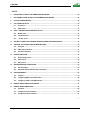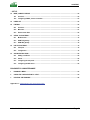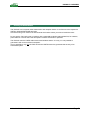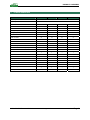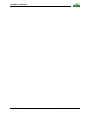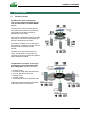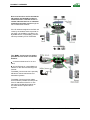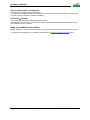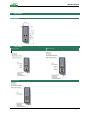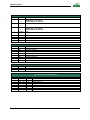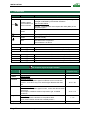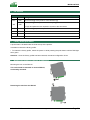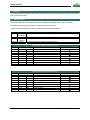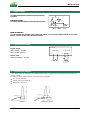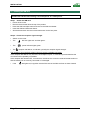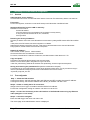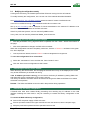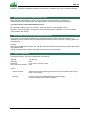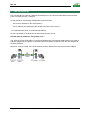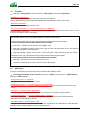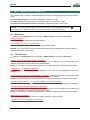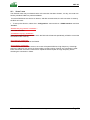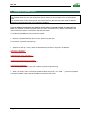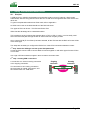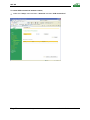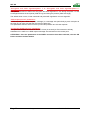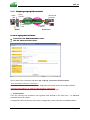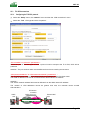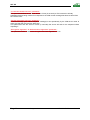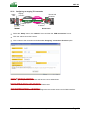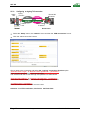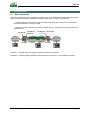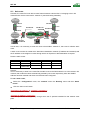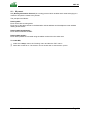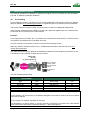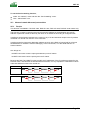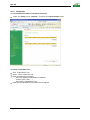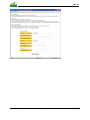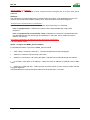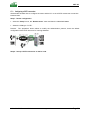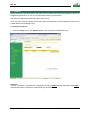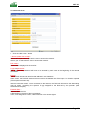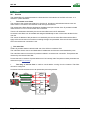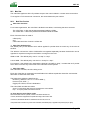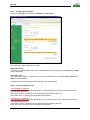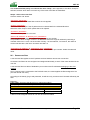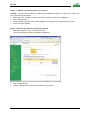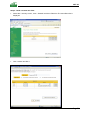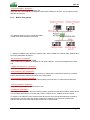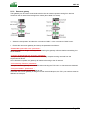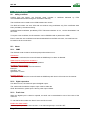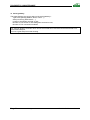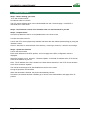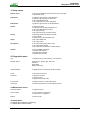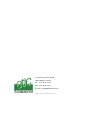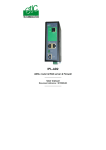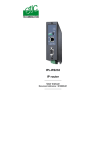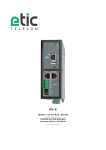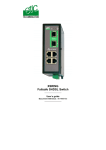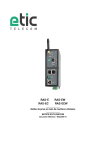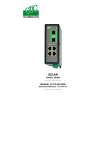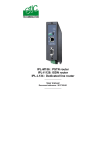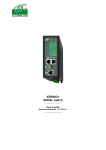Download ETIC 1400 User guide
Transcript
RAS-3G UMTS GPRS EDGE IP Router - RAS - firewall _________________ USER GUIDE Document reference : 9020009-01 _________________ The RAS-3G router is manufactured by ETIC TELECOM 13 Chemin du vieux chêne 38240 MEYLAN FRANCE TEL : + 33 4-76-04-20-05 FAX : + 33 4-76-04-20-01 E-mail : [email protected] web : HUUwww.etictelecom.com Page 2 User guide ref 9020009-01 UMTS GPRS EDGE router ref. RAS-3G CONTENT PRESENTATION 1 SECURITY RECOMMENDATIONS ..................................................................................................................................7 2 CERTIFICATE OF CONFORMITY....................................................................................................................................8 3 PRODUCTS IDENTIFICATION .........................................................................................................................................9 4 DATA-SHEET..................................................................................................................................................................11 5 PRODUCT OVERVIEW...................................................................................................................................................13 5.1 Functions overview ...........................................................................................................................................13 5.2 Main features .....................................................................................................................................................15 INSTALLATION 1 DIMENSIONS ..................................................................................................................................................................17 2 CONNECTORS ...............................................................................................................................................................17 3 LED INDICATORS ..........................................................................................................................................................20 4 DIP SWITCHES ...............................................................................................................................................................21 5 FACTORY DEFAULT PUSH-BUTTON...........................................................................................................................21 6 MOUNTING THE PRODUCT ON A DIN RAIL OR REMOVING IT ................................................................................21 7 COOLING ........................................................................................................................................................................22 8 RS232 INTERFACE ........................................................................................................................................................22 9 RS485 INTERFACE ........................................................................................................................................................23 10 DIGITAL INPUT AND OUTPUT ......................................................................................................................................23 11 CONNECTING THE ANTENNA ......................................................................................................................................23 12 INSTALLING THE SIM CARD ........................................................................................................................................24 SET UP 1 SET UP STEPS ...............................................................................................................................................................25 2 CONNECTING A PC TO THE ROUTER FOR CONFIGURATION.................................................................................26 2.1 Overview.............................................................................................................................................................26 2.2 First configuration.............................................................................................................................................26 2.3 Modifying the configuration from the LAN .....................................................................................................27 2.4 Modifying the configuration remotely .............................................................................................................28 3 REBOOTING THE ROUTER AFTER PARAMETERS CHANGES.................................................................................28 4 RECOVERING THE FACTORY LAN IP ADDRESS.......................................................................................................28 5 RECOVERING THE FACTORY CONFIGURATION......................................................................................................28 ../.. UMTS GPRS EDGE router ref. RAS-3G User guide ref. 9020009-01 Page 3 CONTENT … SET UP 6 RESTRICTING ACCESS TO THE ADMINISTRATION SERVER ..................................................................................29 7 RECOVERING A FREE ACCESS TO THE ADMINISTRATION SERVER ....................................................................29 8 FACTORY CONFIGURATION ........................................................................................................................................29 9 LAN INTERFACE SET UP .............................................................................................................................................30 10 9.1 IP protocol..........................................................................................................................................................31 9.2 DHCP server.......................................................................................................................................................31 UMTS – GSM-GPRS-3GDGE INTERFACE SET UP......................................................................................................32 10.1 Modem menu .....................................................................................................................................................32 10.2 Connection menu ..............................................................................................................................................32 10.3 “Control” menu..................................................................................................................................................33 11 SETTING A CONNECTION TOWARDS THE RAS-3G USING THE DYNDNS SERVICE ............................................34 12 CREATING VPN CONNECTIONS BETWEEN ROUTERS............................................................................................35 13 14 15 12.1 Principles ...........................................................................................................................................................35 12.2 IPSec VPN connections ....................................................................................................................................37 12.3 TLS VPN connections .......................................................................................................................................43 ROUTING FUNCTIONS ..................................................................................................................................................47 13.1 Basic routing function ......................................................................................................................................47 13.2 Static routes.......................................................................................................................................................48 13.3 RIP protocol .......................................................................................................................................................49 ADDRESS AND PORT TRANSLATION.........................................................................................................................50 14.1 Port forwarding..................................................................................................................................................50 14.2 Advanced network address and port translation...........................................................................................51 VRRP REDUNDANCY ....................................................................................................................................................55 15.1 Principle .............................................................................................................................................................55 15.2 Configuring VRRP on the LAN interface.........................................................................................................55 15.3 Configuring VRRP on the WAN interface.......................................................................................................56 16 REMOTE USERS CONNECTIONS SERVICE................................................................................................................57 17 REMOTE USERS CONNECTIONS.................................................................................................................................58 17.1 Principles ...........................................................................................................................................................58 17.2 Configuring a TLS connection .........................................................................................................................59 17.3 Configuring a PPTP connection.......................................................................................................................61 ../.. Page 4 User guide ref 9020009-01 UMTS GPRS EDGE router ref. RAS-3G CONTENT … SET UP 18 M2ME_CONNECT SERVICE ..........................................................................................................................................62 18.1 Overview.............................................................................................................................................................62 18.2 Configuring a M2Me_Connect connection .....................................................................................................63 19 USERS LIST....................................................................................................................................................................64 20 FIREWALL ......................................................................................................................................................................66 21 22 23 20.1 Overview.............................................................................................................................................................66 20.2 Main filter............................................................................................................................................................67 20.3 Remote users filters ..........................................................................................................................................69 SERIAL TO IP GATEWAY ..............................................................................................................................................73 21.1 Modbus menu ....................................................................................................................................................74 21.2 RAW TCP gateway.............................................................................................................................................76 21.3 RAW UDP gateway ............................................................................................................................................78 USB TO IP GATEWAY....................................................................................................................................................79 22.1 Principles ...........................................................................................................................................................79 22.2 Configuration .....................................................................................................................................................79 ADVANCED FUNCTIONS...............................................................................................................................................80 23.1 Adding a certificate ...........................................................................................................................................80 23.2 Alarms ................................................................................................................................................................80 23.3 Configuring the web portal...............................................................................................................................81 23.4 Configuring the DNS server .............................................................................................................................82 DIAGNOSTIC & MAINTENANCE 1 DIAGNOSTIC MENU.......................................................................................................................................................83 2 SAVING THE CONFIGURATION TO A FILE .................................................................................................................85 3 UPDATING THE FIRMWARE .........................................................................................................................................86 Appendix 1 : Management web server description UMTS GPRS EDGE router ref. RAS-3G User guide ref. 9020009-01 Page 5 PRODUCT OVERVIEW 1 Security recommendations The RAS-3G is a low power radio transmission and reception device. It conforms to rules imposed to UMTS or GSM-GPRS-EDGE terminals. Check that using such a device is authorized at the location where you wish to install the router. Do not use the RAS-3G router in locations with a potentially explosive atmosphere like, for instance, petrol stations or areas where the atmosphere contains chemicals or particles. The RAS-3G uses the UMTS radio network and wireless waves. It is why, it is not possible to guarantee it will connect without interruption. It is not possible to rely only the RAS-3G and the UMTS network to guarantee the security of an automated system. UMTS GPRS EDGE router ref. RAS-3G User guide ref. 9020009-01 Page 7 PRODUCT OVERVIEW 2 CERTIFICATE OF CONFORMITY The manufacturer, ETIC Telecom – 13 chemin du vieux chêne – 38240 Meylan – France, Hereby declares that the listed products Type of device : UMTS & GSM - GPRS – EDGE router Models: RAS-3G router family conforms to the Council Directive 1999/5/EC related to radio and telecommunication terminal equipments. The harmonized standards to which the equipment complies are : Standard EN301489-1 Title Electromagnetic compatibility and Radio spectrum Matters : Part 1 : General requirements EN301489-7 Electromagnetic compatibility and Radio spectrum Matters : Part 7 : Specific conditions for mobile and portable radio and ancillary equipment of digital cellular radio EN61000-6-2 Ed. 2001 EN61000-6-4 Ed 2001 Immunity : EN60100-4-2 Electrostatic Discharge EN60100-4-3 Radiated Immunity EN60100-4-4 EFT/Burst Immunity EN60100-4-5 Surge Immunity EN60100-4-6 Conducted Immunity Emission : EN55022 radiated and conducted emission EN60950 Security EN50385 Human exposure to radio frequency fields exposure EN301511 Global System for mobile communication Gilles Bénas Quality manager 5th december 2011 Page 8 User guide ref 9020009-01 UMTS GPRS EDGE router ref. RAS-3G PRODUCT OVERVIEW 3 Products identification RAS-3G -1400 -1201 Frequency band UMTS 850 / 900 / 1800 / 1900 MHz RJ45 10/100 BT • • • • 4 RS232 - • • • • • 2 - RS485 - - USB host - Port forwarding • • • • • • 1 • • • • • 1 • • • • • • 1 • • • • • Remote access server PPTP or TLS - 25 users Firewall SPI Serial gateway USB gateway 25 IPSEC or SSL client or server VPNs Source IP address translation (NAT) SNMP DHCP client or server over the LAN interface DHCP client 3G interface RIP LAN & WAN Digital input for emails Html Configuration IO Viewer compatible VRRP Masquerading M2Me_Connect UMTS GPRS EDGE router ref. RAS-3G 1230 850 1900 / 2100 MHz Frequency band GSM GPRS IP router -1220 User guide ref. 9020009-01 • • • • - • 2 1 1 - • • • • • • 1 • • • • • • • • • • 2 2 • • • • • • 1 • • • • • Page 9 PRODUCT OVERVIEW Page 10 User guide ref 9020009-01 UMTS GPRS EDGE router ref. RAS-3G PRODUCT OVERVIEW 4 Data-sheet General characteristics Dimensions 137 x 48 x 116 mm (h, l, p) Electrical safety EN 60950- UL 1950 ESD : EN61000-4-2 : Discharge 6 KV RF field : EN61000-4-3 : 10V/m < 2 GHz EMC Fast transient : EN61000-4-4 Surge voltage : EN61000-4-5 : 4KV line / earth RoHS 2002/95/CE (RoHS) RAS-3G-1220 : 10 to 30 VDC - 125 mA / 24 VDC RAS-3G-1201 : 10 to 60 VDC - 125 mA / 24 VDC Supply voltage RAS-3G-1230 : 10 to 60 VDC - 125 mA / 24 VDC RAS-3G-1400 : 10 to 60 VDC - 210mA / 24 VDC Operating T° -20°C / + 60°C Humidity 5 – 95 % Air Interface Frequency UMTS Frequency GSM RF power Antenna UMTS HSDPA EDGE-GPRS GPRS RAS-3G 850 / 1900 / 2100 MHz 850/ 900 / 1800 / 1900 MHz EGSM850 EGSM900 : class 4 (2 W) GSM1800 GSM1900 : class 1 ((1 W) Connector SMA HSDPA 7,2 Mb/s downlink / 384 kbps uplink 236,8 Kb/s downlink & uplink Multislot class 12 Ethernet / IP router Ethernet 10/100 BT – 2 or 4 switched ports IP router Remote connections - static routes – RIP V2 Source IP @ translation (NAT) IP address Destination IP @ translation (DNAT) translation Port translation (Port forwarding) DNS Domain name IP address Fixed IP @ or DHCP client or DHCP server assignment Security VPN Client or server IPSEC or TLS/SSL Encryption 3DES Certificate X509 or preshared key 25 VPNs maximum of the same type (TLS or IPSec) Firewall Stateful packet inspection (50 rules) Logs Date and time stamped logs UMTS GPRS EDGE router ref. RAS-3G User guide ref. 9020009-01 Page 11 PRODUCT OVERVIEW Remote access server (RAS) User list 25 users Connection VPN PPTP / L2TP-IPSec / TLS Open VPN Login & password Certificate X509 M2Me (*) VPN Compliant with the M2Me_Secure VPN client Compliant with the M2Me_Connect mediation service Alarms 3 inputs : emails Serial interface (*) RS232 1200 – 115200 kb/s parity N / E / O RS232 or RS485 (2 wires) USB USB host interface Modbus master and slave Serial Raw TCP client and server asynchronous to IP Telnet gateways RAW UDP “multicast” unitelway *option Page 12 User guide ref 9020009-01 UMTS GPRS EDGE router ref. RAS-3G PRODUCT OVERVIEW 5 5.1 Product overview Functions overview The RAS- 3G router is designed to interconnect safely automated devices over the UMTS 3G or the GPRS-EDGE service The connection can be set with devices connected to the Internet or with devices connected to a private IP network or between RAS-3G routers. VPN can be set between routers to provide safe and full communication between the devices connected to the routers. The product includes an up-to-date serial to IP gateway, enabling to connect devices directly to the 3G network and the Internet. The RAS-3G is at the same time an IP router, a VPN client or a VPN server, a remote access server (RAS) and a stateful packet inspection firewall. The RAS-3G is a member of the range of industrial routers manufactured by ETIC TELECOM ; that family includes : • • • • • • an ADSL router an Intranet router (Ethernet interfaces) an up to 256 VPNs server rack a PSTN router an ISDN router a PPP RS232 router for particular uses. That range makes possible to build stateof-the-art remote control systems. UMTS GPRS EDGE router ref. RAS-3G User guide ref. 9020009-01 Page 13 PRODUCT OVERVIEW Due to its functions and its worldwide 3G module, the RAS-3G provides to authorized users a remote access to remote industrial devices or industrial networks around the world through the 3G or GSM-GPRS network. If the IP address assigned to the RAS-3G router by the wireless service provider is not fixed, It is possible to use either the DynDNS service, or the M2Me_Connect service provided by ETIC TELECOM. The M2Me_Connect service makes possible to set a secure connection between • A remote maintenance PC on one hand, • and an Ethernet or a serial Machine network on the other hand through the Internet. The M2Me_Connect service is specially efficient for remote maintenance of automated systems. The M2Me_Connect service makes that connection possible and easy even if the IP addresses of the PC on one hand and of the Machine network on the other hand are private and or dynamic. Page 14 User guide ref 9020009-01 UMTS GPRS EDGE router ref. RAS-3G PRODUCT OVERVIEW 5.2 Main features The RAS-3G router provides the functions hereafter. Remark : Some features are provided only on particular models. IP router The RAS-3G firewall-router provides powerful, flexible and comprehensive solutions to route IP packets between the LAN and the 3G interface. VPNs client or server The RAS-3G router is able to establish safe VPN tunnels. Once a VPN is established between two RAS-3G routers , each IP device connected to the first RAS3G can exchange IP packets with any device connected to the other RAS-3G. The VPN mechanism ensures at the same time end-points authentication, data integrity and confidentiality. The RAS-3G router is able to establish up to 25 IPSec or TLS – SSL VPNs. Authentication can be carried-out with a pre-shared key or with a certificate. SPI Firewall The RAS-3G incorporates a stateful inspection firewall. It is able to check source and destination IP addresses and port numbers for data coming the from the WAN interface or from the LAN interface. Remote access server Remote users are authenticated, an IP address belonging to the LAN interface is automatically assigned to their PC. Moreover, The traffic coming from the PC of each remote user is filtered according to the remote user identity. M2Me_Connect service ™ * The RAS-3G is compliant with M2Me_Connect, the remote connection service provided by ETIC TELECOM over the Internet. Serial gateway * The product includes an asynchronous (RS232-RS485) to IP gateway, enabling to connect asynchronous or USB devices directly and safely to the Ethernet network. DHCP client or server DHCP is a standard Internet protocol that enables a DHCP server to dynamically distribute IP addresses and configuration information to the DHCP clients. The RAS-3G can be a DHCP client or server on its LAN interface or a DHCP client on its 3G (WAN) interface. Emails – sms An email (or SMS) can be sent each time one on the two digital inputs is opened or closed. SNMP The RAS-3G router is an SNMP agent. UMTS GPRS EDGE router ref. RAS-3G User guide ref. 9020009-01 Page 15 PRODUCT OVERVIEW Html and DIP switches configuration The RAS-3G is configured with a web server . Two DIP switches allow to assign an IP address to the RAS-3G over the LAN interface : DHCP client or server, factory IP address or stored IP address. EticFinder ™ software The ETICFinder software is delivered with the product. It detects the ETIC products connected to an Ethernet interface and displays the MAC address and the iP address of each product. M2Me_Secure ™ VPN client software M2Me_Secure is a TLS client able to register up to 100 VPN connections the user can set on a click. * That feature is provided only on particular models; see the Product Identification table above. Page 16 User guide ref 9020009-01 UMTS GPRS EDGE router ref. RAS-3G INSTALLATION 1 Dimensions Dimensions 2 Connectors RAS-3G-1220 RAS-3G-1230 RAS-3G-1400 UMTS GPRS EDGE router ref. RAS-3G User guide ref. 9020009-01 Page 17 INSTALLATION 8 positions screw terminal : Supply voltage and digital input / output Position Name Description 1 Power 1+ RAS-3G-1220 : 10 to 30 VDC All other models : 10 to 60 VDC 2 Power 1- GND 3 Power 2+ RAS-3G-1220 : 10 to 30 VDC All other models : 10 to 60 VDC 4 Power 23V3 In F+ F- GND 5 6 7 8 3 V DC provided by the RAS router Digital input Digital output + (max 50Vdc - 0,6A) Digital output RJ45 connector : Ethernet Position 1 2 3 4 5 6 7 8 Name Tx + Tx Rx + N.C N.C Rx N.C. N.C. Description Emission polarity + Emission polarity Reception polarity + Reception polarity RS485 screw terminal Position 1 2 Name A B Description RS485 polarity A RS485 polarity B RS232 RJ45 connector port 1 (To connect to a DCE to the RS232 port) Position Circuit 1 2 3 4 5 6 7 8 DTR - 108 TD - 103 RD - 104 DSR - 107 SG - 102 Not used CTS - 106 RTS - 105 Page 18 Function OUT OUT IN IN OUT IN OUT Data terminal ready Data Emission Data Reception Data set ready Ground Clear to send Request to send User guide ref 9020009-01 UMTS GPRS EDGE router ref. RAS3G INSTALLATION RS232 RJ45 connector port 2 (To connect to a DCE to the RS232 port) Positio n 1 2 3 4 5 6 7 8 Circuit Function TD - 103 RD - 104 OUT IN SG - 102 - UMTS GPRS EDGE router ref. RAS-3G Not used Data Emission Data Reception Not used Ground Not used Not used Not used User guide ref. 9020009-01 Page 19 INSTALLATION 3 Led indicators Indicator Status Description All models Line / Flashing green until connection to the 3G network After power-on, and during 30 seconds, the reception signal strength is indicated by the number of flashes. See the table below. Green Remark : The diagnostic menu reports the value (dBm) of the reception signal. Then , when the router is connected to the 3G network, this led is lit. Green The supply voltage is present Green The unit is ready The product is starting The SIM card is not present The hardware is in failure Red RAS-3G-1220 (with 1 RS232 and 1 RS485 interface) Rx Tx Flashing green Flashing green Bytes received from the RS232 or RS485 (to RAS) Bytes transmitted to the RS22 or RS485 (from RAS) RAS-3G-1230 (with 2 RS232 interfaces) Rx Tx Rx Tx Flashing green Flashing green Flashing green Flashing green Bytes received from the RS232 –1 interface (to RAS) Bytes transmitted to the RS22 –1 interface (from RAS) Bytes received from the RS232 –2 interface (to RAS) Bytes transmitted to the RS22 –2 interface (from RAS) RF reception signal strength indicator RF Reception dBm Descriptio n Status 3 flashes Good reception -50 to - 80 2 flashes Sufficient reception The level of the reception signal is sufficient to set a connection. However, some error may occur which might decrease the data rate. -81 to –90 1 flash (Diagnostic menu) Insufficient reception The level of the reception signal is weak ; errors and disconnection might occur. The reception conditions must be improved to get a reliable connection Always OFF No reception Control or replace the antenna or the product itself. Can a communication be set with a mobile phone ? Always ON The router is now connected to the 3G-GSM network Page 20 User guide ref 9020009-01 -91 to -110 < -111 UMTS GPRS EDGE router ref. RAS3G INSTALLATION 4 DIP switches DIP switches SW 1 SW 2 Management OFF OFF The current IP@ of the product is the stored IP @ ON OFF The active IP@ of the product is the factory IP@ : 192.168.0.128 No login and password are required to access to the html server 5 OFF ON The active IP@ is provided by the BOOTP or DHCP server. ON ON Reserved SW 3, SW 4 Not used Factory default push-button A push-button is located under the lid at the top of the product. It enables to restore the factory profile. To restore the factory profile, switch the power on while pressing the push-button until the RUN light turns green. • Attention : Once the factory profile has been restored, the stored configuration is lost. 6 Mounting the product on a DIN rail or removing it Mounting the unit on the DIN rail This unit should be mounted on 35 mm DIN-rail, horizontally mounted. Removing the unit from the DIN rail UMTS GPRS EDGE router ref. RAS-3G User guide ref. 9020009-01 Page 21 INSTALLATION 7 Cooling To avoid obstructing the airflow around the unit, the spacing must be at least 25 mm above and below, and 10 mm left and right. 8 RS232 interface The RS232 data rate can be set from 1200 to 115200 b/s with parity (even / odd) or no parity. The data terminal must be less than 10 meters far from the modem. Cables can be provided to connect the product to DTE and DCE as follows : Code User connector CAB592 CAB593 SubD 9 male SubD 9 female Wires CAB609 RS232 cables (L=1m) Cable function To connect a DCE to the RAS-3G To connect a DTE to the RAS-3G To connect a device providing a specific connector CAB593 cable - DB9 female RS232 connector Position 1 2 3 4 5 6 7 8 9 Circuit CD RD TD DTR GND DSR RTS CTS RI 109 104 103 108 102 107 105 106 125 Name Carrier detect Data Reception Data Emission Data terminal ready Ground Data set ready Request to send Clear to send Ring indicator RAS - Terminal ⇒ ⇒ ⇐ ⇐ ⇒ ⇐ ⇒ ⇒ CAB592 cable - DB9 male RS232 connector Position 1 2 3 4 5 6 7 8 9 Page 22 Circuit CD RD TD DTR GND DSR RTS CTS RI Name 109 104 103 108 102 107 105 106 125 Data Reception Data Emission Data terminal ready Ground Data set ready Request to send Clear to send Ring indicator User guide ref 9020009-01 RAS - Terminal ⇐ ⇐ ⇒ ⇒ ⇐ ⇒ ⇐ ⇐ UMTS GPRS EDGE router ref. RAS3G INSTALLATION 9 RS485 interface The RS485 serial interface is provided on the front panel 2 pins screw-block. Polarisation resistors 1 Kohm bus polarisation resistors are included inside the product. + 1K 1K SW1 B(+) RS485 - A(-) RS485 line adaptation For a several meters long connection over the RS485 local interface, it is not necessary to adapt the RS485 line. For a longer distance, connect a 120 Ohm resistor at each end of the line. 10 Digital input and output Digital output : Max. voltage : 48 VDC Max. current : 500 mA Digital input : Maximum voltage : 20 VDC IPL router Digital input 3V3 5 In 6 Digital output F+ 7 + FV 8 I max = 0,5 A V < 48 VDC I < 0,5 A 11 Connecting the antenna If the cabinet in which the router has to be installed is made of metal, the antenna has to be installed outside the cabinet; for instance on its top. The antenna must be ordered separately; the models below are available : • • • 90 ° antenna (ANT210 ). Magnet mount antenna (ANT211) Roof antenna (ANT212) ANT211 UMTS GPRS EDGE router ref. RAS-3G ANT212 (1,50 m) User guide ref. 9020009-01 Page 23 INSTALLATION 12 Installing the SIM card Before installing the SIM card into the router, its PIN code must have been cleared. The PIN code can be cleared using a usual telephone or a smart phone. Step 1 : Install the SIM card • Power off the router. • Remove the anti-steal lid at the top of the product • Press the SIM card eject button and remove the SIM card drawer. • Insert the SIM card SIM card drawer. • Slid the drawer back into the unit and make sure it locks into place. Step 2 : Check the reception signal strength • Switch-on the router • The led first lights red and then green. • The power indicator lights green. • The reception led flashes to indicate cyclically the reception signal strength. The reception led must flash at least 2 times to ensure a reliable connection. If the reception led flashes only one time, the reception is poor ; it must be improved otherwise the connection will be probably not reliable. If the reception led remains OFF, it means that the 3G service cannot be received at that location or that the antenna is not correctly connected or is damaged. • If the Page 24 led lights red, it signifies that the PIN code of the SIM card has not been cleared. User guide ref 9020009-01 UMTS GPRS EDGE router ref. RAS3G SET UP 1 Set up steps To configure the router, we advise to proceed as follows : • Connecting a PC to the router • Setting up the LAN interface • Setting up the WAN interface • Setting up the DynDNS service • Setting up VPNs • Setting up routing and IP address translation functions • Setting up address translation and port forwarding • Setting up remote users connections and the M2Me_Connect service • Setting up the remote users list • Setting up the serial gateway or the USB gateway • Setting up the firewall The RAS-3G router is configured with a PC and an HTML browser. 2 DIP switches enable you to set the IP address : Factory address, stored address, BootP or DHCP client or server. For the first configuration, we advise to connect the PC directly to the router Ethernet interface. Modifications can be carried out through the LAN or remotely. UMTS GPRS EDGE router ref. RAS-3G User guide ref. 9020009-01 Page 25 SET UP 2 2.1 Connecting a PC to the router for configuration Overview Administration server address : The administration html server is located at the LAN IP address of the router. The default factory address is192.168.0.128. First setup : For the first configuration, we advise to connect the PC directly to the LAN interface of the RAS-3G router. Setup modifications from the LAN or remotely : Modifications can be carried out from the LAN interface, or from the Internet using a port forwarding rule (not advised for security reasons), or using a remote user connection PPTP, TLS, L2TP/IPSec, or through a VPN. Restoring the factory IP address : The factory IP address of the router on the LAN interface can be restored by setting the DIP switches SW01 ON and SW02 OFF. In that position of the DIP switches, the stored configuration is not deleted. Setting the DIP switches in that position gives also a free access to the administration server from the LAN interface. During operations, the DIP switches must not be left in that position. Network IP address : Later in the text, we often speak of “network address”. We mean the lowest value of the addresses of the network. For instance, if the netmask of a network is 255.255.255.0, the network address of that network is X.Y.Z.0. Copy and paste : Parameters must be entered with the keyboard; they cannot be pasted. However, it can be useful to paste a string when it is long to avoid errors. In that case, paste the string, delete the last character of the pasted string, and enter it again with the keyboard. Saving and restoring the parameters file (see the maintenance chapter) A parameters file can only be downloaded to a product having the same firmware version. It is why, we advise to assign a name to a parameter file including the product name and the software version like for instance “myrouterfile_ras3g1220_V241.bin”. 2.2 First configuration Step 1 : Check the DIP switches Coming from factory, the DIP switches SW1 and SW2 are set OFF to select the stored IP address. Coming from factory, the stored IP address is the factory IP address 192.168.0.128. Step 2 : Create or modify the PC IP connection. Assign to the PC an IP @ in accordance with the RAS-3G IP address. For the first configuration, assign or instance 192.168.0.127 to the PC. Step 3 : Connect the PC directly to the LAN interface of the RAS-3G router using any Ethernet cable (straight or cross wired). Step 4 : Launch the navigator Enter the LAN IP @ of the router 192.168.0.128. The Home page of the administration server is displayed Page 26 User guide ref 9020009-01 UMTS GPRS EDGE router ref. RAS-3G SET UP 2.3 • Modifying the configuration from the LAN If the IP @ of the RAS-3G on the LAN interface is fixed Step 1 : Ensure the DIP switch SW1 and SW2 are OFF to select the stored IP @. Step 2 : Launch the html browser and enter the IP address assigned to the router. Or, launch the ETICFINDER utility to detect the RAS-3G address. Remark : If the home page cannot be displayed, refer below. • If the IP @ of the RAS-3G on the LAN interface is assigned by a DHCP server Step 1 : Ensure the DIP switch SW1 is OFF and SW2 ON to select DHCP client operation. Step 2 : Launch ETIC FINDER to detect the RAS-3G address over the LAN interface. Click the product once detected. The Home page of the administration server is displayed. Remark : If the home page cannot be displayed, refer below. UMTS GPRS EDGE router ref. RAS-3G User guide ref. 9020009-01 Page 27 SET UP 2.4 Modifying the configuration remotely Coming from the factory, the firewall rejects all the IP frames coming from the 3G network. To modify remotely the configuration, one can use one of the methods described hereafter : Set a remote user PPTP, TLS, L2TP/IPSec connection towards the antenna iP address of the RAS-3G router. Connect a PC to the RAS-3G through a VPN set between the RAS-3G t and another router. Set up a port forwarding rule to authorise IP frames transmitted to the antenna IP address to be forwarded to the LAN IP address of the RAS-3G router. If the IP is public but dynamic, one can use the DynDNS service. In any case, one can use the professional M2Me_Connect service. 3 Rebooting the router after parameters changes • After the parameters of any page have been completed, click the « Save » button at the bottom of the page. • After some parameters changes, the RAS-3G must restart. When the configuration has been completely carried out, click the « Reboot » red button in the green bar, when displayed. • Once the product has restarted, check the « Reboot » button has disappeared from the green bar. To save the configuration file to a hard disk : • Select the “maintenance” menu and then the “Save / restore” menu. • Click the “Save current configuration to disk” button. 4 Recovering the factory LAN IP address When launching the html browser, the homepage of the html server may not be displayed; the cause may be the IP address you entered was wrong. if the IP address you enter is wrong, you can recover the factory IP address by setting SW01 ON and SW2 OFF but the configuration of the router is not lost. The factory IP address 192.168.0.128 will be restored as long as the SW01 and SW02 micro switch will be left in that position. Remark : The SW01 and SW02 must not be left in that position during operations. 5 Recovering the factory configuration If firewall rules have been created finally preventing from reaching any IP address on the LAN interface including the router itself, it may be necessary to restore the factory configuration of the router. To restore the RAS-3G factory configuration, • Switch OFF the power supply of RAS-3G router. • Press the push button located on the top part of the RAS-3G router under the lid and, switch-on the power supply. • Keep the push button pressed until the operation led turns red. Page 28 User guide ref 9020009-01 UMTS GPRS EDGE router ref. RAS-3G SET UP Remark : The stored configuration will be lost; the factory IP address 192.168.0.128 will be restored. 6 Restricting access to the administration server When the RAS-3G comes from factory, the html server is not protected by a password. It is advised to protect the access to the administration server with a login and a password. To protect access to the administration server, • Select the “Setup” menu, the “Security” menu and then the “Administration menu”. Remark : For more simplicity, we advise to chose the login and the password of one of the remote users stored in the user list. 7 Recovering a free access to the administration server If the Login & or password entered to reach the administration server have been rejected, it is possible to recover a free access to the administration server from the LAN only, by setting SW01 ON and SW2 OFF. Remark : The factory IP address 192.168.0.128 will also automatically be restored as long as SW01 will remain ON and SW2 OFF. During normal operations SW01 and SW02 must not be left in that position. 8 Factory configuration Coming from factory, the router configuration is as follows : LAN IP @ WAN IP @ Default user : Admin. Web server restriction : 192.168.0.128 None Login = admin ; Password = admin None Firewall : Remote user filters Authorises any remote users belonging to the user list to reach a LAN IP address using a PPTP or TLS connection Main filter IP frames coming from the WAN interface to the LAN are dropped IP frames transported inside a VPN are forwarded UMTS GPRS EDGE router ref. RAS-3G User guide ref. 9020009-01 Page 29 SET UP 9 LAN interface set up The LAN interface is made of 4 Ethernet switched ports or of 2 Ethernet switched ports and 2 serial ports or 2 serial port and 1 USB port. On that interface, the following IP addresses must be entered : The router IP address on the LAN interface *. The IP address pool assigned to the remote users when they connect. * The administration server is located at that address. On the LAN interface, the RAS-3G can behave like a DHCP server. Remark about IP addresses assignment rules : The RAS-3G router will be able to route frames between the LAN and the WAN interface only if the IP address assigned to the network connected to the LAN interface is different from the one assigned to the WAN interface. Moreover , through a VPN, the LAN IP address must be different from the remote LAN IP address Page 30 User guide ref 9020009-01 UMTS GPRS EDGE router ref. RAS-3G SET UP 9.1 • IP protocol Click the « Configuration» menu and then « LAN interface» and then “IP protocol”. “IP address” parameter : Enter the IP address assigned to the router over the LAN interface. That IP address will have to be entered to display the administration server of the router. ”Netmask” parameter : Enter the IP netmask assigned to the LAN “Start of users IP address pool” & “end of users IP addresses pool” parameters : That parameters define the pool of addresses which will be assigned automatically to remote user’s PC when they will connect to the router. Enter the start address and the end address. Remark : After the LAN IP address of the router has been modified, it is necessary to reboot the unit. If VPNs have been created, they must be launched again after the LAN IP address has been modified. To launch the VPNs again after the LAN IP address has been modified, • Select the « network» menu and then the « VPN » menu, • Click the « Properties » button in front of the « type of VPN » field, and then on the “OK” button of the window entitled« VPN properties». • Click the « Modify » button in front of the « VPN connection » field, and then on the “OK” button. If the DHCP server is used, it must be launched again after the LAN IP address has been modified. To launch again the DHCP server after the LAN IP address has been modified, • Select the « LAN interface» menu and the «DHCP server» menu, • Unselect the « Enable the DHCP server» checkbox, and then select it again. 9.2 DHCP server Over the LAN interface, the RAS-3G router can behave like a DHCP server. • To configure the DHCP server function, select the « Setup» menu and then « LAN interface» and then « DHCP server ». “Activate DHCP server” checkbox : Select that checkbox to enable the DHCP server. “IP address pool start” & “IP addresses pool end” parameters : That parameters define the range of IP addresses which can be assigned by the RAS-3G to the DHCP client devices. “Netmask” & “default gateway” parameters : Enter the netmask of the network connected to the LAN interface and the default gateway address. « Primary DNS IP address” & “secondary DNS IP address” parameters : Enter the IP addresses of the domain name servers.; the DHCP server will communicate that information to the DHCP client devices. “Client MAC address” “Client IP address” table : If a fixed IP address must be assigned to the devices connected to the LAN interface, enter the MAC address and the fixed Ip address of each of these devices. UMTS GPRS EDGE router ref. RAS-3G User guide ref. 9020009-01 Page 31 SET UP 10 UMTS – GSM-GPRS-3GDGE interface set up The RAS-3G router’s UMTS – GSM-GPRS-EDGE interface is configured through the WAN interface menu : The 3G modem interface is configured through the « Modem » page. The PPP interface to the provider is configured through the « Connection » page. The conditions at which the 3G connection can be reset is configured through the « Control » page. Remark : Once that operations will have been carried out, check the Reception indicator permanently ON. It signifies the RAS-3G is now connected to the UMTS network. 10.1 is Modem menu • Select the « Configuration» menu and then « WAN interface» and then “Connection”. “APN” parameter : Enter the APN code assigned by the GSM operator. ”User name” & “password” parameters : Enter the user name and password assigned by the GSM operator. Remark : If no user name or password have been assigned by the GSM operator, enter at least an alphabetic character in each field. 10.2 Connection menu • Select the « Configuration» menu and then « WAN interface» and then “Connection”. “Obtain an IP address automatically” checkbox : Set that option if the provider assigns automatically an IP address to the router through the air interface each time it connects to the 3G or GSM network. Remark : In most cases, and in particular when the RAS-3G is connected to the Internet, that checkbox must be selected. “IP address” & “netmask” parameter : Enter the fixed IP address and netmask assigned to the router if it not assigned through the air interface. “Obtain DNS IP addresses automatically” checkbox : Select that checkbox if the Domain name servers IP addresses are provided automatically through the air interface. Remark : In most cases, and in particular when the RAS-3G is connected to the Internet, that checkbox must be selected. “Primary DNS IP address” & “secondary DNS IP address” parameters : Enter the IP addresses of the domain name servers if they are not assigned through the air interface. “Activate network address translation” checkbox : If that option is selected, the source IP address of any frame coming from a device connected to the LAN interface and routed to the WAN interface , is replaced by the router WAN IP address. Remark : In most cases, and in particular when the RAS-3G is connected to the Internet, that checkbox must be selected. ”SMTP server” parameter : Enter the address of the SMTP server for outgoing mails (ex : smtp.nerim.net) “Source account e-mail address” parameter : Enter the email address attached to the account. Page 32 User guide ref 9020009-01 UMTS GPRS EDGE router ref. RAS-3G SET UP 10.3 “Control” menu The RAS-3G router may not detect that the 3G connection has been cleared ; it is why, the router can send a periodical PING to a particular address. If one that PING does not receive an answer, and after several retries, the 3G connection is reset by the RAS-3G router. • To set-up that function, select the « Configuration» menu and then « WAN interface» and then “Control”. “Enable the ping control” checkbox : select that checkbox. “IP address to ping” parameter : Enter the IP address of the server to which the RAS-3G will transmit periodically a PING to control the connection works correctly. “Ping period” parameter : Enter the value of the period of the PINGS. “Ping retries” parameter : If a PING does not receive an answer, the router will repeat PINGS at a high frequency. If that high frequency PINGS do not receive an answer after a certain number of retries, the connection is reset. Enter the number of times the router has to repeat the PING request at a high frequency before declaring the connection in failure. UMTS GPRS EDGE router ref. RAS-3G User guide ref. 9020009-01 Page 33 SET UP 11 Setting up the DynDNS service Remark : The DynDNS service is free; but the dyndns domain name can be cancelled if it is not periodically used. The DynDNS service cannot be used to reach the antenna of the RAS-3G router if the IP address assigned to the RAS-3G router is not a public IP address. If the IP address assigned to the antenna of the router on the 3G network is public but not fixed, it is possible to use the DynDNS service to set a connection from a device connected to the internet towards a device connected to the RAS-3G router. To enable the DynDNS service proceed as follows : • Reserve a dynDNS domain name on the dyndns.org web site. For instance mymachine.dyndns.org. • Select the« Set up » menu, and then WAN interface, and then “dynamic IP address” . « Enable» checkbox : Select that checkbox. « DNS account login” parameter : Enter the login assigned by dyndns. « DNS account password” parameter : Enter the password assigned by dyndns. « Hostname» parameter : Enter the DynDNS domain name (for instance mymachine.dyndns.org). • When you wish to set a connection toward the RAS-3G (PPTP, TLS, VPN …), enter the DynDNS host name instead of the antenna IP address of the RAS-3G router. Page 34 User guide ref 9020009-01 UMTS GPRS EDGE router ref. RAS-3G SET UP 12 Creating VPN connections between routers 12.1 Principles A VPN tunnel is a safe link set between two end-points routers over an IP network : Both routers authenticate, data are encrypted and each device of a LAN can exchange data with each device f the other one. To get more explanations about how VPNs work, refer to appendix 1. 25 VPNs can be set on the WAN interface of the RAS-3G router. Two types of VPN can be set : TLS VPN and IPSec VPN. IPSec has the advantage to be a standard solution. TLS is easier to employ because the transport layer is TCP or UDP; it is why, it can be easily used when the VPN must pass through several or even numerous company routers. Once a type of VPN (TLS or IPSec) has been selected, all the VPN set with the RAS-3G router will be of the same type. Two steps are necessary to configure the RAS-3G to create VPN connections between routers : st 1 step : Select the VPN type and set up the VPN parameters 2 types of VPNs can be used to connect RAS-3G routers together or with other type of routers: IPSec or TLS/ SSL Once a type of VPN has be selected, it applies to all the connections with remote routers. 2nd step : Creating VPN connections A connection can be an incoming connection or an outgoing connection. Outgoing connection If a connection is an incoming connection, the local router is named “VPN server” and the remote router is a “VPN client”. UMTS GPRS EDGE router ref. RAS-3G Incoming connection VPN Internet VPN client VPN server User guide ref. 9020009-01 Page 35 SET UP To create VPN connections between routers, • select the « Setup» menu and then « Network» and then “VPN connections”. Page 36 User guide ref 9020009-01 UMTS GPRS EDGE router ref. RAS-3G SET UP 12.2 IPSec VPN connections 12.2.1 Configuring the IPSec protocol • Select the “Setup” menu, the “network” menu and then ‘VPN connections”. • Select the “Ipsec” type of VPN, • Click “Properties” . “ Protocol ” parameter : AH ((RFC2402) provides integrity, authentication, replay resistance and non-repudiation but not encryption. select AH, if no encryption is required or if NAT traversal is required. ESP provides the same services plus encryption. If ESP is selected, an encryption and an authentication protocols must be selected. “Authentication & encryption key” parameters : Authentication an encryption can be carried-out with a pre-shared key or a certificate. “Pre-shared key” value : The pre-shared key value applies to all the connections. The maximum length of the key is 40 characters. The same preshared key value will be used for remote users L2TP / IPSec connections. “Certificate” value The RAS-3G router is delivered with a certificate stored into the product in our factory. To add a certificate, refer to the “Security” menu. UMTS GPRS EDGE router ref. RAS-3G User guide ref. 9020009-01 Page 37 SET UP “Encryption and hash algorithm phase 1” & “Encryption and hash algorithm phase 2” parameters : That parameters allow to define the encryption and hash algorithms in use during the phase 1 of the exchanges between the end-points (VPN set-up) and during the phase 2 (data exchange). The default value is Auto; in that case both end-points will negotiate a common algorithm. “DPD request period” parameters : A DPD request (also called Keepalive message) is a message sent periodically by each end-point to the other one to make sure that the VPN must be left active. This parameters sets the amount of time (in seconds) between two of these requests. “Connection death time-out” parameters : This parameter defines the maximum amount of time (in seconds) a VPN connection will stay established if no traffic or no DPD request message are received from the remote point. ATTENTION : Once the parameters of the IPSEC connection have been selected, click the OK button and then the Save button. Page 38 User guide ref 9020009-01 UMTS GPRS EDGE router ref. RAS-3G SET UP 12.2.2 Configuring an outgoing IPSec connection LAN IP addr. Outgoing connection 3G GPRS Remote LAN IP address INTERNET VPN WAN IP addr. IP network Remote WAN IP address Router Remote router To set an outgoing VPN connection, • Come back to the “VPN connections” screen, • Click the “add a connection” button. Give a name to the connection and select the “Outgoing” option. ‘Remote WAN IP address’ parameter : Enter the IP network address and netmask assigned to the remote router over its WAN interface.. “Remote LAN address & Remote LAN netmask” parameters : Enter the IP network address and netmask assigned to the remote LAN. • Preshared key If the preshared key used by the connection is the general PSK entered in the “VPN” menu, no additional parameter has to be entered. If a particular PSK must be used, complete the configuration of the connection as explained below. “Unique PSK for this node” parameter : Select that option if a particular PSK key has to be used for this connection. UMTS GPRS EDGE router ref. RAS-3G User guide ref. 9020009-01 Page 39 SET UP “PSK value” parameter : Enter the value of the PSK. ”My WAN address” parameter : Enter the IP address of the router on the WAN interface. • Certificate “My subjectAlt name” & “Remote subjectAlt name” parameters : Paste the field "SubjectAltName" of the active certificate of the router you are configuring and the one the remote router. Attention : For ETIC certificates, this field is the Email field Page 40 User guide ref 9020009-01 UMTS GPRS EDGE router ref. RAS-3G SET UP 12.2.3 .3 Configuring an ingoing IPSec connection LAN IP addr. Ingoing connection 3G GPRS Remote LAN IP address INTERNET VPN IP network WAN IP addr. Router Remote WAN IP address Remote router To set an ingoing VPN connection, • • Come back to the “VPN connections” screen, Click the “add a connection” button. Give a name to the connection and select the “ingoing” connection direction option. “Remote WAN IP address” parameter : Enter the IP network address and netmask assigned to the remote router over its WAN interface. “Remote LAN address” & “Remote LAN netmask” parameters : Enter the IP network address and netmask assigned to the remote LAN. • Preshared key If the key used by the connection is the general PSK entered in the VPN menu, parameter has to be entered. no additional If a particular PSK must be used, carry out the configuration of the connection as explained below. UMTS GPRS EDGE router ref. RAS-3G User guide ref. 9020009-01 Page 41 SET UP “Use a specific key for this connection” parameter : If that option is not selected, the preshared key entered in the VPN configuration screen will be used by the router. If that option is selected, enter the specific key. “My WAN address & Remote WAN address” parameters : Enter the WAN IP address of the router and the WAN IP address of the remote router. Attention : For ETIC certificates, this field is the Email field • Certificate “My subjectAlt name” & “Remote subjectAlt name” parameters : Paste the field "SubjectAltName" of the active certificate of the router you are configuring and the one the remote router. Attention : For certificates delivered by ETIC TELECOM, this field is the Email field. Page 42 User guide ref 9020009-01 UMTS GPRS EDGE router ref. RAS-3G SET UP 12.3 TLS VPN connections 12.3.1 Configuring the TLS-SSL protocol • Select the “Setup” menu, the “network” menu and then the ‘VPN connections” menu. • Select the “TLS” VPN type and click “Properties” . “Port number” & “protocol” parameters : Select the port Nr and the type of level 3 protocol used to transport the TLS VPN; UDP will be preferred. Attention : The port number value must be different from the one used by remote users. “VPN network address” & “VPN network netmask” parameters : The TLS VPN server router assigns automatically an IP address to the VPN client router. That VPN IP address must not be confused with the WAN interface IP address. Attention : The VPN IP network address field must be different from the WAN network IP address . The number of VPN addresses cannot be greater than 255; the netmask cannot exceed 255.255.255.0. LAN IP addr. VPN network IP address (default 172.16.1.0 ) 3G INTERNET TLS VPN GPRS IP network UMTS GPRS EDGE router ref. RAS-3G Remote LAN IP addr. User guide ref. 9020009-01 Page 43 SET UP “Connection death time-out” parameter : This parameter defines the maximum amount of time (in seconds) a VPN connection will stay established before being cleared if no response to the VPN control message has been received from the remote router. “Packet retransmit time-out” parameter: A control message (also called Keepalive message) is sent periodically by the VPN server router to make sure that the VPN must be left active. This parameters sets the amount of time (in seconds) the server will wait for the response before repeating it. “Encryption algorithm” & “Authentication algorithm” parameter : That parameters allow to define the encryption and hash algorithms in use. Page 44 User guide ref 9020009-01 UMTS GPRS EDGE router ref. RAS-3G SET UP 12.3.2 Configuring an outgoing TLS connection LAN IP addr. Outgoing connection 3G GPRS Remote LAN IP address INTERNET VPN WAN IP addr. IP network Remote WAN IP address Router Remote router • Select the “Setup” menu, the “network” menu and then the ‘VPN connections” menu. • Click the “add a connection” button. • Give a name to the connection and select the “Outgoing” connection direction option. “Login & Password” parameter: Enter the login and password, the router will have to use to authenticate. Remote WAN IP address / URL parameter : Enter the IP address of the remote router or its DNS name. “Remote WAN IP address” ” parameters : Enter the IP network address and netmask assigned to the remote router over its WAN interface. UMTS GPRS EDGE router ref. RAS-3G User guide ref. 9020009-01 Page 45 SET UP 12.3.3 Configuring an ingoing TLS connection LAN IP addr. Ingoing connection 3G INTERNET GPRS WAN IP addr. Remote LAN IP address VPN IP network Remote WAN IP address Router Remote router • Select the “Setup” menu, the “network” menu and then the ‘VPN connections” menu. • Click the “add a connection” button. Give a name to the connection and select the “ingoing” connection direction option. “Remote router Login” & “Remote router password” ” parameters : Enter the login and password of the remote router The remote router has to use that login and password to authenticate. “Remote LAN address” & “Remote LAN netmask” ” parameters : Enter the IP network address and netmask assigned to the remote LAN. “Common name” parameters : Enter the remote router certificate common name. Attention : For ETIC certificates, this field is the Email field. Page 46 User guide ref 9020009-01 UMTS GPRS EDGE router ref. RAS-3G SET UP 13 Routing functions 13.1 Basic routing function Once an iP address has been assigned to the R2 router on the LAN interface and another one on the WAN interface (see drawing hereafter), the RAS-3G R2 router is ready to route frames … … between devices connected to the remote LAN network like RL1, and devices connected to the LAN network like L1 through a VPN; … between devices connected to the WAN network like W1, and devices connected to the LAN network like L1 192.168.5.128 192.168.3.128 VPN Remote LAN 192.168.5.0/24 RL1 192.168.4.128 Remote WAN 192.168.4.0/24 192.168.2.128 LAN 192.168.2.0/24 WAN 192.168.3.0/24 R2 router R3 router W1 L1 Remark 1 : Firewall rules must be set to authorize WAN to LAN transfer. Remark 2 : A default gateway address must be entered in each device of the different networks. UMTS GPRS EDGE router ref. RAS-3G User guide ref. 9020009-01 Page 47 SET UP 13.2 Static routes However, the router R2 is not able to route frames between a device like L1 belonging to the LAN network and a device connected to “network 6” (see the drawing hereafter). network 1 192.168.1.0 Network 6 192.168.6.0 192.168.6.24 192.168.1.24 R4 router R1 router 192.168.4.128 192.168.3.128 192.168.2.128 192.168.5.1 VPN Remote LAN Remote WAN 192.168.5.0/24 RL1 192.168.2.1 192.168.4.0/24 R3 router 192.168.5.128 LAN WAN 192.168.2.0/24 192.168.3.0/24 R2 router L1 W1 In that case, it is necessary to enter the route to that hidden “network 6”; that route is called a static route. A static route consists in a table which describes a destination network (IP address and netmask) and the IP address of the neighbour router through which an IP packet to that destination must pass. Router 2 static routes : Active Yes Yes Yes Route name Network 6 Network 1 Network Remote WAN Destination 192.168.6.0 192.168.1.0 192.168.4.0 Netmask 255.255.255.0 255.255.255.0 255.255.255.0 Gateway 192.168.5.1 192.168.2.1 192.168.5.128 Remark : It is not necessary to enter in the router R2 the static route to the WAN network nor to the remote LAN network, that routes have been automatically created by the router respectively when the WAN IP address has been entered and when the VPN has been configured. To set a static route, • • Select the “Configuration” menu, the “network” menu the “Routing” menu and then “Static routes”. click the “Add a route” button. “Destination IP address” & “netmask” parameters : Enter the destination network IP address and netmask. “Gateway IP address” parameters : Enter the Ip address of the gateway through which the IP packets intended for that network must pass. Page 48 User guide ref 9020009-01 UMTS GPRS EDGE router ref. RAS-3G SET UP 13.3 RIP protocol RIP (Routing Information Protocol) is a routing protocol which enables each router belonging to a network to acquire the routes to any subnet. The principle is as follows : Routing table Each router holds a routing table. Each entry of the table consists in the destination subnet address and the adjacent router address leading to that subnet. Routing table broadcasting : Each router broadcasts its table. Routing table update : Each router updates its own table using the tables received from the other ones. To enable RIP, • • select the « Setup» menu, the “Routing” menu and then the “RIP” menu». Select the ‘Enable RIP on LAN interface” and the “Enable RIP on WAN interface” options. UMTS GPRS EDGE router ref. RAS-3G User guide ref. 9020009-01 Page 49 SET UP 14 Address and port translation The RAS-3G provides the capability to replace the original source IP address and the destination port and IP address in particular situations. 14.1 Port forwarding Port forwarding consists in transferring the IP frames addressed to the RAS-3G antenna IP address (WAN IP address) at a particular port number, to a particular device connected to the LAN interface. The transfer criteria is the port number; the port number is used as an additional address field. When a frame is addressed to the RAS-3G router with a particular registered port, it is transferred to a particular device connected to the LAN interface. Example : Let us suppose the PC named “W1” connected to the Internet has to send frames to the device PLC1 connected to one Ethernet port of the RAS-3G router. If a VPn cnnot be set, the solution can be to use the Port forwarding function : When W1 needs to transmit frames to PLC1, it addresses the frames to the RAS-3G router on a chosen and agreed port. The router checks the frame, replaces the destination address by the IP address of the device on the LAN interface, and eventually changes the port number. WAN IP addr. : 62.10.10.7 my_machine.dyndns.org PLC1 192.168.0.15 TCP/102; TCP/80 INTERNET PLC2 192.168.0.16 TCP/502 3G PC 192.168.0.17 TCP/80 The port forwarding table will be IP frames received by the router on its 3G interface (WAN) @IP 62.10.10.7 62.10.10.7 62.10.10.7 62.10.10.7 Port 102 8080 502 80 Modified forwarded freme Device IP@ 192.168.0.15 192.168.0.15 192.168.0.16 192.168.0.17 Port 102 80 502 80 Remark : Port forwarding, ican be used only if the address assigned to the RAS-3G router over the 3G network is a public IP address. If it is a dynamic IP address, DynDNS can be used. Port farwarding is a security defect; it must be used only if the devices conncetd to the LAN interface of the RAS-3G are themselves protected (password ...) and not dangerous. Page 50 User guide ref 9020009-01 UMTS GPRS EDGE router ref. RAS-3G SET UP To set the Port forwarding function, • • select the “network” menu and then the “Port forwarding” menu. Click “Add a DNAT” rule. 14.2 14.2.1 Advanced network address and port translation Principle This function is available in RAS-3G-1400, RAS-3G-1201, RAS-3G-1220, RAS-3G-1230 routers only. That function consists in replacing the source port and IP address or the destination port and IP address of particular frames received by the router on its interfaces according to configured rules. It applies to all the frames received by the router on any of its two interfaces except to the IP packets contained in a remote user PPTP or TLS connection. It applies as well to frames the destination address of which is the RAS-3G router itself or to frames the destination IP address is a device belonging to the LAN subnet, or to the WAN subnet or to another network. One brings out the DNAT function which consists in replacing the destination port and IP address. the SNAT function which consists in replacing the source IP address. Because the DNAT and SNAT functions modify the IP addresses of the IP packets processed by the RAS-3G router, and because the firewall filters that frames, it is very important to understand in which order that different functions are carried out. Direction WAN to LAN LAN to WAN WAN DNAT WAN SNAT UMTS GPRS EDGE router ref. RAS-3G Router FIREWALL FIREWALL Router SNAT LAN DNAT LAN User guide ref. 9020009-01 Page 51 SET UP 14.2.2 Configuration To set the advanced address translation functions, • select the “Setup” menu, “Network” , and then the “Advanced NAT” menu. To create a new DNAT rule • Click “Add a DNAT” rule. • Select “Yes” to enable the rule. • Enter the replacement criterion : Source IP address & Destination IP address. Protocol (TCP, UDP, …) Source port & Destination port • Enter the new destination port number and IP address. Page 52 User guide ref 9020009-01 UMTS GPRS EDGE router ref. RAS-3G SET UP UMTS GPRS EDGE router ref. RAS-3G User guide ref. 9020009-01 Page 53 SET UP To replace the source IP address & destination port • • Click “Add a SNAT” rule. Select “Yes” to enable the rule. • Enter the replacement criterions : Source & Destination IP address. Protocol (TCP, UDP, …) Source & Destination port • Enter the new source IP address. Page 54 User guide ref 9020009-01 UMTS GPRS EDGE router ref. RAS-3G SET UP 15 VRRP redundancy That function is available only in RAS-3G-1400, RAS-3G-1201, RAS-3G-1220, RAS-3G-1230 routers 15.1 Principle VRRP is a protocol designed to increase the availability of the default gateway of a subnet. Thanks to VRRP, a group of two or more routers can service the hosts of one subnet instead of only one usually; only one router of that group actually routes frames; if it fails another one of the group takes its place. The routers belonging to a VRRP group must be connected to the same Ethernet segment. VRRP works as follows : An usual IP address is assigned to each router of the group. An additional and common IP address, called the virtual IP address is assigned to all the routers of the group. This virtual address is the address which must be stored as the default gateway address in all the host devices belonging to the subnet. A priority index is assigned to each router of the group. Using that index, the routers of the group can elect a master router; the master router is the one which has the greatest priority code. The other routers are the backup routers. The master router is the only one to answer to the ARP requests and route actually frames. It uses the virtual IP address and the virtual MAC address If that option has been selected. In case of failure of the master router, another master router is elected. It replaces the router in failure. It will use the same virtual IP address and the virtual MAC address as the previous master router. The RAS-3G router manages that protocol as well on the LAN and on the WAN interface. 15.2 Configuring VRRP on the LAN interface To enable and configure VRRP, • select the “Setup” menu, the “network” menu and then the “VRRP” menu. «Enable VRRP on the LAN interface» parameters : Tick that checkbox to enable VRRP on the LAN interface. «VRRP Id (1-255)» parameter: Assign an identity code to the routers group between 1 and 255. The same identity code must be assigned to all the routers of the group. «Virtual IP address» parameter : Enter the IP address the elected master router will use to answer to ARP requests. «Priority (1-255)» parameter : Assign a priority index to the router The router which has the greatest index will become the master router. UMTS GPRS EDGE router ref. RAS-3G User guide ref. 9020009-01 Page 55 SET UP «Use a virtual MAC address» parameter : A virtual MAC address can be associated to the virtual IP address. If that option is selected, the elected master router will answer to ARP requests by using that virtual MAC address. That MAC address is 00-00-5E-00-01-XX, where XX is the VRRP Id of the group coded in hexadecimal. 15.3 Configuring VRRP on the WAN interface To enable and configure VRRP, • select the “Setup” menu, the “network” menu and then the “VRRP” menu. «Enable VRRP on the WAN interface» parameter : Tick that checkbox to enable VRRP on the LAN interface. «VRRP Id (1-255)» parameter : Assign an identity code to the routers group between 1 and 255. The same identity code must be assigned to all the routers of the group. «Virtual IP address» parameter : Enter the IP address the elected master router will use to answer to ARP requests. «Priority (1-255)» parameter : Assign a priority index to the router The router which has the greatest index will become the master router. «Use a virtual MAC address» parameter : A virtual MAC address can be associated to the virtual IP address. If that option is selected, the elected master router will answer to ARP requests by using that virtual MAC address. That MAC address is 00-00-5E-00-01-XX, where XX is the VRRP Id of the group coded in hexadecimal. Page 56 User guide ref 9020009-01 UMTS GPRS EDGE router ref. RAS-3G SET UP 16 Remote users connections service The RAS-3G provides a full remote user connection function called RAS : • The remote user authenticates using the login, password and eventually a certificate; the router accepts the connection only if the remote user belongs to the user list. • Individual access rights are automatically allocated to the remote user. • An IP address belonging to the LAN network is automatically assigned to the remote PC. • Data are encrypted (TLS and L2TP / IPSec only). • The connection is logged. • Moreover, the RAS-3G is compatible with the M2Me_Connect service when setting connection is not possible. a direct To setup the remote user connection service, the following steps must be carried out : • Step 1 : Configure a PPTP or TLS or L2TP connection or select the M2Me_Connect service configuration menu. • Step 2 : Complete the user list • Step 3 :: Define the firewall rules to limit the rights of the remote users UMTS GPRS EDGE router ref. RAS-3G User guide ref. 9020009-01 Page 57 SET UP 17 Remote users connections 17.1 Principles A remote user connection is a tunnel set between a remote PC and a router providing the RAS function (Remote Access Service), like the RAS-3G. A remote user connection provides security and simplicity advantages : • The remote user is identified with a login in and password or eventually a certificate. • The data is encrypted (TLS or L2TP). • An IP address belonging to the local network is automatically assigned to the remote user’s PC. The RAS-3G manages PPTP and TLS or L2TP remote connections. Only one type can be selected. It will apply to all the remote users connections. A PPTP is the simplest type of remote user connection; data is not encrypted. The remote user can be identified only with a login and password. A TLS connection provides encryption; moreover; the remote user can be identified with a log in and password and with a certificate if necessary. Page 58 User guide ref 9020009-01 UMTS GPRS EDGE router ref. RAS-3G SET UP 17.2 Configuring a TLS connection The M2Me_Secure software provided by ETIC TELECOM is a Windows TLS client software. Installed on a PC running Windows XP or Seven, M2Me_Secure makes TLS connections from a remote PC to the RAS-3G easy; moreover it includes a connection book in such a way one just need a click to connect to a remote site. We describe hereafter how to configure the router and the M2Me_Secure software to set a TLS VPN between both. Step 1 : Router configuration To configure a remote user TLS connection, • select the “Setup” menu, the “Remote users” menu and then the “User list” menu. • Select the VPN type “ TLS”. • Click the “Properties” button and set the parameters. UMTS GPRS EDGE router ref. RAS-3G User guide ref. 9020009-01 Page 59 SET UP ”Port number” & “Protocol” : Select the port Nr and the type of level 3 protocol used to transport the TLS VPN; UDP will be preferred. Attention : The selected port number assigned to the remote users connections must be different from the one used for VPN connections between routers if such VPN connections have been configured. “Remote Users authentication” parameters : Authentication an encryption can be carried-out with a pre-shared key or a certificate. If the “Login/password” is selected, the remote user is authenticated with a login and a password. If the “Login/password and Certificate” value is selected, the remote PC is authenticated with the certificate and the user with a login and password. In that case, the PC certificate must be stored in the user list. «Encryption algorithm» & «Message digest algorithm» parameters : Leave the default values. Step 2 : Configure the M2Me_Secure software For detailed information, report to the M2Me_Secure manual. • Click « Menu » and then « New site ». The Site configuration window is displayed. • Select the « General » tab and enter a site name. • Select the « Connection » tab; select the option “That site can be reached through the Internet. • In the field « Host name or IP address », select the router IP address or DynDNS name or DNS name. • Select the « Advanced tab » ; select the level 3 protocol (UDP or TCP), the port number and the encryption algorithm. These parameters must have the same values must in the PC and in the router. Page 60 User guide ref 9020009-01 UMTS GPRS EDGE router ref. RAS-3G SET UP 17.3 Configuring a PPTP connection We describe hereafter how to configure the router and the PC to set a PPTP remote user connection between them. Step 1 : Router configuration • select the “Setup” menu, the “Remote users” menu and then the “User list” menu. • Select the VPN type “ PPTP”. Remark : The “properties” button allows to modify the authentication protocol; leave the default configuration if the PPTP client is a PC running Windows. Step 2 : Set up a PPTP connection on the PC side. UMTS GPRS EDGE router ref. RAS-3G User guide ref. 9020009-01 Page 61 SET UP 18 M2Me_Connect service This function is available in RAS-3G-1400, RAS-3G-1201, RAS-3G-1220, RAS-3G-1230 routers only. 18.1 Overview The M2Me_Connect service simplifies the connection of a remote PC to a machine through the Internet. It provides a solution when a direct PPTP or TLS connection described before shows itself impossible in particular when the IP address assigned by the provider to the RAS-3G antenna (WAN interface) is not a public IP address. The M2Me_Connect service solves that difficulty : The PC does not connect directly to the RAS-3G; both the PC and the router connect to the “M2Me_Connect” service. Once both parties have been authenticated by the M2Me_Connect service with their own certificate, a TLS VPN is set from end to end from the PC to the RAS-3G router. The remote user identity is checked by the router to verify he or she belongs to the user list stored in the RAS-3G router. Finally, individual access rights are assigned to the remote user depending on his or her identity. Page 62 User guide ref 9020009-01 UMTS GPRS EDGE router ref. RAS-3G SET UP 18.2 Configuring a M2Me_Connect connection Step 1 : Router configuration • Select the « Setup» menu, the « Remote users » menu, the “M2Me_Connect” menu, and then the “Connection” menu. « Activate » parameter: Select the checkbox “TCP ports” and “UDP ports” parameters : Select the protocol (UDP and or TCP) and the ports numbers the router must check to set a connection to the M2Me_Connect service. We advise to select only the TCP protocol because providers sometimes forbid UDP to avoid unsolicited frames coming from the internet to the antenna of the router. • Test the connection Click the “Control” menu, and press the “connect now” button. Go to the ”Diagnostic” menu, “Network status” menu and then “M2Me”. When the connection between the router and the M2Me_Connect service is established, the port number and protocol are displayed. • Deselect the ports numbers needlessly selected If too many ports have been selected, the connection delay may be long; it is why, we advise to unselect all the ports except the one which has finally been successful. Step 2 : M2Me_Secure software configuration (PC side) • Click « Menu » and then « New site ». The Site configuration window is displayed. • Select the « General » tab and enter a site name. • Select the « Connection » tab; select the option “That site can be reached through the Internet and the “M2Me_Connect” option. • Enter the product key of the router; it can be pasted from the “About” menu of the router. UMTS GPRS EDGE router ref. RAS-3G User guide ref. 9020009-01 Page 63 SET UP 19 Users list Storing at least an authorized user in the users list is necessary if a remote user wishes to connect to the RAS-3G with a PPTP or a TLS or a L2TP/IPSec remote user connection. The users list registers 25 authorised remote users forms. Each user form stores the identity of the user (Login and password), his email address to send alarm emails and the filter assigned to him. To display the user list, • select the “Setup” menu, the “Remote users” menu and then the “User list” menu. Attention : Coming from factory, a default user is registered; his login is admin and the password is also admin. After the test phase, we advise to modify these login and password. Page 64 User guide ref 9020009-01 UMTS GPRS EDGE router ref. RAS-3G SET UP To add a user form • Click the “add a user ” button “ Active (value Yes or NO)” : Select “No” if you want to prevent the user to access the network. Select “yes” to authorize the user to access the network. Full name : It is the name displayed in the user list. Login & password The login and the password will have to be entered by each user at the beginning of the remote connection. E-mail : The RAS-3G will send an email to that address in two situations : Alarm email : the RAS-3G sends an alarm email to the defined user If the input 1 is closed or opened (if that option has been set). Internet connection email : Once connected to the Internet, the RAS-3G will send to the demanding user an email containing the dynamic IP @ assigned to the RAS-3G by the provider. (See OPERATION chapter). Firewall filter : Select a filter in the list. A filter defines a domain of the local network. Thus, once assigned to a user, a filter limits his or her access rights. UMTS GPRS EDGE router ref. RAS-3G User guide ref. 9020009-01 Page 65 SET UP 20 20.1 Firewall Overview The firewall filters IP packets between the WAN and the LAN interface of the RAS-3G router. It is divided in 3 particular filters : • The remote users filters The function of the remote users filters is to limit the IP domain an authenticated remote user can reach when he connects to the RAS-3G router through the Internet. The remote users filters filter the destination IP address and port number of the IP packets included inside a PPTP or TLS or L2TP remote user connection. Thus the IP addresses checked by the remote users filters are LAN IP addresses. 25 remote users filters can be created and assigned individually to each of the users declared in the user list. The source IP address of the packets is not checked by the remote users filters because the filters apply to the remote users connections according the login and password of the remote user checked when the remote user connection is set. • The main filter It filters IP packets whether carried inside one of the VPNs or outside a VPN. The main filter checks source and destination IP addresses and the source and destination ports. The main filter does not check the IP packets included in a remote user connection. That packets are checked by the remote users filter. The main filter does not check the IP packets defined in the “Port forwarding” table. That packed are directly forwarded to the defined device (see Port forwarding). • The deny of service filter is made to usual attacks coming from the Internet. That filter cannot be configured. The firewall of the RAS-3G firewall can thus be represented by the drawing hereafter : Users filters Remote user connection VPN between routers Main filter WAN DoS filter LAN Port forwarding FIRE-WALL Page 66 User guide ref 9020009-01 UMTS GPRS EDGE router ref. RAS-3G SET UP 20.2 Main filter The main filter applies to all the IP packets except to the ones included in remote users connections. To recognize a TLS remote user connection, the router detects the port number. 20.2.1 • Main filter Overview Main filter structure For a better organisation, the main filter is divided in two tables; both having the same structure. The “VPN” filter : It filter the packets transmitted inside the VPNs. The “WAN” filter : It filters the packets transmitted outside the VPNs Each of that two filters is made of a filter policy and a filter table each line of which is a filter rule • Main filter default policy The default policy is the decision which will be applied if a packet does not match any of the rules of the filter. The WAN to LAN and the LAN to WAN traffic are regarded separately because the decision can be opposite for a packet coming from the WAN or coming from the LAN : WAN to LAN : The default policy can be “Accept” or “drop”. LAN to WAN : The default policy can also be “Accept” or “drop”. For instance, if the default policy assigned the WAN to LAN traffic is “drop”, it means that an IP packet which does not match any of the rules of the main filter will be rejected. • Main filter table The main filter is a table, each line being a rule. Each rule of the filter is composed a several fields which defines a particular data flow and another field which is called the action field. The fields which define the data flow are : Direction (« WAN to LAN » or « LAN to WAN »), Protocol (TCP, UDP…), IP@ & port number, source & destination. The Action field can take two values Accept : To authorize the data flow to be forwarded to the router interface. Drop : To drop the packet which matches the rule. • How does the main filters works When the firewall receives a packet, it checks if it matches the first rule.. If it does, the decision is applied to the packet according to the “Action” field. If it does not, the firewall checks if it matches the second rule; and so on. If the packet does not match any of the rules of the table, the default policy is applied to the packet (drop or reject). UMTS GPRS EDGE router ref. RAS-3G User guide ref. 9020009-01 Page 67 SET UP 20.2.2 Configuring the main filter Select the “Security” menu and then “Firewall” and “Main filter”. The “Main filter” page is divided in two parts : WAN traffic rules : The first part, entitled “WAN” traffic rules, is made to define how the IP packets not carried in a VPN, have to be filtered. VPN traffic rules : The second part, entitled “VPN traffic rules” allows to define how the IP packets carried inside the VPNs have to be filtered. Configure successively the WAN traffic rules using the same method. Step 1 : Select the default policy “LAN to WAN” parameter : That parameter sets what the filter will decide if an IP packet coming from the LAN does not match any f the rules of the filter : If the value “Accept” is selected, the IP packet will be transmitted to the VPN. If the value “Drop” is selected, the IP packet will be rejected. “WAN to LAN” parameter : That parameter sets what the filter will decide if an IP packet coming from the WAN does not match any f the rules of the filter : If the value “Accept” is selected, the IP packet will be transmitted to the LAN. If the value “Drop” is selected, the IP packet will be rejected. Page 68 User guide ref 9020009-01 UMTS GPRS EDGE router ref. RAS-3G SET UP The cautious default policy is to choose the value “Drop”; at the opposite, if the value “Accept” is selected, a frame which does not match any of the rules of the filter is transmitted. Step 2 : Add a rule to the filter Click the “add a rule” button. “Direction” parameter : Select the direction of the data flow to which the rule applies. “Action” parameter : Select the value “Accept” if the IP packet has to be transmitted in the selected direction. Select the value “Drop” if the IP packet has to be rejected. “Protocol” parameter : Select the level 3 protocol concerned. “Source IP address” & “Source port” parameters : Enter the value of the source IP address and the source port number. It is possible to enter a range of source IP addresses and not a single IP address by selecting a netmask value from 1 to 32; It is the number of binary 1 of the netmask; for instance, the value 24 means 255.255.255.0; the value 16 means 255.255.0.0. ”Destination IP address” & “destination port” parameters : Enter the value of the destination IP address and the destination port number. Select the netmask value. 20.3 Remote users filters A remote user filter applies to the IP packets received inside a remote user connection. 25 remote user filters can be configured and assigned individually to each of the users declared in the user list. A remote user filter is a table of destination port numbers and IP addresses belonging to the LAN network. Once a remote user is connected to the RAS-3G router, the router applies the filter assigned to him (see the remote user form). According to his identity (Login and password, he will thus only access to the IP domain defined by the filter. Example : Filter name : Access to the device PLC1 (html and modbus) Filter policy : All is forbidden except what we specify Rules list Action Device Service Allow PLC1 192.168.0.12 80 Allow PLC1 192.168.0.12 Modbus 502 A filter must be assigned at least to one user to become enabled. UMTS GPRS EDGE router ref. RAS-3G User guide ref. 9020009-01 Page 69 SET UP Step 1 : Complete, if necessary, the list of services Remark : The main services (html, ftp, modbus) are available from factory; for that reason, most of the time, that step can be skipped. • Select the menu “system” and then “service list” The list of TCP ports is displayed. • Click « add a service ». • Enter the label of that the new service, assign a protocol (udp, tcp, icmp) and a port number. • Save. The list is updated. Step 2 : Enter the list of devices of the LAN network • Select the «System» menu, then «Devices list». The list of the devices of the LAN network is displayed. • Click « add a device ». • Assign a label and an IP address to the device and click OK. Page 70 User guide ref 9020009-01 UMTS GPRS EDGE router ref. RAS-3G SET UP Step 3 : Build a remote user filter • Select the « security» menu, then « firewall» and then «Filter list» The users filters list is displayed. • Click « add a new filter ». UMTS GPRS EDGE router ref. RAS-3G User guide ref. 9020009-01 Page 71 SET UP • Assign a name to the new filter. • Choose the policy ; « All is forbidden except what we specify » is the advised policy. • Click « add a new rule to the list ». • Select a device among the ones which have been stored and a service (also called port). • Add other rules if necessary. • Click OK when the filter is complete ; the updated filter list is displayed. Step 4 : Assign a filter to each user • Select the « Remote user» and then « User list ». • Select a user to which you want to assign a filter ; and click modify ; the user window is displayed. • Assign a filter to the user ; click OK and save. Page 72 User guide ref 9020009-01 UMTS GPRS EDGE router ref. RAS-3G SET UP 21 Serial to IP gateway That function is available in RAS-3G-1220 or RAS-3G-1230 The RAS-3G features two serial asynchronous ports RS232 or RS485 (see the product identification table). A serial gateway can be assigned to each port . If the same type of gateway is assigned to both serial ports, the UDP or TCP port numbers must be different. The gateways listed below are provided : Modbus client or server (i.e. master or slave) To connect several serial modbus slaves to several IP modbus clients. Or to connect a serial modbus master to an IP modbus server. RAW TCP server or client : To connect 2 serial devices through an IP network. RAW UDP : To exchange serial data between several serial and IP devices, through an IP network, using a table of IP addresses. Telnet : To connect a Telnet terminal to the RAS. Unitelway slave : To connect a serial unitelway master to an IP network. UMTS GPRS EDGE router ref. RAS-3G User guide ref. 9020009-01 Page 73 SET UP 21.1 21.1.1 Modbus menu Modbus server gateway This gateway allows to connect asynchronous modbus slaves to the serial interface of the IPRS. • Select the modbus menu and then modbus server and enable the modbus server gateway and set the parameters as follows : “Port selection” parameter : Select the serial port COM 1 or COM2. If the modbus server gateway is assigned to one serial COM port, it cannot be assigned to the other one. « ASCII / RTU protocol » parameter: Select the right option “Proxi” parameter: Enable the proxi option if you wish to avoid to frequent requests on the RS232-RS485 interface. “Cache refreshment period” parameter: Select the period at which the gateway will send request to the slaves PLC. “Timeout waiting for the answer” parameter: Set up the timeout the gateway has to wait for the answer of the modbus slave answer. “Local retry” parameter : Set up the number of times the gateway will repeat a request before declaring a failure. “Inter-character gap” parameter : Set up the maximum delay the gateway will have to wait between a received character of a modbus answer frame and the following character of the same frame. “Modbus slave address” parameter: Choose “specified by the modbus TCP client” , if the address of the slave PLC must be decoded by the gateway from the modbus TCP frame coming from the client. Otherwise, specify the modbus address of the slave PLC; in that case only one slave can be connected to the RS232 serial interface. “TCP inactivity Timeout” parameter : Set the time the gateway will wait before disconnecting the TCP link if no characters are detected. Page 74 User guide ref 9020009-01 UMTS GPRS EDGE router ref. RAS-3G SET UP “TCP port number” parameter : Set the port number the gateway has to use. If the Raw TCP client gateway is assigned to both serial COM ports, the TCP port numbers must be different on each port. 21.1.2 Modbus client gateway This gateway allows to connect a serial modbus master to the serial interface of the IPRS. • Select the modbus menu and then “modbus client” menu; enable the “modbus client” gateway and set up the parameters as follows : “Port selection” parameter : Select the serial port COM 1 or COM2. If the modbus server gateway is assigned to one serial COM port, it cannot be assigned to the other one. « ASCII / RTU protocol » parameter : Select the right option “Inter-character gap” parameter : Set up the maximum delay the gateway will have to wait between a received character of a modbus answer frame and the following character of the same frame. “TCP inactivity Timeout” parameter : Set the time the gateway will wait before disconnecting the TCP link if no characters are detected. “TCP port number” parameter : Set the TCP port number the gateway has to use. “IP address” parameter : The modbus client gateway allows to transmit modbus requests from the serial modbus master device to any modbus slave device, more precisely called “ modbus server”, located on the IP network. To assign an IP address to each modbus slave device with which the serial master device needs to communicate, click the “add a link” button; Assign an IP address in front of each modbus slave address with which the serial master device will have to communicate. UMTS GPRS EDGE router ref. RAS-3G User guide ref. 9020009-01 Page 75 SET UP 21.2 21.2.1 RAW TCP gateway Raw client gateway The RAW client gateway can be used if a serial “master” device has to send requests to one slave device (also called server) located on the IP network. The server can be either an ETIC gateway or a PC including a software TCP server. • Select the “transparent” and then the “raw client COM1” or the “raw client COM2” menu . • Enable the raw client gateway; and set up the parameters as follows : “RS232/485 input buffer size” parameter : Set up the maximum length of an asynchronous string the gateway will store before transmitting it to the IP network. “Timeout of RS232/485 end of frame” parameter : Set up the delay the gateway will wait before declaring complete a string received from the asynchronous device. Once declared complete, the gateway will transmit the string to the IP network. “TCP inactivity Timeout” parameter : Set the time the gateway will wait before disconnecting the TCP link if no characters are detected. “TCP port number” parameter : Set the port number the gateway has to use. If the Raw TCP client gateway is assigned to both serial COM ports, the TCP port numbers must be different on each port. “Raw server IP address” parameter : The raw client gateway is able to communicate with a raw server gateway. Assign an IP address to define the destination gateway. Page 76 User guide ref 9020009-01 UMTS GPRS EDGE router ref. RAS-3G SET UP 21.2.2 Raw server gateway That gateway can be used if a serial slave device has to answer requests coming from devices located on the IP network and acting like a master (also called TCP client). • Select the “transparent” and then the “raw server COM1” or the “raw server COM2” menu. • Enable the raw server gateway and set up the parameters as follows : “RS232/485 input buffer size” parameter : Set up the maximum length of an asynchronous string the gateway will store before transmitting it to the IP network. “Timeout of RS232/485 end of frame” parameter : Set up the delay the gateway will wait before declaring complete a string received from the asynchronous device. Once declared complete, the gateway will transmit the string to the IP network. “TCP inactivity Timeout” parameter : Set up the time the gateway will wait before disconnecting the TCP link if no characters are detected. “TCP port number” parameters : Set up the port number the gateway has to use. If the Raw TCP server gateway is assigned to both serial COM ports, the TCP port numbers must be different on each port. UMTS GPRS EDGE router ref. RAS-3G User guide ref. 9020009-01 Page 77 SET UP 21.3 RAW UDP gateway 21.3.1 Overview The RAW UDP gateway enables you to connect together a group of serial or IP devices through an IP network. The group can include IP devices if they have the software pieces able to receive or transmit serial data inside UDP. Serial data transmitted by each device is transmitted to all other serial devices through the IP network. A table of IP destination gateways is stored in each RAS-3G belonging to the group. The serial data is encapsulated in the UDP protocol. The UDP frame is sent to each destination IP address stored in the table. 21.3.2 Configuration • Select the “gateway” menu and then the “Transparent” menu and then click “RAW UDP”. • Select the “Activate” option. « Serial input buffer size” parameter (value 1 to 1024) : Sets the maximum size of an UDP frame. “End of frame time-out” parameter (value 10 ms to 5 sec ) : Sets the delay the gateway will wait before sending the UDP frame towards the IP network when no characters are received from the serial interface. «UDP port number» parameter : Sets the UDP port number. If the Raw UDP gateway is assigned to both serial COM ports, the UDP port numbers must be different on each port. “IP addresses of the destination devices » table : This table stores the IP addresses of the gateways to which the serial data, encapsulated inside UDP, have to be sent. A different UDP port number can be entered for each destination IP address. Page 78 User guide ref 9020009-01 UMTS GPRS EDGE router ref. RAS-3G SET UP 22 USB to IP gateway 22.1 Principles The RAS-3G-1201 provides a USB to IP gateway. It is able to forward IP traffic from devices connected to the Ethernet network to a USB device. On the USB interface, the RAS-3G-1201 behaves like a USB host and a PPP client. The USB device connected to the RAS-3G-1201 USB interface must behave like a PPP server. Destination IP address; main case When a device, connected to the Ethernet network, needs to transmit data to the USB device, the destination address of the IP frames which need to be transmitted to the USB device must be a specific IP address assigned to the USB gateway of the RAS-3G (see the configuration below). Destination IP address; Modbus case If no specific IP address is assigned to the USB gateway (see below), the RAS-3G forwards only modbus TCP traffic to the USB interface. The destination IP address of the IP frames must be the LAN IP address of the RAS-3G router. 22.2 Configuration Select the “Setup” menu and then the “USB” menu. “Activate” checkbox : Select the “Activate” checkbox. “Use a specific IP address” checkbox : If modbus TCP traffic only has to be forwarded to the USB device, that checkbox must not be selected. If other kinds of traffic have to be forwarded, that checkbox has to be selected. “Specific IP address” parameter : If modbus TCP traffic only has to be forwarded to the USB interface, no IP address has to be entered. If other kinds of traffic have to be forwarded to the USB device, an additional IP address must be assigned the RAS-3G. That address belongs to the network connected to the LAN interface of the RAS-3G. It is the IP address of the USB gateway. It will be used as the destination IP address of the IP frames which must be forwarded to the USB device. “Accept WAN traffic” checkbox: It is necessary to select that checkbox it the PC is connected to the network connected to the WAN interface. It is not necessary to select that checkbox if the remote PC is connected to the RAS through a VPN. UMTS GPRS EDGE router ref. RAS-3G User guide ref. 9020009-01 Page 79 SET UP 23 Advanced functions 23.1 Adding a certificate Coming from the factory, the RAS-3G router includes a certificate delivered by ETIC TELECOOMUNICATIONS acting as a certification authority. That certificate can be used to set a VPN between two routers. Two RAS-3G routers can set a VPN with one another using certificates only if the certificates have been provided by the same authority. Additional X509 certificates, provided by ETIC Telecommunications or not, can be downloaded into the router. To import a new certificate, the file extension can be PKCS#12 with a password or PEM. Even if more than one certificate have been downloaded into the RAS-3G router, one certificate can be used for all the connections. 23.2 23.2.1 Alarms SNMP The RAS-3G router is able to send snmp traps when alarms occur. Activation : If that option is selected, the router will send an SNMP trap if an alarm is detected. SNMP network management IP address : Enter the IP address of the management platform SysName & SysLocation : That fields allow to identify the source device. Example : Sysname : etic Syslocation : France Product start-up : If that option is selected, the router will send an SNMP trap each time it will connect to the Internet 23.2.2 Digital output alarm If an alarm occurs, the router will open the digital output.. The causes which make the output to open cane be either the ADSL disconnection, power input 1 failure, power input 2 failure. 23.2.3 E-mail alarm When the digital input is closed or opened, an email can be transmitted to one of the users of the users list. To set that function select the “Alarm” menu and click “email”. Enable the alarm email : Select this option if you want an email to be sent to a user when the digital input 1 is set ON or OFF. Page 80 User guide ref 9020009-01 UMTS GPRS EDGE router ref. RAS-3G SET UP Alarm launched on event : If the option OPEN is selected, the alarm will be sent each time the digital input will be opened. If the option CLOSED is selected, the alarm will be sent each time the digital input will be opened. If the option BOTH is selected, the alarm will be sent each time the digital input will be opened or closed. Hold time : Select the time the input has to stay in its alarm state to be taken into account. Alarm destination : Select the user to whom the email must be sent. Text to send : Enter the email text. 23.3 Configuring the web portal The web portal in an html page; it displays a list of devices connected to the LAN. Each line of the list is made of the device name, its IP address and three links : The html link : To go directly to the web server of the associated machine. The « explore » link : To explore the HD of the associated machine, if it is a Windows machine. The « ftp » link : To explore the files of the associated device. If the we portal option has been selected (see below), the web portal page is displayed when the remote user launches the navigator and enters the Ip address assigned to the RAS-3G router. In that case, the administration server, usually can be displayed at the same address but at the port number 8080 instead of 80 when the web portal page option is not selected. UMTS GPRS EDGE router ref. RAS-3G User guide ref. 9020009-01 Page 81 SET UP 23.4 Configuring the DNS server For domain names resolution, the RAS-3G can behave like a domain name server or a domain name relay. DNS server : A domain name server is a networking device which is able to associate a label (etictelecom.com for instance) with an IP address. That function allows a client device to send a request to a network equipment referring to a domain name as if it was the actual IP address of the destination device. The RAS-3G router is able to resolve any domain name composed with the name of one of the devices entered in the devices list followed the site name which is entered at the top of the devices list. DNS relay : The RAS-3G router behaves also like a DNS relay; any DNS request it receives from the LAN, which cannot be resolved because the device is not registered in the devices list, will be transferred to the internet to be resolved. That function can be carried out only if the RAS-3G IP address is pointed out as the main DNS server of the devices of the LAN. That function is efficient in particular when a device connected to the LAN has to send emails through the Internet. Page 82 User guide ref 9020009-01 UMTS GPRS EDGE router ref. RAS-3G DIAGNOSTIC & MAINTENANCE 1 Diagnostic menu The html server provides extended diagnostic functions. Select the Diagnostic menu and then the appropriate sub-menu. • Log sub-menu: The log displays the last 300 dated events : 3G, VPN and users connections and disconnections, power on, Serial gateway events. • Network status sub-menu and then status sub-menu : That screen displays the current status of the LAN interfaces and of the WAN (3G) connection : LAN interfaces : That part of the page shows the data of the LAN interface : MAC address, Ethernet mode (10 /100, half or full), IP address. WAN interface (3G-GPRS-EDGE) : 3G signal strength : It must be better than – 90 dBm to en Remark : A s the number is negative, -85 dBm is better than –90 dBm for instance. State : Connected or not to the 3G network Local IP address : It is the IP address assigned by the provider to the « antenna » (WA interface) over the 3G network. In other words, it is the PPP client IP address. Remote IP address : It is the IP address of the PPP server belonging to the 3G network. • VPN sub-menu That menu displays the table of the VPN (remote user connections and remote routers connections) which are established. UMTS GPRS EDGE router ref. RAS-3G User guide ref. 9020009-01 Page 83 DIAGNOSTIC & MAINTENANCE • Serial gateway : That page displays the current status of the serial gateways : Type of the gateway(Modbus, RAW, Telnet …), serial port set-up (data rate etc…), number of characters received or sent, Number of TCP frames or UDP datagrams received or sent, Number of TCP connections enabled. The View link displays a window which shows the hexadecimal received and transmitted traffic over each serial COM port. It can be a great help for trouble shooting. . Page 84 User guide ref 9020009-01 UMTS GPRS EDGE router ref. RAS-3G DIAGNOSTIC & MAINTENANCE 2 Saving the configuration to a file Once a product has been configured, the parameters file can be stored and restored when necessary. To save the parameters into a file, Select the “System” menu and then “Save restore”, Click the ”Save” button Select the location to store the configuration and give a name to the file. The file suffix is “.bin”. To restore a parameters file Select the “System” menu and then “Save restore”, Click the “browse” button and select the parameters file, Click the “Load” button and confirm to restart the product. Attention : A parameters file can only be downloaded to a product having the same firmware version. It is why, we advise to assign a name to a parameter file including the product name and the software version. Example : Name of a parameters file for an RAS-3G-1220 router with the firmware version V2.4 : Myrouterfile_ras3g1220_V241.bin UMTS GPRS EDGE router ref. RAS-3G User guide ref. 9020009-01 Page 85 DIAGNOSTIC & MAINTENANCE 3 Updating the firmware Step 1 : Before starting, you need, A PC with a Web browser. An Ethernet cable or a switch The FTP server software which can be downloaded from the « firmware page » of the ETIC « download area » web server. Step 2 : Download the release of the firmware from our download area to your PC Step 3 : Prepare the PC Check the Ip address of the PC is compatible with the one of the router. Connect the router to the PC. Launch the TFTP server (tftp32.exe) software and select the new release (L026xxx/img) by using the "Browser" button. Click on "Show dir" to check the files of the directory : rfsmini.tgz, rootfs.bin, u-boot.bin and uImage. Step 4 : Update the firmware Launch the web browser Enter the IP address of the ETIC product ; the home page of the ETIC configuration server is displayed. Select the "System" menu and then " firmware Update". In the field "IP address of the TFTP server", enter the IP address of your PC. Note : The IP address of the PC is written in the field "Server Interface" in the TFTP server windows. Click "Save" and then "Update". The first file should begin to be downloaded from the PC to the router. During the operation, the led blinks When the download is finished, the product automatically reboots. Check the new release has been installed, go to "About" in the administration web page of the IP product. Page 86 User guide ref 9020009-01 UMTS GPRS EDGE router ref. RAS-3G APPENDIX 1 Management web server 1/ Setup menu Remote users To assign an ID and PWD to each authorized user and set their rights To set the M2Me service LAN interface To enter the IP @ of the router on the LAN interface. To enter the IP @ assigned to the remote users To set up the Ethernet interfaces To set up the DHCP server on the LAN interface WAN interface To enter the IP @ of the router over the WAN interface. Network To configures the VPNs To enter static routes and enable the RIP protocol To set up the VRRP redundancy protocol To set up port forwarding To set up advanced Ip addr. translation functions Security To set the firewall rules (User filter and main filter) To add a certificate To restrict access to the administration server Alarm To set up alarm SNMP traps To set up alarm emails Serial gateway To set up the modbus gateway (client / server) To set up the Unitelway gateway To set up the RAW TCP / RAW UDP / TELNET gateways System To set up SNMP parameters To enter the devices list To update the service list To update time and date 2/ Diagnostic menu Log To display the events ( VPN connections, user connections..) Network status Interfaces status : @ MAC, @IP, ADSL, VPN VPN status Routing tables M2Me_Connect status Serial gateways To display the status of each gateway (COM1 and COM2) Tools To send Pings from the router Hardware To display the input status To control the output To display the DIP switches status Environment To display the internal T° and the supply voltage Advanced To store the internal report to a disk for diagnostic purposes 3/ Maintenance menu Firmware update To update the firmware Save / restore To save or restore a configuration file To restore the factory configuration Reboot To restart he router 4/ About menu To display the certificate “product key” To display the firmware version UMTS GPRS EDGE router ref. RAS-3G User guide ref. 9020009-01 Page 87 13, Chemin du Vieux Chêne 38240 Meylan - France Tel : 33 4 76 04 20 00 Fax : 33 4 76 04 20 01 E-mail : [email protected] Web : www.etictelecom.com