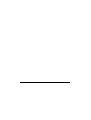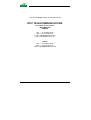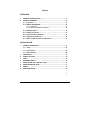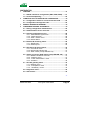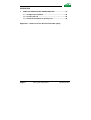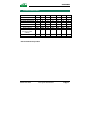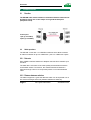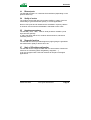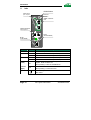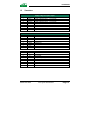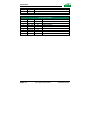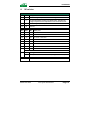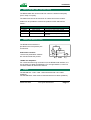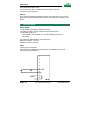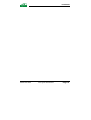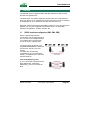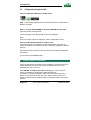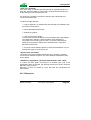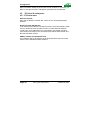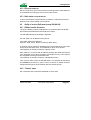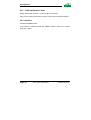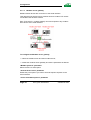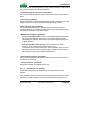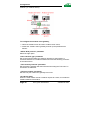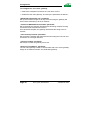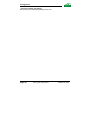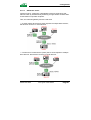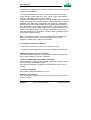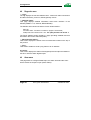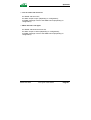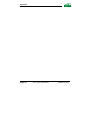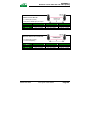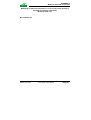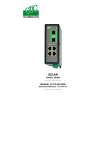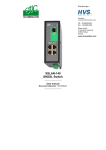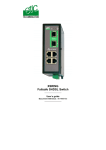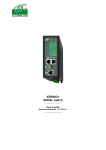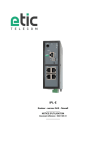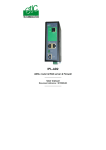Download ETIC 2230 User`s guide
Transcript
XSLAN SHDSL Switch _________________ User’s guide Document reference : 9014709-01 _________________ The XSLAN SHDSL switch is manufactured by ETIC TELECOMMUNICATIONS 13 Chemin du vieux chêne 38240 MEYLAN FRANCE TEL : + 33 4-76-04-20-00 FAX : + 33 4-76-04-20-01 e-mail : [email protected] web : www.etictelecom.com Hotline TEL : + 33 4-76-04-20-05 FAX : + 33 4-76-04-20-01 e-mail : [email protected] Content OVERVIEW 1 2 PRODUCTS IDENTIFICATION...........................................................................7 PRODUCT OVERVIEW.......................................................................................8 2.1 Function ............................................................................... 8 2.2 Shdsl operations .............................................................. 8 2.3 2.4 2.5 2.6 2.7 2.2.1 Data rate ..................................................................... 8 2.2.2 Distance between switches......................................... 8 Ethernet ports...................................................................... 9 Quality of service ................................................................ 9 Asynchronous gateway ...................................................... 9 Diagnostic functions........................................................... 9 Html or DIP swithes configuration ................................... 9 INSTALLATION 1 3 4 5 6 7 8 9 10 PRODUCT DESCRIPTION................................................................................11 1.1 Leds .................................................................................... 12 1.2 Connectors ........................................................................ 13 1.3 DIP switches ...................................................................... 15 VENTILATION...................................................................................................16 SUPPLY VOLTAGE ..........................................................................................16 FUSE .................................................................................................................16 ETHERNET PORTS ..........................................................................................16 RS232 (XSLAN--1220 -1230-2220 -2230) ........................................................17 RS485 (XSLAN-2230 -2230).............................................................................17 SHDSL...............................................................................................................17 INPUT AND OUTPUT .......................................................................................18 ./.. CONFIGURATION 1 2 3 4 OVERVIEW .......................................................................................................21 1.1 SHDSL interfaces configuration (SW3, SW4, SW5) ....... 21 1.2 Inverse-multiplexing ......................................................... 22 CONNECTING A PC TO THE XSLAN FOR CONFIGURATION ......................22 2.1 Configuration with a PC connected to the RJ45............ 22 2.2 Configuration through the LAN ....................................... 24 WRONG IP ADDRESS OR PASSWORD .........................................................24 CONFIGURING THE SHDSL XSLAN SWITCH................................................25 4.1 Saving configuration modifications................................ 25 4.2 Administration server overview....................................... 26 4.3 System configuration menu............................................. 28 4.3.1 Administration rights menu ....................................... 28 4.3.2 Target list menu ........................................................ 28 4.3.3 Save / restore menu.................................................. 28 4.3.4 Reboot Menu ............................................................ 28 4.4 Ethernet & switching menu.............................................. 28 4.4.1 SHDSL port............................................................... 28 4.4.2 Ethernet port ............................................................. 29 4.5 IP Protocol & routing menu.............................................. 30 4.5.1 IP Protocol menu ...................................................... 30 4.5.2 RIP(except XSLAN-140) ........................................... 31 4.5.3 Static routes (except XSLAN-140) ............................ 31 4.6 Quality of service (QoS) menu (except XSLAN-140)...... 31 4.6.1 DiffServ benefits & overview ..................................... 31 4.6.2 “Classes” menu......................................................... 31 4.6.3 “Traffic classification” menu ...................................... 32 4.6.4 Activation................................................................... 32 4.7 IP<>RS gateway menu..................................................... 33 4.7.1 Modbus menu ........................................................... 33 4.7.2 "Transparent" menu .................................................. 37 4.7.3 « Unitelway » menu................................................... 43 4.8 Diagnostic menu ............................................................... 44 4.9 Alarm menu........................................................................ 44 ./.. XSLAN shdsl switch User’s guide ref 9014709-01 Page 5 OPERATION 1 SHDSL LINK OPERATION AND TROUBLESHOOTING.................................45 1.1 Configure the products .................................................... 45 1.2 Connect the line ................................................................ 45 1.3 Check the transmission quality level .............................. 46 Appendix 1 : Distance versus data rate and cable quality Page 6 User’s guide ref 9014709-01 XSLAN shdsl switch OVERVIEW 1 Products identification XSLAN SHDSL switch SHDSL ports Maximum data rate (Mb/s) 10-100 Mb/s Ethernet ports RS232 RS485 Router Quality of service Gateway (raw, telnet, modbus, unitelway) RJ45 cable * Line cable * 140 1 2.3 4 0 0 No No 0 1400 1 2.3 4 0 0 Yes Yes 0 1220 1 2.3 2 1 1 Yes Yes 2 1230 1 2.3 2 2 0 Yes Yes 2 2400 2 4.6 4 0 0 Yes Yes 0 2220 2 4.6 2 1 1 Yes Yes 2 2230 2 4.6 2 2 0 Yes Yes 2 1 1 1 1 1 1 1 1 1 2 1 2 1 2 * delivered with the product XSLAN shdsl switch User’s guide ref 9014709-01 Page 7 Overview 2 2.1 Product overview Function The XSLAN shdsl switch enables to extend an Ethernet network over kilometres using one or two simple voice-grade twisted pairs (telephone lines). Point to point 1 pair (up to 2.3 Mb/s) 2 pairs (up to 4.6 Mb/s) 2.2 Shdsl operations The XSLAN comes with 1 or 2 SHDSL interfaces which allow to extend an ethernet network at up to 2.3 Mb/s with 1 pair or 4.6 Mb/s with 2 pairs. 2.2.1 Data rate Each SHDSL interface features an adaptive data rate from 128 Kb/s up to 2.3 Mb/s. The data rate is a function of the cable quality and the distance with the next SHDSL switch. For instance, the maximum distance between 2 switches through a line is 13 Km (8 miles) with a 0.9 mm wire diameter cable. 2.2.2 Distance between switches The table in appendix 1 gives the data rate which can be expected over a line versus the length of the line (distance between 2 switches). Page 8 User’s guide ref 9014709-01 XSLAN Shdsl switch Overview 2.3 Ethernet ports The XSLAN provides 2 or 4 ethernet RJ45 interfaces (depending on the product reference). 2.4 Quality of service The product (except XSLAN-140) provides “DiffServ” quality of service functionality to give transmission priority to critical applications. Devices TCP ports and IP addresses are classified in 5 priority classes. A minimum and a maximum bandwidth is allocated to each class. 2.5 Asynchronous gateway The XSLAN (-1220, -1230, - 2220 or 2230) include a versatile 2 ports asynchronous gateway. It offers raw client and server, modbus client and server, telnet and multicast protocols. 2.6 Diagnostic functions The XSLAN html server provides diagnostic pages giving the guarantee the transmission quality is what it has to be. 2.7 Html or DIP swithes configuration The XSLAN can be configured either with an html browser if advanced functions are necessary (QoS, RS gateway, diagnostic …). It can be configured with a few DIP switches for simple unmanaged applications. XSLAN shdsl switch User’s guide ref 9014709-01 Page 9 Overview Data sheet Dimensions C.E.M Electrical safety Thunder Supply voltage 137 x 48 x 116 mm (h, l, d) EN50082-2 EN 60950 EN61000-4 et -5 9 to 30 VDC Consumption 4W Operating T° -20°/ + 60°C non condensing SHDSL ITU-T G.991.2, 802.3ah : 2BaseTL (EFM) Data rate : 128 kb/s to 2.3 Mb/s with 2 wires Ethernet XSLAN-140 or –1400 or -2400 : 4 ports XSLAN-1220 or –1230 or -2220 or –2230 : 2 ports 10/100 Mb/s Half/Full duplex Auto MDI/MDIX Switch Store and forward - 1024 MAC @ Router Static routes RIP V2 QoS SNMP RS232-RS485 Logs Configuration Page 10 DiffServ compliant with RFC 2474, 2475, 2597, 2598 4 priority levels (premium, gold, silver, bronze) SNMP V2 – MIBII and traps XSLAN-1220 or 2220 : 1 RS232 and 1 RS485 XSLAN –1230 or -2230 : 2 RS232 ports 1200 to 115200 kb/s parity E/O/N Raw client and server Modbus client and server unitelway Telnet 300 events (date & time) Managed mode : HTML browser Unmanaged mode : Dip switches User’s guide ref 9014709-01 XSLAN Shdsl switch INSTALLATION 1 Product description 1 1 1 1 SHDSL SHDSL 10 / 100 BT SHDSL 10 / 100 BT 1 2 1 3 4 RS485 10 / 100 BT 2 2 1 1 Rx RS232 Tx 2 RS2321 XSLAN-140 XSLAN-1400 RS232 XSLAN-1220 1 1 1 SHDSL SHDSL SHDSL XSLAN-1230 2 2 1 10 / 100 BT 10 / 100 BT 10 / 100 BT 1 2 1 2 3 4 RS485 2 1 1 Rx RS232 Tx 2 RS232 RS2321 XSLAN-2400 XSLAN shdsl switch XSLAN-2220 XSLAN-2230 User’s guide ref 9014709-01 Page 11 Installation 1.1 Leds OPERATION led SHDSL Errors port 1 & port 2 Not used SHDSL connection leds 1 SHDSL 2 Ethernet activity led port 1 & port 2 10 / 100 BT 1 2 RX led (to the XSLAN) RS485 RS485 Rx TX led (from the XSLAN) Tx RS232 Function Led Description Ethernet LINK/DATA Ethernet activity RS232 Rx Bytes received from the RS232 (to XSLAN) Tx Bytes transmitted to the RS232 (from XSLAN) RS485 Rx Bytes received from the RS485 (to XSLAN) Tx Bytes transmitted to the RS485 (from XSLAN) Shdsl led Slowly blinking : Shdsl connection in process (Lower) Lighted : Shdsl connection set Line Quickly blinking : Traffic over the SHDSL link Shdsl led Off : Error-free transmission Error (Upper) Quickly blinking : Transmission errors Operation Green : Ready for use Red : Alarm Page 12 User’s guide ref 9014709-01 XSLAN Shdsl switch Installation 1.2 Connectors 8 pins screw block Supply voltage and input / output Pin Nr Signal 1 2 3 4 5 6 7 8 Power 1 + Power 1 Power 2 + Power 2 3V3 In F+ F- Pin Nr Signal 1 2 3 4 5 6 7 8 N.C. N.C. N.C. TIP RING N.C. N.C. N.C. Pin Nr Signal 1 2 3 4 5 6 7 8 Tx + Tx Rx + N.C N.C Rx N.C. N.C. XSLAN shdsl switch Function Supply voltage input 1 : 9 to 30 Vdc 0V Supply voltage input 2 : 9 to 30 Vdc 0V + 3.3 VDC voltage provided by the product Input Output + (max 50Vdc - 0,6A) Output - SHDSL RJ45 connector Function SHDSL line SHDSL line - Ethernet RJ45 connector Function TX polarity + TX polarity Reception polarity + Reception polarity - User’s guide ref 9014709-01 Page 13 Installation Pin Nr Signal 1 2 A B RS485 2 pins screw block Function RS485 polarity A RS485 polarity B RS232 RJ45 connector (To connect to a DCE) Pin Nr Circuit 1 2 3 4 5 6 7 8 DTR - 108 TD - 103 RD - 104 DSR - 107 SG - 102 Not used CTS - 106 RTS - 105 Page 14 Out Out IN IN Out IN Out Function Data terminal ready Data Emission Data Reception Data set ready Ground Clear to send Request to send User’s guide ref 9014709-01 XSLAN Shdsl switch Installation 1.3 DIP switches DIP switches SW 1 SW 2 Management OFF OFF The current IP@ of the product is the stored IP @ ON OFF The active IP@ of the product is the factory IP@ : 192.168.0.128 No login and password are required to access to the html server OFF ON The active IP@ is provided by the BOOTP or DHCP server. ON ON Reserved SW 3 SW 4 SW 5 Shdsl port 1 OFF OFF OFF NTU mode OFF OFF ON LTU mode - Auto OFF ON OFF LTU mode – 2304 kbit/s OFF ON ON LTU Mode – 2048 kbit/s ON OFF OFF LTU Mode – 1536 kbit/s ON OFF ON LTU Mode – 1024 kbit/s ON ON OFF LTU Mode – 512 kbit/s ON ON ON LTU Mode – 256 kbit/s SW 6 ON SW 7 Topology ON SW 8 to SW 12 Point to point with 4.6 Mb/s inverse-multiplexing (2 lines = 4 wires) Not used - Must be left OFF XSLAN shdsl switch User’s guide ref 9014709-01 Page 15 Installation 2 Ventilation To avoid overheating when the ambient temperature is high, leave a 1 cm (0.5 inch) space on each side of the product. 3 Supply voltage The product comes with 2 separate voltage inputs, so that 2 external power supply modules can be connected to the product. If one power supply module fails, the XSLAN will be powered by the other. The supply voltage must be strictly lower than 30 VDC and higher than 9 VDC. The consumption is 170 mA at 24 VDC. 4 Fuse The product is protected with a 3A fuse located on the electronic board near the supply voltage connectors. !!! A replacement fuse is available on the board ; it is located over the leds. 5 Ethernet ports The XSLAN features two or four auto-sensing 10/100 Mbps MDI/MDI-X LAN ports. Page 16 User’s guide ref 9014709-01 XSLAN Shdsl switch Installation 6 RS232 (XSLAN--1220 -1230-2220 -2230) The RS232 data rate can be tuned from 1200 to 115200 b/s with parity (even / odd) or no parity. The data terminal must be less than 10 meters far from the modem. Cables can be provided to connect the product to DTE and DCE as follows : Code RS232 cables (L=1m) User connector Cable function CAB592 CAB593 CAB609 7 SubD 9 male SubD 9 female wires To connect a DCE to the XSLAN To connect a DTE to the XSLAN To connect a device providing a specific connector RS485 (XSLAN-2230 -2230) The RS485 serial interface is provided on the front panel 2 pins screw-block. Polarisation resistors 1 Kohm bus polarisation resistors are included inside the product. + 1K 1K SW1 B(+) RS485 - A(-) RS485 line adaptation For a several meters long connection over the RS485 local interface, it is not necessary to adapt the RS485 line. For a longer distance, connect a 120 Ohm resistor at each end of the line. 8 SHDSL The XSLAN-140 –1400 –1220 -1230 is delivered with 1 line cable (CAB614). The XSLAN-2400 –2220 -2230 is delivered with 2 line cables (CAB614). XSLAN shdsl switch User’s guide ref 9014709-01 Page 17 Installation That cable ends with 2 wires. The 2 wires have to be connected to the 2 wires of the line. The wires can be inverted. Shield : If the cable is shielded, the shield must be connected, at one end, to the protective earth pin available at the bottom of the product or directly to the earth. 9 Input and output Alarm output 1 relay output is provided to indicate an alarm. The alarm condition can be selected using the html server. The Default condition is : The XSLAN is out of power or 1 or both SHDSL ports are not connected. The electrical characteristics of the output are : Maximum voltage : 50 VDC Maximum current : 500 mA Input That input is not isolated. if it is opened, an SNMP trap will be sent to the SNMP server is that function has been enabled. 1 2 3 4 5 IN 3V 6 7 OUT 8 XSLAN Page 18 User’s guide ref 9014709-01 XSLAN Shdsl switch Installation XSLAN shdsl switch User’s guide ref 9014709-01 Page 19 CONFIGURATION 1 Overview The XSLAN can be configured either with DIP switches or with an html browser through Ethernet. The Html offers very useful diagnostic functions like Error rate statistics, ping, logs and so on. It is advised to use the html server when the network is complicated or when distances between switches are long. Moreover, advanced functions like Quality of Service or the asynchronous gateway can only be configured with the html server. To select DIP switches configuration, set SW1 et SW2 ON. 1.1 SHDSL interfaces configuration (SW3, SW4, SW5) When 2 XSLAN switches are connected to one another through a line, one has to be configured as an LTU (calling party) and the other one as an “NTU”. (called party). The switch which is named “LTU” negotiates and forces the data rate over the line; the NTU can only accept. The data rate can be either negotiated by the LTU itself (auto mode) , or imposed by the user with the DIP switches. Inverse-multiplexing case If port 1 has been configured as an NTU (SW3=OFF, SW4=OFF, SW5=OFF), port 2 is forced as an NTU XSLAN shdsl switch User’s guide ref 9014709-01 Page 21 Configuration 1.2 Inverse-multiplexing ??Point to point Set the SW6 and SW7 OFF. ??Inverse-multiplexing The data rate will be twice what it would be with only 1 pair (2 wires). Moreover, in case of a break of 1 line, the other line will backup the transmission. Set SW6 ON and SW7 ON 2 Connecting a PC to the XSLAN for configuration If the product is coming from factory, we advise to configure the XSLAN by connecting directly the PC to one of the RJ45 ports (see paragraph 3.1). 2.1 Configuring with a PC connected to the XSLAN Ethernet interface Step 1 : Check the DIP switches SW1 and SW2; they must be set to OFF and OFF to select the stored IP address, or, if necessary, to ON and OFF to restore the factory IP address. Coming from factory, the DIP switches SW1 and SW2 are set OFF (ready for configuration); and the IP address of the XSLAN is 192.168.0.128. Step 2 : Create or modify the PC TCP/IP connection Assign to the PC an IP @ in accordance with the XSLAN IP address. For the first configuration, assign or instance 192.168.0.127 to the PC. Step 3 : Connect the PC directly to an XSLAN ethernet interface using any Ethernet cable (straight or crosswired) Page 22 User’s guide ref 9014709-01 XSLAN shdsl switch Configuration crosswired) Step 4 : Launch the navigator Enter the IP @ of the XSLAN. The Home page of the administration server is displayed Note : If the home page cannot be displayed, refer to paragraph 4 below. XSLAN shdsl switch User’s guide ref 9014709-01 Page 23 Configuration 2.2 Configuration through the LAN Case of a LAN with a BOOTP or DHCP server Step 1 : Set the DIP switches SW1 OFF and SW2 OFF to select DHCP / BOOTP operation. Step 2 : Launch ETIC FINDER to detect the XSLAN over the LAN. Click the product once detected. The Home page of the administration server is displayed. Note : If the home page cannot be displayed, refer to paragraph 4 below. Case of a LAN without BOOTP or DHCP server That method must be avoided for the first configuration, because the factory IP address of the XSLAN can also have been assigned to another product. Otherwise, launch the html browser and enter the IP address assigned to the XSLAN. Or, launch the ETICFINDER utility. 3 Wrong IP address or password When launching the html browser, the homepage of the html server may not be displayed; the cause may be the IP address you enter or the password you use are wrong. if the XSLAN IP address you enter is wrong, you can recover the factory IP address by setting SW01 ON and SW2 OFF. The factory IP address 192.168.0.128 will be restored as long as the SW01 micro-switch will be left ON. Once, SW01 will be set OFF, the stored IP address (the IP address which is displayed) will be used by the product. Page 24 User’s guide ref 9014709-01 XSLAN shdsl switch Configuration Wrong Login to the administration server The access to the administration server can be protected by a login and password; If the Login & or password entered to access to the administration server have been rejected, it is possible to recover a free access, by setting SW01 ON and SW2 OFF. Careful : The factory IP address 192.168.0.128 will also automatically be assigned to the product as long as SW01 will remain ON and SW2 OFF. 4 4.1 Configuring the SHDSL XSLAN switch Saving configuration modifications ?? After every modification, click the « Save » button at the bottom of the screen. ?? After some parameters changes, the XSLAN must restart. When the configuration has been completely carried out, click the « reboot » red button in the green bar, if it is displayed. XSLAN shdsl switch User’s guide ref 9014709-01 Page 25 Configuration 4.2 Administration server overview System Administration To protect access to the administration server. Target To define the machines connected to the LAN ( for QoS only) Service list To define the port (TCP or others) used between the machines Date & time To set date and time of the day Syslog Export the log to a PC Firmware update Update the product fimware Save / restore To download / upload the configuration file of the product. Reboot To restart the product Ethernet & switching SHDSL port To set the data rate over shdsl Ethernet port Tune the Ethernet ports IP protocol & routes Ip protocol To enter the IP @ of the unit RIP To enable the RIP protocol Static routes To enable IP routing and set the routes Quality of service Activate To enable the function Traffic classification to assign a priority class to each TCP port and IP source @ Classes Set the minimum bandwidth allocated to each class Alarms To set the alarms SNMP To define traps and SNMP server IO To defines the conditions the output will open Page 26 User’s guide ref 9014709-01 XSLAN shdsl switch Configuration Email Enter the alarm email parameters IP to RS gateway (XSLAN-2220 & 2230 only) Modbus To configure the modbus gateway. Transparent To configure the raw, multicast & telnet gateway Unitelway To configure the unitelway gateway Diagnostics Logs To display logs Network status To display all the parameters of the connection in use MAC & IP @, SHDSL connection : data rate, error rate, statistics Gateway status To display the status of the gateway Micro switch To display the micro switches current position Ping To ping a machine Table of routes To display the table of routes Ping To ping a machine IO control To display the status of the IOs. About To display the firmware and hardware identification XSLAN shdsl switch User’s guide ref 9014709-01 Page 27 Configuration 4.3 System configuration menu 4.3.1 Administration rights menu The « administration rights » menu allows to restrict access to the administration server from the LAN, Attention : If you don’t remember this login & or password, you can restore a free access to the html server and, at the same time the factory IP address by setting SW01 ON and SW2 OFF. 4.3.2 Target list menu This menu allows to define the IP addresses of the machines belonging to the network. That list has to be entered if you wish to use the Quality of Service function. 4.3.3 Save / restore menu That menu allows to store the configuration file in a PC hard disk or to download a stored file to the XSLAN. 4.3.4 Reboot Menu To restart the unit. 4.4 Ethernet & switching menu 4.4.1 SHDSL port Mode parameter When 2 XSLAN switches are connected to one another through a line, one has to be configured as an LTU (master party) and the other as an “NTU”. (slave party). The switch which is named “LTU” negotiates and forces the data rate over the line; the NTU can only accept. Page 28 User’s guide ref 9014709-01 XSLAN shdsl switch Configuration “Data rate” parameter If the value “auto” is selected, the data rate will be negotiated by the LTU itself; the connection delay is much longer, because the XSLAN as to try all the data rates and select the best one. If a value from 128 Kb/s to 2.3 Mb/s is selected, the XSLAN will try to connect at that data rate. To select the right data rate, ?? refer to appendix 1 to estimate the data rate which is possible to get according to the distance. ?? Select that data rate and save. ?? Reboot the product. ?? Test the connexion quality. The lower led of the RJ45 SHDSL connector blinks and is then lighted. The “Diagnostic” and then “networks status” page displays the connection process and gives an index (1 to 5) of the transmission quality; the transmission quality has to be better than 3; otherwise, decrease the data rate. ?? Press the “Show statistics button to check the transmission is error free and the signal to noise ratio is OK “Signal power” parameter The power of the signal emitted towards the line is normally 14.5 dBm. It must not be reduced except for very short distance transmission and if errors appear. “SHDSL port aggregation” parameter (XSLAN-2400 –2220 –2230) If 2 pairs are used (each connected to an SHDSL port), and if the aggregation option is selected, the data rate will be twice what it would be with only 1 pair (2 wires). Moreover, in case of a break of 1 line, the other line will backup the transmission. 4.4.2 Ethernet port XSLAN shdsl switch User’s guide ref 9014709-01 Page 29 Configuration Each port will be usually set in the “auto” mode; however, if necessary, 10 Mb/s or 100 Mb/s and full or half duplex operations can be selected. 4.5 IP Protocol & routing menu 4.5.1 IP Protocol menu Ethernet network Enter the IP address, netmask and, if there is one, the default gateway address. Routing (except XSLAN-140) It can be useful to enable the routing functions to avoid unnecessary traffic over the shdsl link when the traffic is heavy on each Ethernet network. In that case, an IP address has to be assigned to the SHDSL interface (see below) and routes have to be entered (see below shdsl network and also RIP and static routes). SHDSL network (except XSLAN-140) An IP address has to be assigned to the shdsl interface only it the router function of the XSLAN has been enabled. Page 30 User’s guide ref 9014709-01 XSLAN shdsl switch Configuration 4.5.2 RIP(except XSLAN-140) RIP is a protocol by which several routers exchanges their routes tables so as to facilitate the routing process of each of the routers. 4.5.3 Static routes (except XSLAN-140) A static route defines a target network (IP address + netmask) and the IP address of the router leading to that network. 4.6 Quality of service (QoS) menu (except XSLAN-140) 4.6.1 DiffServ benefits & overview The goal of Quality of Service algorithms is to guarantee that critical data flows will be transmitted with lower delay than others. The XSLAN implements the DiffServ algorithm. We call “traffic” an IP address and a port Nr. Four traffic classes are featured : Premium, Gold, Silver, Bronze, Default (or Best effort). A minimum and a maximum bandwidth have to be assigned to each class except to the Premium class, the bandwidth of which is not limited. This operation is carried-out with the “classes” menu. Each traffic (i.e. a port Nr and IP address) entering the shdsl network has to be assigned to one class; All traffics not assigned to any of the classes are supposed to belong to the default class. This operation is carried-out with the “classification menu”. Thus, when a traffic enters the XSLAN switch, it is analysed by the switch and marked as premium or gold or silver or bronze or default and then transported through the shdsl network with the relevant priority. 4.6.2 “Classes” menu Set a minimum and a maximum bandwidth to each class. XSLAN shdsl switch User’s guide ref 9014709-01 Page 31 Configuration 4.6.3 “Traffic classification” menu Assign each traffic (Port Nr + IP source @) to one class. Take care to assign the Premium class to only a few machines and ports. 4.6.4 Activation Activate the QoS function. If the traffic is marked outside the SHDSL domain, select the “domain extension” option. Page 32 User’s guide ref 9014709-01 XSLAN shdsl switch Configuration 4.7 IP<>RS gateway menu That menu allows to configure the IP to asynchronous RS232-RS485 gateway included in the XSLAN. 4.7.1 Modbus menu The ETIC modbus gateway is made to link modbus devices connected to its serial interface to TCP modbus devices connected to the ethernet TCP/IP network. 4.7.1.1 Definitions A TCP Modbus client device is a device connected to the ethernet TCP/IP network and able to send a modbus request to a modbus TCP server which is in charge of answering; A TCP modbus client is equivalent to a master. A TCP Modbus server device is a device connected to the ethernet TCP/IP network and able to answer to a modbus request received from a TCP modbus client device. A TCP modbus server is equivalent to a slave. A TCP modbus server can answer to any client of the Ethernet TCP/IP network. 4.7.1.2 ETIC modbus gateway capabilities The ETIC modbus gateway can be configured either to link serial slaves to several TCP modbus clients devices connected to the ethernet network; in that case, select the modbus client gateway, or to connect a serial master to several TCP modbus servers devices connected to the ethernet network; in that case, select the modbus server gateway. XSLAN shdsl switch User’s guide ref 9014709-01 Page 33 Configuration 4.7.1.3 Modbus server gateway Modbus slaves devices are connected to the serial interface. That gateway links asynchronous modbus slaves to modbus TCP clients connected to the ethernet network. Each TCP client (i.e. modbus master) can send requests to any modbus slave device of the serial interface. To configure the Modbus server gateway, ?? select the modbus menu and then modbus server, ?? enable the modbus server gateway and set the parameters as follows: “Modbus protocol” parameter Select the RTU or ASCII option “Activate Proxi cache” parameter Enable the proxi option if you wish to avoid to frequent requests on the serial interface. “Cache refreshment period” parameter Page 34 User’s guide ref 9014709-01 XSLAN shdsl switch Configuration the same request is received twice or more inside that delay, it will be sent only once to the slave on the serial interface. “Timeout waiting for the answer” parameter Set up the timeout the gateway has to wait for the answer of the modbus slave. “Local retry” parameter Set up the number of times the gateway will repeat a request to one of the modbus slaves on the serial interface before declaring a failure. “Inter-character gap” parameter Set up the maximum delay the gateway will have to wait between a received character of a modbus answer frame on the serial interface and the following character of the same frame. “Modbus slave address* parameter If only one modbus slave device is connected to the serial interface, set the modbus address of the device; any TCP modbus request received by the gateway will be sent on the serial interface using that modbus address. If several modbus slave devices are connected to the serial interface, select “specified by modbus TCP client”; In that case, each request sent by the TCP/IP modbus client to one of the slaves connected to the serial interface must specify the modbus slave address value in the modbus address field. “TCP inactivity Timeout” parameter Set the time the gateway will wait before disconnecting the TCP link if no characters are received. “TCP port number” parameter Set the port number the gateway has to use. 4.7.1.4 “Modbus client” gateway A Modbus master device is connected to the serial interface of the XSLAN. That modbus master can send requests to slaves connected to the serial interface or to 256 modbus TCP servers maximum connected to the IP XSLAN shdsl switch User’s guide ref 9014709-01 Page 35 Configuration network (i.e. modbus slaves). To configure the modbus client gateway, ?? select the modbus menu and then “modbus client” menu; ?? enable the “modbus client” gateway and set up the parameters as follows : “ASCII / RTU protocol” parameter Select the right option “Inter-character gap” parameter Set up the maximum delay the gateway will have to wait between a received character of a modbus answer frame and the following character of the same frame. “TCP inactivity Timeout” parameter Set the time the gateway will wait before disconnecting the TCP link if no characters are detected. “TCP port number” parameter Set the TCP port number the gateway has to use. “IP address table” When the serial master sends a modbus request to a slave, it includes the modbus address of that slave. Page 36 User’s guide ref 9014709-01 XSLAN shdsl switch Configuration If that slave is not a serial slave but a TCP modbus server on the ethernet network, the ETIC gateway needs to know what is its IP address. That IP address table allows to assign an IP address to each modbus slave address. ?? To assign an IP address to each modbus slave device with which the serial master device needs to communicate, click the “add a link” button; Assign an IP address in front of each modbus slave address with which the serial master device will have to communicate. 4.7.2 "Transparent" menu The gateway provides solutions to connect serial devices to the IP network without interpreting the application protocol. That solutions are called transparent gateways. 4 transparent gateways are available : The raw client or server gateway, the multicast gateway or the telnet gateway. 4.7.2.1 "Raw client" gateway That gateway can be used if a serial master device has to send requests to one slave device (also called server) located on the IP network. The serial device must be for example a master device in half duplex protocols. XSLAN shdsl switch User’s guide ref 9014709-01 Page 37 Configuration To configure the “raw client” gateway, ?? Select the “transparent” and then the “raw client” menus. ?? Enable the raw client gateway; and set up the parameters as follows : “RS232/485 input buffer size” parameter Set up the maximum length of an asynchronous string the gateway will store before transmitting it to the IP network. “Timeout of RS232/485 end of frame” parameter Set up the delay the gateway will wait before declaring complete a string received from the asynchronous device. Once declared complete, the gateway will transmit the string to the IP network. “TCP inactivity Timeout” parameter Set the time the gateway will wait before disconnecting the TCP link once characters are no longer detected. “TCP port number” parameter Set the port number the gateway has to use. “Raw server IP address” parameter The raw client gateway is able to communicate with a raw server gateway. Assign an IP address to define the destination gateway. Page 38 User’s guide ref 9014709-01 XSLAN shdsl switch Configuration 4.7.2.2 "Raw server" gateway That gateway can be used if a serial slave device has to answer requests coming from devices located on the IP network and acting like a master (also called TCP client). To configure the “raw server” gateway, ?? Select the “transparent” and then the “raw server” menus. ?? Enable the raw server gateway and set up the parameters as follows : “RS232/485 input buffer size” parameter Set up the maximum length of an asynchronous string the gateway will store before transmitting it to the IP network. “Timeout of RS232/485 end of frame” parameter Set up the delay the gateway will wait before declaring complete a string received from the asynchronous device. Once declared complete, the gateway will transmit the string to the IP network. “TCP inactivity Timeout” parameter Set up the time the gateway will wait before disconnecting the TCP link if no characters are detected. XSLAN shdsl switch User’s guide ref 9014709-01 Page 39 Configuration “TCP port number” parameter Set up the port number the gateway has to use. Page 40 User’s guide ref 9014709-01 XSLAN shdsl switch Configuration 4.7.2.3 “Multicast” menu Internet Protocol multicast is a bandwidth-conserving technology that reduces traffic by simultaneously delivering a single stream of information to thousands of corporate recipients. Thus, the multicast gateway must be used when ?? a serial master device has to send requests to multiple slave devices; that devices can be IP or serial devices. ?? Or when an IP master device (client) has to send requests to multiple slave devices; that devices can be IP or serial devices. XSLAN shdsl switch User’s guide ref 9014709-01 Page 41 Configuration The Internet Assigned Numbers Authority (IANA) controls the assignment of IP multicast addresses. The range of addresses from 224.0.1.0 through 238.255.255.255 are called “globally scoped addresses”. They can be used to multicast data between organizations and across the Internet. The range of addresses from 239.0.0.0 through 239.255.255.255 contains limited scope addresses or administratively scoped addresses. These are defined by RFC 2365 to be constrained to a local group or organization. Routers are typically configured with filters to prevent multicast traffic in this address range from flowing outside an autonomous system (AS) or any user-defined domain. Within an autonomous system or domain, the limited scope address range can be further subdivided so those local multicast boundaries can be defined. This also allows for address reuse among these smaller domains. Note This address range is only for the group address or destination address of IP multicast traffic. The source address for multicast datagrams is always the unicast source address. To configure the multicast gateway, ?? Select the “transparent” and then the “multicast” menus. ?? Enable the multicast gateway and set up the parameters as follows : “RS232/485 input buffer size” parameter Set up the maximum length of an asynchronous string the gateway will store before transmitting it to the IP network. “Timeout of RS232/485 end of frame” parameter Set up the delay the gateway will wait before declaring complete a string received from the asynchronous device. Once declared complete, the gateway will transmit the string to the IP network. “TCP port” parameter Set the port number the gateway has to use. Multicast group IP address Enter the multicast IP address assigned to the group with respect to the rules of the IANA authority. Page 42 User’s guide ref 9014709-01 XSLAN shdsl switch Configuration 4.7.3 « Unitelway » menu The unitelway gateway is made to connect an RS232-RS485 unitelway master PLC to an IP network. ?? Select the Unitelway menu; select "enable the unitelway transceiver". ?? Enter the XWAY address assigned to the asynchronous unitelway PLC on the IP network. ?? Select « enable the IP-RS transceiver ». ?? Enter the Xway address of the master PLC and, if they exist, the Xway addresses of the slave unitelway PLCs connected to the master PLC. XSLAN shdsl switch User’s guide ref 9014709-01 Page 43 Configuration 4.8 Diagnostic menu ?? Logs : The log displays the last 300 dated events : ethernet & shdsl connections and disconnections, power on, RS232 gateway events. ?? Network status : That page displays detailed information about each interface of the XSLAN (SHDSL 1 & 2, ethernet, RS232-RS485). The SHDSL alinea shows the status of each shdsl interface : Data rate Connection status : Connected / connection in progress / disconnected) Quality level of the connection from 1 to 5 : The quality level has to be at least 3. The Show statistics button displays a page providing detailed technical information about each shdsl link quality. ?? Microswitches status : That screen displays the status of the microswitches located on the top of the product. ?? Ping : That screen enables to send a ping frame to an IP address. IO control That screen displays the status of the digital input and output and allows to set ON or OFF the alarm digital output. 4.9 Alarm menu That page allow to configure SNMP traps, the alarm email and the event which causes the output to open (alarm status). Page 44 User’s guide ref 9014709-01 XSLAN shdsl switch OPERATION 1 SHDSL link operation and troubleshooting We summarize hereafter the different steps to carry-out to bring an shdsl link into service. 1.1 Configure the products ?? Assign an IP address to each XSLAN switch See IP protocol & routing IP protocol menu Configure the SHDSL interfaces of each XSLAN switch ?? Configure the SHDSL port See “Ethernet & switching” / “SHDSL port” menu Port 1: LTU or NTU An LTU interface must be connected to an NTU interface. Data rate = Select the auto option or a data rate in accordance with the distance (see appendix 1). Note : If the “auto” option is selected, it will cause the XSLAN to try all the data rates. The connection delay will be longer. Moreover, the XSLAN software will select a cautious solution. It is why the “auto” option will be selected only if the distance is short (less than, 1 Km). Don’t forget to SAVE each page and to REBOOT when the configuration is carried out (click the red button “Reboot”). 1.2 Connect the line Wire 1 and 2 of each line can be inverted. Check the cable shield is connected to the earth. Note : For test purposes before installation a straight RJ45 cable can be used to simulate a line. XSLAN shdsl switch User’s guide ref 9014709-01 Page 45 Operation 1.3 Check the transmission quality level ?? Check the lower led of each SHDSL interface blinks during the connection (about 50 seconds) and is then permanently lighted. Note : the SHDSL led glitters slightly with the shds traffic. ?? Connect a PC to any of the switches to access to the html server of each of the shdsl switches. Check the data rate and quality level of each link If the quality level is 3 or more, the link is correct. if the quality level is 1 or 2, decrease the data rate. See the diagnostic menu If necessary, press the “show statistics” button to display all the statistics of the link. Page 46 User’s guide ref 9014709-01 XSLAN shdsl switch Operation ?? Line or switch out of service the SHDSL led turns OFF, the Alarm output is open (depending on configuration); an SNMP message is sent to the SNMP server (depending on configuration). ?? When the link is set again the SHDSL led blinks and turns ON, the Alarm output is closed (depending on configuration); an SNMP message is sent to the SNMP server (depending on configuration). XSLAN shdsl switch User’s guide ref 9014709-01 Page 47 Operation Page 48 User’s guide ref 9014709-01 XSLAN shdsl switch APPENDIX 1 Distance versus data rate and cable quality Maximum distance between 2 switches versus data rate ?? 1 twisted pair (2 wires) ?? Daisy chain or failsafe ring or point to point Data rate? ? Wire F 0.9 mm 0.4 mm 128 Kb/s 1.15 Mb/s 2.3 Mb/s 13 Km (8 miles) 7 Km (4.3 miles) 8 Km (5 miles) 4 Km (2.5 miles) 6 Km (3.7 miles) 3.5 Km (2.1 miles) 256 Kb/s 2.3 Mb/s 4.6 Mb/s 13 Km (8 miles) 7 Km (4.3 miles) 8 Km (5 miles) 4 Km (2.5 miles) 6 Km (3.7 miles) 3.5 Km (2.1 miles) Maximum distance versus data rate ?? 2 twisted pair (4 wires) ?? Inverse-multiplexing Data rate? ? Wire F 0.9 mm 0.4 mm XSLAN shdsl switch User’s guide ref 9014709-01 Page 49 APPENDIX 2 Modify an Ethernet connection Modifying an Ethernet connection so as to connect a PC directly to the Ethernet interface of the RAS. Windows 2000 case Not available yet XSLAN shdsl switch User’s guide ref 9014709-01 Page 51 13, Chemin du Vieux Chêne 38240 Meylan - France Tel : 33 4 76 04 20 00 Fax : 33 4 76 04 20 01 E-mail : [email protected] Web : www.etictelecom.com