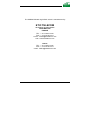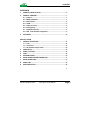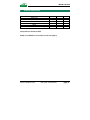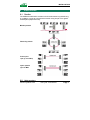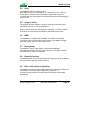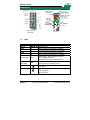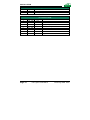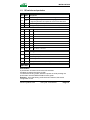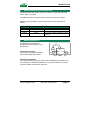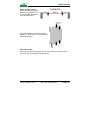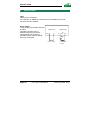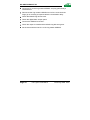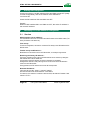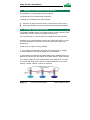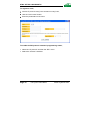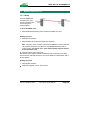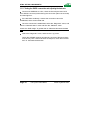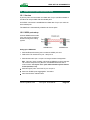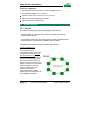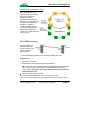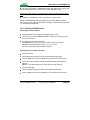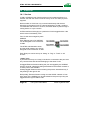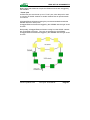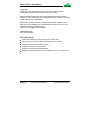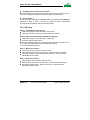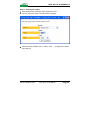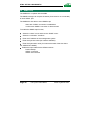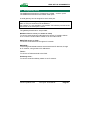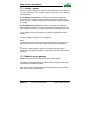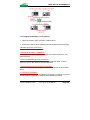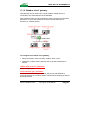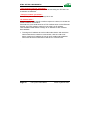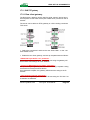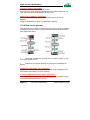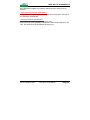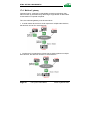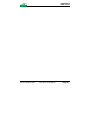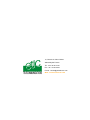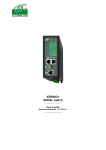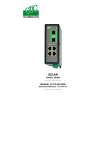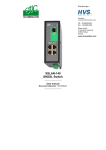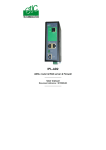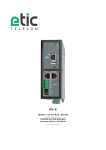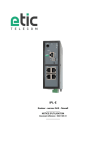Download ETIC 2400 User`s guide
Transcript
XSRING Failsafe SHDSL Switch _________________ User’s guide Document reference : 9014809-03 _________________ The XSRING failsafe ring SHDSL switch is manufactured by ETIC TELECOM 13 Chemin du vieux chêne 38240 MEYLAN FRANCE TEL : + 33 4-76-04-20-00 FAX : + 33 4-76-04-20-01 e-mail : [email protected] web : www.etictelecom.com Hotline TEL : + 33 4-76-04-20-05 FAX : + 33 4-76-04-20-01 e-mail : [email protected] CONTENT OVERVIEW 1 2 3 PRODUCTS IDENTIFICATION...........................................................................6 PRODUCT OVERVIEW.......................................................................................7 2.1 Function ....................................................................................................7 2.2 Shdsl operations ...................................................................................7 2.3 Ethernet ports...........................................................................................8 2.4 VLAN..........................................................................................................9 2.5 Quality of service .....................................................................................9 2.6 Serial gateway ..........................................................................................9 2.7 Diagnostic functions................................................................................9 2.8 Html or DIP switches configuration ......................................................9 DATA SHEET....................................................................................................10 INSTALLATION PRODUCT DESCRIPTION ...............................................................................11 1 1.1 Leds .........................................................................................................12 1.2 Connectors .............................................................................................13 1.3 DIP switches and pus-button................................................................15 2 VENTILATION...................................................................................................16 3 SUPPLY VOLTAGE..........................................................................................16 4 FUSE .................................................................................................................16 5 ETHERNET PORTS..........................................................................................16 6 RS232 (XSRING-2220 AND XSRING-2230) ....................................................17 7 RS485 (XSRING-2230) .....................................................................................17 8 SHDSL LINE .....................................................................................................18 9 INPUT AND OUTPUT .......................................................................................20 ./.. Failsafe ring SHDSL switch User’s guide ref 9014809-03 Page 3 CONTENT DIP SWITCHES CONFIGURATION 1 2 3 4 OVERVIEW .......................................................................................................21 DIP SWITCHES CONFIGURATION .................................................................21 2.1 Enabling DIP switches configuration...................................................21 2.2 SHDSL port 1 configuration (SW3, SW4, SW5) ...................................21 2.3 SHDSL network topology DIP switches (SW6, SW7)..........................22 2.4 SHDSL port 2 configuration ..................................................................23 TESTING THE SHDSL CONNECTION AND ADJUSTING THE DATA RATE23 TESTING THE FAILSAFE RING ......................................................................23 HTML CONFIGURATION 1 2 3 4 5 6 7 8 9 10 11 12 SET UP STEPS.................................................................................................25 ENABLING HTML CONFIGURATION .............................................................26 CONNECTING A PC TO THE XSRING FOR CONFIGURATION....................26 3.1 Overview .................................................................................................26 3.2 First configuration..................................................................................27 3.3 Modifying the configuration from the LAN ..........................................28 REBOOTING THE XSRING AFTER PARAMETERS CHANGES....................28 RECOVERING THE FACTORY LAN IP ADDRESS ........................................28 RECOVERING THE FACTORY CONFIGURATION .......................................29 RESTRICTING ACCESS TO THE ADMINISTRATION SERVER ....................29 RECOVERING A FREE ACCESS TO THE ADMINISTRATION SERVER ......29 ASSIGNING AN IP ADDRESS TO THE LAN INTERFACE .............................30 IP ROUTING AND BROADCAST FILTERING................................................30 MULTIDROP NETWORK SET UP....................................................................33 11.1 Set up ......................................................................................................33 11.2 Testing the SHDSL connection and adjusting the data rate..............34 4,6 MB/S POINT TO POINT CONNECTION SET-UP ......................................35 12.1 Overview .................................................................................................35 12.2 SHDSL port set-up .................................................................................35 ./.. Page 4 User’s guide ref 9014809-03 Failsafe ring SHDSL switch CONTENT … HTML CONFIGURATION 13 14 15 16 17 18 FAILSAFE RING SET UP .................................................................................36 13.1 Overview .................................................................................................36 13.2 SHDSL port set up..................................................................................37 13.3 Setting up a failsafe ring using the ETIC ring ....................................38 13.4 Setting up a failsafe ring using STP....................................................38 13.5 Testing the SHDSL connection and adjusting the data rate..............38 13.6 Checking the RING function .................................................................39 VLAN SET UP...................................................................................................40 14.1 Overview .................................................................................................40 14.2 VLAN set up ............................................................................................42 QUALITY OF SERVICE (QOS) SET UP..........................................................43 15.1 DiffServ benefits & overview.................................................................43 15.2 QoS set up ..............................................................................................44 SNMP SET UP ..................................................................................................46 SERIAL GATEWAYS........................................................................................47 17.1 « Modbus » gateway ..............................................................................48 17.2 RAW TCP gateway .................................................................................53 17.3 RAW UDP gateway .................................................................................56 17.4 “Multicast” gateway ...............................................................................58 17.5 « Unitelway » gateway ...........................................................................60 DIAGNOSTIC MENU ........................................................................................61 Appendix 1 : Data rate versus distance and cable quality table Appendix 2 : Html server description Failsafe ring SHDSL switch User’s guide ref 9014809-03 Page 5 INSTALLATION 1 Products identification XSRING SHDSL switch SHDSL ports Maximum data rate (Mb/s) 10-100 Mb/s ethernet ports RS232 RS485 Gateway (raw, telnet, modbus, unitelway) 2400 2 2.3 4 0 0 0 2220 2 2.3 2 1 1 2 2230 2 2.3 2 2 0 2 The product is delivered with Cable ref. CAB614 for connection to the line (Qty 2) Failsafe ring SHDSL switch User’s guide ref 9014809-03 page 6 INSTALLATION 2 Product overview 2.1 Function The XSRING shdsl switch enables to build a kilometres long failsafe ring or multidrop or point to point ethernet network using simple voice-grade twisted pairs (telephone lines). Multidrop network Failsafe ring network Point to point 1 pair (up to 2.3 Mb/s) 2 pairs operation (up to 4.6 Mb/s 2.2 Shdsl operations Failsafe ring SHDSL switch User’s guide ref 9014809-03 Page 7 INSTALLATION The XSRING comes with 2 SHDSL interfaces which allow to build multidrop or failsafe ring Ethernet network over kilometres at up to 2.3 Mb/s. The product also offers an inverse-multiplexing function making possible to transmit at a data rate up to 4.6 Mb/s. 2.2.1 Data rate Each interface features an adaptive data rate from 128 Kb/s up to 2.3 Mb/s. The data rate is a function of the cable quality and the distance with the next SHDSL switch. For instance, the maximum distance between 2 switches through a line is 13 Km (8 miles) with a 0.9 mm wire diameter cable. 2.2.2 Distance between neighbour switches The table in appendix 1 gives the data rate which can be expected over a line versus the length of the line (distance between 2 switches). 2.2.3 Failsafe ring operations Daisy chain topology may not be safe enough when the network comprises a large number of switches or if the process is critical for any reason. Failsafe ring topology provides much more reliability : If a line failure occurs, the communication will be recovered with all devices within less than 100 ms. If a SHDSL switch is in failure, or if the power is no longer supplied to the product, the communication will be also recovered with all devices except the devices connected to the switch in failure. In all cases, an alarm will be delivered (see Operation chapter). 2.3 Ethernet ports The XSRING provides 2 or 4 ethernet RJ45 interfaces (depending on the product reference). Page 8 User’s guide ref 9014809-03 Failsafe ring SHDSL switch INSTALLATION 2.4 VLAN The XSRING features VLANs per port : Each Ethernet port can be assigned to a particular VLAN. A device connected to an Ethernet port belonging to a particular VLAN can communicate only with devices connected to Ethernet ports belonging to the same one. 2.5 Quality of service The product provides “DiffServ” quality of service functionality to give transmission priority to critical applications. Devices TCP ports and IP addresses are classified in 4 priority classes. A minimum and a maximum bandwidth is allocated to each class. 2.6 SNMP The XSRING is compliant with the MIB II. Tha status of he SHDSL conections can be acquired and traps are sent to the SNMP manager when the SHDSL lines connect or disconnect. 2.7 Serial gateway The XSRING –2220, -2230 feature a 2 ports serial gateway. The gateway features raw TCP client and server, raw UDP, modbus client and server, telnet and multicast. 2.8 Diagnostic functions The XSRING html server provides diagnostic pages giving the guarantee the transmission quality is what it has to be. 2.9 Html or DIP switches configuration The XSRING can be configured either with an html browser if advanced functions are necessary (QoS, RS gateway, diagnostic …). It can be configured with a few DIP switches for simple unmanaged applications. Failsafe ring SHDSL switch User’s guide ref 9014809-03 Page 9 INSTALLATION 3 Data sheet Dimensions 137 x 48 x 116 mm (h, l, d) C.E.M EN50082-2 Electrical safety EN 60950 Thunder EN61000-4 et -5 Supply voltage XSRING-2400 or XSRING-2230 : 9 to 60 VDC XSRING-2220 : 9 to 30 VDC Consumption 4W Operating T° -20°/ + 60°C non condensing SHDSL ITU-T G.991.2, 802.3ah : 2BaseTL (EFM) Data rate : 128 kb/s to 2.3 Mb/s with 2 wires Latency : 4 ms Ethernet XSRING-2400 : 4 ports XSRING-2220 or –2230 : 2 ports 10/100 Mb/s Half / Full duplex Auto MDI/MDIX Switch Store and forward - 1024 MAC @ Failsafe ring Spanning Tree IEEE 802.1d Healing delay for a 10 switches network : 100 ms Router Static routes RIP V2 QoS DiffServ compliant with RFC 2474, 2475, 2597, 2598 4 priority levels (premium, gold, silver, bronze) SNMP SNMP V2 – MIBII and traps VLAN Per port RS232-RS485 Logs Configuration Page 10 1200 to 115200 kb/s parity E/O/N Raw TCP client and server Raw UDP Modbus client and server Unitelway Telnet 300 events (date & time) Managed mode : HTML browser Unmanaged mode : DIP switches User’s guide ref 9014809-03 Failsafe ring SHDSL switch INSTALLATION 1 Product description XSRING-2400 Operation Led SHDSL errors port 1 & port 2 Failsafe ring led SHDSL connection port 1 & port 2 1 Ethernet port 1& 2 Ethernet port 3 & 4 SHDSL 2 10 / 100 BT 1 2 4 XSRING-2220 Operation Led SHDSL errors port 1 & port 2 Failsafe ring led SHDSL connection port 1 & port 2 1 Ethernet port 1& 2 RX led (To XSRING) SHDSL 2 10 / 100 BT 1 2 TX led (from XSRING) RS485 Rx Failsafe ring SHDSL switch Tx User’s guide ref 9014809-03 page 11 INSTALLATION XSRING-2230 Operation Led SHDSL errors port 1 & port 2 Failsafe ring led SHDSL connection port 1 & port 2 1 Ethernet port 1& 2 RX led (To XSRING) 1.1 SHDSL 2 10 / 100 BT 1 2 TX led (from XSRING) Leds Function Ethernet RS232 RS485 led LINK/DATA Rx Tx Rx Tx Shdsl led (Green - Lower) Shdsl led (Red - Upper) Operation Failsafe ring Page 12 Line Error Ethernet activity Bytes received from the RS232 (to XSRING) Bytes transmitted to the RS232 (from XSRING) Bytes received from the RS485 (to XSRING) Bytes transmitted to the RS485 (from XSRING) Slowly blinking : Shdsl connection in process Lit on : Shdsl connection set Quickly blinking : Traffic over the SHDSL link Off : Error-free transmission Quickly blinking : Transmission errors Green : Ready for use Red : Alarm Green : Ring Master / the ring is safe Red : Ring defect OFF : Ring slave User’s guide ref 9014809-03 Failsafe ring SHDSL switch INSTALLATION Connectors 1.2 8 pins screw block Supply voltage and input / output Pin Nr Signal 1 2 3 4 5 6 7 8 Power 1 + Power 1 Power 2 + Power 2 3V3 In F+ F- Pin Nr Signal 1 2 3 4 5 6 7 8 N.C. N.C. N.C. TIP RING N.C. N.C. N.C. Pin Nr Signal 1 2 3 4 5 6 7 8 Tx + Tx Rx + N.C N.C Rx N.C. N.C. Function Supply voltage input 1 0V Supply voltage input 2 0V + 3.3 VDC voltage provided by the product Input Output + (max 48Vdc - 0,5A) Output - SHDSL RJ45 connector Function SHDSL line SHDSL line - Ethernet RJ45 connector Function TX polarity + TX polarity Reception polarity + Reception polarity - Failsafe ring SHDSL switch User’s guide ref 9014809-03 Page 13 INSTALLATION Pin Nr Signal 1 2 A B RS485 2 pins screw block Function RS485 polarity A RS485 polarity B RS232 RJ45 connector (To connect to a DCE) Pin Nr Circuit 1 2 3 4 5 6 7 8 DTR - 108 TD - 103 RD - 104 DSR - 107 SG - 102 Not used CTS - 106 RTS - 105 Page 14 Out Out IN IN Out IN Out Function Data terminal ready Data Emission Data Reception Data set ready Ground Clear to send Request to send User’s guide ref 9014809-03 Failsafe ring SHDSL switch INSTALLATION 1.3 DIP switches and pus-button DIP switches SW 1 SW 2 OFF OFF The current IP@ of the product is the stored IP @ ON OFF The active IP@ of the product is the factory IP@ : 192.168.0.128 No login and password are required to access to the html server OFF ON The active IP@ is provided by the BOOTP or DHCP server. ON ON No IP @ is assigned to the product; DIP switch configuration SW 3 SW 4 SW 5 OFF OFF OFF NTU mode OFF OFF ON LTU mode - Auto OFF ON OFF LTU mode – 2304 kbit/s OFF ON ON LTU Mode – 2048 kbit/s ON OFF OFF LTU Mode – 1536 kbit/s ON OFF ON LTU Mode – 1024 kbit/s ON ON OFF LTU Mode – 512 kbit/s ON ON ON LTU Mode – 256 kbit/s SW 6 Management Shdsl port 1 SW 7 Topology OFF OFF Point to point or daisy-chain ON OFF Failsafe ring & ring master OFF ON Failsafe ring ON ON Point to point with inverse-multiplexing (2 lines = 4 wires) SW8 to SW12 Not used - Must be left OFF Push-button : A push-button is located close to the DIP switches. It enables to restore the factory profile. To restore the factory profile, switch the power on while pressing the push-button until the OPERATION led turns green. Attention : Once the factory profile has been restored, the stored configuration is lost. Failsafe ring SHDSL switch User’s guide ref 9014809-03 Page 15 INSTALLATION Ventilation 2 To avoid overheating when the ambient temperature is high, leave a 1 cm (0.5 inch) space on each side of the product. Supply voltage 3 The product comes with 2 separate voltage inputs, so that 2 external power supply modules can be connected to the product. If one power supply module fails, the XSRING will be powered by the other. The supply voltage must be • • strictly lower than 60 VDC and higher than 9 VDC for XSRING2400 and XSRING-2230. strictly lower than 30 VDC and higher than 9 VDC for XSRING2220. The consumption is 170 mA at 24 VDC. 4 Fuse The product is protected with a 3A fuse located on the electronic board near the supply voltage connectors. !!! A replacement fuse is available on the board ; it is located over the leds. 5 Ethernet ports The XSRING features two or four auto-sensing 10/100 Mbps MDI/MDI-X LAN ports. Page 16 User’s guide ref 9014809-03 Failsafe ring SHDSL switch INSTALLATION 6 RS232 (XSRING-2220 and XSRING-2230) The RS232 data rate can be tuned from 1200 to 115200 b/s with parity (even / odd) or no parity. The data terminal must be less than 10 meters far from the modem. Cables can be provided to connect the product to DTE and DCE as follows : Code CAB592 CAB593 CAB609 7 RS232 cables (L=1m) User connector Cable function SubD 9 male SubD 9 female wires To connect a DCE to the XSRING To connect a DTE to the XSRING To connect a device providing a specific connector RS485 (XSRING-2230) The RS485 serial interface is provided on the front panel 2 pins screw-block. Polarisation resistors 1 Kohm bus polarisation resistors are included inside the product. + 1K 1K SW1 B(+) RS485 - A(-) RS485 line adaptation For a several meters long connection over the RS485 local interface, it is not necessary to adapt the RS485 line. For a longer distance, connect a 120 Ohm resistor at each end of the line. Failsafe ring SHDSL switch User’s guide ref 9014809-03 Page 17 INSTALLATION 8 SHDSL line SHDSL cable The XSRING is delivered with 2 cables (CAB614); each cable allows to connect the product to one line. The cable comes with 2 wires which have to be connected to the two wires of the twisted pair. The 2 wires can be inverted. Case of a ring or of a multidrop connection It is more simple to connect the SHDSL port 1 of one switch to the SHDSL port 2 of the other switch according to the drawing hereafter. In that way, the setting of each SHDSL switch will be the similar (except some parameters like the IP address). Case of a two twisted pairs connection Two XSRING switches can be connected with two pairs instead of only one. The data rate is doubled. In that particular case, the port Nr 1 of the first SHDSL switch must be necessarily connected to the port Nr 1 of the other switch. Page 18 User’s guide ref 9014809-03 Failsafe ring SHDSL switch INSTALLATION Surge voltage arrester if the line is exposed to the lightning, we advise to use an over voltage arrester at each end of the line. We have selected the Phoenix Contact module TT-2-PE-24D; it must be wired as indicated opposite. Line cable shield : If the line is shielded, the shield must be connected to the earth; only at one end if it is not interrupted along the line. Failsafe ring SHDSL switch User’s guide ref 9014809-03 Page 19 INSTALLATION 9 Input and output Input That input is not isolated. if it is opened, an SNMP trap will be sent to the SNMP server is that function has been enabled. Alarm output 1 relay output is provided to indicate an alarm. The alarm condition can be selected using the html server. The Output is open when the XSLAN is OFF or when a SHDSL line is not connected. Digital input 3V3 5 In 6 Digital output F+ 7 + FV 8 I max = 0,5 A Page 20 User’s guide ref 9014809-03 V < 48 VDC I < 0,5 A Failsafe ring SHDSL switch DIP-SWITCHES SET UP 1 Overview The XSRING can be configured either with DIP switches or with an html browser through Ethernet. The Html server offers useful diagnostic functions like Error rate statistics and logs. It is advised to use the html server when the network is complicated or when distances between SHDSL switches are long. Moreover, advanced functions like Quality of Service, serial gateway and VLAN can only be configured with the html server. 2 Dip switches configuration 2.1 Enabling DIP switches configuration To select DIP switches configuration, set the DIP switches SW1 et SW2 ON. 2.2 SHDSL port 1 configuration (SW3, SW4, SW5) The DIP switches SW3, SW4, SW5 allow to set up the SHDSL switch port 1. Port 2 will be automatically set up. When two XSRING SHDSL switches are connected through a line, the port of the first one has to be set as an LTU (calling party) and the port of the other one has to be configured as an NTU. (called party). The SHDSL switch port which is set as LTU is in charge of negotiating the data rate over the line; the NTU can only accept. The data rate can be either negotiated by the LTU itself (auto mode) , or imposed by the user with the DIP switches. To set up the data rate, refer to the table of appendix 1; it gives the expected data rate according to the distance and the wire diameter. Failsafe ring SHDSL switch User’s guide ref 9014809-03 page 21 DIP SWITCHES SET UP Remark : It is advised to select the AUTO mode only for test purposes, because the connection delay can be long. 2.3 SHDSL network topology DIP switches (SW6, SW7) • Point to point or daisy chain Set the SW6 and SW7 OFF. • Failsafe ring The ring topology provides a much better availability, in particular when the network includes a great number of SHDSL switches : if one line fails, the communication remains possible as previously between all the devices. If one SHDSL switch fails, the communication remains possible except with the devices connected to the SHDSL switch in failure. Ring master : Set SW6 ON and SW7 OFF Other SHDSL switches : Set SW6 OFF and SW7 ON • Two twisted pairs operation The data rate will be twice what it would be with only 1 pair (2 wires). Moreover, in case of a failure of 1 line, the other line will backup the transmission. Set SW6 ON and SW7 ON. Page 22 User’s guide ref 9014809-03 Failsafe ring SHDSL switch DIP-SWITCHES SET UP 2.4 SHDSL port 2 configuration Once the SHDSL port 1 has been set up with the DIP switches SW3, SW4, SW5 and once the network topology has been configured with the DIP switches SW6 and SW7, the SHDSL port 2 configuration is automatically set up by the product itself. 3 Testing the SHDSL connection and adjusting the data rate • Connect two SHDSL switches to the line and power them up as explained at the “Installation” chapter. Remark : For test purpose on a desk, the line can be replaced by any Ethernet straight cable. The line led of the RJ45 SHDSL connector (it is the lower led) blinks during the connection phase (45 seconds more or less) and lights on when the connection is established. • Test the error rate by pinging remotely one of the devices connected to the other XSRING. • If the Ping error rate is not close to 0%, decrease the data rate using the DIP switches SW3, SW4, SW5. 4 Testing the Failsafe ring The ring topology provides a much better availability : if one line fails, the communication remains possible as previously between all the devices. If one SHDSL switch fails, the communication remains possible except with the devices connected to the SHDSL switch in failure. To check the failsafe ring runs properly, Failsafe ring SHDSL switch User’s guide ref 9014809-03 Page 23 DIP SWITCHES SET UP • Connect a PC to the ring master XSRING and ping periodically a remote device. • Disconnect the ring master XSRING from its line 1 and check the Pings go on receiving a response after the cicatrisation delay. • Check the failsafe ring led turns red. • Check the digital alarm output opens. • Connect the XSRING to its line 1. • Check the output is closed and the failsafe ring led turns green. • Do the same with the line Nr 2 of the ring master XSRING. Page 24 User’s guide ref 9014809-03 Failsafe ring SHDSL switch HTML SET UP Setting-up the XSRING with the Html server is mandatory when the distance between two SHDSL switches is close to the limit to take advantage of the Diagnostic functions, or when advanced functions like VLAN, Quality of Service, SNMP, serial gateways, which can only be configured with the html server, are required. 1 Set up steps To configure the XSRING, we advise to proceed as follows : • Connect a PC to the router • Set up the LAN interface • Set up IP routing and broadcast filtering (option) • Set up the SHDSL connection : Multi-drop or failsafe ring or two pairs operation • Set up VLAN • Set up Quality of service • Set up SNMP • Set up the serial gateway Failsafe ring SHDSL switch User’s guide ref 9014809-03 Page 25 HTML SET UP & DIAGNOSTIC 2 Enabling html configuration Coming from factory, the DIP switches SW1 and SW2 are set OFF (ready for html configuration); and the IP address of the XSRING is 192.168.0.128. Check the DIP switches SW1 and SW2 are OFF. Remark : When the DIP switches SW1 and SW2 are OFF, the active IP address is the stored IP address. 3 Connecting a PC to the XSRING for configuration 3.1 Overview Administration server address : The administration html server is located at the LAN IP address of the SHDSL switch (The factory IP address is192.168.0.128). First set up : For the first configuration, we advise to connect the PC directly to the LAN interface of the SHDSL switch.. Further set up modifications : Modifications can be carried out from the LAN interface, or remotely through the line. Restoring the factory IP address : The factory IP address of the router on the LAN interface can be restored by setting the DIP switches SW01 ON and SW02 OFF. In that position of the DIP switches, the stored configuration is not deleted. Setting the DIP switches in that position gives also a free access to the administration server from the LAN interface. During operations, the DIP switches must not be left in that position. Network IP address : Later in the text, we often speak of “network IP address”. We mean the lowest value of the addresses of the network. For instance, if the netmask of a network is 255.255.255.0, the network IP address of that network is X.Y.Z.0. Page 26 User’s guide ref 9014809-03 Failsafe ring SHDSL switch HTML SET UP & DIAGNOSTIC Copy and paste : Parameters must be entered with the keyboard; they cannot be pasted. However, it can be useful to paste a string when it is long to avoid errors. In that case, paste the string, delete the last character of the pasted string, and enter it again with the keyboard. Saving and restoring the parameters file (see the maintenance chapter) A parameters file can only be downloaded to a product with the same firmware version. It is why, we advise to assign a name to a parameter file including the product name and the software version like for instance “my_xsring2400_file _V241.bin”. 3.2 First configuration Step 1 : Create or modify the PC IP connection. Assign to the PC an IP @ in accordance with the WSRING IP address. For the first configuration, assign or instance 192.168.0.127 to the PC. Step 2 : Connect the PC directly to an XSRING ethernet interface using any Ethernet cable (straight or cross-wired) Step 3 : Launch the navigator Enter the LAN IP @ of the SHDSL switch192.168.0.128. The Home page of the administration server is displayed Note : If the home page cannot be displayed, refer to paragraph 4 below. Failsafe ring SHDSL switch User’s guide ref 9014809-03 Page 27 HTML SET UP & DIAGNOSTIC 3.3 Modifying the configuration from the LAN Step 1 : Ensure the DIP switch SW1 and SW2 are OFF to select the stored IP @. Step 2 : Launch the html browser and enter the IP address assigned to the router. Or, launch the ETICFINDER utility to detect the XSRING IP address. Remark : If the home page cannot be displayed, refer below. 4 Rebooting the XSRING after parameters changes • After the parameters of any page have been completed, click the « Save » button at the bottom of the page. • After some parameters changes, the XSRING must restart. When the configuration has been completely carried out, click the « Reboot » red button in the green bar, when displayed. • Once the product has restarted, check the « Reboot » button has disappeared from the green bar. To save the configuration file to a hard disk : • Select the “maintenance” menu and then the “Save / restore” menu. • Click the “Save current configuration to disk” button. 5 Recovering the factory LAN IP address When launching the html browser, the homepage of the html server may not be displayed; the cause may be the IP address you entered was wrong. if the IP address you enter is wrong, you can recover the factory IP address by setting SW01 ON and SW2 OFF. The factory IP address 192.168.0.128 will be restored as long as the SW01 and SW02 micro switch will be left in that position. Page 28 User’s guide ref 9014809-03 Failsafe ring SHDSL switch HTML SET UP & DIAGNOSTIC Remark : The SW01 and SW02 must not be left in that position during operations. 6 Recovering the factory configuration For any reason, it may be necessary to restore the factory configuration of the SHDSL switch. To restore the factory configuration, • • • Switch OFF the power supply. Press the push button on the top part of the IPL-E router and switch ON the power supply. Keep the push button pressed until the Operation led turns red. Remark : The stored configuration will be lost; the factory IP address 192.168.0.128 will be restored. 7 Restricting access to the administration server The access to the administration server can be protected by a login and password. To protect access to the administration server, • 8 Select the “System” menu, and then the “Administration rights” menu. Recovering a free access to the administration server If the Login & or password entered to reach the administration server have been rejected, it is possible to recover a free access to the administration server from the LAN only, by setting SW01 ON and SW2 OFF. Remark : The factory IP address 192.168.0.128 will also automatically be restored as long as SW01 will remain ON and SW2 OFF. During normal operations SW01 and SW02 must not be left in that position. Failsafe ring SHDSL switch User’s guide ref 9014809-03 Page 29 HTML SET UP & DIAGNOSTIC 9 Assigning an IP address to the LAN interface An IP address must be assigned to that interface. The HTML server is located at that IP address. To assign an IP address to the LAN interface, • • 10 select the “IP protocol and IP routing” menu and then the IP menu; enter the IP address, the netmask and the default gateway address. IP routing and broadcast filtering The SHDSL XSRING switch is an Ethernet switch; it works like any usual switch and it is able to transmit any upper level protocol. It is why, generally, it is not necessary to enable the IP routing function. However, the IP routing feature can be used in particular cases, to avoid to transfer multicast or broadcast frames or other traffic towards the SHDSL link. In that case, to make IP routing possible, 1. The SHDSL network has to be set as an IP network. An IP address must be assigned to the SHDSL interfaces of the XSRING. 2. The network connected to the LAN interface of the XSRING must be a different IP network from the SHDSL IP network and from other networks. For instance, referring to the drawing below, if the XSRING Nr 1 is used as a router, the IP @ of the network 1 must be different from any other network : SHDSL network, network 2, network 3. Page 30 User’s guide ref 9014809-03 Failsafe ring SHDSL switch HTML SET UP & DIAGNOSTIC 3. Routes must be created or the RIP protocol must be enabled. A route is a table which registers which gateway address must be used to transfer IP packets to a particular network. For instance, referring to the drawing above, If the routing function has been enabled in the XSRING Nr 1, and if IP packets have to be transmitted from the IP network 1 to the IP network 2, a route has to be created as follows : Route name : “From NETWK 1 to NETWK 2” Destination IP addr : “network 2 IP address” Gateway IP addr : IP02 Remarks : “Network 2 IP address” is the address of the network Nr 2; for instance 192.168.2.0. IP02 is the address of the SHDSL interface of the XSRING Nr 2. To enable the routing function and assign an IP @ to the SHDSL interface, • select the “IP protocol & routing” menu and then the “IP protocol” menu, • Select the “Routing mode active” checkbox. • Enter the IP address, netmask, and, eventually, default gateway assigned to the SHDSL network. Failsafe ring SHDSL switch User’s guide ref 9014809-03 Page 31 HTML SET UP & DIAGNOSTIC To register a route, • select the “IP protocol & routing” menu and then the “routing” menu, • click the ”Add a route” button. • Enter the parameters of the route. To enable the RIP protocol instead of programming routes, • select the “IP protocol” and then the “RIP” menu. • Select the “Activate” checkbox. Page 32 User’s guide ref 9014809-03 Failsafe ring SHDSL switch HTML SET UP & DIAGNOSTIC 11 Multidrop network set up 11.1 Set up Once the XSRINGs will have been set up, they must be connected to the line according to the drawing opposite. To set up the SHDSL ports, • Select the Ethernet & switching” menu and then the “SHDSL port” menu. Setting up port 1 • Select the LTU checkbox. • Select the data rate according to the table of the appendix 1. Note : If the “auto” option is selected, it will cause the XSRING to try all the data rates. The connection delay will be long. Moreover, the XSRING software will select a cautious solution. It is why the “auto” option will be selected only if the distance is short (less than, 1 Km). • Select the “Signal power” value “Auto”. The power of the signal emitted towards the line is normally 14.5 dBm. It must not be reduced except for very short distance transmission and if errors appear. Setting up port 2 • Select the NTU checkbox. • Select the “Signal power” value “Auto”. Failsafe ring SHDSL switch User’s guide ref 9014809-03 Page 33 HTML SET UP & DIAGNOSTIC 11.2 Testing the SHDSL connection and adjusting the data rate • Connect two XSRINGs to a line, check the line led (the lower led of each SHDSL connector) blinks during the connection (about 45 seconds) and then lights on. • If the led blinks endlessly, it means the connection cannot be established; select a lower data rate. • Once the connection is established, select the “Diagnostic” menu, and then the “Network status” menu and then the “Statistics” menu. Check the “SNR margin” is greater than 6. Otherwise decrease the data rate. • Select the “Diagnostic” menu, and then the “Log” menu. Check the XSRING remains permanently connected. Disconnections must be very rare. If disconnections are frequent, check the line itself and / or decrease the data rate. Page 34 User’s guide ref 9014809-03 Failsafe ring SHDSL switch HTML SET UP & DIAGNOSTIC 12 4,6 Mb/s point to point connection set-up 12.1 Overview A point to point communication at a data rate of up to 4,6 Mb/s instead of 2,3 Mb/s can be provided with two twisted pairs. An SHDSL connection is established at a data rate of up to 2,3 mob/s on each twisted pair. The data flow is automatically shared over the two pairs. 12.2 SHDSL ports set-up Once the XSRINGs will have been set up, they must be connected to the line according to the drawing opposite. XSRING Nr1 XSRING Nr 2 Setting up the XSRING Nr 1 • Select the Ethernet & switching” menu and then the “SHDSL port” menu. • Select the LTU checkbox for port 1 and port 2 • Select the data rate for port 1 and port 2 according to the table of the appendix 1. Note : If the “auto” option is selected, it will cause the XSRING to try all the data rates. The connection delay will be long. Moreover, the XSRING software will select a cautious solution. It is why the “auto” option will be selected only if the distance is short (less than, 1 Km). • Select the “Signal power” value “Auto” for port 1 and port 2. • Select the “SHDSL ports aggregation” checkbox. • Save and click the reboot button. Failsafe ring SHDSL switch User’s guide ref 9014809-03 Page 35 HTML SET UP & DIAGNOSTIC Setting up the XSRING Nr 2 • Select the Ethernet & switching” menu and then the “SHDSL port” menu. • Select the NTU checkbox for port 1 and port 2. • Select the “Signal power” value “Auto” for port 1 and port 2. • Select the “SHDSL ports aggregation” checkbox. • Save and click the reboot button. 13 Failsafe ring set up 13.1 Overview The failsafe ring topology improves availability of the network : if one line fails, the communication remains possible as previously between all the devices. If one SHDSL switch fails, the communication remains possible except with the devices connected to the SHDSL switch in failure. The XSRING provides two kinds of failsafe ring solutions : The ETIC failsafe ring : It is a proprietary solution. The cicatrisation delay is short and the configuration very simple; but it runs only if the network is a ring. One switch of the ring has a particular function; its name is the Ring master. The function of the Ring master is to interrupt virtually one of the two lines to which it is connected so as to avoid the endless propagation of broadcast frames or of some other frames. If the ring master fails, the communication remains possible between the devices connected to the other XSRING. Switches. Page 36 User’s guide ref 9014809-03 Failsafe ring SHDSL switch HTML SET UP & DIAGNOSTIC The spanning tree algorithm (STP) : STP is the usual name of the algorithm described by the IEEE 802.1D norm; it works with switches from different manufacturers if they manage Spanning Tree or Rapid Spanning Tree even if some segments of the network are optical, or 10/100BT or SHDSL segments. The spanning tree algorithm if efficient when the topology is complex, like a double attachment rings for instance. 13.2 SHDSL port set up Once the XSRINGs will have been set up, they must be connected to the line according to the drawing opposite. • Select the Ethernet & switching” menu and then the “SHDSL port” menu. Setting up port 1 • Select the LTU checkbox. • Select the data rate according to the table of the appendix 1. Note : If the “auto” option is selected, it will cause the XSRING to try all the data rates. The connection delay will be long. Moreover, the XSRING software will select a cautious solution. It is why the “auto” option will be selected only if the distance is short (less than, 1 Km). • Select the “Signal power” value “Auto”. The power of the signal emitted towards the line is normally 14.5 dBm. It must not be reduced except for very short distance transmission and if errors appear. Failsafe ring SHDSL switch User’s guide ref 9014809-03 Page 37 HTML SET UP & DIAGNOSTIC Setting up port 2 • Select the NTU checkbox. • Select the “Signal power” value “Auto”. 13.3 Setting up a failsafe ring using the ETIC ring To set up the RING master switch • Select the “Ethernet & switching” menu and then the “failsafe ring” menu. • Select the “failsafe ring active” checkbox. • Select the “Ring master” checkbox. • Click the red button “REBOOT” to restart the product. To set up the RING master switch • Select the “Ethernet & switching” menu and then the “failsafe ring” menu. • Select the “failsafe ring active” checkbox. • Click the red button “REBOOT” to restart the product. 13.4 Setting up a failsafe ring using STP • Select the “Ethernet & switching” menu and then the “failsafe ring” menu. • Select the “STP active” checkbox and leave the default value of the additional parameters otherwise refer to the STP norm IEEE 802.1D . • Click the red button “REBOOT” to restart the product. 13.5 Testing the SHDSL connection and adjusting the data rate • Connect two XSRING to a line, check the line led (the lower led of each SHDSL connector) blinks during the connection (45 seconds) and then lights on permanently. Remark : The led glitters slightly with the shdsl traffic. • If the led blinks endlessly, it means the connection cannot be established; select a lower data rate. Page 38 User’s guide ref 9014809-03 Failsafe ring SHDSL switch HTML SET UP & DIAGNOSTIC • Once the connection is established, select the “Diagnostic” menu, and then the “Network status” menu and then the “Statistics” menu. Check the “SNR margin” is greater than 6. Otherwise decrease the data rate. • Select the “Diagnostic” menu, and then the “Logs” menu. Check the XSRING remains permanently connected. Disconnections must be very rare. If disconnections are frequent, check the line itself and / or decrease the data rate. 13.6 Checking the RING function Checking the safe situation • Check the failsafe ring led is green and the digital output is closed. • Connect a PC to one of the XSRINGS switches and check you can ping any of the devices of the network. • Check the response delay is appropriate : the XSRING latency is more or less 4 ms; it means that if the ring includes 5 XSRINGs, the response time can be up to 5 * 4 ms * 2 = 40 ms. The latency of the device must be added to that value. Checking the line failure situation • Disconnect one line; • Check that the failsafe ring led turns red and that the digital output opens, • Check an SNMP trap is sent to the SNMP server (if that function has been set up) • Check the communication remains possible between the different devices Remark : The response time of some devices may change. • Connect the line again. • Check the failsafe ring led turns green and the digital output is closed. • Check an SNMP trap is sent to the SNMP server (if that function has been set up) Failsafe ring SHDSL switch User’s guide ref 9014809-03 Page 39 HTML SET UP & DIAGNOSTIC 14 VLAN set up 14.1 Overview VLAN is a flexible group of devices that can be located anywhere in a network, but that can communicate as if they are on the same physical segment. Devices within a VLAN can only communicate directly with devices belonging to the same VLAN. If a device belonging to VLAN 1 needs to communicate with devices in VLAN 2, the traffic needs to pass through a routing device or Layer 3 switch. An Ethernet frame belonging to a particular VLAN is tagged with a code which is the VLAN identity code. Four VLANs are managed by each XSRING. Each Ethernet port of an XSRING can be assigned to one of that four VLANs. The HTML administration server and the serial gateway can also be assigned to one of that four VLANs. Each RJ45 port can be set up as “Untag” or “Tag” or “Trunk” or “All access”. “Untag” port A port must be set up as “Untag” if the device connected to the port must only communicate with devices belonging to the same VLAN. Untagged Ethernet frames entering the port are tagged by the XSRING with the VLAN id code before being transmitted to the SHDSL network or to other ports of the XSRING. Already tagged Ethernet frames entering the port are transmitted only if they belong to the right VLAN. Reciprocally, Ethernet frames coming from the SHDSL network or from other ports of the XSRING can be transmitted to the port only if they are tagged with the right VLAN ID code. Page 40 User’s guide ref 9014809-03 Failsafe ring SHDSL switch HTML SET UP & DIAGNOSTIC Before being transmitted to the port the Ethernet frames are untagged by the XSRING. ”Trunk” port An Ethernet port must be set up as a “Trunk” port, when that port is used to connect an SHDSL network to another network like an optical network for instance. All tagged Ethernet frames entering the port are transmitted towards the SHDSL network or other ports. Untagged Ethernet frames are tagged by the XSRING with the right VLAN ID code. Reciprocally, all tagged Ethernet frames coming from the SHDSL network are transmitted to that port. They are not untagged by the XSRING. Untagged Ethernet frames are tagged by the XSRING with the right VLAN ID code. Failsafe ring SHDSL switch User’s guide ref 9014809-03 Page 41 HTML SET UP & DIAGNOSTIC “Tag” port An Ethernet port must be set up as a “Tag” port, when the device connected to that port tags the Ethernet frames by itself. Ethernet frames entering the port are transmitted towards the SHDSL network or other ports only if they are tagged with one of the four VLAN ID codes registered by the XSRING. Reciprocally, Ethernet frames coming from the SHDSL network or from other ports of the XSRING can be transmitted to the port only if they are tagged with the right VLAN ID code. They are not untagged by the XSRING. “All access” port Don’t use that value 14.2 VLAN set up • Select the “Ethernet” menu and then the “VLAN” menu. • Enter the four VLAN Id codes in the first column (1 to 4096) • Assign a VLAN Id to each Ethernet port. • Assign a VLAN Id to the html server. • Assign a VLAN Id to the serial gateway. • Assign the type of VLAN to each port (Untag, Tag, Trunk, All Access). Page 42 User’s guide ref 9014809-03 Failsafe ring SHDSL switch HTML SET UP & DIAGNOSTIC 15 Quality of service (QoS) set up 15.1 DiffServ benefits & overview The goal of Quality of Service algorithms is to guarantee that critical data flows will be transmitted with lower delay than others. For instance, it can be difficult to transmit on the same SHDSL network an important video data flow and a small but critical PLC protocol data flow. To solve that question, the XSRING implements the DiffServ algorithm. • Terms definitions A service is the association of a protocol (TCP, UDP, ICMP, AH, ESP, GRE, IGMP) and a port number; for instance TCP and port 502. A target is a range of IP addresses (IP address plus netmask); for instance 192.168.1.0 / 255.255.255.0 . A traffic is a particular data flow defined by a particular target and a particular service. • Classes : 5 traffic classes are defined : Premium, Gold, Silver, Bronze, Default (or Best effort). The Premium class is the class which will be transmitted with the first priority. The default class will be transmitted with the last priority. A minimum and a maximum bandwidth are assigned to each class. The bandwidth of the Premium class is not limited. An example is given hereafter : Minimum bandwidth % of the whole bandwidth Maximum bandwidth % of the whole bandwidth 20 % 15 % 10 % 5% 60 % unlimited 30 % 20 % 15 % unlimited CLASSES : Premium Gold Silver Bronze Default Total Failsafe ring SHDSL switch User’s guide ref 9014809-03 Page 43 HTML SET UP & DIAGNOSTIC • Assigning each traffic to the classes Each traffic (Service plus target) entering the shdsl network can be assigned to one class; Any traffic not assigned to one class is supposed to belong to the default class. • How it works ? The IP data flow entering the XSRING switch is analysed and marked as premium or gold or silver or bronze or default and then transported through the shdsl network with the relevant priority. 15.2 QoS set up Step 1 : Complete the services list • Select the “System” menu and then “Service list”. • Add new services if necessary (Protocol & port number). Step 2 : Define the destination IP addresses (Target) • Select the “System” menu and then “Target list”. • Click the “Add a target” button. Enter an IP address to specify a single host (for instance 192.168.10.12) or a range of IP addresses and a netmask (for instance 192.168.10.0/255.255.255.0). Step 3 : Define the classes • Select the QoS menu and then the “Activation” menu. • Select the QoS menu and the “Activation” menu; select the “Activation” checkbox. • Select the “Classes” menu and assign a minimum and a maximum bandwidth to each class. Step 4 : Define the classes • Select the QoS menu and then the “Activation” menu. • Select the QoS menu and the “Activation” menu; select the “Activation” checkbox. • Select the “Classes” menu. Assign a minimum and a maximum bandwidth to each class. Page 44 User’s guide ref 9014809-03 Failsafe ring SHDSL switch HTML SET UP & DIAGNOSTIC Step 5 : Classify the traffics • Select the QoS menu and then the “Traffic classification” menu. • Click the “Add a traffic” button. The traffic window is displayed. • Select a service (modbus TCP or html or FTP …), a target and a class and click OK. Failsafe ring SHDSL switch User’s guide ref 9014809-03 Page 45 HTML SET UP & DIAGNOSTIC 16 SNMP set up The XSRING is compliant with the MIB2. The SNMP manager can acquire the status (Connected or not connected) of each SHDSL port. The XSRING is also able to send SNMP traps when each SHDSL connection is established. or when each SHDSL connection is disconnected. To enable the SNMP traps function, • Select the “Alarm” menu and then the “SNMP” menu : • Select the “Activation” checkbox. • Enter the IP address of the management system. • Enter the Sysname value (for instance XSRING). • Enter the Syslocation value (for instance the label of the site where the XSRING is installed). • Enable the traps related to the different events : Product startup SHDSL connection SHDSL disconnection Page 46 User’s guide ref 9014809-03 Failsafe ring SHDSL switch HTML SET UP & DIAGNOSTIC 17 Serial gateway set up The XSRING-2220 features 1 RS232 and 1 RS485 – 2 wires – ports. The XSRING-2230 features two RS232 serial ports. A serial gateway can be assigned to each serial port . However, if the same type of gateway is assigned to both serial ports, the UDP or TCP port numbers must be different. For instance, it is not possible to use modbus TCP with the port 502 at the same time on the serial ports 1 and 2. The gateways listed below are provided : Modbus client or server (i.e. master or slave) To connect several serial modbus slaves to several IP modbus clients. Or to connect a serial modbus master to an IP modbus server. RAW TCP server or client : To connect 2 serial devices through an IP network. RAW UDP : To exchange serial data between several serial and IP devices, through an IP network, using a table of IP addresses.. Telnet : To connect a Telnet terminal to the RAS. Unitelway slave : To connect a serial unitelway master to an IP network. Failsafe ring SHDSL switch User’s guide ref 9014809-03 Page 47 HTML SET UP & DIAGNOSTIC 17.1 « Modbus » gateway The ETIC modbus gateway is made to link modbus devices connected to its serial interface to TCP modbus devices connected to the Ethernet TCP/IP network. A TCP Modbus client device is a device connected to the Ethernet TCP/IP network and able to send a modbus request to a modbus TCP server which is in charge of answering; A TCP modbus client is equivalent to a master. A TCP Modbus server device is a device connected to the Ethernet TCP/IP network and able to answer to a modbus request received from a TCP modbus client device. A TCP modbus server is equivalent to a slave. A TCP modbus server can answer to any client of the Ethernet TCP/IP network. The ETIC modbus gateway can be configured either to link serial slaves to several TCP modbus clients devices connected to the Ethernet network; in that case, select the modbus client gateway, or to connect a serial master to several TCP modbus servers devices connected to the Ethernet network; in that case, select the modbus server gateway. 17.1.1 Modbus server gateway Modbus slaves devices are connected to the serial interface. That gateway links asynchronous modbus slaves to modbus TCP clients connected to the Ethernet network. Each TCP client (i.e. modbus master) can send requests to any modbus slave device of the serial interface. Page 48 User’s guide ref 9014809-03 Failsafe ring SHDSL switch HTML SET UP & DIAGNOSTIC To configure the Modbus server gateway, • select the modbus menu and then modbus server, • enable the modbus server gateway and set the parameters as follows: “Modbus protocol” parameter : Select the RTU or ASCII option “Activate Proxi cache” parameter : Enable the proxi option if you wish to avoid to frequent requests on the serial interface. “Cache refreshment period” parameter : the same request is received twice or more inside that delay, it will be sent only once to the slave on the serial interface. “Timeout waiting for the answer” parameter : Set up the timeout the gateway has to wait for the answer of the modbus slave. “Local retry” parameter : Set up the number of times the gateway will repeat a request to one of the modbus slaves on the serial interface before declaring a failure. Failsafe ring SHDSL switch User’s guide ref 9014809-03 Page 49 HTML SET UP & DIAGNOSTIC “Inter-character gap” parameter : Set up the maximum delay the gateway will have to wait between a received character of a modbus answer frame on the serial interface and the following character of the same frame. “Modbus slave address* parameter : If only one modbus slave device is connected to the serial interface, set the modbus address of the device; any TCP modbus request received by the gateway will be sent on the serial interface using that modbus address. If several modbus slave devices are connected to the serial interface, select “specified by modbus TCP client”; In that case, each request sent by the TCP/IP modbus client to one of the slaves connected to the serial interface must specify the modbus slave address value in the modbus address field. “TCP inactivity Timeout” parameter : Set the time the gateway will wait before disconnecting the TCP link if no characters are received. “TCP port number” parameter : Set the port number the gateway has to use. Page 50 User’s guide ref 9014809-03 Failsafe ring SHDSL switch HTML SET UP & DIAGNOSTIC 17.1.2 “Modbus client” gateway That gateway can be used only if a serial modbus master device is connected to the serial interface of the XSRING. That modbus master can send requests to slaves connected to the serial interface or to up to 256 modbus TCP servers connected to the IP network (i.e. modbus slaves). To configure the modbus client gateway, • select the modbus menu and then “modbus client” menu; • enable the “modbus client” gateway and set up the parameters as follows : “ASCII / RTU protocol” parameter : Select the right option “Inter-character gap” parameter : Set up the maximum delay the gateway will have to wait between a received character of a modbus answer frame and the following character of the same frame. Failsafe ring SHDSL switch User’s guide ref 9014809-03 Page 51 HTML SET UP & DIAGNOSTIC “TCP inactivity Timeout” parameter : Set the time the gateway will wait before disconnecting the TCP link if no characters are detected. “TCP port number” parameter : Set the TCP port number the gateway has to use. “IP address table” : When the serial master sends a modbus request to a slave, it includes the modbus address of that slave. If that slave is not a serial slave but a TCP modbus server on the Ethernet network, the ETIC gateway needs to know what is its IP address. That IP address table allows to assign an IP address to each modbus slave address. • To assign an IP address to each modbus slave device with which the serial master device needs to communicate, click the “add a link” button; Assign an IP address in front of each modbus slave address with which the serial master device will have to communicate. . Page 52 User’s guide ref 9014809-03 Failsafe ring SHDSL switch HTML SET UP & DIAGNOSTIC 17.2 RAW TCP gateway 17.2.1 Raw client gateway The RAW client gateway can be used if a serial “master” device has to send requests to one slave device (also called server) located on the IP network. The server can be either an ETIC gateway or a PC including a software TCP server. • Select the “transparent” and then the “raw client COM1” or the “raw client COM2” menu . • Enable the raw client gateway; and set up the parameters as follows : “RS232/485 input buffer size” parameter : Set up the maximum length of an asynchronous string the gateway will store before transmitting it to the IP network. “Timeout of RS232/485 end of frame” parameter : Set up the delay the gateway will wait before declaring complete a string received from the asynchronous device. Once declared complete, the gateway will transmit the string to the IP network. “TCP inactivity Timeout” parameter : Set the time the gateway will wait before disconnecting the TCP link if no characters are detected. Failsafe ring SHDSL switch User’s guide ref 9014809-03 Page 53 HTML SET UP & DIAGNOSTIC “TCP port number” parameter : Set the port number the gateway has to use. If the Raw TCP client gateway is assigned to both serial COM ports, the TCP port numbers must be different on each port. “Raw server IP address” parameter : The raw client gateway is able to communicate with a raw server gateway. Assign an IP address to define the destination gateway. 17.2.2 Raw server gateway That gateway can be used if a serial slave device has to answer requests coming from devices located on the IP network and acting like a master (also called TCP client). • Select the “transparent” and then the “raw server COM1” or the “raw server COM2” menu. Enable the raw server gateway and set up the parameters as • follows : “RS232/485 input buffer size” parameter : Set up the maximum length of an asynchronous string the gateway will store before transmitting it to the IP network. “Timeout of RS232/485 end of frame” parameter : Set up the delay the gateway will wait before declaring complete a string received from the asynchronous device. Page 54 User’s guide ref 9014809-03 Failsafe ring SHDSL switch HTML SET UP & DIAGNOSTIC Once declared complete, the gateway will transmit the string to the IP network. “TCP inactivity Timeout” parameter : Set up the time the gateway will wait before disconnecting the TCP link if no characters are detected. “TCP port number” parameters : Set up the port number the gateway has to use. If the Raw TCP server gateway is assigned to both serial COM ports, the TCP port numbers must be different on each port. Failsafe ring SHDSL switch User’s guide ref 9014809-03 Page 55 HTML SET UP & DIAGNOSTIC 17.3 RAW UDP gateway 17.3.1 Overview The RAW UDP gateway enables you to connect together a group of serial or IP devices through an IP network. The group can include IP devices if they have the software pieces able to receive or transmit serial data inside UDP. Serial data transmitted by each device is transmitted to all other serial devices through the IP network. A table of IP destination gateways is stored in each IPL-E belonging to the group. The serial data is encapsulated in the UDP protocol. The UDP frame is sent to each destination IP address stored in the table. 17.3.2 Configuration • Select the “gateway” menu and then the “Transparent” menu and then click “RAW UDP”. Page 56 User’s guide ref 9014809-03 Failsafe ring SHDSL switch HTML SET UP & DIAGNOSTIC • Select the “Activate” option. « Serial input buffer size” parameter (value 1 to 1024) : Sets the maximum size of an UDP frame. “End of frame time-out” parameter (value 10 ms to 5 sec ) : Sets the delay the gateway will wait before sending the UDP frame towards the IP network when no characters are received from the serial interface. «UDP port number» parameter : Sets the UDP port number. If the Raw UDP gateway is assigned to both serial COM ports, the UDP port numbers must be different on each port. “IP addresses of the destination devices » table : This table stores the IP addresses of the gateways to which the serial data, encapsulated inside UDP, have to be sent. A different UDP port number can be entered for each destination IP address. Failsafe ring SHDSL switch User’s guide ref 9014809-03 Page 57 HTML SET UP & DIAGNOSTIC 17.4 “Multicast” gateway Internet Protocol multicast is a bandwidth-conserving technology that reduces traffic by simultaneously delivering a single stream of information to thousands of corporate recipients. Thus, the multicast gateway must be used when • a serial master device has to send requests to multiple slave devices; that devices can be IP or serial devices. • Or when an IP master device (client) has to send requests to multiple slave devices; that devices can be IP or serial devices. Page 58 User’s guide ref 9014809-03 Failsafe ring SHDSL switch HTML SET UP & DIAGNOSTIC The Internet Assigned Numbers Authority (IANA) controls the assignment of IP multicast addresses. The range of addresses from 224.0.1.0 through 238.255.255.255 are called “globally scoped addresses”. They can be used to multicast data between organizations and across the Internet. The range of addresses from 239.0.0.0 through 239.255.255.255 contains limited scope addresses or administratively scoped addresses. These are defined by RFC 2365 to be constrained to a local group or organization. Routers are typically configured with filters to prevent multicast traffic in this address range from flowing outside an autonomous system (AS) or any user-defined domain. Within an autonomous system or domain, the limited scope address range can be further subdivided so those local multicast boundaries can be defined. This also allows for address reuse among these smaller domains. Note This address range is only for the group address or destination address of IP multicast traffic. The source address for multicast datagrams is always the unicast source address. To configure the multicast gateway, • Select the “transparent” and then the “multicast” menus. • Enable the multicast gateway and set up the parameters as follows : “RS232/485 input buffer size” parameter Set up the maximum length of an asynchronous string the gateway will store before transmitting it to the IP network. “Timeout of RS232/485 end of frame” parameter Set up the delay the gateway will wait before declaring complete a string received from the asynchronous device. Once declared complete, the gateway will transmit the string to the IP network. “TCP port” parameter Set the port number the gateway has to use. Multicast group IP address Enter the multicast IP address assigned to the group with respect to the rules of the IANA authority. Failsafe ring SHDSL switch User’s guide ref 9014809-03 Page 59 HTML SET UP & DIAGNOSTIC 17.5 « Unitelway » gateway The unitelway gateway is made to connect an RS232-RS485 unitelway master PLC to an IP network. • Select the Unitelway menu; select "enable the unitelway transceiver". • Enter the XWAY address assigned to the asynchronous unitelway PLC on the IP network. • Select « enable the IP-RS transceiver ». • Enter the Xway address of the master PLC and, if they exist, the Xway addresses of the slave unitelway PLCs connected to the master PLC. Page 60 User’s guide ref 9014809-03 Failsafe ring SHDSL switch HTML SET UP & DIAGNOSTIC 18 Diagnostic menu • Logs : The log displays the last 300 dated events : ethernet & shdsl connections and disconnections, power on, RS232 gateway events. • Network status : That page displays detailed information about each interface of the XSRING (SHDSL 1 & 2, ethernet, RS232-RS485). The SHDSL paragraph shows the status of each shdsl interface : Data rate Connection status : Connected / connection in progress / disconnected) Quality level of the connection from 1 to 5 : The quality level has to be at least 3. The Show statistics button displays a page providing detailed technical information about each shdsl link quality. • Microswitches status : That screen displays the status of the microswitches located on the top of the product. • Ping : That screen enables to send a ping frame to an IP address. IO control That screen displays the status of the digital input and output and allows to set ON or OFF the alarm digital output. Failsafe ring SHDSL switch User’s guide ref 9014809-03 Page 61 HTML SET UP & DIAGNOSTIC . Page 62 User’s guide ref 9014809-03 Failsafe ring SHDSL switch APPENDIX 1 DATA RATE VERSUS DISTANCE TABLE Maximum distance between 2 switches versus data rate • 1 twisted pair (2 wires) • Daisy chain or failsafe ring or point to point Data rate► 128 Kb/s ▼Wire Φ 13 Km (8 0.9 mm miles) 7 Km (4.3 0.4 mm miles) 1.15 Mb/s 2.3 Mb/s 8 Km (5 miles) 6 Km (3.7 miles) 4 Km (2.5 miles) 3.5 Km (2.1 miles) 256 Kb/s 2.3 Mb/s 4.6 Mb/s 13 Km (8 miles) 7 Km (4.3 miles) 8 Km (5 miles) 6 Km (3.7 miles) 4 Km (2.5 miles) 3.5 Km (2.1 miles) Maximum distance versus data rate • 2 twisted pair (4 wires) • Inverse-multiplexing Data rate► ▼Wire Φ 0.9 mm 0.4 mm Failsafe ring SHDSL switch User’s guide ref 9014809-03 Page 63 APPENDIX 2 HTML server System Administration To protect access to the administration server. Target To define the machines connected to the LAN ( for QoS only) Service list To define the port (TCP or others) used between the machines Date & time To set date and time of the day Syslog To export the Log to a PC Firmware update Update the product firmware Save / restore To download / upload the configuration file of the product. Reboot To restart the product Ethernet & switching SHDSL port To set the data rate over shdsl Ethernet port Tune the Ethernet ports Failsafe ring To enable and tune the failsafe ring function VLAN To enable VLANs per port IP protocol & routes IP protocol To enter the IP @ of the unit RIP To enable the RIP protocol Static routes To enable IP routing and set the routes Quality of service Activate To enable the function Traffic classification to assign a priority class to each TCP port and IP source @ Classes To set the minimum bandwidth allocated to each class Failsafe ring SHDSL switch User’s guide ref 9014809-03 Page 65 APPENDIX 2 HTML server Alarms To set the alarms SNMP To define traps and SNMP server IO To defines the conditions the output will open Email To enter the alarm email parameters IP to RS gateway (XSRING-2220 & 2230 only) Modbus To configure the modbus gateway. Transparent To configure the raw, multicast & telnet gateway Unitelway To configure the unitelway gateway Diagnostics Logs To display logs Network status To display all the parameters of the connection in use MAC & IP @, SHDSL connection : data rate, error rate, statistics Gateway status To display the status of the gateway Microswitch To display the micro switches current position Ping To ping a machine Table of routes To display the table of routes Ping To ping a machine IO control To display the IOs status About To display the firmware and hardware identification Page 66 User’s guide ref 9014809-03 Failsafe ring SHDSL switch APPENDIX 2 HTML server Failsafe ring SHDSL switch User’s guide ref 9014809-03 Page 67 13, Chemin du Vieux Chêne 38240 Meylan France Tel : 33 4 76 04 20 00 Fax : 33 4 76 04 20 01 E-mail : [email protected] Web : www.etictelecom.com