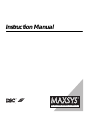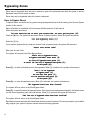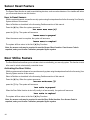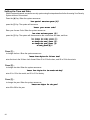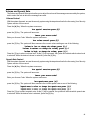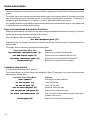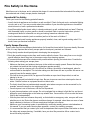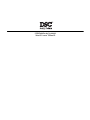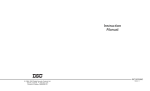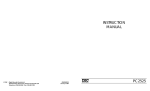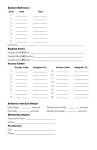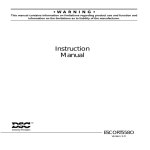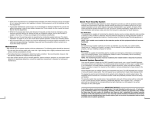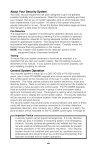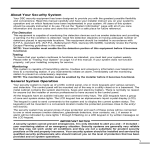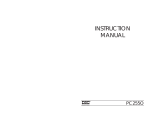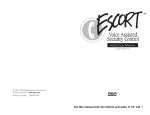Download DSC Voice Assisted Security Control Escort 4580 Instruction manual
Transcript
Instruction Manual
ESCORT 4580 Version 1.0 and 1.1
Introduction
The Escort 4580 Voice Assisted Security Control provides easy to understand audible information about the
status of your security system, and makes operation simple by prompting the user through each operation.
The Escort 4580 allows any touch tone telephone to act as a keypad for your security system. The telephone
could be any phone that is on the same line as your security system, or an outside telephone which may be used
to call the security system.
Some optional features described in this manual may not be available on your security system. You will not hear
the voice prompts for any option that is not activated on your system.
In this manual, the voice messages are printed in bold and are enclosed in quotes, as shown here:
“Enter your access code”
When instructed to press a key or keys to perform an operation, symbols for the keys will be enclosed in square
brackets, as shown here:
Enter [QQQ]
About Your Security System
Your DSC security equipment has been designed to give you the greatest possible flexibility and convenience.
To fully benefit from the features of your security system, you should read this manual and the Instruction Manual
provided with your system very carefully. Have your installer instruct you on system operation and on which
features have been activated on your system. All users of the system should be instructed on its use. Fill out the
System Information page in your Security System Instruction Manual and store it and the manual in a safe place
for future reference.
Important Note
A security system cannot prevent emergencies. It is only intended to alert you and, if included, a monitoring
station of an emergency situation. Security systems are generally very reliable but they may not work under all
conditions and they are not a substitute for prudent security practices or life and property insurance. Your
security system should be installed and serviced by qualified security professionals who should instruct you on
the level of protection that has been provided and on system operation.
1
General System Operation
Your security system is made up of a control panel, one or more regular keypads, the Escort 4580, and various
detectors and sensors. The control panel will be mounted out of the way in a utility room or in the basement. The
metal cabinet contains the system electronics, Escort 4580 Voice Assisted Security Control, fuses and standby
battery. There is normally no reason for anyone but the installer or service persons to have access to the control
panel.
The security system has several zones or areas of protection and each of these zones will have one or more
detection devices connected to it (devices such as motion detectors, door contacts, glassbreak detectors or
shock sensors).
The regular keypad is an important part of your security system. It is used to send commands to the system and
to display system information. Even though a telephone and the Escort 4580 can be used to operate your system,
the telephone will not automatically display or indicate system status or zones in alarm. Therefore, it is essential
that a regular keypad be placed in a location that is accessible by all users of the security system, and that it
be checked regularly for any changes in system status.
Access Codes
When using a telephone to operate your security system, you will use the same access codes as when using
the regular keypad. No additional codes are required. Your Master Code and other codes programmed on your
system function exactly as if you were using a regular keypad. Refer to your system’s instruction manual for
further information on Access Codes.
Note: It is recommended that Duress Codes not be used with the Escort 4580.
2
Accessing Your Security System
Local Access
Use this procedure to access your security system from a telephone that is on the same phone line as your
security system. No dialling is necessary.
Pick up the telephone; you will hear a dial tone. Enter your [Local or Remote Telephone Access Code]. The dial
tone will stop and the system will announce
“Hello”
Depending on the feature activated for your system, the system may then announce
“Enter Your Access Code”.
Enter your [Access Code].
Remote Access
From a touch tone telephone, call the security system and let the line ring once. After a single ring, hang up and
call again. On the second call, the system will pick up after one or two rings and announce
“Hello”
Enter your [Local or Remote Telephone Access Code] within 10 seconds or the system will automatically hang
up. The system will then announce
“Enter Your Access Code”
Enter a valid access code within 20 seconds or the system will hang up. The system will also hang up if 3 incorrect
Access Codes are entered.
Once a valid access code has been entered, the system will announce one or more messages to advise of the
status of the system.
Accessing Partitions
What is a Partition?
A partition is a group of zones which act independently of other groups of zones. Each partition acts as an
independent alarm system. Partitions will have different access codes to arm and disarm them. The access
codes assigned to one partition will not work on another partition. However, Access Codes can be assigned to
more than one partition to allow someone to use one Access Code for several different partitions. Your installer
will inform you of how partitions and Access Codes have been assigned on your system.
Note: Be sure to have your installer explain to you if your system is a Single or Multiple Partition
system.
Accessing a Single Partition
Access the security system using the steps described in the Accessing Your Security System section of this
manual.
After the system announces one or more messages to advise you of the status of the system, the system will
announce
“To turn partition one on, enter your access code”
Enter your [Access Code] to arm the partition to which your code is assigned.
3
Accessing Multiple Partitions
Access the security system using the steps described in the Accessing Your Security System section of this
manual.
The system will announce one or more messages to advise you of the status of the system. The system will then
announce the list of partitions to which your Access Code is assigned. For example, the system may announce:
“Partition One is ready. To select Partition One press [1]”
“Partition Two is ready. To select Partition Two press [2]”
“Partition Three is ready. To select Partition Three press [3]”
To select a partition, press the [number key] for that partition. For example, press [1] to select Partition 1; press
[2] to select Partition 2, and so on.
When a partition has been selected, the system will announce
“To turn Partition One on press [0]. For more options press [1]”
To arm the partition, press [0]. To use other functions on the partition, press [1]. Pressing [1] allows you to perform
other functions such as Zone Bypassing or At-Home Arming etc.
4
Arming The System
How To Arm the System
Access the security system using the steps described in the Accessing Your Security System section of this
manual.
Select a Partition to arm as described in the Accessing Partitions section of this manual.
If the selected partition is ready to be armed, the system will announce:
“To Turn Partition 1 on Enter Your Access code”
Enter your [Access Code]. The system will announce
“Turning Partition One on. Exit Delay in Progress.
To turn partition One off, enter your Access Code”
If the selected partition is not ready to be armed, the system will announce
“To turn Partition One on enter your Access Code.
Secure the system before turning on”
When the “Secure system before turning on” message is heard, ensure that all zones on the partition are secure
before trying to arm the partition.
At-Home Arming
At-Home Arming allows you to arm the system and remain on the premises. At-Home Arming also cancels the
Entry Delay on the Entry-Exit Doors so that an alarm will sound immediately if the Entry-Exit Door is opened.
When the system announces
“To Turn Partition 1 on Enter Your Access code”
Activate the At-Home arming feature by pressing [Q]. The system will announce
“To turn Partition One on without entry delay press [9]”
Press [9]. The system will announce
“Enter Your Access Code”
Enter your access code. The system will then announce
“Turning Partition One on. Exit Delay in progress”
The selected partition will now be armed in the At-Home Mode. Opening the Entry-Exit Door will now sound an
immediate alarm.
5
Disarming The System
IMPORTANT
If you return to the premises and find that an alarm has occurred while you were away, it is possible
that an intruder may still be on the premises. Do not enter the premises. Go to the nearest telephone
and contact the authorities.
How to Disarm the System
To disarm your security system, access the security system using the steps described in the Accessing Your
Security System section of this manual.
Select a Partition to disarm as described in the Accessing Partitions section of this manual.
If the selected partition is armed, the system will announce
“Partition One is on. To turn off, enter your Access Code”
Enter your Access Code, and the system will announce
“Turning Partition One off”
If there were no alarms while the system was armed, the system will announce
“No alarm memory”
When the system is disarmed, additional messages may be announced to advise you of the status of the system,
or to allow you to select other partitions.
If An Alarm Sounds
Fire Alarm
Your installer will inform you if fire detection equipment has been installed and activated on your system.
Fire alarms will sound with a pulsing tone. If a fire alarm sounds, follow your emergency evacuation plan
immediately. Refer to the guidelines for family escape planning at the back of this manual.
Intrusion Alarm
Intrusion alarms will sound with a continuous tone.
If an intrusion alarm sounds, an intruder may be on the premises. Go to a safe place immediately. If you are
certain that the premises are safe, the alarm may be silenced from the telephone. Access the security system
using the steps described in the Accessing Your Security System and Accessing Partitions sections of this
manual.
If the alarm was unintentional, notify your monitoring station and/or the local authorities immediately to prevent
an unnecessary response.
You can determine the source of an alarm by following the instructions in the “Alarm Memory” section of this
manual. Once the source of the alarm has been corrected, your system can be armed again.
6
Alarm Memory
Your system will record in its memory alarms that occurred while the system was armed. If an alarm occurred
while the system was armed, the system will announce this message when the system is disarmed:
“There are {number} alarms in memory, Zones {number}”
To review the Zones that went into alarm, press [Q]. The system will announce
“For Alarm Memory press [3]”
Press [3] and the system will indicate the zones in Alarm Memory with messages similar to the following:
“There are {number} alarms in memory, Zone {number}.
To exit press [#]”
When finished reviewing the zones in alarm memory, press the [#] Key to return to the other system status
messages.
7
Bypassing Zones
Zones may be bypassed when access is required to part of the protected area when the system is armed.
Bypassed zones will not cause an alarm.
Zones may only be bypassed when the system is disarmed.
How to Bypass Zones
To bypass zones, access the security system using the steps described in the Accessing Your Security System
section of this manual.
Select a Partition as described in the Accessing Partitions section of this manual.
When the system announces
“To turn Partition One on enter your Access Code. For more options press [
]”
[Q]
Press the [Q] Key. The system will announce the list of System Options. When the system announces
“For Zone Bypassing Press [1]”
Press the [1] Key.
If your system requires that you enter an Access Code to bypass zones, the system will announce
“Enter Your Access Code”
Enter your Access Code.
The system will announce the Zone Bypass Menu:
“There are no bypassed zones.
To bypass individual zones Press [3].
To clear all bypassed zones press [4].
To recall the last set of bypassed zones press [5].
To exit press [#]”.
Press [3]... to select individual zones to be bypassed. When [3] is selected, the system will announce
“Zone 1 is not bypassed.
To bypass press [
]
.
[Q]
For the next zone press [1].
For the previous zone press [2].
To exit press [#].”
Press [4]... to clear all bypassed zones. When [4] is selected, the system will announce
“All bypassed zones have been cleared”
The system will then return to the Zone Bypass Menu.
Press [5]... to recall the last set of bypassed zones. If the same zones are bypassed regularly, this feature saves
you the time of bypassing each zone individually. When [5] is selected, the system will announce
“The last set of bypassed zones have been recalled”
The system will then return to the Zone Bypass Menu.
Bypassed zones are automatically cleared each time the system is disarmed. For security reasons, your installer
may program your system to prevent certain zones from being bypassed.
8
Trouble Conditions
The system continuously monitors a number of conditions that may affect system operation. If a trouble condition
occurs, the regular keypads on the system will beep twice every ten seconds and their “Trouble” lights will come
on. Trouble conditions will not be indicated on the telephone until the system is accessed through the telephone.
When a trouble condition is present, the system will announce
“Warning System Fault present”
The system may then announce one or more of the following
Message
“AC Power Trouble”
Cause and What to Do
Electrical power to the system has been interrupted. Check your fuse box
or circuit breaker and ensure that the electrical circuit for the system is
on. If this does not correct the problem, call for service.
“Phone Line Trouble”
Your system has detected a problem with the telephone line. If this
problem does not correct itself or occurs frequently, call for service.
“Low Battery on
Zone {number}”
A battery in one of the wireless zone modules on your system is low.
Call for service.
“The Time and Date are
incorrect. To reset
press star then six”
If all power to the system is interrupted (AC and battery), the system
clock and date will need to be reset. Press [Q][6], and the system will
announce messages to allow you to enter the time and date. If you are
unsure as to the cause for the system power failure, call for service.
“Warning. System Fault
If this message and no further trouble description is announced, call
Present, service is required” for service.
9
Sensor Reset Feature
The Sensor Reset function is used to reset latching devices, such as smoke detectors. Your installer will inform
you of how and when to use this function.
How to Reset Sensors
With the system disarmed, access the security system using the steps described in the Accessing Your Security
System section of this manual.
Select a Partition as described in the Accessing Partitions section of this manual.
Press the [Q] Key. When the system announces
“For Sensor Reset Press [4]”
press the [4] Key. The system will announce
“Sensor Reset in progress”
When the sensor reset is complete, the system will announce
“Sensor Reset is complete”
The system will then return to the list of [Q] Key Functions.
Note: An access code may be required to use the Sensor Reset function. If an Access Code is
required, enter your Access Code when prompted by the system.
Door Strike Feature
The Door Strike function allows you to activate a device controlled by your security system. This function is most
often used to unlock electronically controlled doors.
Activating the Door Strike
With the system armed or disarmed, access the security system using the steps described in the Accessing Your
Security System section of this manual.
Select a Partition as described in the Accessing Partitions section of this manual.
Press the [Q] Key. When the system announces
“For Door Strike Press [7]”
press the [7] Key. The system will announce
“Door Strike in progress”
When the Door Strike function is shut off (usually in a few seconds), the system will announce
“Door Strike is complete”
The system will then return to the list of [Q] Key Functions.
Note: An access code may be required to use the Door Strike function. If an Access Code is
required, enter your Access Code when prompted by the system.
10
Special Functions
Door Chime Feature
When the Door Chime feature is enabled, a series of beeps will sound from the system keypads when certain
zones are opened or closed. Your installer will inform you if the Door Chime feature is enabled, and which zones
on your system will activate the Chime.
The Door Chime can be used to indicate the opening and closing of a door, such as a back door that is not always
in sight. Note that the Door Chime feature will only function while the system is disarmed.
Enabling the Door Chime Feature
With the system disarmed, access the security system using the steps described in the Accessing Your Security
System section of this manual.
Select a Partition as described in the Accessing Partitions section of this manual.
Press the [Q] Key. When the system announces
“For Special Functions press [6]”
press the [6] Key. The system will announce
“Enter your Access Code”
Enter your Access Code. The system will announce
“For Door Chime Control, press [1]”
Press [1]. The system will then indicate whether the Door Chime function is ON or OFF with one of these
messages:
“Door Chime is OFF. To turn ON, press [1]. To exit press [#].”
“Door Chime is ON. To turn OFF, press [1]. To exit press [#].”
Press [1] to turn the Door Chime feature ON or OFF, or press [#] to return to the list of Special Functions.
11
Setting the Time and Date
With the system disarmed, access the security system using the steps described in the Accessing Your Security
System section of this manual.
Press the [Q] Key. When the system announces
“For Special Functions press [6]”
press the [6] Key. The system will announce
“Enter your Access Code”
Enter your Access Code. When the system announces
“For Time and Date press [2]”
press the [2] Key. The system will then announce the current time and date, and then
“To change the Time, press [1].
To change the Date, press [2].
To change the year, press [3].
To exit, press [#].”
Press [1]...
to change the time. When the system announces
“Enter four digits for 24 hour time”
enter the time in the 24-hour clock format. Enter 00 to 23 for the hour, and 00 to 59 for the minute.
Press [2]...
to change the date. When the system announces
“Enter four digits for the month and day”
enter 01 to 12 for the month, and 01 to 31 for the day.
Press [3]...
to change the year. When the system announces
“Enter two digits for the year”
enter 00 to 99 for the year.
12
Volume and Speech Rate
The Volume and Speech Rate controls allow you to adjust the volume of the messages announced by the system,
and to select the rate at which the messages are read.
Volume Control
With the system disarmed, access the security system using the steps described in the Accessing Your Security
System section of this manual.
Press the [Q] Key. When the system announces
“For Special Functions press [6]”
press the [6] Key. The system will announce
“Enter your Access Code”
Enter your Access Code. When the system announces
“For Volume Control press [3]”
press the [3] Key. The system will then announce the current volume setting as one of the following:
“Volume is low. To change the volume, press [1].”
“Volume is medium. To change the volume, press [1].”
“Volume is high. To change the volume, press [1].”
Press the [1] key to select a volume level. As the [1] key is pressed, the system will indicate which volume level
is selected. When the desired volume is selected, press the [#] Key.
Speech Rate Control
With the system disarmed, access the security system using the steps described in the Accessing Your Security
System section of this manual.
Press the [Q] Key. When the system announces
“For Special Functions press [6]”
press the [6] Key. The system will announce
“Enter your Access Code”
Enter your Access Code. When the system announces
“For Speech Rate press [4]”
press the [4] Key. The system will then announce the current speech rate as one of the following:
“Speech Rate is Slow. To change the speech rate press [1].”
“Speech Rate is Fast. To change the speech rate press [1].”
Press the [1] key to select a speech rate. As the [1] key is pressed, the system will indicate which speech rate
is selected. When the desired rate is selected, press the [#] Key.
13
Home Automation
The Home Automation function allows you to control lights, appliances, and other devices through the security
system.
The system can be set to operate devices automatically: lights can be turned on and off at certain times of the
day, air conditioning can be controlled, and so on, according to programmed “schedules”. “Scheduling” is
designed to give the premises an “occupied” or “lived in” appearance while you are away.
Your installer will inform you of whether or not Home Automation functions have been set up on your system, and
of which devices are controlled by the system.
How to Access Home Automation Functions
With the system disarmed, access the security system using the steps described in the Accessing Your Security
System and Accessing Partitions sections of this manual.
Press the [Q] Key. When the system announces
“For Home Automation press [5]”
press the [5] Key. The system may require you to enter your Access Code at this time. If prompted, enter your
Access Code.
The system will then announce the Home Automation Menu:
Home Automation Menu Item
Function
“For Individual Item Control press [1]”
“For Mode Control Press [2]”
“For Global Item Control Press [3]”
“To Exit Press [#]”
Allows you to control individual items
Allows you to turn Schedules ON and OFF
Allows you to turn Global Items ON and OFF
Returns to the system status messages.
Individual Item Control
From the Home Automation Menu, press [1].
This function allows you to control each item individually. When [1] is pressed, the system will announce the
Individual Item Control Menu:
Individual Item Control Menu
“Item {number}”
“To turn on press [1]”
“To turn off press [2]”
“For the next item press [5]”
“For the previous item press [6]”
“To select item number press [7]”
“To exit press [#]”
14
Function
Indicates the number selected
Turns ON the item
Turns OFF the item
Advances to the next item
Skips back to the previous item
Lets you select another item by keying in the 2-digit
number of the device
Returns to the Home Automation Menu
The Dimming Function allows a device, usually lighting, to be adjusted brighter or dimmer. If the Dimming
Function is enabled for the selected item, the system will also announce
Individual Item Control Menu
“Press [3] to increase”
“Press [4] to decrease”
Function
Increases the brightness
Decreases the brightness
Mode Control
The Mode Control function allows you to turn schedules ON and OFF. Your installer will inform you if Schedules
have been programmed for you system, and of how and when they will operate.
Schedules are used to turn devices on and off automatically. For example, a schedule may be programmed to
turn on a set of lights at the same time every night, and then to shut the lights off in the morning. If you want to
temporarily shut the schedule off (for example, so you can manually control the lights) use the Mode Control
Menu to turn the schedule off or on. Schedules are programmed by your installer. To have schedules
programmed or modified, contact your installer for assistance.
From the Home Automation Menu, press [2]. When [2] is pressed, the system will announce the Mode Control
Menu:
Mode Control Menu
“Mode {number} is OFF (or ON)”
“To change press [1]”
“For the next mode, press [2]”
“For the previous mode, press [3]”
“To exit press [#]”
Function
Indicates whether the current mode is ON or OFF
Press [1] to turn the Mode ON or OFF.
Press [2] to advance to the next Mode.
Press [3] to skip back to the previous Mode.
Press [#] to return to the Home Automation Menu.
Global Item Control
Certain devices controlled by your system may be defined by your installer as “Global Items”. These are items
that may be controlled by a single command. For example, all of the lighting on the premises may be defined
as Global Items. This would allow all of the lighting to be turned on or off by a single command. Your installer
will inform you of which automation items on your system are programmed as Global Items.
From the Home Automation Menu, press [3]. When [3] is pressed, the system will announce
“To turn global items on press [1].
To turn global items off press [2].
To exit press [#]”
15
Fire Safety in the Home
Most fires occur in the home, and to minimize this danger it is recommended that a household fire safety audit
be conducted and a family escape plan be developed.
Household Fire Safety
Check your home for the following potential hazards:
• Are all electrical appliances and outlets in a safe condition? Check for frayed cords, overloaded lighting
circuits, and so on. If you are uncertain about the condition of your electrical appliances or household
electrical service, have a professional evaluation.
• Are all flammable liquids stored safely in closed containers in a well ventilated and cool area? Cleaning
with flammable liquids, such as gasoline, should be avoided. Refer to product instructions, printed
warnings and labels for information on using and storing hazardous materials safely.
• Are fire hazardous materials (such as matches) well out of the reach of children?
• Are furnaces and wood burning appliances properly installed, clean, and in good working order? If in
doubt, have a professional evaluation.
Family Escape Planning
There is often very little time between the detection of a fire and the time at which it becomes deadly. Because
of this, it is very important that a family escape plan be developed, practised and followed.
1 Every family member should participate in developing the escape plan.
2 Study the possible escape routes from each location within the house. Since many fires occur at night,
special attention should be given to the escape routes from sleeping quarters.
3 It is essential that escape from a bedroom be possible without opening the interior door. Consider the
following when making your escape plans:
• Make sure that doors and windows that open to the outside are easily opened. Ensure that they are
not painted shut and that their locking mechanisms operate smoothly.
• If opening an exit or using an exit is too difficult for children, the elderly or handicapped, plans for
rescue should be developed. This includes making sure that those who are to perform the rescue can
promptly hear the fire warning signal.
• If the exit is above ground level, an approved fire ladder or rope should be provided, as well as
training in its use.
• Exits on the ground level should be kept clear. Be sure to remove snow from exterior patio doors in
winter. Outdoor furniture or equipment should not block exits.
• The family should have a predetermined assembly point where everyone can be accounted for; for
example, across the street or at a neighbour’s house.
• Once everyone is out of the house, call the Fire Department.
• A good plan emphasizes quick escape. Do not investigate first or attempt to fight the fire, and do not
attempt to rescue belongings as this takes up valuable time. Once outside, do not re-enter the house.
Wait for the fire department.
• Write the plan down and rehearse frequently, so that should an emergency arise, everyone will know
what they are to do. Revise the plan as conditions change; for example, when there are more or fewer
family members in the home, or if there are physical changes to the house.
• Make sure your fire warning system is operational by conducting weekly tests as noted elsewhere in
this manual. If you are unsure about system operation, contact your installing company.
• It is recommended that you contact your local fire department and request further information on home
fire safety and escape planning. If available, have your local fire prevention officer conduct an inhouse fire safety inspection.
Limited Warranty
Digital Security Controls Ltd. warrants that for a period of twelve months from the date of purchase, the product
shall be free of defects in materials and workmanship under normal use and that in fulfilment of any breach of
such warranty, Digital Security Controls Ltd. shall, at its option, repair or replace the defective equipment upon
return of the equipment to its repair depot. This warranty applies only to defects in parts and workmanship and
not to damage incurred in shipping or handling, or damage due to causes beyond the control of Digital Security
Controls Ltd. such as lightning, excessive voltage, mechanical shock, water damage, or damage arising out
of abuse, alteration or improper application of the equipment.
The foregoing warranty shall apply only to the original buyer, and is and shall be in lieu of any and all other
warranties, whether expressed or implied and of all other obligations or liabilities on the part of Digital Security
Controls Ltd. This warranty contains the entire warranty. Digital Security Controls Ltd. neither assumes, nor
authorizes any other person purporting to act on its behalf to modify or to change this warranty, nor to assume
for it any other warranty or liability concerning this product.
In no event shall Digital Security Controls Ltd. be liable for any direct, indirect or consequential damages, loss
of anticipated profits, loss of time or any other losses incurred by the buyer in connection with the purchase,
installation or operation or failure of this product.
Warning: Digital Security Controls Ltd. recommends that the entire system be completely tested on a regular
basis. However, despite frequent testing, and due to, but not limited to, criminal tampering or electrical
disruption, it is possible for this product to fail to perform as expected.
© 1996 Digital Security Controls Ltd.
Printed in Canada 2900xxxx R0
NOTICE: The Industry Canada label identifies certified equipment.
This certification means that the equipment meets certain
telecommunications network protective, operational and safety
requirements. Industry Canada does not guarantee the equipment
will operate to the user’s satisfaction.
Before installing this equipment, users should ensure that it is
permissible to be connected to the facilities of the local
telecommunications company. The equipment must also be installed
using an acceptable method of connection. The customer should be
aware that compliance with the above conditions may not prevent
degradation of service in some situations.
Repairs to certified equipment should be made by an authorized
Canadian maintenance facility designated by the supplier. Any
repairs or alterations made by the user to this equipment, or
equipment malfunctions, may give the telecommunications company
cause to request the user to disconnect the equipment.
User should ensure for their own protection that the electrical
ground connections of the power utility, telephone lines and internal
metallic water pipe system, if present, are connected together. This
precaution may be particularly important in rural areas.
CAUTION: Users should not attempt to make such connections
themselves, but should contact the appropriate electric inspection
authority, or electrician, as appropriate.
The Load Number (LN) assigned to each terminal device denotes
the percentage of the total load to be connected to a telephone loop
which is used by the device, to prevent overloading. The termination
on a loop may consist of any combination of devices subject only to
the requirement that the total of the Load Numbers of all the devices
does not exceed 100.
The Load Number of this unit is 2.
AVIS: L’étiquette de l’Industrie Canada identifie le matériel
homologué. Cette étiquette certifie que le matériel est conforme à
certaines normes de protection, d’exploitation et de sécurité des
réseaux de télécommunications. Industrie Canada n’assure toutefois
pas que le matériel fonctionnera à la satisfaction de l’utilisateur.
Avant d’installer ce matériel, l’utilisateur doit s’assurer qu’il est
permis de le raccorder aux installations de l’entreprise locale de
télécommunication. Le matériel doit également être installé en
suivant une méthode acceptée de raccordement. L’abonné ne doit
pas oublier qu’il est possible que la conformité aux conditions
énoncées ci-dessus n’empêchent pas la dégradation du service dans
certaines situations.
Les réparations de matériel homologué doivent être effectuées par
un centre d’entretien canadien autorisé désigné par le fournisseur.
La compagnie de télécommunications peut demander à l’utilisateur
de débrancher un appareil à la suite de réparations ou de modifications
effectuées par l’utilisateur ou à cause de mauvais fonctionnement.
Pour sa propre protection, l’utilisateur doit s’assurer que tous les fils
de mise à la terre de la source d’énergie électrique, les lignes
téléphoniques et les canalisations d’eau métalliques, s’il y en a, sont
raccordés ensemble. Cette précaution est particulièrement importante
dans les régions rurales.
AVERTISSEMENT: L’utilisateur ne doit pas tenter de faire ces
raccordements lui-même; il doit avoir recours à un service
d’inspection des installations électriques, ou à un électricien, selon
le cas.
L’indice de charge (IC) assigné a chaque dispositif terminal indique,
pour éviter toute surcharge, le pourcentage de la charge totale qui
peut être raccordée à un circuit téléphonique bouclé utilisé par ce
dispositif. La terminaison du circuit bouclé peut être constituée de
n’importe quelle combinaison de dispositifs, pourvu que la somme
des indices de charge de l’ensemble des dispositifs ne dépasse pas
100.
L’Indice de charge de ce produit est 2.