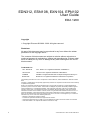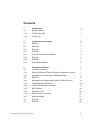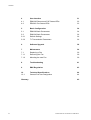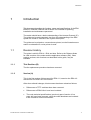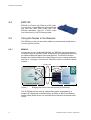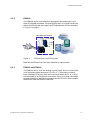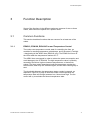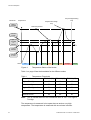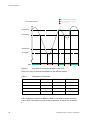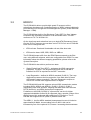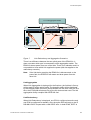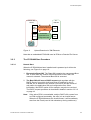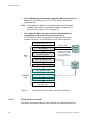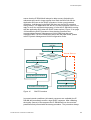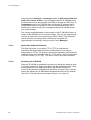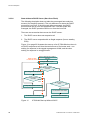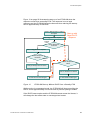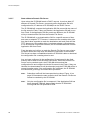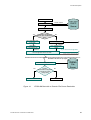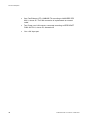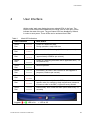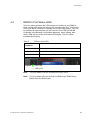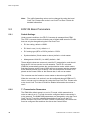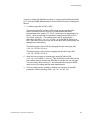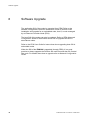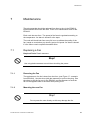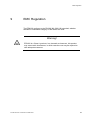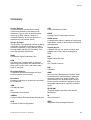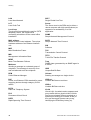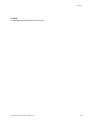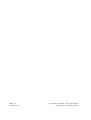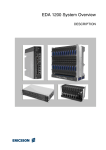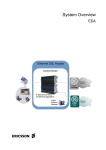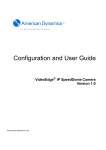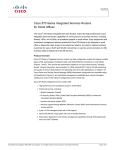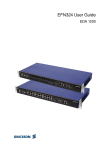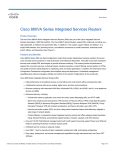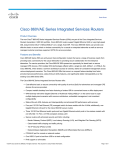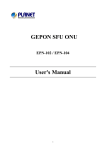Download Ericsson EDN312 User guide
Transcript
EDN312, ESN108, EXN104, EPN102 User Guide EDA 1200 EDN312, ESN108, EXN104, EPN102 User Guide EDA 1200 . Copyright © Copyright Ericsson AB 2006 - 2009. All rights reserved. Disclaimer No part of this document may be reproduced in any form without the written permission of the copyright owner. The contents of this document are subject to revision without notice due to continued progress in methodology, design and manufacturing. Ericsson shall have no liability for any error or damage of any kind resulting from the use of this document. Trademark List LSA - PROFIL® LSA - PROFIL is a registered trademark of KRONE Inc. LSA PLUS® LSA PLUS is a registered trademark of KRONE Inc. CORBA® CORBA is a registered trademark of Object Management Group, Inc. Broadcom® Broadcom is a registered trademark of Broadcom Corporation The following information is for FCC compliance of class B devices, valid for EDN312xa - BFB 401 05/D11 R1B: Changes or modifications not expressly approved by Ericsson for compliance could void the user's authority to operate the equipment. NOTE: This equipment has been tested and found to comply with the limits for a Class B digital device, pursuant to part 15 of the FCC Rules. These limits are designed to provide reasonable protection against harmful interference in a residential installation. This equipment generates, uses and can radiate radio frequency energy and, if not installed and used in accordance with the instructions, may cause harmful interference to radio communications. However, there is no guarantee that interference will not occur in a particular installation. If this equipment does cause harmful interference to radio or television reception, which can be determined by turning the equipment off and on, the user is encouraged to try to correct the interference by one or more of the following measures: - ii Reorient or relocate the receiving antenna. Increase the separation between the equipment and receiver. Connect the equipment into an outlet on a circuit different from that to which the receiver is connected. Consult the dealer or an experienced radio/TV technician for help 4/1553-HSC 901 101/2 Uen B 2009-02-27 . Contents 1 Introduction 1 1.1 Revision History 1 1.1.1 This Revision (B) 1 1.1.2 Version (A) 1 2 Introduction to the Nodes 2 2.1 EDN312 2 2.2 ESN108 3 2.3 EXN104 3 2.4 EPN102 4 2.5 Using the Nodes in the Network 4 2.5.1 EDN312 4 2.5.2 ESN108 5 2.5.3 EXN104 and EPN102 5 3 Function Description 7 3.1 Common Functions 7 3.1.1 EDN312, ESN108, EXN104 Fan and Temperature Control 7 3.1.2 Upgrading SW in EXN104 and ESN108 Nodes 11 3.2 EDN312 13 3.2.1 Redundancy and Aggregation Options (EDN312x only) 14 3.2.2 IP DSLAM SW Architecture 16 3.2.3 The IP DSLAM Start Procedure 17 3.2.4 Self Recovery 26 3.2.5 Reset On LAN 26 3.2.6 DHCP Lease Time Issues 27 3.2.7 Remote Storage 27 3.3 EXN104 29 3.4 EPN102 29 4/1553-HSC 901 101/2 Uen B 2009-02-27 iii Contents 4 User Interface 31 4.1 ESN108 Ethernet and PoE Status LEDs 32 4.2 EDN312 Port Status LEDs 33 5 Basic Configuration 34 5.1 ESN108 Basic Parameters 34 5.2 EXN104 Basic Parameters 36 5.2.1 Default Settings 36 5.2.2 T1 Transmission Parameters 36 6 Software Upgrade 38 7 Maintenance 39 7.1 Replacing a Fan 39 7.1.1 Removing the Fan 39 7.1.2 Mounting the new Fan 39 8 Troubleshooting 41 9 EMC Regulation 43 10 Technical Specifications 44 10.1 General Port Use Designation 44 Glossary iv 45 4/1553-HSC 901 101/2 Uen B 2009-02-27 Introduction 1 Introduction This document describes the function, usage and specifications of the EDA EDN312, ESN108, EXN104 and EPN102. It is intended for planning, installation and maintenance personnel. The reader should have a basic understanding of the Internet Protocol (IP). The guide can be read separately, but for a full understanding of the EDA system the reader is referred to the System Description. The guide can be printed on a monochrome printer, but the illustrations are easier to understand if a color printer is used. 1.1 Revision History The guide is valid for EDA 4.1 R1A and later. Refer to the Release Notes for valid versions of the nodes and the application software (SW). Other product versions, with functions not described in this guide, may be available. 1.1.1 This Revision (B) The fan replacement procedure has been corrected. 1.1.2 Version (A) This is the first version of this manual for EDA 4.1, based on the EDA 4.0 document 4/1553-HSC 901 35/4 Uen B. Other than editorial changes, this document has been revised as follows: • References to TFTP multicast have been removed. • References to EDN312xs-i have been included. • The node technical specifications (previously part of section 10 on page 44) have been removed, since the node datasheets are included in the Customer Product Information. 4/1553-HSC 901 101/2 Uen B 2009-02-27 1 Introduction to the Nodes 2 Introduction to the Nodes EDN312, EXN104, ESN108 and EPN102 are the nodes that make EDA able to offer very flexible, as well as high volume cost efficient broadband solutions. These nodes can be combined in different ways and with other EDA nodes to create a specific solution. 2.1 EDN312 The EDN312 is a small, cost-efficient, 12port IP DSLAM designed for the EDA solution. It aggregates 12 ADSL lines to one or two 100 Mbps Ethernet and offers aggregation both as bridge mode or routed encapsulation mode. The IP DSLAM can be used with the EDA subrack solutions and outdoor cabinet. Management wise it can be managed as a part of an Ethernet Access Node (EAN) or as a stand-alone node with the PEM management system. EDN312 is powered over the Ethernet cable. Power, End-user data and management traffic run in the same Ethernet cable. EDN312x versions, which include two Ethernet uplink connections, can be used for power redundancy, uplink redundancy (RSTP), or link aggregation EDN312xs versions are cost effective nodes with one Ethernet uplink and no line LEDs (see section 4.2 on page 33 for more information about line LEDs). Subscriber legacy POTS connection to the local exchange is not changed by the IP DSLAM, which means that telephony service can still be provided to the subscribers in addition to ADSL. The IP DSLAM is also fully suitable as a highly scalable standard DSLAM where each block is a stand-alone node that aggregates 12 ADSL lines into a standard Ethernet switch instead of a special designed box with back plane. It is mounted on KRONE PROFILE rod mounting system (KRONE LSA-PLUS EC 25). The IP DSLAM is fully managed through SNMP. Most of the management including line provisioning can also be done locally by using the ECN330 LCT. 2 4/1553-HSC 901 101/2 Uen B 2009-02-27 Introduction to the Nodes 2.2 ESN108 The ESN108 is a small Fast Ethernet Layer-2 aggregation switch developed for the EDA solution. It is used for concentrating the data traffic upwards in the network. The ESN108 switch is equipped with 8 electrical 100Mbps Fast Ethernet ports, and two redundant Small Form-factor Pluggable (SFP) optical modules with 100/1000 Mbps (Single Mode Fiber, Dual Fiber) intended to be used for the uplink. It is also possible to use one of the electrical ports as an uplink. The switch can supply Power over Ethernet to EDA nodes, which are connected to the electrical ports. The ESN108 can be mounted on rods or U-shaped back mount frames. The switch can be managed through any Ethernet port, using PEM and the Local Craft Tool (LCT). 2.3 EXN104 The EXN104 is a small managed Fast Ethernet to E1 or T1 converter developed for EDA rollout where no Ethernet uplink is available. Up to four E1 or T1 lines can be used in parallel. This is a cost-effective solution for transporting the Ethernet traffic through vacant E1 lines using the EXN104. 4/1553-HSC 901 101/2 Uen B 2009-02-27 3 Introduction to the Nodes 2.4 EPN102 EPN102 is a Power over Ethernet (PoE) node. It is built as a crossed Ethernet connection that can feed two other EDA nodes with PoE. EPN102 distributes -48V DC to EDA nodes over free wires in a CAT5 Ethernet cable. 2.5 Using the Nodes in the Network The EDA Box nodes can be used in different scenarios and combinations to suit a specific solution. 2.5.1 EDN312 As opposed to many traditional DSLAMs, the EDN312 also terminates the ATM layer used on top of the ADSL connections, thus interfacing directly to the switched Ethernet within the Access Domain. The EDN312 bridges between the switched Ethernet and the Ethernet at the customer premises, see Figure 1 on page 4, where the IP DSLAM is used in a medium subrack solution. Local Loop CPE Modem IP DSLAMs Router/ BRAS Customer Premises Figure 1 Access Domain Bridging the Access Domain and the CPE Ethernet The IP DSLAM can be used as a stand-alone node, aggregated by a simple PoE switch and controlled directly by PEM, as part of an Ethernet Access Node (EAN) where it is controlled by the Ethernet Controller Node (ECN). 4 4/1553-HSC 901 101/2 Uen B 2009-02-27 Introduction to the Nodes 2.5.2 ESN108 The ESN108 can be used whenever aggregation and powering of up to eight IP DSLAMs is needed. The most typical use is in a small remote site, where the ESN108 will also supply the IP DSLAMs with PoE as illustrated in Figure 2 on page 5. EDA Small site solution Broadband Network -48 VDC FE/GE ESN108 Router/ GE BRAS Ethernet Switch EDA Access Domain IP DSLAMs Figure 2 ESN108 Use in an EDA System Note that the ESN108 can use either electrical or optical uplink. 2.5.3 EXN104 and EPN102 The EXN104 can be used for utilizing unused copper lines to a remote site. It can be used together with other FE to E1 or T1 converters. However, better utilization of the four lines can be achieved when the E1 or T1 lines are terminated by an EXN104 on both sides. Figure 3 on page 6 illustrates a typical example of the EXN104 together with an EPN102, which supplies the EXN104 (and the EDN312) with PoE. 4/1553-HSC 901 101/2 Uen B 2009-02-27 5 Introduction to the Nodes CPE Local Loop Remote Site Central Office FE FE 1-4 x E1 (T1) 120 Ω Copper EDN312 Figure 3 6 EPN102 FE to E1(T1) FE to E1(T1) Use of the EXN104 and EPN102 in the EDA Network 4/1553-HSC 901 101/2 Uen B 2009-02-27 Function Description 3 Function Description Some of the functions in the different nodes are common for two or three nodes, while others are specific for a specific node. 3.1 Common Functions This section describes functions that are common for at least two of the nodes. 3.1.1 EDN312, ESN108, EXN104 Fan and Temperature Control The nodes uses temperature control state for controlling the fans, as condition for sending temperature related traps, and if the state is TooHigh - deactivating all the ADSL lines (EDN312 only). The EDN312 will turn off the LEDs when the temperature reaches 85° C. The ADSL lines are stopped in order to reduce the power consumption and avoid damage to the IP DSLAM. The high temperature value is probably caused by fan failure, high environment temperatures, or blocked air outlets. The lines remain deactivated until the temperature reaches the Normal state, when they are activated again, and an alarm-ceasing trap is sent. The thresholds between the temperature states contain hysteresis, as depicted in Figure 4 on page 8. Note that under normal operation the temperature state will change between Low, Normal and High. The fan control will try to maintain the Normal temperature state. 4/1553-HSC 901 101/2 Uen B 2009-02-27 7 Function Description Threshold tempTooHighCeasing Trap Temperature temperatureTooHigh Trap High to TooHigh Node temperature Normal to High High or TooHigh to Normal Low to Normal Normal to Low State: Low Normal Figure 4 Low Normal High Normal High TooHigh Normal Temperature States of the Nodes Table 1 on page 8 lists the thresholds for the different nodes: Table 1 Temperature Thresholds Threshold EDN312 (Cº) ESN108 (Cº) EXN104 (Cº) High to TooHigh 95 95 95 Normal to High 75 75 75 High or TooHigh to Normal 73 73 73 Low to Normal 67 67 67 Normal to Low 65 65 65 Note: The IP DSLAM EDN110 has a threshold value of 105° C for High to TooHigh. The temperature is measured in hot spots that can endure very high temperature. The temperature is measured with one-minute intervals. 8 4/1553-HSC 901 101/2 Uen B 2009-02-27 Function Description The Control state changes from Low to Normal, if the temperature is above threshold Low to Normal, which is 67° C for the EDN312. The Control state changes from Normal to Low, if the temperature is below threshold Normal to Low, which is 65° C for the EDN312. The Control state changes from Normal to High, if the temperature is above threshold Normal to High, which is 75° C for the EDN312. The Control state changes from High to Normal, if the temperature is below threshold High to Normal, which is 73° C for the EDN312. The Control state changes from High to TooHigh, if the temperature is above threshold High to TooHigh, which is 95° C for the EDN312. Note: If the Control state changes to TooHigh the IP DSLAM will send a Critical Alarm and deactivate all the ADSL lines. The ADSL lines are stopped in order to reduce the power consumption and avoid damage to the IP DSLAM. The lines will be activated again, when the Control state changes from TooHigh to Normal and an alarmceasing trap will be sent. Fan Performance States A fan can be in one of the following performance states: Failed, Poor and Good, see Figure 5 on page 10. 4/1553-HSC 901 101/2 Uen B 2009-02-27 9 Function Description Good Performance Alarm Poor Performance Alarm Failed Alarm Fan rotation speed Threshold 4 Threshold 3 Threshold 2 Threshold 1 State: Figure 5 Good Poor Failed Poor Good Poor Good Overview of Performance State for the Fans Table 2 on page 10 lists the thresholds for the different nodes: Table 2 Temperature Thresholds Threshold EDN312 (rpm) ESN108 (rpm) EXN104 (rpm) Threshold 4 11,000 12,000 12,000 Threshold 3 10,000 11,000 11,000 Threshold 2 7,000 10,000 10,000 Threshold 1 6,000 9,000 9,000 A fan changes the state from Good to Poor, if the rotation speed of the fan in rpm, after 2 minutes of running at full speed level, is below the Threshold 3. 10 4/1553-HSC 901 101/2 Uen B 2009-02-27 Function Description A fan changes state from Good or Poor to Failed if the rotation speed of the fan in rpm, after 30 seconds of running at full speed level, is below Threshold 1. A fan changes state from Failed to Poor if the rotation speed of the fan in rpm is above Threshold 2 and from Failed to Good if the Poor if the rotation speed of the fan in rpm is above Threshold 4. A fan changes state from Poor to Good if the rotation speed of the fan in rpm is above Threshold 4. Note: 3.1.2 If both fans fail the EDN312 will send a Critical Alarm, which is ceased when at least one of the fans is not in the failed state any more. Upgrading SW in EXN104 and ESN108 Nodes The EXN104 FE-E1 converter and the ESN108 switch both contain two types of software modules, that is, the boot SW and the application SW. In the following the SW upgrading process is described in details. The two nodes are, in practice, upgraded through PEM, or alternatively through the ECN330 or ECN320 depending on which of the controller nodes that has been used in the EDA system to control the nodes. For information on how to use PEM to upgrade the application and boot software in EDA nodes, both stand-alone and embedded nodes, the operator should consult the Update Description for Windows Platform or Update Description for Solaris Platform, and the ECN User Guide. The Network Configuration Guide, which is one of the PEM guides, also describes the upgrade procedure in some details. From a theoretical point of view both software modules, application and boot software, can be upgraded remotely using SNMP commands. The boot SW is stored in one single flash area and will be replaced when upgrading. The application SW is stored in an active and passive flash area allowing a secure upgrade procedure. When an application SW upgrade has been ordered through DHCP, the node downloads the SW module from the Domain File Server, using a TFTP server, and stores the SW in the passive flash area, see Figure 6 on page 12. By using a header pointer the role of the two areas are swapped, which means that the former passive area is changed to become the active area and the former active area is changed to become the passive area. Next step is to reboot and the node will now restart with the latest downloaded version of the application SW. 4/1553-HSC 901 101/2 Uen B 2009-02-27 11 Function Description If no module is stored in any of the flash areas of the node, a SW module will be downloaded from the Domain File Server using TFTP. Priorities between the different possible SW applications are: active flash area, passive flash area and then module from the Domain File Server. This means that the switch will start using the application SW in the active area first, and if the active area does not contain any SW it will try to use the application SW stored in the passive area. If the passive area does not contain any SW the node will start downloading the application SW from the Domain File Server as described above. Passive Area: New Application SW TFTP New Application SW Flash memory Active Area: Old Application SW Domain File Server The Active Area and the Passive Area Swaps “Role” Active Area: New Application SW Flash memory Passive Area: Old Application SW The node is Rebooted and will start-up with the new application SW Figure 6 12 Upgrading Application SW to the ESN108 or EXN104 4/1553-HSC 901 101/2 Uen B 2009-02-27 Function Description 3.2 EDN312 The IP DSLAM is able to provide high speed IP access to all the subscribers simultaneously. Service activation of ADSL is done individually per subscriber line through the EDA Management System (Public Ethernet Manager – PEM). The IP DSLAM has built-in Gas Discharge Tube (GDT) for Over Voltage Protection and secondary protection on all subscriber lines. The GDT conforms to ITU-T K.20 and K.21. On the local loop each subscriber has up to eight ATM Permanent Virtual Circuits (PVCs), however at most there can be 72 PVCs in one IP DSLAM. Each can be configured with: • ATM cell rate: Peak and Sustainable cell rate, Max burst size • ATM service class: UBR, CBR, VBR-rt or VBR-nrt The IP DSLAM maps traffic from the EDA Ethernet network to the Enduser, using different schemes, which are configurable from PEM. For more information about the different mapping possibilities, please refer to the System Description. The IP DSLAM is also able to perform two tests: • Single Ended Line Test (SELT) - estimates the ADSL connection properties. The SELT can be performed when the IP DSLAM is installed. No CPE is required for the SELT execution. • Loop Diagnostics – defined in ADSL2 standard (G.992.3). The Loop diagnostics measures the line properties, from both sides (Central Office and Customer premises). The Loop Diagnostics require an active CPE modem that supports ADSL2 or higher. The IP DSLAM HW and SW supports various ADSL transmission modes including ADSL, ADSL2 and ADSL2+ (G.992.1, G.992.3, G.992.5 respectively) with multi annexes, meaning that both base band services POTS (Annex A), and ISDN (Annex B) are supported. Furthermore, the ADSL2 (G.992.3) "symmetrical" service for higher upstream bandwidths (Annex M) is supported. Also a special version of the ADSL2 Annex M is supported with underlying POTS service. The IP DSLAM also supports G.Lite (G992.2) with the same SW. The ADSL (1, the first ADSL standard) downstream line rate is limited to approximately 8 Mbit/s, but according to the G.992.1 this can be increased by use of the optional S=½ feature. Increasing the downstream 4/1553-HSC 901 101/2 Uen B 2009-02-27 13 Function Description line rate requires the CPE modems to support S=½. The higher line rate is obtained by configuring the maximum interleave delay greater than 0 (which enables the ATUC S=½). The minimum and maximum bit rates must be set for the line correspondingly. Tests have shown that a maximum ADSL line rate of 11-13 Mbps should be attainable. The ADSL2 transmission modes supports only interleaved path. Therefore the IP DSLAM cannot directly be configured to fast latency. However, if the transmission mode is selected to ADSL (1) and interleaved delay is configured to zero, the IP DSLAM will use the fast path. For a detailed description of how to configure the line please see the PEM User's Guide. Furthermore the IP DSLAM supports the ADSL2+ standard, capable of downstream line rates of up to 24480 kbps (ADSL2+ standard) and approximately 29 Mbps (when connected to a CPE Modem based on a Broadcom ADSL2+ chipset). 3.2.1 Redundancy and Aggregation Options (EDN312x only) The EDN312x versions (EDN312xp, EDN312xi, EDN312xe and EDN312xa) have two uplink ports, which facilitate power supply redundancy, and either link aggregation (IEEE 802.1ad) or link redundancy (by utilizing RSTP-like function). Figure 7 on page 15 illustrates these possibilities. 14 4/1553-HSC 901 101/2 Uen B 2009-02-27 Function Description 2nd Level Aggregation Switch RSTP Enabled RSTP Enabled Standby Active Link Aggregation Link Redundancy Data and management Figure 7 Link Redundancy and Aggregation Scenarios There is no difference between the two uplink ports of the EDN312x. It does not matter which port is connected to which aggregation switch. The EDN312x draws power from one of the links. There is no indication and it is not possible to know which link supplies the power (this also applies to the redundancy scenario). Note: If the link that is supplying the EDN312x is disconnected, or the power fails, the EDN312x will restart and draw power from the other link. Link Aggregation When Link Aggregation is deployed for the first time, the link that is first up will be used for all the uplink traffic. The downlink traffic will be distributed by the Ethernet Node Controller (ECN) between the two links. After the first time, the IP DSLAM will always first try the link that was last used. The link aggregation facility complies with IEEE 802.3ad. Link Redundancy When Link Redundancy is deployed, one ECN is configured as active and one ECN is configured as standby. Only the active ECN will reply to the IP DSLAM’s DHCP request with a valid DHCP offer. In both ECNs, RSTP is 4/1553-HSC 901 101/2 Uen B 2009-02-27 15 Function Description enabled. The EDN312x detects the active ECN by the valid DHCP offer, and uses only that link. If the link becomes inactive, or the uplink from the active ECM320 is down, the EDN312x will switch over to the other link (on basis of the RSTP). The EDN312x will keep its IP address as long as the DHCP lease is valid. If the DHCP lease expires while the connection to the active ECN is still down, the EDN312x will restart in an unmanaged mode. As long as the EDN312x is using the standby ECN, remote storage is not used. When the active ECN is up again, the EDN312x will switch back to it. If the EDN312x was in an unmanaged mode, it will restart. If it still has a valid IP address, the switchover will be without a restart. Note: 3.2.2 The IP DSLAM may be powered from the standby ECN, while all the traffic goes through the link to the active ECN. IP DSLAM SW Architecture The IP DSLAM uses four main SW elements: • Reset SW • Boot SW • Application SW • Configuration File All four elements are saved in the non-volatile memory (Flash) of the IP DSLAM. The configuration file is only used for emergency cases when the DHCP Server or Domain File Server is unavailable. The application SW and configuration file are installed on the Management Server. The Domain File Servers stores all the applications, configuration files and DHCP data of the IP DSLAM (Remote Storage, see section 3.2.7 on page 27, in an Access Domain, see the PEM User Guides for more information). 16 4/1553-HSC 901 101/2 Uen B 2009-02-27 Function Description IP DSLAM Domain File Server FTP Server TFTP Server Figure 8 Up-/Download of Remote Storage files Download application and configuration files FTP Client TFTP Client Upload/Download of SW Elements Note that an embedded IP DSLAM uses its ECN as a Domain File Server. 3.2.3 The IP DSLAM Start Procedure 3.2.3.1 Normal Start When the IP DSLAM has been installed and is powered up it will do the following, see Figure 9 on page 18: 1. Execute the Reset SW. The Reset SW unpacks the compressed Boot SW. If more than one version of Boot SW exists in the Flash, the newest is selected. The selected Boot SW is executed. 2. The Boot SW will issue a DHCP request and negotiate with the DHCP Server, from which it will receive an IP address for the IP DSLAM, the IP address of the Domain File Server and the names of and path to the application SW and configuration files. Other information, like DHCP option 82 for example, may also be received. The DHCP request procedure is described in details in section 3.2.3.2 on page 18. Note: If the active ECN is unreachable, and the DHCP offer comes from an ECN configured as standby, the offer is in an invalid format. When the IP DSLAM detects the invalid format, it will immediately start from the Flash (used in link redundancy during switchover). 4/1553-HSC 901 101/2 Uen B 2009-02-27 17 Function Description 3. The IP DSLAM will download the application SW file and store it in Flash. The IP DSLAM uses a TFTP or FTP client to download the application SW. Note: 4. If the application SW file to be loaded matches the file already stored in flash, the file is not loaded. Instead, the flash copy is used. See also section 3.2.3.4 on page 20. The application SW is executed, and the configuration file is downloaded and stored in Flash ready to be used. A TFTP client is used to download the configuration file from the Domain File Server. The IP DSLAM is now in normal operation. IP DSLAM Starts (Power up) DHCP request Run Boot SW DHCP response: Boot SW New IP Address used by the IP DSLAM DHCP Server IP address of IP DSLAM and Domain File Server name and path to Appl. SW and Conf. File Download Application SW Domain File Server Store Application SW to Flash Run Application SW Application SW Download Configuration File Store Configuration File to Flash IP DSLAM runs in normal managed mode Figure 9 3.2.3.2 Initial Start Procedure (Power up) of the IP DSLAM DHCP Request Procedure The DHCP request procedure of the IP DSLAM is a compromise between robustness and speed. Optimizing the procedure for startup speed will not 18 4/1553-HSC 901 101/2 Uen B 2009-02-27 Function Description ensure that the IP DSLAM will always be able to start. Optimizing for robustness will result in longer startup time. Both the Boot SW and the Application SW can run the DHCP procedure. Under normal network conditions, it will always be the Boot SW that runs the DHCP procedure during startup. The Application SW will only run the procedure if there is no reply for over four minutes during startup, or after the IP DSLAM is running with the application SW (when the DHCP lease expires). Figure 10 on page 19 illustrates the DHCP procedure. Note that the procedure also accommodates Dynamic Management VLAN (DMV) that also uses untagged traffic. For more information about how the DMV works, please refer to Dynamic Management VLAN Configuration Guide. Retrieve Management VLAN ID from flash Send tagged DHCP request Timeout 2 min. No Normal Start-up DHCP Response received? Yes Send untagged DHCP request Yes DHCP Response received? No Timeout 2 min. No DHCP Response Valid? Yes Change Management VLAN ID Use IP Address from DHCP IP DSLAM runs Unmanaged Figure 10 IP DSLAM Runs Managed DHCP Procedure In normal network conditions (all network resources are available) the IP DSLAM will immediately receive a legal DHCP response. After validating the legality (format) of the response the IP DSLAM will use the received parameters and proceed with the startup procedure. The procedure always 4/1553-HSC 901 101/2 Uen B 2009-02-27 19 Function Description ends with either managed or unmanaged mode. In both modes End user traffic will continue to flow. In the managed mode the IP DSLAM has an IP addressed and can be managed from PEM (or through the ECN CLI). In Unmanaged mode, the IP DSLAM does not have an IP address, and its configuration cannot be changed. It uses the configuration stored in the flash memory. When running in unmanaged mode the IP DSLAM cannot use remote storage. The running mode (Managed or Unmanaged) of the IP DSLAM is kept in a section of the RAM that is not cleared at restart. This way the mode setting survives a restart and can be tested by the BOOT loader. If the RAM has lost its contents, for example after a sufficiently long power-off (approximately 30 seconds), then the mode is set to Managed. 3.2.3.3 Application Software Download The Boot SW is able to use either FTP or TFTP to download the Application SW and configuration files (configuration file can only be downloaded by TFTP). The protocol used for the Application SW download is determined by the extension of the file. TFTP will be used if the extension of the file is either “.tft” or “.tftp”. FTP will be used for any other extension. 3.2.3.4 Restarting the IP DSLAM When an IP DSLAM is restarted the procedure is almost the same as when it is initially powered up with the exception that the Application SW in Flash will be compared to the Application SW on the Domain File Server. If the files are identical the Application SW will be run from Flash. If the file names are different the IP DSLAM will download the SW from the Domain File Server. This procedure is illustrated in Figure 11 on page 21. 20 4/1553-HSC 901 101/2 Uen B 2009-02-27 Function Description IP DSLAM Restart Run Boot SW Yes Was the last mode unmanaged? No DHCP Server DHCP procedure IP Address used Yes Is the Appl. SW file identical to Flash? No Download Appl. SW And store in flash Domain File Server Run application SW in managed mode Run Application SW from Flash in unmanaged mode Figure 11 Download and store Configuration file to Flash Restarting the IP DSLAM (Normal Procedure) The stored mode – Managed or Unmanaged – is used to determine whether the IP DSLAM should try to reach the DHCP server or not. If the last mode was unmanaged, the IP DSLAM will start from the flash immediately, skipping the DHCP procedure and saving start-up time. The application will then go on polling for the DHCP server, but End user traffic would flow in the meantime. 3.2.3.5 Start with Missing Servers In the following the IP DSLAM behavior is described when one or more network elements cannot be reached. The descriptions are based on a distributed network where the DHCP Server and Domain File Server are not installed on the same machine, but the IP DSLAM behavior will be the same if the DHCP Server and the Domain File Server are installed on the same machine. Note that the IP DSLAM continuously saves changes that are made (both in Application SW and configuration) to Flash. This means that both the Application SW and the configuration loaded from Flash will be the last ones used. 4/1553-HSC 901 101/2 Uen B 2009-02-27 21 Function Description 3.2.3.6 Start without a DHCP Server (Start from Flash) The following description does not take the unmanaged last mode into account (for simplicity reasons). The only difference is where the DHCP procedure is run from. If the last mode was unmanaged, the DHCP procedure will be run from the application SW. If the last mode was managed, the DHCP procedure will be run from the boot SW. There are two scenarios that concern the DHCP server: 1. The DHCP server does not respond at all 2. The DHCP server responds with an illegal response (from a standby ECN) Figure 12 on page 22 illustrates the start-up of an IP DSLAM when there is no DHCP response at all. Note the two timeouts of 2 minutes each: one waiting for response in the tagged management VLAN, and the other waiting for response in untagged traffic. Start-up with no DHCP Server Retrieve Management VLAN ID from flash Send tagged DHCP request Timeout 2 min. DHCP Response No received? Yes Send untagged DHCP request Yes DHCP Response No received? Timeout 2 min. No DHCP Response Valid? Yes Change Management VLAN ID Use IP Address from DHCP IP DSLAM runs Unmanaged Figure 12 22 IP DSLAM Runs Managed IP DSLAM Start-up Without DHCP 4/1553-HSC 901 101/2 Uen B 2009-02-27 Function Description Figure 13 on page 23 illustrates the start-up of an IP DSLAM when the response comes from a standby ECN. The response is not a legal response and the IP DSLAM skips the timeouts thus reducing the startup time to approximately 30 seconds. Retrieve Management VLAN ID from flash Send tagged DHCP request Timeout 2 min. DHCP Response No received? Start-up with illegal DHCP response Yes Send untagged DHCP request Yes DHCP Response No received? Timeout 2 min. No DHCP Response Valid? Yes Change Management VLAN ID Use IP Address from DHCP IP DSLAM runs Unmanaged Figure 13 IP DSLAM Runs Managed IP DSLAM Start-up Without DHCP from a Standby ECN While running in unmanaged mode, the IP DSLAM will keep on polling the DHCP server approximately one minute after a previous polling is ended. If the DHCP lease expires and the IP DSLAM cannot renew the license, it will change the last mode state to unmanaged and restart. 4/1553-HSC 901 101/2 Uen B 2009-02-27 23 Function Description 3.2.3.7 Start without a Domain File Server Upon reboot the IP DSLAM sends a DHCP request. It receives data (IP address of Domain File Server, name and path to Application SW and configuration file, IP address of IP DSLAM) from the DHCP Server. The IP DSLAM will compare the Application SW file name with the name of the file stored in Flash. If they are identical, the Application SW will be run from Flash. If the Application SW file names are different, the IP DSLAM will try to download the SW from the Domain File Server. The IP DSLAM will try to download the SW for a specific amount of time and uses an adaptive TFTP timeout. It measures the roundtrip delay (the time that it takes a packet to reach the destination and back) and sets the TFTP timeout as 10*roundtrip delay, but always selects a value between 0.5 to 20 seconds. After three timeouts, the IP DSLAM loads and runs the Application SW from Flash. From that point on it will try to reach the Domain File Server every minute. An alarm will be sent only once and when the connection to the Domain File Server has been re-established and the IP DSLAM is able to download the configuration file a ceasing alarm is sent. Any end-user configured in the configuration file and saved in the flash memory will be able to use the ADSL connection. When the Domain File Server can be reached again, the IP DSLAM will download the configuration file and compare it with the file saved in the Flash. If they are identical, the downloaded file will be discarded, and the IP DSLAM will be in normal operation state. If the configuration file is different, the IP DSLAM will reboot and go through a normal reboot procedure. 24 Note: Subscriber traffic will be interrupted during reboot. Figure 14 on page 25 illustrates the start scenario when the Domain File Server cannot be reached by the IP DSLAM. Note: Only the configuration file is compared. If the Application SW has been changed, PEM will always check that the IP DSLAM is running with the SW specified in PEM. 4/1553-HSC 901 101/2 Uen B 2009-02-27 Function Description IP DSLAM Reboot DHCP request Run Boot SW IP Address etcetera DHCP Server New IP Address used Yes Check if the Appl. SW file name is identical to Flash Run Application SW from Flash Download Configuration File No Download Appl. SW Timeout Run Appl. SW from Flash Timeout Try to download Configuration Use Configuration File from Flash Alarm (every 10th minute) Domain File Server Up again Domain File Server Download Configuration File Yes Check if Downloaded Configuration is identical to Flash configuration Continue in normal mode Figure 14 4/1553-HSC 901 101/2 Uen B 2009-02-27 No IP DSLAM Reboot IP DSLAM Start with no Domain File Server Reachable 25 Function Description 3.2.4 Self Recovery The IP DSLAM contains a self-recovery timer (keep alive counter), which will reboot the IP DSLAM if there has been no traffic (that is management polling, subscriber traffic or broadcast beacons from other nodes) for six hours (default). In order to ensure that there is always some traffic in the network, the EDN312 and EXN104 sends a broadcast beacon every 30 seconds. The time from the traffic stops and the IP DSLAM reboots, will be between 6 and 12 hours, depending on how far the counting got when the traffic stopped, as illustrated in Figure 15 on page 26. Note: The IP DSLAM broadcast beacon can be stopped if desired, using the Advance Node Configuration facility in PEM. This is however not recommended, since it may result in IP DSLAM restart in periods with no traffic. Traffic No traffic Broadcast beacons from other EDA nodes No traffic at all Keep-alive timer 6 hours Reboot Figure 15 6 hours 6 hours Reboot Self-Recovery Mechanism The keep alive counter time can be changed from PEM by changing the value of the timer in the engineeringServer.properties file. For more details about how to change values in .properties files, please refer to the PEM Advanced Configuration Guide. 3.2.5 Reset On LAN The IP DSLAM can be rebooted from PEM if necessary by using the Reset On LAN facility. The Reset On LAN is a special Ethernet frame (Wake-onLAN like) that can be used even if the IP DSLAM is running without an IP 26 4/1553-HSC 901 101/2 Uen B 2009-02-27 Function Description address. Note that the Reset-on-LAN frame has a proprietary format and that a standard Wake-on-LAN frame will not restart the IP DSLAM. 3.2.6 DHCP Lease Time Issues If the DHCP Server is down for a long time, the lease time of the IP DSLAM’s IP address might expire, without the IP DSLAM being able to renew it. In such a case, the IP DSLAM will reboot, and start with the same scenario described in previously, that is start from Flash without an IP address after four minutes timeout, and then keep on searching afterwards for a DHCP Server. Therefore it is recommended to configure the lease time of the DHCP Server to long periods. The IP DSLAM will start to renew the lease time after half of the lease time has passed. For example, if the lease time is set for eight days, then the DHCP Server will have to be down for a period of four days before the IP DSLAM will reboot. 3.2.7 Remote Storage If an IP DSLAM reboots while the customer equipment (for example a PC) is connected, the customer will not be able to continue the session without requesting a new IP address (rebooting the PC or releasing the old IP address). To address this problem, remote storage is used. The remote storage is used for saving data that cannot be stored in Flash and should survive a reboot. The remote storage is used for saving the IP addresses of the Customer Premises Equipment (CPE) and if PPPoE is used as the access method, the MAC address of the CPE as well. The IP DSLAM filter blocks any traffic to an IP address or MAC address it does not know. The known IP addresses are obtained either from PEM (static IP address) or from the DHCP traffic. After a reboot, the list will be empty, but since the CPE already has an IP address, the CPE will not make a new DHCP request. All traffic to and from the End-user will therefore be blocked, until the lease time expires, or by releasing the old IP address in the CPE, which will result in a new DHCP request issued by the CPE. If PPPoE is used, the MAC address of the CPE is restored after a reboot, in order to continue the PPPoE session. The IP DSLAM uses the Domain File Server as remote storage media and utilizes an FTP session to upload and download data from the Domain File server, see Figure 8 on page 17. 4/1553-HSC 901 101/2 Uen B 2009-02-27 27 Function Description Each time a change occurs in the dynamic IP address table in the IP DSLAM (that is, each time a user receives or releases an IP address), the IP address table is saved to the Domain File Server. Each time the IP DSLAM restarts, it will download the IP address table from the Domain File Server. For each entry (IP address), the IP DSLAM also saves the line (from which it came), the real time, the lease time and the MAC address. When the entry is retrieved, the IP DSLAM checks that the IP address is still valid (with respect to the current time, the time the address was given and the lease time). If the IP address is not valid, it will be discarded. The remote storage is also used for storing traffic counters, that is, the frame counter for downstream traffic and the frame counter for upstream traffic. The counter will normally be reset when an IP DSLAM restarts. When the counters are stored in the remote storage, the counters can upload with the values before the restart. To survive situations where the domain server is not available after a reboot, the IP DSLAM keeps a copy of the saved remote storage data in RAM. This RAM is not erased at reboot. When the IP DSLAM restarts, it will check the validity of the RAM storage area first and use this copy without fetching any data from the remote storage file. The remote storage file can therefore be seen as the non-volatile backup of the remote storage data, which is kept locally in RAM in the IP DSLAM itself. 3.2.7.1 Time Synchronization In order to be able to time stamp entries in the Remote Storage, and evaluate them when they are retrieved, the IP DSLAM has a real time synchronization. A Simple Network Timing Protocol (SNTP) agent is implemented in the IP DSLAM. The IP DSLAM synchronizes upon reboot, and then every 12 hours. The IP DSLAM can synchronize with any SNTP server, either in the Access Domain, or with a central server. Figure 16 on page 29 illustrates both scenarios. In the Access Domain1, there is a Time Synchronization Server in the Domain, and the IP DSLAMs synchronize with it. The server is synchronized with the Access Providers Main Time Server or any other Time Server. Access Domain2 does not have a Time Synchronization Server and the IP DSLAMs must therefore synchronize directly with the main external Time Server. 28 4/1553-HSC 901 101/2 Uen B 2009-02-27 Function Description Access Provider Main Time Synchronization Server Time Synchronization Server Access IP Domain1 IP DSLAM DSLAM Figure 16 3.3 Access IP Domain2 IP DSLAM DSLAM Time Synchronization Scenarios EXN104 The EXN104 has a single RJ-45 port, which supports 100BASE-TX on CAT 5 cables and conforms to IEEE 802.3u. On the MDF interface the EXN104 supports four 120Ω E1 ports (2048 kbps), which conforms to ITU-T G.703. The ports can also be connected to T1 lines, but this will require changing the basic configuration as explained in section 5.2.2 on page 36. The EXN104 is powered through the Ethernet port (PoE, similar to the IP DSLAM). It is fully manageable using SNMP from PEM. The EXN104 can operate autonomously because firmware and configuration are stored in flash. All software and firmware can be upgraded through the FE and E1 ports (thus enabling upgrade of nodes placed at both the central and the remote site). Software and firmware upgrades are done from PEM. 3.4 EPN102 The EPN102 is capable of distributing power (-48 V DC) to two EDA nodes. It is intended to be used as a power distribution unit for one IP DSLAM and one EXN104 (Ethernet to E1 converter) in a remote site. The EPN102 is mounted in a 10-line KRONE LSA block. Fast Ethernet is accessed through two shielded RJ45 connectors that are crossed connected internally in the EPN124. The EPN102 is grounded through the LSA block. The EPN102 is unmanaged. The EPN102 provides the following external interfaces: 4/1553-HSC 901 101/2 Uen B 2009-02-27 29 Function Description 30 • One Fast Ethernet (FE), 100BASE-TX according to ANSI/IEEE STD 802.3, clause 25. The LAN connection is implemented as crossed cable. • Two Power over LAN outputs, connected according to IEEE DRAFT P802.3AF/D3.1, clause 33, alternative B • One -48V input port. 4/1553-HSC 901 101/2 Uen B 2009-02-27 User Interface 4 User Interface All the nodes’ main user display have two colored LEDs in the front. The EDN312 and ESN108 have additional port LEDs (one for each port), which indicate the state of the port. The port status LEDs are disabled by default, in order to save power. These LEDs can be activated from PEM. Table 3 Main LED Indications LEDs Indication Node Status Green Red •••••• •••••• Power-on: Initial LED state During operation: major HW error Green Red •••••• Power-on: Boot SW starting (2.5 flashes per second) Green Red •••••• •••••• •••••• Power-on: Loading application SW (approximately 8 flashes per second) Green Red •••••• •••••• Power-on: Switching from Boot SW to application SW (…or not powered on) Green Red •••••• Normal operation Green Red •••••• •••••• •••••• Information: No DHCP offer received or SW upgrade in progress (2 flashes per second) Green Red •••••• Minor error, or service needed Green Red •••••• Green Red •••••• •••••• •••••• •••••• Legend: █ or █ : LED is On 4/1553-HSC 901 101/2 Uen B 2009-02-27 Indication set manually from the PEM, to point out a specific node (for example to help maintenance personnel to locate a node in the MDF). Light shift every second. EXN104 only: All E1 links are down (Short flash every 1.5 seconds) • : LED is Off 31 User Interface 4.1 ESN108 Ethernet and PoE Status LEDs Port 1-8 are electrical Ethernet ports, which can be configured for delivering Power over Ethernet, and the 8 LEDs can therefore indicate the link status (status green) and fault in the Power over Ethernet operation (status red). The LED for port 9 indicates the link status of the optical Ethernet port, if equipped with a Small Form-factor Pluggable (SFP) module. Note that port 9 is indicated, in the display, as A (Aggregate). Table 4 Ethernet and PoE LED Indication on the ESN108 Switch Status LED ESN108 Ethernet Status ••••••• Power over Ethernet failure (only port 1-8) (flashes approximately 6 time per second) ••••••• Link is not established or no SFP plugged in port 9 ••••••• Link is established ••••••• Link is established. Data is transmitted or received at 10 Mbit/s Ethernet (flashes approximately 3 times per second) ••••••• Link is established. Data is transmitted or received at 100 Mbit/s Ethernet (flashes approximately 6 times per second) Legend: █ or █ : LED is On • : LED is Off 32 4/1553-HSC 901 101/2 Uen B 2009-02-27 User Interface 4.2 EDN312 Port Status LEDs The Line status indicators are LEDs shown as numbers on the EDN312. Each number LED shows the status of the corresponding line. The function of the Line Status indicators is normally turned off to save power. They can be activated for approximately 30 (±10) minutes from PEM (IP DSLAM Properties in the Network Configuration Manager), when needed, after which, PEM will turn off the Line Status LEDs again. The Line LEDs indicates the following: Table 5 EDN312 Line LEDs Line LED Condition Status ••••••• Line not activated ••••••• The IP DSLAM is training or trying to train the line ••••••• The line is active (OK) Legend: █ : LED is On • : LED is Off Note: The Line Status LEDs are invisible when they are off. Note: The Line Status LEDs do not exist in EDN312xsp, EDN312xs-p, EDN312xse and EDN312xs-i. 4/1553-HSC 901 101/2 Uen B 2009-02-27 33 Basic Configuration 5 Basic Configuration Since the nodes get the entire network configuration from the DHCP Server, the nodes need no configuration. The Management VLAN ID is stored in flash memory (VLAN ID 246) when dispatched from the factory. When the nodes are embedded nodes in an EAN, the management VLAN is configured automatically by the ECN (default VLAN ID 247). If the node is not an embedded node, the Management VLAN ID can be changed from the Local Craft Tool (LCT), or by using the Dynamic Management VLAN concept (please refer to Management VLAN Configuration Guide or Local Craft Tool User Guide for detailed information). Apart from the Management VLAN ID, the EDN312 receives its entire configuration from a Configuration File located on the Domain File Server. The ESN108 and EXN104 have their default configuration stored in the flash memory when dispatched from the factory. 5.1 ESN108 Basic Parameters Under normal conditions, the ESN108 is managed through PEM. However, for some tasks the Local Craft Tool is used. The ESN108 has a set of default data stored in Flash-memory, which can be changed through the PEM. The factory default settings are: • Power over Ethernet is enabled on Port 1-7. • Spanning Tree is disabled. Note: Spanning tree is enabled through PEM or CLI to an ECN. The spanning tree default parameter values correspond to the RSTP standard. The default values can be changed though CLI to the ECN (embedded) or Node Advanced Configuration (stand-alone). The spanning tree parameters are stored in the Flash. Once the spanning tree is set to enable, it will start with spanning tree enabled again. The ESN108 has a set of default data stored in Flash that cannot be changed from PEM. These are the defaults: • 34 Management VLAN ID (1 to 4095), default = 246. 4/1553-HSC 901 101/2 Uen B 2009-02-27 Basic Configuration • Quality of Service is enabled. Priority barrier is set to 5, which means that all traffic with a priority equal or higher then 5 will be put in the high priority queue. • IGMP snooping is enabled. • Bandwidth Threshold is set to 99%, which means that if the bandwidth on any port is higher than 99% of maximum supported bandwidth an alarm will be issued. • Flow control is disabled on all ports. • Duplex mode is Auto negotiation. • Port based VLAN is set to enable traffic flow from uplink to any downlink port and from downlink ports only to uplink port. This implies that it is not possible to communicate between the downlink ports by default. Port 9 (the optical port) and port 8 are configured as possible uplink ports. Table 6 on page 35 illustrates the factory default settings. “1” denotes true (the ports may communicate directly) and “2” denotes false. Table 6 Traffic Forwarding Table Ingress 1 2 3 4 5 6 7 8 9 (FE1) (FE2) (FE3) (FE4) (FE5) (FE6) (FE7) (FE8) (Optical) Egress 1 2 2 2 2 2 2 2 1 1 (FE1) 2 2 2 2 2 2 2 2 1 1 (FE2) 3 2 2 2 2 2 2 2 1 1 (FE3) 4 2 2 2 2 2 2 2 1 1 (FE4) 5 2 2 2 2 2 2 2 1 1 (FE5) 6 2 2 2 2 2 2 2 1 1 (FE6) 7 2 2 2 2 2 2 2 1 1 (FE7) 8 1 1 1 1 1 1 1 2 1 (FE8) 9 1 1 1 1 1 1 1 1 2 (Optical) 4/1553-HSC 901 101/2 Uen B 2009-02-27 35 Basic Configuration Note: The traffic forwarding values can be changed by using the Local Craft Tool. Please refer to the Local Craft Tool User’s Guide for detailed information. 5.2 EXN104 Basic Parameters 5.2.1 Default Settings Under normal conditions, the FE-E1 Converter is managed from PEM. The FE-E1 converter has the following set of default data stored in FLASH that can only be changed using the Local Craft Tool: • E1 line coding, default = HDB3. • E1 lines in use (1 to 4), default = 4. • E1 framing type (BFA or CRC4), default = CRC4. • Synchronization (Clock master or slave), default = clock master. • Management VLAN ID (1 to 4095), default = 246. These default values are commonly used for E1 transmission, and should bring the E1 link into service in most networks. The FE-E1 converter (EXN104) automatically selects the synchronization mode, which means that the converter at the Central Office will run as master and the converter at the Remote site will runs as slave. If the converter does not know if it is placed at the Central Office or the Remote site, it will run as master. The converter can be forced to run as master or slave through PEM. When the converter is in service it can be configured through PEM but E1 lines in use can only be changed by using the Local Craft Tool. Please refer to the Local Craft Tool User’s Guide for detailed information about how to use it. 5.2.2 T1 Transmission Parameters The EXN104’s default setup is to run in E1 mode, which means that in order to make it run in T1 mode it must be configured before connecting it to the network. The SNMP MIB parameters are changed by using the Local Craft Tool (LCT) and for a detailed description of how to use the LCT please see the Local Craft Tool User’s Guide. Furthermore, the remote site must be configured first and then the site at the Central Office. 36 4/1553-HSC 901 101/2 Uen B 2009-02-27 Basic Configuration In order to enable the EXN104 converter to convert the Fast Ethernet traffic to T1 lines the SNMP MIB parameters for the EXN104 must be changed as follows: 1. T1 framing type (D4 or ESF) = ESF The framing type ESF contains CRC check and is considered the better of the two formats. Only the line coding B8ZS has been implemented when running T1. The T1 frame type can be changed “on the fly”, which means that it is possible to change from EFS to D4 or vice versa “on-the-fly”. The framing type is set by changing the dsx1LineType (OID 1.3.6.1.2.1.10.18.6.1.5) in the MIB to either D4 or ESF. Only one line has to be set, as all the other lines automatically will change to the new setting. The framing type is set to ESF by changing the dsx1LineType (OID 1.3.6.1.2.1.10.18.6.1.5) to 2. The framing type is set to D4 by changing the dsx1LineType (OID 1.3.6.1.2.1.10.18.6.1.5) to 3. 2. Save the new line type by changing the saveCfgToNvm (OID 1.3.6.1.4.1.193.72.600.1.1.12) to 1. This will save the new setting in the non-volatile memory. Restart the EXN104 to activate the new line type. The line coding, when running T1, will automatically change to B8ZS, which is the only coding that has been implemented. 3. The line coding can be verified by reading out the value of the MIB parameter: dsx1LineCoding (OID 1.3.6.1.2.1.10.18.6.1.6). 4/1553-HSC 901 101/2 Uen B 2009-02-27 37 Software Upgrade 6 Software Upgrade The application SW of the nodes is upgraded from PEM. Refer to the Network Configuration Guide for instructions of how to perform a SW installation and upgrade for an embedded node, that is, a node managed by an Ethernet Controller Node (ECN). The boot SW of the nodes can also be updated. Refer to PEM Advanced Configuration Guide for instructions about how to upgrade boot SW in stand-alone nodes. Refer to the ECN User Guide for instructions about upgrading boot SW in embedded nodes. When the SW of the EXN104 is upgraded (through PEM), it is a good practice to always upgrade the Remote Site node first and then the Central Site node. For details about how to upgrade refer to Network Configuration Guide. 38 4/1553-HSC 901 101/2 Uen B 2009-02-27 Maintenance 7 Maintenance The only parts that should be replaced from time to time in the EDN312, ESN108 and EXN104 are the fans. There is no maintenance work for the EPN102. Each node has two fans. The speed of the fans is regulated according to the temperature. An alarm is issued if a fan stops. The node will check both fans every 24 hour to validate the quality of the fan, based on revolutions per minute (rpm) at full speed. An alarm is issued if a fan fails to reach a specific threshold value. 7.1 Replacing a Fan Required Tools: Plastic tweezers Stop! Use only plastic tweezers to avoid short circuiting the power. 7.1.1 Removing the Fan The replacement of a fan is done from the front, (see Figure 17 - example from EXN104). Use the wires (with the tweezers) to pull out the plug. Use the wires to pull the fan out. In the EDN312 use the tweezers to level the fan on the opposite side of the wires while pulling it out. 7.1.2 Mounting the new Fan Stop! Do not press the rotor directly as this may damage the fan. 4/1553-HSC 901 101/2 Uen B 2009-02-27 39 Maintenance ESN108 and EXN104: Insert the keyed plug of the new fan into the socket using the tweezers. Click the new fan into place (air flow direction must be towards the MDF connector). EDN312: Click the new fan into place (air flow direction must be towards the MDF connector). Insert the keyed plug of the new fan into the socket using the tweezers. 2 Figure 17 40 1 Replacing a Fan 4/1553-HSC 901 101/2 Uen B 2009-02-27 Troubleshooting 8 Troubleshooting Table 7 on page 41 lists faulty situation indications on the main LEDs. For each fault indication the probable cause and remedy are given. This information applies to all nodes except EPN102. Table 7 Troubleshooting Symptom Indication Possible Cause Remedy Green Red •••••• The “Flash LEDs” function in PEM was activated. Deactivate the “Flash LEDs” function. •••••• Green Red •••••• One or both fans have stopped. Replace the faulty fan. Green Red •••••• 1. Temperature too high: Replace the faulty fan. One or both fans may be faulty. The ambient temperature is too high. Make sure that the ambient temperature is within the specified range. The HW is faulty or the Flash contains no valid Reset SW. Replace the node. •••••• •••••• 2. Green Red •••••• Green Red •••••• Green Red Check the power node connected to the node. Check the Ethernet cable through which the power is supplied. The IP DSLAM contains no valid Boot Loader, only Reset SW. Replace the node. Boot Command Mode. This mode is only entered, if the Boot Loader cannot initiate a DHCP request. Typically, because there is no valid Ethernet MAC address stored in the Flash. Replace the node. DHCP Server not reachable and no SW image stored in the Flash. Check that the DHCP Server is up, and verify the connections. •••••• •••••• •••••• •••••• 0.5 s On, 0.5 s Off (slow blink) Green Red There is no DC power. •••••• •••••• 0.2 s On, 0.2 s Off (medium blink, for a period longer than four minutes) 4/1553-HSC 901 101/2 Uen B 2009-02-27 41 Troubleshooting Table 8 on page 42 lists faulty situation indications on the main LEDs during installation (stand alone nodes) of EXN104. For each fault indication the probable cause and remedy are given. Table 8 Troubleshooting of EXN104 during Installation and Registration Symptoms Possible Cause Remedy Remote node cannot be registered Defect E1 links or incompatible SW Check the E1 links. The converter does not function Installation of the converter with the wrong framing type Change the framing type to the correct one. 42 4/1553-HSC 901 101/2 Uen B 2009-02-27 EMC Regulation 9 EMC Regulation The EPN102 conforms to the EN 300 386 (2001-09) standard, whether shielded or unshielded category 5 LAN cables are used. Warning! EPN102 is a Class A products. In a domestic environment, this product may cause radio interference, in which case the user may be required to take adequate measures. 4/1553-HSC 901 101/2 Uen B 2009-02-27 43 Technical Specifications 10 Technical Specifications 10.1 General Port Use Designation The ports of the EDN312, ESN108, EXN104 and EPN102 have the following port use designation (according to EN 300 386 V1.3.2 [2003-05], class B): 44 • Electrical Ethernet ports – Indoor Signal Line Port • Optical Ethernet ports – Outdoor Signal Line Port • Line ports (EDN312) – Outdoor Signal Line Port • Exchange ports (EDN312, excl. EDN312i) – Outdoor Signal Line Port • Exchange ports (EDN312i) – Indoor Signal Line Port • E1/T1 Lines ports (EXN104) – Outdoor Signal Line Port 4/1553-HSC 901 101/2 Uen B 2009-02-27 Glossary Glossary Access Domain A logical network handled by the OAM system and defined by the approved IPaddresses. One or more Access Domains make up an EDA network, which is a switched Ethernet. An Access Domain is managed by one Domain Server. Access Provider The provider of the physical network enabling subscriber connection to service providers and their equipment. In the PEM the Access Provider deals with Service Providers, and does not deal with subscribers. ADSL Asymmetric Digital Subscriber Line ATM Asynchronous Transfer Mode. A network technology that enables the transmission of data, voice, audio, video, and frame relay traffic in real time. Broadcast Beacon A repetitive broadcast message sent by a node at specific time intervals. Broadcast Sending a message to all devices connected to an Ethernet. CBR Constant Bit Rate CRC Cyclic Redundancy Check DHCP Dynamic Host Configuration Protocol DHCP server A configuration server, capable of configuring hosts with a variety of information required for their operation. Domain Server A Domain Server is a server computer that handles part of the network managed by PEM. DSL Digital Subscriber Line FTP File Transfer Protocol HW Hardware IGMP Internet Group Management Protocol. Used to establish host memberships in particular multicast groups on a single network. The mechanisms of the protocol allow a host to inform its local router that it wants to receive messages addressed to a specific multicast group. CLI Command Line Interface IP DSLAM IP based Digital Subscriber Line Access Multiplexer CORBA Common Object Request Broker Architecture IP Internet Protocol CPE Customer Premises Equipment ISDN Integrated Services Digital Network 4/1553-HSC 901 101/2 Uen B 2009-02-27 45 Glossary LAN Local Area Network SELT Single Ended Line Test LCT Local Craft Tool Server The Server term in the PEM can be either a robust computer with high specifications (as opposed to a workstation), or a SW application. Local loop The physical line traditionally used for POTS telephony, that is, the copper wires connecting subscribers to the central office installation. MAC address Media Access Control address. The unique hardware address of an Ethernet interface unit. MDF Main Distribution Frame MIB Management Information Base MTBF Mean Time Between Failures Multicast Sending a message to a selected group of recipients. The message is sent only once and is distributed to all the recipients. SNMP Simple Network Management Protocol SNTP Simple Network Time Protocol SW Software TCP Transmission Control Protocol TFTP Trivial File Transfer Protocol Trap SNMP alarm generated by an SNMP agent in a device. UBR Unspecified Bit Rate PEM Public Ethernet Manager Unicast Sending a message to a single device. PoE Power over Ethernet. EDA standard for power supplying devices through category 5 LAN cables. VBR-nrt Variable Bit Rate not real time POTS Plain Old Telephony System PVC Permanent Virtual Circuit RSTP Rapid Spanning Tree Protocol 46 VBR-rt Variable Bit Rate real time VLAN Virtual LAN. A method used to separate and group traffic within a physical LAN. VLANs can be port oriented (frames received on a specific port belongs to a certain VLAN) or they can be tagged (frames carry a tag, identifying the VLAN they belong to). 4/1553-HSC 901 101/2 Uen B 2009-02-27 Glossary VLAN ID A numerical value identifying a certain VLAN. 4/1553-HSC 901 101/2 Uen B 2009-02-27 47 Ericsson AB www.ericsson.com © Copyright Ericsson AB 2006 - 2009. All rights reserved. 4/1553-HSC 901 101/2 Uen B 2009-02-27