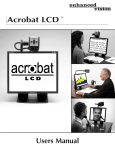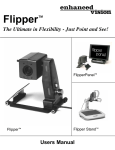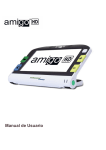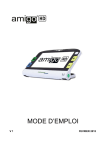Download ENHANCED VISION Amigo User manual
Transcript
User Manual Congratulations on your purchase of the Amigo HD from Enhanced Vision. The Amigo HD is a handheld electronic video magnifier that you can take anywhere. Weighing 1.3 pounds, Amigo HD features a uniquelydesigned folding stand and has available Reading, Hobby and Distance Viewing modes. Small enough to fit on your lap or a table, the Amigo HD is the ideal companion to provide magnification, on the go or at home. With the Amigo HD, you can easily read bank statements, coupons, prescriptions, restaurant menus, sign checks - anywhere you need portable magnification. The Amigo HD provides hours of low vision enhancement. Featuring a built-in, LCD screen (7”), the Amigo HD allows you to magnify images up to 14 times with an extended zoom available for viewing of up to 25 times. A built in Freeze-Frame and Image Save features allow you to capture any still image, save the image, and adjust the magnification. Seven different viewing modes allow you to choose alternate color combinations based on your personal preference. The Amigo HD includes a convenient carrying case, built in battery, USB and HDMI cables, power supply and comes with a 2 year warranty. Product enhancements and revisions are an integral part of what we do here at Enhanced Vision. Please visit – http://www.enhancedvision.com/low-vision-productline.html and select your Enhanced Vision Product. You will find the most up-to-date version of the User Manual at the bottom of the page. FCC COMPLIANCE NOTICE This device complies with Part 15 of the FCC Rules. Operation is subject to the following two conditions: (1) This device may not cause harmful interference, and (2) this device must accept any interference received, including interference that may cause undesired operation. This equipment has been tested and found to comply with the limits for a Class B digital device, pursuant to Part 15 of the FCC Rules. These limits are designed to provide reasonable protection against harmful interference in a residential installation. This equipment generates, uses, and can radiate radio frequency energy and, if not installed and used in accordance with the instructions, may cause harmful interference to radio communications. However, there is no guarantee that interference will not occur in a particular installation. If this equipment does cause harmful interference to radio or television reception, which can be determined by turning the equipment off and on, the user is encouraged to try to correct the interference by one or more of the following measures: Reorient or relocate the receiving antenna. Increase the separation between the equipment and receiver. Connect the equipment into an outlet on a circuit different from that to which the receiver is connected. Consult the dealer or an experienced radio/TV technician for help. Unauthorized changes or modification to this system can void the user’s authority to operate this equipment. If your Low Vision device has an option to connect to a TV, it must be used with shielded interface cables in order to meet FCC emissions limits for Class B digital devices. It is the responsibility of the user to use the shielded interface cables supplied with the equipment. FCC Compliance Notice TABLE OF CONTENTS Chapter 1: Safety Precautions General guidelines . . . . . . . . . . . . . . . . . . . . . . 7 Transportation . . . . . . . . . . . . . . . . . . . . . . . . . . 8 Care & Maintenance . . . . . . . . . . . . . . . . . . . . 8 Chapter 2: Package Contents & Controls Packaging Contents & Controls . . . . . . . . . . 9-10 Chapter 3: Using the Amigo HD Using the Power Supply . . . . . . . . . . . . . . . 11-12 Charging the Battery . . . . . . . . . . . . . . . . . . . . . . 13 Battery Charge Indicators . . . . . . . . . . . . . . . . 14 Turning the Power On/ Off . . . . . . . . . . . . . . . .15 Adjust the Viewing & Color Modes . . . . . . . . . . 16 Adjusting the LCD Brightness . . . . . . . . . . . . . 17 Turning LED Lighting On/ Off . . . . . . . . . . . . . 17 Table of Contents Display Time/Date . . . . . . . . . . . . . . . . . . . . . . 17 Using the Carrying Case . . . . . . . . . . . . . . . . . 18 Viewing Position . . . . . . . . . . . . . . . . . . . . 18-19 Auto Focus & Manual Focus . . . . . . . . . . . . . . 19 Chapter 4: Using the Menu Menu Operations . . . . . . . . . . . . . . . . . . . . . . 20 Button Combinations . . . . . . . . . . . . . . . . . . . . 20 User Settings . . . . . . . . . . . . . . . . . . . . . . . . . 21 Setting the Clock Date & Time . . . . . . . . . . . . . 21 Product Settings . . . . . . . . . . . . . . . . . . . . . . . 22 Factory Settings . . . . . . . . . . . . . . . . . . . . . . . 23 Image Gallery . . . . . . . . . . . . . . . . . . . . . . . . . 23 Freezing an Image . . . . . . . . . . . . . . . . . . . . . 24 Saving a Snapshot . . . . . . . . . . . . . . . . . . . . . 24 Recalling an Image . . . . . . . . . . . . . . . . . . . . . 25 Table of Contents Connecting to you PC. . . . . . . . . . . . . . . . . . . . 26 Firmware Update . . . . . . . . . . . . . . . . . . . . . 26 Chapter 5: Troubleshooting Troubleshooting . . . . . . . . . . . . . . . . . . . . . 27-28 Chapter 6: Specifications Specifications . . . . . . . . . . . . . . . . . . . . . . . 29-30 Chapter 7: Warranty Information Warranty Information . . . . . . . . . . . . . . . . . 31-32 Chapter 8: Other Enhanced Vision Products Other Enhanced Vision Products . . . . . . . . 33-35 Table of Contents SAFETY PRECAUTIONS For your safety and to obtain the most benefit and life from the Amigo HD, please read these important safety precautions carefully. General guidelines for use: Follow all warnings, cautions, and instructions marked on the product. Use care when using the Amigo HD outdoors– it should NOT be exposed to extreme or rapid changes in temperature or humidity. In case of extreme temperature Calibrating the Auto Focus may be needed. Do not place the Amigo HD near a radiator, heater or areas exposed to long hours of direct sunlight. Prevent the risk of electrical shock by NOT attempting to disassemble the unit. Please refer all service to an authorized repair facility. Do not use the Amigo HD in, near, or around water. The Amigo HD is not designed to offer protection against contact with liquids of any kind. Do not use the Amigo HD during an electrical storm, lightning, or other severe weather. Do not use the Amigo HD near open flames, flammable materials or liquids. Chapter 1 Safety Precautions 7 Transportation: Amigo HD comes with a convenient carrying case for transport. To prevent the unit from being accidentally dropped and damaged, always return the Amigo HD to the carrying case while not in use. This product is intended to be used as a portable device. Please use care when connecting/ disconnecting cables and accessories. Care & Maintenance: Always turn the power OFF on the Amigo HD when the system is not in use. If needed, clean the surface of the Amigo HD with a soft damp cloth or an electrostatic dusting wipe. DO NOT use liquid cleaners on the plastic surfaces. No additional methods of sterilization or cleaning are recommended or required. Susceptibility to Interference: There may be temporary performance degradation of the Amigo HD when subjected to a strong magnetic and/or radio-frequency field, electrostatic discharge or transient electrical noise. An electrostatic discharge (caused by static electricity) may cause image distortion. If this happens, switch the unit off and try moving the unit to a different location. 8 Chapter 1 Safety Precautions PACKAGE CONTENTS & CONTROLS Please refer to the illustrations on the next page to identify the package contents and controls of your Amigo HD. In addition to this users guide, you’ll find the following items inside the box: 1. 2. 3. 4. 5. 6. Amigo HD Lens Cloth Carrying Case with strap AC Power Supply- (See Page 11) USB Adapter HDMI Adapter Please note the locations of the following controls on your Amigo HD: A. B. C. D. E. F. G. H. I. J. K. L. M. N. O. P. Q. Speaker 7” LCD Screen Image Gallery – (GREEN button) Color Mode – (BLUE button) AC Power port - (See Page 10) Joystick Zoom Increase – (YELLOW button) Zoom Decrease - (YELLOW button) Power LED Battery Indicators - (See Page 13) LED Lights Save/ Manual Focus USB port Camera Lens Mini-HDMI port Manual Focus / Auto Focus Stand Chapter 2 Package Contents & Controls 9 6 A B F G C H D I E K J L P M 10 Q N N Chapter 2 Package Contents & Controls O USING THE AMIGO HD Your Amigo HD can be powered using: The included AC adaptor/power supply Integrated rechargeable battery (included) Your Amigo HD is packaged with the integrated battery partially charged. We highly recommend that you charge the Amigo HD prior to using the device for the first time. (See Page 13 for charging indicator light status) When a USB Cable is connected (connected to a PC) - a USB Symbol will appear within 30seconds. Connecting the AC adaptor/power supply Use the following procedure to connect the Amigo HD to the AC adaptor/power supply 1. Connect the tip of the included AC Adaptor/power supply to the connector port.(See Figure 1) Figure 1 2. Plug in the remaining end of the AC Adaptor/power supply to an available AC wall outlet. (See Figure 2) You will see the following icon upon initially attaching the AC power supply Chapter 3 Using the Amigo HD Figure 2 11 POWER SUPPLY Included within your Amigo HD box (International orders ONLY) are multiple inserts for the outlets of various countries. 1. To install choose the correct insert for your country (See figure 1). 2. Find the tab that is located at the top of your insert, slide at an angle into the main power supply, and push down until it clicks (See figure 2). 3. You may now proceed to plug this into an available outlet and begin to charge your Amigo HD magnifier. To offer additional protection during an electrical storm, a surge protector may also be used and is recommended. Figure 1 12 Figure 2 Chapter 3 Using the Amigo HD CHARGING THE BATTERY Using a Rechargeable Battery Your Amigo HD includes a rechargeable battery that can be continuously charged inside the Amigo HD, even while the unit is in operation. It is recommended to leave the unit connected with the included AC adaptor when the unit is not in use to maintain a continuous charge on the battery. This way, your Amigo HD will always be ready for portable use. It is not possible to overcharge the included battery. Important Points When Using Battery Power The rechargeable battery should be fully charged prior to the first use. When fully charged your Amigo HD should last between 3 to 5 hours battery life depending on the LCD Brightness and Color Mode settings. Battery Charging Procedure To charge the Lithium Ion battery inside your Amigo HD, simply connect the included AC adaptor/power supply as described on page 10*. You can continue to use the Amigo HD even while the battery is being charged. Charging the Amigo HD when not in use (Standby) Tap the GREEN [Power] button to enter ‘Standby’ mode after connecting the AC Adaptor/power supply. To return to normal operation ‘Press and release’ the GREEN [Power] button again. Chapter 3 Using the Amigo HD 13 Built-In Battery Charger Status Indicators Your Amigo HD has two small indicator lights (LEDs) located on the side of the unit. The LEDs indicate the current power state and charge status of the batteries (see Figure 1). Figure 1 Refer to the table below for more information regarding the meaning of each LED indicator light: Black Background LED # 1 BLUE ON ON OFF OFF ON OFF LED # 2 AMBER OFF ON ON ON OFF OFF Power Source AC AC Battery Battery Battery Battery = Blinking Meaning AC plugged & Battery Charging AC plugged & Battery is full Battery good/full Battery low Standby Unit is OFF Note: When your Amigo HD battery is getting low, approximately 15 minutes before shutoff, a ‘chime’ will sound, with a battery icon displayed for 2 seconds. Battery Charge Indicator Once the Amigo HD powers on a Battery Charge Status indicator will appear for 2 seconds (during this time all button functions are disabled). *To show the Battery Status On-Demand Battery us the button Combination of [Color Mode] and Zoom [-}. **Note: When the Battery is almost drained a Red bar will appear in the battery. This indicates the battery is critically low and needs charging. 14 Chapter 3 Using the Amigo HD Turning the Power On/Off Use the following procedure to turn the power On or Off: Figure 1 1. Find the GREEN [Power] button. (See Figure 1) 2. ‘Press and hold’ the GREEN [Power] button for 1 second or more to turn the Amigo HD on. After the Amigo HD ‘chime’ sound is heard and an image will appear on the LCD display. 3. To turn off the Amigo HD, press and hold the [Power] button again for at least 2 seconds or more. A short, confirmation tone will be heard when the unit is powered Off. Note: To put the Amigo HD into ‘Standby’ mode, once powered on, ‘Press and release’ the [POWER] button. To return to ‘live’ mode ‘Press and release’ the [POWER] button again. Adjusting the Image Size Use the following procedure to adjust the magnification (size) of the image on the LCD. 1. SIZE buttons (See Figure 2). 2. Press the [+] SIZE button to increase the magnification size on the LCD. 3. Press the [-] SIZE button to decrease the magnification size on the LCD. Figure 2 Chapter 3 Using the Amigo HD 15 Viewing Modes: Use the following procedure to select the viewing mode of the image on the LCD display: By pressing the [Mode] button (See Figure 1) you can cycle through the 7 (if enabled) viewing modes. To change your color selects to any of the 28 available follow the instructions on pages 25 & 26. Figure 1 Note: Hold [MODE] for 2 seconds to return back to ‘Full Color’ mode. The ‘Color Mode Selection’ menu allows all of the Viewing modes, except ‘Full Color’ (factory default), to be temporarily disabled (See color modes below) Color Modes: The Amigo HD offers 28 possible color select modes available to users and allows selection of up to 6 favorite modes including Full Color Image (Aka “Normal Color”) for quick access by pressing the Mode button. (See Figure 1) To Set the Color Modes: 1. Enter the Menu by pressing the GREEN [Gallery] button and the [Save/ Manual Focus] buttons (on the back right side) together. 2. Press the [Joystick] button to select ‘User Settings’ 3. Using the [-] SIZE scroll until ‘Display’ is highlighted 4. Press the [Joystick] button to select ‘Display’ 5. Again using the [-] SIZE scroll until ‘Preferred Color Modes’ is highlighted 6. Press the [Joystick] button to select ‘Preferred Color Modes’ To move through the list use the [+/-] SIZE Use the [Joystick] to select or deselect Preferred Color Modes 16 Chapter 3 Using the Amigo HD Adjusting LCD Brightness: Your Amigo HD is set to the brightness level 3 on the LCD display when shipped from the factory. If desired, use the Joystick (toggle left to decrease right to increase) to adjust the brightness of the LCD display. Also located under ‘User Settings’ see Page 21 as needed. Turning LED Lighting ON/OFF Your Amigo HD has built-in LED lighting to illuminate your reading material. By default, this lighting will turn ON automatically whenever the Amigo HD is powered on. It is also possible to turn OFF the built-in LED lighting, if desired. This may be useful when magnifying certain objects with a highly reflective surface, such as a watch or glossy photo. Use the following procedure to turn off the LED lighting: 1. With the Amigo HD power turned on, Press and Hold the BLUE [Mode] button then press the [+] SIZE together. An icon will appear on the display to indicate the LEDs have powered off. 2. To restore the LED lighting use the same combination as before. Note: Each time the Amigo HD is powered on, it will automatically default to the factory setting with the LED lights ON. Display Time/Date With the Amigo HD power turned on, press and hold the GREEN [Gallery] button and the [+] SIZE to display the current time and date. Use the button combination again to Exit. Chapter 3 Using the Amigo HD 17 Using the Carrying Case For added protection, your Amigo HD includes a convenient carrying case with a neck strap (see Figure 1).This helps to protect your Amigo HD from accidental damage when “onthe-go”. When not using the Amigo HD, return it to the case for added protection. The carrying case is designed to be carried around your neck or shoulder. Figure 1 Viewing Position The Amigo HD features a unique adjustable stand, allowing you to easily magnify material using the Reading, Hobby or Distance Positions to view on a desktop or at a distance. To use the various viewing positions please see the information below: Reading Position To achieve Reading Position open the stand to the first click as seen on Figure 2. With the device in this 35 degree angle the Amigo HD will display materials on a desktop, such as a book or newspaper. Figure 2 18 Chapter 3 Using the Amigo HD Hobby Position To achieve Hobby Position open the stand to the second click, this should achieve a 90 degree angle, as seen on Figure 3. This position is ideal for 3D objects. Figure 3 Distance Viewing Position When using the Distance Viewing Position we recommend viewing materials that are further than 2 feet away with the stand closed and the unit in Auto Focus mode. Figure 4 Note: If image clarity issues occur check the focusing mode to ensure you are using the best method for your Amigo HD to view the image. Auto Focus Auto Focus is a Factory Default Setting that offers the optimal focus experience in Reading Position. To activate Auto Focus ensure the “MF/AF” switch is toggled toward the “AF” side (see Figure 5-A). A B Manual Focus Figure 5 Manual Focus is recommended when viewing materials at various distances. It is activated by moving the “MF/AF” switch toward the “MF” side and using the One-Touch Focus Button allowing the Amigo HD to adjust to the image (see Figure 5-B). Chapter 3 Using the Amigo HD 19 USING THE MENU Menu Operation (Lights are off by default in this mode) The Menu options of the Amigo HD are as follows: User Settings Product Settings Factory Settings Image Gallery To enter the Amigo HD Menu press and hold the GREEN [Gallery] button and the [Save/ Manual Focus] buttons on the back right. Once the menus are open, the User Setting will be highlighted in yellow. To move through the Menu items use the YELLOW [+] SIZE button to move up and the YELLOW [-] SIZE button to move down the highlighted section. To select or deselect options press the Joystick down. To go back to the previous Menu use the BLUE [Mode] button. To Exit use the BLUE [Mode] button until returning to the live image. To quickly close the Menu press and hold the GREEN [Gallery] button and the [Save/ Manual Focus] button on the back right. Button Combinations Throughout the User Manual there will be ‘button combinations’ (i.e. Press and hold the [Mode] and YELLOW [+] SIZE buttons together). This indicates that the buttons should be pressed simultaneously. 20 Chapter 4 Using the Menu 1. User Settings User Settings is designed to allow users to set their own custom configuration and preferences. Upon exiting the User Settings submenu, all selected options are saved. Languages Select from any of the available languages. Audio Sound, Audible items including mechanical sounds Display Visuals and display items including icons and graphical User Interface indicators Time & Date Clock, Time and Date Setting the Clock Time/Date The Amigo HD can maintain, and display, the current Time & Date once it is set. To set the current Time/Date: 1. Enter the Menu by pressing the GREEN [Gallery] button and the [Save/ Manual Focus] buttons (on the back right side) together. 2. Press the [Joystick] button to select ‘User Settings’ 3. Using the [+] SIZE scroll until ‘Time & Date’ is highlighted 4. Press the [Joystick] button to select ‘Time & Date’ 5. Again using the [-] SIZE scroll until ‘Set Date & Time’ is highlighted 6. Press the [Joystick] button to select ‘Set Date & Time’ Chapter 4 Using the Menu 21 **Note: While you are setting the time and date the item that is ready to be ‘set’ will be highlighted** 7. Using the [+/-] SIZE change the highlighted value 8. Use the [Joystick] button to set the current item and advance to the next item 9. Repeat steps 7 & 8 until all of the Time/Date values are set correctly* Once the current Time & Date have been set you can choose to enable/disable the ‘24 Hour Clock’ format, and ‘Date Format’ options. To enable/disable an option: Use the [+/-] SIZE to highlight the desired option and press the [Joystick] to select • Press the BLUE [Mode] button to return to normal operation 2. Product Settings This menu allows user to configure product features such as: Set System to 50/60Hz (Domestic or International Settings) ***NOTE: After Factory Reset the System Setting may need to be reset based on your location.*** Auto Standby Set Standby Times from 5, 10, 20, or 30 Minutes Configure Buttons Enabled or disable the following buttons: Save, Freeze, Gallery, Image Panning, and Clock. 22 Chapter 4 Using the Menu 3. Factory Settings The Factory Settings submenu is designed to provide access to product and system information as well as reset the device to factory settings when needed. Product Information Product SN: Software RN: Boot RN: Board SN: Language Group-x Reset Deluxe Settings This option allows user to reset the device to its original factory default settings. All features are available through the Deluxe Setting Reset Basic Settings This option allows user to reset the device to its Basic or limited feature setting. In this mode the Freeze, Image Pan, Image Save, and Gallery options are all disabled. 4. Image Gallery Image Gallery is designed to provide user with a simple graphical user interface to view and select desired saved files and/or images for viewing. Saved files will be stored on the internal mini SD card. File names are time stamped to indicate time of capture/save. Display List of Saved Images Delete All Saved Images Chapter 4 Using the Menu 23 Freezing an Image (Snapshot function) If desired, you can take a snapshot (freeze) of an image on the display. You can also adjust the size and change viewing modes after freezing an image. This feature is quite useful for reading price tags, prescriptions or other information that may need to be temporarily captured. Use the following procedure to take a snapshot (freeze) of the image on the display: Press and hold the [Joystick] button for 2-3 seconds. You will hear a ‘chime’ and the image will be frozen on the display. (See Figure 1) After Freezing the Image you can adjust the image size and change the color mode Figure 1 To return to normal viewing again press and hold the [Joystick] button for 2-3 seconds. Saving a Snapshot You can also save a ‘snapshot’ image (approximately 300) on the Amigo HD to view at a later time. After freezing the image, press and hold the [Save/ Manual Focus] button (on the back right) for 2-3 seconds. You will see Figure 2 will be displayed and the Amigo HD will then return to normal operation mode. Figure 2 24 Chapter 4 Using the Menu Recalling a Saved Snapshot Once you have a saved snapshot image you can ‘recall’ it and view it from the Image Gallery (See Figure 1). To recall a saved snapshot image: 1. Press and hold the GREEN [Gallery] for 3 seconds – the last saved snapshot will be displayed (in this mode LED lights are off). 2. To view the next/previous saved snapshot: Use the [+] SIZE to move up or the [-] SIZE to move down. Figure 1 3. To select the image press the GREEN [Gallery] button. You can increase/decrease Zoom using [+/-} Change Viewing Modes by pressing [Mode] Pan the image using the Joystick To Delete an Image press and hold the [Save/Manual Focus] button on the back right 4. To go back to the Image Gallery press the GREEN [Gallery] button 5. To resume normal operation press and hold the GREEN [Gallery] button for more than 5 seconds. Chapter 4 Using the Menu 25 Connecting to Your PC (Transferring Images to your PC): Your Amigo HD has the option to upload all of your stored images to your PC. This allows you to store or share these images. Follow the instructions below to upload your saved images to the PC. 1. Plug the USB cable into the Amigo HD and the opposite end into the PC. 2. The Amigo HD will register as a normal USB-storage device with the drive name: Removable Disk or Amigo 3. Double click the drive 4. With the drive open double click on the Image folder. 5. Drag or copy the images to your desktop or the desired location on your PC. Firmware Update To keep your Amigo HD up to date visit our software support page at: http://www.enhancedvision.com/support/software.html Connecting to a TV Your Amigo HD has the option to connect The Amigo HD offers connectivity with a larger TV display for larger Zoom ranges. Using the HDMI cable provided with your device (see Pages 9-10) follow the steps below to use a TV as an alternate display: 1. Connect the HDMI cable to the HDMI port on the Amigo HD 2. Attach the opposite end of the HDMI cable to the TV’s HDMI port. 3. Set the Input Source on the TV to the port the with the HDMI cable attached. 26 Chapter 4 Using the Menu TROUBLESHOOTING No power to the unit Can you power the unit using the included AC adaptor? (Pages 10-11) Is the power supply properly connected to a surge protector or an AC outlet (mains)? (Page 10) Video image on LCD is blurry or not clear Clean the LCD display and/or camera lens using the included cleaning cloth. Adjust the distance of the Amigo HD from your reading material or adjust the handle angle as needed to improve image quality (focus) Try selecting different viewing modes to improve image quality (page 15) Make sure you are using the optimal viewing mode (Page 18) Check your Manual Focus/ Auto Focus.(Page 19) Video image on LCD display is too bright/dark The Amigo HD is designed to be used in moderate lighting conditions, preferably indoors. Bright lighting (or direct sunlight) may produce shadows and/or reduce visibility. Try moving to a more shaded area to improve image quality. Adjust the distance of the Amigo HD from your reading material or adjust the angle of the device as needed to improve image quality (focus) Try selecting different viewing modes to improve image quality (page 16) Try adjusting the LCD brightness manually using the procedure described (Page 15). Chapter 5 Troubleshooting 27 Battery will not hold charge Can you power the unit using the included AC adaptor? (Pages 10-11) Is the power supply properly connected to a surge protector or AC mains? (Page 10) Unit turns off automatically To conserve power, your Amigo HD will automatically go into standby mode after so many of non-use. This is not a malfunction. Check your personalized settings for ‘Auto Standby’ if needed adjust your setting. (Page 20) Amigo HD begins to make a “beeping” sound Approximately 15 minutes before shutoff the battery icon (Red Bar) will be displayed for 2 seconds – at this point ‘Status Indicator #2’ will blink, indicating low battery . If the battery is nearly empty, and ready to shutoff, the battery icon will be displayed with a partial ‘Red’ bar. At this point if the Amigo HD is not plugged in within 1-2 minutes it will turn off. (Page 13) Unit becomes warm to the touch Your Amigo HD integrates a camera, LCD and battery charging unit inside a very small package, but is designed to be completely safe and does not pose a risk of fire or damage. It is normal for the Amigo HD to become warm (sometimes, very warm) after extended periods of use. However, this is completely normal and does not indicate a malfunction. 28 Chapter 5 Troubleshooting SPECIFICATIONS Features: Lightweight, portable design 30˚ adjustable Stand 31 selectable viewing modes Continuous levels of magnification for Amigo HD Image “Freeze” mode Integrated battery charger Power save mode after minutes Display: Type: 7” diagonal TFT display, 16-bit LCD Brightness: 600cd/m2 (at full brightness) Viewing Angle: ~60˚ Physical Dimensions: ~ 1.0”L x 8.0”W x 5.75” H Weight: 1.3lbs. for Amigo HD Magnification Ranges: 1.4x - 25x (with extended zoom) Warranty: 2 years Environment: Operating Temperature: 32 ˚– 122˚F (0˚ – 40˚C) Storage temperature:-4˚ – 140˚F (-20˚ – 60˚C) Chapter 6 Specifications 29 Battery: 1x 7.6V Li-Ion rechargeable battery, 2950mAh (included in Amigo HD) Estimated Charge times: ~4 hours (with battery fully depleted) Estimated Usage Times: (Fully charged battery)** ~ 3 to 5 hour battery life (depending on Mode and Brightness level settings) Wall adapter: UL/CE rated Input: 100-240VAC 50/60Hz 0.8A Output: 9VDC, 2.66A max load Unit: Input: 9VDC, 2.66A max load *To prevent condensation, do not use the unit for 1 hour after transporting the unit from extreme cold to room temperature. **All times listed are approximate. Actual Charging and Usage times may vary depending on the life cycle remaining on the battery, LCD brightness setting and other variable factors. In the interest of continuous product improvement, specifications and/or minimum system requirements are subject to change without prior notice. 30 Chapter 6 Specifications WARRANTY INFORM ATION Enhanced Vision Amigo HD Warranty Policy Enhanced Vision products are designed to give you the highest quality image, convenient features, ease of use and reliable service. The Amigo HD has been inspected and tested prior to shipping. Enhanced Vision warrants the Amigo HD against defects in material and workmanship under normal use for two (2) Years from the date of original purchase. Enhanced Vision, at its option, will at no charge either repair the product or replace it during the warranty period. There are no other expressed or implied warranties accompanying this product. This warranty policy does not cover: a) Defects or damage from misuse, use in other than normal and customary manner, accident or neglect; b) Defects or damage from improper operation, maintenance, installation, adjustment, alterations or modification; c) Defects or damage from spills of food or liquid; d) All plastic surfaces and all other externally exposed parts that are scratched or damaged due to normal use; e) Damage due to operation of the Amigo HD with equipment not supplied or designed by Enhanced Vision. You must provide proof of purchase, bearing the date of purchase, in order to receive warranty service. Chapter 7 Warranty Information 31 Anyone using this product does so knowingly assuming certain risks, due to the need to utilize vision enhancement devices. A 2-year extended warranty option is available within 12 months from the date of purchase. Please contact Enhanced Vision for detailed information. Service Process In the event that technical support or repair service is needed, please contact your local Enhanced Vision representative or the Enhanced Vision warranty service center. If warranty service is required, please contact Enhanced Vision at (800) 440-9476 Monday through Friday, between 8 a.m. and 5 p.m. Pacific Standard Time (PST) to request a return authorization number. Warranty repairs will not be accepted without a valid return authorization number. You may wish to keep the original product packaging in case warranty service is required. The manufacturer cannot provide packaging for warranty repairs. Please completely fill out and send in the enclosed warranty registration card. 32 Chapter 7 Warranty Information OTHER ENHANCED VISION PRODUCTS Pebble HD Pebble-mini Transformer Chapter 8 Other Enhanced Vision Products 33 Merlin elite Acrobat HD Ultra DaVinci 34 Chapter 8 Other Enhanced Vision Products Contact Information: (US Office) Phone: (714)465-3400 Fax: (714)374-1821 (UK Office) Phone: +44 (0)115 9442317 Fax: +44 (0)115 9440720 (German Office) Phone: +49 (0) 6078 969827-0 Fax: +49 (0) 6078 969827-33 www.enhancedvision.com Technical Support: Main Toll Free (800) 440-9476 ext. 3 Local Phone: (714) 465-3400 ext. 3 E-mail: [email protected] Chapter 8 Other Enhanced Vision Products 35 The Amigo HD video magnifier is designed to enlarge and enhance images to improve the lives of people who have low vision. The extent to which Amigo HD can improve the ability to see images and text depends on a person’s individual condition and level of visual impairment. The Amigo HD is not designed to restore vision, correct eye conditions or have degenerative vision loss. An eye care professional can best determine the suitability of the Amigo HD for a patient’s specific condition. For more information, please visit www.enhancedvision.com. www.enhancedvision.com (800) 440-9476 (US Office, toll free) (714)465-3400 (US Office) +44 (0) 9442317 (UK Office) Tel. +49 (0) 6078 969827-0 (DE Office) Fax +49 (0) 6078 969827-33 (DE Office) Part # MAN-0101-00 Rev. X4 April, 2015 Copyright © 2009 by Enhanced Vision. All rights reserved. Product specifications subject to change without prior notice.