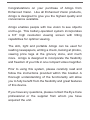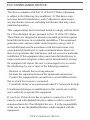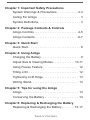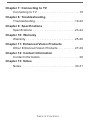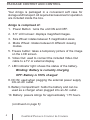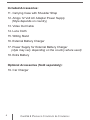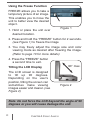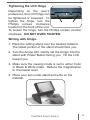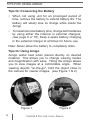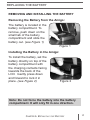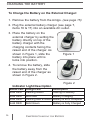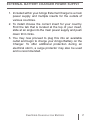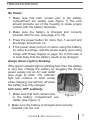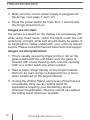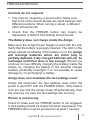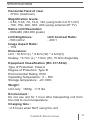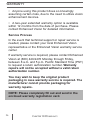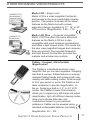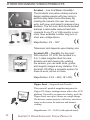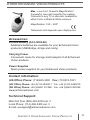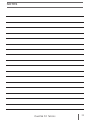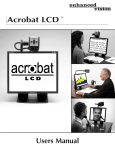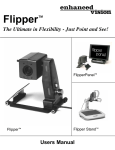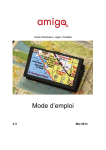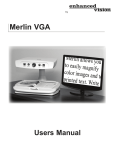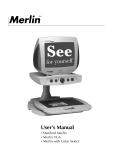Download Aigo F029 Specifications
Transcript
TM High-Resolution. Light. Portable. Users Manual Congratulations on your purchase of Amigo from Enhanced Vision. Like all Enhanced Vision products, Amigo is designed to give you the highest quality and convenience available. Amigo enables people with low vision to see objects on-the-go. This battery-operated system incorporates a 6.5” high resolution viewing screen with tilting capabilities for optimal viewing. The slim, light and portable Amigo can be used for reading newspapers, writing a check, looking at photos, viewing price tags at the grocery store, and much more. Amigo is designed to incorporate the flexibility and freedom of your life in one compact video magnifier. Prior to using this system, please carefully read and follow the instructions provided within this booklet. A thorough understanding of the functionality will allow you to fully benefit from the flexibility and great features of this device. If you have any questions, please contact the Eye Care professional or the supplier from whom you have acquired the unit. FCC COMPLIANCE NOTICE This device complies with Part 15 of the FCC Rules. Operation is subject to the following two conditions: (1) This device may not cause harmful interference, and (2) this device must accept any interference received, including interference that may cause undesired operation. This equipment has been tested and found to comply with the limits for a Class B digital device, pursuant to Part 15 of the FCC Rules. These limits are designed to provide reasonable protection against harmful interference in a residential installation. This equipment generates, uses, and can radiate radio frequency energy and, if not installed and used in accordance with the instructions, may cause harmful interference to radio communications. However, there is no guarantee that interference will not occur in a particular installation. If this equipment does cause harmful interference to radio or television reception, which can be determined by turning the equipment off and on, the user is encouraged to try to correct the interference by one or more of the following measures: – Reorient or relocate the receiving antenna. – Increase the separation between the equipment and receiver. – Connect the equipment into an outlet on a circuit different from that to which the receiver is connected. – Consult the dealer or an experienced radio/TV technician for help. Unauthorized changes or modification to this system can void the user’s authority to operate this equipment. If your Low Vision device has an option to connect to a TV, it must be used with shielded interface cables in order to meet FCC emissions limits for Class B digital devices. It is the responsibility of the user to use the shielded interface cables supplied with the equipment. FCC Compliance Notice Chapter 1: Important Safety Precautions System Warnings & Precautions . . . . . . . . . . . . 2-3 Caring For Amigo . . . . . . . . . . . . . . . . . . . . . . . . . . 3 Symbol Definitions . . . . . . . . . . . . . . . . . . . . . . . . . 3 Chapter 2: Package Contents & Controls Amigo Controls . . . . . . . . . . . . . . . . . . . . . . . . . . 4-5 Amigo Contents . . . . . . . . . . . . . . . . . . . . . . . . . 6-7 Chapter 3: Quick Start Quick Start . . . . . . . . . . . . . . . . . . . . . . . . . . . . . . . 8 Chapter 4: Using Amigo Charging the Battery . . . . . . . . . . . . . . . . . . . . . . . 9 Adjust Size & Viewing Modes . . . . . . . . . . . . 10-11 Using Freeze Feature . . . . . . . . . . . . . . . . . . . . . 12 Tilting LCD . . . . . . . . . . . . . . . . . . . . . . . . . . . . . . 12 Tightening LCD Hinge . . . . . . . . . . . . . . . . . . . . . 13 Writing Stand . . . . . . . . . . . . . . . . . . . . . . . . . . . . 13 Chapter 5: Tips for using the Amigo Amigo . . . . . . . . . . . . . . . . . . . . . . . . . . . . . . . . . . 14 Conserving the Battery . . . . . . . . . . . . . . . . . . . . . 14 Chapter 6: Replacing & Recharging the Battery Replacing & Recharging the Battery . . . . . . . 15-17 Table of Contents Chapter 7: Connecting to TV Connecting to TV . . . . . . . . . . . . . . . . . . . . . . . . . 18 Chapter 8: Troubleshooting Troubleshooting . . . . . . . . . . . . . . . . . . . . . . . 19-22 Chapter 9: Specifications Specifications . . . . . . . . . . . . . . . . . . . . . . . . . 23-24 Chapter 10: Warranty Warranty . . . . . . . . . . . . . . . . . . . . . . . . . . . . . 25-26 Chapter 11: Enhanced Vision Products Other Enhanced Vision Products . . . . . . . . . . 27-29 Chapter 12: Contact Information Contact Information . . . . . . . . . . . . . . . . . . . . . . . 29 Chapter 13: Notes Notes . . . . . . . . . . . . . . . . . . . . . . . . . . . . . . . 30-31 Table of Contents IMPORTANT SAFETY PRECAUTIONS To obtain the maximum benefits from your Amigo, please read these safety precautions carefully. SYSTEM WARNINGS The Amigo is designed to help people with low vision read and write. The extent to which Amigo can improve the ability to see images depends on an individual’s condition and level of vision. These products are not designed to restore vision, correct eye conditions or halt degenerative vision loss. An eyecare professional can determine the suitability of Amigo for a patient's condition. SYSTEM PRECAUTIONS Avoid exposing Amigo to extreme or rapid changes in temperature or humidity as these conditions may cause fogging or damage to the product. Amigo should never be placed near a radiator or heat register. Do not smoke while using Amigo. Cigarettes, cigars and pipe smoke release abrasive particles which are potentially damaging to the Amigo’s optics and electronics. The Amigo is not suitable for use in the presence of a flammable anaesthetic mixture with air or with oxygen or nitrous oxide. Do not use this product near water, Amigo has no protection against ingress of water. ( i.e. near a bathtub, kitchen sink, swimming pool, etc). Do not use the Amigo for 1 hour after transporting the unit from a cold room to room temperature. 2 Chapter 1 Important Safety Precautions Always place the Power/Video cord in an area where it will not be damaged by persons walking on them. To avoid the risk of electrical shock, do not disassemble this product. Return it to the place of purchase if service or repair work is required. Any attempt to disassemble your Amigo product will void the warranty. Always use the power supply provided within your package. Do not attempt to use any other power supply; doing so will harm the unit and void the warranty. CARING FOR Amigo Always turn the power OFF when you are not using the system. Make sure the power is OFF and Amigo is unplugged from the wall outlet before cleaning. Do not use liquid cleaners. The optical surfaces should be cleaned as needed for best performance. Dampen a lens cleaning tissue with a small amount of water and gently wipe the surfaces clean. Never apply lens cleaning solution directly on any surface of your Amigo. SYMBOL DEFINITIONS Type B - The level of protection of applied parts particularly regarding allowable leakage current. Class II - The product is not earthed (grounded) and relies on double/reinforced insulation for protection against electric shock. WEEE- Waste of Electronic and Electrical equipment Chapter 1 Important Safety Precautions 3 PACKAGE CONTENT AND CONTROL Your Amigo is packaged in a convenient soft case for storage and transport. All required accessories for operation are included inside the box. Amigo is comprised of: 1. Power Button: turns the unit ON and OFF. 2. 6.5” LCD screen: displays magnified images. 3. Size Wheel: rotates between 5 magnification sizes. 4. Mode Wheel: rotates between 6 different viewing modes. 5. Freeze button: takes a temporary picture of the image on the LCD screen. 6. Video Out: used to connect the included Video Out cable to a TV or external display. 7. LED indicator light: shows the status of the battery. Blinking: Battery is currently charging OFF: Battery is 100% charged 8. DC IN: used when plugging the external power supply into an AC outlet. 9. Battery Compartment: holds the battery and can be used as a charger when plugged into an AC outlet . 10. Battery: powers Amigo for approximately 1.75 hours. 4 (continued on page 6) Chapter 2 Package Content & Control Front View 1 2 Side View 3 4 10 Back View 5 6 7 8 Chapter 2 Package Content & Control 9 5 Included Accessories: 11.Carrying Case with Shoulder Strap 12.Amigo 12 Volt AC Adapter Power Supply (Style depends on country) 13. Video Out Cable 14. Lens Cloth 15.Writing Stand 16. External Battery Charger 17.Power Supply for External Battery Charger (style may vary depending on the country where used) 18.Extra Battery Optional Accessories (Sold separately): 19. Car Charger 6 Chapter 2 Package Contents & Controls 13 11 14 15 12 17 16 19 18 Chapter 2 Package Contents & Controls 7 QUICK START Here are some of the things you can do with Amigo. • Read • Write • Freeze images The following steps will give you a quick start on using the Amigo. 1. Turn the Power ON /OFF Press and hold the Power button located on the back of the Amigo for more than 1 second. Amigo should turn ON. (see Figure 1) 2. View the Image Simply rest or set the Amigo on top of the desired object and view the magnified image. 3. Magnify the Image Rotate the Size Wheel to change the magnification size. (see Figure 2) Size Power Figure 1 8 Figure 2 Chapter 3 Quick Start USING AMIGO Amigo comes with one fully charged external battery and one partially charged battery inside the unit. Before using your Amigo, we recommend plugging the Amigo into an AC wall outlet to allow the battery inside the unit to fully charge. This may take up to three hours. Charging the battery inside Amigo: Your Amigo will emit a series of short "beep" tones when less than 10 minutes of battery power remain. Follow the steps below in order to charge the battery: 1. Locate Amigo Power Supply. (see page 7, item 12) 2. Connect the Power Supply tip into the unit where the DC IN is located. (see page 5, item 8) 3. Plug the Power Supply into an AC outlet or preferably a power strip. 4. While the battery is being charged, the green LED indicator light will blink. When the battery is fully charged, this light will remain solid. (see page 5 item 7) 5. You can continue to use the unit while charging the battery at the same time. This will not effect the charging time which may be up to three hours. Note: The LED indicator light will turn off when the power supply is not plugged into the Amigo. Chapter 4 Using Amigo 9 Using the Amigo with the Power Supply Follow the steps below: 1. Locate Amigo Power Supply. (See Figure 1) 2. Connect the Power Supply tip to the Amigo as shown. (See Figure 2) Figure 1 3. Plug the power supply into an AC wall outlet or preferably a power strip. 4. Press and hold the power button to turn on the Amigo Figure 2 Adjusting the Image Size To adjust the size, rotate the dial located on the side of the unit labeled “Size.” There are 5 magnification levels, 3.5x-14x (see Figure 3) Adjusting the Viewing Mode Figure 3 To adjust the Viewing Mode, rotate the dial located on the side of the unit labeled “Mode.” (see Figure 4) Figure 4 10 Chapter 4 Using Amigo Amigo has the following 6 Viewing Modes: Full Color Image This mode gives a true color representation of the image that is being displayed. This mode is ideal for looking at pictures and writing. Black & White Image Based on your preference, you can choose the Black & White mode for viewing objects. This may improve the legibility of newsprint or other printed text. High-Contrast Positive Image This mode provides a white background with black text. This mode increases the contrast to offer crisp text images for reading. High-Contrast Negative Image This mode provides a black background with white text. This mode increases the contrast to offer crisp text images for reading. Yellow Text on Blue Background For some users, this mode increases the contrast to offer crisp text images for reading. Yellow Text on Black Background For some users, this mode increases the contrast to offer crisp text images for reading. Chapter 4 Using Amigo 11 Using the Freeze Function FREEZE allows you to take a temporary picture of an image. This enables you to move the unit to better view the desired object. 1. Hold or place the unit over desired location. Figure 1 2. Press and hold the “FREEZE” button for 2 seconds. (see Figure 1) to freeze the image 3. You may freely adjust the image size and color viewing mode as desired after freezing the image. (Refer to page 10 for more details) 4. Press the “FREEZE” button a second time to exit. Tilting the LCD Display The LCD screen is designed to tilt up 90 degrees. Depending on the user’s position, tilting the screen can sometimes make viewing images easier and clearer. (see Figure 2) 90° max. Figure 2 Note: Do not force the LCD beyond the angle of 90 degrees or you will cause damage the unit. 12 Chapter 4 Using Amigo Tightening the LCD Hinge Depending on the user’s preference, the LCD hinge can be tightened or loosened. To tighten the hinge, turn the Phillips screws clockwise located on the front of the unit. To loosen the hinge, turn the Phillips screws counter clockwise. DO NOT OVER TIGHTEN. Writing with Amigo 1. Place the writing stand over the desired material. The tallest portion of the stand should face you. 2. Turn the Amigo ON. Gently set the Amigo into the stand with Power Button facing you. Tilt the LCD toward you. 3.Make sure the viewing mode is set to either Color or Black & White mode. Reduce the magnification to the lowest level. 4. Place your pen under stand and write on the material. Chapter 4 Using Amigo 13 TIPS FOR USING AMIGO Tips for Conserving the Battery • When not using unit for an prolonged period of time, remove the battery to extend battery life. The battery will slowly lose its charge while inside the Amigo. • To maximize total battery time, charge both batteries by using either the internal or external chargers. (see page 9 or 16). Keep a spare battery charging in the external charger at all times for future use. Note: Never allow the battery to completely drain. Tips for Using Amigo Amigo works best when placed directly on desired material. This allows you to change viewing modes and magnification with ease. Tilting the Amigo allows you to view images at a comfortable angle. When viewing objects "on-the-go", hold the object close to the camera for clearer images. (see Figure 1 & 2) Figure 1 14 Figure 2 Chapter 5 Tips for using Amigo REPLACING THE BATTERY REMOVING AND INSTALLING THE BATTERY Removing the Battery from the Amigo: The battery is located in the battery compartment. To remove, push down on the small tab of the battery compartment and slide the battery out. (see Figure 1) Figure 1 Installing the Battery in the Amigo: To install the battery, set the battery directly on top of the battery compartment with the charging contacts facing towards the back of the LCD. Gently press down and forward to lock it in place. (see Figure 2) Figure 2 Note: Do not force the battery into the battery compartment. It will only fit in one direction. Chapter 6 Replacing the Battery 15 CHARGING THE BATTERY To Charge the Battery on the External Charger: 1. Remove the battery from the Amigo. (see page 15) 2. Plug the external battery charger (see page 7, items 16 & 17) into an available AC outlet. 3. Place the battery on the external charger by setting the battery directly on top of the battery charger with the charging contacts facing the raised end of the charger. As shown in Figure 1, slide the battery into place until is locks into position. Figure 1 4. To remove the battery, slide the battery away from the raised end of the charger as shown in Figure 2. Indicator Light Description Status LED Solid RED Solid RED Solid RED Solid RED 16 Charge LED Flashing Green Solid Red Flashing Red & Green Solid Green Figure 2 Description Waiting for Battery Battery Charging Battery is 90% Complete Battery is Fully Charged Chapter 6 Charging the Battery EXTERNAL BATTERY CHARGER POWER SUPPLY 1. Included within your Amigo External Charger is a main power supply and multiple inserts for the outlets of various countries. 2. To install choose the correct insert for your country. Find the tab that is located at the top of your insert, slide at an angle into the main power supply and push down till it clicks. 3. You may now proceed to plug this into an available outlet and begin to charge your Amigo Battery on the Charger. To offer additional protection during an electrical storm, a surge protector may also be used and is recommended. Chapter 6 Charging the Battery 17 CONNECTING TO TV Connecting Amigo to a TV To connect the Amigo to a TV you will need to use the included Video Cable (see item #14 on page 7). 1) Plug one end of the Video Cable into the “VIDEO OUT” jack on the back of Amigo (see Figure 1). 2) Plug the other end into the yellow “VIDEO IN” jack on the front, side or rear of your TV. Then switch your TV to Video Mode. This will allow you to view magnified images on your TV screen (see Figure 2). Note: The LCD of the Amigo will remain OFF while connected to a TV in order to conserve battery life. Figure 2 Figure 1 Yellow VIDEO IN on front or back of TV Video Out Video Out Cable 18 Chapter 7 Connecting to TV TROUBLESHOOTING No Power: 1. Make sure that both contact pins in the battery compartment are visible. (see Figure 1) The pins should protrude out of the housing to make proper contact with the battery terminals. 2. Make sure the battery is charged and correctly inserted into the unit. (see page 9 or 16) 3. Press the power button for more than 1 second and the Amigo should turn on. 4. If the power does not turn on when using the battery, try using the Amigo with the power supply (see Using Amigo with Power Supply on page 10). In this case, it is most likely that the battery needs to be charged. Amigo Green Light is blinking: If the green indicator light is blinking fast, then the battery is very low. Charge the battery by plugging the Amigo power supply into an AC wall outlet (see page 9) Note: The indicator light will continue to blink slowly while charging, but will turn off when the battery has fully charged. Unit turns OFF suddenly: 1. Make sure that both contact pins in the battery compartment are visible (see Figure 1). Figure 1 2. Make sure the battery is charged and correctly inserted into the unit. Chapter 8 Troubleshooting 19 TROUBLESHOOTING 3. Make sure the correct power supply is plugged into the Amigo. (see page 7, item 12) 4. Press the power button for more than 1 second and the Amigo should turn on. Images are too dark: If a picture is present on the display but excessively dim while using Color mode, check the lights under the unit underbody. A bright, white light should clearly be visible. If no bright light is visible underneath, your unit may require service. Please contact Enhanced Vision technical support. Images are blurry/distorted: 1. This is usually caused by finger prints or dirt on the glass underneath the unit. Make sure the glass is cleaned with a lens cleaning cloth. Use the cleaning cloth or a cotton swab only when needed. 2. Hold or place Amigo directly on the target material that is to be read. Amigo is designed to be in focus when positioned on the target material. 3. If using the Writing Stand, some level of blurriness is unavoidable. Only use the writing stand for applications requiring your handwriting and at minimum magnification. Resume normal use without the writing stand whenever possible. 20 Chapter 8 Troubleshooting TROUBLESHOOTING Controls do not respond: 1. This may be caused by a stuck button. Make sure that none of the thumb wheels are stuck between two different positions. When turning a wheel, a different effect should be felt. 2. Check that the FREEZE button can clearly be depressed. A distinct click feeling should be felt. The Battery does not charge inside the Amigo: Make sure the Amigo Power Supply is used with the unit. Verify that the battery is properly inserted. The LED on the Amigo should be blinking if the battery is not full. Amigo will recharge batteries which are either fully or partially depleted. Fully charged batteries will not be recharged until their level is low enough. Should you continue to have difficulty charging the battery inside the Amigo, try charging the battery in the external charger instead, preferably overnight. It is not possible to cause damage by "overcharging" a battery. Amigo does not remember the last settings used: Amigo will remember the last settings used when the power is shut OFF with the POWER button. If the battery runs too low and the Amigo shuts off automatically, then the unit may not save the last settings into memory. Picture is not moving: Check to make sure the FREEZE button is not engaged. A click feeling should be clearly felt when depressed. The FREEZE button must be pressed for at least 1 second. Chapter 8 Troubleshooting 21 TROUBLESHOOTING The LCD Swivel is loose and closes on the unit: If this ever happens, use a small Phillips screwdriver to adjust the swivel tension (see page 13). Unit is warm: Amigo integrates a battery charger and a powerful camera processing unit. It is normal for the unit to become warm during use. This does not pose a safety risk. There seems to be a “delay” when moving the unit or using the writing stand: A slight delay in use is normal. When using the writing stand, proceed writing slowly on the target material. Problems viewing Amigo on a TV: 1. Plug one end of the 6-foot VIDEO-OUT Cable to the yellow VIDEO-IN jack on the back or front of your TV 2. Plug the other end into the VIDEO-OUT jack on the Amigo. 3. Use your TV remote control and press the button associated with changing the video input source. For most remote controls, the button for selecting the input source will be labeled with one of the following: • TV/Video, Auxiliary or AUX, EXT or External 1/2/3, • Video, Video 1, Video 2 or Video 3 • Input, Input 1, Input 2 or Input 3 If you are still having problems, refer to your TV manual to find the section “Video Mode” or "Input/Source Select". 22 Chapter 8 Troubleshooting SPECIFICATIONS Horizontal Field of view: - 37mm (maximum) Magnification levels: - 3.5X, 5.3X, 7X, 10.X, 14X (using built-in 6.5" LCD) - 10X, 15X, 20X, 30X, 40X (using external 20" TV) Native LCD Resolution: - 800x480 (384,000 pixels) LCD Brightness: LCD Contrast Ratio: - 500 cd/m2 - 400:1 Image Aspect Ratio: - 15:9 Dimensions: Unit : 16.5cm (L) * 9.8cm (W) * 4.3cm(H) Display: 13.7cm (L) * 7.9cm (W), 15.8cm diagonally Equipment Classification (IEC 417-5332): Type of Protection: Class II Degree of Protection: Type B Environmental Rating: IP20 Operating Temperature : 0 – 50C Storage temperature : -20 +60C Weight: Unit only: <600g; <1.5 lbs Environment : Do not use unit for 1 hour after transporting unit from the cold to room temperature. Charging time : ~2.5 hours when NOT using the unit. Chapter 9 Specifications 23 SPECIFICATIONS Running time: ~1.75 hours per batteryVideo Output: NTSC (or PAL, depending on model) Battery: Enhanced Vision Removable Li-Ion 7.2V L-series battery. Nominal capacity is 2200mAh. Note: Do not use a Sony NPF-550 battery or any battery that is lower than 2200mAh provided. For more information, please call Enhanced Vision. When your battery has reached the end of its useful life you must properly dispose of the waste. Please check with your local waste agency to see if they accept the batteries for recycling. Power Supply: Model No: UE24WCP-090220SPA (EV part number PWS-0102-00) Wall adapter: Input: 100-240VAC 50/60Hz Output: 9 VDC, 2.5A max load Unit: Input: 12VDC, 1.5A MAX Li-Ion charger built-in unit, current may vary based on state of battery charge. Regulatory information: Unit : EN55022 Class B, EN61000-3-2, EN61000-3-3, EN55024. (CE for IT devices); FCC Class B, ICES-003, AS/NZS CISPR 22 Wall adapter: UL/CE 24 Chapter 9 Specifications WARRANTY Enhanced Vision Amigo Video Magnifier Warranty Policy Enhanced Vision products are designed to give you the highest quality image, convenient features, ease of use and reliable service. Amigo has been inspected and tested prior to shipping. Enhanced Vision warrants Amigo against defects in material and workmanship under normal use for two years from the date of original purchase. Enhanced Vision, at its option, will at no charge either repair the product or replace it during the warranty period. There are no other expressed or implied warranties accompanying this product. This warranty does not cover: a) Defects or damage from misuse, use in other than normal and customary manner, accident or neglect; b) Defects or damage from improper operation, maintenance, installation, adjustment, alterations or modification; c) Defects or damage from spills of food or liquid; d) All plastic surfaces and all other externally exposed parts that are scratched or damaged due to normal use; e) Damage due to operation of Amigo with equipment not supplied by Enhanced Vision. f) Up to 3 dark or bright pixels that may appear on the Amigo LCD. All products manufactured by Enhanced Vision meet industry standard TFT LCD technology requirements. • You must provide proof of purchase, bearing the date of purchase, in order to receive warranty service. Chapter 10 Warranty 25 WARRANTY • Anyone using this product does so knowingly assuming certain risks, due to the need to utilize vision enhancement devices. • A two-year extended warranty option is available within 12 months from the date of purchase. Please contact Enhanced Vision for detailed information. Service Process In the event that technical support or repair service is needed, please contact your local Enhanced Vision representative or the Enhanced Vision warranty service center. If warranty service is required, please contact Enhanced Vision at (800) 440-9476 Monday through Friday, between 8 a.m. and 5 p.m. Pacific Standard Time (PST) to request a return authorization number. Warranty repairs will not be accepted without a valid return authorization number. You may wish to keep the original product packaging in case warranty service is required. The manufacturer cannot provide packaging for warranty repairs. NOTE: Please completely fill out and send in the enclosed warranty registration card. 26 Chapter 10 Warranty OTHER ENHANCED VISION PRODUCTS Merlin LCD – Easy to use! Merlin LCD is a video magnifier that pivots and swivels to the most comfortable viewing position. This product includes all the same features as the Merlin but with a sleek ergonomic design. Available in 17”, 19” or 22” LCD versions. Magnification: 2.4X – 77X Merlin LCD Plus – Computer compatible! Merlin LCD Plus offers the same advanced features as the Merlin LCD but is also compatible with most computer workstations and offers a split screen mode. This mode lets the user view magnified images and computer files concurrently. The included footswitch and Split Screen Control Box provides line markers and window size controls. Pebble – Compact, Ultra-Portable Magnification! The Pebble is a handheld electronic video magnifier that you can take anywhere. Weighing less than 8 ounces, Pebble features a uniquelydesigned folding handle and includes both nearviewing and table reading modes. Small enough to fit in your pocket or purse, the Pebble is the ideal companion to provide magnification, on the go. Featuring a built-in 3 .5” or 4.3” LCD screen, the Pebble's Freeze-Frame feature allows you to capture any still image and adjust magnification. Up to 28 different viewing modes allow you to choose alternate color combinations based on your personal preference. Pebble can be powered using standard rechargeable batteries (included) Magnification: 2X – 10X Chapter 11 Other Enhanced Vision Products 27 OTHER ENHANCED VISION PRODUCTS Acrobat – Low Cost Meets Versatility! The Acrobat’s innovative rotating camera design enables people with low vision to perform daily tasks more effectively. By rotating the camera, the user can read, write, self-view, and magnify images at any distance. The full color, auto-focus Acrobat features a removable camera head and connects to any TV or VGA monitor in seconds. Now available in either long arm or short arm configurations. Magnification: 2X – 72X* *Maximum limit depends upon display size Acrobat LCD – Flexibility For Any task! With a built-in 19” LCD, the Acrobat is a 3-in-1 video magnifier ideal for near, distance and self viewing. By rotating the camera, you can read, write, groom, and magnify images at any distance. The Acrobat LCD offers a complete system for those at work, school or home. Magnification: 2.5X – 65X (19” LCD) Flipper Panel – Integrated and Portable! This powerful, portable magnifier integrates the Flipper 225-degree rotating camera with a slim, LCD platform. Powered by an innovative battery pack, the Flipper Panel runs up to 4 hours on a single charge. The discrete camera projects a full-color, auto-focus image on the screen for both near and distance viewing. Magnification: 1X – 26.4X (with optional stand) 28 Chapter 11 Other Enhanced Vision Products OTHER ENHANCED VISION PRODUCTS Max - Low Cost, Powerful Magnification! A powerful, low-cost magnifier for reading. Connects to any TV in seconds. Available in either Color or Black & White versions. Magnification: 16X – 28X* *Maximum limit depends upon display size Accessories: Lithium Battery (ACC-0038-00) Additional batteries are available for your Enhanced Vision products (USB Bridge, Amigo and Jordy) Carrying Cases Convenient cases for storage and transport of all Enhanced Vision products. Power Supplies Spare power supplies for your Enhanced Vision products. Contact information: (US Office) Phone: (714)465-3400 Fax: (714)374-1821 (UK Office) Phone: +44 (0)115 9442317 Fax: +44 (0)115 9440720 (DE Office) Phone: +49 (0)6691 911588 Fax: +49 (0)6691 807958 www.enhancedvision.com Technical Support: Main Toll Free (800) 440-9476 ext. 3 Local Phone: (714) 465-3400 ext. 3 E-mail: [email protected] Chapter 11 Other Enhanced Vision Products 29 NOTES 30 Chapter 13 Notes 30 NOTES Chapter 13 Notes 31 The Amigo video magnifier is designed to enlarge and enhance images to improve the lives of people who have low vision. The extent to which Amigo can improve the ability to see images and text depends on a person's individual condition and level of visual impairment. Amigo is not designed to restore vision, correct eye conditions or halt degenerative vision loss. An Eye Care professional can best determine the suitability of Amigo for a patient's specific condition. For more information, please visit: www.enhancedvision.com. (800) 440-9476 (US Office, toll free) (714) 465-3400 (US Office) +44 (0) 9442317 (UK) +49 (0)6691 911588 (DE) Part # MAN-0100-00 July, 2012 Copyright © 2009 by Enhanced Vision. All rights reserved. Product specifications subject to change without prior notice.