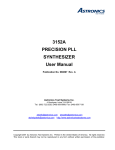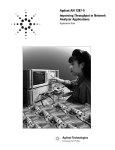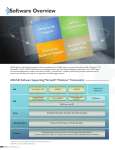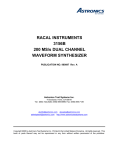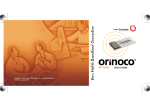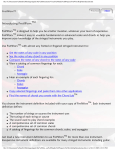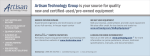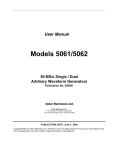Download Racal Instruments 3155 Specifications
Transcript
Artisan Technology Group is your source for quality new and certified-used/pre-owned equipment • FAST SHIPPING AND DELIVERY • TENS OF THOUSANDS OF IN-STOCK ITEMS • EQUIPMENT DEMOS • HUNDREDS OF MANUFACTURERS SUPPORTED • LEASING/MONTHLY RENTALS • ITAR CERTIFIED SECURE ASSET SOLUTIONS SERVICE CENTER REPAIRS Experienced engineers and technicians on staff at our full-service, in-house repair center WE BUY USED EQUIPMENT Sell your excess, underutilized, and idle used equipment We also offer credit for buy-backs and trade-ins www.artisantg.com/WeBuyEquipment InstraView REMOTE INSPECTION LOOKING FOR MORE INFORMATION? Visit us on the web at www.artisantg.com for more information on price quotations, drivers, technical specifications, manuals, and documentation SM Remotely inspect equipment before purchasing with our interactive website at www.instraview.com Contact us: (888) 88-SOURCE | [email protected] | www.artisantg.com 3155 100MS/s ARBITRARY WAVEFORM GENERATOR User Manual PUBLICATION NO. 980866 RACAL INSTRUMENTS Racal Instruments, Inc. Racal Systems Elettronica s.r.l. 4 Goodyear St., Irvine, CA 92618-2002 Tel: (800) RACAL-ATE, (800) 722-2528, (949) 859-8999; FAX: (949) 859-7139 Strada 2-Palazzo C4, 20090 Milanofiori Assago, Milan, Italy Tel: +39 (0)2 5750 1796; FAX +39 (0)2 5750 1828 Racal Instruments, Ltd. Technologiepark Bergisch Gladbach, Friedrich-Ebert-Strasse, D-51429 Bergisch Gladbach, Germany Tel.: +49 2204 8442 00; FAX: +49 2204 8442 19 480 Bath Road, Slough, Berkshire, SL1 6BE, United Kingdom Tel: +44 (0) 1628 604455; FAX: +44 (0) 1628 662017 Racal Elektronik System GmbH. Racal Systems Electronique S.A. Racal Instruments, Ltd. 18 Avenue Dutartre, 78150 LeChesnay, France Tel: +33 (1) 3923 2222; FAX: +33 (1) 3923 2225 Unit 5, 25F., Mega Trade Center, No 1, Mei Wan Road, Tsuen Wan, Hong Kong, PRC Tel: +852 2405 5500, FAX: +852 2416 4335 http://www.racalinstruments.com PUBLICATION DATE: May 7, 2002 Copyright 2002 by Racal Instruments, Inc. Printed in the United States of America. All rights reserved. This book or parts thereof may not be reproduced in any form without written permission of the publisher. Artisan Technology Group - Quality Instrumentation ... Guaranteed | (888) 88-SOURCE | www.artisantg.com THANK YOU FOR PURCHASING THIS RACAL INSTRUMENTS PRODUCT. For this product, or any other Racal Instruments product that incorporates software drivers, you may access our web site to verify and/or download the latest driver versions. The web address for driver downloads is: http://www.racalinstruments.com/downloads You will be asked to register one time only to gain access to the driver and product manual downloads sections. At registration a cookie will be placed on your computer if you choose to accept it. This is done to facilitate your use of these sections on future visits. You may refuse to accept the cookie and still have complete access to the software driver database but will have to re-register every time you visit. This cookie is for ease of use only and no information is gathered for, sold, or reported to, any third party organization. If you have any questions about software driver downloads or our privacy policy, please contact us at [email protected]. WARRANTY STATEMENT All Racal Instruments, Inc. products are designed and manufactured to exacting standards and in full conformance to Racal’s ISO 9001 procedures. For the specific terms of your standard warranty, or optional extended warranty or service agreement, contact your Racal customer service advisor. Please have the following information available to facilitate service. 1. Product serial number 2. 3. Product model number Your company and contact information You may contact your customer service advisor by: E-Mail: [email protected] Telephone: +1 800 722 3262 +44(0) 8706 080134 +852 2405 5500 (USA) (UK) (Hong Kong) Fax: +1 949 859 7309 +44(0) 1628 662017 +852 2416 4335 (USA) (UK) (Hong Kong) RETURN of PRODUCT Authorization is required from Racal Instruments before you send us your product for service or calibration. Call your nearest Racal Instruments support facility. A list is located on the last page of this manual. If you are unsure where to call, contact Racal Instruments, Inc. Customer Support Department in Irvine, California, USA at 1-800-722-3262 or 1-949-859-8999 or via fax at 1-949-859-7139. We can be reached at: [email protected]. PROPRIETARY NOTICE This document and the technical data herein disclosed, are proprietary to Racal Instruments, and shall not, without express written permission of Racal Instruments, be used, in whole or in part to solicit quotations from a competitive source or used for manufacture by anyone other than Racal Instruments. The information herein has been developed at private expense, and may only be used for operation and maintenance reference purposes or for purposes of engineering evaluation and incorporation into technical specifications and other documents which specify procurement of products from Racal Instruments. Artisan Technology Group - Quality Instrumentation ... Guaranteed | (888) 88-SOURCE | www.artisantg.com FOR YOUR SAFETY Before undertaking any troubleshooting, maintenance or exploratory procedure, read carefully the WARNINGS and CAUTION notices. This equipment contains voltage hazardous to human life and safety, and is capable of inflicting personal injury. If this instrument is to be powered from the AC line (mains) through an autotransformer, ensure the common connector is connected to the neutral (earth pole) of the power supply. Before operating the unit, ensure the conductor (green wire) is connected to the ground (earth) conductor of the power outlet. Do not use a two-conductor extension cord or a three-prong/two-prong adapter. This will defeat the protective feature of the third conductor in the power cord. Maintenance and calibration procedures sometimes call for operation of the unit with power applied and protective covers removed. Read the procedures and heed warnings to avoid “live” circuit points. Before operating this instrument: 1. Ensure the proper fuse is in place for the power source to operate. 2. Ensure all other devices connected to or in proximity to this instrument are properly grounded or connected to the protective third-wire earth ground. If the instrument: - fails to operate satisfactorily shows visible damage has been stored under unfavorable conditions has sustained stress Do not operate until, performance is checked by qualified personnel. Artisan Technology Group - Quality Instrumentation ... Guaranteed | (888) 88-SOURCE | www.artisantg.com This page was left intentionally blank. Artisan Technology Group - Quality Instrumentation ... Guaranteed | (888) 88-SOURCE | www.artisantg.com User Manual 3155 Table of Contents Chapter 1 OVERVIEW....................................................................................................................................... 1-1 What’s In This Chapter................................................................................................................... 1-1 Introduction..................................................................................................................................... 1-1 3155 Series Feature Highlights.................................................................................................... 1-1 WaveCAD Feature Highlights ...................................................................................................... 1-3 Functional Description................................................................................................................... 1-5 Output Functions..................................................................................................................... 1-5 Frequency ............................................................................................................................... 1-5 Amplitude................................................................................................................................. 1-5 Trigger Modes ......................................................................................................................... 1-5 Arbitrary Waveforms............................................................................................................... 1-5 Memory Segmentation............................................................................................................ 1-6 Remote Control....................................................................................................................... 1-6 Frequency Agility..................................................................................................................... 1-6 Multi-Instrument Synchronization ........................................................................................... 1-6 Options ........................................................................................................................................... 1-7 Safety Considerations ................................................................................................................... 1-7 Supplied Accessories .................................................................................................................... 1-7 Specifications ................................................................................................................................. 1-7 Functional Description................................................................................................................... 1-7 Front Panel Connectors............................................................................................................. 1-8 Output.................................................................................................................................. 1-8 SYNC Output....................................................................................................................... 1-8 TRIG/FSK IN........................................................................................................................ 1-8 SINE OUT............................................................................................................................ 1-8 REF IN ................................................................................................................................. 1-9 Operating Modes ........................................................................................................................ 1-9 Continuous Mode ................................................................................................................ 1-9 Triggered Mode................................................................................................................... 1-9 Gated Mode......................................................................................................................... 1-9 Burst Mode ........................................................................................................................ 1-10 Frequency Agility ...................................................................................................................... 1-10 Sweep................................................................................................................................ 1-10 FSK.................................................................................................................................... 1-10 Ramped FSK..................................................................................................................... 1-10 i Artisan Technology Group - Quality Instrumentation ... Guaranteed | (888) 88-SOURCE | www.artisantg.com User Manual 3155 FM...................................................................................................................................... 1-11 Output Type .............................................................................................................................. 1-11 Standard (FIXED) Waveforms.......................................................................................... 1-11 Arbitrary (User) Waveforms.............................................................................................. 1-12 Sequenced Waveforms .................................................................................................... 1-12 Output State ................................................................................................................................. 1-14 Filters............................................................................................................................................ 1-14 Programming The 3155 ............................................................................................................ 1-14 Chapter 2 INSTALLATION................................................................................................................................. 2-1 Installation Overview ...................................................................................................................... 2-1 Unpacking and Initial Inspection................................................................................................. 2-1 Safety Precautions...................................................................................................................... 2-1 Power Requirements .................................................................................................................. 2-2 Grounding Requirements ........................................................................................................... 2-2 Long Term Storage or Repackaging For Shipment ................................................................... 2-3 Preparation For Use ................................................................................................................... 2-3 Removing the Instrument from the Bag......................................................................................... 2-4 Installation....................................................................................................................................... 2-4 Copying Instrument Drivers ........................................................................................................... 2-5 Minimum System Requirements ............................................................................................ 2-5 Windows Software Installation................................................................................................ 2-5 Windows 95/98/ME Device Driver Installation........................................................................ 2-5 Windows 2000/XP Device Driver Installation ....................................................................... 2-11 Windows NT Device Driver Installation ................................................................................ 2-16 Installing ArbConnection and ArbDetector .................................................................................. 2-16 The ArbDetector ........................................................................................................................... 2-22 Using the ArbDetector.................................................................................................................. 2-23 Configuring Actual Slot Location.................................................................................................. 2-24 Testing Communications With your Instrument........................................................................... 2-25 Chapter 3 WaveCAD ......................................................................................................................................... 3-1 What’s In This Chapter................................................................................................................... 3-1 Introduction To WaveCAD .......................................................................................................... 3-1 Installing WaveCAD .................................................................................................................... 3-2 For the New and Advanced Users..................................................................................... 3-2 Conventions Used in This Manual ...................................................................................... 3-3 ii Artisan Technology Group - Quality Instrumentation ... Guaranteed | (888) 88-SOURCE | www.artisantg.com User Manual 3155 The Opening Screen................................................................................................................... 3-3 WaveCAD Features.................................................................................................................... 3-6 The Control Panels .................................................................................................................... 3-6 The Main Panel ................................................................................................................... 3-7 Waveforms .............................................................................................................................. 3-8 Operating Modes..................................................................................................................... 3-9 SYNC Output........................................................................................................................... 3-9 TTLTrig Output........................................................................................................................ 3-9 Output...................................................................................................................................... 3-9 The Standard Waveforms Panel...................................................................................... 3-10 Parameters ........................................................................................................................... 3-10 Frequency ............................................................................................................................. 3-10 10 MHz Ref ........................................................................................................................... 3-11 Waveforms ............................................................................................................................ 3-12 The Arbitrary & Sequence Panel ..................................................................................... 3-12 Parameters ........................................................................................................................... 3-13 Sample Clock........................................................................................................................ 3-14 10 MHz Ref ........................................................................................................................... 3-14 Sequence Advance............................................................................................................... 3-14 Using the Segment Table.................................................................................................. 3-15 Using the Sequence Table................................................................................................ 3-17 The Trigger Panel.............................................................................................................. 3-19 Trigger Parameters............................................................................................................... 3-19 Slope ..................................................................................................................................... 3-20 Source................................................................................................................................... 3-20 Arm........................................................................................................................................ 3-20 The Modulation Panel ....................................................................................................... 3-21 Frequency Modulation........................................................................................................... 3-21 FSK ....................................................................................................................................... 3-23 Sweep ................................................................................................................................... 3-24 The Utility Panel ................................................................................................................ 3-25 Multi-Instrument Synchronization Control............................................................................. 3-25 Filter....................................................................................................................................... 3-26 System Commands .............................................................................................................. 3-26 The System and Command Editor ........................................................................................... 3-27 Communication ..................................................................................................................... 3-27 System Commands .............................................................................................................. 3-28 Command Editor ................................................................................................................... 3-28 The Waveform Composer ........................................................................................................ 3-29 iii Artisan Technology Group - Quality Instrumentation ... Guaranteed | (888) 88-SOURCE | www.artisantg.com User Manual 3155 The Waveform Composer Menu Bar ................................................................................ 3-29 File Menu............................................................................................................................... 3-30 Edit Menu .............................................................................................................................. 3-31 View Menu............................................................................................................................. 3-34 Wave Menu ........................................................................................................................... 3-35 System Menu ........................................................................................................................ 3-37 The WaveCAD Toolbar ..................................................................................................... 3-37 The Waveform Graph........................................................................................................ 3-40 The FM Composer.................................................................................................................... 3-41 The FM Wave Composer Menu Bar ................................................................................. 3-42 File Menu............................................................................................................................... 3-42 Edit Menu .............................................................................................................................. 3-44 Filter ............................................................................................................................... 3-44 Wave Menu ........................................................................................................................... 3-45 FM Settings ........................................................................................................................... 3-46 Wavelength .................................................................................................................... 3-46 Deviation ........................................................................................................................ 3-46 Marker Position .............................................................................................................. 3-46 Generating Waveforms Using the Equation Editor .................................................................. 3-48 Writing Equations .............................................................................................................. 3-49 Equation Conventions ...................................................................................................... 3-50 Typing Equations............................................................................................................... 3-51 Equation Samples ............................................................................................................. 3-52 Combining Waveforms...................................................................................................... 3-56 Chapter 4 PROGRAMMING REFERENCE ...................................................................................................... 4-1 What’s In This Chapter................................................................................................................... 4-1 What’s Required............................................................................................................................. 4-1 The RIComm.dll Functions ................................................................................................. 4-2 The 3155drv.dll Functions................................................................................................... 4-9 Introduction To SCPI................................................................................................................. 4-13 Command Format ............................................................................................................. 4-13 Command Separator......................................................................................................... 4-14 The MIN and MAX Parameters......................................................................................... 4-14 Querying Parameter Setting.............................................................................................. 4-15 Query Response Format................................................................................................... 4-15 SCPI Command Terminator.............................................................................................. 4-15 IEEE-STD-488.2 Common Commands............................................................................ 4-15 iv Artisan Technology Group - Quality Instrumentation ... Guaranteed | (888) 88-SOURCE | www.artisantg.com User Manual 3155 SCPI Parameter Type ....................................................................................................... 4-15 Numeric Parameters......................................................................................................... 4-16 Discrete Parameters ......................................................................................................... 4-16 Boolean Parameters ......................................................................................................... 4-16 SCPI Syntax and Styles ............................................................................................................... 4-16 SOURce Subsystem ................................................................................................................ 4-23 OUTPut Subsystem.................................................................................................................. 4-45 INSTrument Subsystem ........................................................................................................... 4-48 Synchronizing Multiple Instruments ............................................................................................. 4-50 TRIGger Subsystem ................................................................................................................. 4-52 TRACe Subsystem ................................................................................................................... 4-57 Arbitrary Waveforms .................................................................................................................... 4-58 Arbitrary Memory Management ................................................................................................... 4-58 Downloading Arbitrary Waveforms .............................................................................................. 4-59 Sequenced Waveforms ............................................................................................................... 4-61 SYSTem Subsystem ................................................................................................................ 4-64 IEEE-STD-488.2 Common Commands and Queries .............................................................. 4-65 The SCPI Status Registers............................................................................................... 4-66 The Status Byte Register (STB) ....................................................................................... 4-67 Reading the Status Byte Register .................................................................................... 4-69 Clearing the Status Byte Register .................................................................................... 4-69 Service Request Enable Register (SRE) ......................................................................... 4-69 Standard Event Status Register (ESR) ............................................................................ 4-70 Standard Event Status Enable Register (ESE) ................................................................ 4-71 Error Messages ................................................................................................................. 4-71 Chapter 5 PERFORMANCE VERIFICATION ................................................................................................... 5-1 What’s in This Chapter................................................................................................................... 5-1 Performance Checks ..................................................................................................................... 5-1 Environmental Conditions........................................................................................................... 5-1 Warm-Up Period ......................................................................................................................... 5-2 Initial Instrument Setting ............................................................................................................. 5-2 Recommended Test Equipment................................................................................................. 5-2 Performance Check Procedures ................................................................................................... 5-2 Frequency Accuracy................................................................................................................... 5-3 Amplitude Accuracy.................................................................................................................... 5-3 DC Offset Characteristics........................................................................................................... 5-4 Squarewave Characteristics ...................................................................................................... 5-5 v Artisan Technology Group - Quality Instrumentation ... Guaranteed | (888) 88-SOURCE | www.artisantg.com User Manual 3155 Sine Characteristics.................................................................................................................... 5-5 Sine Flatness (Using Sine Output) ............................................................................................. 5-6 Trig, Gate and Burst Characteristics .......................................................................................... 5-7 Chapter 6 PRODUCT SUPPORT ..................................................................................................................... 6-1 Product Support ............................................................................................................................. 6-1 Reshipment Instructions ................................................................................................................ 6-1 Support Offices .............................................................................................................................. 6-2 vi Artisan Technology Group - Quality Instrumentation ... Guaranteed | (888) 88-SOURCE | www.artisantg.com User Manual 3155 List of Figures Figure 1-1, 3155 Series ..................................................................................................................... 1-2 Figure 1-2, WaveCAD - Control Panels............................................................................................. 1-3 Figure 1-3, WaveCAD - Wave Composer......................................................................................... 1-4 Figure 1-4, WaveCAD - FM Wave Composer................................................................................... 1-4 Figure 1-5a, Segment 1 – Sin (x)/x Waveform................................................................................ 1-12 Figure 1-5b. Segment 2 – Sine Waveform...................................................................................... 1-13 Figure 1-5c Segment 3 – Pulse Waveform ..................................................................................... 1-13 Figure 1- 6d. Sequenced Waveforms ............................................................................................. 1-13 Figure 2-1 – Add New Hardware Wizard .......................................................................................... 2-6 Figure 2-2 – Search for 3155 Driver .................................................................................................. 2-7 Figure 2-3– Specify 3155 Driver Location ......................................................................................... 2-7 Figure 2-4 – Specify Subfolder for Your instrument.......................................................................... 2-8 Figure 2-5 – Device Driver Detected ................................................................................................. 2-8 Figure 2-6. Copying Device Driver..................................................................................................... 2-9 Figure 2-7 – Finish Copying Device Driver........................................................................................ 2-9 Figure 2-8. Checking Driver Installation .......................................................................................... 2-10 Figure 2-9 – The Welcome to the Found New Hardware Wizard................................................... 2-11 Figure 2-10 – Install Hardware Device Drivers ............................................................................... 2-12 Figure 2-11 – Locate Driver Files .................................................................................................... 2-12 Figure 2-12 – Copying Device Drivers ............................................................................................ 2-13 Figure 2-13 – Driver Files Search Results ..................................................................................... 2-13 Figure 2-14 – Completing the Found New Hardware Wizard......................................................... 2-14 Figure 2-15 – Device Manager ....................................................................................................... 2-15 Figure 2-16 – CD’s GUI.................................................................................................................... 2-16 Figure 2-17 – Install preparation...................................................................................................... 2-17 Figure 2-18 – First Installation Step................................................................................................. 2-17 Figure 2-19 – Customer Information Step ....................................................................................... 2-18 Figure 2-20 – Selecting Setup Type ................................................................................................ 2-19 Figure 2-21 – Selecting Destination................................................................................................. 2-20 Figure 2-22 – Selecting Features .................................................................................................... 2-20 Figure 2-23 – Selecting Features .................................................................................................... 2-21 Figure 2-24. The ArbDetector Icon at the Startup Tray................................................................... 2-22 Figure 2-25. ArbDetector Icon Options............................................................................................ 2-22 Figure 2-26. The ArbDetector Dialog Box ....................................................................................... 2-23 Figure 2-27. The Settings Tab ......................................................................................................... 2-24 vii Artisan Technology Group - Quality Instrumentation ... Guaranteed | (888) 88-SOURCE | www.artisantg.com User Manual 3155 Figure 2-28. Editing Chassis Number and Slot location.................................................................. 2-25 Figure 2-29. Communicating with your Instrument ........................................................................ 2-26 Figure 3-1, The opening Screen........................................................................................................ 3-3 Figure 3-2, WaveCAD’s Toolbars...................................................................................................... 3-5 Figure 3-3, The Main Panel ............................................................................................................... 3-8 Figure 3-4, The Standard Waveforms Panel................................................................................... 3-12 Figure 3-5, The Arbitrary & Sequence Panel................................................................................... 3-13 Figure 3-6. The Segment Table....................................................................................................... 3-16 Figure 3-7. The Sequence Table ..................................................................................................... 3-17 Figure 3-8, The Trigger Panel.......................................................................................................... 3-20 Figure 3-9, The Modulation Panel ................................................................................................... 3-23 Figure 3-10, The Utility Panel .......................................................................................................... 3-26 Figure 3-11, System Control and the Command Editor.................................................................. 3-27 Figure 3-12, The Wave Composer Opening Screen....................................................................... 3-30 Figure 3-13, The Save Wave AS… Dialog Box............................................................................... 3-31 Figure 3-14, Zooming In on Waveforms.......................................................................................... 3-35 Figure 3-15, An Example of Generating Sine Waveforms From the Built-in Library...................... 3-36 Figure 3-16, The Toolbar Icons ....................................................................................................... 3-37 Figure 3-17, The Waveform Screen ................................................................................................ 3-40 Figure 3-18, The FM Composer Opening Screen........................................................................... 3-42 Figure 3-19, The FM Composer Save AS… Dialog Box................................................................. 3-43 Figure 3-20, An Example of Generating Modulating Sine From the Built-in Library....................... 3-47 Figure 3-21, The Equation Editor Dialog Box.................................................................................. 3-48 Figure 3-22, Using the Equation Sample to Combine Two Waveforms......................................... 3-52 Figure 3-23, Using the Equation Editor to Modulate Sine Waveforms........................................... 3-53 Figure 3-24, Using the Equation Editor to Add Second Harmonic Distortion................................. 3-54 Figure 3-25, Using the Equation Editor to Generate Exponentially Decaying Sinewave ............... 3-55 Figure 3-26, Using the Equation Editor to Build Amplitude Modulated Signal With Upper and Lower Sidebands............................................... 3-56 Figure 3-27, Combining Waveforms Into Equations ....................................................................... 3-57 Table 4-1. Model 3155 SCPI Commands List Summary................................................................ 4-18 Table 4-1. Model 3155 SCPI Commands List Summary (continued)............................................. 4-19 Table 4-1. Model 3155 SCPI Commands List Summary (continued)............................................. 4-20 Table 4-1. Model 3155 SCPI Commands List Summary (continued)............................................. 4-21 Table 4-1. Model 3155 SCPI Commands List Summary (continued)............................................. 4-22 Figure 4-1. SCPI Status Registers .................................................................................................. 4-68 viii Artisan Technology Group - Quality Instrumentation ... Guaranteed | (888) 88-SOURCE | www.artisantg.com User Manual 3155 Chapter 1 OVERVIEW What’s In This Chapter This chapter contains general and functional descriptions of the Model 3155 Arbitrary Waveform Generator. It lists and describes any options available for this model. It also describes the front panel connectors and operational modes. The Model 3155 has a maximum sample clock rate of 100 MS/s and maximum frequency output 50 MHz. Introduction 3155 Series Feature Highlights Model 3155 is a single-channel PXI-based Arbitrary Waveform Generator. It is a high performance waveform generator that combines three powerful instruments in one small package: function generator, Waveform generator and modulation generator. Supplied with the instrument is WaveCAD software, which is used for controlling the 3155 and for generating, editing and downloading waveforms from a remote computer. Also included are drivers for LabVIEW, LabWindows/CVI, Visual C++, and Visual Basic. The following highlight 3155 and WaveCAD features. • 100 MS/s sample clock frequency • Built-in standard waveforms. 50 MHz sinewave output • 10 digits frequency setting, limited by 1 µS/s • 14-bit vertical resolution • 1 Meg memory depth • Ultra fast waveform downloads • 1 ppm clock stability (optional) • Extremely low phase noise • Frequency agility: FSK, ramped FSK, sweep, FM • Trigger start phase control and breakpoints • Built-in sequence generator • Multiple instrument synchronization with tight phase control Overview 1-1 Artisan Technology Group - Quality Instrumentation ... Guaranteed | (888) 88-SOURCE | www.artisantg.com User Manual 3155 Figure 1-1, 3155 Series 1-2 Overview Artisan Technology Group - Quality Instrumentation ... Guaranteed | (888) 88-SOURCE | www.artisantg.com User Manual 3155 WaveCAD Feature Highlights • Three powerful tools in one software package: Instrument control panel, Waveform composer and FM signal composer • Detailed virtual front panels control all 3155 functions and modes • Ability to generate, edit and download complex waveforms • FM wave composer generates and downloads complex modulating signals • Automatic detection of active instruments • Equation editor to allow generation of waveforms from equations • SCPI command and response editor to simulate ATE operation • Translates waveform coordinates from ASCII and other formats • Simplifies generation of complex sequences Figure 1-2, WaveCAD - Control Panels Overview 1-3 Artisan Technology Group - Quality Instrumentation ... Guaranteed | (888) 88-SOURCE | www.artisantg.com User Manual 3155 Figure 1-3, WaveCAD - Wave Composer Figure 1-4, WaveCAD - FM Wave Composer 1-4 Overview Artisan Technology Group - Quality Instrumentation ... Guaranteed | (888) 88-SOURCE | www.artisantg.com User Manual 3155 Functional Description Output Functions A detailed functional description is given following the general description of the features, functions, and options available with the 3155. Model 3155 is completely digital. There are no analog functions resident in its hardware circuits. Data has to be downloaded to the instrument to start generating waveforms. The instrument can generate standard functions such as sine wave, triangular wave and square wave. Each time that a standard function is required, the instrument calculates its values and places them in waveform memory. Therefore, every time a standard function is selected, time is required for the controller to compute the function and load its data into waveform memory. Frequency Waveform frequency and sample clock are programmed with 10 digits of resolution, limited only by 1µS/s. Frequency accuracy of the output waveform is determined by the clock reference. The PXIbus backplane clock provides 100ppm accuracy and stability over time and temperature. If higher accuracy and/or stability are required, you may order the 3155 with a 1ppm reference, or connect an external frequency reference to the front-panel reference input connector. Amplitude The output level may be programmed from 160mV to 16Vp-p into open circuit, or 80mV to 8V into 50Ω. An offset may be applied to the output to shift the signal either positive or negative. Offset and amplitude are inter-related, so make sure you understand the offsetamplitude ranges before you apply an offset to your signal. Trigger Modes Besides its normal continuous mode, the 3155 responds to a variety of trigger sources. The output waveform may be gated or triggered to generate a counted burst of waveforms. A built-in trigger generator with a programmable period can be used to replace an external trigger source. The internal trigger generator can be programmed with a resolution of 7 digits. The 3155 can be programmed to output triggers on one or more of 7 trigger lines that are connected to P2, and, be programmed to respond to these same trigger lines. Arbitrary Waveforms The Model 3155 generates arbitrary waveforms with 14 bits of vertical resolution. Any waveform it generates is first loaded into its waveform memory. The arbitrary waveform memory is a bank of 14bit words. Each word represents a point on the horizontal waveform scale. Each word has a horizontal address that can range from 0 to 1,048,576 and a vertical address that can range from -8192 to +8191 (14 bits). Using a high speed clocking circuit, the digital contents of the arbitrary waveform memory is extracted and routed to the Digital to Analog Converter (DAC). The DAC converts the digital data to an analog signal, and the output amplifier completes the task by amplifying or attenuating the signal at the output connector. Overview 1-5 Artisan Technology Group - Quality Instrumentation ... Guaranteed | (888) 88-SOURCE | www.artisantg.com User Manual 3155 Memory Segmentation There is no need to use the entire memory every time an arbitrary waveform is generated. The waveform memory can be divided into smaller segments and different waveforms can be loaded into individual segment. The various segments may then be loaded into a sequence table to generate long and complex waveforms. The sequence table can link up to 4096 segments, while each segment can loop up to 1 million times. Remote Control The instrument must be used in conjunction with a host computer. All of its functions, modes and parameters are fully programmable using SCPI commands and syntax. There are three ways to program the Model 3155, the first being low-level programming of each individual parameter using SCPI commands. The second alternative is to use WaveCAD for high-level programming. WaveCAD is a software package supplied with the 3155 that simulates a mechanical front panel. It has all the necessary push buttons, displays and dials to operate the instrument as if you were using it on the bench. The third alternative is using application specific drivers, such as LabVIEW, CVI, Visual C++, or Visual Basic. The 3155 must be programmed to generate waveforms. Therefore, it is recommended that the user becomes familiar with its basic features, functions and programming concepts as described in this and subsequent chapters. Frequency Agility The instrument generates its sample clock from a DDS circuit (direct digital synthesis). The DDS circuit enables frequency agility through the complete frequency range of the 3155. Having such an enormous range opens the door for a wide range of applications such as wide band sweep, FSK and frequency modulation. The 3155 can generate FSK, ramped FSK and linear or logarithmic sweep. The instrument can also frequency modulate its carrier using one of its built-in waveforms, or generate any user-defined modulating signal, which can be downloaded using the FM wave composer in WaveCAD. Multi-Instrument Synchronization There are applications requiring 2 or more synchronized channels. Synchronization between completely independent, free-running instruments is not an easy task. Besides distribution of the sample clock to all instruments, each instrument has to be told when to start generating waveforms so that all waveforms start from the same point and with the same phase. Also, triggering multiple instruments to achieve synchronization is not enough because it will generate a jitter of ±1 count. The 3155 uses backplane, daisy-chained connections to synchronize between modules and the only limitation on the number of synchronized instruments is the size of the card cage. 1-6 Overview Artisan Technology Group - Quality Instrumentation ... Guaranteed | (888) 88-SOURCE | www.artisantg.com User Manual 3155 There is one option available for the 3155. Options Option TCXO – This options adds 1ppm TCXO reference Ordering Information Model Description Part Number 3155 14 bit, 100MS/s PXIbus AWG 407810-001 3155, 1ppm 14 bit, 100MS/s PXIbus AWG, 1ppm 407810-011 Safety Considerations The instrument has been manufactured according to international safety standards. The instrument meets EN61010, VDE 0411/03.81 and UL 1244 standards for safety of commercial electronic measuring and test equipment for instruments with an exposed metal chassis that is directly connected to earth via the chassis power supply cable. WARNING Do not remove instrument covers when operating or when the power cord is connected to the mains. Any adjustment, maintenance and repair of an opened, powered-on instrument should be avoided as much as possible, but when necessary, should be carried out only by a skilled person who is aware of the hazard involved. Supplied Accessories The instrument is supplied with a CD that includes an Instruction Manual, WaveCAD for Windows 95/98/2000/NT/XP, plug & play drivers. Specifications Instrument specifications are listed in Appendix A. These specifications are the performance standards or limits against which the instrument is tested. Specifications apply under the following conditions: output terminated into 50Ω after 30 minutes of warm up time, and within a temperature range of 20oC to 30 oC. Specifications outside this range are degraded by 0.1% per °C. Functional Description A detailed functional description is given in the following paragraphs. The description is divided into logical groups: front panel connectors, operating modes, output type, output state, filters and synchronization. Overview 1-7 Artisan Technology Group - Quality Instrumentation ... Guaranteed | (888) 88-SOURCE | www.artisantg.com User Manual 3155 Front Panel Connectors The 3155 has 3 BNC connectors on its front panel: main and SYNC outputs and trigger input. There are also 2 SMB connectors: sine output and 10MHz reference input. These connectors are described below. Output The output connector outputs fixed (pre-defined) waveforms up to 50MHz, user (arbitrary) and sequenced waveforms with sampling clock to 100MS/s. Output impedance is 50Ω; the cable connected to this output should be terminated with 50Ω load. Amplitude accuracy is calibrated when connected to a 50Ω load. The amplitude is doubled when the output impedance is above 1MΩ. SYNC Output The SYNC output generates a single TTL pulse for synchronizing other instruments (i.e., an oscilloscope) to the output waveform. The SYNC signal always appears at a fixed point relative to the waveform. The location of the SYNC signal along the waveform is programmable. The SYNC output is also used as a marker output when the sweep or FM functions are turned on. TRIG/FSK IN In general, this input accepts signals that stimulate generation of output waveforms. The trigger input is inactive when the generator operates in continuous mode. When placed in trigger, gated or burst modes, the trigger input is made active and waits for the right condition to trigger the instrument. In trigger and burst modes, the trigger input is edge sensitive, i.e., it senses transitions from high to low or from low to high to trigger the 3155. The direction of the transition is programmable. In gated mode, the trigger input is level sensitive, i.e., the generator is gated on when the logic level is high and idle when the level is logic low. Trigger level for this input is TTL. The same input is used in FSK mode, where the output hops between two frequencies – carrier and shifted frequencies. The output generates carrier frequency when the FSK input is false and shifted frequency when the FSK input is true. The trigger input is also used as stop and start input when the 3155 is placed in Arm mode. SINE OUT This SMB connector outputs DC coupled, fixed level (1Vpk-pk into 50Ω) sine waveforms. This output is derived directly from the sample clock generator and is active at all times, regardless of present operating mode of the 3155. The frequency of the sine output is programmed using the sample clock parameter. Frequency agility and 1-8 Overview Artisan Technology Group - Quality Instrumentation ... Guaranteed | (888) 88-SOURCE | www.artisantg.com User Manual 3155 modulation affect this output directly. The sine waveform output is programmed to 100 MHz, so it may serve as an additional output to those available on the front panel. REF IN This SMB connector accepts a 10MHz, TTL level reference signal. The external reference input is available for those applications requiring a better accuracy and stability than that provided by the reference used by the 3155. The reference input is active only after selecting external reference source mode. Operating Modes The 3155 can be programmed to operate in one of four operating modes: continuous, triggered, gated and (counted) burst. These modes are described below. Continuous Mode In normal continuous mode, the selected waveform is generated continuously at the selected frequency, amplitude and offset. Triggered Mode In triggered mode, the 3155 circuits are armed to generate one output waveform. The trigger circuit is sensitive to transitions at the trigger input. Select between positive or negative transitions to trigger the instrument. When triggered, the generator outputs one waveform cycle and remains idle at the last point of the waveform. The instrument can be armed to receive a trigger signal from either the front panel connector, a software command, an internal trigger generator, from one of 7 backplane trigger lines or from a backplane STAR line. As an alternative to an external source, the 3155 has a built-in trigger generator that can be programmed through a wide range of frequencies and with 7 digits of resolution. The trigger signal, whether it comes from the front panel, backplane or from a software command, has to pass through some electrical circuits. These circuits cause a small delay known as the system delay. The system delay cannot be eliminated completely and must be considered when applying a trigger signal. It defines how long it will take from a valid trigger edge to the moment that the output reacts. Gated Mode In gated mode, the 3155 circuits are armed to generate output waveforms while a gating signal is present. Unlike triggered mode, gated mode is level sensitive. When the gating signal goes low, the waveform at the output connector is first completed and the output reverts to an idle state. The idle amplitude level, after the gating sig- Overview 1-9 Artisan Technology Group - Quality Instrumentation ... Guaranteed | (888) 88-SOURCE | www.artisantg.com User Manual 3155 nal goes low, is the last point of the waveform. Burst Mode The burst mode is an extension of the triggered mode where the generator can be programmed to output a pre-determined number of waveforms. The sources to trigger a burst are the same as for the trigger mode. Frequency Agility Because it uses DDS (Direct Digital Synthesis) technology, the 3155 is extremely agile. Operations like sweep, FSK and FM are directly derived from the DDS circuit by controlling its input bits. Frequency agility is described below. Sweep The 3155 can sweep from minimum to maximum sample clock frequency settings. You may sweep up or down using linear or logarithmic increments. Sweep time is programmable from 1ms to 1000 seconds with 7 digits of resolution. The sweep start and stop frequencies also apply to the front-panel sine output connector. You may also use the sweep from the main output but must first calculate start and stop frequencies, depending on the present sample clock frequency and waveform length. You may use sweep in continuous, triggered, or gated modes. FSK The FSK (Frequency Shift Keying) function controls the sine output connector. The trigger input is used to shift the 3155 from carrier frequency (trigger false) to the shift frequency (trigger true). You may also use the FSK function from the main output as long as you do your own calculation of carrier and shifted frequencies, dependant on the present sample clock frequency and waveform length. Ramped FSK Ramped FSK is the same as the FSK function except the output frequency transitions are ramped. Ramp time is programmable with 3 digits from 100µs to 1 second. 1-10 Overview Artisan Technology Group - Quality Instrumentation ... Guaranteed | (888) 88-SOURCE | www.artisantg.com User Manual 3155 FM The FM function modulates the 3155 sample clock frequency. You can frequency modulate the output either with built-in waveforms, or by downloading complex waveforms into FM modulation memory. Using DDS technology, the modulation is wide band and extremely linear. FM can be used in continuous, triggered and gated modes. The 3155 can generate two types of frequency modulation: 1) Standard and 2) Arbitrary. In standard mode, the modulating waveform is selected from a built-in library of 4 standard waveforms: sine, triangle, square and ramped. In arbitrary mode, the modulating signal is downloaded into FM modulation waveform memory. There are 100,000 points allocated specifically for arbitrary memory that are used for arbitrary frequency modulation. Output Type The 3155 can output three types of waveforms: standard (Fixed), arbitrary (User) and sequenced waveforms. A description of the various waveform types that the instrument can generate is given below. Standard (FIXED) Waveforms The 3155 must pre-load its memory before it can generate waveforms. On power up, the waveform memory has no specific data. The sine waveform, being the default waveform at power on, is computed and loaded into waveform memory as part of the reset procedure. Standard waveforms are using the same start address. Every time that a new waveform is selected, there is some minimal time for the processor to compute and download the data to the memory. The 3155 can be programmed to output one of nine standard waveform shapes: sine, triangle, square, pulse/ramp, sine(x)/x pulse, gaussian pulse, rising/decaying exponential pulse, noise and DC. There are some parameters associated with each waveform, which modify the shape of the waveform to better suit your needs. For example, different start phases for the sine waveform can be programmed for each channel to create phase offsets between two or more instruments. Overview 1-11 Artisan Technology Group - Quality Instrumentation ... Guaranteed | (888) 88-SOURCE | www.artisantg.com User Manual 3155 Arbitrary (User) Waveforms The arbitrary waveform memory is capable of storing one or more user-defined waveforms. The 3155 is supplied with 1 Meg of waveform memory. There is no need to use the entire memory for only one waveform since the memory can be divided into smaller segments. Different waveforms can be loaded and the instrument can be programmed to output one segment at a time. The 3155 utilizes DMA (Direct Memory Access) to speed data transfer from the host computer to the instrument. Sequenced Waveforms The sequence generator is a powerful tool that lets you link and loop segments. As a simple example of a sequenced waveform, look at Figures 1-5a through 1-5c. The waveforms shown in these figures were placed in memory segments 1, 2 and 3, respectively. The sequence generator takes these three waveforms and links and loops them in a predefined order to generate the waveform shown in Figure 1-5d. The sequence is useful for generating long waveforms with repeated sections like NTSE video. The repeated waveform is programmed once and the repeater loops on this segment as many times as selected. When in sequenced mode, there is no loss of time between linked or looped segments. Figure 1-5a, Segment 1 – Sin (x)/x Waveform 1-12 Overview Artisan Technology Group - Quality Instrumentation ... Guaranteed | (888) 88-SOURCE | www.artisantg.com User Manual 3155 Figure 1-5b. Segment 2 – Sine Waveform Figure 1-5c Segment 3 – Pulse Waveform The following sequence was made of segment 2 repeated twice, segment 1 repeated four times, and segment 3 repeated twice. Figure 1- 6d. Sequenced Waveforms Overview 1-13 Artisan Technology Group - Quality Instrumentation ... Guaranteed | (888) 88-SOURCE | www.artisantg.com User Manual 3155 Output State The main output can be turned on or off. The internal circuit is disconnected from the output connector by a mechanical switch (relay). This feature is useful for connecting the main output to an analog bus. For safety reasons, when power is first applied to the chassis, the main output is always off. Filters Two filters are built into the 3155. These filters are available for use in various applications such as the creation of high frequency sine waves and removing the staircase effect from waveforms that are generated with high frequency clock rates. The filters are also used for reconstructing the standard sine waveform. Programming The 3155 The 3155 does not have front panel control capability. Also, waveform data and sequence tables must be loaded to the 3155 from a host computer before it can be output arbitrary or sequenced waveforms. There are a number of ways to “talk” to the instrument. They all require that an appropriate software driver be installed in the host computer. The rest is a matter of practice and knowledge of the language in use. These topics are discussed in later chapters. Low level programming of the 3155 is accomplished using SCPI (Standard Commands for Programmable Instruments) language. Programming aspects are covered in Chapter 4. Supplied with the 3155 is a PC software package called WaveCAD. This software provides a user interface that allows interaction with and control of the 3155 directly. Details of how to use WaveCAD are given in the following pages. Also supplied with the 3155 are drivers for LabVIEW, LabWindows/CVI, Visual C++, and Visual Basic for easy integration into an automated test environment. 1-14 Overview Artisan Technology Group - Quality Instrumentation ... Guaranteed | (888) 88-SOURCE | www.artisantg.com User Manual 3155 Chapter 2 INSTALLATION Installation Overview This chapter contains information and instructions necessary to prepare the Model 3155 for operation. Details are provided for initial inspection, grounding requirements, repackaging instructions for storage or shipment and installation information. Unpacking and Initial Inspection Unpacking and handling of the generator requires normal precautions and procedures applicable to handling of sensitive electronic equipment. The contents of all shipping containers should be checked for included accessories and certified against the packing slip to determine that the shipment is complete. CAUTION SENSITIVE ELECTRONIC DEVICES DO NOT SHIP OR STORE NEAR STRONG ELECTROSTATIC, ELECTROMAGNETIC, MAGNETIC OR RADIOACTIVE FIELDS Safety Precautions The following safety precautions should be observed before using this product and associated computer. Although some instruments and accessories would normally be used with non-hazardous voltages, there are situations where hazardous conditions may be present. This product is intended for use by qualified persons who recognize shock hazards and are familiar with the safety precautions required to avoid possible injury. Read the operating information carefully before using the product. WARNING For maximum safety, do not touch the product, test cables, or any other instrument parts while power is applied to the circuit under test. ALWAYS remove power from the entire test system before connecting cables or jumpers, installing or removing cards from the chassis. Do not touch any object that could provide a current path to the common side of the circuit under test or power line (earth) ground. Always keep your hands dry while handling the instrument. Installation 2-1 Artisan Technology Group - Quality Instrumentation ... Guaranteed | (888) 88-SOURCE | www.artisantg.com User Manual 3155 Exercise extreme caution when a shock hazard is present. Lethal voltage may be present on cables, connector jacks, or test fixtures. The American National Standard Institute (ANSI) states that a shock hazard exists when voltage levels greater than 30V RMS, 42.4V peak, or 60VDC are present. Before operating an instrument, make sure the line cord is connected to a properly grounded power receptacle. Inspect the connecting cables and test leads for possible wear, cracks, or breaks before each use. For maximum safety, do not touch the product, test cables or any other of the instrument parts while power is applied to the circuit under test. ALWAYS remove power from the entire test system before connecting cables or jumpers, installing or removing cards from the computer or making internal changes, such as changing card jumpers. Do not touch any object that could provide a current path to the common side of the circuit under test or power line (earth) ground. Always keep dry hands while handling the instrument. When using test fixtures, keep the lid closed while power is applied to the device under test. Carefully read the “Safety Precautions” instructions that are supplied with your test fixtures. Before performing any maintenance, disconnect the line cord and all test cables. Only qualified service personnel should perform maintenance. If you have no past experience in computer servicing, we strongly recommend that installation and initial tests on the instrument be done by your computer dealer or by the factory itself Power Requirements The Model 3155 operates from within a PXI chassis. Voltages are supplied to the instrument from the backplane. The instrument requires a variety of voltages as specified in the specification list in Appendix A. Before you slide the card into the PXI chassis, make sure the chassis is capable of supplying the required voltages and has sufficient current to drive the generator. Grounding Requirements To ensure the safety of operating personnel, the U.S. O.S.H.A. (Occupational Safety and Health) requirement and good engineering practice mandate that the instrument panel and enclosure be "earth" grounded. 2-2 Installation Artisan Technology Group - Quality Instrumentation ... Guaranteed | (888) 88-SOURCE | www.artisantg.com User Manual 3155 WARNING Do not attempt to float the output from ground as it may damage the Model 3155 and other equipment connected to the 3155 connectors. Long Term Storage or Repackaging For Shipment If the instrument is to be stored for a long period of time or shipped immediately, proceed as directed below. If you have any questions, contact the Racal Instruments Customer Service Department. 1. Repack the instrument using the wrappings, packing material and accessories originally shipped with the unit. If the original container is not available, purchase replacement materials. 2. Be sure the carton is well sealed with strong tape or metal straps. 3. Mark the carton with the model and serial number. If it is to be shipped, show sending and return address on two sides of the box. NOTE If the instrument is to be shipped to Racal Instruments for calibration or repair, attach a tag to the instrument identifying the owner. Note the problem, symptoms, and service or repair desired. Record the model and serial number of the instrument. Show the returned authorization order number (RMA) as well as the date and method of shipment. ALWAYS OBTAIN A RETURN AUTHORIZATION NUMBER FROM THE FACTORY BEFORE SHIPPING THE INSTRUMENT TO RACAL INSTRUMENTS. Preparation For Use Preparation for use include removing the instrument from the bag, installing the 3155 inside the PXI chassis, copying instrument drivers to the computer and installing the graphical interface (ArbConnection). Installation 2-3 Artisan Technology Group - Quality Instrumentation ... Guaranteed | (888) 88-SOURCE | www.artisantg.com User Manual 3155 Removing the Instrument from the Bag The 3155 is supplied in an antistatic bag. Check the seal on the bag to make sure the bag was not opened in a static unsafe environment. Place the enveloped card on static free surface and hook yourself up with a grounding strap. Only then break the seal and remove the card from the envelope. Hold the card at the metal panel end. Refrain from touching the instrument with your finger at all times. CAUTION SENSITIVE ELECTRONIC DEVICES DO NOT SHIP OR STORE NEAR STRONG ELECTROSTATIC, ELECTROMAGNETIC, MAGNETIC OR RADIOACTIVE FIELDS Installation The instrument is fully solid state and dissipates only a small amount of power. No special cooling is required. However, the instrument should not be operated where the ambient temperature exceeds 50°C, when the relative humidity exceeds 80% or condensation appears anywhere on the instrument. Avoid installation of the instrument close to strong magnetic fields, which may be found near high power equipment such as motors, pumps, solenoids or high power cables. Use care when rack mounting the PXI chassis to locate it away from sources of excessive heat or magnetic fields. Always leave 5 cm (2 inches) of ventilation space on all sides of the chassis. Plug the 3155 into your PXI chassis and lift the extractor to the upright position. Push the card firmly until the metal panel makes contact with the metal edge of the PXI chassis. Using a suitable screwdriver, tighten the two retaining screws, top and bottom. WARNING Inserting and removing the 3155 should be done with the power cord removed from the PXI chassis or with the PXI chassis in stand-by mode. An attempt to insert or remove the instrument while power is supplied to the PXI backplane will result in severe damage to the instrument and will void warranty. 2-4 Installation Artisan Technology Group - Quality Instrumentation ... Guaranteed | (888) 88-SOURCE | www.artisantg.com User Manual 3155 Copying Instrument Drivers The 3155 is a Plug & Play instrument, meaning that after you install it in your PXI chassis, Windows will automatically detect its presence and will ask you to supply the appropriate drivers to operate this instrument. After you copy the drivers, Windows will add the drivers to the device manager and will assign resources for the instrument. The 3155 is supplied with a CD that contains the .INF file for installing the necessary drivers for operating the instrument on your computer. Follow the instructions below to copy the driver to your computer. Minimum System Requirements Minimum host system requirements for the instrument are as follows: 1. Windows 95/98/ME/2000/XP/NT (SP6 or newer) 2. 32MB of RAM, 128MB or more recommended 3. 20MB hard drive space Windows Software Installation Note All previous instrument driver versions should be removed before installing a newer version of the 3155 software. In general, installation is very similar for different Windows versions however, you should follow the exact procedure as applicable for you’re your computer. The following paragraphs will guide you through device driver installation for Windows 95/98/ME, Windows 2000/XP, and Windows NT. Windows 95/98/ME Device Driver Installation A device driver is necessary for the 3155 software to communicate to the PXI boards. In Windows 95/98/ME, however, the 3155 installation package cannot automatically install device drivers for PXI devices. The Windows Plug & Play Manager is responsible for detecting devices and prompting the user for the correct driver. To assign a driver to a device, Windows refers to a .INF file. The .INF file provides instructions for Windows as to which driver files to install and which registry entries to insert. To install a driver for a board containing a PXI device, complete the following steps: 1. Power down your computer and PXI chassis. 2. Insert the PXI 3155 board into a free PXI slot. 3. Power on your PXI chassis 4. Power on the computer (if the computer is not embedded in the PXI chassis). Windows should first detect the new hardware device with a “New Hardware Found” message box. Acknowledge this message box. 5. Windows displays the “Add New Hardware Wizard” as shown in Installation 2-5 Artisan Technology Group - Quality Instrumentation ... Guaranteed | (888) 88-SOURCE | www.artisantg.com User Manual 3155 Figure 2-1, which will search for new drivers 6. Follow the procedure as shown below. 7. After installing the PXI 3155 successfully (see the previous section), you’ll be prompted to reboot your computer. Figure 2-1 – Add New Hardware Wizard Press Next and select one of the options in the dialog box below. We recommend that you check the “Search for the best driver for your device” option as shown in Figure 2-2. 2-6 Installation Artisan Technology Group - Quality Instrumentation ... Guaranteed | (888) 88-SOURCE | www.artisantg.com User Manual 3155 Figure 2-2 – Search for 3155 Driver Press Next and you’ll now be prompted to select the location of the driver files on your computer as shown in Figure 2-3. The 3155 is supplied with an installation CD. Insert this CD into your CD-ROM drive and check the CD-ROM drive option. If you already have the files installed somewhere on your computer, you can specify your custom location. Either type in the complete path or click on the Browse button to identify your driver location. Figure 2-3– Specify 3155 Driver Location Installation 2-7 Artisan Technology Group - Quality Instrumentation ... Guaranteed | (888) 88-SOURCE | www.artisantg.com User Manual 3155 Assuming that you used the supplied CD, press Browse and specify the subfolder Win9xdrv located in the Drivers folder, as shown in Figure 2-4. Figure 2-4 – Specify Subfolder for Your instrument Press OK. Windows will automatically detect the device driver and will show the next dialog box, as shown in Figure 2-5. Check the device description to make sure it agrees with your instrument description. Figure 2-5 – Device Driver Detected 2-8 Installation Artisan Technology Group - Quality Instrumentation ... Guaranteed | (888) 88-SOURCE | www.artisantg.com User Manual 3155 Press Next and observe that Window copies the files from the CDROM drive to your hard drive, as shown in Figure 2-6. Figure 2-6. Copying Device Driver After Windows has completed copying the device drivers, you can click on the Finish button to complete the installation process. Figure 2-7 – Finish Copying Device Driver Installation 2-9 Artisan Technology Group - Quality Instrumentation ... Guaranteed | (888) 88-SOURCE | www.artisantg.com User Manual 3155 The next step is necessary to verify that the device driver was installed properly and is displayed correctly in the System Device Manger. Do the following: 1. Click on the Start button, then Settings and then Control Panel. 2. In the Control Panel dialog box, find the icon labeled System. 3. Click on the System icon and then on the Device Manager tab. 4. Click on Racal Instruments. If you installed the driver properly, your device manager should show the Arbitrary Waveform Generator Model 3155 as shown in the figure 2-8 below. Figure 2-8. Checking Driver Installation 2-10 Installation Artisan Technology Group - Quality Instrumentation ... Guaranteed | (888) 88-SOURCE | www.artisantg.com User Manual 3155 Windows 2000/XP Device Driver Installation A device driver is necessary for the 3155 software to communicate to the PXI boards. In Windows 2000/XP, however, the 3155 installation package cannot automatically install device drivers for PXI devices. The Windows Plug & Play Manager is responsible for detecting devices and prompting the user for the correct driver. To assign a driver to a device, Windows refers to a .INF file. The .INF file provides instructions for Windows as to which driver files to install and which registry entries to insert. To install a driver for a board containing a PXI device, complete the following steps: 1. Power down your computer and PXI chassis. 2. Insert the PXI 3155 board into a free PXI slot. 3. Power on your PXI chassis 4. Power on the computer. Windows should first detect the new hardware device with a “Add New Hardware Wizard” message box. Acknowledge this message box. 5. Windows displays the “Found New Hardware Wizard” as shown in Figure 2-9, which will search for new drivers 6. Follow the procedure as shown below. Figure 2-9 – The Welcome to the Found New Hardware Wizard Press Next and select one of the options in the dialog box below. We recommend that you check the “Search for a suitable driver for my device” option as shown in Figure 2-10. Installation 2-11 Artisan Technology Group - Quality Instrumentation ... Guaranteed | (888) 88-SOURCE | www.artisantg.com User Manual 3155 Figure 2-10 – Install Hardware Device Drivers Press Next and you’ll now be prompted to select the location of the driver files on your computer as shown in Figure 2-11. The 3155 is supplied with an installation CD. Insert this CD into your CD-ROM drive and check the CD-ROM drives option. If you already have the files installed somewhere on your computer, you can specify your own custom location. Either type in the complete path or click on the Browse button to identify your driver location. Figure 2-11 – Locate Driver Files Assuming that you used the supplied CD, press Browse and specify the subfolder W2kdrv located in the Drivers folder, as shown in Fig2-12 Installation Artisan Technology Group - Quality Instrumentation ... Guaranteed | (888) 88-SOURCE | www.artisantg.com User Manual 3155 ure 2-12. Figure 2-12 – Copying Device Drivers After Windows has completed copying the device drivers, Windows displays the Driver Files Search Results as shown in Figure 2-13. Click Next and then Finish to complete the installation process. Figure 2-13 – Driver Files Search Results Installation 2-13 Artisan Technology Group - Quality Instrumentation ... Guaranteed | (888) 88-SOURCE | www.artisantg.com User Manual 3155 Figure 2-14 – Completing the Found New Hardware Wizard The next step is necessary to verify that the device driver was installed properly and is displayed correctly in the System Device Manger. Do the following: 1. 2. 3. 4. Click on the Start button, then Settings and then Control Panel. In the Control Panel dialog box, find the icon labeled System. Click on the System icon and then on the Hardware On the Hardware tab click on the Device Manager button. 5. Click on Racal Instruments. If you installed the driver properly, your device manager should show the Arbitrary Waveform Generator Model 3155 as shown in figure 2-15. 2-14 Installation Artisan Technology Group - Quality Instrumentation ... Guaranteed | (888) 88-SOURCE | www.artisantg.com User Manual 3155 Figure 2-15 – Device Manager Installation 2-15 Artisan Technology Group - Quality Instrumentation ... Guaranteed | (888) 88-SOURCE | www.artisantg.com User Manual 3155 Windows NT Device Driver Installation A device driver is necessary for the 3155 software to communicate to the PXI boards. In Windows NT, however, the 3155 installation package cannot automatically install device drivers for PXI devices. To assign a driver to a device, Windows refers to a .INF file. The .INF file provides instructions for Windows as to which driver files to install and which registry entries to insert. To install a driver for a board containing a PXI device, complete the following steps: 1. Power down your computer and PXI chassis. 2. Insert the PXI 3155 board into a free PXI slot. 3. Power on your PXI chassis. 4. Power on your computer (if not an embedded computer). 5. Insert the CD into your CD-ROM drive and browse the Drivers directory to find the NT4drv subfolder. 6. From within the NT4drv folder double click on the RegDrv.bat file to complete the installation process. Installing ArbConnection and ArbDetector In general, all you have to do is insert the supplied CD into your CD drive and a GUI (Graphical User Interface) as shown in Figure 2-16 will pop-up on your screen. If the GUI doesn’t pop-up on your screen Invoke Run and type: N:\Autorun.exe (where N is your CD drive letter) Figure 2-16 – CD’s GUI 2-16 Installation Artisan Technology Group - Quality Instrumentation ... Guaranteed | (888) 88-SOURCE | www.artisantg.com User Manual 3155 To install the software click on “Install Software Utilities” and follow the install program as shown in Figure 2-17. The preparing to install phase will check for previously installed versions and other potential install problems.. Figure 2-17 – Install preparation After finishing the “Preparing to Install” phase, the install wizard shown in Figure 2-18 will take you to the first installation step assuming that no problems were detected. Figure 2-18 – First Installation Step Press Next and type the customer details at the “Customer Information” Window, as shown in Figure 2-19. Installation 2-17 Artisan Technology Group - Quality Instrumentation ... Guaranteed | (888) 88-SOURCE | www.artisantg.com User Manual 3155 Figure 2-19 – Customer Information Step 2-18 Installation Artisan Technology Group - Quality Instrumentation ... Guaranteed | (888) 88-SOURCE | www.artisantg.com User Manual 3155 After typing the customer details press Next and select either the Typical mode or the Custom mode setup type, as shown in Figure 220. Selecting typical setup mode allows the install wizard to finish the complete installation with its default parameters while selecting Custom mode allows the user to change the installation path and instrument options, as shown in Figures 2-21 and 2-22. Figure 2-20 – Selecting Setup Type In order to change the installation destination, as shown in Figure 221, press Browse, select the appropriate path, press OK and then press Next. Installation 2-19 Artisan Technology Group - Quality Instrumentation ... Guaranteed | (888) 88-SOURCE | www.artisantg.com User Manual 3155 Figure 2-21 – Selecting Destination In order to change the installation features, as shown in Figure 2-22, check the desired feature by clicking in the appropriate check box. Press “Next” to finish the installation. Figure 2-22 – Selecting Features 2-20 Installation Artisan Technology Group - Quality Instrumentation ... Guaranteed | (888) 88-SOURCE | www.artisantg.com User Manual 3155 In order to complete the setup, you need to restart your computer. You can either restart your computer immediately or do it later, but remember that the software won’t work without restarting the computer. Figure 2-23 – Selecting Features Installation 2-21 Artisan Technology Group - Quality Instrumentation ... Guaranteed | (888) 88-SOURCE | www.artisantg.com User Manual 3155 The ArbDetector The ArbDetector detects all 3155 arbitrary waveform generators that are plugged into the PXI chassis and lets you review instrument identity, serial number, installed options etc. You may also use the device detector to fine-tune your controller type, chassis size and slot location. Before you can start using the 3155, you must make sure that the ArbDetector has been invoked. Look at your lower right corner of your screen and identify the Startup bar. The ArbDetector icon looks as shown in Figure 2-24. Figure 2-24. The ArbDetector Icon at the Startup Tray The ArbDetector is automatically invoked from the startup menu after you power on your computer. If, for any reason you cannot find the ArbDetector icon, you’ll have to invoke it manually. From the Start button select Programs, then Startup and finally the ArbDetector command. The detector will be invoked and the icon placed in the startup tray. When you click on the ArbDetector icon with your right mouse button, some options will show that will allow you to open the ArbDetector program, reset all instruments to factory defaults, delete all assigned slot locations and verify users in case you want to exit the program. The ArbDetector icon options are shown in Figure 2-25. Figure 2-25. ArbDetector Icon Options 2-22 Installation Artisan Technology Group - Quality Instrumentation ... Guaranteed | (888) 88-SOURCE | www.artisantg.com User Manual 3155 Using the ArbDetector To invoke the ArbDetector program, either double-click on the icon or open the options window as shown in Figure 2-25 and click on the Open ArbDetector command. Doing so, the dialog box as shown in Figure 2-26 will open. Figure 2-26. The ArbDetector Dialog Box The ArbDetector dialog box is divided into two sections. The left side looks just like the familiar explorer program. This shows how many devices are currently located inside your PXI system. This program detects waveform generators only, not other instruments. There are three tabs on the right side of the dialog box. Information, Communication… and Settings… These tabs can only be used if at least one instrument has been found in the system. To access these tabs, click on one of the instruments on the left side to highlight it, as shown in Figure 2-26. The information tab is automatically updated from the instrument’s flash memory with the following information: model number, maximum sample clock rate, installed memory option, installed clock option, hardware revision, production date, serial number, firmware version, and its release date. Notice the Actual Location fields. There are two parameters there that are user controllable. These are the chassis number and actual slot location. These parameters can be programmed in the Setting… tab. If you have only one instrument in your system and do not care about its actual and physical location in the system, then you do not have to initialize these fields. In Figure 2-26, the instrument is located in chassis number 1 and slot number 4. Installation 2-23 Artisan Technology Group - Quality Instrumentation ... Guaranteed | (888) 88-SOURCE | www.artisantg.com User Manual 3155 Configuring Actual Slot Location The ArbDetector allows you to specify the actual slot where your instrument resides. This is important in systems that have multiple chassis’ and multiple arbs, regardless of weather you are using chassis connected in a “star” or serial configuration. After you specify the location of the instrument, external applications like ArbConnection can access these parameters and program the specific instrument you need to access. To program slot location, click on the Settings… tab. The Settings tab is shown in Figure 2-27. Figure 2-27. The Settings Tab The Slot Configuration as shown in Figure 2-27 is the end result after assignment of the Chassis number and Slot parameters. To add or edit these parameters, click on the Edit button. The Edit dialog box displays as shown in Figure 2-28. 2-24 Installation Artisan Technology Group - Quality Instrumentation ... Guaranteed | (888) 88-SOURCE | www.artisantg.com User Manual 3155 Figure 2-28. Editing Chassis Number and Slot location In the Slot Number field select the actual location of your instrument and in the Chassis Number select the actual chassis where your instrument resides. To complete the chassis and slot assignment, click on OK. The dialog box will be removed from the screen and the Slot configuration parameters will be updated with the information. Notice the 10-digit number above the slot number. This is the serial number of the instrument(s) detected by the ArbDetector. Testing Communications With your Instrument Final operation with ArbDetector allows testing communications with your instrument. If you click on the Communication… tab, it will appear as shown in Figure 2-29 will show. The Command Editor field lets you write SCPI commands that control instrument functions and parameters. SCPI programming is covered in Chapter 4 of this manual. Connect your instrument to an oscilloscope and try these simple commands just to see you’re your instrument responds correctly: OUTPUT ON FREQUENCY 2e6 VOLT 5 // will turn on your output and sinewave will be // will change output frequency to 2 MHz // will change output amplitude to 5 Vp-p If you are not sure about the commands and want the Command Editor to alert on errors, check the Add “SYST:ERR?” Query option. If you make any syntax errors, the errors are displayed in the Response field. The example in Figure 2-28 shows 0, “No error”. Different digits and error description will be the response if you make errors. Installation 2-25 Artisan Technology Group - Quality Instrumentation ... Guaranteed | (888) 88-SOURCE | www.artisantg.com User Manual 3155 The Response field can also be used to query instrument settings. Try the following queries and check the response: OUTPUT? FREQUENCY? VOLT? // will query output state // will query frequency setting // will query amplitude setting The commands as you type them will be saved in a history list. You can use any command from this list by viewing the list and selecting a command, then clicking on Send to program this command. Figure 2-29. Communicating with your Instrument 2-26 Installation Artisan Technology Group - Quality Instrumentation ... Guaranteed | (888) 88-SOURCE | www.artisantg.com User Manual 3155 Chapter 3 WaveCAD What’s In This Chapter This Chapter contains information how to install, invoke and use WaveCAD. An introduction to WaveCAD and examples of how to program instrument parameters and generate waveforms on the 3155 is also given in the following sections. Introduction To WaveCAD In general, WaveCAD is a utility program that serves as an aid for programming the Model 3155. WaveCAD has many functions and features of which all share a common purpose – controlling 3155 functions from a host computer. As a minimum, to use WaveCAD, you’ll need the following: 1. Computer or embedded controller, Pentium II or better. 2. Windows 95, 98, ME, NT, XP or newer. 3. High resolution screen, at least, 1024 x 768 pixels. 4. Pointing device, mouse or track ball. 5. PXI chassis and installed 3155. 6. PCI extender such as MXI-3 (if embedded controller is not used). WaveCAD operation is divided into three main functions: 1) Front panel control, 2) Waveform editing and 3) FM waveform editing. These operating options are described in this chapter. But, you must install WaveCAD before you can use it, so the next paragraphs describe installation and the first steps before going into in-depth operation. ArbConnection 3-1 Artisan Technology Group - Quality Instrumentation ... Guaranteed | (888) 88-SOURCE | www.artisantg.com User Manual 3155 Installing WaveCAD The installation program installs WaveCAD on a logical drive of your choice. The default is drive C. It automatically creates a new directory and copies the files that are required to run the program. Before you install WaveCAD, make sure that you have at least 5 Megabytes available on your hard disk. To install WaveCAD, insert the distribution CD in the CD drive. Invoke Run and type: N:\Setup (where N is your CD drive letter) The install program does the complete job for you and creates a workgroup and icons to start WaveCAD. For the New and Advanced Users For the New User Learning to use WaveCAD is easy, intuitive and quick, even if you have never used such programs before. After you have installed WaveCAD on your computer read the following paragraphs to learn how to find your way around WaveCAD’s menus. Once you are familiar with the basics, you’ll continue to learn about features, programming, and editing commands. For the Advanced User If you are already familiar with computer conventions and have basic knowledge of Windows programming, you may want to skip some of the following paragraphs. 3-2 ArbConnection Artisan Technology Group - Quality Instrumentation ... Guaranteed | (888) 88-SOURCE | www.artisantg.com User Manual 3155 Conventions Used in This Manual This manual uses certain typographical conventions to make it easier for you to follow instructions. These conventions are described in the following: [Enter, or ↵] Press the Enter or Return key. [Esc] Press the Escape key. [Ctrl-S] Press the Control key and the letter that follows, simultaneously. In this example, the letter is S. The control key also appears underlined in the menus. [↑] [↓] [→] [←] Press the Arrow key with the symbol pointing in the direction specified (i.e., up, down, left, or right). <+> Press the key for the character or word enclosed in angle brackets. In this case, the Plus sign key. The Opening Screen Invoke WaveCAD by double clicking on the icon. If you cannot find the icon on your desktop, click on Start, Programs and WaveCAD. The opening screen appears. If you installed the program correctly, your screen should look like the one shown in Figure 3-1. Figure 3-30, The opening Screen ArbConnection 3-3 Artisan Technology Group - Quality Instrumentation ... Guaranteed | (888) 88-SOURCE | www.artisantg.com User Manual 3155 The Startup & Communication Options dialog box is displayed at the top. You can check the “Store and don’t show…” so next time you invoke WaveCAD, this dialog box will not be displayed. The purpose of this dialog box is to inform the program how you intend to use it. Since WaveCAD is used for other platforms, it is important to select the communication link for the 3155 as PXI by clicking on the PXI button. If you press the All Platforms button, then the program will attempt to connect to every possible link, which usually takes much longer. The On Instrument Activation group lets you select the opening scenario for the instrument. The various options are described below: Reset Instrument and Panels – will reset the generator and the control panels to factory default values. Parameter defaults are listed in Chapter 4 of this manual. Update Panels – can be used in case you had to leave the program but left the generator still operating. The update Panels option will query instrument settings and update the control panels accordingly. Note that waveforms cannot be read from the instrument so only control panels will be affected by this operation. Do not use the Update Panels option if you powered down the host computer between WaveCAD sessions. Update Instrument – can be used every time you invoke WaveCAD. Every time you exit WaveCAD, an image of the last control panel setting is automatically stored on your hard drive so that the next time you invoke the program the control panels are updated from this image. When you use the Update Instrument option, the instrument will update its operational settings and parameter values, but will not download any previously loaded waveforms. Refresh Communications – will activate the Autodetect engine and will attempt to reconnect all devices that respond to WaveCAD calls. The use of this option is normally not required unless you suspect that WaveCAD has not detected all instruments present in the chassis. Work Offline – will let you work with WaveCAD without communication to as, instrument. When working off-line you can prepare and save waveforms and control panel settings for later use. Communicate Only – will make the connection between WaveCAD and the instrument but will not synchronize between the two. You can use this option if you already modified instrument parameters but had to leave the program for a different application, otherwise, this option It is not recommended for normal use. 3-4 ArbConnection Artisan Technology Group - Quality Instrumentation ... Guaranteed | (888) 88-SOURCE | www.artisantg.com User Manual 3155 There are two more options to select from this dialog box. The Start Communications with: First Found instrument – will start WaveCAD communication with the first instrument that was detected. If there is more than one instrument plugged into the chassis, you may want to select the next option. Last Used Instrument – will direct WaveCAD communications to the instrument you used the last time before you exited the program. If you chose to hide this dialog box, you can still access and change the options from the System menu, at the top of the screen. Make your selection and click OK. The Startup & Communication Updater dialog box will be removed from the screen. And two panels: the Main and the Standard Waveform panels will now be accessible. But before we go into panel operation, lets look at the toolbars at the left top of the screen as shown in Figure 3-2. Figure 3-31, WaveCAD’s Toolbars The standard Windows Menu Bar is the top bar. It provides access to main system controls like saving files, and viewing or removal of screen images. Some of the File commands such as New, Open, Save and Save As… are also available as icons. The second bar is called Active Instrument bar. It provides direct access to different instruments that are plugged into the PXI chassis. WaveCAD can operate many 3155 units simultaneously. If an n istrument is connected to the PXI bus at WaveCAD startup, it is automatically detected by the program and its link location and identification displayed in the Link list box. HINTS 1. Changes made on panels and waveform composers affect the active instrument only. 2. WaveCAD can address any 3155 which is plugged into your PXI system. 3. WaveCAD can address any combination of instruments as long as they are detected and displayed in the Active Instrument field. ArbConnection 3-5 Artisan Technology Group - Quality Instrumentation ... Guaranteed | (888) 88-SOURCE | www.artisantg.com User Manual 3155 The Panels bar provides direct access to instrument control panels. The individual control panels are explained later in this chapter. The MAIN, STD, ARB, TRIG, MOD and UTIL buttons will bring up to the screen panels that are associated with these names. The WAVE and FM buttons open the waveform and FM waveform composers. The opening screen has two panels – MAIN and STD so the two buttons on the Panels bar are depressed. Click on other buttons and interactively get the feel how WaveCAD opens and cascades panels. WaveCAD Features In general, WaveCAD has one basic purpose – controlling 3155 functions and parameters. On the other hand, the 3155 has three main features: 1) Generating standard waveforms, 2) Generating arbitrary waveforms and 3) Generating modulated waveforms. So, WaveCAD had to be constructed in such a way to provide complete control capability from the computer screen. WaveCAD has three main screen types: 1) Control panels, 2) the Waveform composer and 3) the FM waveform composer. The various screens along with instructions how to access and use them are described below in detail. The Control Panels The control panels simulate the operation of an instrument from its front panel. They even look like the front panel of an instrument, so operation is very intuitive. Lets look at the first panel that appears at the opening screen. This panel, as shown in Figure 3-3, is called the Main Panel. Looking at the panel you can identify the following controls: Push buttons, LED’s, radio buttons, a Dial and a Digital display. The function of each control is described below. Push Buttons – These are used for two functions: a) For selecting an active parameter and b) for toggling a function on and off. For example, the button in the Parameters group (see Figure 3-4) selects between the Amplitude and Offset LED’s. The selection buttons have momentary push action, so pressing (clicking a mouse on) this button will change the reading on the display. The State button in the Output group (see Figure 3-3) toggles the output on and off. The first mouse click will push on the button and turns on a red light at the center of the button, indicating that the function is on. The second mouse click toggles the function off. Radio Buttons – These buttons are used for changing operating modes, or selecting between mode options. One of the radio buttons is always on with a red dot in its center, indicating the selected mode. Some radio buttons can cause a new panel to be displayed. For example, if you press the Triggered button in the Operating Mode group (see Figure 3-3), triggered operation will be enabled and the Trigger 3-6 ArbConnection Artisan Technology Group - Quality Instrumentation ... Guaranteed | (888) 88-SOURCE | www.artisantg.com User Manual 3155 Panel will automatically pop up and cascade in front of the Main Panel. LED’s –LED’s indicate which of the parameters are displayed on the Digital Display. A red LED indicates that the parameter name next to this LED is selected. Only one LED can be ON at a time. HINT Pressing the button below the LED will turn on the LED. You can also select an LED by clicking on the LED itself! Dial – Use the dial to modify displayed reading. To use the dial, press and hold the mouse cursor on the dial and move the mouse in a clockwise circle to increase, or a counterclockwise circle to decrease the displayed number. The dial modifies digits at the cursor position and allows modification within the legal range of the displayed parameter. If you reach the end of the range, turning the dial has no further effect on the display. If you do not want to use the dial, you can still change the display reading by using the [↑], or [↓] keys, or simply by typing the required number using the keyboard. NOTE After you change the displayed readout, the 3155 updates with the new parameters only after the Execute button is pressed. Digital Display – The display is used for displaying and reading various 3155 parameters, just as it would on an instrument panel. The Main Panel The Main Panel, as shown in Figure 3-3, is the first panel you see after invoking WaveCAD. If you press the Exit button on the main panel, you’ll exit the program completely. Notice how buttons and LED’s are grouped; this is done specifically so that common parameters are placed in functional groups. The Main Panel groups allow (from left to right) adjustment of amplitude and offset, selection of the waveform type, selection of the operating mode, control of the SYNC output, control of the backplane trigger line outputs and the state of the main output. ArbConnection 3-7 Artisan Technology Group - Quality Instrumentation ... Guaranteed | (888) 88-SOURCE | www.artisantg.com User Manual 3155 Figure 3-32, The Main Panel If you are connected properly to the PCI bus and WaveCAD has detected this link and placed the address in its Link field, then every time you press a button, you are getting an immediate action on the 3155. It is different if you are changing parameters on the display; Doing this, you’ll have to press the Execute button for the command to update the instrument. HINT If your instrument has not been detected automatically, or if you connected the 3155 only after you invoked the program, you can still detect your instrument by selecting Refresh Communication from the System menu. You can always work offline if you just want to explore the program. The functional groups in the Main Panel are explained below. Waveforms The Waveform group is used for selecting between waveform types. The 3155 provides three types of waveforms: Standard, Arbitrary and Sequenced. Pressing one of these buttons will cause: 1) The 3155 will change the output waveform to the selected option and 2) Another panel, associated with the selected waveform type will be invoked and brought to the front. The default waveform type is Standard. Therefore, the opening screen has this panel behind the Main Panel. If you want to change standard waveform parameters, you can either click on the standard waveform panel, or select this panel from the Panels bar. 3-8 ArbConnection Artisan Technology Group - Quality Instrumentation ... Guaranteed | (888) 88-SOURCE | www.artisantg.com User Manual 3155 Operating Modes The Operating Modes group is used for selecting the active trigger mode for the instrument. You can select between continuous, triggered, gated and burst modes. There is no additional panel associated with continuous mode. If you press one of the other operating mode options, the 3155 will be updated with the new trigger option and the Trigger Panel will pop up, allowing adjustments of trigger parameters. SYNC Output The SYNC Output group controls SYNC parameters and enables or disables the SYNC output. The SYNC output is enabled when the State button is ON. The SYNC Width and Position parameters affect the 3155 when the BIT validator is selected. In LCOM mode, the width and the position will have no affect on the SYNC output. TTLTrig Output The TTLTrig lines are available on a backplane (P2) connector, The function of the TTLTrig lines is very similar to the SYNC output. Every time the generator outputs a cycle, it generates a pulse from its front panel SYNC output connector. The same SYNC signal can be placed on one of the TTLTrig lines and can be used for triggering other instruments that have TTLTrig line capabilities. Enable one or more of these lines by pressing the appropriate buttons Note The SYNC parameters have a direct effect on the TTLTrig line thus, by changing SYNC position, or width you are automatically assigning the same parameters to the backplane trigger lines. Output The Output group is used for controlling the output state of the 3155. The button toggles the output ON and OFF. Besides the grouped buttons and parameters, there are three other buttons on the right top corner of the panel. These buttons provide access to the Utility and Modulation Panels. Also, if you press the Exit button, the program will terminate. ArbConnection 3-9 Artisan Technology Group - Quality Instrumentation ... Guaranteed | (888) 88-SOURCE | www.artisantg.com User Manual 3155 The Standard Waveforms Panel Parameters The Standard Waveforms panel, as shown in Figure 3-4, may be accessed a number of ways: click on it to bring it to the foreground, click on the STD. button on the Instruments bar, or click on the Standard button in the Waveforms group of the Main Panel. The functional groups in the Standard Waveforms Panel are described below. The Parameters group contains two parameters: Amplitude and Offset. To access the desired parameter, click on the button below the two indicators until the LED next to the desired parameter turns on. The value that is associated with the lit LED is displayed on the digital display. You can use the dial, keyboard, or the [↑] [↓} keys to adjust the readout. After you modify the setting, press Execute to update the 3155. Note The normal color of the digital reading is dark blue. If you modify the reading, the color changes to a lighter shade of blue, indicating that the 3155 has not been updated yet with the new parameter. Pressing Execute updates the instrument and restores the color of the digital readout to dark blue, indicating that the displayed value is the same as the generator setting. Also note that the digital readout has an autodetect mechanism for the high and low limits. You cannot exceed the limits if you are using the dial but you can if you use the keypad. In that case, the program will not allow the download of an illegal parameter and an error message displays. Frequency The button in the Frequency group lets you program the output frequency for the selected waveform shape. The frequency parameter may be modified when the LED illuminates. You can use the dial, keyboard, or the [↑] [↓} keys to adjust the readout to the required setting. After you modify the setting, press Execute to update the 3155. 3-10 ArbConnection Artisan Technology Group - Quality Instrumentation ... Guaranteed | (888) 88-SOURCE | www.artisantg.com User Manual 3155 Note The normal color of the digital reading is dark blue. If you modify the reading, the color changes to a lighter shade of blue, indicating that the 3155 has not been updated yet with the new parameter. Pressing Execute updates the instrument and restores the color of the digital readout to dark blue, indicating that the displayed value is the same as the generator setting. Also note that the digital readout has an autodetect mechanism for the high and low limits. You cannot exceed the limits if you are using the dial but you can if you use the keypad. In that case, the program will not allow the download of an illegal parameter and an error message displays. Aside from the grouped buttons and parameters, there are two other buttons in the upper right corner of this panel. These buttons provide access to the Main Panel and also allow removal of the Waveforms Panel from the screen. 10 MHz Ref The 10 MHz Ref group provides selection between internal and external references. The 3155 has three reference options: Internal – connects the CLK10 reference from P2 to the sample clock generator. The accuracy and stability of the CLK10 exceeds 100ppm. External – connects the front panel 10MHz Reference Input to the sample clock generator. The accuracy and stability of this input is determined by the 10MHz source, applied to this input. TCXO – connects a 1ppm reference to the sample clock input. The TCXO reference is optional and must be ordered at the time of your purchase. Also note that the TCXO option is not normally shown on this panel as it will only be there if the option is installed in your instrument. Click on the Internal button to select the Internal CLK10 reference, the External button to activate the external reference input, or the TCXO to select the 1 ppm reference. ArbConnection 3-11 Artisan Technology Group - Quality Instrumentation ... Guaranteed | (888) 88-SOURCE | www.artisantg.com User Manual 3155 WARNING By selecting an external reference you are disabling the internal reference circuit. If no, a 10 MHz reference is connected to the instrument, the 3155 will generate an indeterminate frequency. Figure 3-33, The Standard Waveforms Panel Waveforms The Arbitrary & Sequence Panel The Waveforms group lets you select standard functions and modify their associated parameters. You can select any of nine standard wave shapes that the 3155 can generate. Select a standard output waveform by pressing one of the buttons. After you have made this selection, you’ll be granted access to parameters that are unique for this function. For example, if you click on the Square button, the Duty Cycle parameter will be available for modification. Likewise, if you select the pulse shape, the fall, high, rise and delay parameters will be available for modification. Note that by clicking a button in this group, you immediately update the 3155 output with this waveform shape. The Arbitrary & Sequence panel, as shown in Figure 3-5, is invoked either by pressing the ARB button on the Panels bar, or clicking on the Arbitrary or Sequenced Waveforms on the Main Panel. Note that if you invoke the Arbitrary & Sequence Panel from the Panels menu, the 3155 will not change its output type. On the other hand, if you select the arbitrary, or the sequenced options from the Main Panel, aside from invoking the Arbitrary & Sequenced Panel, the 3155 im mediately changes its output type to the selected waveform type. The functional groups in the Arbitrary Waveforms Panel are described below. 3-12 ArbConnection Artisan Technology Group - Quality Instrumentation ... Guaranteed | (888) 88-SOURCE | www.artisantg.com User Manual 3155 Parameters The Parameters group contains buttons for adjusting Amplitude, Offset, and active segments. The values exhibited in this group are exactly the same as in the Main Panel, so every time you change amplitude and offset in the Parameters group, the other panels are updated automatically. You can also select the active segment from this group. To access the required parameter, click on the button below until the LED next to the required parameter turns on. The value that is associated with the lit LED is displayed on the digital display. You can use the dial, keyboard, or the [↑] [↓} keys to adjust the readout to the required setting. After you modify the reading, press Execute to update the 3155 with the new reading. Note The normal color of the digital reading is dark blue. If you modify the reading, the color changes to a lighter shade of blue, indicating that the 3155 has not been updated yet with the new parameter. Pressing Execute updates the instrument and restores the color of the digital readout to dark blue, indicating that the displayed value is the same as the generator setting. Also note that the digital readout has an autodetect mechanism for high and low limits. You cannot exceed the limits if you are using the dial but you can if you use the keypad. In that case, the program will not allow the download of an illegal parameter. Figure 3-34, The Arbitrary & Sequence Panel ArbConnection 3-13 Artisan Technology Group - Quality Instrumentation ... Guaranteed | (888) 88-SOURCE | www.artisantg.com User Manual 3155 Sample Clock The Sample Clock group consists of one parameter that controls the sample clock frequency. Note that the sample clock rate is programmed in units of S/s (samples per second) and will affect the Model 3155 only when it is programmed to output arbitrary or sequenced waveforms. To access the required parameter, click on the button until the LED next to the required parameter turns on. The value associated with the lit LED is displayed on the digital display. You can use the dial, keyboard, or the [↑] [↓} keys to adjust the readout to the required setting. After modifying the reading, press Execute to update the 3155 with the new reading. 10 MHz Ref The 10 MHz Ref group is a duplicate of the same group in the Main Panel. The 10 MHz Ref group provides selection between internal (CLK10), external, or TCXO references. Click on the Internal button to select the Internal CLK10 reference, the External button to activate the external reference input, or the TCXO button to select the better accuracy and stability option (if installed). WARNING By selecting an external reference you are disabling the internal reference circuit. If you do not have a 10 MHz reference connected to the instrument, the output will generate erroneous frequencies. Sequence Advance The Sequence Advance group provides control over advance modes for the sequence generator. Advance options are: Auto, Stepped, Single and Mixed. Refer to the 3155 programming section to find out more about when and how to use these advance modes. You should be careful while selecting modes because it is possible to cause a settings conflict, for example, if you select the Single option and forgot to change to the triggered mode. The Sequence advance group lets you also select the source for triggering the advance of the sequence steps. Descriptions of the various advance sources are given below. External – selects the TRIG IN input as the advance source. Note that this option affects the generator only when it is placed in an operational mode which requires trigger stimuli. 3-14 ArbConnection Artisan Technology Group - Quality Instrumentation ... Guaranteed | (888) 88-SOURCE | www.artisantg.com User Manual 3155 Internal – disables the TRIG IN input and routes the internal trigger generator to the trigger advance circuit. The frequency of the internal trigger is adjustable using the trigger panel. STAR – connects the trigger source to the backplane STAR line. This serves as common trigger line to all modules. TTLT0 to TTLT7 – connects the trigger source to one of eight backplane trigger lines. Besides the grouped controls, there are five other buttons available on the Arbitrary & Sequence Panel. These buttons provide access to (from top to bottom) Wave Composer, Sequence Table, Segment Table, and Main Panel. The last button removes the Arbitrary & Sequence Panel from the screen. The Wave Composer is discussed separately in this chapter. The Segment and Sequence Tables are described below. Using the Segment Table To learn more about segment control, refer to section 4 of this manual. The 3155 generates arbitrary waveforms, but before it can generate anything, waveforms must be downloaded to the instrument from a host computer. The waveforms are downloaded and stored in the 3155 in “waveform memory”. Waveform memory is 1Meg in size. Having such a long memory to store waveforms does not necessarily mean that you have to use the entire memory every time you download a waveform. On the contrary, the 3155 allows segmentation of memory so that up to 4096 smaller waveforms can be stored in waveform memory. There are two ways to divide the waveform memory in segments: Define a segment and load it with waveform data, define the next and load with data, then the third, etc. The second alternative is to use what WaveCAD has to offer and to design one long waveform which contains many smaller segments and download it to the instrument in one shot. Then, download a segment table which splits the entire waveform memory into the desired segment sizes. Want to use the WaveCAD segment table feature? Here is how it is done. Click on the To Segment Table button. A dialog box as shown in Figure 3-6 will pop up. ArbConnection 3-15 Artisan Technology Group - Quality Instrumentation ... Guaranteed | (888) 88-SOURCE | www.artisantg.com User Manual 3155 Figure 3-35. The Segment Table The two main fields in the segment table are Seg and Length. The Seg (segment) is an index field, which can have values from 1 to 4096. A Length is associated with each segment number. You can program any segment length from 16 to 1Meg provided that the sum of the length for all programmed segments does not exceed the maximum memory size, 1Meg. Use the Append key to add a segment at the end of the segment list. Use the Insert key to insert a segment at the cursor location. The Delete key is used for deleting the segment at the cursor position. The Clear All key removes all segments from the table and lets you start designing your segment table from scratch. Click on the Close button to discard of the contents of the dialog box without saving your last actions and to remove the Segment Table from the list box. Click on the Store key if you want just to save your work before closing the dialog box. The Download key has double action, it will download the segment table to the instrument and will store the contents of your segment table. 3-16 ArbConnection Artisan Technology Group - Quality Instrumentation ... Guaranteed | (888) 88-SOURCE | www.artisantg.com User Manual 3155 Using the Sequence Table To learn more about sequences and sequence control, refer to section 4 of this manual. The 3155 generates sequenced waveforms, but waveforms must be loaded to the instrument from a computer before it can generate the sequences. The waveforms are downloaded and stored in the 3155 in “waveform memory”. Waveform memory size is 1Meg. As was explained in Using the Segment Table above, waveform memory can be divided into smaller segments. Up to 4096 segments can be defined, and used as individual arbitrary waveforms. Having a limited size of waveform memory can, for some applications, pose a limitation. If sections of the waveform are repetitive, one may use the sequence generator to take these segments and replay them as part of the complete waveform without losing valuable memory space and without scarifying waveform coherence, or integrity. The tool for using repetitive and multiple segments in one long waveform is called the Sequence Generator. WaveCAD has a special dialog box where sequences are designed. This tool is called the Sequence Table. The Sequence Table is demonstrated in Figure 3-7. To access this table click on the “To Sequence Table” button on the Arbitrary Waveform and Sequence Panel. A description of this table is given below. Figure 3-36. The Sequence Table There are four major elements that you should consider while programming a sequence table. They are: Link#, Loop(s), Segment# ArbConnection 3-17 Artisan Technology Group - Quality Instrumentation ... Guaranteed | (888) 88-SOURCE | www.artisantg.com User Manual 3155 and Adv. These elements are explained below. Link # – defines an index array for the sequence table. When generating sequences, the instrument steps though the link # in descending order. Make sure that you enter your waveform segments in exactly the order you would like them at the output. Loop(s) – define how many times the segment will loop for the selected link. For example, if you program 2, the waveform will cycle twice through the same segment before transitioning to the next link. Segment # – associates waveform segments with links. You can use different segments for different links or you can use the same segment for a number of links. There are no limitations how you associate links to segments, except that you cannot program in the sequence table segments that are not pre-defined. Adv – is a special code that is used in conjunction with the mixed advance mode. This bit flags select whether or not the selected link is continuous or stepped. Information on the Mixed sequence advance mode is given later. “0” selects continuous and “1” selects stepped sequence advanced mode if the 3155 is in mixed sequence advance mode. Figure 3-7 shows an example of a 4-step sequence in which the first link uses segment 1, which loops 20 times; segment 2, looping 500 times; segment 3 looping 25 times and segment 4, which loops 20 times. Also notice that the mixed mode advance flag has been assigned to segment 4. This flag will cause the sequence to stop on segment 4 until the 3155 is triggered for the next sequence cycle if the 3155 is in mixed sequence advance mode. There are control buttons to the right of the sequence table. Use the Append button to add a step at the end of the sequence list. Use the Insert button to insert a step at the cursor location. The Delete button is used for deleting a step at the cursor position. The Clear All button removes all steps from the table and lets you design a sequence table from scratch. Click on the Close to discard the contents of the Sequence Table dialog box without saving your last actions. To remove the sequence Table from the screen but click on the Store button to save your work before closing the dialog box. The Download button has a twofold function, it downloads the sequence table to the instrument and saves the contents of your table. The next time you open this table, it has the same contents as were saved in your previous session. 3-18 ArbConnection Artisan Technology Group - Quality Instrumentation ... Guaranteed | (888) 88-SOURCE | www.artisantg.com User Manual 3155 The Trigger Panel The Trigger panel, as shown in Figure 3-8, is invoked either by pressing the TRIG button on the Panels bar, or by clicking on one of the Triggered, Gated, or Burst buttons on the Main Panel. Note that if you invoke the Trigger Panel from the Panels menu, the 3155 does not change its operating mode. If you select the Trigger option from the Main Panel and invoke the Trigger Panel, the 3155 immediately changes its operating mode to triggered mode. The functional groups in the Trigger Panel are described below. Trigger Parameters The Trigger Parameters group contains two parameters for each channel: Phase and Count. To access the required parameter, click on the button below the Phase and Count indicators until the LED next to the desired parameter turns on. The value associated with the lit LED is displayed on the digital display. You can use the dial, keyboard, or the [↑] [↓} keys to adjust the readout to the required setting. After you modify the reading, press Execute to update the 3155 with the new reading. Note Normal color of the digital reading is dark blue. If you modify the reading, the color changes to a lighter shade of blue, indicating that the 3155 has not been updated yet with the new parameter. Pressing Execute will update the instrument and will restore the color of the digital readout to dark blue, indicating that the displayed value is the same as the generator setting. Also note that the digital readout has an autodetect mechanism for the high and low limits. You cannot exceed the limits if you are using the dial but only if you use the keypad. In case you do, the program will not let you download an illegal parameter and you’ll be requested to correct your setting. ArbConnection 3-19 Artisan Technology Group - Quality Instrumentation ... Guaranteed | (888) 88-SOURCE | www.artisantg.com User Manual 3155 Figure 3-37, The Trigger Panel Slope The Slope group lets you select the edge sensitivity for the trigger input of the 3155. If you click on Positive, the instrument triggers on the rising edge of the trigger signal. Likewise, if you click on Negative, the instrument triggers on the falling edge of the trigger signal. Source The Source group Provides access to trigger source parameters. Click on External to enable the front-panel TRIG IN connector. If you select the external option, you must connect your stimulus signal to the trigger input. You can also use the Manual button to trigger the instrument when external source is selected. If you select the Internal option, you will be replacing the external signal with an internal, freerunning, clock that is connected internally to the trigger input. The period of the internal clock is programmable using the Timer button in this group. If you select STAR or TTLTrg0-7, the trigger stimulus will be supplied from the selected backplane trigger line. Arm The Arm group is part of the Trigger Panel. Despite the fact that it works in continuous mode only. Since the arm commands interrupt of the 3155 output and arm control is done with the trigger input, is part of the trigger section of WaveCAD. While modifying Arm commands, bear in mind that the instrument must be in continuous mode only. The arm function requires the definition of breakpoints (additional information on the arm function is given in Chapter 3 of this manual). To turn ARM on and off, click on the State button. Select the Position LED to program the breakpoint position. The Positive and Negative slope options determine edge sensitivity for the trigger input. There are two additional buttons at the right top corner of the Trigger Panel. You can close the Trigger Panel by clicking on the Close key, 3-20 ArbConnection Artisan Technology Group - Quality Instrumentation ... Guaranteed | (888) 88-SOURCE | www.artisantg.com User Manual 3155 or return to the main panel and leave the Trigger Panel in the background by clicking on the “To Main Panel” key. The Modulation Panel The Modulation panel, as shown in Figure 3-8, is invoked either by pressing the MOD button (on the Panels toolbar) or the “To Modulation Panel” button on the Main Panel. The modulation panel provides access and control of a number of functions: FM (frequency modulation), FSK (frequency shift keying) and Sweep. The 3155 performs only one of these functions at a time and WaveCAD displays an error if you try to enable more than one modulation option. The functional groups in the Modulation Panel are divided into three parts: Frequency Modulation, FSK and Sweep. These groups are described below. Frequency Modulation The Frequency Modulation group contains parameters for controlling the sample clock. To turn the FM function on and off, click on the State button in this group. There are sub-groups in the FM block: Parameters, Shape, Mode and Slope. Parameters – Allow adjustment of waveform parameters that are selected from the Shape sub-group (below). Notice that the parameters change when you select different shapes. To access the required parameter, click on the button below the parameters subgroup until the LED next to the required parameter turns on. The value of the parameter next to the lit LED is displayed on the digital display. You can use the dial, keyboard, or the [↑] [↓} keys to adjust the readout to the required setting. After you modify the setting, press Execute to update the 3155. Shape – Determines the frequency modulation profile. There are four standard patterns that are built into the instrument: sine, triangle, square and ramp, which are selected from built-in lookup tables. The arbitrary waveform shape must be downloaded to the instrument from an external application, or from the FM Composer. Information on the standard and arbitrary FM functions is given in Chapter 3 of this manual. Click on the button next to the desired modulation waveform shape to select it. ArbConnection 3-21 Artisan Technology Group - Quality Instrumentation ... Guaranteed | (888) 88-SOURCE | www.artisantg.com User Manual 3155 Note The normal color of the digital reading is dark blue. If you modify the reading, the color changes to a lighter shade of blue, indicating that the 3155 has not been updated yet with the new parameter. Pressing Execute updates the instrument and restores the color of the digital readout to dark blue, indicating that the displayed value is the same as the generator setting. Also note that the digital readout has an autodetect mechanism for high and low limits. You cannot exceed the limits when using the dial but you can if you use the keypad. If you do, the program will not download an illegal parameter and a correction will be requested. Mode- The Mode sub-group selects the FM operating mode. You have a choice of continuous, triggered and gated FM. Unlike the main trigger function, the trigger modes for the FM function operate in continuous mode. For example, if you place the instrument in triggered FM, the instrument will idle at the carrier frequency and execute one FM cycle when triggered. Refer to the appropriate section in this manual to learn more about triggered FM. Slope – The Slope sub-group let you select edge sensitivity for the trigger input of the 3155. If you click on Positive, the instrument triggers on the rising edge of the trigger signal. Likewise, if you click on Negative, the instrument triggers on the falling edge of the trigger signal. 3-22 ArbConnection Artisan Technology Group - Quality Instrumentation ... Guaranteed | (888) 88-SOURCE | www.artisantg.com User Manual 3155 Figure 3-38, The Modulation Panel FSK The FSK group contains parameters for controlling the FSK function. To turn the FSK function on and off, click on the State button in this group. There are two other sub-groups in the FSK block: Parameters, and Mode. Parameters – Allows adjustment of the Ramp Time and Shifted Sample Clock frequency parameters. To access the required parameter, click on the button below the parameters sub-group until the LED next to the desired parameter turns on. The value associated with the lit LED is displayed on the digital display. You can use the dial, keyboard, or the [↑] [↓} keys to adjust the readout to the required setting. After you modify the setting, press Execute to update the 3155. Mode – The Mode group lets you select between two shift options: hop and ramped. In hop mode, the sample clock hops to the shift frequency without delays. In ramped mode, the sample clock ramps to the shift frequency at a rate determined by the Ramp Time parameter. Click on the option you prefer to select between hop and ramped modes. ArbConnection 3-23 Artisan Technology Group - Quality Instrumentation ... Guaranteed | (888) 88-SOURCE | www.artisantg.com User Manual 3155 Sweep The Sweep group contains parameters for controlling sweep options. To turn the Sweep function on and off, click on the State button in this group. There are sub-groups in the Sweep block: Parameters, Direction, Type, Mode and Slope. Parameters – Allow adjustment of Sweep Stop and Sweep Time. You can also place a marker at a position programmed by the Mark parameter. To access the desired parameter, click on the button below the parameters sub-group until the LED next to the required parameter turns on. The value associated with the lit LED is displayed on the digital display. You can use the dial, keyboard, or the [↑] [↓} keys to adjust the readout to the required setting. After you modify the setting, press Execute to update the 3155. Note The normal color of the digital reading is dark blue. If you modify the reading, the color changes to a lighter shade of blue, indicating that the 3155 has not been updated yet with the new parameter. Pressing Execute updates the instrument and restores the color of the digital readout to dark blue, indicating that the displayed value is the same as the generator setting. Also note that the digital readout has an autodetect mechanism for high and low limits. You cannot exceed the limits using the dial but you can if you using the keypad. If you do, the program prevents download of illegal parameter and you are prompted to correct the setting. Direction – Use the buttons in this sub-group to program sweep direction. Up selects sweep from the start to the stop sample clock setting. Down selects sweep from the stop to the start sample clock setting. Refer to Chapter 3 of this manual to learn more about sweep operation. Type – Use these keys to select sweep step from the two sweep spacing options: linear and logarithmic. Mode- The Mode sub-group selects one of the Sweep operating modes. Choose between continuous, triggered and gated sweep. Unlike the main trigger function, the trigger modes for the sweep function operate in continuous mode. For example, if you place the instrument in triggered sweep, the instrument idles at the carrier frequency and execute one sweep cycle when triggered. Refer to the appropriate section in this manual to learn more about triggered sweep. 3-24 ArbConnection Artisan Technology Group - Quality Instrumentation ... Guaranteed | (888) 88-SOURCE | www.artisantg.com User Manual 3155 Slope – The Slope sub-group selects the edge sensitivity of the trigger input of the 3155. If you click on Positive, the instrument triggers on the rising edge of the trigger signal. Likewise, if you click on Negative, the instrument triggers on the falling edge of the trigger signal. There are three additional buttons at the right top corner of the Modulation Panel. You can close the Modulation Panel by clicking on the Close key, or return to the main panel and leave the Modulation Panel in the background if you click on the “To Main Panel” key. The “To FM Composer” button invokes the FM composer program enabling you to create and edit user-defined Frequency Modulation waveforms which are active when the FM Shape is set to Arb. The FM Composer program is described in greater detail later in this chapter. The Utility Panel Multi-Instrument Synchronization Control The Utility panel, as shown in Figure 3-9, is invoked either by pressing the UTIL button 9on the Panels toolbar) or the “To Utility Panel” button on the Main Panel. The Utility panel provides access to general instrument controls not directly related to waveform generation. Through this panel you can control multiple instruments and multiple channels. If you made programming errors, you can also use this panel to clear the error queue, or to reset the 3155. The functional groups in the Utility Panel are described below. The Multi-Instrument Sync Control group lets you synchronize between multiple instruments and program phase offsets between instruments. A phase offset is applied between the leading edges of the waveforms from two instruments and is in units of waveform points. To adjust the Ph. Offset parameter, click on the button below the parameter. When selected the LED next to the Ph. Offset turns on. The offset value is displayed on the digital display. Use the dial, keyboard, or the [↑] [↓} keys to adjust to the desired setting. After you modify the reading, press Execute to update the 3155 with the new reading. Set Configuration – This lets you select between Master and Slave modes. Refer to the Synchronizing Multiple Instruments section in Chapter 4 to find out more about multi-instruments synchronization. Activate and Deactivate – The buttons turn the coupled mode on and off. There are two additional buttons at the right top corner of the Utility Panel. You can close the Utility Panel by clicking on the Close key, or return to the main panel and leave the Utility Panel in the background by clicking on the “To Main Panel” key. ArbConnection 3-25 Artisan Technology Group - Quality Instrumentation ... Guaranteed | (888) 88-SOURCE | www.artisantg.com User Manual 3155 Figure 3-39, The Utility Panel Filter The Filter group lets you place filters in series with the output path. Click on 25 MHz, 50 MHz or All to select both. Click on Off to disable all filters. System Commands This sub-group lets you Reset the entire instrument to factory defaults. You can also Clear Error Queue if you made programming errors and want to remove the error list from the queue. You can also use the Manual Trigger button to trigger the 3155 if there is no signal connected to the TRIG IN connector. Other buttons allow you to Reset Segment Table and Reset Sequence Table. 3-26 ArbConnection Artisan Technology Group - Quality Instrumentation ... Guaranteed | (888) 88-SOURCE | www.artisantg.com User Manual 3155 The System and Command Editor WaveCAD requires the correct configuration to work with the 3155. For example, the computer you are using must be connected to the PXI chassis through a known and well-defined communication link, such as, MXI3. Also, software and registers must be set properly for the generator to function properly. It is also possible for the 3155 to have problems communicating with your computer. The System and Command Editor dialog box has all the tools needed to make sure that the 3155 is connected properly and that it responds correctly to machine commands. To invoke the System and Command Editor, use the System menu at the top of the screen. The dialog box, as shown in Figure 3-11, pops up when invoked. There are three main functions that execute using this dialog box: Communications, System Commands SCPI command editor. Description of the various elements of this dialog box are given below. Communication The Communication group lets you select the proper communication link for connecting the 3155 to the computer. In general, WaveCAD does that automatically for you when you invoke the program by graying out unavailable options such as GPIB. Figure 3-40, System Control and the Command Editor ArbConnection 3-27 Artisan Technology Group - Quality Instrumentation ... Guaranteed | (888) 88-SOURCE | www.artisantg.com User Manual 3155 System Commands The System Commands group lets you send common commands and test the 3155 for proper operation. The Time Out field sets system timeout in units of seconds. Note that PCI communication does not require time out setting therefore, it is blanked out for this instrument. The *CLS and *RST , buttons are used for clearing the error queue, and resetting the instrument to factory defaults. The *TST? button. You should use this test when you suspect that something is wrong with your instrument. The 3155 executes this test and generates a response that is placed in the field below the *TST? button. The response to the selftest command is numeral. Any response, besides “0”, means that your instrument failed the selftest. Additional information on the *TST? command is available in chapter 4 of this manual. Invokes selftest routines. It is not relevant for the 3155 and therefore blanked out in this dialog box. The *IDN? queries the generator’s identity. The response is placed in the field next to the *IDN? button. The response is organized into four fields, separated by commas, as shown below: Racal Instruments,3155,0,1.0 Command Editor Low-level SCPI commands and queries are directly sent to the 3155 from the Command field. The 3155 responds to queries in the Response field. The command editor is very useful when developing your own applications. Build confidence or test various commands using the command editor. A complete list and description of SCPI commands is available in Chapter 4 of this manual. 3-28 ArbConnection Artisan Technology Group - Quality Instrumentation ... Guaranteed | (888) 88-SOURCE | www.artisantg.com User Manual 3155 The Waveform Composer Being an arbitrary waveform generator, the 3155 has to be loaded with waveform data before it can start generating waveforms. A waveform generation and editing utility is part of WaveCAD and is called Waveform Composer. This program gives you tools to create definitions for arbitrary waveforms. It can also convert data files from other products, such as oscilloscopes, and use them directly as waveform data. The program has many features and options so use the following paragraphs to learn how to create, edit and download waveforms to the 3155 using the Waveform Composer. You can invoke the Waveform Composer program from two places. On the Panels bar click on WAVE, or from the Arbitrary & Sequence Panel click on “To Wave Composer”. Figure 3-12 shows the waveform composer, immediately after the first invocation of this utility. The Wave Composer has three sections: the Command menu, Toolbar and Waveform graph. Refer to Figure 3-12 throughout the description of these sections. The Waveform Composer Menu Bar The command menus provide access to standard Windows functions such as File and Edit. In addition, there are WaveCAD-specific commands such as View, Wave, and System. In many cases, clicking on one of the commands opens a dialog box with an additional list of commands. Then, clicking on an additional command may open a dialog box or generate an immediate action. For example, Clicking on File and then Exit causes the immediate termination of Wave Composer. On the other hand, clicking on Wave and then on Sine, opens a Sine Wave dialog box that lets you program and edit sine wave parameters. The various commands in the Commands menu bar are listed and described below. ArbConnection 3-29 Artisan Technology Group - Quality Instrumentation ... Guaranteed | (888) 88-SOURCE | www.artisantg.com User Manual 3155 Figure 3-41, The Wave Composer Opening Screen File Menu The File menu has four commands which, control waveform files. Also use this command to print the active waveform, or to exit the Wave Composer program. Description of the various menu selections under the File menu, one given below. New Waveform The New Waveform menu selection clears the waveform presently displayed on the WaveCAD graph. If you made changes to the waveform graph and use the New Waveform command, you may want to save your work before clearing the screen. The New Waveform command is destructive to the displayed waveform. Open Waveform… The Open Waveform… menu selection lets you browse your computer for previously saved waveform files and loads these waveforms onto the waveform graph. This selection is also useful for converting waveform file formats. The Open Waveform command can convert ASCII, *.CSV (comma delimited text), *.PRN (space delimited text) and *.0* (LeCroy binary format). 3-30 ArbConnection Artisan Technology Group - Quality Instrumentation ... Guaranteed | (888) 88-SOURCE | www.artisantg.com User Manual 3155 Save Waveform (Binary) The Save Waveform menu selection stores the active waveform in the 3155 directory as a binary file with a *.wav extension. If this is the first time you save your waveform, the Save Waveform As… command will be invoked automatically, letting you select name, location and format for your waveform file. Save Waveform As… Use the Save Waveform As… menu selection the first time you save your waveform. It will let you select the name, location and format your waveform file. The Save Wave As… dialog box is shown in Figure 3-13. Figure 3-42, The Save Wave AS… Dialog Box Edit Menu The Edit menu is used to manipulate the waveform displayed on the graph. The editing menu is explained in the following paragraphs. Autoline The Autoline function lets you draw straight-line segments. To enter Autoline mode click the left mouse button at the starting point of a line. Click again at the end point and then click on the right mouse button to terminate. NOTE Autoline mode may also be invoked using the corresponding toolbar icon Sketch The Sketch function lets you draw free-hand segments. To draw a line using this command click and hold the left mouse button at the start point. Release the mouse button when you want to stop and ArbConnection 3-31 Artisan Technology Group - Quality Instrumentation ... Guaranteed | (888) 88-SOURCE | www.artisantg.com User Manual 3155 then click on the right mouse button to terminate this operation. NOTE The Sketch mode may also be invoked using the corresponding toolbar icon. Smooth The Smooth function lets you smooth out rough transitions in your waveform. This is done mathematically by multiplying waveform data points by the non-linear portion of a cubic function. The Smooth operation is done on segments of the waveform bound by the WaveCAD “anchors”. Anchor operation is described later in this chapter. Place the anchors to the left and right of the waveform segment and select the Smooth command. The waveform changes its shape immediately to follow the mathematical pattern of a parabolic curve. Note that small segments with fast transitions, when combined with parabolic expressions tend to generate even larger transitions. Therefore, be sure to omit such sections of the waveform when you use this operation. NOTE The Smooth mode may also be invoked using the corresponding toolbar icon. Filter The Filter function uses a moving average filter. This is done by recalculating each point as an average of a symmetrical number of adjacent points. When you select the Filter command, a dialog box pops up, letting you program the filter spacing in units of adjacent points to average. You may filter the entire waveform or chose to filter a section of the waveform by using the WaveCAD anchors as boundaries to the left and right. NOTE The Filter mode may also be invoked using the corresponding toolbar icon. Invert The Invert function lets you invert the entire waveforms, or marked segments of waveforms. The waveform is inverted about the 0-point axis. NOTE The Invert mode may also be invoked using the corre- 3-32 ArbConnection Artisan Technology Group - Quality Instrumentation ... Guaranteed | (888) 88-SOURCE | www.artisantg.com User Manual 3155 sponding toolbar icon. Trim Left The Trim Left function operates in conjunction with the left anchor. It is helpful if you want to “chop off “ the left section of your waveform. After use of this function, the portion to the left of the anchor will be removed from the graph and the waveform starts where the anchor was placed before the trim left operation. When using this function, bear in mind that the number of waveform points must be divisible by 4, or else then the waveform length will automatically adjust to the nearest legal size. NOTE The Trim Left mode may also be invoked using the corresponding toolbar icon. Trim Right The Trim Right function operates the same way that the Trim Left command does except that this command trims the waveform to the right of the right anchor. NOTE The Trim Right mode may also be invoked using the corresponding toolbar icon. Unmark The Unmark function resets the anchors on the waveform graph to points 0 and to the last waveform point. NOTE The Unmark mode may also be invoked using the corresponding toolbar icon. Undo The Undo command undoes the last editing operation. NOTE The Undo mode may also be invoked using the corresponding toolbar icon. ArbConnection 3-33 Artisan Technology Group - Quality Instrumentation ... Guaranteed | (888) 88-SOURCE | www.artisantg.com User Manual 3155 View Menu The View menu lets you view various options on the waveform graph. The View commands include: Zoom In, Zoom Out, and Hide/Show Toolbar. A description of view menu function is given below. Zoom In You may zoom in on portions of the waveform by dragging the left and right anchors to the area you want to zoom and then by using the Zoom In function. The example in Figure 3-14 shows a magnified portion of the waveform. The smaller window shows the complete waveform map and the portion magnified. You can click and drag the white section to pan the magnified portion. While zoomed in you can perform autoline and sketch editing, or zoom-in further by dragging the left and right anchors and then using the Zoon In command again. Zoom Out The Zoom Out function restores the waveform to its original size and removes the waveform map window from the screen. View Toolbars The View Toolbars menu selection lets you hide or show the various toolbars available for the Wave Composer. The available toolbars are the Link bar, File bar, Wave Edit bar and the System bar. 3-34 ArbConnection Artisan Technology Group - Quality Instrumentation ... Guaranteed | (888) 88-SOURCE | www.artisantg.com User Manual 3155 Figure 3-43, Zooming In on Waveforms Wave Menu The Wave menu lets you create waveforms on the WaveCAD graph. The Wave command has a library of 8 waveforms: Sine, Sawtooth, Square, Sinc, Gaussian, Exponent, Pulse, and Noise. It also lets you create waveforms using the Equation Editor. Information on how to create waveforms using the Wave menu is given below. Creating Waveforms From the Built-in Library You can create waveforms from the built-in library using the Wave menu. Selecting one of the Wave menu options opens a dialog box. An example of the Sine waveform dialog box is shown in Figure 3-15. This dialog box is similar to those of other waveforms, so other waveform dialog boxes will not be described. ArbConnection 3-35 Artisan Technology Group - Quality Instrumentation ... Guaranteed | (888) 88-SOURCE | www.artisantg.com User Manual 3155 Figure 3-44, An Example of Generating Sine Waveforms From the Built-in Library. Creating Sine Waveforms Use the following procedure to create sine waveforms from the builtin library. Click on Wave, then sine… the dialog box as shown in Figure 3-15 appears. You can now start programming the parameters available in this box. Start Point – Defines the start point of the created sine. Note that if you change the start point the left anchor automatically adjusts itself to the selected start point. The example shows the start point set at point 0. End Point – Defines where the created waveform ends. Note that as you change the end point the right anchor automatically adjusts itself to the selected end point. The example shows the end point set at point 499. Cycles – The Cycles parameter defines how many sine cycles will be created within the specified start and end points. The example below shows five cubic sine cycles. Waveform Amplitude – 14-bits of vertical resolution define 16,384 3-36 ArbConnection Artisan Technology Group - Quality Instrumentation ... Guaranteed | (888) 88-SOURCE | www.artisantg.com User Manual 3155 discrete amplitude steps. The Amplitude parameter defines how many of these steps is use for generating the sine. The waveform amplitude is given in units of points. The waveform amplitude fields let you specify the maximum and minimum peak separately. The example shows sine waveform with maximum peak-to-peak values. Smaller values generate an attenuated sine. Start Phase – The start phase parameter defines the angle at which the sine starts. The example shows a 90° start phase. Power – The example shows sine a cubed. Sine to the power of 1 generates a perfect sine. The power range is from 1 to 9. System Menu The WaveCAD Toolbar The System menu lets you do two things: delete all segments and download the active waveform. Both of these functions are also available as icons on the toolbar. The WaveCAD toolbar contains icons for editing the waveform graph, icons for saving and loading waveforms, fields for selecting the active segment, adjusting segment length, and more. The Toolbar is shown in Figure 3-16 and the individual icons are described in the following. Figure 3-45, The Toolbar Icons This icon represents the Open New Waveform file function. When you click on this icon, the current waveform is removed from the waveform area and a DC line is displayed. This icon represents the Open Waveform file function. When you click on this icon, the Open Waveform dialog box opens and you can select a waveform file to display on the waveform graph. This icon saves the file you currently have on your waveform screen. The file will be saves in *.wav format which is unique to the wave composer. The Save As… icon lets you save your waveform as a file. The file will be saves in the *.wav format which is unique to the wave composer. It can alternatively be saved as a *.asc file in ASCII format. Use this icon to print the waveform graph with your default printer. The standard printer dialog box appears and lets you select printer setup before printing the waveform graph. Click on this icon to enable Autoline mode. Exit Autoline mode by ArbConnection 3-37 Artisan Technology Group - Quality Instrumentation ... Guaranteed | (888) 88-SOURCE | www.artisantg.com User Manual 3155 clicking on this icon again, or by clicking on the right mouse button. Autoline mode lets you draw straight-line segments. To draw a line using this command click the left mouse button at the start point. Click again at the next point. Then click the right mouse button to terminate Autoline mode. Sketch mode is invoked using this icon. Click on this icon again, or click your right mouse button to terminate Sketch mode. Sketch mode lets you draw free-hand segments. To sketch using this mode, click and hold the left mouse button at the start point. Sketch from left to right or right to left without reversing direction (unless you want to erase your sketch) Release the mouse button to stop. Clicking on this icon invokes the smoothing function. The Smooth function lets you smooth out rough transitions in your waveform. This is done mathematically by multiplying waveform coordinates by the non-linear portion of a cubic function. The Smooth operation is done on sections of the waveform bound by anchors. Place anchors to the left and right of your waveform segment and select the Smooth command. The waveform changes its shape immediately to follow the mathematical pattern of a cubic curve. Note that small segments with fast transitions, when combined with parabolic expressions, tend to generate even larger transitions. Therefore, be sure to omit such sections of the waveform for use with this operation. This icon performs the filter operation. The Filter used by this function is a moving average. This is done by recalculating each point as an average of a symmetrical number of adjacent points. When you select the Filter function, a dialog box pops up, letting you program the filter spacing in units of adjacent points. You can filter the entire waveform, or chose to filter a section of the waveform by placing the anchors as boundaries on the left and right of the section. An easy way to invert your waveform is to use the invert function. The Invert function lets you invert the entire waveform, or marked sections of waveforms. The waveform is inverted about the zero amplitude. Click on this icon to remove anchors from the waveform graph and reset the anchor positions to point 0 and to the last waveform point. Use this icon to undo your last editing operation. Only one editing operation may be undone. Use this icon to zoom in to an area enclosed between the two anchors. To move the anchors click and hold either triangle on top of the waveform screen, than drag the anchor to the desired location. If you want to specify the anchor location, place your mouse on the triangle and click the right button of your mouse. Type in the anchor lo3-38 ArbConnection Artisan Technology Group - Quality Instrumentation ... Guaranteed | (888) 88-SOURCE | www.artisantg.com User Manual 3155 cation and press Enter. Use this icon after you have zoomed in to zoom out to view the entire waveform graph. This icon causes the waveform to the left of the left anchor will be removed and for the left anchor position to become the first point of the waveform. Note that the length of the horizontal axis must be divisible by four. If you place the left anchor at a position where the trim left icon will produce a waveform of a size other than a multiple of four, you’ll be asked to adjust the size accordingly. This icon causes the waveform to the right of the right anchor to be removed and for the right anchor position to become the last point of the waveform. Note that the length of the horizontal axis must be divisible by four. If you place the right anchor at a position where the trim right icon will produce a waveform of a size other than a multiple of four, you’ll be asked to adjust the size accordingly. Use caution when using this icon because it deletes all previously defined segments from the waveform memory. When you click on this icon, the waveform displayed on your waveform graph is downloaded to the active segment. The wavelength field lets you program the length of the active segment. The minimum segment length is 16 points and the maximum is 1,048,575 (“0” is counted as a point). To program a new length for the active segment, click on the edit field and use the backspace or delete key to clear the field and type in the new number. To complete the selection, click on the Wavelength button. Note that the size must be a multiple of four or WaveCAD will round to the nearest multiple of four. Use this edit field to define the active segment you intend to program. The 3155 lets you program up to 4096 segments, each of which each can be programmed with a unique waveform length. To select a new active segment click on the edit field, use the backspace or delete key to clear the field and type in the new number. To complete the selection, click on the Active Segment button. ArbConnection 3-39 Artisan Technology Group - Quality Instrumentation ... Guaranteed | (888) 88-SOURCE | www.artisantg.com User Manual 3155 The Waveform Graph Waveforms are created and edited on the waveform graph. Figure 317 shows an example of a waveform created using the equation editor and the anchors to limit generation of the waveform between points 100 and 900. The elements of the waveform graph are described below. The waveform screen has two axes – vertical and horizontal. Both axes are divided into points. The vertical axis is labeled from –8192 through 8191 for a total of 16,384 point. This number represents 14 bits of vertical resolution. The horizontal axis by default has 1000 points (from point 0 to 999). This number can be changed using the Wave Length field on the Toolbar. The wave composer lets you define the horizontal axis to a maximum size of 1,048,575. Figure 3-46, The Waveform Screen Notice on the left and right top of the graph there are two triangles pointing to the center of the screen. These are the anchors. The anchors are used as the start and end pointers to where the waveform is created. For example, to create a sine waveform between point 100 and point 500, place the left anchor at point 100 and the right anchor at point 500 and then generate a sine from the built-in library. There are two ways to control anchor placements. 3-40 ArbConnection Artisan Technology Group - Quality Instrumentation ... Guaranteed | (888) 88-SOURCE | www.artisantg.com User Manual 3155 1) Click and hold the mouse cursor on the left anchor triangle and then drag the curtain to the left position. Do the same for the right anchor. Notice the X and Y coordinates at the top of the waveform screen and how they change to correspond to your anchor placement. 2) You can also place your anchors in a more precise manner from the waveform library by programming the start and end points for the waveform. An example of anchor placement using the sine dialog box is shown in Figure 3-14. Finally, when finished creating and editing your waveform, you can save your work to the directory of your choice. The name on the waveform graph title bar will display the name and path selected. The FM Composer The FM Composer looks and feels almost like the waveform composer except there is a major difference in what it does. If you look at the opening screen as shown in Figure 3-18, you’ll see that the vertical axis is marked with sample clock frequencies. You’ll see later that as you draw waveforms on the FM Composer graph, these waveforms represent frequency changes and not amplitude changes like those generated by the waveform composer. The FM Composer is a great tool for controlling frequency agility by using arbitrary waveform. For example, if you create a sine waveform, the 3155 will generate a frequency-modulated signal that follows the sine pattern. The resolution and accuracy of the modulated waveform is unsurpassed and can only be duplicated by mathematical simulation. The FM Composer has many features and options so use the following paragraphs to learn how to create and download modulation waveforms to the 3155. You can invoke the FM Composer from two places: On the Panels toolbar click on FM, or from the Modulation Panel click on “To FM Composer”. Figure 3-17 shows the waveform composer immediately after you first invoke this utility. The Wave Composer has three sections: the Wave Composer menu bar, the Toolbar, and the Waveform graph. Refer to Figure 3-18 throughout the description of these parts. ArbConnection 3-41 Artisan Technology Group - Quality Instrumentation ... Guaranteed | (888) 88-SOURCE | www.artisantg.com User Manual 3155 The FM Wave Composer Menu Bar The FM Wave Composer menu bar provides access to standard Windows commands such as File and Edit. In some cases, clicking on a new menu selection opens a dialog box with an additional list of choices. Then, clicking on an additional item, may open a dialog box or generate an immediate action. For example, Clicking on File and then Exit causes immediate termination of the FM Wave Composer. On the other hand, clicking on Wave and then on Square opens the Square Wave dialog box which lets you program and edit square wave parameters. The various commands in the FM Wave Composer menu bar are listed and described below. Figure 3-47, The FM Composer Opening Screen File Menu The File menu has 4 entries, which control waveform files. Also, use this menu to exit the FM Wave Composer program. Descriptions of the various commands under File follow. New Waveform The New Waveform command will remove the waveform from the screen. If you made changes to the waveform area and use this command, you should save your work before clearing the screen. The New Waveform command is destructive to the displayed waveform. 3-42 ArbConnection Artisan Technology Group - Quality Instrumentation ... Guaranteed | (888) 88-SOURCE | www.artisantg.com User Manual 3155 Open Waveform… The Open Waveform… function lets you browse your disk for previously saved waveform files and loads these waveforms onto the waveform graph. This function allows you to import FM waveforms in ASCII file format (space delimited test with an *.ASF extension). Save Waveform The Save Waveform function stores the active waveform in your 3155 directory as a binary file with the *.wvf extension. If saving for the first time, the Save Waveform As… command is invoked automatically, letting you select the name, location and format of your waveform file. Save Waveform As… Use the Save Waveform As… function the first time you save your waveform. It lets you select the name, location and format of your waveform file. The Save As… dialog box is shown in Figure 3-18. Figure 3-48, The FM Composer Save AS… Dialog Box Exit The Exit function ends the current FM Wave Composer session and takes you to the Panels screen. If you made changes to your waveform since it was last saved, save your work before using this command. ArbConnection 3-43 Artisan Technology Group - Quality Instrumentation ... Guaranteed | (888) 88-SOURCE | www.artisantg.com User Manual 3155 Edit Menu The Edit menu is used for manipulating the waveform that is drawn on the graph. The editing menu is explained in the following paragraphs. Autoline Autoline mode lets you draw straight-line segments. To draw a line using this command click the left mouse button at the start point. Click again at the next point and then click on the right mouse button to terminate this operation. Sketch The Sketch command lets you draw free-hand segments. To draw a line using this command click and hold the left mouse button at the start point. Release the mouse button where you want to stop. Then click on the right mouse button to terminate this operation. Smooth The Smooth command lets you smooth out rough transitions in your waveform. This is done mathematically by multiplying waveform coordinates by the non-linear portion of a cubic equation. The Smooth operation is done on section of the waveform bound by anchors. Place anchors to the left and right of your waveform section and select the Smooth command. The waveform changes its shape immediately to follow the mathematical pattern of a cubic curve. Note that small sections with fast transitions, when combined with the smooth function tends to generate larger transitions. Therefore, be sure to omit such sections of the waveform when using this operation. Filter The Filter function uses a moving average. This is done by recalculating each point as an average of a symmetrical number of adjacent points. When you select the Filter command, a dialog box pops up, letting you program the filter spacing in units of adjacent points. You can filter the entire waveform, or you may chose to filter a section of the waveform by placing the anchors as boundaries. Invert The Invert function lets you invert entire waveforms or marked sections of waveforms. The waveform is inverted about the horizantal axis bar. Unmark The Unmark function removes the anchors from the waveform screen and resets them to point 0 and to the last waveform point. 3-44 ArbConnection Artisan Technology Group - Quality Instrumentation ... Guaranteed | (888) 88-SOURCE | www.artisantg.com User Manual 3155 Undo The Undo command undoes the last editing operation. Wave Menu The Wave menu lets you create waveforms on the screen. The Wave command has a library of 6 waveforms: Sine, Triangle, Square, Exponent, Pulse, and Noise. It also lets you create waveforms using an Equation editor. Information how to create waveforms using the Wave menu is given below. Creating Waveforms From the Built-in Library You can create a waveform from the built-in library using the Wave menu. Clicking on one of the Wave options opens a dialog box. An example of the Sine waveform dialog box is shown in Figure 3-20. This dialog box is similar to those of the other waveforms, so they will not be described here. Creating Sine Waveforms Use the following procedure to create sine waveforms from the builtin library. Click on Wave, then sine… the dialog box as shown in Figure 3-20 pops up. You can now start programming the parameters available in this box. Start Point Anchor – Defines the first point where the built-in library wave begins. Note that if you change the start point the left anchor automatically adjusts itself to the selected start point in the dialog box. The example shows the start point set at point 200. End Point Anchor – Defines where the created waveform ends. Note that as you change the end point, the right anchor automatically adjusts itself to the selected end point. The example shows the end point set at point 500. Max. Peak Deviation – This parameter defines the forward peak deviation. Note that the forward peak deviation cannot exceed the predefined Deviation parameter as shown on the Toolbar. If you need to exceed the pre-defined peak value you must quit this box and modify the Deviation parameter to provide sufficient range for forward peak deviation. Min. Peak Deviation – This parameter defines the backward peak deviation. Note that the backward peak deviation cannot exceed the pre-defined Deviation parameter as shown on the Toolbar. If you need to exceed the pre-defined peak value you must quit this box and modify the Deviation parameter to provide sufficient range for backwards peak deviation. Cycles – The Cycles parameter defines how many waveform cycles created within the specified start and end anchor points. The example below shows three sine cycles. ArbConnection 3-45 Artisan Technology Group - Quality Instrumentation ... Guaranteed | (888) 88-SOURCE | www.artisantg.com User Manual 3155 Start Phase – The start phase parameter defines the angle of which the sine will start. The example shows 0° start phase. Power – Sine to the power of 1 generates a normal sine. The power range is from 1 through 9. Raising a sine to a higher power creates waveforms with progressively steeper rise times. Even powered sines have positive values only. FM Settings Wavelength Specifies the number of points on the horizontal FM axis. This number represents the number of FM data points or independent frequencies that the 3155 will step through in FM mode. Deviation Specifies the total deviation from the carrier frequency possible by an arbitrary FM waveform. Carrier frequency plus half the deviation may not exceed 100MS/s. Carrier frequency minus half the deviation must be greater than Zero. Marker Position Arbitrary FM mode can have “markers”, which are sync pulses, output via the front panel or PXIbus backplane. These can be used to synchronize the 3155’s arbitrary FM pattern with external devices. Markers may be placed at one or more frequency modulation points anywhere on the arbitrary FM waveform profile. 3-46 ArbConnection Artisan Technology Group - Quality Instrumentation ... Guaranteed | (888) 88-SOURCE | www.artisantg.com User Manual 3155 Figure 3-49, An Example of Generating Modulating Sine From the Built-in Library. ArbConnection 3-47 Artisan Technology Group - Quality Instrumentation ... Guaranteed | (888) 88-SOURCE | www.artisantg.com User Manual 3155 Generating Waveforms Using the Equation Editor One powerful feature of WaveCAD is the Equation Editor. The Equation Editor lets you express mathematical equations almost as you would on a blank piece of paper. The equations are then translated to sequential points that form waveforms displayed on the waveform graph. The Equation Editor detects and informs you of syntax errors and, with its self-adjusting feature, automatically adjusts parameters so that none of the points on the waveform exceed the maximum. When you invoke the Equation Editor, the dialog box, as shown in Figure 3-21 pops up. Use the following paragraphs to learn how to use this dialog box for writing equations. There are three main sections in the equation editor plus control buttons. These sections are described below. Figure 3-50, The Equation Editor Dialog Box Anchor The Anchor section has two fields: Start and End Point. Start (pts) – Defines the first point where the created wave starts. Note that if you change the start point the left anchor automatically adjusts itself to the selected start point. End (pts) – Defines where the created waveform ends. Note that as you change the end point the right anchor automatically adjusts itself to the selected end point. Level Adjuster The Level Adjuster is a convenient tool, which helps you adjust the amplitude and offset without modifying your equation. The Level Adjuster mode does not interfere with your calculations and displays the waveform as computed from your equation. The only difference is that your final calculations are stretched, shrunk, or offset on the vertical scale to fit the amplitude and offset boundaries. For example, look at the equation shown in Figure 3-21. This equa- 3-48 ArbConnection Artisan Technology Group - Quality Instrumentation ... Guaranteed | (888) 88-SOURCE | www.artisantg.com User Manual 3155 tion generates a sine waveform. If you change the offset setting in the Offset field and press the Adjust key, the waveform offsets m i mediately without changing the equation. You can also change the amplitude, or both amplitude and offset. If you check the Manual option, click on the Adjust button for the Amplitude and Offset parameters to take effect. The Adjust button name changes to Restore and back to Adjust if you click on it again. If you check the Auto option, your waveform is created automatically with the new Amplitude and Offset setting. Equation Use the Equation field to write your equations. Equation syntax and conventions are discussed below. Control Buttons There are five control buttons at the right corner of the dialog box. Use the Preview button to preview an image of your equation, or use the OK button to place your waveform on the waveform screen and to leave the dialog box. The Browse button opens the waveform browser so you can search for pre-stored waveforms to add to your equation. The Operands button expands the dialog box to show all of the operands available for use in the Equation Editor. The Cancel button removes the dialog box from the screen and discards of any waveforms previewed with the Equation Editor. Writing Equations The Equation Editor converts your mathematical expressions into waveform coordinates. As you probably already know, waveforms are made of vertical samples. The number of samples in your waveform is determined by the wavelength parameter. For example, if you have 1024 horizontal points, your equation is computed along 1024 points as a function of the vertical scale. Each vertical sample is computed separately and placed along the horizontal axis. The points are graphically connected to form a continuous waveform. However, if you zoom in on a waveform line, you’ll see that the points are connected like a staircase. In reality, the 3155 generates its waveforms exactly as shown on the screen however, if the waveform has many horizontal points, the steps are hard to see. Equations are always computed as a function of the vertical (Amplitude) axis therefore the left side of your equation will always look as Ampl(p)=, where “p” is the amplitude function of waveform points. You can write equations with up to 256 characters. If the equation is too long to fit in the visible field, parts to the left or right scroll out of view. ArbConnection 3-49 Artisan Technology Group - Quality Instrumentation ... Guaranteed | (888) 88-SOURCE | www.artisantg.com User Manual 3155 Equation Conventions The following paragraphs describe the conventions used to write an equation. To avoid errors, make yourself familiar with these conventions before writing equations. Equations are written in conventional mathematical notation. You may only enter the right part of the equation. The only limitation is that the equation must be of a single variable directly related to the current horizontal axis setting. Case is not important and spaces are ignored. Numbers are entered in scientific notation. All calculations are done with double precision. For trigonometric functions, all angles are expressed in radians. A number of constants are provided: e, which is the base of the natural logarithm; pi, which is the circumference of a unit-diameter circle; per, which equals the programmed horizontal range; f, which equals 1 /per; omg, which equals 2 * pi / per, and numerals from -1E^20 <> 1E^20. There are three classes of precedence: ^ (raise to power) has the highest precedence; * (multiply) and / (divide) come second; + and have the lowest precedence. Parentheses may be used to change the order of precedence. The following table summarizes the mathematical expressions and their respective abbreviated commands that can be used with the Equation Editor. Equation Editor Operands ^ Raise to the power * Multiply / Divide + Add - Subtract () Parentheses e Base of natural Logarithm pi (π) Circumference of unit-diameter circle per Horizontal wavelength in points f 1/per omg (Ω) 2*π / per amp Amplitude in units of points or seconds sin(x) The sine of x cos(x) The cosine of x tan(x) The tangent of x ctn(x) The cotangent of x 3-50 ArbConnection Artisan Technology Group - Quality Instrumentation ... Guaranteed | (888) 88-SOURCE | www.artisantg.com User Manual 3155 Typing Equations log(x) The base 10 logarithm of x In(x) The natural (base e) logarithm of x abs(x) The absolute value of x -1E^20<>1E^20 Equation constants If you remember from your high school, the simple equation for a line is Y=aX+b. You can use the same equation to generate straight lines with the Equation Editor. Assuming first that p=0, try this: Ampl(p)=1000 Press [Preview] and see the flat line which runs parallel to the X-axis. Now, lets give the line some slope by typing: Ampl(p)=-2*p+2000 Press [Preview] and see that the line slopes down. Pay close attention to the convention that is used in this equation. You cannot type: Ampl(p)=-2p+1000, instead use the * (multiply) sign, to avoid a syntax error. Now we'll generate a simple sine waveform. Try this: Ampl(p)=sin(10) Press [Preview] and you still get a flat line. The sine of 10 in radians is correctly shown. You are unable to see the result because the line on your screen running across the 0 vertical point. REMEMBER The equation must be a function of a single variable and that variable must be directly related to the Horizontal axis Scale setting. Now try this: Ampl(p)=sin(omg*p) Press [Preview] and there is no waveform for now, but press the [Adjust] button and the sine appears. To add amplitude (in vertical points) to your waveform, enter: Ampl(p)=6000*sin(omg*p) You should now see a perfect sine waveform with a period of 1000 points. If you want to create 10 sine cycles, multiply p by 10. Try this: ArbConnection 3-51 Artisan Technology Group - Quality Instrumentation ... Guaranteed | (888) 88-SOURCE | www.artisantg.com User Manual 3155 Ampl(p)=6000*sin(omg*p*10) Equation Samples So far, you have learned how to create two simple waveforms: straight lines and trigonometric functions. Lets see if we can combine these waveforms to make something more interesting. Take the straight line equation and add it to the sinewave equation: Ampl(p)=6000*sin(omg*p*10)-2*p+2000 Press [Preview]. Your screen should look like Figure 3-22. Figure 3-51, Using the Equation Sample to Combine Two Waveforms 3-52 ArbConnection Artisan Technology Group - Quality Instrumentation ... Guaranteed | (888) 88-SOURCE | www.artisantg.com User Manual 3155 Now lets try to modulate two sinewaves with different periods and start phases. Type this: Ampl(p)= 8000*sin(omg*p)*cos(omg*p*30) Press [Preview]. Your screen should look like Figure 3-23. Figure 3-52, Using the Equation Editor to Modulate Sine Waveforms. In the example as shown in Figure 3-24, 20% second harmonic distortion has been added to a standard sinewave. The original waveform had a peak-to-peak value of 5000 points so 20% second harmonic is equivalent to 1000 points. The frequency of the second harmonic is obviously double that of the fundamental, so the term +1000*sin (2*omg*P) is added to the original sine wave equation. Use the following equation: Ampl(p)=5000*sin(omg*P)+1000*sine(2*omg*P) Press [Preview]. Your screen should look like Figure 3-24. ArbConnection 3-53 Artisan Technology Group - Quality Instrumentation ... Guaranteed | (888) 88-SOURCE | www.artisantg.com User Manual 3155 Figure 3-53, Using the Equation Editor to Add Second Harmonic Distortion. In Figure 3-25 10 cycles of a sinewave are made to decay exponentially. The original expression for a standard sinewave is multiplied by the term e^(-P/250). Increasing the value of the divisor (200 in this case) slows down the rate of decay. Use the following equation: Ampl(p)=8000*sin(omg*P*10)^e(-P/250) Press [Preview]. Your screen should look like Figure 3-25. 3-54 ArbConnection Artisan Technology Group - Quality Instrumentation ... Guaranteed | (888) 88-SOURCE | www.artisantg.com User Manual 3155 Figure 3-54, Using the Equation Editor to Generate Exponentially Decaying Sinewave The last example as shown in Figure 3-26 is the most complex to be discussed here. Here, 100 cycles of sinewave are amplitude modulated with 10 cycles of sine wave with a modulation depth of 20%. To achieve this, the upper and lower sidebands are defined separately and added to the fundamental or carrier. The upper sideband is produced by the expression 1000*cos(110*omg*P) and the lower sideband by the term 1000*cos(90*omg*p). Use the following equation: Ampl(p)=5000*sin(100*omg*P)+1000*cos(110*omg*P)-1000*cos(90*omg*P) Press [Preview]. Your screen should look like Figure 3-26. ArbConnection 3-55 Artisan Technology Group - Quality Instrumentation ... Guaranteed | (888) 88-SOURCE | www.artisantg.com User Manual 3155 Figure 3-55, Using the Equation Editor to Build Amplitude Modulated Signal With Upper and Lower Sidebands Combining Waveforms The last feature allows you to combine waveforms previously stored on your hard disk. Write mathematical expressions containing waveforms, simple operands and trigonometric functions similar to the example given below. If you want to use waveforms in your equations, you must first generate these waves and store them on your hard disk. You identify waveforms by adding the *.wav extension as shown in the example below. Ampl(p)= Sine.wav*sin(omg*p*10)*Noise.wav/1000 The above equation generates an amplitude-modulated waveform with added noise. The following steps demonstrate how to create, store and combine waveforms using this equation. Step 1 – Create and store sine.wav. Invoke the Equation Editor and type the following equation: Ampl(p)= 5000*sin(omg*p) Press OK and then select the Save Waveform As… from the File command. Save this file using the name Sine.wav Step 2 – Create and store Noise.wav. From the Wave command select Noise. Click OK and watch your waveform screen draw noisy signal. From the File menu select Save Waveform As… and save this waveform using the name Noise.wav. Step 3 – Write and compute the original equation: 3-56 ArbConnection Artisan Technology Group - Quality Instrumentation ... Guaranteed | (888) 88-SOURCE | www.artisantg.com User Manual 3155 Ampl(p)= Sine.wav*sin(omg*p*10)*Noise.wav/1000 If you did not make any mistakes, the waveform graph should look as shown in Figure 3-27. Figure 3-56, Combining Waveforms Into Equations ArbConnection 3-57 Artisan Technology Group - Quality Instrumentation ... Guaranteed | (888) 88-SOURCE | www.artisantg.com User Manual 3155 This page was left intentionally blank. 3-58 ArbConnection Artisan Technology Group - Quality Instrumentation ... Guaranteed | (888) 88-SOURCE | www.artisantg.com User Manual 3155 Chapter 4 PROGRAMMING REFERENCE What’s In This Chapter What’s Required This chapter lists and describes the software drivers that are supplied with the instrument. It also lists and describes the set of SCPIcompatible (Standard Commands for Programmable Instruments) commands used to operate the 3155. To provide familiar formatting for users who have previously used the SCPI reference documentation, the command descriptions are dealt in a similar manner. In particular, each sub-system's documentation starts with a short description, followed by a table showing the complete set of commands in the sub-system; finally the effects of individual keywords and parameters are described. Complete listing of all commands used for programming the 3155 is given in Table 4.1. In order for you to start programming the Model 3155, you’ll need to have some files, libraries and header files installed in various folders of your computer. Check that you have all of these files before you start with your own application. When you run the install program from the supplied CD, the installation program automatically generates a folder with the name 3155. In this folder you’ll have three other sub-folders: Bin, Include and Lib/MSC. Check in the Bin sub-folder that you have RIComm.dll and 3155drv.dll, check in the Include sub-folder that you have RIComm.h and 3155drv.h and check in the Lib/MSC folder that you have RIComm.lib and 3155drv.lib. Source code for an application example is also included in the main folder. To program the 3155, you’ll need to copy the header and library files to your application folder. You’ll also need the above two libraries and a set of SCPI commands. Description of the libraries and their functions is given below, followed by detailed introduction to SCPI format and syntax. Programming Reference 4-1 Artisan Technology Group - Quality Instrumentation ... Guaranteed | (888) 88-SOURCE | www.artisantg.com User Manual 3155 The RIComm.dll Functions The RICom.dll controls communication with the PCI bus. There are five library functions that call this dll. These functions are described in the following. FindInstrument Purpose Scans PXI baskets for 3155 units and returns the number of instruments found. C Syntax INSTRUMENTSTATE FindInstrument (PDWORD pItems) Resource Classes PXI, PCI Parameters Name Description pItems Returns the number of 3155’s in the system Return Values Completion Codes Description PCI_SUCCESS Function executed without errors Error Codes Description PCI_NFOUND_INS_IN_SYSTEM No 3155’s were found in the system Description The FindInstrument() scans the PCI bus for Plug & Play instruments (3155’s only) and detects how many instruments are plugged into your system. It also initiates communications and sets up file images with all of the found devices. Therefore, you must use this function in your program before you use any other functions. The information that this function provides is handy for the OpenInstrument() function because it tells you how many instruments established valid communication link. Once you have this piece of information you can decide which one to open and use in your application. The FindInstrument() function returns an integer. For example, if it finds one instrument only, then the pItems returns 0. Likewise, if there are 5 instruments in your system, then this pItems returns 4. Programming Reference 4-2 Artisan Technology Group - Quality Instrumentation ... Guaranteed | (888) 88-SOURCE | www.artisantg.com User Manual 3155 OpenInstruemnt Purpose Initiates communications with one of the instruments found using the function FindInstrument() C Syntax OpenInstrument (int hInstr) Resource Classes PXI, PCI Parameters Name Description hInstr Instrument handle number. Must be out of a range of instruments that were found in the PXI baskets. The numbers start at 0 (for first device) to n-1. This value is extracted using the RIComm.dll function FindInstrument() Return Values Completion Codes Description PCI_SUCCESS Function executed without errors PCI_INS_ALREADY_OPEN Trying to establish new communication link while instrument has already been connected. Error Codes Description PCI_ERR_OPEN_INS_FAILED Could not succeed to initiate communications with the selected instrument. Description The OpenInstrument() function can be used only after you initiate communication with your instruments using the function FindInstrument(). This function enables communication and assigns a handle to specific device number. For example, if you want to use device number 2, set the value of hInstr to 1. Likewise, if you want to use device number 8, set the value of hInstr to 7. Programming Reference 4-3 Artisan Technology Group - Quality Instrumentation ... Guaranteed | (888) 88-SOURCE | www.artisantg.com User Manual 3155 OpenAllInstrument Purpose Initiates communications with all instruments found using the function FindInstrument() C Syntax OpenAllInstrument (void) Resource Classes PXI, PCI Parameters None Return Values Completion Codes Description PCI_SUCCESS Function executed without errors PCI_INS_ALREADY_OPEN Trying to establish new communication link while instrument has already been connected. Error Codes Description PCI_ERR_OPEN_INS_FAILED Could not succeed to initiate communications with the selected instrument. Description The OpenAllInstrument() function can be used only after you initiate communication with your instruments using the function FindInstrument(). This function enables communication and assigns handles to all of the instruments at once. In this case, you do not have to specify device numbers. Programming Reference 4-4 Artisan Technology Group - Quality Instrumentation ... Guaranteed | (888) 88-SOURCE | www.artisantg.com User Manual 3155 CloseInstrument Purpose Terminates communications with one of the instruments C Syntax CloseInstrument (int hInstr) Resource Classes PXI, PCI Parameters Name Description hInstr Instrument handle number. Must be out of a range of instruments that were found in the PXI baskets. The numbers start at 0 (for first device) to n-1. This value is extracted using the RIComm.dll function FindInstrument() Return Values Completion Codes Description PCI_SUCCESS Function executed without errors PCI_INS_ALREADY_OPEN Trying to establish new communication link while instrument has already been connected. Error Codes Description PCI_ERR_INDEX_OF_INS_NOT_EXIST Illegal index number used to identify an instrument Description Use this function if you want to remove the handle from one or more instruments. After you free the handle, you will not be able to access the instrument before you use the Openinstrument() function again. Programming Reference 4-5 Artisan Technology Group - Quality Instrumentation ... Guaranteed | (888) 88-SOURCE | www.artisantg.com User Manual 3155 GetInstrumentAttribute Purpose Use this function to fetch instrument identity, options, slot location, serial number etc. C Syntax GetInstrumentAttribute (int hInstr, INSTRATTR* pInstrAttr) Resource Classes PXI, PCI Parameters Name Description hInstr Instrument handle number. Must be out of a range of instruments that were found in the PXI baskets. The numbers start at 0 (for first device) to n-1. This value is extracted using the RIComm.dll function FindInstrument() pInstrAttr Attributes structure. The structure is available in RIComm.h (INSTRATTR). Return Values Completion Codes Description PCI_SUCCESS Function executed without errors PCI_INS_ALREADY_OPEN Trying to establish new communication link while instrument has already been connected. Error Codes Description PCI_ERR_INDEX_OF_INS_NOT_EXIST Illegal index number used to identify an instrument Description The purpose of this function is to allow you to read instrument identity and instrument options. There are many parameters that this function can supply. These parameters are listed in the RIComm.h header file. Description of the structure is given in the following. Programming Reference 4-6 Artisan Technology Group - Quality Instrumentation ... Guaranteed | (888) 88-SOURCE | www.artisantg.com User Manual 3155 GetInstrumentAttribute (continued) Instrument Attributes Structure - INSTRATTR m_Type m_Description m_BasicModel Describes the model number (3155). Provides description of the instrument – Arbitrary Waveform Generator Provides in formation on maximum sample clock frequency. 100 MS/s is standard for the 3155. m_MemSize Provides information on the installed memory option. 1 Meg of memory is standard. m_ClockOption Provides information if the TCXO option is installed. If this option is available, then the return is TCXO, if not, then this field will say CLK10 m_Brand Provides the brand name of this instrument. m_Date Provides information on the date the instrument was first turned on and its flash memory loaded with the driver. m_Rev Provides information on the hardware revision number of the instrument. Revision number is given in letters, i.e., A, B, etc. m_SerialNumber Provides the serial number of the instrument m_Platf Provides information on the Interface platform. For example, PXI, PCI, cPC,I etc. m_VirtualSlot Provides information on slot location of the instrument. The virtual slot location must be defined by the user, using the Arb Detector from the Startup menu. m_NumChassis In case you are using a multiple chassis system, this parameter lets you identify the chassis number in which the instrument is plugged into. The chassis number and the slot location must be defined by the user, using the Arb Detector from the Startup menu. Instrument Attributes Structure - INSTRPHYSICALLOCATION m_Bus m_Slot Provides information on the bus number the instrument was found on. Provides information on the slot location that was assigned by the computer. Note that physical location and logical location are not the same. You can program the virtual slot location for your own convenience but the physical slot is assigned by the computer and can not be modified for your application Instrument Attributes Structure - INSTRID m_Vendor m_DeviceID Provides vendor ID number Provides device ID number Programming Reference 4-7 Artisan Technology Group - Quality Instrumentation ... Guaranteed | (888) 88-SOURCE | www.artisantg.com User Manual 3155 GetStateMessage Purpose Returns a string with a description of the error found C Syntax Void GetStateMessage (INSTRUMENT state, char *pMsg, int size) Resource Classes PXI, PCI Parameters Name Description state An error code. The error list is available in RIComm.h. pMsg Returns a string identifying the error Size Assigned buffer size for the returned string Return Values None Description Use this function to detect errors while sending commands to the instrument. Errors could generate from not being able to communicate with the devices, or from sending illegal SCPI syntax. Setting conflicts are also common source for errors. The GetStateMessage() function returns codes for errors. These codes are interpreted in the RIComm.h header file. Programming Reference 4-8 Artisan Technology Group - Quality Instrumentation ... Guaranteed | (888) 88-SOURCE | www.artisantg.com User Manual 3155 The 3155drv.dll Functions The 3155drv DLL controls the complete functionality of the instrument. You also have to use this DLL to communicate with your instrument. Communication with the instrument is done using SCPI commands. The SCPI commands by themselves cannot program the instrument but must be used with conjunction with the 3155drv DLL. There are two library functions that call this DLL. These functions are described below. SendCommand Purpose Use this function to send SCPI commands to the instrument C Syntax INSTRUMENTSTATE SendCommand (int hInstr, char *inbuf) Resource Classes PXI, PCI Parameters Name Description hInstr Instrument handle number. Must be within the a range of instruments that were found in the PXI baskets. The numbers start at 0 (for first device) to n-1. This value is extracted using the RIComm.dll function FindInstrument() inbuf Contains one or more SCPI commands. 256 characters limit the number of characters in this buffer. The commands must be terminated by ‘\0’. If the inbuf contains queries, the returned strings are placed in the inbuf and, also in this case, the size is limited to 256 characters. Return Values Completion Codes Description PCI_SUCCESS Function executed without errors PCI_INS_ALREADY_OPEN Trying to establish new communication link while instrument has already been connected. Error Codes Description PXI_COMMAND_ERROR if the value is 0x8000000, error is in SCPI syntax or other errors relating to instrument setability .SCPI error list is given in the SCPI Commands reference. If the value is larger than 0x8000000, look for problems in the communication with the 3155. The most probable cause for such errors is not invoking the Arb Detector program after you power up your computer. Programming Reference 4-9 Artisan Technology Group - Quality Instrumentation ... Guaranteed | (888) 88-SOURCE | www.artisantg.com User Manual 3155 Description The SendCommand() function is the main function you’ll use for controlling instrument functions and parameters. The 3155 is using Standard Commands for Programmable Instruments (SCPI). The following paragraphs describe SCPI syntax, structure and format. In general, you can program the instrument by sending one command at a time. However, the inbuf has a capacity to accept up to 256-character strings. Using SCPI language should look familiar to programmers familiar with GPIB or VXI instruments. The command structure and syntax is exactly the same, which makes it even easier to program the 3155. However, do not get discouraged if you are not familiar with SCPI programming. A SCPI introduction and command examples are given later in this chapter. If you feel that the introduction in this manual is not enough for you, you may consider purchasing the SCPI specification book from the SCPI consortium. A simple example of the SendCommand() function is given below: SendCommand(0, outp 1;:outp:sync on;:func:shap squ;:volt 1;offs 0.5;:freq 1.234e6) This single command line is equivalent to a series of commands as shown below: SendCommand(0, outp 1) \\ Turns the main output ON SendCommand(0, outp:sync on) \\ Turns the SYNC output ON SendCommand(0, func:shap squ) \\ Modifies output waveform shape to square SendCommand(0, volt1;offs0.5) \\ Modifies amplitude to 1V and offset to 0.5V SendCommand(0, freq 1.234e6) \\ Modifies frequency to 1.234 MHz Hints 1. 2. Later in this chapter, you’ll find all of the commands that are used for programming the instrument. This reference is the complete and only source you’ll need for your application. However, if you want to save some time and not study the complete chapter, you can use the log feature in WaveCAD to view commands as you click on buttons and change parameters and then simply copy these commands into your application. To access the log file, invoke WaveCAD select the View menu and click on Log File. Inside the Log File View check the Show Commands Only. From this point, every time you change anything on the panel, the action is recorded in the log file using the exact syntax that you should use in your application. You can use the SendCommand() function to download arbitrary waveform data to memory. In this case, you’ll have to prepare an external file that has the waveform data in binary format and concatenate the file name with the trace# command. The file structure for waveform data is shown in the SendBlock() command description. Programming Reference 4-10 Artisan Technology Group - Quality Instrumentation ... Guaranteed | (888) 88-SOURCE | www.artisantg.com User Manual 3155 SendBlock Purpose Use this function to send arbitrary waveform values as well as FM arbitrary waveform values to the instrument either from an external file or from an array. C Syntax INSTRUMENTSTATE SendBlock (int hInstr, WORD mode, char *pFileName, void *pWave, DWORD size) Resource Classes PXI, PCI Parameters Name Description hInstr Instrument handle number. Must be out of a range of instruments that were found in the PXI baskets. The numbers start at 0 (for first device) to n-1. This value is extracted using the RIComm.dll function FindInstrument() mode Set this parameter to 1 if you are downloading arbitrary data. Set to 2 if you’re downloading arbitrary FM data. pFileName Use this parameter to load waveform data from an external file. “NULL” indicates that the data comes from an internal array. “<file_name>” defines the name and path of the external file. You can use complete path if file location is outside the working folder. pWave Pointer to an array in memory where the data values of the arbitrary waveform can be found. If using external files, then use NULL for this parameter. size If you are using an external file, then set this parameter to 0. If you are using an array, this parameter specifies the number of bytes at the pointer location used as data values for the arbitrary waveform. For arbitrary waveforms, each data point requires 2 bytes and for arbitrary FM waveforms, each data point requires 5 bytes. Return Values Completion Codes Description PCI_SUCCESS Function executed without errors PCI_INS_ALREADY_OPEN Trying to establish new communication link while instrument has already been connected. Programming Reference 4-11 Artisan Technology Group - Quality Instrumentation ... Guaranteed | (888) 88-SOURCE | www.artisantg.com User Manual 3155 Error Codes Description PXI_COMMAND_ERROR if value is 0x8000000, error is in SCPI syntax or other errors relating to instrument setability .SCPI error list is given in the SCPI Commands reference. If value is larger than 0x8000000, look for problems in the communication with the 3155. The most probable cause for such an error is not invoking the Arb Detector program after you power up your computer. Description The 3155 is a waveform generator. There are three types of waveforms that the instrument can generate: 1) Standard waveforms, 2) Arbitrary waveforms and 3) Waveforms that are frequency modulated by arbitrary modulating waveforms. Every time that the instrument is asked to generate waveforms, it must have waveform values stored in memory. The generator has nine built-in standard waveforms shapes. There is no need to download waveform values to the generator for it to be able to output one of these waveforms. However, every time you select one of the standard functions, the firmware computes the data and places the waveform values in waveform memory. Not so if you want to generates arbitrary waveforms. In this case, you have to generate the values externally and then download the data to the generator. There are two separate memory banks built into the instrument. The main and the largest memory bank generates the arbitrary (USER) waveforms. This memory has vertical resolution of 14 bits and a depth (or length) of 1 Meg. The other memory bank is used for arbitrary waveforms that modulate the carrier frequency. This bank is completely different than the main memory bank in the way that it stops data. Data structures for both memory types are given later in the manual. The SendBlock() function is used for sending arbitrary blocks of data to the instrument. Here are some simple steps for you to follow in your application. Two examples are given: Using the SendBlock() function with resident data array and using SendCommand() with an external data file. Example 1 1. Use SendCommand to program Trac:sel 1 2. Use SendCommand to program Trac:def 1,1000 3. Prepare your waveform data 4. Call SendBlock(hInstr, 1, "", (void*)wav, 1000*2). Note that each data point requires 2 bytes. Example 2 1. Use SendCommand to program Trac:sel 1 2. Use SendCommand to program Trac:def 1,1000 3. Prepare your waveform data and save in a file. Concatenate the file name with trace# 4. Call SendCommand(0,trac#<file_name>) Arbitrary Waveform Data Structure The arbitrary waveform data structure is actually very simple. It contains 16-bit words in the range of –8192 to 8291, converted to short format (Intel binary representation) Arbitrary FM Waveform Data Structure The arbitrary FM waveform data structure is a bit more complicated. It is made of sample clock frequencies and not voltages as was the structure for the arbitrary waveform data. Sample clock range is from 50 S/s to 100MS/s. The arbitrary FM waveform memory has 200K points maximum however, you can choose to use shorter waveform length by specifying the “size” parameter in the SendBlock() function. Here are some simple steps that show how to prepare the arbitrary FM waveform data. 1. Define a structure: Struct Fmtag( int pt; Programming Reference 4-12 Artisan Technology Group - Quality Instrumentation ... Guaranteed | (888) 88-SOURCE | www.artisantg.com User Manual 3155 2. 3. 4. 5. char last; }FMPT; Define array FMPT fmWav[<wavelength>] Fill the structure with data array of which each fmWav represents: pt – S/s value x 14.31655765 (S/s is limited by specified sample clock range) last – Ored value 0x80 for the last waveform data point 0x01 for marker position 0x00 for all other points Convert pt component of array to long format (Intel binary representation, if necessary) Call DLL function SendBlock(hInstr, 2, "", (void*)fmWav, <wavelength>*5) Note that the arbitrary FM waveform data array is comprised of 5 bytes. The most significant 4 bytes contain waveform data. The lease significant byte (“last”) flags marker position and end of data file. Therefore, each arbitrary FM waveform data point is represented by 5 bytes. Introduction To SCPI Commands to program the instrument over the GPIB are defined by the SCPI 1993.0 standard. The SCPI standard defines a common language protocol. It goes one step further than IEEE-STD-488.2 and defines a standard set of commands to control every programmable aspect of the instrument. It also defines the format of command parameters and the format of values returned by the instrument. SCPI is an ASCII-based instrument command language designed for test and measurement instruments. SCPI commands are based on a hierarchical structure known as a tree system. In this system, associated commands are grouped together under a common node or root, thus forming subsystems. Part of the OUTPut subsystem is shown below to illustrate the tree system: :OUTPut :FILTer [:LPASs] {NONE|25M|50M|ALL} [:STATe] OFF | ON OUTPut is the root keyword of the command; FILTer and STATe are second level keywords. LPASs is third level keyword. A colon ( : ) separates a command keyword from a lower level keyword. Command Format The format used to show commands in this manual is shown below: FREQuency {<frequency>|MINimum|MAXimum} The command syntax shows most commands (and some parameters) as a mixture of upper and lowercase letters. The uppercase letters indicate the abbreviated spelling for the command. For shorter program lines, send the abbreviated form. For better program readability, use the long form. For example, in the above syntax statement, FREQ and Programming Reference 4-13 Artisan Technology Group - Quality Instrumentation ... Guaranteed | (888) 88-SOURCE | www.artisantg.com User Manual 3155 FREQUENCY are both acceptable forms. Use upper or lowercase letters. Therefore, FREQ, FREQUENCY, freq, and Freq are all acceptable. Other forms such as FRE and FREQUEN generates an error. The above syntax statement shows the frequency parameter enclosed in triangular brackets. The brackets are not sent with the command string. A value for the frequency parameter (such as "FREQ 50e+6”) must be specified. Some parameters are enclosed in square brackets ([]). The brackets indicate that the parameter is optional and can be omitted. The brackets are not sent with the command string. Command Separator A colon ( : ) is used to separate a command keyword from a lower level keyword as shown below: SOUR:FUNC:SHAP SIN A semicolon ( ; ) is used to separate commands within the same subsystem, and can also minimize typing. For example, sending the following command string: TRIG:SLOP NEG;COUN 10;TIM 5e-3 is the same as sending the following three commands: :TRIG:SLOP NEG :TRIG:COUN 10 :TRIG:TIM 5e-3 Use the colon and semicolon to link commands from different subsystems. For example, in the following command string, an error is generated if both the colon and the semicolon are not used. OUTP:STATE ON;:TRIG:BURS ON The MIN and MAX Parameters Substitute MINimum or MAXimum in place of a parameter for some commands. For example, consider the following command: FREQuency {<frequency>|MINimum|MAXimum} Instead of selecting a specific frequency, substitute MIN to set the frequency to its minimum value or MAX to set the frequency to its maximum value. Programming Reference 4-14 Artisan Technology Group - Quality Instrumentation ... Guaranteed | (888) 88-SOURCE | www.artisantg.com User Manual 3155 Querying Parameter Setting Query the current value of most parameters by adding a question mark ( ? ) to the command. For example, the following command sets the output function to square: SOUR:FUNC:SHAP SQR Query the output function by executing: SOUR:FUNC:SHAP? Query Response Format The response to a query depends on the format of the command. In general, a response to a query contains current values or settings of the generator. Commands that set values can be queried for their current value. Commands that set modes of operation can be queried for their current mode. IEEE-STD-488.2 common queries generate responses, which are common to all IEEE-STD-488.2 compatible instruments. SCPI Command Terminator A command string sent to the function generator must terminate with a <new line> character. The IEEE-STD-488 EOI message is a <new line> character. Command string termination always resets the current SCPI command path to the root level. IEEE-STD-488.2 Common Commands The IEEE-STD-488.2 standard defines a set of common commands that perform functions like reset, trigger and status operations. Common commands begin with an asterisk ( * ), are four to five characters in length, and may include one or more parameters. The command keyword is separated from the first parameter by a blank space. Use a semicolon ( ; ) to separate multiple commands as shown below: *RST; *STB?; *IDN? SCPI Parameter Type The SCPI language defines four different data formats to be used in program messages and response messages: numeric, discrete, boolean, and arbitrary block. Programming Reference 4-15 Artisan Technology Group - Quality Instrumentation ... Guaranteed | (888) 88-SOURCE | www.artisantg.com User Manual 3155 Numeric Parameters Commands that require numeric parameters accept all commonly used decimal representations of numbers including optional signs, decimal points, and scientific notation. Special values for numeric parameters like MINimum and MAXimum are also accepted. Engineering unit suffices with numeric parameters (e.g., MHz or kHz) can also be sent. If only specific numeric values are accepted, the function generator ignores values which are not allowed and generates an error message. The following command is an example of a command that uses a numeric parameter: VOLT:AMPL <amplitude> Discrete Parameters Discrete parameters are used to program settings that have a limited number of values (i.e., FIXed, USER and SEQuence). They have short and long form command keywords. Upper and lowercase letters can be mixed. Query responses always return the short form in all uppercase letters. The following command uses discrete parameters: SOUR:FUNC:MODE {FIXed | USER | SEQuence} Boolean Parameters Boolean parameters represent a single binary condition that is either true or false. The generator accepts "OFF" or "0" for a false condition. The generator accepts "ON" or "1" for a true condition. The instrument always returns "0" or "1" when a boolean setting is queried. The following command uses a boolean parameter: OUTP:FILT { OFF | ON } The same command can also be written as follows: OUTP:FILT {0 | 1 } SCPI Syntax and Styles Where possible the syntax and styles used in this section follow those defined by the SCPI consortium. The commands on the following pages are broken into three columns; the KEYWORD, the PARAMETER FORM, and any NOTES. The KEYWORD column provides the name of the command. The actual command consists of one or more keywords since SCPI commands are based on a hierarchical structure, also known as the tree system. Square brackets ( [ ] ) are used to enclose a keyword that is optional when programming the command; that is, the 3155 processes the command to have the same effect whether the optional node is omitted by the programmer or not. Letter case in tables Programming Reference 4-16 Artisan Technology Group - Quality Instrumentation ... Guaranteed | (888) 88-SOURCE | www.artisantg.com User Manual 3155 is used to differentiate between the accepted short form (upper case) and the long form (upper and lower case). The PARAMETER FORM column indicates the number and order of parameter in a command and their legal value. Parameter types are distinguished by enclosing the type in angle brackets ( < > ). If parameter form is enclosed by square brackets ( [ ] ) these are then optional (care must be taken to ensure that optional parameters are consistent with the intention of the associated keywords). The vertical bar ( | ) can be read as "or" and is used to separate alternative parameter options. Programming Reference 4-17 Artisan Technology Group - Quality Instrumentation ... Guaranteed | (888) 88-SOURCE | www.artisantg.com User Manual 3155 Table 4-1. Model 3155 SCPI Commands List Summary Keyword Parameter Form (Default in Bold) Notes :INSTRument :COUPle [:STATe] OFF | ON :MODE MASTer | SLAVe :PHASe [:OFFSet] :SET (0,0,n) where “n” is the size of the active segment 4 point increments 0|1|2 :OUTPut [:STATe] OFF | ON :FILTer [:LPASs] NONE | 25M | 50M | ALL :TTLTrig<N> [:STATe] N ranges from 0 to 7 OFF | ON :SYNC [:STATe] OFF | ON :SOURce BIT | LCOMplete :POSition [:POINt] :WIDTh (0;0;n) where “n” is the size of the active segment 4 point increments (4;4;100000) 4 point increments [:SOURce] :APPLy :SINusoid FREQ,AMPL,OFFS,PHAS :TRIangle FREQ,AMPL,OFFS,PHAS :SQUare FREQ,AMPL,OFFS,DCYC :PULSe FREQ,AMPL,OFFS,DEL,WIDT,LEAD,TRA :RAMP FREQ,AMPL,OFFS,DEL,LEAD,TRA :SINC FREQ,AMPL,OFFS, NCYC : GAUSsian FREQ,AMPL,OFFS,EXP : EXPonential FREQ,AMPL,OFFS,EXP : DC DC_AMPL : USER SEGM,SCLK,AMPL,OFFS :FREQuency [:CW] (1e6;100e-6;50e6) | MINimum | MAXimum :RASTer (1e7;100e-3;100e6) | MINimum | MAXimum Programming Reference 4-18 Artisan Technology Group - Quality Instrumentation ... Guaranteed | (888) 88-SOURCE | www.artisantg.com User Manual 3155 Table 4-1. Model 3155 SCPI Commands List Summary (continued) Keyword Parameter Form (Default in Bold) Notes :ROSCillator :SOURce INTernal | EXTernal | TCXO :VOLTage [:LEVel] [:AMPLitude] (5.000;80E-3;8.00) | MINimum | MAXimum :OFFSet (0;-3.6;+3.6) :FUNCtion :MODE FIXed | USER | SEQuence :SHAPe SINusoid | TRIangle | SQUare | PULSe | RAMP | SINC | GAUSsian | EXPonential | NOISe | DC :SINusoid :PHASe (0;0;360) :TRIangle :PHASe (0;0;360) :SQUare :DCYCle (50;1;99) :PULSe :DELay (10;0;99.9) :WIDth (10;0;99.9) :TRANsition [:LEADing] (10;0;99.9) :TRAiling (10;0;99.9) :RAMP :DELay (0;0;99.9) :TRANsition [:LEADing] (60;0;99.9) :TRAiling (30;0;99.9) :GAUSsian :EXPonent (20;10;200) :SINC :NCYCle (10;4;100) :EXPonential :EXPonent (1;-20;20) :DC [:AMPLitude] (100;-100;100) Programming Reference 4-19 Artisan Technology Group - Quality Instrumentation ... Guaranteed | (888) 88-SOURCE | www.artisantg.com User Manual 3155 Table 4-1. Model 3155 SCPI Commands List Summary (continued) Keyword Parameter Form (Default in Bold) Notes :FM :DEViation (10e6;100e-3;100e6) :FUNCtion :MODE FIXed | USER :SHAPe SINusoid | TRIangle | SQUare | RAMP :FREQuency :RASTer [:STATe] (1e3;1e-3;100e3) (1e6;1e-3;2e6) OFF | ON :TRIGger :MODE CONTinuous | TRIGgered | GATed :SLOPe POSitive | NEGative :FSK :FREQuency :RASTer (80e6;100e-3;100e6) [:STATe] OFF | ON :MODE HOP | RAMP :RAMP :TIME (1e-3;10e-6;1) :SWEep [:FREQuency] :STOP (20e6;100e-3;100e6) [:STATe] OFF | ON :TIME (1e-3;1e-3;1000) :DIRection UP | DOWN :SPACing LINear | LOGarithmic :TRIGger CONTinuous | TRIGgered | GATed :MODE CONTinuous | TRIGgered | GATed :SLOPe POSitive | NEGative :MARKer (20e6;100e-3;100e6) :TRACe DEFine (1;1;4096),(16;16;1048326) Even number,, divisible by 4 :DELete [:NAME] (1;1;4096) :ALL :SELect (1;1;4096) Programming Reference 4-20 Artisan Technology Group - Quality Instrumentation ... Guaranteed | (888) 88-SOURCE | www.artisantg.com User Manual 3155 Table 4-1. Model 3155 SCPI Commands List Summary (continued) Keyword Parameter Form (Default in Bold) Notes :SEQuence [:DATA] <binary_block> :ADVance AUTOmatic | STEP | SINGle | MIXed :SOURce :DEFine EXTernal | INTernal |TTLTrig 0-7 | STAR (1;1;4096),(1;1;4096),(1;1;2E17),(0,0,1) Step, segment, repeat, advance mode :DELete :ALL :INITiate [:IMMediately] :CONTinuous ON | OFF :TRIGger :BURSt [:STATe] :COUNt OFF | ON (1;1;131071) :SOURce :ADVance EXTernal | INTernal | TTLTrig 0-7 | STAR :GATE [:STATe] OFF | ON :SLOPe POSitive | NEGative :TIMer (1e3;100e-3;5e6) In Hz units :PHASe (0;0;n) where “n” is the size of the active segment 4 points increments :ARM [:STATe] OFF | ON :SLOPe [:STARt] POSitive | NEGative :BREakpoint :POSition (0;0;999999) 4 points increments :RESet :SYSTem :ERRor? Query only :VERSion? Query only, 1999.0 :IDENtification Query only Programming Reference 4-21 Artisan Technology Group - Quality Instrumentation ... Guaranteed | (888) 88-SOURCE | www.artisantg.com User Manual 3155 Table 4-1. Model 3155 SCPI Commands List Summary (continued) Keyword Parameter Form (Default in Bold) Notes *CLS *ESE (0;0;255) *OPC *RST *SRE (0;0;255) *TRG *ESE? Query only *ESR? Query only *IDN? Query only *OPC? Query only *OPT? Query only *SRE? Query only *STB? Query only *TST? Query only Programming Reference 4-22 Artisan Technology Group - Quality Instrumentation ... Guaranteed | (888) 88-SOURCE | www.artisantg.com User Manual 3155 SOURce Subsystem Keyword Limit This subsystem is used to control output functions, shape and parameters, frequency, amplitude and amplitude modulation, and filter type. Optional nodes were omitted from these commands. Factory defaults after *RST are shown in bold typeface. Parameter low and high limits are given where applicable. Parameter Form [:SOURce] :APPLy (?) :SINusoid (?) :TRIangle (?) :SQUare (?) :PULSe (?) :RAMP (?) :SINC (?) :EXPonential (?) :GAUSsian (?) :DC (?) :USER (?) :FM (?) :DEViation (?) :FUNCtion :MODE (?) :SHAPe (?) :FREQuency :RASTer (?) :TRIGger :MODE (?) :SLOPe (?) :FREQuency (?) :RASTer (?) :FSK (?) :FREQuency :RASTer (?) :MODE (?) :RAMP :TIME (?) :FUNCTion :MODE (?) :SHAPe (?) :ROCSillator :SOURce (?) :SWEep (?) :STOP (?) :TIME (?) :DIRection (?) :SPACing (?) :TRIGger :MODE (?) :SLOPe (?) Default,Low Limit,High {<freq>,<ampl>,<offs>,<phase>} {<freq>,<ampl>,<offs>,<phase>} {<freq>,<ampl>,<offs>,<duty_cycle>} {<freq>,<ampl>,<offs>,<delay>,<rise>,<high>,<fall>} {<freq>,<ampl>,<offs>,<delay>,<rise>,<fall>} {<freq>,<ampl>,<offs>,<N_cycles>} {<freq>,<ampl>,<offs>,<exp>} {<freq>,<ampl>,<offs>,<exp>} <%_ampl> {<seg#>,<sclk>,<ampl>,<offs>} {OFF|ON|0|1} OFF <deviation> 1e6,100e-3,100e6 {FIXed|USER} {SINusoid|TRIangle|SQUare|RAMP) <FM_freq> <FM_sclk> FIXed SINusoid 1e3,1e-3,100e3 1e6,1e-3,2e6 {CONTinuous|TRIGgered|GATed} {POSitive|NEGative {<freq>|MINimum|MAXimum} {<sclk>|MINimum|MAXimum} OFF|ON|0|1} CONTinuous POSitive 1e6,100e-6,50e6 10e6,100e-3,100e6 OFF <FSK_sclk> {HOP|RAMP} 80e6,100e-3,100e6 HOP <time> 1e-3,10e-6,1 {FIXed|USER|SEQuence} FIXed {SINusoid|TRIangle|SQUare|PULSe|RAMP |SINC|EXPonential|GAUSsian|NOISe|DC}SINusoid (INTernal|EXTernal | TCXO) OFF|ON|0|1} <stop_sclk> <time> (UP|DONW) (LINear|LOGarithmic) INTernal OFF 20e6,100e-3,100e6 1e-3,1e-3,1000 UP LINear {CONTinuous|TRIGgered|GATed} {POSitive|NEGative CONTinuous POSitive Programming Reference 4-23 Artisan Technology Group - Quality Instrumentation ... Guaranteed | (888) 88-SOURCE | www.artisantg.com User Manual 3155 :MARKer (?) :VOLTage (?) :OFFSet (?) :SINusoid :PHASe (?) :TRIangle :PHASe (?) :SQUare :DCYCle (?) :PULSe :DELay (?) :WIDTh (?) :TRANsition (?) :TRAiling (?) :RAMP :DELay (?) :TRANsition (?) :TRAiling (?) :SINC :NCYCle (?) :GAUSsian :EXPonent (?) :EXPonential :EXPonent (?) :DC (?) <mark_sclk> {<ampl>|MINimum|MAXimum} <offs> 64e6,100e-3,100e6 5,80e-3,8 0,-3.6,3.6 <phase> 0,0,360 <phase> 0,0,360 <duty_cycle> 50,1,99 <delay> <pulse_width> <rise> <fall> 10,0,99.9 10,0,99.9 10,0,99.9 10,0,99.9 <delay> <rise> <fall> 0,0,99.9 60,0,99.9 30,0,99.9 N_cycles> 10,4,100 <exp> 20,10,200 <exp> <%_amplitude> 1,-20,+20 100,-100,+100 Programming Reference 4-24 Artisan Technology Group - Quality Instrumentation ... Guaranteed | (888) 88-SOURCE | www.artisantg.com User Manual 3155 APPLy:SINusoid{<freq>,<ampl>,<offs>,<phase>} Purpose This command is a high-level command that programs the 3155 to output sine waveform along with its associated parameters • <freq> sets the output frequency in units of Hertz • <ampl> sets the output amplitude in units of Volts • <offs> sets the output offset in units of Volts • <phase> sets the output start phase in units of degrees Parameter type Numeric Parameter range <freq> 100e-6 to 50e6 <ampl> 80e-3 to 8 <offs> -3.6 to +3.6 <phase> 0 to 360 APPLy:SINusoid? Response The 3155 returns <freq>, <ampl>,<offs>,<phase>. Default values are 1e6,5,0,0 APPLy:TRIangle{<freq>,<ampl>,<offs>,<phase>} Purpose This command is a high-level command that programs the 3155 to output triangular waveform along with its associated parameters • <freq> sets the output frequency in units of Hertz • <ampl> sets the output amplitude in units of Volts • <offs> sets the output offset in units of Volts • <phase> sets the output start phase in units of degrees Parameter type Numeric Parameter range <freq> 100e-6 to 50e6 <ampl> 80e-3 to 8 <offs> -3.6 to +3.6 <phase> 0 to 360 APPLy:TRIangle? Response The 3155 returns <freq>, <ampl>,<offs>,<phase>. Default values are 1e6,5,0,0 APPLy:SQUare{<freq>,<ampl>,<offs>,<duty_cycle>} Purpose This command is a high-level command that programs the 3155 to output square waveform along with its associated parameters Programming Reference 4-25 Artisan Technology Group - Quality Instrumentation ... Guaranteed | (888) 88-SOURCE | www.artisantg.com User Manual 3155 • <freq> sets the output frequency in units of Hertz • <ampl> sets the output amplitude in units of Volts • <offs> sets the output offset in units of Volts • <duty_cycle> sets the squarewave duty cycle in units of % Parameter type Numeric Parameter range <freq> 100e-6 to 50e6 <ampl> 80e-3 to 8 <offs> -3.6 to +3.6 <duty_cycle> 1 to 99 APPLy:SQUare? Response The 3155 returns <freq>,<ampl>,<offs>,<duty_cycle>. Default values are 1e6,5,0,50 APPLy:PULSe{<freq>,<ampl>,<offs>,<delay>,<rise>,<high>,<fall>} Purpose This command is a high-level command that programs the 3155 to output pulse waveform along with its associated parameters • <freq> sets the output frequency in units of Hertz • <ampl> sets the output amplitude in units of Volts • <offs> sets the output offset in units of Volts • <delay> sets the delay to the pulse rise transition in units of % • <rise> sets the pulse rise time in units of % • <high> sets the pulse high time in units of % • <fall> sets the pulse fall time in units of % Parameter type Numeric Parameter range <freq> 100e-6 to 50e6 <ampl> 80e-3 to 8 <offs> -3.6 to +3.6 <delay> 0 to 99.9 <rise> 0 to 99.9 <high> 0 to 99.9 <fall> 0 to 99.9 APPLy:PULSe? Response The 3155 returns <freq>, <ampl>,<offs>,<delay>,<rise>,<high>,<fall>. Default values are 1e6,5,0,10,10,10,10 Programming Reference 4-26 Artisan Technology Group - Quality Instrumentation ... Guaranteed | (888) 88-SOURCE | www.artisantg.com User Manual 3155 APPLy:RAMP{<freq>,<ampl>,<offs>,<delay>,<rise>,<fall>} Purpose This command is a high-level command that programs the 3155 to output ramp waveform along with its associated parameters • <freq> sets the output frequency in units of Hertz • <ampl> sets the output amplitude in units of Volts • <offs> sets the output offset in units of Volts • <delay> sets the delay to the pulse rise transition in units of % • <rise> sets the pulse rise time in units of % • <fall> sets the pulse fall time in units of % Parameter type Numeric Parameter range <freq> 100e-6 to 50e6 <ampl> 80e-3 to 8 <offs> -3.6 to +3.6 <delay> 0 to 99.9 <rise> 0 to 99.9 <fall> 0 to 99.9 APPLy:RAMP? Response The 3155 returns <freq>, <ampl>,<offs>,<delay>,<high>,<fall>. Default values are 1e6,5,0,10,10,10 APPLy:SINC{<freq>,<ampl>,<offs>,<N_cycles>} Purpose This command is a high-level command that programs the 3155 to output sinc waveform along with its associated parameters • <freq> sets the output frequency in units of Hertz • <ampl> sets the output amplitude in units of Volts • <offs> sets the output offset in units of Volts • <N_cycles> sets the number of zero crossing Parameter type Numeric Parameter range <freq> 100e-6 to 50e6 <ampl> 80e-3 to 8 <offs> -3.6 to +3.6 <N_cycle> 4 to 100 APPLy:SINC? Response The 3155 returns <freq>, <ampl>,<offs>,<N_cycle>. Default values are 1e6,5,0,10 Programming Reference 4-27 Artisan Technology Group - Quality Instrumentation ... Guaranteed | (888) 88-SOURCE | www.artisantg.com User Manual 3155 APPLy:EXPonential{<freq>,<ampl>,<offs>,<exp>} Purpose This command is a high-level command that programs the 3155 to output an exponential waveform along with its associated parameters • <freq> sets the output frequency in units of Hertz • <ampl> sets the output amplitude in units of Volts • <offs> sets the output offset in units of Volts • <exp> sets the exponent value Parameter type Numeric Parameter range <freq> 100e-6 to 50e6 <ampl> 80e-3 to 8 <offs> -3.6 to +3.6 <exp> -20 to +20 APPLy:EXPonential? Response The 3155 returns <freq>, <ampl>,<offs>,<exp>. Default values are 1e6,5,0,1 APPLy:GAUSsian{<freq>,<ampl>,<offs>,<exp>} Purpose This command is a high-level command that programs the 3155 to output an gaussian waveform along with its associated parameters • <freq> sets the output frequency in units of Hertz • <ampl> sets the output amplitude in units of Volts • <offs> sets the output offset in units of Volts • <exp> sets the exponent value Parameter type Numeric Parameter range <freq> 100e-6 to 50e6 <ampl> 80e-3 to 8 <offs> -3.6 to +3.6 <exp> 10 to 200 APPLy:GAUSsian? Response The 3155 returns <freq>, <ampl>,<offs>,<exp>. Default values are 1e6,5,0,20 Programming Reference 4-28 Artisan Technology Group - Quality Instrumentation ... Guaranteed | (888) 88-SOURCE | www.artisantg.com User Manual 3155 APPLy:DC{<%_ampl>} Purpose This command is a high-level command that programs the 3155 to output a DC level along with its associated parameter • <%_ampl> sets the output level as percentage of the amplitude setting Parameter type Numeric Parameter range <%_ampl> -100 to +100 in units of % APPLy:DC? Response to query version The 3155 returns <%_ampl>. Default values are 100 APPLy:USER{<seg# >,<sclk>,<ampl>,<offs>} Purpose This command is a high-level command that programs the 3155 to output user-defined waveform along with its associated parameters • <seg# > selects the active segment number • <sclk> sets the sample clock frequency in units of samples per second • <ampl> sets the output amplitude in units of Volts • <offs> sets the output offset in units of Volts Parameter type Numeric Parameter range <seg#> 1 to 4096 <sclk> 10e-6 to 100e6 <ampl> 80e-3 to 8 <offs> -3.6 to +3.6 APPLy:USER? Response The 3155 returns <seg#>,<sclk>, <ampl>,<offs>. Default values are 1,10e6,5,0 FM{OFF|ON|0|1} Purpose This command turns the FM function on and off. • ON or 1 turns the FM function on • OFF or 0 turns the FM function off Parameter type Boolean Programming Reference 4-29 Artisan Technology Group - Quality Instrumentation ... Guaranteed | (888) 88-SOURCE | www.artisantg.com User Manual 3155 FM? Response and default The 3155 returns 1 if the FM is on, or 0 if the FM is off. Default is 0. FM:DEViation<deviation> Purpose This command sets the deviation frequency in units of samples per second. • <deviation> sets the phase offset between the channels. Phase offset is in waveform points Parameter type Numeric Parameter range <deviation> 100e-3 to 100e6 in units of samples per second FM:DEViation? Response and default The 3155 returns the present frequency deviation value. The returned value is in standard scientific format (for example: 100mHz would be returned as 100E-3 – positive numbers are unsigned). Default value is 1e3. Default value is 1e6. FM:FUNCtion:MODE{FIXed|USER} Purpose This command sets the frequency modulating waveform mode to FIXed (standard) and USER (arbitrary) waveforms. • FIXed enables the library of built in standard waveforms • USER sets the generator to accept arbitrary waveforms downloaded externally Parameter type Discrete FM:FUNCtion:MODE? Response and default The 3155 returns FIX, or USER depending on its present setting. Default is FIX. FM:FUNCtion:SHAPe{SINusoid|TRIangle|SQUare|RAMP} Purpose This command selects one of the waveform shapes as the active modulating waveform. • SINusoid selects sine shape as modulating waveform • TRIangle selects triangular shape as modulating waveform • SQUare selects square shape as modulating waveform • RAMP selects ramp shape as modulating waveform Parameter type Discrete Programming Reference 4-30 Artisan Technology Group - Quality Instrumentation ... Guaranteed | (888) 88-SOURCE | www.artisantg.com User Manual 3155 FM:FUNCtion:SHAPe? Response and default The 3155 returns SIN, TRI, SQU, or RAMP depending on its present setting. Default is SIN. FM:FREQuency<FM_freq> Purpose This command sets the modulating wave frequency. This parameter affects the 3155 when set to operate in FM:FUNC:MODE FIX • <FM_freq> sets the frequency of the modulating waveform Parameter type Numeric Parameter range <FM_freq> 1e-3 to 100e6 in units of Hertz FM:FREQuency? Response and default The 3155 returns the present modulating waveform frequency value. The returned value is in standard scientific format (for example: 100mHz would be returned as 100E-3 – positive numbers are unsigned). Default value is 1e3. FM:FREQuency:RASTer<FM_sclk> Purpose This command sets the modulating wave sample clock frequency. This parameter affects the 3155 when set to operate in FM:FUNC:MODE USER • <FM_sclk> sets the sample clock frequency of the modulating waveform Parameter type Numeric Parameter range <FM_sclk> 1e-3 to 2e6 in units of samples per second FM:FREQuency:RASTer? Response and default The 3155 returns the present modulating waveform sample clock frequency value. The returned value is in standard scientific format (for example: 1KHz would be returned as 1E3 – positive numbers are unsigned). Default value is 1e6. Programming Reference 4-31 Artisan Technology Group - Quality Instrumentation ... Guaranteed | (888) 88-SOURCE | www.artisantg.com User Manual 3155 FM:TRIGge r:MODE{CONTinuous|TRIGered|GATEd} Purpose This command selects one of the FM modes. • CONTinuous selects continuous modulation • TRIGered selects triggered modulation • GATEd selects gated modulation Parameter type Discrete FM:TRIGger:MODE? Response and default The 3155 returns CONT, TRIG, or GATE depending on its present setting. Default is CONT. FM:TRIGger:SLOPe{POSitive|NEGative} Purpose This command selects slope sensitivity for the FM trigger input. • POSitive selects rising edge • NEGative selects falling edge Parameter type Discrete FM:TRIGger:SLOPe? Response and default The 3155 returns POS, or NEG depending on its present setting. Default is POS. FREQuency{<freq>|MINimum|MAXimum} Purpose This command modifies the frequency of the standard waveform in units of Hertz (Hz). It has no affect on arbitrary waveforms. • <freq> sets the waveform frequency • <MINimum> sets the waveform frequency to its lowest value • <MAXimum> sets the waveform frequency to its highest value Parameter type Numeric Parameter range <freq> 100e-6 to 50e6 FREQuency? Response and default The 3155 returns the present frequency value. The returned value is in standard scientific format (for example: 100mHz would be returned as 100E-3 – positive numbers are unsigned). Default value is 1e6. Programming Reference 4-32 Artisan Technology Group - Quality Instrumentation ... Guaranteed | (888) 88-SOURCE | www.artisantg.com User Manual 3155 FREQuency:RASTer{<sclk>|MINimum|MAXimum} Purpose This command modifies the sample clock frequency of the arbitrary waveform in units of samples per second (S/s). It has no affect on standard waveforms. • <sclk> sets the sample clock frequency • <MINimum> sets the sample clock frequency to its lowest value • <MAXimum> sets the sample clock frequency to its highest value Parameter type Numeric Parameter range <sclk> 100e-3 to 100e6 FREQuency:RASTer? Response and default The 3155 returns the present sample clock frequency value. The returned value is in standard scientific format (for example: 100MHz would be returned as 100E6 – positive numbers are unsigned). Default value is 10e6. FSK:FREQuency:RASTer<FM_sclk> Purpose This command sets the shift sample clock frequency. When set to operate in FSK mode, the 3155 hops back and forth to and from the carrier sample clock frequency to the shifted sample clock frequency. • <FSK_sclk> sets the shifted sample clock frequency for the FSK mode Parameter type Numeric Parameter range <FSK_sclk> 100e-3 to 100e6 in units of samples per second Programming Reference 4-33 Artisan Technology Group - Quality Instrumentation ... Guaranteed | (888) 88-SOURCE | www.artisantg.com User Manual 3155 FSK:FREQuency:RASTer? Response and default The 3155 returns the present shifted sample clock frequency value. The returned value is in standard scientific format (for example: 1KHz would be returned as 1E3 – positive numbers are unsigned). Default value is 80e3. FSK:MODE{HOP|RAMPed} Purpose This command selects one of the FSK modes. • HOP selects non-delayed hops from carrier sclk to shifted sclk • RAMPed selects ramped shifts from carrier sclk to shifted sclk Parameter type Discrete FSK:MODE? Response and default The 3155 returns HOP, or RAMP depending on its present setting. Default is HOP. FSK:RAMP:TIME<time> Purpose This command sets the time it takes for the sample clock frequency to ramp up and down from carrier to shifted frequencies and back. This parameter affects the 3155 only when the instrument is set to operate in ramped FSK mode. • <time> sets the ramp up and down time Parameter type Numeric Parameter range <time> 10e-6 to 1 in units of seconds FSK:RAMP:TIME? Response and default The 3155 returns the present ramp time value. The returned value is in standard scientific format (for example: 10ms would be returned as 10E-3 – positive numbers are unsigned). Default value is 1e-3. FUNCTion:MODE{FIXed|USER|SEQuence} Purpose This command defines the type of waveform that is available at the output connector. • <FIXed> selects standard waveforms • <USER> selects arbitrary waveforms • <SEQuence> selects sequenced waveforms Programming Reference 4-34 Artisan Technology Group - Quality Instrumentation ... Guaranteed | (888) 88-SOURCE | www.artisantg.com User Manual 3155 Parameter type Discrete FUNCTion:MODE? Response and default The 3155 returns FIX, USER, or SEQ depending on the present 3155 setting. Default value is FIX. FUNCtion:SHAPe{SINusoid|TRIangle|SQUare|PULSe|RAMP|SINC|EXPonential| GAUSsian|NOISe|DC} Purpose This command defines the shape of waveform that is available at the output connector. This command has no affect if present 3155 setting is USER or SEQ. • <SINusoid> selects sine waveform • <TRIangle> selects triangular waveform • <SQUare> selects square waveform • <PULSe> selects pulse waveform • <RAMP> selects ramp waveform • <SINC> selects sinc waveform • <EXPonential> selects exponential waveform • <GAUSsian selects gaussian waveform • <NOISe> selects random noise waveform • <DC> selects dc waveform Parameter type Discrete FUNCtion:SHAPe? Response and default The 3155 returns SIN, TRI, SQU, PULS, RAMP, SINC, EXP, GAUS, NOIS, or DC depending on the present 3155 setting. Default value is SIN. ROSCillator:SOURce{INTernal|EXTernal|TCXO} Purpose This command selects the reference source for the sample clock generator. • <INTernal> selects CLK10 off the backplane of the PXI chassis • <EXTernal> activates the external reference input. An external reference must be connected to the 3155 for it to continue normal operation • <TCXO> selects an on-board 1ppm TCXO source. Note that the TCXO is an option, so if you did not purchase the instrument with the TCXO option, this command is not be available. Parameter type Discrete Programming Reference 4-35 Artisan Technology Group - Quality Instrumentation ... Guaranteed | (888) 88-SOURCE | www.artisantg.com User Manual 3155 ROSCillator:SOURce? Response and default The 3155 returns INT, EXT, or TCXO depending on the present 3155 setting. Default value is INT. SWEep:STOP<stop_sclk> Purpose This command sets the stop sample clock frequency. When set to operate in sweep mode, the 3155 sweeps from the carrier sample clock frequency to the sweep stop sample clock frequency. • <stop_sclk> set the sweep stop sample clock frequency for the sweep mode Parameter type Numeric Parameter range <stop_sclk> 100e-3 to 100e6 in units of samples per second SWEep:STOP? Response and default The 3155 returns the present sweep stop sample clock frequency value. The returned value is in standard scientific format (for example: 1KHz would be returned as 1E3 – positive numbers are unsigned). Default value is 20e6. SWEep:TIME<time> Purpose This command sets the time it takes for the sample clock frequency to sweep from the carrier to the stop frequency. This parameter affects the 3155 only when the instrument is set to operate in sweep mode. • <time> sets the sweep time Parameter type Numeric Parameter range <time> 1e-3 to 1000 in units of seconds SWEep:TIME? Response and default The 3155 returns the present sweep time value. The returned value is in standard scientific format (for ex ample: 10ms would be returned as 10E-3 – positive numbers are unsigned). Default value is 1e-3. SWEep:DIRection{UP|DOWN} Purpose This command sets the sweep direction to up or down. • <UP> selects an up direction. The sample clock sweeps from the start frequency set by the sclk parameter to the stop frequency set by the stop sclk parameter • <DOWN> selects the down direction. The sample clock sweeps from the stop frequency set by the stop sclk parameter to the start frequency set by the sclk parameter Programming Reference 4-36 Artisan Technology Group - Quality Instrumentation ... Guaranteed | (888) 88-SOURCE | www.artisantg.com User Manual 3155 Parameter type Discrete SWEep:DIRection? Response and default The 3155 returns UP, or DOWN depending on the present 3155 setting. Default value is UP. SWEep:SPACing{LINear|LOGarithmic} Purpose This command selects the sweep spacing from linear spacing and logarithmic spacing. • <LINear> selects linear steps • <LOGarithmic> selects logarithmic steps Parameter type Discrete SWEep:SPACing? Response and default The 3155 returns LIN, or LOG depending on the present 3155 setting. Default value is LIN. SWEep:TRIGger:MODE{CONTinuous|TRIGered|GATEd} Purpose This command selects one of the sweep modes. • CONTinuous selects continuous sweep modulation • TRIGered selects triggered sweep modulation • GATEd selects gated sweep modulation Parameter type Discrete SWEep:TRIGger:MODE? Response and default The 3155 returns CONT, TRIG, or GATE depending on its present setting. Default is CONT. SWEep:TRIGger:SLOPe{POSitive|NEGative} Purpose This command selects the slope sensitivity for the sweep trigger input. • POSitive selects triggering on a rising edge • NEGative selects triggering on a falling edge Parameter type Discrete Programming Reference 4-37 Artisan Technology Group - Quality Instrumentation ... Guaranteed | (888) 88-SOURCE | www.artisantg.com User Manual 3155 SWEep:[STATe]{OFF|ON} Purpose This command turns the sweep function on or off. • ON turns the sweep function on. • OFF turns the sweep function off. Parameter Type Boolean SWEep? Response and Default The 3155 returns 1 if sweep is on, or 0 if sweep is off. Default is 0. SWEep:TRIGger:SLOPe? Response and default The 3155 returns POS, or NEG depending on its present setting. Default is POS. SWEep:MARKer<mark_sclk> Purpose This command sets the marker sample clock frequency for the sweep mode. Parameter type Numeric Parameter range <mark_sclk> 100e-3 to 100e6 in units of samples per second SWEep:MARKer? Response and default The 3155 returns the present sweep sample clock frequency value. The returned value is in standard scientific format (for example: 1KHz would be returned as 1E3 – positive numbers are unsigned). Default value is 64e6. VOLTage{<ampl>|MINimum|MAXimum} Purpose This command programs the peak-to-peak amplitude of the output waveform. The amplitude is calibrated when the source impedance is 50Ω. • <ampl> sets the amplitude • <MINimum> sets the amplitude to its lowest value • <MAXimum> sets the amplitude to its highest value Parameter type Numeric Parameter range <ampl> 10e-3 to 8 in units of Volts <MINimum> 10e-3 in units of Volts <MAXimum> 8 in units of Volts VOLTage? Response to query version Programming Reference 4-38 Artisan Technology Group - Quality Instrumentation ... Guaranteed | (888) 88-SOURCE | www.artisantg.com User Manual 3155 The 3155 returns the present amplitude value. The returned value is in standard scientific format (for example: 100mV would be returned as 100E-3 – positive numbers are unsigned). Default value is 5. VOLTage:OFFSet<offs> Purpose This command programs the amplitude offset of the output waveform. The offset is calibrated when the source impedance is 50Ω. • <offs> sets the amplitude offset Parameter type Numeric Parameter range <offs> -3.6 to +3.6 in units of Volts VOLTage:OFFSet? Response and default The 3155 returns the present offset value. The returned value is in standard scientific format (for example: 100mV would be returned as 100E-3 – positive numbers are unsigned). Default value is 0. SINusoid:PHASe<phase> Purpose This command programs start phase of the standard sine waveform. This command has no affect on arbitrary waveforms. • <phase> sets the start phase Parameter type Numeric Parameter range <phase> 0 to 360 in units of degrees SINusoid:PHASe? Response and default The 3155 returns the present start phase value. Default is 0. TRIangle:PHASe<phase> Purpose This command programs start phase of the standard triangular waveform. This command has no affect on arbitrary waveforms. • <phase> sets the start phase Parameter type Numeric Parameter range <phase> 0 to 360 in units of degrees Programming Reference 4-39 Artisan Technology Group - Quality Instrumentation ... Guaranteed | (888) 88-SOURCE | www.artisantg.com User Manual 3155 Programming Reference 4-40 Artisan Technology Group - Quality Instrumentation ... Guaranteed | (888) 88-SOURCE | www.artisantg.com User Manual 3155 TRIangle:PHASe? Response and default The 3155 returns the present start phase value. Default value is 0. SQUare:DCYCle<duty_cycle> Purpose This command programs duty cycle of the standard square waveform. This command has no affect on arbitrary waveforms. • <duty_cycle> sets the duty cycle value Parameter type Numeric Parameter range <duty_cycle> 1 to 99 in units of percent SQUare:DCYCle? Response and default The 3155 returns the present duty cycle value. Default value is 50. PULSe:DELay<delay> Purpose This command programs delay of the standard pulse waveform. This command has no affect on arbitrary waveforms. • <delay> sets the delay parameter Parameter type Numeric Parameter range <delay> 0 to 99.9 in units of percent PULSe:DELay? Response and default The 3155 returns the present delay value. Default value is 10. PULSe:WIDTh<pulse_width> Purpose This command programs pulse high portion of the standard pulse waveform. This command has no affect on arbitrary waveforms. • <pulse_width> sets the high time parameter Parameter type Numeric Parameter range <pulse_width> 0 to 99.9 in units of percent Programming Reference 4-41 Artisan Technology Group - Quality Instrumentation ... Guaranteed | (888) 88-SOURCE | www.artisantg.com User Manual 3155 PULSe:WIDTh? Response and default The 3155 returns the present width value. Default value is 10. PULSe:TRANsition<rise> Purpose This command programs pulse transition from low to high of the standard pulse waveform. This command has no affect on arbitrary waveforms. • <rise> sets the rise time parameter Parameter type Numeric Parameter range <rise> 0 to 99.9 in units of percent PULSe:TRANsition? Response and default The 3155 returns the present rise time value. Default value is 10. PULSe:TRANsition:TRAiling<fall> Purpose This command programs pulse transition from high to low of the standard pulse waveform. This command has no affect on arbitrary waveforms. • <fall> sets the fall time parameter Parameter type Numeric Parameter range <fall> 0 to 99.9 in units of percent PULSe:TRANsition:TRAiling? Response and default The 3155 returns the present fall time value. Default value is 10. RAMP:DELay<delay> Purpose This command programs delay of the standard ramp waveform. This command has no affect on arbitrary waveforms. • <delay> sets the delay parameter Parameter type Numeric Parameter range <delay> 0 to 99.9 in units of percent Programming Reference 4-42 Artisan Technology Group - Quality Instrumentation ... Guaranteed | (888) 88-SOURCE | www.artisantg.com User Manual 3155 RAMP:DELay? Response and default The 3155 returns the present delay value. Default value is 0. RAMP:TRANsition<rise> Purpose This command programs ramp transition from low to high of the standard ramp waveform. This command has no affect on arbitrary waveforms. • <rise> sets the rise time parameter Parameter type Numeric Parameter range <rise> 0 to 99.9 in units of percent RAMP:TRANsition? Response and default The 3155 returns the present rise time value. Default value is 60. RAMP:TRANsition:TRAiling<fall> Purpose This command programs ramp transition from high to low of the standard ramp waveform. This command has no affect on arbitrary waveforms. • <fall> sets the fall time parameter Parameter type Numeric Parameter range <fall> 0 to 99.9 in units of percent RAMP:TRANsition:TRAiling? Response and default The 3155 returns the present fall time value. Default value is 30. SINC:NCYCle<N_cycles> Purpose This command programs the number of “0-crossings” of the standard SINC pulse waveform. This command has no affect on arbitrary waveforms. • <N_cycle> sets the number of zero-crossings parameter Parameter type Numeric (integer only) Parameter range <N_cycle> 4 to 100 zero crossings Programming Reference 4-43 Artisan Technology Group - Quality Instrumentation ... Guaranteed | (888) 88-SOURCE | www.artisantg.com User Manual 3155 SINC:NCYCle? Response and default The 3155 returns the present number of zero-crossing value. Default value is 10. GAUSsian:EXPonent<exp> Purpose This command programs the exponent for the standard gaussian pulse waveform. This command has no affect on arbitrary waveforms. • <exp > sets the exponent parameter Parameter type Numeric Parameter range <exp> 10 to 200 GAUSsian:EXPonent? Response and default The 3155 returns the present exponent value. Default value is 20. EXPonential:EXPonent<exp> Purpose This command programs the exponent for the standard exponential waveform. This command has no affect on arbitrary waveforms. • <exp > sets the exponent parameter Parameter type Numeric Parameter range <exp> -20 to 20 EXPonential:EXPonent? Response and default The 3155 returns the present exponent value. Default value is 1. DC<%_amplitude> Purpose This command programs the amplitude of the standard DC waveform. This command has no affect on arbitrary waveforms. • <%_amplitude > sets the dc level as percentage of the programmed amplitude setting Parameter type Numeric Parameter range <%_amplitude> -100 to 100 in units of percent DC? Response and default The 3155 returns the present dc value. Default value is 100. Programming Reference 4-44 Artisan Technology Group - Quality Instrumentation ... Guaranteed | (888) 88-SOURCE | www.artisantg.com User Manual 3155 OUTPut Subsystem This subsystem controls the characteristics of the output. It controls filter type and filter cutoff frequency. It is also used to control the sync output, source and position. Optional nodes were omitted from these commands. Factory defaults after *RST are shown in bold typeface. Parameter low and high limits are given where applicable. Keyword Limit Parameter Form Default,Low :OUTPut (?) :FILTer (?) :SYNC (?) :SOURce (?) :POSition (?) :WIDTh (?) :TTLTrig<N> [:STATe] (?) {OFF|ON|0|1} {NONE|25M|50M|ALL} {OFF|ON|0|1} {BIT|LCOMplete} <position> <width> {1|2|3|4|5|6|7} {OFF|ON|0|1} OFF NONE OFF BIT 0,0,n 4,4,100000 Limit,High OFF OUTPut{OFF|ON|0|1} Purpose This command turns the 3155 output on and off. • ON or 1 sets the output on • OFF or 0 sets the output off Parameter type Discrete OUTPut? Response and default The 3155 returns 1 if the output is on, or 0 if the output is off. Default value is 0. OUTPut:FILTer{NONE|25M|50M|ALL} Purpose This command selects which filter is connected to the 3155 output. Observe the following restrictions when you try to use this command: 1) Filter selection is not available when the instrument is set to output the standard sine waveform. In fact, the default waveform shape is sine. Therefore, filter selection is available for use only after you select a different waveform, or change the output mode to use. 2) Filters are placed before the output amplifier. Therefore, do not expect the filters to remove in-band amplifier harmonics and spurious. • NONE disconnects all filters from the output path • 25M connects the 25 MHz low pass elliptic filter • 50M connects the 50 MHz low pass elliptic filter • ALL connects both the 25 MHz and the 50 MHz filters in series Programming Reference 4-45 Artisan Technology Group - Quality Instrumentation ... Guaranteed | (888) 88-SOURCE | www.artisantg.com User Manual 3155 Parameter type Discrete OUTPut:FILTer? Response and default The 3155 returns NONE, 25M, 50M, or ALL depending on the type of filter presently connected to the output. Default value is NONE. OUTPut:SYNC{OFF|ON|0|1} Purpose This command turns the 3155 SYNC output on and off. • ON or 1 sets the SYNC output on • OFF or 0 sets the SYNC output off Parameter type Discrete OUTPut:SYNC? Response and default The 3155 returns 1 if the SYNC output is on, or 0 if the SYNC output is off. Default value is 0. OUTPut:SYNC:SOURce{BIT|LCOMplete} Purpose This command selects the 3155 SYNC option. • BIT sets the SYNC to output a narrow pulse • LCOMplete sets the SYNC to transition high at the beginning of the sequence and low a the end of the sequence Parameter type Discrete OUTPut:SYNC:SOURce? Response and default The 3155 returns BIT, or LCOM depending on the present setting of the SYNC source. Default value is BIT. OUTPut:SYNC:POSition<position> Purpose This command programs the 3155 SYNC position. This command is active in arbitrary (USER) mode only. • <position> sets the SYNC position in waveform points Parameter type Numeric (integer only) Parameter range <position> 0 to “n” in units of waveform points, where “n” is the size of the active segment. The sync position is programmed in increments of 4 points minimum. Programming Reference 4-46 Artisan Technology Group - Quality Instrumentation ... Guaranteed | (888) 88-SOURCE | www.artisantg.com User Manual 3155 OUTPut:SYNC:POSition? Response and default The 3155 returns the present duty cycle value. Default value is 50. Response to query version The 3155 returns the present SYNC position value. Default value is 0. OUTPut:SYNC:WIDTh<width> Purpose This command programs the width of the SYNC pulse. The sync width can be varied through a limited range to allow widening of the sync pulse. • <width> sets the SYNC width Parameter type Numeric (integer only) Parameter range <width> 4 to 100000 in units of waveform points. OUTPut:SYNC:WIDTh? Response and default The 3155 returns the present SYNC width value. Default value is 4. OUTPut:TTLTrig<N>{OFF|ON|0|1} Purpose The backplane on the PXI chassis has some signals on the P2 connector that allow inter-instrument communication and synchronization. Among these lines, there are some trigger lines, STAR trigger, and local bus lines. There are 8 trigger lines that can serve as source or target. Normally, these lines are designated as tristate lines. The OUTP:TTLT<N> command connects a trigger pulse to one or more of the backplane trigger lines. <N> can range from 0 through 7. The trigger pulse is an exact duplication of the SYNC output pulse. Therefore, programming the width and location of the SYNC output, has the same affect on the TTLTrig lines. The outp:ttlt command can be applied to 1 or more lines. • <N> can be selected from 0 through 7 • ON or 1 converts the designated TTLT line to an output and places a SYNC pulse on this line • OFF or 0 sets the designated TTLT line output off, removes the Sync pulse and places the line in a highimpedance, tri-state mode. Parameter type Discrete OUTPut:TTLTrig<N>? Response and default The 3155 returns the present designated TTLT line state: 1 if the SYNC output is on, or 0 if the SYNC output is off. Default value is 0. Programming Reference 4-47 Artisan Technology Group - Quality Instrumentation ... Guaranteed | (888) 88-SOURCE | www.artisantg.com User Manual 3155 INSTrument Subsystem A dual channel arbitrary waveform generator is considered as two logical instruments. The INSTrument subsystem provides a mechanism to identify and select instrument channels. Factory defaults after *RST are shown in bold typeface. Parameter low and high limits are given where applicable. Keyword Limit Parameter Form Default,Low :INSTrument (?) :COUPle (?) :MODE (?) :PHASe (?) :SET {1|2} {OFF|ON|0|1} (MASTer|SLAVe) <phase> {0|1|2} 1 OFF MASTer 0,0,n 0,0,2 Limit,High INSTrument:COUPle{OFF|ON|0|1} Purpose This command enables daisy-chained instruments to operate in multi-instrument synchronization mode. • ON or 1 sets the couple mode on • OFF or 0 sets the couple mode off Parameter type Discrete INSTrument:COUPle? Response and default The 3155 returns 0, or 1 depending on the present instrument couple setting. Default value is 0. INSTrument:COUPle:MODE{MASTer|SLAVe} Purpose This command selects master and slave instruments in multi-instrument synchronization mode. Note that only one instrument in a chain may be set as master. All other instruments must be set as slaves. • MASTer sets the master instrument • SLAVe sets the slave instrument Parameter type Discrete INSTrument:COUPle:MODE? Response and default The 3155 returns MAST, or SLAV depending on the present INST:COUP setting. Default value is MAST. Programming Reference 4-48 Artisan Technology Group - Quality Instrumentation ... Guaranteed | (888) 88-SOURCE | www.artisantg.com User Manual 3155 INSTrument:COUPle:PHASe<phase> Purpose This command programs the phase offset between the master and slave units. This command has no effect on the instrument in modes other than instrument couple. • <phase> sets the leading edge offset between master and slave units Parameter type Numeric (integer only) Parameter range <phase> 0 to “n” in units of waveform points, where “n” is the size of the active segment. The phase offset can be programmed in increments of 4 points. INSTrument:COUPle:PHASe? Response to query version The 3155 returns the present phase offset value. Default value is 0. INSTrument:SET {0|1|2} Purpose This command prepares the master and slave units for multi-instrument synchronization. A procedure for synchronizing multiple instruments is given below. Parameter type Numeric (integer only) Programming Reference 4-49 Artisan Technology Group - Quality Instrumentation ... Guaranteed | (888) 88-SOURCE | www.artisantg.com User Manual 3155 Synchronizing Multiple Instruments The capability to synchronize multiple instruments is one of the strongest features of the Model 3155. However, since each instrument is free running and has completely independent settings and controls, one must first prepare the instruments to a level where all instruments can unite. See Configuring Actual Slot Location in Chapter 2 and Multi-Instrument Synchronization Control in the Utility Panel section of Chapter 3 for more detail. There are some simple steps to synchronize instruments however, three conditions must be met otherwise synchronization will fail, they are: 1. Synchronized cards must be adjacent to each other, and 2. Master module must be at the left of the clustered instruments 3. The module, which is at the far right side of the cluster, is designate as “Last slave”. NOTE Every cluster of synchronized instruments must have one master and one last slave. The master module is always at the left side of the cluster and the last slave is always at the far right side of the cluster. Any number from 0 to n modules can be placed between the master and the slave modules. After you have your master and slave units in place, you’ll have to execute a series of commands to prepare the instruments to their final lock position. The following example assumes three adjacent instruments. As was explained before, the left instrument is called “master”, the center instrument is called “slave” and the instrument on the right is called “last slave”. Here is what you do: 1. Program “slave”: inst:coup:mode slav 2. Program “last slave”: inst:coup:mode slav 3. Program “master”: inst:coup on 4. Program “slave”: inst:coup on 5. Program “last slave”: inst:coup on 6. Program “last slave”: inst:coup:set 0 7. Program “slave”: inst:coup:set 1 8. Program “master”: inst:coup:set 1 9. Program “last slave”: inst:coup:set 2 After sending the last command, all instruments are locked together Programming Reference 4-50 Artisan Technology Group - Quality Instrumentation ... Guaranteed | (888) 88-SOURCE | www.artisantg.com User Manual 3155 to the sample clock frequency and start phase of the master signal. You can still program each module with some commands and retain lock position however, some operations require that you repeat the lock-in sequence as shown above. In the following you’ll find a list of operations that will not interfere with synchronization: 1. Changing output state on/off 2. Changing sync output state on/off 3. Changing sync validation bit/lcom 4. Modifying amplitude and offset 5. Modifying sample clock frequency In the following you’ll find a list of operations that will interfere with synchronization: 1. Changing waveform type fix/user/sequence 2. Downloading waveforms 3. Modifying sync position and width 4. Modifying trigger burst count, phase and advance source 5. Modifying phase offset between instruments 6. Modifying frequency setting in fixed waveforms mode Programming Reference 4-51 Artisan Technology Group - Quality Instrumentation ... Guaranteed | (888) 88-SOURCE | www.artisantg.com User Manual 3155 TRIGger Subsystem The TRIGger subsystem is used to synchronize device actions with external events. These commands control the trigger modes of the Model 3155. The generator can be placed in Triggered, Gated or Burst mode. Trigger source is selectable from an external source, an internal trigger generator or a software trigger. Optional nodes were omitted from these commands. Factory defaults after *RST are shown in bold typeface. Parameter low and high limits are given where applicable. Keyword Limit Parameter Form Default,Low :ARM (?) :SLOPe :BREakpoint :POSition (?) {OFF|ON|0|1} (POSitive|NEGative) ON POSitive <position> 0,0,n {OFF|ON|0|1} ON {OFF|ON|0|1} <count> {OFF|ON|0|1} <phase> {POSitive|NEGative} OFF 1,1,131071 OFF 0,0,n POSitive :INITiate :CONTinuous (?) :TRIGger :BURSt (?) :COUNt ?) :GATE (?) :PHASe (?) :SLOPe (?) :SOURce :ADVance (?) :TIMer (?) :IMMediate *TRG Limit,High {EXTernal|INTernal|TTLTrig0-7|STAR} EXTernal <interval> 1e3,100e-3,5e6 ARM{OFF|ON|0|1} Purpose This command arms the 3155 to stop and start generating output waveforms. The instrument will stop at a breakpoint set using one of the arm commands. • ON or 1 sets the arm mode on • OFF or 0 sets the arm mode off Parameter type Discrete ARM? Response and default The 3155 returns 1 if the arm mode is on, or 0 if the arm mode is off. Default value is 0. Programming Reference 4-52 Artisan Technology Group - Quality Instrumentation ... Guaranteed | (888) 88-SOURCE | www.artisantg.com User Manual 3155 ARM:SLOPe{POSitive|NEGative} Purpose This command sets the edge sensitivity of which the 3155 will stop in arm mode. The stop and start commands are applied at the rear-panel TRIG IN connector. • POSitive sets the positive edge • NEGative sets the negative edge Parameter type Discrete ARM:SLOPe? Response and default The 3155 returns POS, or NEG depending on the present setting. Default value is POS. ARM:BREakpoint:POSition<position> Purpose This command programs the breakpoint position for the arm function. • <position> sets the breakpoint position Parameter type Numeric (integer only) Parameter range <position> 0 to “n” in units of waveform points, where “n” is the size of the active segment. The breakpoint position can be programmed in increments of 4 points minimum. ARM:BREakpoint:POSition? Response and default The 3155 returns the present breakpoint value. Default value is 0. INITiate:CONTinuous{OFF|ON|0|1} Purpose This command sets the output to continuous operation or triggered operation. The trigger subsystem commands affect the 3155 only after it is set to triggered operation by turning INIT:CONT OFF. • ON or 1 sets the 3155 to continuous mode • OFF or 0 sets the 3155 to triggered mode Parameter type Discrete INITiate:CONTinuous? Response to query version The 3155 returns 1 if the output is triggered, or 0 if the output is continuous. Default value is 0. Programming Reference 4-53 Artisan Technology Group - Quality Instrumentation ... Guaranteed | (888) 88-SOURCE | www.artisantg.com User Manual 3155 TRIGger:BURSt{OFF|ON|0|1} Purpose This command places the 3155 in burst mode. This command affects the 3155 only after it is set to triggered operation with the command INIT:CONT OFF. • ON or 1 enables burst mode • OFF or 0 disables burst mode Parameter type Discrete TRIGger:BURSt? Response and default The 3155 returns 1 if burst mode is on, or 0 if burst mode is off. Default value is 0. TRIGger:COUNt<count> Purpose This command sets the burst counter. • <count> sets the number of burst counts Parameter type Numeric (integer only) Parameter range <count> 1 to 1 Meg TRIGger:COUNt? Response and default The 3155 returns the present count value. Default value is 1. TRIGger:GATE{OFF|ON|0|1} Purpose This command places the 3155 in gate mode. This command affects the 3155 only after it is set to triggered mode with the command INIT:CONT OFF. • ON or 1 enables gate mode • OFF or 0 disables gate mode Parameter type Discrete TRIGger:GATE? Response and default The 3155 returns 1 if the gate is on, or 0 if the gate is off. Default value is 0. Programming Reference 4-54 Artisan Technology Group - Quality Instrumentation ... Guaranteed | (888) 88-SOURCE | www.artisantg.com User Manual 3155 TRIGger:SLOPe{POSitive|NEGative} Purpose This command sets the edge sensitivity of the trigger input. • <POSitive> selects positive edge sensitivity • <NEGative> selects negative edge sensitivity Parameter type Discrete TRIGger:SLOPe? Response and default The 3155 returns POS, or NEG depending on the present trigger setting. Default value is POS. TRIGger:SOURce:ADVance{EXTernal|INTernal|TTLTrig<N>|STAR} Purpose This command sets the advance source for triggered mode. The backplane on the PXI chassis has some signals on the P2 connector that allow inter-instrument communication and synchronization. Among these lines, there are some trigger lines, a STAR trigger, and local bus lines. There are 8 trigger lines that can serve as source or target. Normally, these lines are designated as tri-state lines. The TRIG:SOUR:TTLT<N> command converts one of these lines to the 3155’s trigger input. <N> can range from 0 through 7. But only one line can be selected as an advance source. • <EXTernal> selects the external input • <INTernal > selects the internal trigger generator (frequency set using the TRIG:TIM command) • <N> is selected from 0 through 7 • <STAR> selects the STAR trigger module. Select this option only if you have a STAR compatible controller in your system Parameter type Discrete TRIGger:SOURce:ADVance? Response and default The 3155 returns EXT, INT, TTLT<N>, or STAR depending on the present trigger advance source setting. Default value is EXT. TRIGger:TIMer<interval> Purpose This command sets the period for the internal trigger generator. • <interval> sets the timer of the internal trigger generator Parameter type Numeric Parameter range Programming Reference 4-55 Artisan Technology Group - Quality Instrumentation ... Guaranteed | (888) 88-SOURCE | www.artisantg.com User Manual 3155 <interval> 100e-3 to 5e6 in units of seconds TRIGger:TIMer? Response and default The 3155 returns the present internal trigger timer value. The returned value is in standard scientific format (for example: 10ms would be returned as 10E-3 – positive numbers are unsigned). Default value is 1e3. TRIGger:IMMediate Purpose This command triggers the 3155 output once. This command affects the 3155 only when set to triggered mode operation. *TRG Purpose This common command has the same affect as the TRIG:IMM command. Programming Reference 4-56 Artisan Technology Group - Quality Instrumentation ... Guaranteed | (888) 88-SOURCE | www.artisantg.com User Manual 3155 TRACe Subsystem Keyword Limit The TRACe subsystem contains commands, which allow definition of segments and their corresponding length, addition and deletion of segments, and the loading of waveform data. Sequence commands control segments links and loops. Description of the SendBlock() command is also given. This command places 3155 in a special data transfer mode where the generator’s message-based interface is bypassed and data is loaded directly from the data bus. Optional nodes were omitted from these commands. Defaults are shown in bold. General description of arbitrary waveforms is also included in this section. Parameter Form :TRACe :DEFine :DELete :DELete:ALL :SELect (?) :SEQuence :ADVance (?) :SOURce (?) :DEFine :DELete:ALL Default,Low Limit,High <segment_number>,<length> <segment_number> <segment_number> #<header><binary_block> {AUTOmatic|STEP|SINGle|MIXed} {EXTernal|INTernal|TTLTrig0-7|STAR} <link>,<seg_#>,<loop>,<mode> AUTOmatic EXTernal Programming Reference 4-57 Artisan Technology Group - Quality Instrumentation ... Guaranteed | (888) 88-SOURCE | www.artisantg.com User Manual 3155 Arbitrary Waveforms Arbitrary waveforms are generated from digital data points, which are stored in memory. Each data point has a vertical resolution of 14 bits (16384 points), i.e., each sample is placed on the vertical axis with a precision of 1/16384. The Model 3155 has the following waveform memory capacity: 1 Meg – standard memory configuration Each horizontal point has a unique address - the first being 00000 and the last depends on the memory option. In cases where smaller waveform lengths are required, the waveform memory can be divided into smaller segments. When the instrument is programmed to output arbitrary waveforms, the clock samples the data points (one at a time) from address 0 to the last address. The rate at which each sample is replayed is defined by the sample clock rate parameter. The 3155 provides programmable sample clock rates from 100 mS/s to 100 MS/s. Unlike the built-in standard waveforms, arbitrary waveforms must first be loaded into the instrument's memory. Correct memory management is required for best utilization of the arbitrary memory. An explanation of how to manage the arbitrary waveform memory is given in the following paragraphs. Arbitrary Memory Management The arbitrary memory in comprised of finite length of points. The maximum size arbitrary waveform that can be loaded into memory is 1Meg words to load waveforms. Waveforms are created using small sections of the arbitrary memory. The memory can be partitioned into smaller segments (up to 4096) and different waveforms can be loaded into each segment, each having a unique length. Minimum segment size is 16 points. Information on how to partition the memory, define segment length and download waveform data to the 3155 is given in the following paragraphs. Programming Reference 4-58 Artisan Technology Group - Quality Instrumentation ... Guaranteed | (888) 88-SOURCE | www.artisantg.com User Manual 3155 Downloading Arbitrary Waveforms There are two ways to download arbitrary waveform data points into the memory. You can use Wave Composer utility in WaveCAD to program segments and their size, create the waveform on the screen and then with a click of a button, download the entire waveform to the instrument. On the other hand, if you are writing your own application, you’ll need to use the SendComand() and SendBlock() functions. Information on these functions is given at the beginning of this chapter. You can follow the general guidelines below to download waveforms to the instrument. The following example assumes segment 1 having 1000 points. 1. Use the function SendCommand() to program trac:sel 1. This command makes segment number 1 active. Anything that you download to the 3155 is downloaded to the active segment, in this case – segment 1. 2. Use the SendCommand() to program trac:def 1,1000. This command defines the size of segment 1, in this case – 1000 waveform points. 3. Use the function SendBlock() to send waveform data points to the 3155. You can use this function in two ways: 1) You can generate and save an external file with the waveform and then call this function with the path to your file, or 2) you can build the data into your function, as described earlier in this chapter. After you download the waveform data to the instrument, you’ll have to change the waveform mode to arbitrary (USER) and set the sample clock frequency to that the output frequency meets your requirements. Additional information on the commands used for arbitrary waveform management is given below. HINT If you use multiple segments in your application, you can combine all segments to one long waveform and then use trac:def n,m commands to define segments length. TRACe:DEFine<segment_number>,<length> Purpose This command defines waveform segments and their relative lengths. The use of this command is necessary before downloading data using the SendBlock() function. • <segment_number> sets the selected segment • <length> assigns a length to the above selected segment. Minimum segment length is 16 points, the maximum is 1Meg. NOTE The 3155 operates in interlaced mode where four memory cells generate one byte of data. Therefore, segment size can be programmed in numbers evenly divisible by four only. For example, 2096 bytes is an acceptable length for a biProgramming Reference 4-59 Artisan Technology Group - Quality Instrumentation ... Guaranteed | (888) 88-SOURCE | www.artisantg.com User Manual 3155 nary block. 2002 is not a multiple of 4, therefore the generator generates an error message if this segment length is used. TRACe:DELete<segment_number> Purpose This command deletes a segment. The memory space being freed is available for new waveforms as long as the new waveform is equal to or smaller in size then the deleted segment. If the deleted segment is the last segment, then the size of another waveform written to the same segment is not limited. For example, let consider two segments, the first being a 1000-point waveform and the second with 100 points. If you delete segment 1, you can reprogram another waveform to segment 1 with size to 1000 points. If you reprogram segment 1 with 1004 points, the instrument generates an error and does not accept this waveform. On the other hand, if you delete segment 2, which was the last segment you programmed, then you can reprogram this segment with waveforms having length limited only by the size of the entire memory space. • <segment_number> selects the segment number that is deleted TRACe:DELete<segment_number> Purpose This command deletes all segments and clears the entire waveform memory. This command is particularly important in case you want to de-fragment the entire waveform memory and start building your waveform segments from scratch. TIP The TRAC:DEL:ALL command does not re-write the memory so, whatever waveforms were downloaded to the memory are still there for recovery. The TRAC:DEL:ALL command removes all stop bits and clears the segment table. You can recover memory segments by using the TRAC:DEF command. You can also use this technique to resize, or combine waveform segments. TRACe:SELect<segment_number> Purpose This command selects the active waveform segment for the output. By selecting the active segment you are performing two functions: 1. 2. Successive :TRAC commands affects the selected segment The SYNC output is assigned to the selected segment. This behavior is especially important for sequence operation, where multiple segments form a large sequence. In this case, you can synchronize external devices exactly to the segment of interest • <segment_number> sets the active waveform segment number Parameter type Numeric (integer only) Parameter range <segment_number> 1 to 4096 TRACe:SELect? Response The 3155 returns the active segment number. Programming Reference 4-60 Artisan Technology Group - Quality Instrumentation ... Guaranteed | (888) 88-SOURCE | www.artisantg.com User Manual 3155 Sequenced Wav eforms Sequenced waveforms are made of a number of arbitrary waveforms, which can be linked and looped in user-programmable order. Sequenced waveforms are generated from waveforms stored in the 3155 as memory segments. Therefore, before a sequence can be used, download waveform segments to the arbitrary memory using TRAC# or DMA methods. Information on how to partition the memory and how to download waveforms is given in the section entitled Downloading Arbitrary Waveforms. An example of how sequenced waveforms work is demonstrated in figure 1-1a through 1-6d. The sequence generator lets you link and loop segments in user-defined order. Figure 1-6d shows a sequence of waveforms that were stored in three different memory segments. There are a number of tools that you can use to build a sequence table. The easiest way is of course to use the WaveCAD program. Information how to use the WaveCAD program is given in a later chapter. In other cases, SCPI programming allows low-level programming of sequence tables. Use the information below to understand sequence commands and how to implement them in your application. SEQuence:ADVance{AUTOmatic|STEP|SINGle|MIXed} Purpose This command selects sequence advance mode. The way the instrument advances through the sequence can be specified by the user. • AUTOmatic - specifies continuous advance where the generator steps continuously to the end of the sequence table and repeats the sequence from the start. For example, if a sequence is made of three segments 1, 2 and 3, the sequence generates an infinite number of 1,2,3,1,2,3,1,2,3…waveforms. Of course, each link (segment) can be programmed with its associated loop (repeat) number. AUTO is the default sequence advance mode. • In STEP advance mode, the sequence is advanced to the next waveform only when a valid trigger is received. The output of the 3155 generates the first segment continuously until a trigger signal advances the sequence to the next segment. If repeats were selected for a segment, the loop counter is executed automatically. • In SINGle advance mode, the generator idles between steps until a valid trigger signal is sensed. This mode operates with trigger mode only. An attempt to select the SING advance mode when the 3155 is in continuous operating mode generates an error. After trigger, the generator outputs one waveform cycle. Then, the output level idles at a DC level equal to the last point of the last generated waveform. If loops (repeats) were programmed, the output repeats this segment every time a trigger is received. Only after executing all of the programmed loops will the sequence step to the next assigned segment. • MIXed mode is a special mode, which combines continuous step advance with single step advance in a sequence. There are three conditions for the sequence generator to operate in this mode: Programming Reference 4-61 Artisan Technology Group - Quality Instrumentation ... Guaranteed | (888) 88-SOURCE | www.artisantg.com User Manual 3155 1) The 3155 must be set to operate in continuous mode 2) Select the MIX sequence advance mode 3) Assign the mixed mode bits for each sequence step in your SEQ:DEF command. “0” programs normal advance, “1” programs trigger advance. A step with a “0” bit assigned to it advances automatically to the next step. If a “1” is assigned to a step, the instrument will generate this step and its associated number of repeats continuously, and only a valid trigger signal will advance this step to the next step. SEQuence:ADVance? Response and default The 3155 returns the AUTO, STEP, SING, or MIX depending on the present sequence advance mode setting. Default value is AUTO SEQuence:ADVance:SOURce{EXTernal|INTernal|TTLTrig<N>|STAR} Purpose This command selects the sequence advance source. The source of the event causing sequence advance can be specified by the user. The backplane on the PXI chassis has some signals on the P2 connector that allow inter-instrument communication and synchronization. Among these lines, there are some trigger lines, STAR trigger, and local bus lines. There are 8 trigger lines that can serve as source or target. Normally, these lines are designated as tri-state lines. The TRIG:SOUR:TTLT<N> command converts one of these lines to input. <N> can range from 0 through 7. But only one line can be selected as an advance source. • <EXTernal> selects external advance mode • <INTernal> selects internal advance mode • <N> is selected from 0 through 7 • <STAR> selects the STAR trigger module. Select this option only if you use a STAR compatible controller. SEQuence:ADVance:SOURce? Response and default The 3155 returns EXT, INT, TTLT<N>, or STAR depending on the present trigger advance source setting. Default value is EXT. SEQuence:DEFine <step_#>,<segment_#>,<#_repeat>,<mode> Purpose This command defines sequence steps and their associated advance modes. • <step_#> defines the link number • <segment_#> selects the segment for the above link • <#_repeat> defines how many times the selected segment will loop • <mode> assigns the mixed mode bit for this sequence step. “0” programs normal advance, “1” programs triggered advance. A step with a “0” bit assigned to it advances automatically to the next step. If a “1” is assigned to a step, the instrument will generate this step and its associated number of repeats continuously and only a valid trigger signal will advance this step to the next step. Note that the <mode> parameter has no affect when the sequence advance mode is set to SING. To understand the way the <mode> switch affects a sequence, consider the following sequence setting: SEQ:DEF 1,1,1,0 (Step 1 = segment 1, no loops, mode 0) Programming Reference 4-62 Artisan Technology Group - Quality Instrumentation ... Guaranteed | (888) 88-SOURCE | www.artisantg.com User Manual 3155 SEQ:DEF 2,2,1,1 SEQ:DEF 3,3,10,1 SEQ:DEF 4,4,1,0 (Step 2 = segment 2, no loops, mode 1) (Step 3 = segment 3, 10 loops, mode 1) (Step 4 = segment 4, no loops, mode 0) After selecting the sequence mode, the generator outputs segment 1 and automatically advances to segment 2. It continues to generate segment 2 until a valid trigger is received. After it has received a trigger, the generator wcompletes segment 2 and advances to segment 3. It continues to generate and loop on segment 2 until a valid trigger is received. After it receives a trigger, the generator completes 10 loops of segment 3 and advances to segment 4. From segment 4, the generator automatically advances to the beginning of the sequence and repeats the above sequence. NOTE Although trigger signals are used to advance mixed mode, the mixed mode operates in continuous mode only. The <mode> parameter is ignored if you use SING as the advance mode for the sequence table. TIP Every time you use the SEQ:DEF command while your 3155 is in sequenced operating mode, the instrument attempts to rebuild the sequence table and restart the sequence. Therefore, sending this command in sequenced mode slows the programming process and the operation of the generator. Using the SEQ:DEF command in FIX or USER mode greatly speeds up programming time. SEQue nce:DELete:ALL Purpose This command erases the sequence table. Programming Reference 4-63 Artisan Technology Group - Quality Instrumentation ... Guaranteed | (888) 88-SOURCE | www.artisantg.com User Manual 3155 The system-related commands are not related directly to waveform generation but are an important part of operating the 3155. These commands can reset or test the instrument, or query the instrument for system information. SYSTem Subsystem Keyword Limit Parameter Form Default,Low Limit,High :SYSTem :ERRor? :VERSion? :IDENtification? RESet *RST *IDN? SYSTem:ERRor? Purpose This query interrogates the 3155 for programming errors. Response to query The 3155 returns error code. Error messages are listed later in this manual. SYSTem:VERSion? Purpose This query interrogates the 3155 for the SCPI version. Response to query The 3155 returns 1999.0. SYSTem:IDENtification? Purpose This query returns instrument identification. Response to query The 3155 returns a string similar to this one: 0x1570, 0x500, 0000000278. The first field is the vendor ID, the second is the device ID and the last field the serial number of the instrument. RESet, *RST Purpose This command resets the 3155 to its factory defaults. *IDN? Purpose This query interrogates the identity of the 3155. Response to query The 3155 returns Racal Instruments,3155,0,1.0. The first field is the instrument model, the second is always “0”, the third is the firmware version number and the last for instrument options. Programming Reference 4-64 Artisan Technology Group - Quality Instrumentation ... Guaranteed | (888) 88-SOURCE | www.artisantg.com User Manual 3155 IEEE-STD-488.2 Common Commands and Queries Since most instruments and devices in an ATE system use similar commands that perform similar functions, the IEEE-STD-488.2 document has specified a common set of commands and queries that all compatible devices must use. This avoids situations where devices from various manufacturers use different sets of commands to enable functions and report status. The IEEE-STD-488.2 treats common commands and queries as device dependent commands. For example, *TRG is sent over the bus to trigger the instrument. Some common commands and queries are optional, but most of them are mandatory. The following is a complete listing of all common-commands and queries, which are used by the 3155 *CLS - Clear the Status Byte summary register and all event registers. *ESE <enable_value> - Enable bits in the Standard Event enable register. The selected bits are then reported to the status byte. *ESE? - Query the Standard Event enable register. The generator returns a decimal value, which corresponds to the binary-weighted sum of all bits, set in the register. *ESR? - Query the Standard Event register. The generator returns a decimal value, which corresponds to the binary-weighted sum of all bits, set in the register. *IDN? - Query the generator’s identity. The returned data is organized into four fields, separated by commas. The generator responds with its manufacturer and model number in the first two fields, and may also report its serial number and options in fields three and four. If the latter information is not available, the device must return an ASCII 0 for each. For example, Model 3155 response to *IDN? is: Racal Instruments,3155,0,1.0 *OPC - Set the "operation complete" bit (bit 0) in the Standard Event register after the previous commands have been executed. *OPC? - Returns "1" to the output buffer after all the previous commands have been executed. *OPC? is used for synchronization between a controller and the instrument using the MAV bit in the Status Byte or a read of the Output Queue. The *OPC? query does not affect the OPC Event bit in the Standard Event Status Register (ESR). Reading the response to the *OPC? query has the advantage of removing the complication of dealing with service requests and multiple polls to the instrument. However, both the system bus and the controller handshake are in a temporary hold-off state while the controller is waiting to read the *OPC? query response. *OPT? - Returns the value “0” for a 3155 with no options. Programming Reference 4-65 Artisan Technology Group - Quality Instrumentation ... Guaranteed | (888) 88-SOURCE | www.artisantg.com User Manual 3155 *RST - Resets the generator to its default state. Default values are listed in Table 4-1. *SRE <enable_value> - Enables bits in the Status Byte enable register. *SRE? - Query the Status Byte enable register. The generator returns a decimal value in the range of 0 to 63 or 128 to 191 since bit 6 (RSQ) cannot be set. The binary-weighted sum of the number represents the value of the bits of the Service Request enable register. *STB? - Query the Status Byte summary register. The *STB? command is similar to a serial poll but is processed like any other instrument command. The *STB? command returns the same result as a serial poll, but the "request service" bit (bit 6) is not cleared if a serial poll has occurred. *TRG - Triggers the generator from the remote interface. This command effects the generator if it is first placed in the Trigger or Burst mode of operation and the trigger source is set to "BUS". *TST? - Implements an internal self-test and returns a value indicating the error type. Approximately 90% of the 3155 functionality is tested. *WAI – Wait for all pending operations to complete before executing any additional commands over the interface. The SCPI Status Registers The Model 3155 uses the Status Byte register group and the Standard Event register group to record various instrument conditions. Figure 4-1 shows the SCPI status system. An Event Register is a read-only register that reports defined conditions within the generator. Bits in an event register are latched. When an event bit is set, subsequent state changes are ignored. Bits in an event register are automatically cleared by a query of that register or by sending the *CLS command. The *RST command or device clear does not clear bits in an event register. Querying an event register returns a decimal value, which corresponds to the binary-weighted sum of all bits, set in the register. An Event Register defines which bits in the corresponding event register are logically ORed together to form a single summary bit. The user can read from and write to an Enable Register. Querying an Enable Register will not clear it. The *CLS command does not clear Enable Registers but it does clear bits in the event registers. To enable bits in an enable register, write a decimal value that corresponds to the binary-weighted sum of the bits required to enable in the register. Programming Reference 4-66 Artisan Technology Group - Quality Instrumentation ... Guaranteed | (888) 88-SOURCE | www.artisantg.com User Manual 3155 The Status Byte Register (STB) The Status Byte summary register contains conditions from the other registers. Query data waiting in the generator's output buffer is im mediately reported through the Message Available bit (bit 4). Bits in the summary register are not latched. Clearing an event register will clear the corresponding bits in the Status Byte summary register. Description of the various bits within the Status Byte summary register is given in the following: Bit 0 - Decimal value 1. Not used, always set to 0. Bit 1 - Decimal value 2. Not used, always set to 0. Bit 2 - Decimal value 4. Not used, always set to 0. Bit 3 - Decimal value 8. Not used, always set to 0. Bit 4 - Decimal value 16. Message Available Queue Summary Message (MAV). The state of this bit indicates whether or not the output queue is empty. The MAV summary message is true when the output queue is not empty. This message is used to synchronize information exchange with the controller. The controller can, for example, send a query command to the device and then wait for MAV to become true. If an application program begins a read operation of the output queue without first checking for MAV, all system bus activity is held up until the device responds. Bit 5 - Decimal value 32. Standard Event Status Bit (ESB) Summary Message. This bit indicates whether or not one or more of the enabled ESB events have occurred since the last reading or clearing of the Standard Event Status Register. Bit 6 - Decimal value 64. Master Summary Status (MSS)/Request Service (RQS) Bit. This bit indicates if the device has at least one condition to request service. The MSS bit is not part of the IEEE-STD-488.1 status byte and will not be sent in response to a serial poll. However, the RQS bit, if set, is sent in response to a serial poll. Bit 7 - Decimal value 128. Not used, always set to 0. Programming Reference 4-67 Artisan Technology Group - Quality Instrumentation ... Guaranteed | (888) 88-SOURCE | www.artisantg.com Power On User Request Command Error Execution Error Device Dependent Error Query Error Request Control Operation Complete User Manual 3155 7 6 5 4 3 2 1 0 Standard Event Status Register *ESR? Logical OR & & & & & & & 7 6 5 4 3 2 1 Queue & 0 Not-Empty Standard Event Status Register *ESE <value> *ESE? Output Queue read by Serial Port RQS Service Request Generation 7 6 ESBMAV 3 2 1 0 Status Byte Register MSS Logical OR read by *STB? & 7 & 6 5 & 4 & 3 & 2 & & 1 0 Service Request Enable Register *SRE <value> *SRE? Figure 4-57. SCPI Status Registers Programming Reference 4-68 Artisan Technology Group - Quality Instrumentation ... Guaranteed | (888) 88-SOURCE | www.artisantg.com User Manual 3155 Reading the Status Byte Register The Status Byte summary register can be read with the *STB? common query. The *STB? common query causes the generator to send the contents of the Status Byte register and the MSS (Master Summary Status) summary message as a single <NR1 Numeric Response Message> element. The response represents the sum of the binary-weighted values of the Status Byte Register. The *STB? common query does not alter the status byte. Clearing the Status Byte Register Removing the reasons for service from Auxiliary Status registers can clear the entire Status Byte register. Sending the *CLS command to the device after a SCPI command terminator and before a Query clears the Standard Event Status Register and clears the output queue of any unread messages. With the output queue empty, the MAV summary message is set to FALSE. Methods of clearing other auxiliary status registers are discussed in the following paragraphs. Service Request Enable Register (SRE) The Service Request enable register is an 8-bit register that enables corresponding summary messages in the Status Byte Register. Thus, the application programmer can select reasons for the generator to issue a service request by altering the contents of the Service Request Enable Register. The Service Request Enable Register is read with the *SRE? common query. The response to this query is a number that represents the sum of the binary-weighted value of the Service Request Enable Register. The value of the unused bit 6 is always zero. The Service Request Enable Register is written using the *SRE command followed by a decimal value representing the bit values of the Register. A bit value of 1 indicates an enabled condition. Consequently, a bit value of zero indicates a disabled condition. The Service Request Enable Register is cleared by sending *SRE0. The generator always ignores the value of bit 6. Summary of *SRE commands is given in the following. *SRE0 - Clears all bits in the register. *SRE1 - Not used. *SRE2 - Not used. *SRE4 - Not used. *SRE8 - Not used. *SRE16 - Service request on MAV. *SRE32 - Service request on ESB summary bit. *SRE128 - Not used. Programming Reference 4-69 Artisan Technology Group - Quality Instrumentation ... Guaranteed | (888) 88-SOURCE | www.artisantg.com User Manual 3155 Standard Event Status Register (ESR) The Standard Event Status Register reports status for special applications. The 8 bits of the ESR have been defined by the IEEE-STD488.2 as specific conditions, which can be monitored and reported back to the user upon request. The Standard Event Status Register is destructively read with the *ESR? common query. The Standard Event Status Register is cleared with a *CLS common command, with a power-on and when read by *ESR?. The arrangement of the various bits within the register is firm and is required by all GPIB instruments that implement the IEEE-STD488.2. Description of the various bits is given in the following: Bit 0 - Operation Complete. Generated in response to the *OPC command. It indicates that the device has completed all selected and pending operations and is ready for a new command. Bit 1 - Request Control. This bit operation is disabled on the Model 3155. Bit 2 - Query Error. This bit indicates that an attempt is being made to read data from the output queue when no output is either present or pending. Bit 3 - Device Dependent Error. This bit is set when an error in a device function occurs. For example, the following command will cause a DDE error: VOLTage 5;:VOLTage:OFFSet 2 Both of the above parameters are legal and within the specified limits, however, the generator is unable to generate such amplitude and offset combination. Bit 4 - Execution Error. This bit is generated if the parameter following the command is outside of the legal input range of the generator. Bit 5 – Command Error. This bit indicates the generator received a command that was a syntax error or a command that the device does not implement. Bit 6 - User Request. This event bit indicates that one of a set of local controls had been activated. This event bit occurs regardless of the remote or local state of the device. Bit 7 - Power On. This bit indicates that the device's power source was cycled since the last time the register was read. Programming Reference 4-70 Artisan Technology Group - Quality Instrumentation ... Guaranteed | (888) 88-SOURCE | www.artisantg.com User Manual 3155 Standard Event Status Enable Register (ESE) The Standard Event Status Enable Register allows one or more events in the Standard Event Status Register to be reflected in the ESB summary message bit. The Standard Event Status Enable Register is an 8-bit register that enables corresponding summary messages in the Standard Event Status Register. Thus, the application programmer can select reasons for the generator to issue an ESB summary message bit by altering the contents of the ESE Register. The Standard Event Status Enable Register is read with the *ESE? Common query. The response to this query is a number that represents the sum of the binary-weighted value of the Standard Event Status Enable Register. The Standard Event Status Enable Register is written using the *ESE command followed by a decimal value representing the bit values of the Register. A bit value one indicates an enabled condition. Consequently, a bit value of zero indicates a disabled condition. The Standard Event Status Enable Register is cleared by setting *ESE0. Summary of *ESE messages is given in the following. *ESE0 – No mask. Clears all bits in the register. *ESE1 – ESB on Operation Complete. *ESE2 – ESB on Request Control. *ESE4 – ESB on Query Error. *ESE8 – ESB on Device Dependent Error. *ESE16 – ESB on Execution Error. *ESE32 – ESB on Command Error. *ESE64 – ESB on User Request. *ESE128 – ESB Power on. Error Messages In general, whenever the 3155 receives an invalid SCPI command, it automatically generates an error. Errors are stored in a special error queue and may be retrieved from this buffer one at a time. Errors are retrieved in first-in-first-out (FIFO) order. The first error returned is the first error that was stored. When you have read all errors from the queue, the generator responds with a 0,"No error" message. If more than 30 errors have occurred, the last error stored in the queue is replaced with -350, “Queue Overflow”. No additional errors are stored until you remove errors from the queue. If no errors have occurred when you read the error queue, the generator responds with 0,"No error". The error queue is cleared when power has been shut off or after a *CLS command has been executed. The *RST command does not clear the error queue. Use the following command to read the error queue: SYSTem:ERRor? Errors have the following format (the error string may contain up to Programming Reference 4-71 Artisan Technology Group - Quality Instrumentation ... Guaranteed | (888) 88-SOURCE | www.artisantg.com User Manual 3155 80 characters): -102,"Syntax error" A complete listing of the errors that can be detected by the generator is given below. -100,"Command error". When the generator cannot detect more specific errors, this is the generic syntax error used. -101,"Invalid Character". A syntactic element contains a character, which is invalid for that type. -102,"Syntax error". Invalid syntax found in the command string. -103,"Invalid separator". An invalid separator was found in the command string. A comma may have been used instead of a colon or a semicolon. In some cases where the generator cannot detect a specific separator, it may return error -100 instead of this error. -104,"Data type error". The parser recognized a data element different than allowed. -108,"Parameter not allowed". More parameters were received than expected for the header. -109,"Missing parameter". Too few parameters were received for the command. One or more parameters that were required for the command were omitted. -128."Numeric data not allowed". A legal numeric data element was received, but the instrument does not accept one in this position. -131,"Invalid suffix". A suffix was incorrectly specified for a numeric parameter. The suffix may have been misspelled. -148,"Character data not allowed". A character data element was encountered where prohibited by the instrument. -200,"Execution error". This is the generic syntax error for the instrument when it cannot detect more specific errors. Execution error as defined in IEEE-488.2 has occurred. -221,"Setting conflict". Two conflicting parameters were received which cannot be executed without generating an error. Listed below are events causing setting conflicts. 1. Sum of pulse or ramp parameters is more than 100. Corrective action: Change parameters to correct the problem. 2. ampl/2 + |offset| is more than 4. Corrective action: Reduce offset to 0, then change amplitude-offset values to correct the problem. Programming Reference 4-72 Artisan Technology Group - Quality Instrumentation ... Guaranteed | (888) 88-SOURCE | www.artisantg.com User Manual 3155 3. Activating filters when the 3155 is set to output the built-in sine waveform, or activating the built-in sine waveform when one of the 3155 filters is turned on. Corrective action: If in sine, select another function and activate the filter(s). 4. Activating burst mode when the 3155 is set to sequence mode, or activating sequence mode when the 3155 is set to burst mode. Corrective action: Remove the 3155 from burst or sequence and then selected the desired mode. • Changing operating mode from triggered to continuous when the 3155 is set to single sequence advance, or changing the operating mode from continuous to triggered when the 3155 is set to automatic sequence advance mode. Corrective action: Observe the 3155 advance mode while setting sequence advance. • Turning on FM, FSK, SWP, or Arm when one function is already on. • Selecting TTLTrig line as a source advance when it has already been selected as an output. -222,”Data out of range”. Parameter data, which followed a specific header, could not be used because its value is outside the valid range defined by the generator. -224,”Illegal parameter value”. A discrete parameter was received which was not a valid choice for the command. An invalid parameter choice may have been used. -300,”Device-specific-error”. This is the generic device-dependent error for the instrument when it cannot detect more specific errors. A device- specific error as defined in IEEE-488.2 has occurred. -311,”Memory error”. Indicates that an error was detected in the instrument’s memory. -350,”Queue Overflow”. The error queue is full because more than 30 errors have occurred. No additional errors are stored until the errors from the queue are removed. The error queue is cleared when power has been shut off, or after a *CLS command has been executed. -410,”Query INTERRUPTED”. A command was received which sends data to the output buffer, but the output buffer contained data from a previous command (the previous data is not overwritten). The output buffer is cleared when power is shut off or after a device clear has been executed. Programming Reference 4-73 Artisan Technology Group - Quality Instrumentation ... Guaranteed | (888) 88-SOURCE | www.artisantg.com User Manual 3155 This page was left intentionally blank. Programming Reference 4-74 Artisan Technology Group - Quality Instrumentation ... Guaranteed | (888) 88-SOURCE | www.artisantg.com 3155 User Manual Chapter 5 PERFORMANCE VERIFICATION What’s in This Chapter This chapter provides performance tests for the Model 3155 Waveform Synthesizer. CAUTION ALWAYS PERFORM DISASSEMBLY, REPAIR AND CLEANING AT A STATIC SAFE WORKSTATION. Performance Checks CAU TION SENSITIVE ELECTRONIC DEVICES DO NOT SHIP OR STORE NEAR STRONG ELECTROSTATIC, ELECTROMAGNETIC, MAGNETIC OR RADIOACTIVE FIELDS Environmental Conditions The following performance checks verify proper operation of the instrument and should normally be used: 1. As a part of the incoming inspection of the instrument specifications; 2. As part of the troubleshooting procedure; 3. After any repair or adjustment before returning the instrument to regular service. Tests should be performed under laboratory conditions having an ambient temperature of 25oC ±5oC and at relative humidity of less than 80%. If the instrument has been subjected to conditions outside these ranges, allow at least one additional hour for the instrument to stabilize before beginning the adjustment procedure. Always perform a self-test sequence before commencing with the performance checks. The self-test, if executed without any failure, ensures proper operation of the synthesizer. If self-test failures have been encountered, the instrument first needs to be serviced and the source of failure removed. Performance Verification 5-1 Artisan Technology Group - Quality Instrumentation ... Guaranteed | (888) 88-SOURCE | www.artisantg.com 3155 User Manual Warm-Up Period Most equipment is subject to a small amount of drift when it is first turned on. To ensure accuracy, turn on the power to the Model 3155 and allow it to warm-up for at least 30 minutes before beginning the performance test procedure. Initial Instrument Setting To avoid confusion as to which initial setting is to be used for each test, it is required that the instrument be reset to factory default values prior to each test. To reset the Model 3155 to factory defaults, send either of the following commands: RESet, or *RST. Recommended Test Equipment Recommended test equipment for performance testing is listed below. Test instruments other than those listed may be used only if their specifications equal or exceed the required characteristics. Test Instrument & Accessories Minimum Specification Universal Counter DMM Distortion Analyzer Spectrum Analyzer Pulse/Function Generator Oscilloscope Feedthrough termination BNC Cables 20dB feedthrough attenuator AT@ BNC Connector 100MHz, 10ppm accuracy ACV, 0.2%; DCV, 0.1% accuracy 10 Hz to 100kHz 1GHz bandwidth, 1kHz resolution 20 MHz, 10ns pulsewidth 2 channels, 400MHz analog bandwidth 50O, 1% 1 meter long, 50O impedance 50O, 1% 50O, 1% Performance Check Procedures Use the following procedures to check the Model 3155 against the specifications. A complete set of specifications is listed in Appendix A. The following paragraphs show how to set up the instrument for the test, what the specifications for the tested function are, and what acceptable limits for the test are. If the instrument fails to perform within the specified limits, the instrument has to be calibrated or tested to find the source of the problem. Performance Verification 5-2 Artisan Technology Group - Quality Instrumentation ... Guaranteed | (888) 88-SOURCE | www.artisantg.com 3155 User Manual Frequency Accuracy Accuracy Specifications: 0.01% of reading to 50.00 MHz Equipment: Counter 1. Configure the Model 3155 as follows: Function: Frequency: Amplitude: Remote Commands: Amplitude Accuracy Square 10 Hz 1V :RES :OUTP ON :FUNC:SHAP SQU :FREQ 10 :VOLT 1 2. Set the counter to frequency measurement. 3. Connect the Model 3155 output to the counter’s input. Change the frequency setting as required for the test and verify the reading on the counter display as follows: 3155 SETTING COUNTER READING 10.00000 Hz 100.0000 Hz 1.000000 kHz 10.00000 kHz 100.0000 kHz 1.000000 kHz 10.00000 MHz 50.00000 MHz 9.999000 Hz - 10.00100 Hz 99.99000 Hz - 100.0100 Hz 999.9000 Hz - 1.000100 kHz 9.999000 kHz - 10.00100 kHz 99.99000 kHz - 100.0100 kHz 999.9000 kHz - 1.000100 kHz 9.999000 MHz - 10.00100 MHz 49.99500 MHz - 50.00500 MHz Accuracy Specifications (1 kHz): ± (1% of reading +1 mV), to 799.9 mV ± (1% of reading +10 mV), to 8 V Equipment: DMM, 50O feedthrough termination 1. Configure the Model 3155 as follows: Function: Frequency: Amplitude: Remote Commands: Sine 1.000 kHz 7.5 V :RES :OUTP ON :FUNC:SHAP SIN :FREQ 1000 :VOLT 15 Performance Verification 5-3 Artisan Technology Group - Quality Instrumentation ... Guaranteed | (888) 88-SOURCE | www.artisantg.com 3155 User Manual DC Offset Characteristics 2. Set the DMM to ACV measurements (RMS). 3. Connect the Model 3155 output to DMM input. Terminate the output with a 50O feedthrough termination. Set the amplitude and verify DMM reading as follows: 3155 SETTING DMM READING 7.50 V 750.0 mV 2.682 V – 2.622 V 268.2 mV – 262.2 mV Accuracy Specifications: ± (1% of reading +1% of amplitude +200µV), ± 400mV window ± (1% of reading +1% of amplitude +2mV), ±4V window Equipment: DMM, 50O feedthrough termination 1. Configure the Model 3155 as follows: Function: Frequency: Amplitude: Remote Commands: Sine 1.000 MHz 1V :RES :OUTP ON :FUNC SIN :FREQ 1e6 :VOLT 1 :VOLT:OFFS 2.5 2. Set the DMM to DCV measurements 3. Connect the Model 3155 output to the DMM input. Terminate the output with a 50O feedthrough termination. Set the Model 3155 offset and verify the DMM reading as follows: OFFS SETTING ±2.500 V 4. DMM READING ±2.537 V to ±2.463 V Change the Model 3155 AMPL setting to 100 mV. Set VOLT:OFFS and verify the DMM reading as follows: OFFS SETTING ±250.0 mV DMM READING ±253.7 mV to ± 246.3 mV Performance Verification 5-4 Artisan Technology Group - Quality Instrumentation ... Guaranteed | (888) 88-SOURCE | www.artisantg.com 3155 User Manual Squarewave Characteristics Specified Transition Time: 10ns typical (10% to 90% of amplitude) Specified Aberration: <5% of amplitude Equipment: Oscilloscope, 20dB attenuator 1. Configure the Model 3155 as follows: Function: Frequency: Amplitude: Remote Commands: Sine Characteristics Square wave 1.000 MHz 5V :RES :OUTP ON :FUNC:SHAP SQU :FREQ 10e6 :VOLT 5 2. Connect the Model 3155 output to the oscilloscope input. Use the 20 dB attenuator and set the oscilloscope input impedance to 50O. 3. Set the oscilloscope and verify that the rise and fall times are less than 10ns. Verify that overshoot and ringing are less than 5% of amplitude. Specified Total Harmonic Distortion: <0.05% from 10.00Hz to 100.0kHz (with a 4000 point waveform). Specified Harmonic Signals: ≤1MHz, -55dBc ≤5MHz, -40dBc ≤25MHz, -25dBc Equipment: Krohn-Hite 6900B (or equivalent) Distortion An alyzer, RF Spectrum Analyzer, 50Ω feedthrough termination (or 20dB 50Ω attenuator if required). 1. Connect the Model 3155 output to the distortion analyzer input. 2. Set the distortion analyzer to distortion measurements, set the Model 3155 frequency setting, and verify the distortion reading as below. 3. Configure the Model 3155 as follows: Function: Frequency: Amplitude: USER Waveform 10.00Hz 5V Performance Verification 5-5 Artisan Technology Group - Quality Instrumentation ... Guaranteed | (888) 88-SOURCE | www.artisantg.com 3155 User Manual Remote Commands ::RES :OUTP ON :FUNC:MODE USER :TRAC:DEF 4000 :TRAC:SEL 1 :FREQ:RAST 40e3 :VOLT 5 Using WaveCAD 6.x, change the axis (Setup | Axis) to have 4000 points (0 to 3999) for the first 4 steps below and 1000 points (0 to 999) for step 5 below. Download a 1k or 4k sine waveform (Wave | Sine | OK) into segment 1. FREQ:RAST # of Points ing 40e3 40e4 40e5 40e6 100e6 4000 4000 4000 4000 1000 Distortion 10Hz 100Hz 1kHz 10kHz 100kHz Read- < 0.05% < 0.05% < 0.05% < 0.05% < 0.05% 4. Tune the spectrum analyzer to the carrier frequency and adjust the gain so the fundamental corresponds to 0 dB. 5. Connect the Model 3155 output to spectrum analyzer input through a 20dB feedthrough attenuator. 6. Set the Model 3155 FREQ setting and verify the harmonic distortions levels as follows: FREQ SETTING 1.000 MHz 5.000 MHz 50.00 MHz Sine Flatness (Using Sine Output) Frequency HARMONICS LEVEL < -55 dBc < -40 dBc < -25 dBc Level Flatness: 3dB to 100MHz (1V nominal output level) Equipment: Oscilloscope 1. Configure the Model 3155 as follows: Function: Sine wave Frequency: 1.000 kHz Remote Commands: :RES :OUTP ON :FREQ 10e3 2. Connect the Model 3155 Sine Output to the oscilloscope, set the oscilloscope input impedance to 50O, and set the oscilloscope to display the sinewave within exactly 10 vertical divisions. Performance Verification 5-6 Artisan Technology Group - Quality Instrumentation ... Guaranteed | (888) 88-SOURCE | www.artisantg.com 3155 User Manual 3. Trig, Gate and Burst Characteristics Change the Model 3155 FREQ setting to 50.00 MHz (sine wave output to 100MHz). Verify that peak-to-peak of the displayed sinewave is greater than 5 divisions. Triggered - Each transition at the front panel TRIG IN connector stimulates the Model 3155 to generate one complete output waveform. Gated - External signal at the TRIG IN connector enables the Model 3155 output. The last cycle of the output waveform is always completed. Burst - Each transition at the front panel TRIG IN connector stimulates the Model 3155 to generate a burst of pre-selected number of cycles. Equipment: Pulse/function generator, oscilloscope. Trigger 1. Configure the Model 3155 as follows: Function: Frequency: Operating Mode: Remote Commands: 2. Sine wave 1.000 MHz Triggered :RES :OUTP ON :FREQ 1e6 :INIT:CONT OFF Set the external pulse/function generator frequency to 10 kHz and connect its SYNC output to the trigger input of the 3155. Set the oscilloscope and verify on the oscilloscope that the Model 3155 outputs a triggered signal. Leave the external pulse generator connected to the Model 3155 for the next test. Gate 1. Configure the Model 3155 as follows: Function: Frequency: Operating Mode: Remote Commands: 2. Sine wave 1.000 kHz Gated :RES :OUTP ON :FREQ 1e3 :INIT:CONT OFF :GATE:STAT ON Set the oscilloscope and verify that the Model Performance Verification 5-7 Artisan Technology Group - Quality Instrumentation ... Guaranteed | (888) 88-SOURCE | www.artisantg.com 3155 User Manual 3155 outputs a gated signal. Leave the external pulse generator connected to the Model 3155 for the next test. Burst 1. Configure the Model 3155 as follows: Function: Frequency: Operating Mode: Remote Commands: 2. Sine wave 1.000 kHz Burst :RES :OUTP ON :FREQ 10e3 :INIT:CONT OFF :BURST:STAT ON :TRIG:COUN 10 Set the oscilloscope and verify that the Model 3155 outputs a burst of 10 complete output waveforms. Remove the external pulse generator connection from the Model 3155 for the next test. Performance Verification 5-8 Artisan Technology Group - Quality Instrumentation ... Guaranteed | (888) 88-SOURCE | www.artisantg.com User Manual 3155 Chapter 6 PRODUCT SUPPORT Product Support Racal Instruments has a complete Service and Parts Department. If you need technical assistance or should it be necessary to return your product for repair or calibration, call 1-800-722-3262, or call 949-859-8999 and ask for Customer Support. You may also contact Customer Support via E-Mail at: [email protected] If you require parts to repair the product at your facility, call 1-800722-3262, or 949-859-8999 and ask for the Customer Service Department. When sending your instrument in for repair, complete the form in the back of this manual. For worldwide support and the office closes to your facility, refer to the Support Offices section on the following page. Reshipment Instructions Use the original packing material when returning the instrument to Racal Instruments for servicing. The original shipping carton and the instrument’s plastic foam will provide the necessary support for safe reshipment. If the original packing material is unavailable, wrap the chassis in ESD shielding material and use foam to surround and protect the instrument. Reship in either the original or a new shipping carton. Product Support 6-1 Artisan Technology Group - Quality Instrumentation ... Guaranteed | (888) 88-SOURCE | www.artisantg.com User Manual 3155 Support Offices Racal Instruments, Inc. 4 Goodyear St., Irvine, CA 92618-2002 Tel: (800) RACAL-ATE, (800) 722-2528, (949) 859-8999; FAX: (949) 859-7139 Racal Instruments, Ltd. 480 Bath Road, Slough, Berkshire, SL1 6BE, United Kingdom Tel: +44 (0) 1628 604455; FAX: +44 (0) 1628 662017 Racal Systems Electronique S.A. 18 Avenue Dutartre, 78150 LeChesnay, France Tel: +33 (1) 3923 2222; FAX: +33 (1) 3923 2225 Racal Systems Elettronica s.r.l. Strada 2-Palazzo C4, 20090 Milanofiori Assago, Milan, Italy Tel: +39 (0)2 5750 1796; FAX +39 (0)2 5750 1828 Racal Elektronik System GmbH. Technologiepark Bergisch Gladbach, Friedrich-Ebert-Strasse, D-51429 Bergisch Gladbach, Germany Tel.: +49 2204 8442 00; FAX: +49 2204 8442 19 Racal Instruments, Ltd. Unit 5, 25F., Mega Trade Center, No 1, Mei Wan Road, Tsuen Wan, Hong Kong, PRC Tel: +852 2405 5500, FAX: +852 2416 4335 Product Support 6-2 Artisan Technology Group - Quality Instrumentation ... Guaranteed | (888) 88-SOURCE | www.artisantg.com User Manual 3155 Appendix A SPECIFICATIONS Output Channels 1 Multiple Instrument synchronization Description Multiple instruments can be connected together and synchronized to provide multi-channel synchronization. Sample Clock Source From Master card to slave boards through the local bus Range and Resolution Same as Sample Clock but limited to 80 Ms/s Initial Skew <15 ns to the first master; 15 ns cumulative to additional slaves Phase Offset Between Instruments Programmable from 0 to n points SAMPLE CLOCK Range 50 S/s to 100 MS/s Resolution 10 digits limited by 1 µHz Accuracy Same as reference Stability Same as reference Reference Standard System clock, ≥0.01% (100 ppm) Option ≥0.0001% (1 ppm TCXO) initial tolerance over a 19°C to 29°C temperature range; 1ppm/°C below 19°C and above 29°C; 1ppm/year aging rate External 10 MHz TTL, 50% ±2% duty cycle SAMPLE CLOCK MODULATION FM – Built-in Standard Waveforms Description Sample clock can be frequency modulated by internal waveforms that are resident in internal memory (fixed waveforms). Modulation Source Internal sine, square, triangle and ramp Specifications A-1 Artisan Technology Group - Quality Instrumentation ... Guaranteed | (888) 88-SOURCE | www.artisantg.com User Manual 3155 Modulation Frequency Range 2mHz to 100 KHz Resolution 10 digits Accuracy 0.1% Peak Frequency Deviation DC to 50 MHz Advance Automatic, triggered, gated or software command Marker Output and Level Same as SYNC output. Position Fixed at carrier frequency FM – Downloaded Arbitrary Waveforms Description Sample clock can be frequency modulated by arbitrary waveforms that are downloaded by the user Modulation Source User waveform, any shape, 10 to 10000 waveform points Modulation Sample Clock Range 1 mS/s to 2 MS/s Resolution 7 digits Accuracy 0.1% Peak Sample Clock Deviation DC to 100 MHz Advance Automatic, triggered, gated or software command Marker Output and Level Same as SYNC output. Position Programmable for selected sample clock frequency Waveform Download Rate 5Meg points per second FSK Description Current segment is sampled continuously. TTL low level programs carrier sample clock, TTL high level programs shifted sample clock frequency. Sample clock changes coherently between frequencies. FSK operates on arbitrary waveforms only. Carrier Sample Clock Range 50 S/s to 100 MS/s FSK Stimuli External Frequency Range Front panel Trigger input BNC. Low level = carrier sample clock; High level = hop frequency From 10 MHz to DC Internal Same as internal trigger range FSK Delay Minimum 1 waveform cycle + 50 ns Ramped FSK Description Same as FSK except carrier sample clock ramps to shifted frequency at a rate defined by the ramp time parameter. TTL low level programs carrier sample clock, TTL high level programs shifted frequency. Specifications A-2 Artisan Technology Group - Quality Instrumentation ... Guaranteed | (888) 88-SOURCE | www.artisantg.com User Manual 3155 Ramp Time Range 10 µs to 1 s, 3 digits, ±0.1% Sweep Description Sample Clock sweeps continuously from start to stop, at a rate defined by the sweep time. More complex sweep modes and types can be generated using the FM mode in conjunction with the FM composer program. Type Linear or logarithmic Direction Up or down, depending on the start and stop setting Range 50 S/s to 100 MS/s Time 1 ms to 1000 s, 7 digits, ±0.1% Advance Automatic, triggered, gated or software command Marker Output and Level Same as SYNC output. Position Programmable for selected frequency OPERATING MODES Normal Continuous waveform is generated Triggered Each input cycle generates a single output cycle. Gated External signal enables generator. First output cycle synchronous with the active slope of the triggering signal. Last cycle of output waveform always completed External Burst Preset number of up to 128K cycles stimulated by an internal, or external trigger. This mode is not available in Sequence mode. Trigger Sources External Input Front panel BNC Level TTL Slope Sensitivity Positive or negative, programmable Frequency 5 MHz to DC Internal Range 100 mHz to 2 MHz Resolution 7 digits Accuracy 0.1% Software SCPI command Backplane TTLTrig0 through TTLTrig7; STAR System Delay Trigger to waveform output 1 Sample Clock+120 ns Specifications A-3 Artisan Technology Group - Quality Instrumentation ... Guaranteed | (888) 88-SOURCE | www.artisantg.com User Manual 3155 STANDARD WAVEFORMS LIBRARY Waveforms Sine, Triangle, Square, Pulse, Ramp, Sinc, Gaussian Pulse, Exponential decay/Rise Pulse, Noise, DC Frequency Range Waveform dependent ARBITRARY WAVEFORMS Waveform Memory 1 Meg points Memory Segmentation Number of Segments 1 to 4096 Min Segment Size 16 points Memory Interleave 4 (All trace lengths must be multiples of 4) Vertical Resolution 14 bits (16,384 points) Waveform Download Rate 5 Meg points per second Sine Wave Performance Description Sine wave performance is measured using the maximum sample clock rate, at 5 Vp-p, the maximum amplitude resolution of the DAC (14-bit) and without filters. Spectrum analyzer settings: Start frequency = 0 MHz; stop frequency = 50 MHz (Nyquist frequency) Sinewave Total Harmonic Distortion 0.05% to 100 KHz Harmonics and non-related spurious below 10MHz < -55dBc for carrier frequencies ≤1MHz < -40dBc for carrier frequencies ≤5MHz < -25dBc for carrier frequencies ≤25MHz SEQUENCED ARBITRARY WAVEFORMS Operation Permits division of the memory bank into smaller segments. Segments may be linked, and repeated in user-selectable fashion to generate extremely long waveforms. Advance Modes Automatic Sequence Advance No triggers required to step from one segment to the next. Sequence is repeated continuously through a preprogrammed sequence list (table). Stepped Sequence Advance Current segment is sampled continuously, until a trigger advances the sequence to the next programmed segment. Single Sequence Advance Current segment is sampled to the end of the segment including repeats then and idles there. Next trigger advances to next segment. Specifications A-4 Artisan Technology Group - Quality Instrumentation ... Guaranteed | (888) 88-SOURCE | www.artisantg.com User Manual 3155 Mixed Sequence Advance Each step of a sequence can be programmed to advance either a) automatically (Automatic Sequence Advance), or b) with a trigger (Stepped Sequence Advance). Advance Source External, Internal, or soft trigger Sequencer steps From 1 to 4096 Segment loops From 1 to 128 K OUTPUTS Waveform Output Connector Front panel BNC Stand-by (Output Disconnected) Output Off or Normal Impedance 50Ω, ±1% Protection Protected against temporary short to case ground Amplitude Range Resolution 80 mV to 8 Vp-p, into 50Ω; Double into open circuit 3.5 digits Accuracy (1 KHz) 800 mV to 8 Vp-p ±(1% + 10 mV) 80 mV to 799.9 mVp-p ±(1% + 1 mV) Offset Offset Offset is attenuated with amplitude Range 0 to ±3.6 V, amplitude dependent Resolution 22 mV Accuracy ±4 V window ±(1% of reading + 1% of amplitude + 2 mV) ±400 mV window ±(1% of reading + 1% of amplitude + 200 µV) Filters 25MHz or 50 MHz low pass elliptic filter, 7-pole elliptic (Selectable) Square Wave, Pulse Rise/Fall time <10 ns, 10% to 90% of amplitude Aberration <5% SYNC/Marker Output Description Provides dual functionality. All functions and modes, this output generates sync pulse, which is synchronous with the output waveform. In FM and sweep modes only, this output generates a marker having properties similar to the sync pulse output. Connector Front panel BNC Impedance 50Ω, ±1% Specifications A-5 Artisan Technology Group - Quality Instrumentation ... Guaranteed | (888) 88-SOURCE | www.artisantg.com User Manual 3155 Level >2 V into 50Ω, 4V nominal into 10KΩ Protection Protected against temporary short to case ground Position Point 0 to n, Programmable with 4-point resolution Width Programmable with 4 points resolution Sine Output Description An output that is directly derived from the sample clock generator and has an output frequency equal to the programmed sample clock frequency. This output generates sine waveform that corresponds to sample clock setting, including modulated waveform, such as FM, sweep and FSK Connector Front panel SMB Impedance 50Ω, ±1% Level 1 V into 50Ω Protection Protected against temporary short to case ground Source Sample clock frequency Frequency Range and Resolution Same as Sample clock Flatness -3dB at 100 MHz Total Harmonic Distortion 0.3% to 100 KHz -55dBc to 1 MHz Harmonics and non-related spurious -45dBc to 10 MHz -35dBc to 100 MHz INPUTS TRIG Input Connector Front panel BNC Impedance 10 KΩ, ±5% Threshold Level TTL Min Pulse Width 20 ns Slope Positive or negative going edge. 10 MHz Reference Input Connector Front panel SMB Impedance 10 KΩ, ±5% Threshold Level TTL Duty Cycle 50%, ±5% Specifications A-6 Artisan Technology Group - Quality Instrumentation ... Guaranteed | (888) 88-SOURCE | www.artisantg.com User Manual 3155 GENERAL Power Requirements <10W maximum Current Consumption +5V @ 30mA, +12V @ 200mA, -12V @ 200mA, +3.3V @ 1.4A EMC Certification EN61326:1997+A1:1998 FCC Part 15, Class A Safety EN61010-1:1993+A2:1995 Dimensions PXI Single width, 3U high Weight 8oz (0.23Kg) Environmental Spec Compliance 20°C - 30°C, 30min. warm-up Operating temperature 0°C - 50°C Storage Temperature -40°C – 71°C Humidity (non-condensing) 11°C - 30°C 95% +5% 31°C - 40°C 75% +5% 41°C - 50°C 45% +5% Altitude 15,000ft. (operating and storage) Reliability 113,535 hrs MTBF per MIL-HDBK-217E, 30°C, Ground Benign Workmanship Standards Conform to IPC-A-610 PXIbus INTERFACE DATA Software Compliance SCPI 1993.0, IEEE488.2 Drivers LabVIEW, LabWindows/CVI, VXIplug&play (WIN95/NT) Waveform Creation &Control Software WaveCAD (WIN95/NT) Shared Waveform Memory DMA block transfer Backplane Signal Support TTLTrig0-7: Trigger In, Sync Out Star: Trigger In, Sync Out Specifications A-7 Artisan Technology Group - Quality Instrumentation ... Guaranteed | (888) 88-SOURCE | www.artisantg.com User Manual 3155 This page was left intentionally blank. Specifications A-8 Artisan Technology Group - Quality Instrumentation ... Guaranteed | (888) 88-SOURCE | www.artisantg.com Artisan Technology Group is your source for quality new and certified-used/pre-owned equipment • FAST SHIPPING AND DELIVERY • TENS OF THOUSANDS OF IN-STOCK ITEMS • EQUIPMENT DEMOS • HUNDREDS OF MANUFACTURERS SUPPORTED • LEASING/MONTHLY RENTALS • ITAR CERTIFIED SECURE ASSET SOLUTIONS SERVICE CENTER REPAIRS Experienced engineers and technicians on staff at our full-service, in-house repair center WE BUY USED EQUIPMENT Sell your excess, underutilized, and idle used equipment We also offer credit for buy-backs and trade-ins www.artisantg.com/WeBuyEquipment InstraView REMOTE INSPECTION LOOKING FOR MORE INFORMATION? Visit us on the web at www.artisantg.com for more information on price quotations, drivers, technical specifications, manuals, and documentation SM Remotely inspect equipment before purchasing with our interactive website at www.instraview.com Contact us: (888) 88-SOURCE | [email protected] | www.artisantg.com