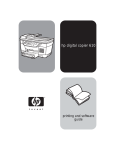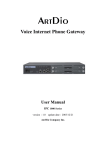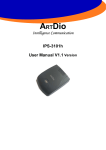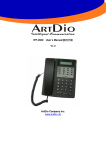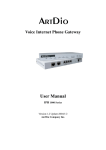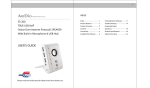Download ArtDio SS-168 Product specifications
Transcript
1 INDEX SS-168 / SS-168B TRUE USB VoIP (Voice Over Internet Protocol) SPEAKER with Built-in Microphone Index 1 Uninstalling The Software 11 Product Features 2 Trouble Shooting 15 Product Overview 3 Frequently Asked Connection 4 Questions 18 Controls 4 Product Specifications 20 Installing the Software 6 Important Safety Instructions USER’S GUIDE Please read and understand all safety instructions before use. 22 2 3 PRODUCT FEATURES PRODUCT OVERVIEW The ARTDIO SS-168 VoIP SPEAKER is a full duplex stereo speaker with FRONT VIEW built-in microphone, DSP (Digital Sound Processing) technology, echo cancellation and noise suppression, for you to listen to music and enjoy conversations through the Internet with a hands free experience. Designed to support VoIP soft phones such as Skype™ (Installation CD-ROM is included). • Easy access to Call Button (make/ answer/ disconnect a call). Call Indicator Call Button • Auto Music Pause and Resume with Windows Media Player™ and Volume Controls Winamp™ for incoming/ outgoing calls. Designed to enhance Stereo Sound Effect provided by C-Media™ USB Built-in Microphone Sound (Installation CD-ROM is included). Microphone Mute * All tradenames are registered trademarks of their respective companies in the United States and/ or other countries. BACK VIEW True USB Connector 2.5mm Headphone Jack Power Indicator 4 5 CONNECTION (2) Call Button ( support Skype™ only ) 1. Plug in the USB cable from the speakers to the USB port on your computer. 2. The red LED will light to indicate the power for SS-168 speaker is on. Make a Call: Press to make an outgoing call. Answer a Call: Press to answer an incoming call. Disconnect a Call: Press to disconnect a call. (3 & 4) Volume Up & Down Press and hold “ Press and hold “ ” button to increase the volume. ” button to decrease the volume. (5) 2.5mm Headphone Jack Connect to headphones with a 2.5mm connector for private conversations. Note: a stereo headphone with microphone is included with the package (6) Power Indicator Red LED will light to indicate the power is on. (7) Microphone Mute Press to mute the microphone, the blue LED will light. (8) Built-in Microphone picture [A] Talk directly with the CONTROLS built-in microphone on the (please refer to picture [A] on page 5) speaker to enjoy your conversations hands free. (1) Call Indicator (1) (2) Incoming Call: Green LED will flash for incoming calls, it will light when the call is connected. Outgoing Call: Green LED will light when the call is connected. (3 & 4) (5) (8) (7) (6) 6 7 INSTALLING THE SOFTWARE 2) Note: Please connect the SS-168 speaker to your computer before installation. Note: You must connect the SS-168 speaker to your computer before installing the software. 1. Place the installation CD-ROM into the CD-ROM drive on your computer. Then click “Next” to continue the setup. 2. The setup program will start automatically; if the auto run does not start, please install manually by double-click on the setup (.exe file) on the CD-ROM drive. 3. Please follow the instructions in the setup program to complete the installation. 3) Select the items to be installed in your computer, including: ɛ SS-series Driver and Utility ɛ Control Utility Click “Next” to continue the setup. INSTALLATION SCREENSHOTS 1) Click “Next” to continue setup. 4) Select or create a folder to install your SS-series Driver, or the setup program will install in the following folder C:\Program Files\ArtDio Click “Next” to continue the setup. 8 9 5) Click “Next” to begin installation, or “Back” to re-enter the information. 8) Select the items to be installed in your computer, including: ɛ Install ArtDio Driver ɛ Install Demo Program Click “Next” to continue the setup. 6) The installation for Control Utility begins, which will take less than 1 minute. 9) Select or create a folder to install ArtDio driver, or the setup program will install in the following folder C:\Program Files\ArtDio Click “Next” to continue the setup. 7) Then, continue with the installation for ArtDio driver. Click “Next” to continue the setup. 10) Click “Next” to continue the setup, or “Back” to change any settings. 10 11 11) The Installation for ArtDio Driver begins, which takes about 1-2 minutes. UNINSTALLING THE SOFTWARE NOTE: Please exit all programs before uninstalling the software. UNINSTALL SS-SERIES DRIVER AND CONTROL UTILITY Please follow the on-screen instructions to uninstall the software. UNINSTALLING SCREENSHOTS 12) The Installation is completed. 1) Go to Windows Start > All Programs > ArtDio, click on “Uninstall” to uninstall the SS-series Driver and Control Utility. Please restart your computer when the installation is completed. 2) Select uninstall method: ǷAutomatic: to automatically uninstall the software (default), this option may remain some files in the folder. ǷCustom: to choose which modifications to make during the uninstall, then “Select All” to remove all the files and folders. ǷRepair: to reinstall changed files/ registry keys. Click “Next” to continue uninstalling. 12 13 3) Note: Please go to the next step, if this window does not display. Perform rollback will restore the computer to the state it was before the last installation or upgrade of this software by restoring any backed up files. Select “Yes” to perform rollback, or “No” to continue uninstalling, then click “Next”. 6)The software has been successfully uninstalled. Please restart your computer after the software is uninstalled. 4) Click “Finish” to perform uninstalling, or “Back” to change any settings. UNINSTALLING ARTDIO DRIVER Please follow the on-screen instructions to uninstall the software. UNINSTALLING SCREENSHOTS 5) “Remove Shared Component” window will display if the installed files are shared by other programs, which ask for permission to delete shared files. If you are sure, select “Yes” or “Yes to All”; if you are not sure, select “No” or “No to All”. 1) Go to Windows Start > All Programs > ArtDio, click on “Uninstall ArtDio” to uninstall the ArtDio Driver. 14 15 TROUBLE SHOOTING 2) Click “OK” to continue uninstallling. No. Symptom Possible Problem Solutions 1 No Power LED (Red) is lit. The USB cable isn’t connected to the USB port on the computer and/ or it is loosened. Connect the USB cable to the USB port on the computer. The USB driver is not functioning. Download the USB driver from your computer manufacturer’s website, or install the software CD-ROM included. The power isn’t turned on. Repeat the step 1 - No power LED is lit. The computer does not detect the C-media™ USB Sound as Sounds and Audio Device. Go to control panel, click on Sounds and Audio Devices, under the Volume Output/ Input Control, choose C-media USB Sound device. The volume is set too low. Press and hold the “ ” button to increase the volume. 3)The software has been successfully uninstalled. Please restart your computer after the software is uninstalled. 2 No sound is coming from speakers. 16 17 TROUBLE SHOOTING (con’t) No. Symptom Possible Problem Solutions 3 There is echo sound coming from speakers when the music is playing or while making phone calls. The software CD- ROM is not installed. Follow the steps for installing the software. Speaker volume is set too high. Press and hold “ ” button to decrease the volume. 4 5 6 The Call Button on the speaker does not function. Voice is breaking up while talking through the Internet. Music doesn’t stop automatically for incoming and/or outgoing calls. The software CD-ROM is not installed. Follow the steps for installing the software. The VoIP soft phone program used is not Skype™. The Call Button only supports Skype™ currently. Internet is busy or poor bandwidth quality. Please consult with your Internet Service Provider. Too far from the speaker. Be in the range of 2-5 feet from the speaker for best performance. The software CD- ROM is not installed. Follow the steps for installing the software. The USB connector is loosened. Reconnect the USB connector to the USB port on the computer. No. Symptom Possible Problem Solutions The media players used is not Windows Media Player™ or Winamp™. The Auto Music Pause and Resume feature only support Windows Media Player™ or Winamp™ currently. 7 When 2 parties are talking over the internet phone call, the Call Button on the speaker doesn’t answer the 3rd party incoming call. ( with Skype™) The Call Button on the speaker does not support to answer 3rd party incoming call. Please use the mouse and click directly on the Answer Call button on the program to answer 3rd party incoming call. (with Skype™) 8 Windows stop responding when connecting the speaker to the computer while the music is playing or while making internet phone calls. The speaker is connected while the music is playing or while making internet phone calls. Please connect the speaker to the computer while all the programs and applications are close. 9 Once you connected the speaker and run Windows Media Player™, it doesn’t play the music. Windows Media Player™ is executed under “skin mode” view. Please exit and restart Windows Media Player ™ again. 18 19 FREQUENTLY ASKED QUESTIONS phones. Included with the package, is a specially designed 2.5mm stereo headphone with a microphone, for you to use it to listen to music and enjoy 1. Does the SS-168 VoIP speaker support instant messengers such as MSN your conversations through the Internet. Messenger, Yahoo Messenger, QQ and more, other than Skype™? 4. Does the feature of auto music pause and resume for incoming/ outgoing Yes, the SS-168 VoIP speaker works just like any multimedia speaker to support calls support Mac or Linux operating system? instant messengers as stated above and more, for you to talk to friends and family through the Internet and listen to music. No, the software included only supports with Windows operating systems, and does not support Mac or Linux operating systems. 2. Why there is no power on/ off button on SS-168? 5. Why after uninstalling the software, the SS-168 VoIP speaker still support the The SS-168 VoIP speaker is powered by USB. When the USB cable is fully function of Auto Music Pause and Resume for incoming/ outgoing call? connected to the USB port as the computer is turned on, the power for the SS-168 VoIP speaker is turned on and the red LED will light. Possible Problem: a) The users did not exit SS-series program before uninstalling the software, The SS-168 speaker is powered off at the below stages: therefore, the uninstalling program only remove the related documents in • Before the computer start-up is ready. the system but did not remove the function. • Before the computer enters the operating system and be ready to use. • When the computer is standing by, hibernated or turned off. • When the SS-168 VoIP Speaker is unplugged from the computer. 3. There is a 2.5mm headphone jack on the SS-168 speaker, can I connect with any multimedia headphones? The headphone jack on SS-168 speaker is able to connect with any headphones with a 2.5mm connector, which is mostly compatible with cell - Please close and exit the SS-series program before uninstalling the software b) The users did not restart the computer after the software is uninstalled. - Please restart the computer after the software is uninstalled. 20 21 SPEAKER SPECIFICATIONS Built-in Speaker Total Power Output 1W + 1W = 2Watts Other Headphone Input Connection 2.5mm Headphone Jack Frequency Response 120HZ-18KHZ Connection Type USB - Audio Support USB 2.0 Driver 1 1/4 inches 4 NdFEB Magnet Physical Outlook Dimensions W1.86” x H 6.75” x D2.75” Weight 520mg Coverage 5 M (±60 degree) -40dB Compatible Operating Systems Windows 2000, Windows XP, Windows 2003 Sensitivity Frequency Response 50HZ-10KHZ Accessories Included Echo Cancellation 50dB Installation Software CD-ROM Stereo Headset with Microphone Quick installation Guide Noise Suppression 13dB Microphone Auto Volume Control Support Full Duplex Satellite Support Audio Output Max Output Power 100mW Function Keys Volume Up Support Volume Down Support Microphone Mute Support Call Button Make/ answer/ disconnect call Built-in Microphone Digital Sound Processing SOFTWARE SPECIFICATIONS • SS-series Driver and Utility • Control Utility • C-Media™ USB Sound 22 23 IMPORTANT SAFETY INSTRUCTIONS Please read and understand all safety instructions before use. 11. Accessories – Only use attachment accessories specified by ArtDio Co, Inc. 12. Damage Requiring Service – The appliance should be serviced by qualified service 1. Read Instructions – All the safety and operating instructions should be read before the appliance is operated. 2. Retain Instructions – The operating instructions should be retained for future reference. 3. Heed Warning – All warnings on the appliance and in the operating instructions should be adhered to. 4. Follow Instructions – All operating and use instructions should be followed. 5. Water and Moisture – The appliance should not be used near water – for example, near a bathtub, washbowl, kitchen sink, laundry tub, in a wet basement, or near a swimming pool, etc. 6. Outdoor Use – Warning: To reduce the risk of fire or electric shock, do not expose this appliance to rain or moisture. 7. Location – The appliance should be installed in a stable location. 8. Heat – The appliance should be situated away from heat sources such as radiators, heat registers, stoves, or other appliances (including amplifiers) that produce heat. 9. Cleaning – The appliance should be cleaned only with a polishing cloth or a soft dry cloth. Never clean with furniture wax, benzene, insecticides or other volatile liquids since they may corrode the cabinet. 10. Object and Liquid Entry – Care should be taken so that objects do not fall and liquids are not spilled into the enclosure through openings. personnel when: • Objects have fallen, or liquid has been spilled into the appliance. • The appliance has been exposed to rain. • The appliance does not appear to operate normally or exhibits a marked change in performance. • The appliance has been dropped or the enclosure damaged. 13. Servicing – The user should not attempt to service the appliance. Servicing should be referred to qualified service personnel or returned to the dealer or call the ArtDio service line for assistance.