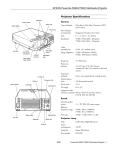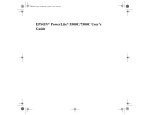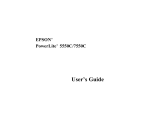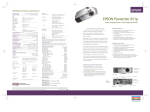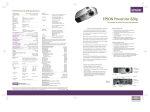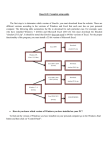Download Epson PowerLite 5500c Specifications
Transcript
EPSON PowerLite 5500C/7500C Multimedia Projector Projector Specifications control panel speakers status lights General projection lens/ focus/zoom Type of display Size of liquid crystal panels Lens Resolution rear feet (left foot not visible) infrared receiver hand strap slider button (not visible) adjustable foot S-Video In Video In power switch Computer Out Left Audio Diagonal: 0.9 inches (22.9 mm) F = 1.72.0, f = 3748 mm 5500C: SVGA 800 × 600 pixels 7500C: XGA 1024 × 768 pixels Color reproduction 24 bit, 16.7 million colors Image brightness 5500C: 650 lumens (ANSI) 7500C: 800 lumens (ANSI) Image size 19300 inches diagonal Projection distance 3.3 to 53.46 feet (1.1 to 16.3 meters) Projection methods Front, rear, upside-down (ceiling-mount) Internal speaker system Two 1W, SRS, 3D stereo output Optical aspect ratio 4:3 (horizontal:vertical) Zoom ratio 1:1.3 Tilt angle 0° to 12° Supported video interface standards NTSC, NTSC 4.43, PAL, PAL-M, PAL-N, PAL 60, SECAM foot adjust levers hand strap connectors Poly-silicon Thin Film Transistor (TFT), active matrix Computer In Projector Lamp Type Power consumption Lamp life Part number Range Batteries AC inlet Repeater 120 W 2000 hours at 50% brightness ELPLP06 Remote Control Mouse/Com Right Audio UHE (Ultra High Efficiency) Audio Out Audio In 32.8 feet (10 meters) Alkaline AA (2) Mouse Compatibility Supports PS/2, ADB, optional serial (with ELP III Link set) 2/99 PowerLite 5500C/7500C Multimedia Projector - 1 EPSON PowerLite 5500C/7500C Multimedia Projector Repeater Interface Supported Monitor Displays Supports Xantech® IR repeaters, 3.5mm The projector supports the following display formats. stereo mini-jack Mechanical Height Width Depth Weight 3.6 inches (93 mm), including feet 9.3 inches (236.2 mm) 13.6 inches (345.4 mm), including lens 9.4 lb (4.2 kg) Computer type Formats Resolutions IBM PC and IBM PC compatible EGA, VGAEGA VGACGA VGA60, VESA VGA Text VGA Text VESA72/75/85 SVGA 56/60/72/75/85 XGA 43i60/70/75/85 SXGA 70/75 SXGA (7500C Only) SXGA (7500C Only) 640 × 350 640 × 400 640 × 480 720 × 350 720 × 400 640 × 480 800 × 600 1024 × 768 1152 × 864 1280 × 960 1280 × 1024 Apple Macintosh Standard 8- and 24-bit color monitor 640 × 480 (13”) 832 × 624 (16”) 1024 × 768 (19”) 1152 × 870 (21”) TV NTSC PAL, SECAM 640 × 480 768 × 567 Electrical Rated frequency 50/60 Hz Power supply 100 to 120 VAC, 2.2 A, 50/60 Hz 200 to 240 VAC, 1.0 A, 50/60 Hz Power consumption Operating: 220 W Standby: 30 W Environmental Temperature Humidity Note: The frequ encies of some computers may not allow the image Operating: 41 to 95° F (5 to 35° C), non-condensing Storage: 14 to 140° F (10 to 60° C), non-condensing Operating: 20 to 80% RH, non-condensing Storage: 10 to 90% RH, non-condensing to be displayed correctly. Computer In and Computer Out Connector Pin Assignments The Computer In and Computer Out connectors are female video RGB, 15-pin micro-D-style connectors. The pin assignments are: Safety United States Canada FCC Part 15J Class B UL1950 Rev. 3 DOC SOR/88-475 CSA C22.2 No. 950 Rev. 3 2 - PowerLite 5500C/7500C Multimedia Projector 2/99 Pin Computer Out connector signals Computer In connector signals 1 Red analog input Red video 2 Green analog input Green video 3 Blue analog input Blue video 4 Reserved Monitor (ID bit 2) 5 GND GND 6 Red GND Red video GND 7 Green GND Green video GND 8 Blue GND Blue video GND 9 Reserved +5 V 10 Sync GND Synchronous GND 11 Reserved Monitor (ID bit 0) 12 Reserved SDA 13 Horizontal sync/composite sync Horizontal sync 14 Vertical sync Vertical sync 15 Usync (SLC) EPSON PowerLite 5500C/7500C Multimedia Projector To determine the projection distance when you know the Projector Placement Guidelines diagonal size of the screen image: ❏ To get the best results when projecting your images, it is Inches: Maximum projection distance = (2.1593 important to position the projector at the proper height and Minimum projection distance = (1.6562 distance relative to the screen. ❏ When projecting from a table or desk, place the projector so Centimeters: Maximum projection distance = (2.1593 the lens is aligned as closely as possible with the bottom of Minimum projection distance = (1.6562 your screen: × image size) 3.0229 × image size) 3.1291 × image size) 7.6782 × image size) 4.2068 For example, here are the measurements for three possible installations: Image size (diagonal) Horizontal distance from projector to screen Minimum Maximum 300 inches* (762 cm) 493.7 inches (12.6 m) 644.8 inches (16.4 m) 200 inches (508 cm) 328.1 inches (8.4 m) 428.8 inches (10.9 m) 100 inches (254 cm) 162.5 inches (4.2 m) 212.9 inches (5.4 m) When projecting from the ceiling, align the lens as closely as * For an image size of 300 inches, the projector may be up to 53.7 possible with the top of your screen: feet away from the screen, depending on the setting of the zoom ring. The distance between the projector and the screen determines the actual image size. To determine the exact distance required for a particular image size (or to determine the size of an image at a particular distance), use the following formulas. (Remember that the size of the image can be changed by rotating the zoom ring.) To determine the minimum and maximum diagonal size of an image when you know the projection distance: ❏ Inches: Maximum image size = (0.6038 Minimum image size = (0.4631 ❏ × projection distance) + 1.8898 × projection distance) + 1.4000 Centimeters: Maximum image size = (0.6038 Minimum image size = (0.4631 × projection distance) + 4.8001 × projection distance) + 3.5560 2/99 PowerLite 5500C/7500C Multimedia Projector - 3 EPSON PowerLite 5500C/7500C Multimedia Projector This table summarizes the functions on the remote control. Using the Remote Control The remote control uses a line-of-sight infrared signal. To use Button Function Source Switches input source from computer to video or vice versa. the remote control, point it toward the infrared receiver located at the front of the projector. Menu Displays or hides the menu. To be able to use the remote control as a cordless mouse, Effects buttons Display special effects that have been assigned in the Effect menu or with the optional ELP Link III software. Pointer button Lets you navigate the menus or use the remote as a mouse pointer when the projector is connected to the computer with the included mouse cable or the optional ELP Link III set cables. Top multipurpose button Acts as a right mouse click, registers a menu selection, and selects other custom functions. Bottom multipurpose button Acts as a left mouse click, registers a menu selection, and selects other custom functions. AV/Mute Turns off/on the audio/video output of the projector, clears all special effects, and displays a black, blue, or user logo screen. Resize Resizes the image on the screen to match the resolution of your computer image. Custom Allows you to zoom the image using the top and bottom multi-purpose buttons. Freeze Keeps the current computer or video image on the screen. Help Displays the Help menu (useful for troubleshooting video or audio related problems). connect the projector to your computer with the mouse cable (PS/2 or Mac) that came with the projector or with the optional ELP Link III set cables. You can use the remote control up to about 32.8 feet (10 meters) from the projector. (This distance may be shorter if the remote control batteries are low.) You must also be within a ± 30° angle from the infrared receiver. pointer button top multi-purpose button bottom multi-purpose button – Volume + Adjusts the volume. Power Turns the projector lamp on or off. Using the Control Panel Note: The projector may not respond to remote control commands in these conditions: ambient light is too bright; a certain type of fluorescent light is present; a strong light source (such as direct sunlight) shines into the infrared receiver; or other equipment emitting infrared energy is present (such as a radiant room heater). Correct these conditions to use the remote control or control the projector from a computer. Enter button You can use the projectors control panel instead of the remote control to control the projector. However, you can program and access the custom features only when you are using the remote control. 4 - PowerLite 5500C/7500C Multimedia Projector 2/99 EPSON PowerLite 5500C/7500C Multimedia Projector Projection Lamp Light The following table sum marizes the functions on the control panel. Button Function Power Turns the projector lamp on or off. Source Switches source from computer to video or vice versa. Menu Displays or hides the menu. Up, down arrows (Sync+/Sync-) Synchronize the computer’s graphic signal. Use these buttons to adjust an overall image that is fuzzy or streaked, or to select menu items during menu operations. Left, right arrows (tracking-/ tracking+) Matches the projector’s internal clock to various computer graphic signals (tracking adjustment). Use these buttons to adjust an image with vertical fuzzy lines, or to change numeric settings during menu operations. Light status Meaning Orange and red flashing alternately The projection lamp needs replacing. Steady red The projection lamp has burned out. Replace lamp. Flashing red There is a problem with the projector lamp, lamp power supply, lamp fuse, or projector circuit. Off Lamp is functioning normally. Temperature Light Light status Meaning Flashing orange Projector is too hot. Steady red Projector has turned off automatically because of overheating. Enter Registers a menu selection. Resize Resizes the image on the screen to match the resolution of your computer image. Flashing red There is a problem with the cooling fan or temperature sensor. Call a service representative. AV/Mute Turns off/on the audio/video output of the projector, clears all special effects, and displays a black, blue, or user logo screen. Off The projector is functioning normally. – Volume + Adjusts the volume. Help Displays the Help menu (useful for troubleshooting video or audio related problems). Cleaning the Air Filter Clean the air filter at the bottom of the projector after every 100 hours of use. If it is not c leaned periodically, it can become clogged with dust, preventing proper ventilation. This Projector Status Lights can cause overheating and damage the projector. To clean the air filter, follow these steps: The lights on top of the projector tell you its operating status. 1. Turn off the projector and unplug the power cable from the electrical outlet. 2. Place the projector on its side with the handle at the top so that the filter is easily accessible. Note: Placing the projector in this position keeps dust from power light getting insid e the projector hou sing. 3. Lift up the tab securing the filter and remove the filter. projection lamp light temperature light Caution: A red light warns you if a serious problem occu rs. Power Light 2 Light status Meaning Steady orange Sleep mode. (The projector is plugged in, but not projecting.) Steady green Power and lamp are on. Flashing green The projector is warming up. Allow about 30 seconds. Flashing orange The projector is cooling down. Off The projector is not plugged in, there is an internal projector problem, or power has been cut off. air filter tab 1 2/99 PowerLite 5500C/7500C Multimedia Projector - 5 EPSON PowerLite 5500C/7500C Multimedia Projector 4. The air filter is attached to the inside of the filter cover. It is 4. Use a screwdriver, coin, or similar object to loosen the two recommended that you use a small vacuum cleaner designed screws holding the lamp unit in position. (You cannot for computers or other office equipment to clean the filter. If remove these screws.) you dont have one, use a dry, lint-free cloth. If the dirt is difficult to remove or if the filter is torn, replace the air filter. Note: An air filter comes with each replacement lamp . 5. Place the air filter back inside the filter cover. 6. Plug the power cable back into the electrical outlet. Replacing the Lamp 2 The projector lamp typically lasts for about 2000 hours of use. It is time to replace the lamp when: ❏ The projected image gets darker or starts to deteriorate ❏ The projector lamp indicator is red or is flashing orange and 1 red alternately ❏ The message LAMP REPLACE Caution: Do not touch the glass portion of the lamp assembly; appears on the screen when this can cause premature lamp failure. the projector lamp comes on Warning: Let th e lamp cool before replacing it. Also, do not touch 5. Lift up the handle and pull out the lamp assembly. the glass portion of the lamp assembly; this can cause premature 6. Gently insert the new lamp assembly by lowering it into lamp failure. position. Make sure its inserted securely. Tighten the screws on the new lamp assembly. 1. Turn off the projector and unplug the power cable from the electrical outlet and the projector. Wait at least 20 minutes 7. Replace the lamp cover and tighten the cover screw. (Make for the bulb to cool. sure the lamp cover is securely fastened. The projector will not run if the lamp cover is open.) 2. Place the projector on its side with the handle at the top so the lamp cover is easily accessible. 3. Use a screwdriver, coin, or similar object to loosen the Optional Accessories retaining screw on the lamp cover. When the screw is loose, lift off the lamp cover. (You cannot remove this screw from The following optional accessories are available for the the cover.) projector. To order, call EPSON Accessories at (800) 873-7766. 2 1 6 - PowerLite 5500C/7500C Multimedia Projector 2/99 Accessory Part number Spare lamp and filter ELPLP06 Soft travel case for projector and laptop ELPKS13 Hard travel case ELPKS14 Computer cable ELPKC02 ELP Link III set for PC (includes software and cables) ELPSW03 ELP Link III set for Mac (includes software and cables) ELPSW04 Mac adapter set ELPAP01 Portable screen ELPSC06 EPSON PowerLite 5500C/7500C Multimedia Projector Information Reference List Engineering Change Notices None. Technical Information Bulletins None. Product Support Bulletins None. Related Documentation CPD 8045 EPSON PowerLite 5500C/7500C Users Guide CPD 7218R1 EPSON PowerLite 5500C/7500C Easy Setup Card SM-ELP5500C EPSON PowerLite 5500C Multimedia Projector Service Manual SM-ELP7500C EPSON PowerLite 7500C Multimedia Projector Service Manual Addendum PL-ELP5500C EPSON PowerLite 5500C Multimedia Projector Parts Price List PL-ELP7500C EPSON PowerLite 7500C Multimedia Projector Parts Price List 2/99 PowerLite 5500C/7500C Multimedia Projector - 7 EPSON PowerLite 5500C/7500C Multimedia Projector 8 - PowerLite 5500C/7500C Multimedia Projector 2/99