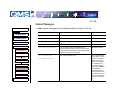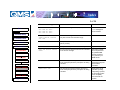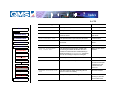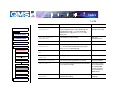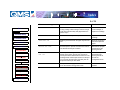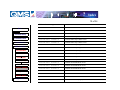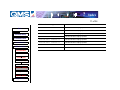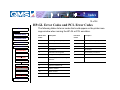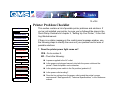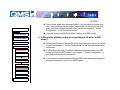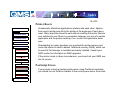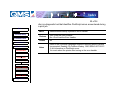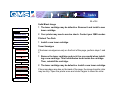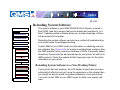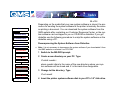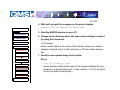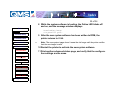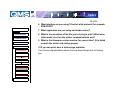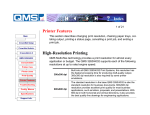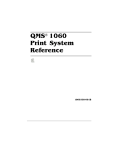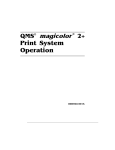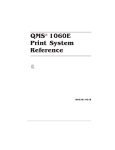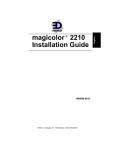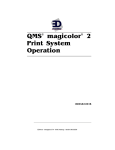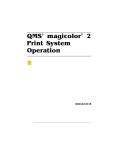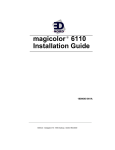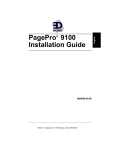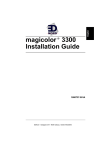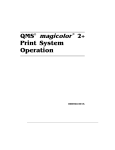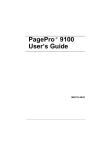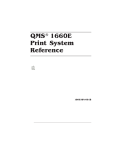Download QMS 3260 Specifications
Transcript
? Index 1 of 34 Troubleshooting Main CrownNet Setup CrownNet Admin. CrownAdmin 3 QMS 3260/4032 Consumables This chapter provides information to aid you in resolving printer problems you may encounter, or at least guide you to the proper sources for help. You’ll find in this chapter tables of common status messages, a problem checklist, and actions you should take when a specific problem occurs. There are step-by-step instructions for removing media jams from key locations along the media path, as well as descriptions of common print quality problems with corresponding solutions. You’ll also find the information you’ll need to have before placing a service call if one becomes necessary. Printer Care Printer Jams Print Quality Printer Features Troubleshooting Config. Menus Specifications Support Info. Status and Service Messages Status and service messages are displayed in the control panel message window. They provide information about your printer and help you locate many problems. When the condition associated with a displayed message has changed, the message is cleared from the window. ? Index 2 of 34 Status Messages Main CrownNet Setup CrownNet Admin. CrownAdmin 3 QMS 3260/4032 » Note: Status messages are not displayed while the printer is off line. This status message... means... Do this... ACC ALREADY DISABLED The accounting option selected is now in effect. No action needed. ACC ALREADY ENABLED The accounting option selected is now in effect. No action needed. ACC DISABLED The accounting option selected is now in effect. No action needed. ACC ENABLED<$nopage> The accounting option selected is now in effect. No action needed. ACC FILES GOT REMOVED The accounting option is disabled and the accounting files are empty. After a reset, the files are removed. This prevents you from wasting disk space with empty accounting files. No action needed. ACC JOB FILE FULL The job or paper file is full. If you want accounting enabled, copy the job accounting and paper accounting files to floppy disk(s), or transfer them to your host computer using ftp (if available). Then reset the accounting files so that new jobs can be accepted. If you don’t want to use accounting, you can disable it. Consumables Printer Care Printer Jams ACC PAPER FILE FULL Print Quality Printer Features Troubleshooting Config. Menus Specifications Support Info. ? Index 3 of 34 This status message... means... Do this... ACC ACC ACC ACC The Job Accounting File is 80, 85, 90, or 95% full. See ACC JOB FILE FULL message for action needed. ACC FILES NOT EMPTY, CANNOT SHRINK, KEEPING OLD SIZE The Job Accounting file can be reduced in size only after a reset when the file is empty. No action needed. CrownAdmin 3 x ACTIVE JOBS The printer is on line. (x identifies the number of jobs in process.) No action needed. QMS 3260/4032 ADJUST INPUTBIN BIN The specified tray is not inserted correctly. Adjust the tray. CALL FOR SERVICE ENGINE ERROR An error has been detected with the item indicated in the service message. Correction of these errors is performed by qualified QMS service personnel only. Contact your QMS vendor. CANCEL JOB The Cancel key has been pressed, and one or more of the print jobs in the print queue are being canceled. Press Select and the oldest job in the print queue will be canceled. CANCEL ALL JOBS The Cancel key has been pressed, and one or more of the print jobs in the print queue are being canceled. Press Select for all jobs with a printing, interpreting, spooled, or terminating status to be completely removed from the system. Main FILE FILE FILE FILE 95% 90% 85% 80% FULL FULL FULL FULL CrownNet Setup CrownNet Admin. Consumables Printer Care Printer Jams Print Quality Printer Features Troubleshooting Config. Menus Specifications Support Info. ? Index 4 of 34 This status message... means... Do this... CLOSE DUPLEXER The duplexer is open. Close the duplexer. CLOSE ENGINE # DOOR The specified door is open and must be closed. Close the door. CrownNet Setup CLOSE ENGINE DOOR(S) One or more of the front or side doors is open and must be closed. Close the front or side doors. CrownNet Admin. CLOSE FINISHER # DOOR The specified door is open and must be closed. Close the door. CLOSE FINISHER DOOR(S) One or more of the finisher doors is open and must be closed. Close the finisher doors. CREATED FILE The accounting file has been created. No action needed. CREATING XXXXXXXXXXXX FILE, PLEASE WAIT The specified accounting file is created when accounting is enabled and the files are not in existence or these files are created following a Reset Accounting. (XXXXXXXXXXXX represents the Job Accounting or Paper Accounting file. Wait. No other action needed. Printer Jams DUPLEX JAM Media is jammed in the duplexer. Remove the jam. Print Quality END JOB The Cancel key has been pressed. Press Select to provide an end-of-job indicator for a print job that does not have one Config. Menus EXTENDED ACCOUNTING FILE SIZE The size of the non-empty accounting file has been increased successfully. No action needed. Specifications ENERGY SAVER The printer has gone into energy saver mode. Resume normal printing or press the menu button twice. Main CrownAdmin 3 QMS 3260/4032 Consumables Printer Care Printer Features Troubleshooting Support Info. ? Index 5 of 34 This status message... means... Do this... ENVELOPE TRAY NOT INSTALLED You have tried to print to the envelope tray and it’s not there. Install the envelope tray or use the multipurpose tray. CrownNet Setup TONER CARTRIDGE The toner cartridge needs replacing. Replace the toner cartridge. CrownNet Admin. TONER CARTRIDGE FAILURE WARNING The toner cartridge needs replacing as soon as possible. Replace the toner cartridge. EXTENDED ACCOUNTING FILE SIZE The size of the non-empty accounting file has been increased successfully. No action needed. FINISHER JAM Media has jammed in the high-capacity output stacker (HCOS). Remove the jam. FINISHER MECH. # There is a mechanical problem with the HCOS. Correction of these errors is performed by qualified QMS service personnel only. Contact your QMS vendor. FINISHER MECHANICAL FAILURE There is a mechanical problem with the HCOS. Correction of these errors is performed by qualified QMS service personnel only. Contact your QMS vendor. FUSER JAM Media has jammed while moving through the fuser. Remove the jam. IDLE The printer is on line, but no jobs are in process. No action needed. Main CrownAdmin 3 QMS 3260/4032 Consumables Printer Care Printer Jams Print Quality Printer Features Troubleshooting Config. Menus Specifications Support Info. ? Index 6 of 34 This status message... means... Do this... INITIALIZING The printer is warming up and getting ready to go on line. Wait. No other action needed. INPUT IDLE PRINTING The printer is on line and printing jobs already in the queue. No new jobs are arriving at the communication interfaces. No action needed. CrownNet Setup CrownNet Admin. INPUT BIN JAM Media has jammed while being pulled from the specified tray. Clear the jam from the specified tray. INPUT JAM INPUTBIN BIN Media has jammed while being pulled from the specified tray. INPUTBIN is the empty tray. Clear the jam from the specified tray. MULTIPURPOSE TRAY NOT INSTALLED You have tried to print to the multipurpose tray and it’s not there. Install the multipurpose tray or use the another tray. Printer Care OUTPUT BIN FULL The output bin is full. Empty the output bin. Printer Jams OUTPUT JAM Media has jammed in the output bin. Remove the jam. Print Quality PAPER MISMATCH The paper size specified in the print job is not in the tray selected. Make sure the tray selected and the paper size match. PRINTING STATUS A status page is printing. Wait until after the status page prints, and the message clears. Main CrownAdmin 3 QMS 3260/4032 Consumables Printer Features Troubleshooting Config. Menus Specifications Support Info. ? Index 7 of 34 This status message... means... Do this... PUT SIZE PAPER IN INPUTBIN BIN The Operator Control/Chain Inputbins is set to Off and the displayed tray is empty. Refill it with the specified size media. SIZE is the media size detected by the engine, and INPUTBIN is the empty tray. Refill the tray with the specified size media. PUT SIZE TRANS IN INPUTBIN BIN The transparency bin is empty. Put more transparencies in. CrownAdmin 3 PUT PAPER IN INPUT BIN The input trays are empty. Refill the trays. PUT THICK SIZE IN INPUTBIN BIN The tray using thick stock or letterhead is empty. SIZE is the media size detected by the engine, and INPUTBIN is the empty tray. Refill the tray QMS 3260/4032 PUT THICK STOCK IN INPUT BIN The tray using thick stock or letterhead is empty. Refill the tray PUT TRANSPARENCY IN INPUT BIN The tray using transparencies is empty. Refill the tray. Printer Jams Print Quality RESETTING ACCOUNTING The reset accounting operation is in process. No action needed. SERVICE CALL # An error has been detected with the item indicated in the service message. Correction of these errors is performed by qualified QMS service personnel only. Contact your QMS vendor. STAPLE CARTRIDGE NOT INSTALLED The staple cartridge is empty or has not been replaced after refilling. Refill or replace the cartridge. Main CrownNet Setup CrownNet Admin. Consumables Printer Care Printer Features Troubleshooting Config. Menus Specifications Support Info. ? Index 8 of 34 Main This status message... means... Do this... TONER LOW The toner is low. You can set the printer to continue or stop printing at this message. There is enough toner left to approximately 300 pages before the printer stops. Redistribute the toner in the cartridge, or replace the cartridge. TONER OUT The toner is out. The printer stops. Replace the toner cartridge. TRANSPORT JAM Media is jammed between the paper trays and the exit. Open the covers and remove the jammed paper. WAITING FOR IDLE An active job is in process. Access to the menu is not allowed until the job is finished. Wait until the print job is finished and the printer goes idle. WAITING ON INPUT END JOB? The compiler is waiting on incoming data for the first job in the queue. The job may not have an end-of-job indicator and therefore cannot end. The message clears if more input arrives from the port or if you press the Cancel key. No other jobs can be printed until this job has ended. Wait until the job is finished and the printer goes idle to access the configuration menu. WARMING UP The printer is warming up after it has been turned on or returned from energy saver mode. Wait. No other action needed. CrownNet Setup CrownNet Admin. CrownAdmin 3 QMS 3260/4032 Consumables Printer Care Printer Jams Print Quality Printer Features Troubleshooting Config. Menus Specifications Support Info. ? Index 9 of 34 Service Messages Main CrownNet Setup CrownNet Admin. CrownAdmin 3 QMS 3260/4032 Consumables Service calls should be placed to the vendor from whom you purchased the printer. If you cannot get service from your vendor, see Support Info for more information. » Note: A service message sometimes occurs as a result of an unusual combination of events, not because of an actual problem. When the printer stops and a service message displays in the message window, turn the printer off and then back on. This often clears the service message indicator, and printer operation resumes. Always try this before making a service call. This service message... Means... SERVICE CALL MEMORY-04 Malfunction of built-in RAM, read/write is detected SERVICE CALL MEMORY-06 Nonvolatile memory is broken down SERVICE CALL MEMORY-10 Malfunction of nonvolatile memory, read/write is detected SERVICE CALL FUSER-02 A timing error is detected in fuser. Printer Features SERVICE CALL FUSER-04 Fuser temperature reaches 250° or more. Troubleshooting SERVICE CALL FUSER-06 Temperature thermistor disconnection is detected. SERVICE CALL FUSER-15 Fuser fan failure is detected. SERVICE CALL ROS-02 ROS ASIC failure is detected. SERVICE CALL ROS-06 BD signal transmission interval is longer than a specified value. SERVICE CALL ROS-10 BD signal transmission interval is shorter than a specified value. Printer Care Printer Jams Print Quality Config. Menus Specifications Support Info. ? Index 10 of 34 This service message... Means... SERVICE CALL ROS-12 ROS motor revolution failure is detected. SERVICE CALL LVPS FAN-06 LVPS fan failure is detected. SERVICE CALL LVPS FAN-02 Main motor revolution failure is detected. FINISHER MECH. STACKER-02 Finisher stacker tray 1 failure occurs. CrownNet Admin. FINISHER MECH. STACKER-04 Finisher stacker tray 2 failure occurs. CrownAdmin 3 FINISHER MECH. STACKER-06 Finisher stacker tray 3 failure occurs. FINISHER MECH. U. LIMIT-02 Finisher stacker tray 1 upper limit switch is on. FINISHER MECH. U. LIMIT-04 Finisher stacker tray 2 upper limit switch is on. Consumables FINISHER MECH. U. LIMIT-06 Finisher stacker tray 3 upper limit switch is on. Printer Care FINISHER MECH. L. LIMIT-02 Finisher stacker tray 1 lowerlimit switch is on. Printer Jams FINISHER MECH. L. LIMIT-04 Finisher stacker tray 2 lowerlimit switch is on. FINISHER MECH. L. LIMIT-06 Finisher stacker tray 3 lowerlimit switch is on. FINISHER MECH. FAILURE-02 Finisher mechanical failure occurs. FINISHER MECH. FAILURE-04 Finisher mechanical failure occurs. Troubleshooting FINISHER MECH. FAILURE-06 Finisher mechanical failure occurs. Config. Menus FINISHER MECH. FAILURE-10 Finisher mechanical failure occurs. FINISHER MECH. FAILURE-12 Finisher mechanical failure occurs. FINISHER MECH. FAILURE-14 Finisher mechanical failure occurs. FINISHER MECH. STAPLING-02 Mechanical failure stapling operation. Main CrownNet Setup QMS 3260/4032 Print Quality Printer Features Specifications Support Info. ? Index 11 of 34 This service message... Means... FINISHER MECH. STAPLING-04 Mechanical failure stapling operation. FINISHER MECH. STAPLING-06 Mechanical failure stapling operation. FINISHER MECH. STAPLING-10 Mechanical failure stapling operation. FINISHER MECH. STAPLING-12 Mechanical failure stapling operation. CrownNet Admin. FINISHER MECH. STAPLING-14 Mechanical failure stapling operation. CrownAdmin 3 FINISHER MECH. STAPLING-15 Mechanical failure stapling operation. FINISHER MECH. OBSTACLE-02 Obstacle below stacker elevator. FINISHER MECH. OBSTACLE-04 Obstacle below stacker tray 1. Main CrownNet Setup QMS 3260/4032 Consumables Printer Care Printer Jams Print Quality Printer Features Troubleshooting Config. Menus Specifications Support Info. ? Index 12 of 34 HP-GL Error Codes and PCL Error Codes Main The following tables list error codes that could appear on the printer message window when running the HP-GL or PCL emulation. CrownNet Setup CrownNet Admin. HP-GL Error Codes Description PCL Error Codes Description 0 Not enough memory for job. 0 Not enough memory for job. 1 Too many transformations. 1 State lost. 2 Math error. 2 Math error. 3 Job aborted. 3 Job aborted. 4 Instruction not recognized. 4 Out of memory for macros. 5 Wrong number of parameters. 5 Disk full. Cannot store fonts. 6 Out of range parameter, or illegal character. 6 - 13 Internal error 1 - 8. 7 Not used. 8 Unknown character set. Troubleshooting 9 Position overflow. Config. Menus 10 Buffer overflow. 11 Not used. CrownAdmin 3 QMS 3260/4032 Consumables Printer Care Printer Jams Print Quality Printer Features Specifications Support Info. ? Index 13 of 34 Printer Problem Checklist Main CrownNet Setup This section contains a list of possible printer problems and solutions. If you’ve just installed your printer, be sure you’ve followed the steps in the Quick Setup Guide and in chapter 2, “Setting Up Your Printer,” in the Getting Started manual. CrownNet Admin. CrownAdmin 3 QMS 3260/4032 Consumables If there is no status message in the control panel message window, use the following steps to identify the source of your problem and to learn of possible solutions: 1 Does the printer power light come on? Printer Care YES - Go to number 2. Printer Jams NO - Check the following: Print Quality Printer Features Troubleshooting Is power supplied to the AC outlet. Is the power cord plugged securely into both the power outlet and the printer? Check the power cord connection. Is the printer power switch in the On position (pushed in)? Config. Menus Is the power outlet working? Specifications Does the line voltage from the power outlet match the printer’s power requirements? See appendix B, “Technical Specifications,” in the Reference manual. Support Info. ? Index 14 of 34 2 Can you print a status page? Main YES - Go to question 3. NO - Check the following: CrownNet Setup CrownNet Admin. Is the printer off line before you try to enter the Administration/Special Pages/ Print Status menu? It should be. CrownAdmin 3 Does the tray have paper? If it is out of paper, the PAPER OUT message displays and the Error indicator lights. QMS 3260/4032 Are all the printer covers closed securely? Consumables Printer Care Printer Jams Print Quality Printer Features Troubleshooting Config. Menus Specifications Support Info. Is there a media jam? If a paper jam message displays and the Error indicator lights, see chapter 4, “Media Jams,” in the Operation manual for information on clearing media jams. 3 Is the printer receiving data from the computer? If the Data indicator blinks after a file is sent, the printer is receiving the data. If not, check the following: Is the printer on line? The online indicator should be on and the message window should display IDLE. Has the emulation been changed from ESP to an emulation that doesn’t match the file you are sending. See chapter 2, “Printer Configuration,” in the Reference manual. ? Index 15 of 34 Main CrownNet Setup CrownNet Admin. CrownAdmin 3 QMS 3260/4032 Consumables Printer Care Printer Jams Print Quality Printer Features Troubleshooting Config. Menus Specifications Support Info. Print a status page from the control panel. If you are using the serial interface, is the baud rate (speed of data transmission) of the printer, the computer, and your software application the same? See chapter 2, “Printer Configuration,” in the Reference manual. If you still cannot identify the problem, contact your QMS vendor. 4 Is the printer printing codes or not printing at all when in ESP mode? Reconfigure the port to the specific printer emulation of the file you are trying to print. See chapter 2, “Printer Configuration,” in the Reference manual for instructions. If a PostScript file prints PostScript statements while the printer is in ESP mode, increase the ESP timeout. See chapter 2, “Printer Configuration,” in the Reference manual for instructions. If you continue to have problems with the ESP mode selecting the appropriate printer emulation, contact your QMS vendor. ? Index 16 of 34 Toner Cartridge Problems Main CrownNet Setup CrownNet Admin. CrownAdmin 3 The toner cartridge is extremely sensitive to bright light and direct sunlight. Always leave it in its protective bag until you are ready to install it. Any exposure to light should be limited to two minutes. If you suspect the cartridge is damaged due to exposure to light, put the it in a dark place to recover. Depending on the amount of exposure, recovery may take up to two hours. Recovery time is dependent on the amount of exposure sustained, and recovery is not guaranteed. QMS 3260/4032 Consumables Printer Care Printer Jams Print Quality Printer Features Troubleshooting Config. Menus Miscellaneous Problems Data Indicator Stays Lit If the printer has warmed up and the Data indicator stays on, two problems may exist. If you are downloading additional typefaces, too many can overload the printer’s memory, causing the printer to reset and lose information previously downloaded to RAM. Make sure you have enough printer memory. Specifications Support Info. On a LocalTalk network, Macintosh computers sometimes interfere with each other. If this happens often, reinstall the LaserWriter and Laser Prep ? Index 17 of 34 files, which reset the printer. If neither of these is the problem, place a service call to your QMS vendor. Main CrownNet Setup CrownNet Admin. CrownAdmin 3 QMS 3260/4032 Consumables Printer Care No Advanced Status Page’ If your printer prints a standard status page even though you’ve configured the printer in the Administration/Special Pages/Status Page Type menu to print an advanced status page, your printer probably doesn’t have enough free memory available. To print an advanced status page you may need to reduce the amount of memory assigned to one or more of the memory clients or add more memory (see the “Memory” section in chapter 3, “Additional Technical Information,” in the Reference manual for information about memory clients). Printer Jams Print Quality Printer Features Troubleshooting Config. Menus Specifications Support Info. No Start-up Page If the Ready indicator is on, but no start-up page prints, check the following: 1 Has the start-up page been disabled? Use the control panel to make sure the start-up page is enabled. ? Index 18 of 34 2 Did you wait long enough? From a cold start, the printer takes approximately 2-3 minutes to warm up. Main CrownNet Setup CrownNet Admin. Be sure you wait long enough for a start-up page before suspecting a problem. 3 Check that the paper trays are loaded with paper, in place and secure. CrownAdmin 3 4 Check for a media jam. QMS 3260/4032 5 Make sure a toner cartridge is installed. Consumables Printer Care Printer Jams Print Quality Printer Features Troubleshooting Config. Menus Specifications Support Info. If you still have not solved the problem, you need to call your QMS vendor for help. See Support Info for information on how to contact your QMS vendor. Paper Jam Message Stays On If a PAPER JAM message stays on, open the printer and clear the jam. If the message is still there, try opening and closing the doors of the printer again. See the preceding chapter on clearing media jams for more information. ? Index 19 of 34 Printer Resets Main CrownNet Setup CrownNet Admin. CrownAdmin 3 QMS 3260/4032 Consumables Printer Care Printer Jams Print Quality Printer Features Troubleshooting Config. Menus Specifications Support Info. Occasionally, Macintosh applications interfere with each other. Applications send a printer prep file to the printer at the beginning of each document. Other prep files cannot be sent without resetting the printer. Monitor your activities to see if there is a correlation between your use of a certain application and the printer resetting. If so, contact the application developer. Downloading too many typefaces can overload the printer memory and cause the printer to reset to default. Additional memory (RAM), which can be used for font storage, is available and easily installed. Contact your QMS vendor for information on RAM upgrades. If the printer resets in other circumstances, you should call your QMS vendor for service. PostScript Errors If your printer is having trouble printing when using PostScript emulation, you should turn on the Error Handler in the control panel menu. Error Han- ? Index 20 of 34 dler is a diagnostic tool that identifies PostScript errors encountered during a print job. Main Menu Administration/Startup Options/Do Error Handler Choices Yes—Load the Error Handler. No—Don’t load the Error Handler. Default No Notes Refer to the PostScript Language Reference Manual (Adobe Systems Incorporated, Reading, PA: Addison-Wesley, 1990, ISBN 0-201-181274) for information on PostScript errors. You must reboot the printer after turning on the error handler. CrownNet Setup CrownNet Admin. CrownAdmin 3 QMS 3260/4032 Consumables Printer Care Printer Jams Print Quality Printer Features Troubleshooting Config. Menus Specifications Support Info. ? Index 21 of 34 Output Problems Main 1200x1200 dpi Printing Unavailable CrownNet Setup CrownNet Admin. CrownAdmin 3 QMS 3260/4032 Consumables Printer Care Printer Jams Print Quality Printer Features Troubleshooting Config. Menus Specifications Support Info. The amount of RAM installed in your printer governs which resolutions can be used with each media size. Check the start-up page to make sure the printer has enough RAM installed. See chapter 2, “Memory, TOD Clock, and System Software,” in the Options manual for information on installing additional RAM. If you have enough RAM installed, and you have configured the printer from the control panel to print at 600x600, 1200x1200 dpi resolution (Administration/Engine/Def Resolution menu) but the printer continues printing at a lower resolution, you may need additional memory allocated to the frame buffer. To allocate the correct amount of memory, use the Admin/Memory menu to choose the correct resolution and paper size for your printing. See chapter 2, “Printer Configuration,” in the Reference manual for more information. ? Index 22 of 34 Blank Pages Main CrownNet Setup CrownNet Admin. CrownAdmin 3 QMS 3260/4032 Consumables If a blank start-up page ejects or blank pages come out during a printing job, try the following: 1 Check the toner cartridge. The image does not print if the cartridge is empty. 2 If the toner cartridge is not empty and blank pages are ejecting, take the cartridge out, rock it from side to side, and reinstall it. 3 If this solution doesn’t work, contact your QMS vendor to purchase another toner cartridge. Printer Care Printer Jams Print Quality Printer Features Troubleshooting Config. Menus Specifications Support Info. Not All Pages Print If the printer stops printing in the middle of your file, try the following: 1 Check your cable. You could have the wrong kind of cable, or your printer may not be configured for the correct cable and port. 2 Make sure no one pressed the Cancel key while your job was printing. ? Index 23 of 34 3 Check the message window to see if the tray you are using is out of media. Main CrownNet Setup CrownNet Admin. CrownAdmin 3 QMS 3260/4032 Image Defects The following list includes several image defects with possible solutions. Try the solutions in the sequence given. If the solutions listed don’t solve the problem, place a service call to your QMS vendor. See the next section, “Placing a Service Call.” Consumables Printer Care Printer Jams Print Quality Printer Features Troubleshooting Config. Menus General Print Quality Problems Print quality problems are those related to the appearance of the pages you print. Print quality problems include white lines on the page, uneven blacks, and other print distortions. First, refer to the appendix B, “Technical Specifications,” in the Reference manual for recommended media types. If you are using recommended media and continue to have problems with the quality of your printed pages, try this quick-check procedure: Specifications Support Info. 1 Check that you are using the correct type media. ? Index 24 of 34 See appendix B, “Technical Specifications,” in the Reference for media specifications. Main CrownNet Setup CrownNet Admin. CrownAdmin 3 QMS 3260/4032 Consumables Printer Care 2 Check that there is enough toner in the printer whether or not the TONER LOW message is on. Remove the toner cartridge and gently rock it from side to side to redistribute the toner. Then reinsert the cartridge and try printing again. The toner can settle, and this procedure redistributes the toner. 3 If, after rocking the toner cartridge, the print quality does not improve and/or the x TONER LOW message remains on, replace the toner cartridge. 4 Place a service call to your QMS vendor. Printer Jams Print Quality Printer Features Troubleshooting Config. Menus Specifications Support Info. Specific Print Quality Problems Listed below are several print quality problems with possible solutions. Try the solutions in the sequence given. If the solutions listed do not solve the problem, place a service call to your QMS vendor. ? Index 25 of 34 Solid Black Image Main 1 The toner cartridge may be defective. Remove it and install a new toner cartridge. CrownNet Setup 2 Your printer may need a service check. Contact your QMS vendor. CrownNet Admin. Printout Too Dark CrownAdmin 3 1 Install a new toner cartridge. QMS 3260/4032 Toner Smudges Consumables Printer Care Printer Jams Print Quality Printer Features Troubleshooting Config. Menus Specifications Support Info. If the toner smudges are only on the front of the page, perform steps 1 and 2. 1 Remove the toner cartridge and rock it as you would when installing a new cartridge. This redistributes toner inside the cartridge. Then, reinstall the cartridge. 2 The toner cartridge may be defective. Install a new toner cartridge. If toner smudges are also on the back of the page, the image transfer roller may be dirty. Open the printer once and close it again to clean the roller. ? Index 26 of 34 Printout Too Light Main CrownNet Setup 1 Remove the toner cartridge and rock it as you would when installing a new cartridge. This redistributes toner inside the cartridge. Then, reinstall the cartridge. The toner cartridge may be defective. Install a new toner cartridge. CrownNet Admin. CrownAdmin 3 QMS 3260/4032 Consumables Printer Care Blurred Background 1 The toner cartridge may be defective. Install a new toner cartridge, if needed. Uneven Print Density Print Quality 1 Remove the toner cartridge and rock it as you do before installing a new cartridge. This redistributes toner inside the cartridge. Reinstall the cartridge. Printer Features 2 If step 1 does not solve the problem, install a new toner cartridge. Troubleshooting Irregular Print Printer Jams Config. Menus Specifications Support Info. The paper being used may have absorbed moisture (perhaps due to high humidity or having water spilled on the paper supply). Toner does not adhere well to paper at the positions where it has become wet. Replace the paper in the tray with dry paper, and retest for irregular print. ? Index 27 of 34 Vertical Streaking Main CrownNet Setup CrownNet Admin. CrownAdmin 3 QMS 3260/4032 Consumables Printer Care Printer Jams Print Quality Printer Features Troubleshooting Config. Menus Specifications Support Info. 1 The components inside the toner cartridge might be defective. The toner cartridge may be defective. Install a new toner cartridge, if needed. ? Index 28 of 34 Reloading System Software Main CrownNet Setup The system software in your QMS 3260/4032 Print System is stored in flash ROM, read-only memory that can be erased and rewritten to “in a flash.” Updating system software allows you to take advantage of future enhancements to the printer. CrownNet Admin. CrownAdmin 3 QMS 3260/4032 Consumables Printer Care Printer Jams Print Quality Printer Features Troubleshooting Config. Menus Specifications Support Info. Reloading the system software can also be a method of troubleshooting your printer when it has stopped working. Contact QMS or your QMS vendor for information on obtaining new system software. See Support Info for locations and telephone numbers. Also, the QMS website has an extensive database of FAQs (Frequently Asked Questions) that provide tips and procedures for your printer as well as all QMS products. Check the website at http://www.qms.com/ for the latest information on your printer. Reloading System Software to a Non-Working Printer If your printer has quit working ( the LCD display is blank) and you have exhausted all efforts to revive it using the procedures in this chapter then you should be able to reload the system software to revive your printer. You must contact QMS or your QMS vendor to obtain new system software. ? Main CrownNet Setup CrownNet Admin. CrownAdmin 3 QMS 3260/4032 Consumables 29 of 34 Depending on the media that your new system software is stored, the procedure for sending the system software to the printer is basically the same as printing a document. You can download the system software from the QMS website after contacting our Customer Response Center, or the system software can be shipped to you on CD-ROM or diskettes. If you get diskettes use the following procedure to unzip the system software on the diskettes using a PC. Decompressing the System Software from Diskettes » Note: It is not necessary to decompress the system software if you downloaded it from the QMS website or received it on CD-ROM. Printer Care 1 Switch to the MS-DOS prompt. Printer Jams 2 Create a new directory on your PC. Type Print Quality Printer Features Troubleshooting Config. Menus Specifications Support Info. Index X:\mkdir newdir↵ where newdir refers to the name of the new directory where your system software will be stored and X: is the hard drive designation. 3 Change to this directory. Type X:\cd newdir 4 Insert the printer system software disk in your PC’s 3.5" disk drive. ? Index 30 of 34 5 Type Main CrownNet Setup CrownNet Admin. CrownAdmin 3 X:\pkunzip x:\system↵ where X is the name of the disk drive in which you inserted the system software disk. 6 Follow the prompts in the MSDOS window. They instruct you to insert the system software disks in the following order: QMS 3260/4032 a Last disk (system software disk 3) Consumables Printer Care b Disk 1 (system software disk 1) Printer Jams c Disk 2 (system software disk 2) Print Quality d Disk 3 (system software disk 3) Printer Features Downloading the System Software—Parallel Troubleshooting 1 Turn the printer off. Config. Menus Specifications Support Info. 2 Connect the printer to a PC through the parallel port. 3 While holding down any two buttons on the printer control panel, turn the printer on. ? Index 31 of 34 4 Wait until you get this message on the printer display: Main CrownNet Setup CrownNet Admin. DOWNLOAD CODE VIA PARALLEL OR SERIAL PORT 5 Start the MSDOS window on your PC. 6 Change to the directory where the new system software is stored by using this command: CrownAdmin 3 X:\cd newdir ↵ QMS 3260/4032 where newdir refers to the name of the directory where your system software is stored and X: is the hard drive or CD drive letter designation. Consumables Printer Care Printer Jams Print Quality Printer Features Troubleshooting Config. Menus Specifications Support Info. 7 Send the new system image to the printer. Type copy /b filename.ps lpt#↵ where filename refers to the name of the system software file (systemdl.ps is a typical name) and # is the number (1 to 3) of the parallel port (/b refers to binary files.) ? Index 32 of 34 8 While the system software is loading, the Online LED blinks off and on, and the message window displays Main Downloading image via parallel port. CrownNet Setup 9 After the new system software has been written to ROM, the printer returns to IDLE. CrownNet Admin. CrownAdmin 3 QMS 3260/4032 Consumables Printer Care Printer Jams Print Quality Printer Features Troubleshooting Config. Menus Specifications Support Info. » Note: The new system image doesn’t erase the old image until the printer verifies that the new image is valid. 10 Restart the printer to activate the new system software. 11 Print another advanced status page, and verify that the configuration settings are the same. ? Index 33 of 34 Placing a Service Call Main CrownNet Setup CrownNet Admin. CrownAdmin 3 QMS 3260/4032 Consumables Printer Care Printer Jams Print Quality Printer Features Troubleshooting If you have a problem you cannot resolve, contact your QMS vendor. Your QMS vendor is best equipped to immediately handle any problem you may encounter. If you have technical questions about your printer, contact the QMS Customer Response Center (see Support Info.) If you’ve determined your printer needs to be examined by a QMS service technician, contact your QMS vendor or QMS National Service for work inside the US, or one of the QMS international offices for work outside of the US. (National and international contacts are listed in Support Info) Before calling, be sure you have the answers to these questions handy to help our technicians serve you more quickly: 1 What is your phone number, fax number, and shipping address? 2 What is the description of the problem? 3 What is your printer model and serial number? Config. Menus 4 What kind of host computer do you have? Specifications 5 What operating system do you have and what version? Support Info. ? Index 34 of 34 6 What interface are you using? If serial, what protocol (for example, XON/XOFF)? Main 7 What application are you using and what version? CrownNet Setup CrownNet Admin. 8 What is the emulation of the file you're trying to print? What emulation mode is set on the printer communications port? CrownAdmin 3 9 What is the firmware revision number for your printer? (It is listed on both the status and startup pages.) QMS 3260/4032 10 If you can print, have a status page available. Consumables Printer Care Printer Jams Print Quality Printer Features Troubleshooting Config. Menus Specifications Support Info. Your service representative needs to know these things prior to helping you.