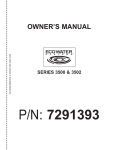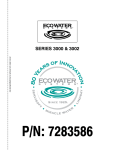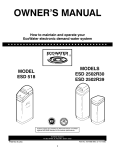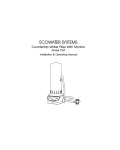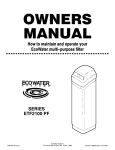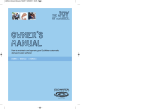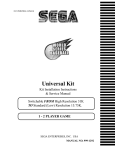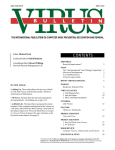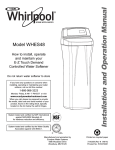Download EcoWater ERR 3502R30 Owner`s manual
Transcript
OWNER’S MANUAL How to operate your EcoWater Systems Water Conditioner/Refiner EcoWater Systems Conditioner with Remote (ECR) EcoWater Systems Refiner with Remote (ERR) SERIES 3500 & 3502 Systems Tested and Certified by NSF International and WQA against NSF/ANSI Standard 44 for water softening performance and the reduction of barium and radium 226/228. ERR 3500R20 & ERR 3502R30 are Tested and Certified by WQA against NSF/ANSI Standard 42 for chlorine taste and odor. EcoWater Systems LLC P.O. Box 64420, St. Paul MN 55164-0420 PRINTED IN U.S.A. Part No. 7291393 (Rev. H 6/24/08) ECOWATER Table of Contents & Safety Guides S Y S T E M S TABLE OF CONTENTS This system is not intended to be used for treating water that is microbiologically unsafe or of unknown quality without adequate disinfection before or after the system. Page Warranty . . . . . . . . . . . . . . . . . . . . . . . . . . . . . . . . . . .3 Planning Installation . . . . . . . . . . . . . . . . . . . . . . . . . .4 Unpacking . . . . . . . . . . . . . . . . . . . . . . . . . . . . . . . . . .5 Installation . . . . . . . . . . . . . . . . . . . . . . . . . . . . . . . .5-7 Conditioner/Refiner Operation . . . . . . . . . . . . . . . .8-21 Remote Operation . . . . . . . . . . . . . . . . . . . . . . . .22-30 Service Information . . . . . . . . . . . . . . . . . . . . . . .31-34 Refilling with Salt . . . . . . . . . . . . . . . . . . . . . . . . . . .31 Troubleshooting . . . . . . . . . . . . . . . . . . . . . . . . . .34-37 Dimensions . . . . . . . . . . . . . . . . . . . . . . . . . . . . . . . .38 Specifications . . . . . . . . . . . . . . . . . . . . . . . . . . . . . .39 Repair Parts . . . . . . . . . . . . . . . . . . . . . . . . . . . . .40-43 If conditioner/refiner is being used to reduce barium and/or radium 226 and 228, please verify performance by contacting 612-607-1700, ext. 6470 for testing treated water supply or check the water testing section of your local phone directory. NOTE: This equipment has been tested and found to comply with the limits for a Class B digital device, pursuant to Part 15 of the FCC Rules. These limits are designed to provide reasonable protection against harmful interference in a residential installation. This equipment generates, uses, and can radiate radio frequency energy and, if not installed and used in accordance with the instructions may cause harmful interference to radio communications. However, there is no guarantee that interference will not occur in a particular installation. If this equipment does cause harmful interference to radio or television reception, which can be determined by turning the equipment off and on, the user is encouraged to try to correct the interference by one or more of the following measures: Reorient or relocate the receiving antenna. Increase the separation between the equipment and receiver. Connect the equipment into an outlet on a circuit different from that to which the receiver is connected. Consult the dealer or an experienced radio/TV technician for help. Changes or modifications not expressly approved by EcoWater Systems could void the user’s authority to operate the equipment. This device complies with Industry Canada Standard RSS-210. Operation is subject to the following two conditions: (1) this device may not cause interference, and (2) this device must accept any interference, including interference that may cause undesired operation of the device. Ce dispositif est conforme avec la norme CNR-210 d’Industrie Canada. Le fonctionnement du dispositif est sujet aux deux conditions suivantes: (1) le dispositif ne doit pas causer de brouillage, et (2) le dispositif doit accepter tous brouillages, incluant tous brouillages qui peut nuire au bon fonctionnement du dispositif. European Directive 2002/96/EC requires all electrical and electronic equipment to be disposed of according to Waste Electrical and Electronic Equipment (WEEE) requirements. This directive or similar laws are in place nationally and can vary from region to region. Please refer to your state and local laws for proper disposal of the equipment. SAFETY GUIDES Follow the installation instructions carefully. Failure to install the EcoWater Systems conditioner/refiner properly voids the warranty. Before you begin installation, read this entire manual. Then, obtain all the materials and tools you will need to make the installation. Check local plumbing and electrical codes. The installation must conform to them. Use only lead-free solder and flux for all sweat-solder connections, as required by state and federal codes. Use care when handling the EcoWater Systems conditioner/refiner. Do not turn upside down, drop, or set on sharp protrusions. Do not locate the EcoWater Systems conditioner/refiner where freezing temperatures occur. Do not attempt to treat water over 120°F. Freezing, or hot water damage voids the warranty. Avoid installing in direct sunlight. Excessive sun heat may cause distortion or other damage to non-metallic parts. The EcoWater Systems conditioner/refiner requires a minimum water flow of 3 gallons per minute at the inlet. Maximum allowable inlet water pressure is 125 psi. If daytime pressure is over 80 psi, nighttime pressure may exceed the maximum. Use a pressure reducing valve if necessary (Adding a pressure reducing valve may reduce the flow). The EcoWater Systems conditioner/refiner works on 24 volt, 60 Hz electrical power only. Be sure to use the included transformer and plug it into a nominal 120V, 60 Hz household outlet that is in a dry location only, grounded and properly protected by an over current device such as a circuit breaker or fuse. If transformer is replaced, use only the authorized service, Class II, 24V, 10 VA transformer. 2 ECOWATER Warranty S Y S T E M S LIMITED WARRANTY GUARANTEE BOND EcoWater Systems LLC Advantage Warranty Series ECR & ERR 3500 Water System Congratulations! You have just purchased the highest quality water conditioning product on the market. To register your warranty, complete the enclosed Warranty Registration Card and mail it within 30 days of purchase. The Safeco Insurance Company of America has issued its bond in the form shown below, guaranteeing full performance by EcoWater Systems LLC. To whom is this warranty extended? EcoWater Systems LLC warrants its products to the original owner and guarantees that the products will be free from defects in materials and workmanship from the original date of installation. SAFECO INSURANCE COMPANY OF AMERICA, hereinafter called “Surety,” guarantees unto Bank of New York as Trustee holding said Guarantee Bond under the terms of a Trust Agreement dated April 9, 2003, for the use and benefit of original purchasers of residential EcoWater Systems Units within the Continental United States, as described herein, that EcoWater Systems LLC will discharge the obligations of the “EcoWater Bonded Parts and Service Guarantee Policy.” How does my warranty work? If, during the respective warranty period, a part proves, after inspection by EcoWater, to be defective, EcoWater will, at its sole option repair or replace that part at no charge, other than normal shipping, installation or service charges. What is covered by the warranty? EcoWater Systems LLC guarantees that, for the LIFETIME of the original owner, the SALT TANK and the MINERAL TANK will not rust, corrode, leak, burst, or in any other manner fail to perform their proper functions and that, for a period of TEN YEARS, the VALVE BODY will be free of defects in materials and workmanship and will perform its proper function and that, for a period of FIVE YEARS, the ELECTRONIC FACEPLATE and ALL OTHER PARTS, including the HYDROLINK™ REMOTE will be free of defects in materials and workmanship and will perform their normal functions. Only on models designated as ERR on the rating decal, is the resin bed guaranteed, for the lifetime of the original owner, to be free of defects in materials and workmanship and to remove chlorine taste and odor from a municipal water supply. PROVIDED, HOWEVER, that: 1. Liability of Surety hereunder shall not exceed the sum of FIVE HUNDRED AND 00/100th DOLLARS ($500.00) as to any one installation, and shall not exceed the sum of FIVE HUNDRED THOUSAND AND 00/100th DOLLARS ($500,000.00) in the aggregate, and How do I obtain warranty service? Should you need service, your local, independent EcoWater Dealer is only a phone call away. PHONE:____________________________________________________________ To obtain warranty service, notice must be given, within thirty (30) days of the discovery of the defect, to your local EcoWater Systems dealer. If I need a part replaced after the factory warranty expires, is the replacement part warranted? Yes, EcoWater Systems LLC warrants FACTORY REPAIRS as well as all REPLACEMENT PARTS for a period of 90 DAYS. This warranty does not include normal shipping, installation or service charges. 2. There shall be no liability hereunder as to any purchaser to whom there has not been issued at the time of installation and purchase completed registration card which is enclosed with a facsimile of this bond, and who has not returned such card in accordance with this guarantee. Are any additional warranties available? We are pleased to say, YES! EcoWater Systems LLC sells an EXTENDED, PARTS ONLY WARRANTY for the ELECTRONICS portion of your product. This warranty is called the "Perfect Ten" and extends the five year warranty on the electronic FACEPLATE, WIRING HARNESS, DRIVE MOTOR, TRANSFORMER, POWER CORD, SENSOR HOUSING, and MICRO SWITCHES to a total of TEN YEARS from the date of original installation. Your local dealer will provide details regarding this warranty or will refer you to the factory for additional information. In addition, the 3500 SERIES product carries the CREST OF EXCELLENCE GUARANTEE that, should you experience a repetitive problem that remains uncorrected, EcoWater will, during the FIRST YEAR OF INSTALLATION, replace the product with the exact or comparable product.* This guarantee may be subject to normal shipping and installation or service charges. 3. Claim must be made by such original purchaser in writing within 30 days from the expiration of these guarantees upon EcoWater Systems LLC, P.O. Box 64420, St. Paul, MN 55164, to perform the terms of said guarantee, and notice of any default on such guarantee must be sent to Surety at its address by Registered Mail. General Provisions The above warranties are effective provided the water conditioner/refiner is operated at water pressures not exceeding 125 psi, and at water temperatures not exceeding 120°F (and on a municipal chlorinated water supply - models designated as ERR on the rating decal); provided further that the water conditioner/refiner is not subject to abuse, misuse, alteration, neglect, freezing, accident or negligence; and provided further that the water conditioner/refiner is not damaged as the result of any unusual force of nature such as, but not limited to, flood, hurricane, tornado or earthquake. EcoWater Systems LLC is excused if failure to perform its warranty obligations is the result of strikes, government regulation, materials shortages, or other circumstances beyond its control. SAFECO INSURANCE COMPANY OF AMERICA This is to certify that the original of the above guarantee and bond is on file with Bank of New York. BANK OF NEW YORK As Trustee *THERE ARE NO WARRANTIES ON THE WATER CONDITIONER/REFINER BEYOND THOSE SPECIFICALLY DESCRIBED ABOVE. ALL IMPLIED WARRANTIES, INCLUDING ANY IMPLIED WARRANTY OF MERCHANTABILITY OR OF FITNESS FOR A PARTICULAR PURPOSE, ARE DISCLAIMED TO THE EXTENT THEY MIGHT EXTEND BEYOND THE ABOVE PERIODS. THE SOLE OBLIGATION OF ECOWATER SYSTEMS LLC UNDER THESE WARRANTIES IS TO REPLACE OR REPAIR THE COMPONENT OR PART WHICH PROVES TO BE DEFECTIVE WITHIN THE SPECIFIED TIME PERIOD, AND ECOWATER IS NOT LIABLE FOR CONSEQUENTIAL OR INCIDENTAL DAMAGES. NO ECOWATER DEALER, AGENT, REPRESENTATIVE, OR OTHER PERSON IS AUTHORIZED TO EXTEND OR EXPAND THE WARRANTIES EXPRESSLY DESCRIBED ABOVE. Some states do not allow limitations on how long an implied warranty lasts or exclusions or limitations of incidental or consequential damage, so the limitations and exclusions in this warranty may not apply to you. This warranty gives you specific legal rights, and you may have other rights which vary from state to state. This warranty applies to consumer-owned installations only. 3 ECOWATER Planning Installation S Y S T E M S TYPICAL INSTALLATION DRAWINGS CONDITIONED WATER bypass valve HARD WATER 120V, 60Hz outlet HARD WATER 3-- valve bypass system outlet valve transformer (supplied) OUTLET inlet valve to controller to controller OUTLET INLET INLET valve drain hose bypass valve #7214383 NOTE: Faceplate and support not shown for clarity of drawing. CABINET MODEL brine tank overflow hose valve drain hose TWO--TANK MODEL brine tank overflow hose 1--1/2” airgap floor drain Tie or wire valve drain hose in place to keep over floor drain. floor drain FIG. 1 1--1/2” airgap INLET / OUTLET PLUMBING OPTIONS DRAIN OPTIONS drain hose ALWAYS INSTALL either an EcoWater Systems bypass valve #7214383, or a 3-valve bypass system. Bypass valves allow you to turn off water to the conditioner/ refiner for repairs if needed, but still have water in house pipes. drain hose 1--1/2” airgap 1--1/2” airgap OTHER REQUIREMENTS STANDPIPE A drain is needed for recharge discharge water. A floor drain is preferred, close to the EcoWater Systems conditioner/refiner. A laundry tub, standpipe, etc., are other options (See Figure 1B). LAUNDRY TUB FIG. 1B NOTE: The Commonwealth of Massachusetts plumbing code 248-CMR shall be adhered to. A licensed plumber shall be used for this installation. A 120V, 60 Hz, grounded, continuously “live” electrical outlet is needed, in a dry location within 10 feet of the EcoWater Systems conditioner/refiner. 4 ECOWATER Unpacking & Installation S Y S T E M S e. Make sure the brine tank cover is properly positioned on the tank. 1. UNPACKING EcoWater Systems conditioner models R70 and R50S are shipped from the factory in two cartons. These contain resin tank/controller assembly in one carton and the brine tank, cover, bag(s) of small parts needed to assemble and install the unit, plus this manual, in the other. EcoWater Systems conditioner/refiner models R20, R30 and R40 are shipped from the factory in one master carton. The carton also includes a bag of small parts needed to assemble and install the unit, plus this manual. Thoroughly check the EcoWater Systems conditioner/refiner for possible shipping damage and parts loss. Also inspect and note any damage to the shipping carton. Notify the transportation company if damage is present. EcoWater Systems is not responsible for in-transit damages. Remove and discard (RECYCLE) all packing materials. We suggest you keep the small parts in the bag(s) until you are ready to use them. 3. INSTALL BYPASS VALVE and/or COPPER TUBES a. If installing an EcoWater Systems Bypass Valve, put lubricated o-ring seals onto both bypass valve ports (See Figure 3B). Carefully slide the bypass valve into the conditioner/refiner valve and install the "C" clips. b. Slide a lubricated o-ring seal onto each of the copper tubes. Carefully insert the copper tubes into the bypass valve (See Figure 3B), or into the conditioner/refiner valve (Figures 3 & 3A). Then install the “C'' clips. NOTE: For lubrication, use silicone grease approved for potable water supplies. 4. TURN OFF WATER SUPPLY a. Close the main water supply valve near the well pump or water meter. b. Shut off the electric or fuel supply to the water heater. c. Open high and low faucets to drain all water from the house pipes. 2. BRINE TANK (on two-tank models) a. Locate the brinewell in position. On the brine tank, locate the slots at the bottom of the brinewell, toward the tank wall, as shown in Figure 2. Then use the screw and washer (in parts bag) to fasten the brinewell in place. b. Lower the brine valve into the brinewell. Push the tubing into the brinewell top slot (Fig. 2) and route it out of the brine tank through the smaller hole in the rear wall of the brine tank. c. Install the brinewell cover. d. Take the rubber grommet and hose adaptor elbow from the parts bag. Push grommet into the larger hole in the rear wall of the brine tank. Then insert the larger diameter end of the elbow through the grommet. 5. INSTALLING THREE-VALVE BYPASS If installing a 3-valve bypass system, plumb as needed using Figure 1 as a guide. When installing sweat copper, be sure to use lead-free solder and flux, required by federal and state codes. Use pipe joint compound on outside pipe threads. 6. ASSEMBLE INLET & OUTLET PLUMBING Measure, cut, and loosely assemble pipe and fittings from the main water pipe (or from the bypass valves installed in Step 5), to the inlet and outlet copper tubes, installed in Step 3b. Be sure hard water supply pipe goes to the valve inlet side. Trace the water flow direction to be sure. BRINEWELL COVER WASHER BRINE TANK BRINE TUBING A. clip turbine support clip (2) copper tube (2) ELBOW GROMMET SCREW BRINEWELL VALVE INLET FLOAT STEM BRINE VALVE turbine support SLOTS STAND TUBE FIG. 3 5 B. Bypass Valve Installation o--ring (2) FIG. 2 copper tube o--ring copper tube (2) o--ring (2) ECOWATER Installation S Y S T E M S b. Install a #4 copper wire across the removed section of main water pipe, securely clamping at both ends (See Figure 4B) – parts not included. 7. CONNECT INLET & OUTLET PLUMBING a. SOLDERED COPPER (1) Thoroughly clean and flux all joints. 9. INSTALL VALVE DRAIN HOSE (2) Pull the plastic “C'' clips and remove the inlet and outlet tubes from the valve. Remove o-rings from the tubes. DO NOT solder with tubes in the valve. Soldering heat will damage the valve. NOTE: See valve drain options on Page 4. a. Elevating the drain hose may cause back pressure that could reduce the brine draw during recharge. If raising the drain line overhead is required to get to the drain point, measure the inlet water pressure to the conditioner/refiner first. For inlet pressures between 20 and 50 psi, do not raise higher than 8 feet above the floor. For inlet pressure above 50 psi, the drain line may be raised to a maximum height of 14 feet. NOTE: If installing a ground as shown in Figure 4A, place ground clamps on copper tubes before soldering (See Step 7a). (3) Make all solder connections. Be sure to keep fittings fully together, and pipes square and straight. b. Connect a length of 1/2" I.D. hose (check codes) to the valve drain elbow, on the controller. Use a hose clamp to hold the hose in place. Route the hose out through the notch in the back of the top cover. b. THREADED PIPE (1) Apply pipe joint compound to all outside pipe threads. (2) Tighten all threaded joints. (3) If soldering to the inlet and outlet tubes, observe Step 7a above. c. Run the hose to the floor drain, and as typically shown in Figure 1, tie or wire the end to a brick or other heavy object. This will prevent “whipping” during recharges. Be sure to provide a 1-1/2" minimum air gap, to prevent possible sewer water backup. c. CPVC PLASTIC PIPE (1) Clean, prime and cement all joints, following the manufacturer's instructions supplied with the plastic pipe and fittings. (2) If soldering to the inlet and outlet tubes, observe Step 7a above. 10. INSTALL BRINE TANK OVERFLOW HOSE 8. COLD WATER PIPE GROUNDING a. Connect a length of 1/2" I. D. hose to the brine tank overflow elbow and secure in place with a hose clamp. The house cold water pipe (metal only) is often used as a ground for the house electrical system. The 3-valve bypass type of installation, shown in Figure 1, will maintain ground continuity. If you use the plastic bypass, continuity is broken. To restore the ground, do either step 8a or 8b following. b. Run the hose to the floor drain, or other suitable drain point no higher than the drain fitting on the tank. If the tank overfills with water, the excess water flows to the drain point. 11. On Two-tank models, connect the brine tubing a. Use the ground clamp kit (included) to make a jumper across the inlet and outlet copper tubes (See Figure 4A). to the nozzle and venturi housing. 3 -- Valve Bypass A OUTLET VALVE nozzle & venturi ground clamp o--ring brine tubing PULL OUT for service nut--ferrule from conditioner/ refiner screen ground wire Note: To ease brine tubing connection, use the elbow and o--ring seal as shown. Lubricate the o-ring and insert into the elbow. Turn the elbow on and tighten. Then, back--off up to one turn, as needed. clamp (2) FIG. 4 INLET VALVE EcoWater Systems Bypass Valve elbow B BYPASS VALVE FIG. 5 PUSH IN for bypass FIG. 6 6 to conditioner/ refiner D for SERVICE: - Open the inlet and outlet valves. - Close the bypass valve. D for BYPASS: - Close the inlet and outlet valves. - Open the bypass valve. ECOWATER Installation S Y S T E M S 12. PRESSURE TESTING FOR LEAKS age capacity is shown on page 38. To prevent excessive air pressure in the EcoWater Systems conditioner/refiner and plumbing system, do the following steps EXACTLY in order: a. Fully open two or more conditioned cold water faucets nearby the EcoWater Systems conditioner/refiner. b. Place the bypass valve(s) in bypass position (See Figure 6). c. Fully open the main water supply valve. Watch until the flow from the opened faucets becomes steady, with no spurting or air bubbles. d. EXACTLY as follows, place bypass valve(s) into service: (1) SINGLE BYPASS VALVE: Slowly move the valve stem toward service position, pausing several times to allow the unit to pressurize slowly. (2) 3-VALVE BYPASS: Fully close the bypass valve and open the outlet valve. Slowly open the inlet valve, pausing several times to allow the unit to pressurize slowly. e. After about three minutes, open a hot water faucet for one minute, or until all air is expelled, then close. NOTE: See page 31 for additional information on salt. 15. SANITIZING THE ECOWATER SYSTEMS CONDITIONER/REFINER Care is taken at the factory to keep your EcoWater Systems conditioner/refiner clean and sanitary. However, during shipping, storage, installing and operating, bacteria could get into the unit. For this reason, sanitizing as follows is suggested* when installing. a. Remove the brinewell cover and pour about 1-1/2 oz. (2 to 3 tablespoons) of common household bleach into the conditioner/refiner brinewell. Clorox, Linco, Bo Peep, White Sail, Eagle, etc., are brand names of bleach readily available. Replace the brinewell cover. b. The final step in the sanitizing procedure is done as you complete the following steps, including electronic controller programming on page 8. 16. CONNECT TRANSFORMER Plug the transformer into a continuously “live,” grounded, 120V, 60Hz house electrical outlet, in a dry location and approved by local codes. The unit works on 24V only. Do not connect without the transformer. f. Close all cold water faucets and check your plumbing work for leaks. 17. PROGRAM THE ELECTRONIC CONTROLLER 13. RINSING OUT CARBON FINES (Refiner models only) Follow the Setup Procedure on Page 8 to program the electronic controller with basic operating information, such as time and water hardness. After completing Steps 1 through 14 of the setup procedure on Page 8, continue with Step 18 below. In refiners (ERR series), small particles of carbon filtration material are generated during manufacturing and shipping which will exit the media tank with the first water flow. These carbon “fines” are not harmful, but give the water a gray color and should be rinsed down the drain before any water from the refiner is directed to the home’s faucets or water heater. a. Make sure the refiner’s valve drain hose is hooked up and the open end directed to a floor drain, laundry tub or other suitable type of drain. b. Make sure the refiner’s bypass valve is in the bypass position. c. Plug in the transformer. d. Initiate a recharge, and advance the valve to the backwash position. e. Once the unit is in backwash, slowly open the bypass valve into the service position. f. Let the refiner complete the backwash and fast rinse cycles (takes 10-12 minutes). When the recharge cycle ends, the refiner valve returns to the service position. 18. START A RECHARGE From the rolling status screens, press the SELECT () button to display the Main menu. Make sure Recharge is highlighted, then press SELECT (). Press DOWN () to scroll to Recharge Now, then press SELECT () twice. You should hear the valve motor run as the EcoWater Systems conditioner/refiner begins recharging. This recharge draws the sanitizing bleach into and through the conditioner/refiner. Any air remaining in the unit is purged to the drain. 19. RESTART THE WATER HEATER Turn on the electric or fuel supply to the water heater, and light the pilot, if applies. NOTE: The water heater is filled with hard water and, as hot water is used, it refills with conditioned water. In a few days, the hot water will be fully conditioned. To have fully conditioned hot water immediately, wait until the recharge (Step 18) is complete, then drain the water heater until water runs cold. 14. ADD WATER AND SALT TO THE BRINE TANK 20. CONNECT TO THE REMOTE a. Using a pail or garden hose, add about 3 gallons of water into the brine tank. DO NOT pour into the brinewell. b. Add salt to the brine tank. It is recommended to fill the brine tank no more than 1/2 full. Level the salt when finished adding. You can use most water conditioner salts, but it must be clean. Recommended nugget, pellet or coarse solar salts have less than 1% impurities. Salt stor- Unpack the remote and install the batteries, as detailed on Page 22. Then, follow the “Connecting to Remote” procedure on Page 10. *Recommended by the Water Quality Association. On some water supplies, the EcoWater Systems unit may need periodic disinfecting. 7 ECOWATER Conditioner/Refiner Operation S Y S T E M S Display LEFT Button UP Button RIGHT Button 6. Press the SELECT () button. FIG. 11 E.A.S.E. Port SELECT Button DOWN Button 7. HARDNESS Press the UP () or DOWN () buttons to set the value of your water’s hardness (See Figure 11). FIG. 7 NOTE: Do not increase the hardness setting to compensate for iron in your water. The electronic control compensates automatically after you set the iron level in Step 11, below. SETUP PROCEDURE When the EcoWater Systems conditioner/refiner is plugged in for the first time, a beep sounds and the display briefly shows a logo, followed by model information. Next, a series of six “wizard” screens prompts you to enter basic operating information: 8. Press the SELECT () button. FIG. 12 9. SALT LEVEL Press the UP () or DOWN () buttons to set the salt level (See Figure 12). It should match the lowest number visible on the brinewell decal above the salt. 10. Press the SELECT () button. FIG. 8 1. LANGUAGE If the desired language already has a black dot next to it (See Figure 8), go to Step 2. Otherwise, press the conditioner/refiner’s DOWN () or UP () buttons to scroll to the desired language, then press the SELECT () button to choose it. 2. Press the SELECT () button to advance to the next “wizard” screen. FIG. 13 11. IRON LEVEL Press the UP () or DOWN () buttons to set the value for iron in your water (See Figure 13). The conversion factor is 3 grains per 1 ppm of clear water iron. 12. Press the SELECT () button. The screen will show “Setup complete!” (See Figure 14). FIG. 9 3. SYSTEM UNITS If the desired system already has a black dot next to it (See Figure 9), go to Step 4. Otherwise, press the DOWN () or UP () buttons to scroll to the desired system, then press the SELECT () button to choose it. 4. Press the SELECT () button. FIG. 14 13. If, at this point, you want to go back and make changes, press the DOWN () button to scroll to Redo setup, then press the SELECT () button twice to repeat the six “wizard” screens. 14. If no changes are desired, make sure Run softener has a black dot next to it (See Figure 14) and press the SELECT () button. The unit begins normal operation, described on the next page. FIG. 10 5. CURRENT TIME Press the DOWN () or UP () buttons to set the current time (See Figure 10). Hold the button down to rapidly advance. Be sure that AM or PM is correct. If the system units were set to metric in Step 3, the clock will be in 24-hour format. 8 ECOWATER Conditioner/Refiner Operation S Y S T E M S MAIN MENU CONDITIONER/REFINER STATUS SCREENS During normal operation, the EcoWater Systems conditioner/refiner’s display shows up to four status screens (Page 14 explains how individual screens can be turned on or off). Each is shown for six seconds, in a rolling sequence (See Figure 15). FIG. 16 During normal operation (status screens rolling), press the conditioner/refiner’s SELECT () button to display the Main menu (See Figure 16). This menu and its subsidiary screens are used to control these operations: * *Water remaining before the next recharge. Recharge (See Page 12) Salt settings Salt level (See Page 11) Low salt alarm (See Page 11) Salt type (See Page 11) Basic settings Current time (See Page 12) Hardness (See Page 13) Iron level (See Page 13) Recharge time (See Page 13) Rolling screens (See Page 14) User preferences Language (See Page 14) Time format (See Page 15) Volume units (See Page 15) Hardness units (See Page 15) Weight units (See Page 15) System information Model information (See Page 16) Water available (See Page 16) Daily avg. water used (See Page 16) Water used today (See Page 16) Total water used (See Page 16) Current water flow (See Page 16) Days powered up (See Page 16) Last recharge (See Page 16) Total recharges (See Page 16) Advanced settings Cycle times Backwash time (See Page 17) 2nd backwash (On/Off) (See Page 17) 2nd backwash time (See Page 17) Fast rinse time (See Page 17) Special features Efficiency mode (See Page 18) Max. days between recharges (See Page 18) Auxiliary control (See Page 19) Chemical feed volume** (See Page 19) Chemical feed timer** (See Page 19) 97% feature (See Page 18) Service reminder (See Page 20) Troubleshooting Send E.A.S.E. message (See Page 20) Diagnostics (See Page 21) Setup changes (See Page 21) Connect to remote (See Page 10) FIG. 15 Pressing the conditioner/refiner’s RIGHT () button manually advances to the next screen in the sequence. Pressing the LEFT () button manually returns to the previous status screen. If no buttons are pressed for 30 seconds, the automatic rolling sequence resumes. OTHER MESSAGES, ALERTS & REMINDERS The conditioner/refiner status screens described above will not be displayed in a rolling sequence when one of the following items is displayed: Recharge status (Displayed during recharges, showing valve position and time remaining) Add salt or Out of salt (See Page 31) Current time setting screen instead of status screens indicates time has been lost, perhaps after a long power loss. Set the time (See Page 12). Service reminder (See Page 20) Error detected (Contact your dealer for service) FLASHING BACKLIGHT The conditioner/refiner’s display is backlit to make it easy to read. The backlight will flash on and off when one or more of the following conditions occurs: Salt needs to be added Time needs to be set (Time has been lost) Service is overdue (Service reminder) Error condition The flashing will stop after any key is pressed. However, it will start again at Midnight if the underlying condition (e.g. low salt level) has not been addressed. **Only displayed if Auxiliary control is set to Chemical feed. 9 ECOWATER Conditioner/Refiner Operation S Y S T E M S CONNECTING TO REMOTE When the conditioner/refiner’s electronic control is first powered up, it is not yet in communication with the remote. Do the following to establish a link between the two: FIG. 19 1. This procedure involves pushing buttons on both the conditioner/refiner and remote, so have the remote near the conditioner/refiner for now. Make sure the remote is powered up (See “Installing Batteries” on Page 22). 10. Within a few seconds the screen should change to show “Remote found” (See Figure 20). If, after about one minute, the conditioner/refiner’s screen instead reads “New remote not found,” press the conditioner/refiner’s SELECT () button to return to the screen in Figure 18 and press the remote’s LEFT () button to return to the screen in Figure 96. Then repeat this procedure from Step 8. If the remote is not found after several tries, contact your dealer for service. Take note of the message on the remote’s screen after an unsuccessful attempt, as it indicates the nature of the problem. 2. From any of the rolling status screens, press the conditioner/refiner’s SELECT () button to display the Main menu. 3. Press the conditioner/refiner’s DOWN () button to scroll through the menu options until Advanced settings is highlighted (See Figure 17). FIG. 17 FIG. 20 4. Press the conditioner/refiner’s SELECT () button to display the Advanced settings menu (See Figure 18). 11. Press the conditioner/refiner’s SELECT () button. The display will go back to the Advanced settings menu (Figure 18). 12. Press the conditioner/refiner’s LEFT () button twice to return to the rolling status screens. FIG. 18 5. Press the conditioner/refiner’s DOWN () button to scroll through the menu options until Connect to remote is highlighted. LONG DISPLAY SCREEN MESSAGES Most messages in the conditioner/refiner’s display screens are short enough to be shown as a single line. Longer messages will be truncated (See Figure 21 for an example) until you highlight them. 6. If the remote does not already show a menu screen, press the remote’s SELECT () button to display a Menu screen. (See Figure 95 on Page 24). 7. Press the remote’s DOWN () button to scroll through the menu options until Add new device is highlighted in a box (See Figure 96). 8. Press the remote’s SELECT () button, and the “Waiting for new device...” screen appears (See Figure 97). The remote waits two minutes for the conditioner/refiner to be activated (in the next step). FIG. 21 One second after being highlighted, the viewing box expands (See Figure 22) to show the entire message. After three seconds the view resets (Figure 21). 9. Make sure the conditioner/refiner’s display still shows the screen in Figure 18. Press the conditioner/refiner’s SELECT () button to display the “Looking for remote” screen (See Figure 19). continued FIG. 22 10 ECOWATER Conditioner/Refiner Operation S Y S T E M S SETTING SALT LEVEL LOW SALT ALARM Use this feature when adding salt to the conditioner/ refiner. Use this feature to program when the electronic control will display a low salt alarm. The number of days can be customized, or the feature can be turned off. The default is 30 days. Procedure for Cabinet Models 1. When the conditioner/refiner is displaying the rolling status screens, open the salt lid. The tank light turns on and the Salt level screen appears (See Figure 23). 1-3. Go to the Salt settings menu by following Steps 13 in “Procedure for Two-tank Models” at left. 4. Press the DOWN () button to scroll through the menu options until Low salt alarm is highlighted. 5. Press the SELECT () button to display the Low salt alarm screen (See Figure 26). FIG. 23 2. After adding and leveling salt, observe the numbered decal on the brinewell. Press UP () or DOWN () to change the salt level to match the lowest number visible on the brinewell decal above the salt. 3. Close the salt lid. The tank light turns off and the display goes back to the rolling status screens. FIG. 26 6. Press the UP () or DOWN () buttons to change the number of days. Set the number of days to provide enough time to purchase salt and avoid running into hard water. Setting the number of days below 1 turns the alarm feature off. 7. Press the SELECT () button. The display will go back to the Salt settings menu. 8. Press the LEFT () button twice to return to the rolling status screens. Procedure for Two-tank Models 1. From any of the rolling status screens, press the SELECT () button to display the Main menu. 2. Press the DOWN () button to scroll through the menu options until Salt settings is highlighted (See Figure 24). SETTING SALT TYPE Use this feature to program the electronic control with which type of salt is used. The default is NaCl. Selecting KCl increases fill time 25% and brine/slow rinse times 12%. FIG. 24 3. Press the SELECT () button to display the Salt settings menu (See Figure 25). 1-3. Go to the Salt settings menu by following Steps 13 in “Procedure for Two-tank Models” at left. 4. Press the DOWN () button to scroll through the menu options until Salt type is highlighted. 5. Press the SELECT () button to display the Salt type menu (See Figure 27). FIG. 25 4. Make sure Salt level is highlighted. 5. Press the SELECT () button to display the Salt level screen (See Figure 23). This screen will not automatically exit for 15 minutes. 6. After adding and leveling salt, observe the numbered decal on the brinewell. Press UP () or DOWN () to change the salt level to match the lowest number visible on the brinewell decal above the salt. 7. Press the SELECT () button. The display will go back to the Salt settings menu (Figure 25). 8. Press the LEFT () button twice to return to the rolling status screens. It will also exit automatically if no buttons are pressed for four minutes. FIG. 27 6. If the desired salt type already has a black dot next to it (See Figure 27), go to Step 7. Otherwise, press the conditioner/refiner’s DOWN () or UP () buttons to scroll to the other salt type, then press SELECT () to choose it. 7. Press the SELECT () button. The display will go back to the Salt settings menu. 8. Press the LEFT () button twice to return to the rolling status screens. 11 ECOWATER Conditioner/Refiner Operation S Y S T E M S RECHARGING THE CONDITIONER/REFINER SETTING THE CURRENT TIME This feature may be used to assure an adequate supply of conditioned water at times of unusually high water use. For example, if you have guests and the “Water available” screen (See Page 16) is at or below 50%, you could deplete conditioned water capacity before the next automatic recharge. Initiating a manual recharge will restore 100% conditioned water capacity after complete. When the conditioner/refiner’s electronic control is first powered up, a “wizard” screen prompts you to set the current time (See Page 8). To change the time at a later date, such as after a long power loss: 1. From any of the rolling status screens, press the SELECT () button to display the Main menu. 2. Press the DOWN () button to scroll through the menu options until Basic settings is highlighted (See Figure 31). 1. From any of the rolling status screens, press the SELECT () button to display the Main menu. FIG. 31 FIG. 28 2. Make sure Recharge is highlighted (See Figure 28). 3. Press the SELECT () button to display the Basic settings menu (See Figure 32). 3. Press the SELECT () button to display the Recharge menu (See Figure 29). FIG. 32 FIG. 29 4. Make sure Current time is highlighted. 4. If the desired option already has a black dot next to it (See Figure 29), go to Step 5. Otherwise, press the DOWN () or UP () buttons to scroll to the desired option, then press SELECT () to choose it. 5. Press the SELECT () button to display the Current time screen (See Figure 33). Automatic cancels a manually scheduled recharge (if it has not already begun) and lets the electronic control determine when to recharge next. Recharge now begins a recharge immediately after the SELECT () button is pushed again in Step 5. Schedule sets a recharge to begin at the preset recharge time (set according to the instructions on Page 13). FIG. 33 6. Press the UP () or DOWN () buttons to change the time. Hold the button down to rapidly advance. Be sure that AM or PM is correct (unless conditioner/refiner is set for a 24-hour clock). 5. Press the SELECT () button. If Recharge now is selected, the display immediately goes to the Recharge status screen (See Figure 30). If Automatic or Schedule are selected, the display goes back to the Main menu (Figure 28). 7. Press the SELECT () button. The display will go back to the Basic settings menu (Figure 32). 8. Press the LEFT () button twice to return to the rolling status screens. FIG. 30 6. Press the LEFT () button (twice from the Recharge status screen) to return to the rolling status screens. 12 ECOWATER Conditioner/Refiner Operation S Y S T E M S SETTING RECHARGE TIME SETTING HARDNESS When the conditioner/refiner’s electronic control is first powered up, the default time for starting an automatic recharge is 2:00 a.m. This is a good time in most households because water is not being used. To change this time: When the conditioner/refiner’s electronic control is first powered up, a “wizard” screen prompts you to enter your water’s hardness (See Page 8). To change it: 1-3. Go to the Basic settings menu by following Steps 1-3 in “Setting Recharge Time” at left. 4. Press the DOWN () button to scroll through the menu options until Hardness is highlighted. 5. Press the SELECT () button to display the Hardness screen (See Figure 37). 1. From any of the rolling status screens, press the SELECT () button to display the Main menu. 2. Press the DOWN () button to scroll through the menu options until Basic settings is highlighted (See Figure 34). FIG. 37 FIG. 34 6. Press the UP () or DOWN () buttons to set the value for your water’s hardness. Hold the button down to rapidly advance. 3. Press the SELECT () button to display the Basic settings menu (See Figure 35). NOTE: Do not increase the hardness setting to compensate for iron in your water. The electronic control compensates automatically after you set the iron level, below. 7. Press the SELECT () button. The display will go back to the Basic settings menu. 8. Press the LEFT () button twice to return to the rolling status screens. FIG. 35 4. Press the DOWN () button to scroll through the menu options until Recharge time is highlighted. SETTING IRON LEVEL 5. Press the SELECT () button to display the Recharge time screen (See Figure 36). When the conditioner/refiner’s electronic control is first powered up, a “wizard” screen prompts you to enter your water’s iron level (See Page 8). The conversion is 3 grains per ppm of clear water iron. To change: 1-3. Go to the Basic settings menu by following Steps 1-3 in “Setting Recharge Time” at left. 4. Press the DOWN () button to scroll through the menu options until Iron level is highlighted. 5. Press the SELECT () button to display the Iron level screen (See Figure 38). FIG. 36 6. Press the UP () or DOWN () buttons to change the recharge time in 1 hour increments. Hold the button down to rapidly advance. Be sure that AM or PM is correct (unless conditioner/refiner is set for a 24-hour clock). 7. Press the SELECT () button. The display will go back to the Basic settings menu (Figure 35). FIG. 38 8. Press the LEFT () button twice to return to the rolling status screens. 6. Press the UP () or DOWN () buttons to set the value for iron in your water. Hold the button down to rapidly advance. 7. Press the SELECT () button. The display will go back to the Basic settings menu. 8. Press the LEFT () button twice to return to the rolling status screens. 13 ECOWATER Conditioner/Refiner Operation S Y S T E M S MODIFYING ROLLING SCREENS SETTING THE LANGUAGE During normal conditioner/refiner operation, four status screens are shown in sequence (See “Conditioner/ Refiner Status Screens” on Page 9). When the conditioner/refiner’s electronic control is first powered up, the default is to show all four. You can turn on/off individual screens*: 1. From any of the rolling status screens, press the SELECT () button to display the Main menu. 2. Press the DOWN () button to scroll through the menu options until Basic settings is highlighted (See Figure 39). When the conditioner/refiner’s electronic control is first powered up, a “wizard” screen prompts you to set the language (See Page 8). Language is set independently on the conditioner/refiner and remote (See Page 26 to set the remote’s language). To change the conditioner/ refiner’s language: 1. From any of the rolling status screens, press the SELECT () button to display the Main menu. 2. Press the DOWN () button to scroll through the menu options until User preferences is highlighted (See Figure 42). FIG. 39 FIG. 42 3. Press the SELECT () button to display the User preferences menu (See Figure 43). 3. Press the SELECT () button to display the Basic settings menu (See Figure 40). FIG. 43 FIG. 40 4. Make sure Language is highlighted. 5. Press the SELECT () button to display the Language menu (See Figure 44). 4. Press the DOWN () button to scroll through the menu options until Rolling screens is highlighted. 5. Press the SELECT () button to display the Rolling screens menu (See Figure 41). FIG. 44 6. If the desired language already has a black dot next to it (See Figure 44), go to Step 7. Otherwise, press the DOWN () or UP () buttons to scroll to the desired language, then press SELECT () to choose it. The choices are: English, Spanish, French, Italian, German, Dutch, Polish, Russian, Hungarian, Turkish, Lithuanian, Greek or Romanian. 7. Press the SELECT () button. The display will go back to the User preferences menu (Figure 43). 8. Press the LEFT () button twice to return to the rolling status screens. FIG. 41 6. Press the DOWN () or UP () buttons to scroll through the list. Items with a black square next to them will be displayed during normal operation. 7. To un-select a screen, make sure its name is highlighted in a box. Then press the SELECT () button. The black square will disappear. Pressing SELECT () again makes the black square reappear and reselects the highlighted item. At least one screen must be selected/highlighted. 8. When selections are complete, exit this menu by pressing the LEFT () button. The display will go back to the Basic settings menu (Figure 40). 9. Press the LEFT () button twice to return to the rolling status screens. *This does not include service reminders, errors, alerts or TO SET THE CONDITIONER/REFINER TO ENGLISH IF ANOTHER LANGUAGE IS DISPLAYED: From the rolling status screens, press SELECT (). Press DOWN () three times, then press SELECT () twice. Press UP () to scroll to English at the top of the list, then press SELECT () twice. Press LEFT () twice to exit all menus. Recharge status screens. 14 ECOWATER Conditioner/Refiner Operation S Y S T E M S SETTING TIME FORMAT SETTING HARDNESS UNITS Use this feature to select a 12-hour (AM/PM) or 24-hour clock. 1. From any of the rolling status screens, press the SELECT () button to display the Main menu. 2. Press the DOWN () button to scroll through the menu options until User preferences is highlighted. 3. Press the SELECT () button to display the User preferences menu. 4. Press the DOWN () button to scroll through the menu options until Time format is highlighted. 5. Press the SELECT () button to display the Time format menu (See Figure 45). Use this feature to select grains or parts per million (ppm) as hardness units. 1. From any of the rolling status screens, press the SELECT () button to display the Main menu. 2. Press the DOWN () button to scroll through the menu options until User preferences is highlighted. 3. Press the SELECT () button to display the User preferences menu. 4. Press the DOWN () button to scroll through the menu options until Hardness units is highlighted. 5. Press the SELECT () button to display the Hardness units menu (See Figure 47). FIG. 47 FIG. 45 6. If the desired time format already has a black dot next to it (See Figure 45), go to Step 7. Otherwise, press the DOWN () or UP () buttons to scroll to the other time format, then press SELECT () to choose it. 7. Press the SELECT () button. The display will go back to the User preferences menu. 8. Press the LEFT () button twice to return to the rolling status screens. 6. If the desired hardness unit already has a black dot next to it (See Figure 47), go to Step 7. Otherwise, press the DOWN () or UP () buttons to scroll to the other hardness unit, then press SELECT () to choose it. 7. Press the SELECT () button. The display will go back to the User preferences menu. 8. Press the LEFT () button twice to return to the rolling status screens. SETTING VOLUME UNITS SETTING WEIGHT UNITS Use this feature to select gallons or liters as volume units. 1-3. Go to the User preferences menu by following Steps 1-3 in “Setting Time Format” above. 4. Press the DOWN () button to scroll through the menu options until Volume units is highlighted. 5. Press the SELECT () button to display the Volume units menu (See Figure 46). Use this feature to select pounds or kilograms as weight units. 1-3. Go to the User preferences menu by following Steps 1-3 in “Setting Hardness Units” above. 4. Press the DOWN () button to scroll through the menu options until Weight units is highlighted. 5. Press the SELECT () button to display the Weight units menu (See Figure 48). FIG. 48 FIG. 46 6. If the desired weight unit already has a black dot next to it (See Figure 48), go to Step 7. Otherwise, press the DOWN () or UP () buttons to scroll to the other weight unit, then press SELECT () to choose it. 7. Press the SELECT () button. The display will go back to the User preferences menu. 8. Press the LEFT () button twice to return to the rolling status screens. 6. If the desired volume unit already has a black dot next to it (See Figure 46), go to Step 7. Otherwise, press the DOWN () or UP () buttons to scroll to the other volume unit, then press SELECT () to choose it. 7. Press the SELECT () button. The display will go back to the User preferences menu. 8. Press the LEFT () button twice to return to the rolling status screens. 15 ECOWATER Conditioner/Refiner Operation S Y S T E M S SYSTEM INFORMATION Use these features to look up the following information about the conditioner/refiner and its operations: Model information (model number and software version) Water available (conditioned water ready for use) Daily average water used Water used today Total water used (explained in Step 6, below) Current water flow Days powered up Last recharge Total recharges FIG. 51 FIG. 52 To display one of these screens: 1. From any of the rolling status screens, press the SELECT () button to display the Main menu. 2. Press the DOWN () button to scroll through the menu options until System information is highlighted (See Figure 49). FIG. 53 FIG. 54 FIG. 49 3. Press the SELECT () button to display the System information menu (See Figure 50). FIG. 55 FIG. 50 FIG. 56 4. Press the DOWN () button to scroll through the menu options until the desired option is highlighted (See list at the top of this column). 5. Press the SELECT () button to display the desired information screen (See Figures 51-59). 6. The Total water used screen (See Figure 55) shows the volume of water used since it was last reset (it works like the trip odometer in a car). To reset the value to 0, press the RIGHT () button while this screen is displayed. 7. When finished viewing an information screen, press the SELECT () button. The display will go back to the System information menu (Figure 50). It will also exit automatically if no buttons are pressed for four minutes. 8. Press the LEFT () button twice to return to the rolling status screens. FIG. 57 FIG. 58 FIG. 59 16 ECOWATER Conditioner/Refiner Operation S Y S T E M S CYCLE TIMES 8a. Backwash time: Press the UP () or DOWN () buttons to change the backwash time. Hold the button down to rapidly advance. The backwash time can be set from 1 to 30 minutes* (See Figure 63). Use these features to change the following conditioner/ refiner operations: Backwash time Second backwash (On/Off) Second backwash time Fast rinse time To display these screens: 1. From any of the rolling status screens, press the SELECT () button to display the Main menu. 2. Press the DOWN () button to scroll through the menu options until Advanced settings is highlighted (See Figure 60). FIG. 63 8b. Second backwash (On/Off): If the desired option already has a black dot next to it (See Figure 64), go to Step 9. Otherwise, press the DOWN () or UP () buttons to scroll to the other option, then press SELECT () to choose it. Setting this feature On adds a second backwash and rinse at the beginning of the recharge cycle. Default is Off. Set this feature On if your water supply contains a lot of sediment or iron. FIG. 60 3. Press the SELECT () button to display the Advanced settings menu (See Figure 61). FIG. 64 FIG. 61 8c. Second backwash time: Press the UP () or DOWN () buttons to change the second backwash time. Hold the button down to rapidly advance. The time can be set from 1 to 30 minutes (See Figure 65). 4. Make sure Cycle times is highlighted. 5. Press the SELECT () button to display the Cycle times menu (See Figure 62). FIG. 62 FIG. 65 6. Press the DOWN () button to scroll through the menu options until the desired option is highlighted (See list at the top of this column). 7. Press the SELECT () button to display the desired information screen (See Figures 63-66). 8d. Fast rinse time: Press the UP () or DOWN () buttons to change the fast rinse time. Hold the button down to rapidly advance. The fast rinse time can be set from 1 to 30 minutes* (See Figure 66). 8. See the right column on this page for specific instructions on each cycle time screen. 9. Press the SELECT () button. The display will go back to the Cycle times menu (Figure 62). 10. Press the LEFT () button three times to return to the rolling status screens. FIG. 66 *Reducing the backwash and fast rinse times below a conditioner/refiner model’s default settings can result in salty water after recharges. 17 ECOWATER Conditioner/Refiner Operation S Y S T E M S SPECIAL FEATURES Use these features to change the following operations: Efficiency mode Maximum days between recharges Auxiliary control (described on Page 19) Chemical feed volume* (described on Page 19) Chemical feed timer* (described on Page 19) 97% feature Service reminder (described on Page 20) 8a. Efficiency mode: If the desired efficiency mode already has a black dot next to it (See Figure 70), go to Step 9. Otherwise, press the DOWN () or UP () buttons to scroll to the desired efficiency mode, then press SELECT () to choose it. Salt efficient limits available salt doses to maintain 4000 grains/lb. of salt efficiency. Units may recharge more frequently. Auto adjusting is the default. It automatically adjusts salt doses to target a 3-4 day interval between recharges. Recommended. High capacity is for applications where very low “bleed” (less than 1.5 ppm) of hardness can be tolerated. Such applications include water for boilers. This setting will consume higher quantities of salt. To display one these screens: 1. From any of the rolling status screens, press the SELECT () button to display the Main menu. 2. Press the DOWN () button to scroll through the menu options until Advanced settings is highlighted (See Figure 67). FIG. 67 3. Press the SELECT () button to display the Advanced settings menu (See Figure 68). FIG. 70 8b. Maximum days between recharges: Press the UP () or DOWN () buttons to change the number of days (See Figure 71). The feature can be set from 1 to 15 days. Setting the number of days below 1 turns the feature off and defaults to automatic control of recharging. FIG. 68 4. Press the DOWN () button to scroll through the menu options until Special features is highlighted. 5. Press the SELECT () button to display the Special features menu (See Figure 69). FIG. 71 8c. 97% feature: If the desired option already has a black dot next to it (See Figure 72), go to Step 9. Otherwise, press the DOWN () or UP () buttons to scroll to the other option, then press SELECT () to choose it. If this feature is On, the conditioner/refiner will automatically recharge when 97% of capacity is used, at any time of day. Default is Off. FIG. 69 6. Press the DOWN () button to scroll through the menu options until the desired option is highlighted (See list at the top of this column). 7. Press the SELECT () button to display the desired information screen (See Figures 70-72). 8. See the right column on this page for specific instructions on each cycle time screen. 9. Press the SELECT () button. The display will go back to the Special features menu (Figure 69). 10. Press the LEFT () button three times to return to the rolling status screens. FIG. 72 *Only displayed if Auxiliary control is set to Chemical feed. 18 ECOWATER Conditioner/Refiner Operation S Y S T E M S AUXILIARY CONTROL The electronic control has an auxiliary output which can control external devices in a water treatment system. The signal is 24V AC, current draw 800 mA maximum. The Auxiliary Output terminals are located on the electronic control board (See Schematic on Page 37). FIG. 74 CHEMICAL FEED For more details on the use of auxiliary controlled equipment in water treatment systems, consult the EcoWater Systems “Problem Water Guide.” If the auxiliary control mode has been set to Chemical feed, as described in the previous section, two additional lines (Chemical feed volume and Chemical feed timer) will appear on the Special features menu. To select an auxiliary control mode: 1. From any of the rolling status screens, press the SELECT () button to display the Main menu. 2. Press the DOWN () button to scroll through the menu options until Advanced settings is highlighted. 3. Press the SELECT () button to display the Advanced settings menu. 4. Press the DOWN () button to scroll through the menu options until Special features is highlighted. 5. Press the SELECT () button to display the Special features menu (See Figure 73). To set these values: 1. From any of the rolling status screens, press the SELECT () button to display the Main menu. 2. Press the DOWN () button to scroll through the menu options until Advanced settings is highlighted. 3. Press the SELECT () button to display the Advanced settings menu. 4. Press the DOWN () button to scroll through the menu options until Special features is highlighted. 5. Press the SELECT () button to display the Special features menu (See Figure 73). 6. Press the DOWN () button to scroll through the menu options until Chemical feed volume or Chemical feed timer is highlighted. 7. Press the SELECT () button to display the Chemical feed volume or Chemical feed timer menu (See Figures 75 & 76). FIG. 73 6. Press the DOWN () button to scroll through the menu options until Auxiliary control is highlighted. 7. Press the SELECT () button to display the Auxiliary control menu (See Figure 74). 8. If the desired option already has a black dot next to it (See Figure 74), go to Step 9. Otherwise, press the DOWN () or UP () buttons to scroll to the desired option, then press SELECT () to choose it. Off is the default. Chlorine can be used to drive a chlorine generator, which produces chlorine, as brine water passes through it, to sanitize the resin during recharges. Bypass turns 24V AC on during the brine, backwash and fast rinse portions of the cycle (when the conditioner/refiner’s valve is in bypass and hard water is being supplied to the house). Chemical feed can be used to run a chemical feed pump. If chosen, the chemical feed volume and timer must be set, as detailed at right) Water use turns 24V AC on when the conditioner/ refiner’s turbine indicates water flow. Could drive an air pump for iron or sulfur oxidation. FIG. 75 FIG. 76 8. Press the UP () or DOWN () buttons to change the value. Hold the button down to rapidly advance. Chemical feed volume is the amount of water which will pass through the conditioner/refiner between each activation of the chemical feed equipment. Chemical feed timer is how long the output to the chemical feed equipment is energized each time it is activated. 9. Press the SELECT () button. The display will go back to the Special features menu (Figure 73). 10. Press the LEFT () button three times to return to the rolling status screens. 9. Press the SELECT () button. The display will go back to the Special features menu (Figure 73). 10. Press the LEFT () button three times to return to the rolling status screens. 19 ECOWATER Conditioner/Refiner Operation S Y S T E M S SERVICE REMINDER (set / reset) SEND E.A.S.E. MESSAGE Use this feature to program the number of months (up to 24) before a “Service overdue” message will appear instead of the rolling status screens (See Figure 77). With E.A.S.E. (Electronic Automated Service Evaluation), a homeowner or service technician can transmit operational data via a telephone for diagnostic purposes. Ask your participating EcoWater Systems dealer for more information. To send an E.A.S.E. message: 1. From any of the rolling status screens, press the SELECT () button to display the Main menu. 2. Press the DOWN () button to scroll through the menu options until Advanced settings is highlighted. 3. Press the SELECT () button to display the Advanced settings menu (See Figure 80). FIG. 77 This message also appears on the remote. This will be a reminder to call your dealer for service. Once programmed, this feature displays the number of months and days left until the service reminder. Once the “Service overdue” message has appeared, dealers performing service clear it by setting the number of months until the next service reminder. Set or reset the service reminder as follows: FIG. 80 1. From any of the rolling status screens, press the SELECT () button to display the Main menu. 2. Press the DOWN () button to scroll through the menu options until Advanced settings is highlighted. 3. Press the SELECT () button to display the Advanced settings menu. 4. Press the DOWN () button to scroll through the menu options until Special features is highlighted. 5. Press the SELECT () button to display the Special features menu (See Figure 78). 4. Press the DOWN () button to scroll through the menu options until Troubleshooting is highlighted. 5. Press the SELECT () button to display the Troubleshooting menu (See Figure 81). FIG. 81 6. Make sure Send EASE message is highlighted. 7. With the phone ready, press the SELECT () button to display the Send EASE message screen and begin transmission. 8. Hold the phone’s receiver an inch or two above the E.A.S.E. port on the conditioner/refiner’s faceplate (See Figure 7 on Page 8). Maintain the receiver steadily in this position during the entire transmission. FIG. 78 6. Press the DOWN () button to scroll through the menu options until Service reminder is highlighted. 7. Press the SELECT () button to display the Service reminder screen (See Figure 79). FIG. 79 FIG. 82 8. Press the UP () or DOWN () buttons to set the number of months until the service reminder appears. Repeatedly pressing the DOWN () button until the display reads “Off” turns this feature off and zeros the number of months and days. 9. Press the SELECT () button. The display will go back to the Special features menu (Figure 78). 10. Press the LEFT () button three times to return to the rolling status screens. 9. A bar is displayed showing the transmission’s progress (See Figure 82). Once completed, the Troubleshooting screen immediately reappears (Figure 81). 10. Press the LEFT () button three times to return to the rolling status screens. 20 ECOWATER Conditioner/Refiner Operation S Y S T E M S DIAGNOSTICS This feature allows a service technician to check the operating state of individual components in the conditioner/refiner (e.g. valve position) to troubleshoot problems. If an error code is displayed in place of the rolling status screens, call your dealer for service. 10. When finished viewing the Diagnostics screen, press the SELECT () button. The display will go back to the Troubleshooting menu. 11. Press the LEFT () button three times to return to the rolling status screens (or error code screen if an error condition exists). To view the Diagnostics screen: 1. If an error code is displayed, skip Steps 2-7 and go directly to Step 8. 2. To display the Diagnostics screen from any of the rolling status screens (when an error code is not displayed), press the SELECT () button to display the Main menu. 3. Press the DOWN () button to scroll through the menu options until Advanced settings is highlighted. 4. Press the SELECT () button to display the Advanced settings menu. 5. Press the DOWN () button to scroll through the menu options until Troubleshooting is highlighted. 6. Press the SELECT () button to display the Troubleshooting menu (See Figure 83). SETUP CHANGES This feature allows a service technician to repeat the setup procedure (See Page 8) or restore the conditioner/refiner’s default operating values. 1. From any of the rolling status screens, press the SELECT () button to display the Main menu. 2. Press the DOWN () button to scroll through the menu options until Advanced settings is highlighted. 3. Press the SELECT () button to display the Advanced settings menu. 4. Press the DOWN () button to scroll through the menu options until Troubleshooting is highlighted. 5. Press the SELECT () button to display the Troubleshooting menu (See Figure 83). 6. Press the DOWN () button to scroll through the menu options until Setup changes is highlighted. 7. Press the SELECT () button to display the Setup changes menu (See Figure 85). FIG. 83 7. Press the DOWN () button to scroll through the menu options until Diagnostics is highlighted. 8. Press the SELECT () button to display the Diagnostics screen (See Figure 84). FIG. 84 FIG. 85 9. Press the DOWN () or UP () buttons to scroll through the list. The following items are displayed: Time (current) Position time (counts down the time remaining in the current valve position) Current position (of the valve: service, fill, brine, backwash, fast rinse or moving) Requested position (of the valve) Motor state (on or off) Valve position switch (open or closed) Turbine count (if changing, indicates water flow) Tank light switch (open or closed) RF module (detected or not) Error code (call for service if a number is displayed) continued 8. If the desired option already has a black dot next to it (See Figure 85), go to Step 9. Otherwise, press the DOWN () or UP () buttons to scroll to the desired option, then press SELECT () to choose it. Redo setup allows you to select a different model code (intended to be used for upgrades or retrofits of existing conditioner/refiners). Model codes are listed on Page 39. Restore defaults will reset all customizable settings to their default values and take you through the “wizard” screen setup procedure (See Page 8). Cancel will return to the Troubleshooting menu (Figure 83). 9. Press the SELECT () button. 21 ECOWATER Remote Unpacking & Installation S Y S T E M S UNPACKING INSTALLING THE SUPPORT The EcoWater Systems HydroLink™ remote is shipped from the factory in one carton. Thoroughly check for possible shipping damage and parts loss. Also note any damage to the shipping carton. Notify the transportation company if damage is present. EcoWater Systems is not responsible for in-transit damages. The EcoWater Systems HydroLink™ remote is shipped with a teardrop-shaped support to hold the unit at an angle when placed on a horizontal surface. 1. Snap one of the support’s two tabs into the rectangular slot on the back of the remote’s case (See Figure 88). Remove and discard (RECYCLE) all packing materials. Support has 2 tabs ITEMS INCLUDED WITH SHIPMENT Support Slot in battery cover 3 Batteries (AA size) FIG. 88 2. The angle may be adjusted by reorienting the support in the battery cover (See Figure 89). Remote (including Battery Cover) FIG. 86 INSTALLING BATTERIES 1. Remove the battery cover from the back of the remote. FIG. 89 2. Install three (3) AA size batteries, making sure that they are oriented to match the and – markings inside the battery compartment (See Figure 87). OPTIONAL WALL MOUNTING 3. Snap the battery cover back in place. The EcoWater Systems HydroLink™ remote (without the support) may also be mounted on a wall. If this option is desired, install two fasteners (not included) at a convenient height, spaced 6-1/8” (156 mm) apart (See Figure 90). Battery Cover 6-1/8” (156 mm) 3 Batteries (AA size) FIG. 87 FIG. 90 NOTE: When replacing batteries in a remote that was previously connected to a conditioner/refiner, it is not necessary to reconnect the remote and conditioner/refiner. 22 ECOWATER Remote Introduction S Y S T E M S Remote Water Conditioner/ Refiner NAVIGATING THE SCREENS Drinking Water System 1 When the remote is powered up (by installing the batteries), a logo will briefly appear in the display. Once a device has been added, as shown in the procedure on Page 24, the display will automatically cycle between screens showing the status of water treatment devices communicating with the remote. To manually go to the next screen in the sequence, press the LEFT () or RIGHT () buttons. Water Conditioner/ Refiner status Drinking Water System 2 FIG. 91 Drinking Water System 1 status Drinking Water System 2 status Active Alerts (if any) HYDROLINK™ REMOTE FIG. 92 The EcoWater Systems HydroLink™ remote is part of a wireless system which monitors multiple water treatment devices in a home. These water treatment devices include water conditioner/refiner(s) and drinking water filter(s) equipped to communicate with this type of system (See Figure 91). The remote displays, in a convenient, central location, useful operating information. Some screens have more information than can be shown at one time (for example, the conditioner/refiner status display shown in Figure 93). A down arrow () in the lower right corner indicates that there is more information below. Use the DOWN () button to scroll through the additional lines. Once devices capable of communicating with the system have been added to the remote (See “Adding a Device” on Page 24), the remote’s normal operating mode displays a sequence of screens showing the status of each device in the system (See Figure 92), and any active alerts, such as “Low salt.” FIG. 93 In addition to monitoring water treatment devices, the remote can also control some water conditioner/refiner operations, such as initiating a manual recharge. ACTIVE ALERTS The status screens described above will not be displayed in a rolling sequence when one of the following active alert messages is displayed: HYDROLINK™ COMMUNICATION SYSTEM The devices in the system exchange information in a loosely coupled network. AC powered devices, such as conditioner/refiners, listen for new data all the time and act as data hubs. Battery powered devices like the remote check for information at regular intervals. Battery powered devices like drinking water systems do not communicate directly with each other or the remote, but pass along information through AC powered devices. Up to 4 devices may be added to one remote, including no more than 3 AC powered devices. An AC powered device with a transmitter must be part of any network (usually a water conditioner/refiner). Low salt (See Page 31) Time lost (Set the conditioner/refiner’s clock, as described on Page 12) Service overdue (See Page 20) Error code (Contact your dealer for service) MANUALLY REFRESHING THE DATA If there has been no button activity for 30 seconds, pressing any button will refresh the data being displayed. Normally each data element refreshes at a much slower rate to conserve battery life. It is not necessary for every device in a network to be in radio range of all others. Information one device communicates to any other device will be passed along (like gossip) to all devices in the network. 23 ECOWATER Remote Operation S Y S T E M S Photo Cell Display TM LEFT Button UP Button ADDING A DEVICE RIGHT Button To initiate communication between the remote and a device such as a conditioner/refiner, it is necessary to add the device to the remote by doing the following: 1. If no device has been added to the remote, the menu shown in Figure 95 is displayed instead of status screens. In this case, skip to step 2. Otherwise, if status screens are shown, press the remote’s SELECT () button to display a Menu screen (See Figure 95). Alert Alert LED SELECT Button DOWN Button FIG. 94 FIG. 95 REMOTE MENUS 2. Press the DOWN () button to scroll through the menu options until Add new device is highlighted in a box (See Figure 96). Startup Menu Before any devices have been added to the remote, the following menu is displayed: Display options Set language (See Page 26) Network options Add new device (See Page 24) FIG. 96 Conditioner/Refiner Menu After the conditioner/refiner has been added, the remote will display a conditioner/refiner status screen as one of the rolling status screens. Pressing the remote’s SELECT () button when the conditioner/ refiner status screen is displayed shows the following menu: 3. Press the SELECT () button, and the screen shown in Figure 97 appears. The remote waits two minutes for the device to be activated (following the instructions in that device’s manual). For complete instructions on adding the conditioner/refiner, refer to “Connecting to Remote” on Page 10 of this manual. Remote Control Recharge (See Page 27) Recharge time (See Page 27) Display options Display data (See Page 28) Display order (See Page 29) Remote control data (See Page 29) Rename device (See Page 30) Set language (See Page 26) Network options Add new device (See Page 24) Delete current device (See Page 30) RF signal strength (See Page 25) FIG. 97 4. When the remote detects a signal from the device, the display will change to show that it has been added to the remote (See Figure 98). If another message appears instead, indicating the device was not added successfully, press the LEFT () button to return to the screen in Figure 96. Repeat Step 3. If this does not work, contact your dealer for service. Drinking Water Status Menu If no drinking water system has been added, the remote will display a drinking water status screen as one of the rolling status screens. Pressing the remote’s SELECT () button when the drinking water status screen is displayed shows the following menu: Display options Drinking water message (See Page 26) Set language (See Page 26) Network options Add new device (See Page 24) FIG. 98 5. To exit this screen, press the LEFT () button or wait 30 seconds for it to exit automatically. 24 ECOWATER Remote Operation S Y S T E M S PHOTO CELL To prolong battery life, the remote has a photo cell above the display (See Figure 94). This cell triggers the display to “go to sleep” (turn off) when the ambient light level stays low for 10 minutes. The display will immediately turn back on when the ambient light level is increased. NOTE: The “Alert” LED (See Figure 94) will not “go to sleep” if ambient light levels are low. CHECKING RF SIGNAL STRENGTH To check the signal strength for a particular device: During installation of a system, it is useful to check the strength of the signal from a water treatment device. As described on Page 23 (HydroLink™ Communication System), the remote receives direct signals only from AC powered devices, such as conditioner/refiners. Battery-powered devices like drinking water systems pass their information along indirectly, by way of the AC devices. If you check the signal strength of a device not in direct communication with the remote, the display will show the strength of the “weakest link” in the chain of communication to the remote. 1. Press the remote’s LEFT () or RIGHT () buttons to manually advance to the status screen for the device you want to check. The device name will show in the header. (See Figure 99). FIG. 99 Begin by checking the signal strength between the conditioner/refiner and the remote. If the signal is weak (2 bars or less on the display shown in Figure 101), move the remote to a different location to try improving the signal strength. 2. Press the remote’s SELECT () button to display the device menu. 3. Press the DOWN () button to scroll through the menu options until RF signal strength is highlighted in a box (See Figure 100). When adding additional devices, such as battery-operated drinking water systems (RO), keep in mind that the signal strength display shows the “weakest link” in the chain of communications. If the link between the RO and the conditioner/refiner is weak, move the RO (if possible) to a location closer to the conditioner/refiner or remove metal objects between the two. continued FIG. 100 4. Press the SELECT () button, and the screen shown in Figure 101 will appear. The more bars that are filled in black, the stronger the signal. The signal strength display updates every 15 seconds. FIG. 101 5. To exit this screen, press the LEFT () button. 25 ECOWATER Remote Operation S Y S T E M S SETTING THE LANGUAGE DRINKING WATER STATUS MESSAGE Language is set independently on the remote and conditioner/refiner (See Page 14 to set the conditioner/ refiner’s language). Fewer languages are available on the remote. To change the remote’s language: 1. Press the remote’s SELECT () button to display a Menu screen. 2. Press the DOWN () button to scroll through the menu options until Set language is highlighted in a box (See Figure 102). Press the SELECT () button. If a communications-capable drinking water filtration (RO) system has been added to the remote, it will have its own status screen displayed during normal operation. Otherwise, a drinking water status screen will display a message like the one shown in Figure 105. If the message displayed is not appropriate to your system, change it as follows: 1. Press the remote’s LEFT () or RIGHT () buttons to manually advance to the Drinking water status screen (See Figure 105). FIG. 102 FIG. 105 3. Depending on which devices are added, you could see a message saying “This will delete all devices! Continue?” If so, you would need to add the devices again after changing the language. Press the RIGHT () button to continue (or skip to Step 4 if this message is not displayed). 4. The Set language menu is displayed (See Figure 103). The current language has a black dot next to it. 2. Press the remote’s SELECT () button to display the drinking water status menu (See Figure 106). 3. If necessary, press the DOWN () button to scroll through the menu options until Drinking water message is highlighted in a box (See Figure 106). FIG. 106 FIG. 103 5. Press the DOWN () or UP () buttons to scroll through the list to the desired language, then press SELECT () to choose it. 6. Press the SELECT () button. The display will go back to the menu shown in Figure 102, in the newly set language. 7. To exit this menu, press the LEFT () button or wait 30 seconds for it to exit automatically. 4. Press the SELECT () button to display the Drinking water message menu (See Figure 107). FIG. 107 TO SET THE REMOTE TO ENGLISH IF ANOTHER LANGUAGE IS DISPLAYED: 5. The current message has a black dot next to it. Press the DOWN () or UP () buttons to scroll between the two messages, then press SELECT () to choose one. From the rolling status screens, press SELECT (). Press DOWN () to scroll through the list until the line immediately above the antenna ( ) symbol is highlighted (See Figure 104), then press SELECT (). Press UP () to scroll to English at the top of the list, then press SELECT () twice. Press LEFT () to exit the menu. 6. Press the SELECT () button. The display will go back to the menu shown in Figure 106. 7. Press the LEFT () button to exit this menu, or wait 30 seconds for it to exit automatically. FIG. 104 26 ECOWATER Remote Operation S Y S T E M S RECHARGING THE CONDITIONER/REFINER 6. Press the SELECT () button. The display will go back to the conditioner/refiner menu (Figure 109). This feature may be used to assure an adequate supply of conditioned water at times of unusually high water use. For example, if you have guests and the “Capacity remaining” line on the conditioner/refiner status screen is at or below 50%, you could deplete conditioned water capacity before the next automatic recharge. Initiating a manual recharge will restore 100% conditioned water capacity after complete. 7. Press the LEFT () button to exit this menu, or wait 30 seconds for it to exit automatically. SETTING CONDITIONER/REFINER RECHARGE TIME 1. Press the remote’s LEFT () or RIGHT () buttons to manually advance to the EWS 3500 status screen (See Figure 108). When the conditioner/refiner’s electronic control is first powered up, the default time for starting an automatic recharge is 2:00 a.m. This is a good time in most households because water is not being used. To change the conditioner/refiner’s recharge time using the remote: 1. Press the remote’s LEFT () or RIGHT () buttons to manually advance to the EWS 3500 status screen (See Figure 108). FIG. 108 2. Press the remote’s SELECT () button to display the device menu (See Figure 109). 2. Press the remote’s SELECT () button to display the device menu (See Figure 109). 3. If necessary, press the DOWN () button to scroll through the menu options until Recharge is highlighted in a box (See Figure 109). 3. Press the DOWN () button to scroll through the menu options until Recharge time is highlighted in a box (See Figure 111). FIG. 109 FIG. 111 4. Press the SELECT () button to display the Recharge menu (See Figure 110). 4. Press the SELECT () button to display the Recharge time screen (See Figure 112). FIG. 110 FIG. 112 5. The currently selected option has a black dot next to it. Press the DOWN () or UP () buttons to scroll to the desired option, then press SELECT () to choose it. 5. Press the UP () or DOWN () buttons to change the recharge time in 1 hour increments. Hold the button down to rapidly advance. Be sure that AM or PM is correct (unless conditioner/refiner is set for a 24-hour clock). Automatic cancels a manually scheduled recharge (if it has not already begun) and lets the electronic control determine when to recharge next. Recharge now begins a recharge after the SELECT () button is pushed again in Step 6.* Schedule sets a recharge to begin at the preset recharge time (set according to the instructions at right). continued 6. Press the SELECT () button. The display will go back to the conditioner/refiner menu (Figure 111). 7. Press the LEFT () button to exit this menu, or wait 30 seconds for it to exit automatically. * The conditioner/refiner may not respond instantly to the remote’s command. Because of the way information is distributed in the HydroLink™ network, it may take a few seconds (or even minutes if multiple AC powered devices are in the network). 27 ECOWATER Remote Operation S Y S T E M S CHANGING WHICH DATA ITEMS ARE DISPLAYED IN THE STATUS SCREENS 5. Press the DOWN () or UP () buttons to scroll through the list of display data items. Items with a check mark in the box next to them will be displayed during normal operation. Each device added to the remote (conditioner/refiner, drinking water system, etc.) has a status screen which the remote displays during normal operation. The status screen may be customized by turning items on or off. 6. To select an unchecked display data item, make sure the box next to the item’s name is highlighted (box is black inside). Then press the SELECT () button. The check mark will appear in the box. On the remote, the conditioner/refiner’s status screen, for example, will include a Status line and may also include any or all of the optional data items in the list below. The frequency with which data is updated on the remote depends on the data item: 7. To un-select a checked display data item, make sure the box next to the item’s name is highlighted (box is black inside). Then press the SELECT () button. The check mark will disappear. REMOTE DISPLAY UPDATED EVERY DATA ITEM Out of salt in (days). . . . . . . . . . . . 7 hours Soft water left (gallons) . . . . . . . . . 10 min. Soft water left (liters) . . . . . . . . . . . 10 min. Average daily use (gallons) . . . . . 7 hours Average daily use (liters) . . . . . . . 7 hours Total minerals removed (lbs) . . . . 7 hours Total minerals removed (kg) . . . . . 7 hours Capacity remaining (%) . . . . . . . . . 10 min. Salt level . . . . . . . . . . . . . . . . . . . . . 10 min. Total soft water (gallons) . . . . . . . 10 min. Total soft water (m3) . . . . . . . . . . . 10 min. Water used today (gallons). . . . . . 10 min. Water used today (liters). . . . . . . . 10 min. 8. When selections are complete, exit this menu by pressing the LEFT () button. The display will go back to the device menu (Figure 113). 9. Press the LEFT () button to exit this menu, or wait 30 seconds for it to exit automatically. OUT OF SALT IN (X) DAYS This display, on both the conditioner/refiner and remote status screens, is an estimate of the number of days until the conditioner/refiner will be out of salt. This estimate is based on salt level in the brine tank, salt dose used, and average daily water use. It is recalculated when the conditioner/refiner regenerates, and the number of days may decrease, remain the same or even increase at regeneration time (a drop in water use could cause the estimated days left to increase). Between regenerations it will count down. To turn data items on or off: 1. Press the remote’s LEFT () or RIGHT () buttons to manually advance to the status screen you want to customize. For example, to change the data for the conditioner/refiner, manually advance to the EWS 3500 status screen. 2. Press the remote’s SELECT () button to display the device menu. 3. Press the DOWN () button to scroll through the menu options until Display data is highlighted in a box (See Figure 113). FIG. 113 4. Press the SELECT () button to display the Display data screen (See Figure 114). FIG. 114 28 ECOWATER Remote Operation S Y S T E M S CHANGING THE ORDER OF DATA ITEMS DISPLAYED IN THE STATUS SCREENS CHANGING WHICH DATA ITEMS MAY BE REMOTELY CONTROLLED In addition to changing which data items the remote displays during normal operation, the order of these items may be customized, as follows: Some devices (conditioner/refiners, for example) have a list of data items which may be controlled by the remote. Remote control items may be customized, as follows: 1. Press the remote’s LEFT () or RIGHT () buttons to manually advance to the status screen you want to customize. For example, to change the order of the conditioner/refiner’s screen, manually advance to the EWS 3500 status screen. 1. Press the remote’s LEFT () or RIGHT () buttons to manually advance to the status screen of the device you want to customize. For example, to change the data for the conditioner/refiner, manually advance to the EWS 3500 status screen. 2. Press the remote’s SELECT () button to display the device menu. 2. Press the remote’s SELECT () button to display the device menu. 3. Press the DOWN () button to scroll through the menu options until Display order is highlighted in a box (See Figure 115). 3. Press the DOWN () button to scroll through the menu options until Remote control data is highlighted in a box (See Figure 118). FIG. 115 FIG. 118 4. Press the SELECT () button to display the Display order screen (See Figure 116). 4. Press the SELECT () button to display the Remote control data screen (See Figure 119). FIG. 116 FIG. 119 5. Press the DOWN () or UP () buttons to scroll through the list of display data items. Stop when the item you want to move is highlighted in a box. 5. Press the DOWN () or UP () buttons to scroll through the list of remote control items. Items with a check mark in the box next to them will be controllable using the remote. 6. Press the SELECT () button. Arrows will appear next to the item (See Figure 117). 6. To select an unchecked remote control item, make sure the box next to the item’s name is highlighted (box is black inside). Then press the SELECT () button. The check mark will appear in the box. 7. To un-select a checked remote control item, make sure the box next to the item’s name is highlighted (box is black inside). Then press the SELECT () button. The check mark will disappear. FIG. 117 7. Press the UP () or DOWN buttons to move the item higher or lower in the list. 8. When selections are complete, exit this menu by pressing the LEFT () button. The display will go back to the device menu (Figure 118). 8. When the item is where you want it in the list, press the SELECT () button. The arrows next to the item will disappear. 9. Press the LEFT () button to exit this menu, or wait 30 seconds for it to exit automatically. 9. To move another item, return to Step 5. When finished moving items, press the LEFT () button. The display will go back to the device menu (Figure 115). 29 ECOWATER Remote Operation S Y S T E M S RENAMING A DEVICE DELETING A DEVICE Each device (conditioner/refiner, drinking water system, etc.) in the system has a default name in the header of its status screen. The name may be customized (up to 20 characters long), as follows: 1. Press the remote’s LEFT () or RIGHT () buttons to manually advance to the status screen of the device you want to rename. For example, to rename the conditioner/refiner, manually advance to the EWS 3500 status screen. 2. Press the remote’s SELECT () button to display the device menu. 3. Press the DOWN () button to scroll through the menu options until Rename device is highlighted in a box (See Figure 120). To delete a device from the remote (possible reasons for deleting a device include replacing or upgrading the conditioner/refiner’s electronic control): 1. Press the remote’s LEFT () or RIGHT () buttons to manually advance to the status screen for the device to delete. The device name will show in the header. (See Figure 123). FIG. 123 2. Press the remote’s SELECT () button to display the device menu (See Figure 124). FIG. 120 FIG. 124 4. Press the SELECT () button to display the Rename device screen (See Figure 121). 3. Press the DOWN () button to scroll through the menu options until Delete current device is highlighted in a box (See Figure 125). FIG. 121 5. Two lines are displayed below the header. The upper line shows the device name. The lower line is the list of available characters (upper and lower case alphabets, space character, numbers and common punctuation marks). Use the RIGHT () or LEFT () buttons to highlight the first character you want to replace in the old device name. 6. Press DOWN () to switch to the lower line. 7. Press the RIGHT () or LEFT () buttons to scroll through the character list.. Stop when the character you want to select is highlighted (See Fig. 122). FIG. 125 4. Press the SELECT () button. The screen shown in Figure 126 will appear. FIG. 126 5. Press the RIGHT () button. The screen shown in Figure 127 will appear. FIG. 122 8. Press the SELECT () button. The character you picked is added to the upper line. 9. To select the next character, return to Step 7. When finished entering the device name, press the UP () button to switch to the upper line, then press SELECT () to go back to the device menu (Figure 120). FIG. 127 6. To exit this screen, press the LEFT () button or wait 30 seconds for it to exit automatically. 30 ECOWATER Service Information S Y S T E M S REFILLING WITH SALT BREAKING A SALT BRIDGE If the conditioner/refiner uses all the salt before more is added, hard water will result. Lift the brine tank lid and check the salt level frequently. The remote can also be used to monitor salt. It has an optional display, on the conditioner/refiner status screen, of the estimated number of days until salt is depleted (“Out of salt in X days”). The conditioner/refiner can also be programmed to display a Low Salt Alarm a certain number of days before salt is estimated to run out (See Page 11). Sometimes a hard crust or salt “bridge” forms in the brine tank. This is usually caused by high humidity or the wrong kind of salt. When the salt bridges, an empty space forms between the water and the salt. Then salt will not dissolve in the water to make brine. Without brine, the resin bed is not recharged and hard water will result. If the storage tank is full of salt, it is difficult to tell whether there is a salt bridge. A bridge may be underneath loose salt. The following is the best way to check for a salt bridge: Be sure that the brinewell cover is on when adding salt. After adding and leveling salt, always set the salt level on the electronic controller, as described on Page 11. Salt should be loose all the way to the bottom of the tank. Hold a broom handle, or like tool, up to the conditioner/refiner, as shown in Figure 128. Make a pencil mark on the handle 1” - 2” below the top of the rim. Then, carefully push it straight down into the salt. If a hard object is felt before the pencil mark is even with the top, it is most likely a salt bridge. Carefully push into the bridge in several places to break it. Do not try to break the salt bridge by pounding on the outside of the salt tank. You may damage the tank. NOTE: In humid areas it is best to keep the salt level less than half full and refill more often. RECOMMENDED SALT: Cube, pellet, coarse solar, etc., water conditioner salt is recommended. This type of salt is high purity evaporated crystals, sometimes formed and pressed into briquets. It has less than 1% insoluble (not dissolvable in water) impurities. Clean, high grade rock salts are acceptable, but may require frequent brine tank cleaning to remove the “sludge” residue (insolubles) collecting at the bottom of the tank. Push tool into salt bridge to break POTASSIUM CHLORIDE: If you choose potassium chloride (KCl) salt as a regenerant: 1) Make sure “Salt type” on the electronic control is set to “KCl”, as shown on Page 11. 2) Place only one bag of potassium chloride (KCl) into your conditioner/refiner at a time. The salt storage tank should never contain more than 60 pounds of KCl. 1” - 2” SALT NOT RECOMMENDED: Rock salt high in impurities, block, granulated, table, ice melting, or ice cream making salts, etc., are not recommended. Pencil Mark Salt Salt Bridge Broom Handle SALT WITH IRON REMOVING ADDITIVE: Some salts have an additive to help a water conditioner/refiner handle iron in the water supply. Although this may help keep the resin bed clean, it may also release corrosive fumes that will weaken and shorten the life of some EcoWater Systems conditioner/refiner electronic parts. Iron Out salt is safe to use on two-tank models. Empty Space Water Level FIG. 128 NOTE: The Commonwealth of Massachusetts plumbing code 248-CMR shall be adhered to. A licensed plumber shall be used for this installation. 31 ECOWATER Service Information S Y S T E M S CLEANING THE NOZZLE & VENTURI RESIN BED CLEANING A clean nozzle & venturi (See Figure 129) is necessary for the EcoWater Systems conditioner/refiner to work properly. This small unit creates the suction to move brine from the brine tank into the resin tank. If it should become plugged with dirt, silt, sand, etc., the EcoWater Systems conditioner/refiner will not work and hard water will result. If the water supply contains clear water iron, regular resin bed cleaning is needed to keep the bed from coating with iron. Use resin bed cleaner, available from EcoWater Systems, following directions on the container. Clean the resin every six months, or more often if iron appears in the conditioned water supply. To get access to the nozzle & venturi, remove the conditioner/refiner’s top cover. Put the bypass valve(s) into the bypass position. Be sure the conditioner/refiner is in the service cycle (no water pressure at the nozzle & venturi). Then, holding the nozzle & venturi housing with one hand, turn the cap to remove it. Do not lose the o-ring seal. Lift out the screen support and screen. Then, remove the nozzle & venturi. Wash the parts in warm, soapy water and rinse in fresh water. If needed, use a small brush to remove iron or dirt. Be careful not to scratch, misshape, etc., surfaces of the nozzle & venturi. Also, check and clean the gasket and flow plug(s) if dirty. Carefully replace all parts in the correct order. Lubricate the o-ring seal with silicone grease and put in place. Install and tighten the cap, by hand only. Do not overtighten, which could break the cap or housing. Put the bypass valve(s) into service (conditioned water) position. cap 1install with numbered side UP, concave side down flow plug 1 (not used on all models) o--ring screen support screen nozzle & venturi gasket flow plug (fill) 1 nozzle & venturi housing cone screen FIG. 129 32 ECOWATER Service Information S Y S T E M S RELIEVING WATER PRESSURE WITH THE BYPASS VALVE(S) CAUTION: Always relieve water pressure in the EcoWater Systems conditioner/refiner, as described below, before removing parts from the valve or resin tank. DE-PRESSURIZE 1. Put bypass valve(s) into Bypass position. 2. Place conditioner/refiner valve in Fill position by performing Steps 1 & 8 of Manual Advance Recharge procedure on Page 36. PRESSURIZE 1. Put bypass valve(s) into Service position. 2. Return conditioner/refiner valve to Service position by performing Steps 11-17 of Manual Advance Recharge procedure on Page 36. 3-Valve Bypass BYPASS VALVE ALTERNATE METHODS: 3-VALVE BYPASS (See Figure 130) Wat er OUTLET VALVE DE-PRESSURIZE 1. Close the INLET valve. 2. Open HOT and COLD conditioned water house faucets. 3. Close the OUTLET valve and open the BYPASS valve. 4. Close all house faucets. INLET VALVE From Conditioner/ Refiner PRESSURIZE 1. Open HOT and COLD house faucets. 2. Close the BYPASS valve and open the OUTLET valve. 3. Slowly, open the INLET valve. 4. Close all house faucets. For Service Close Bypass Valve. Open Inlet & Outlet Valves. ECOWATER SYSTEMS BYPASS VALVE Flow To Conditioner/ Refiner For Bypass Open Bypass Valve. Close Inlet & Outlet Valves. FIG. 130 (See Figure 131) DE-PRESSURIZE 1. Close the house main water supply valve. 2. Open HOT and COLD conditioned water house faucets. 3. Push the bypass valve handle to Bypass position. 4. Optional: For hard water bypass to house faucets, reopen the main water supply valve. EcoWater Systems Bypass Valve Pull Stem Outward for Service PRESSURIZE 1. Open main water supply valve if it is closed. 2. Open HOT and COLD house faucets. 3. Pull the bypass valve handle to Service position. 4. Close all house faucets. Push Stem Inward for Bypass FIG. 131 33 ECOWATER Service Information S Y S T E M S TROUBLESHOOTING GUIDE PROBLEM CAUSE CORRECTION Remote display shows question marks (?) instead of numbers Loss of signal between conditioner/ refiner and remote. No soft water No salt in the storage tank. Salt is “bridged.” If display is blank, transformer may be unplugged at wall outlet, power cable leads may be disconnected from the electronic control board, fuse may be blown, circuit breaker may be popped, or transformer may be plugged into a switched outlet which is “off.” Manual bypass valve(s) in bypass position. Dirty, plugged or damaged nozzle & venturi. Valve drain hose plugged or restricted. Water hard sometimes Bypassed hard water being used during recharge, due to current time or recharge time settings being incorrect. Hardness number setting is too low. Hot water being used when conditioner/refiner is recharging. Increase in actual hardness of water supply. Motor stalled or clicking Error code E1, E3 or E4 displayed. Error code E5 displayed. Turbine is not turning freely. Motor malfunction or internal valve fault causing high torque on motor. Fault in wiring harness, connections to position switch, switch, valve or motor. Electronic control malfunction. TROUBLESHOOTING - INITIAL CHECKS Make sure conditioner/refiner is powered up. Check signal strength on remote (See Page 25). If signal is weak, move remote to a different location. Add salt (See Page 31) and then initiate a “Recharge now,” as shown on Page 12. Break salt bridge (See Page 31) and then initiate a “Recharge now,” as shown on Page 12. Check for power loss due to any of these and correct. When power is restored, if the display shows the “Current Time” setting screen (Figure 33 on Page 12), it means time was lost during the outage. Set the current time. Other settings such as hardness are retained in memory during a power loss. Referring to Figure 6 on Page 6, place bypass valve(s) in service position. Take apart, clean and inspect the nozzle & venturi assembly, as shown on Page 32. Drain hose must not have any kinks, sharp bends, or be raised too high above the conditioner/refiner (See Page 4). Check the current time displayed. If not correct, refer to “Set Current Time” on Page 12. Check the recharge time, as described on Page 13. Referring to “Setting Hardness” on Page 13, check the current hardness setting and increase if needed. Avoid using hot water during recharges, because water heater refills with hard water. Have unconditioned water sample tested. Referring to Page 13, check the current hardness setting and increase if needed. Check turbine, as described on Page 35. Contact your dealer for service. Contact your dealer for service. Contact your dealer for service. 8. Is valve drain hose free of kinks and sharp bends, and not elevated over 8 feet above the floor. 9. Is the brine tube connected (See Fig. 5 on Page 6)? 10. Check the hardness setting (See “Setting Hardness on Page13). Be sure it is correct for the household's water supply. Perform a hardness test on a raw water sample to compare with the setting. 11. Perform a hardness test on a conditioned water sample to determine whether a problem exists. Always make these initial checks first: 1. Is display blank? Check power source. 2. Is Error code displayed? If so, go to “Automatic Electronic Diagnostics” on the next page. 3. Is correct time displayed? If not, recharges occur at the wrong time. Set current time (See Page 12.) 4. Is there salt in the brine tank? If not, refill. 5. Is salt “bridged” (See Page 31)? 6. Are plumbing bypass valve(s) in service position (See Figure 6 on Page 6)? 7. Are inlet and outlet pipes connected to the EcoWater conditioner/refiner inlet and outlet respectively? If no problem is found after making the initial checks, proceed to “Troubleshooting - Manual Diagnostics” and “Manual Advance Recharge Check” on the next two pages. 34 ECOWATER Service Information S Y S T E M S AUTOMATIC ELECTRONIC DIAGNOSTICS CHECKING THE TURBINE This conditioner/refiner has a self-diagnostic function for the electrical system (except for input power and/or water meter). The controller monitors electronic components and circuits for correct operation. If a malfunction occurs, an Error code is displayed (See Figure 132). 1. Display the Diagnostics screen, following the procedure on Page 21. 2. Press the DOWN () button to scroll through the list until Turbine Count is displayed (See Figure 133). FIG. 133 FIG. 132 3. A steady display of “0” (zero) indicates no water flow through the meter (i.e. no conditioned water being used). The troubleshooting chart on the previous page shows the error codes that could appear, and the possible malfunctions for these codes. 4. Open a nearby conditioned water faucet. When an error code appears in the display, pressing SELECT () will display the Diagnostics screen (See Page 21), so a service technician can further isolate the problem. 5. The number in the display should count upward from 0 and reset for each gallon of flow (at 200 on some models, for example). 6. If the display reading does not change with the faucet open, pull the wire harness from the valve outlet port (See Figure 134). REMOVING ERROR CODE 1. 2. 3. 4. Unplug transformer from electrical outlet. Correct problem. Plug in transformer. Wait for eight minutes while controller operates valve through an entire cycle. The error code will return if the problem was not corrected. BACK OF CONTROLLER CIRCUIT BOARD magnet wire harness sensor pickup TROUBLESHOOTING MANUAL DIAGNOSTICS turbine support 1. Display the Diagnostics screen, following the procedure on Page 21. turbine 2. Press the DOWN () or UP () buttons to scroll through the list. The following items are displayed: Time (current) Position time (counts down the time remaining FIG. 134 in the current valve position) Current position (of the valve: service, fill, brine, backwash, fast rinse or moving) See “Manual Advance Recharge Check” on next page for position verification. Requested position (of the valve) Motor state (on or off) Valve position switch (open or closed) Turbine count (indicates water flow) See following section for turbine diagnostics. Tank light switch (open or closed) RF module (detected or not) Error code 7. Pass a small magnet back and forth in front of the sensor. 8a. If the displayed Turbine Count does count upward with each pass of the magnet, disconnect the outlet plumbing and check the turbine for binding. 8b. If the displayed Turbine Count does not count upward with each pass of the magnet, the sensor is probably faulty. 35 ECOWATER Service Information S Y S T E M S 12. If the unit does not draw brine, check for: Dirty or defective nozzle / venturi (See Page 32) Nozzle / venturi not seated on the gasket or gasket not sealing properly Restriction in valve drain, causing back pressure (bends, kinks, elevated too high, etc.) Obstruction in valve or brine tubing Internal valve fault (obstructed outlet disc, wave washer faulty etc.) TROUBLESHOOTING MANUAL ADVANCE RECHARGE CHECK This check verifies proper operation of the position switch, gear motor, brine tank fill, brine draw, recharge flow rates, and other controller functions. Always make the Initial Checks (See Page 34) and the Manual Diagnostics (See Page 35) first. 1. Display the Diagnostics screen, following the procedure on Page 21. 13. With the Diagnostics screen displayed, once again press the RIGHT () button to advance the valve to Backwash. 2. Press the DOWN () button to scroll through the list until Valve position switch is displayed (See Figure 135). 14. Look for a fast flow of water from the drain hose. If flow is slow, check for a plugged top distributor, backwash flow plug or drain hose 15. With the Diagnostics screen displayed, once again press the RIGHT () button to advance the valve to Fast rinse. FIG. 135 16. Again, look for a fast flow of water from the drain hose. Allow the unit to rinse for several minutes to flush out any brine that may remain from the brine cycle test. 3. Verify that when the switch plunger is down (into one of the detents on the valve motor cam), this screen reads Open. When the valve cam is rotating (for example, after Step 8, below) , the switch plunger will be up and this screen should read Closed. 17. With the Diagnostics screen displayed, once again press the RIGHT () button to return the valve to the Service position. 4. Press the UP () button to scroll through the list until Current position is displayed (See Figure 136). IMPORTANT: Always return the valve to the Service position before exiting this procedure. OTHER SERVICE Hard Water Bypass (Hard water “bleeds” into conditioned water supply): 1. Faulty inlet disc, seal or wave washer (See Pages 42 and 43). 2. Missing or faulty o-ring(s) at valve connection to riser pipe. FIG. 136 6. Verify that the valve position indicator on the motor cam agrees with the position displayed on the screen 7. Remove the brinewell cover. Water Leaks from Drain Hose during service: 1. Faulty inlet disc, seal or wave washer. 2. Faulty o-ring on inlet disc shaft. 3. Faulty outlet disc, seal or wave washer. 8. With the Diagnostics screen displayed, press the RIGHT () button once to advance the valve from Service to Fill. 9. Shine a flashlight into the brinewell and observe fill water entering the tank. Flooded Salt Tank: 1. Nozzle / venturi plugged. 2. Faulty valve seals. 3. Restricted or plugged backwash / fast rinse controls. 4. Restricted or plugged drain line. 10. If water does not enter the tank, look for an obstructed nozzle / venturi, fill flow plug or brine tube (See Figure 129 on Page 32). 11. After verifying fill, press the RIGHT () button once to move the valve into Brine* A slow flow of water to the drain will begin. Verify brine draw from the brine tank by shining the flashlight into the brinewell to observe a noticeable drop in the liquid level. Water Has Salty Taste: 1. House water pressure low. Adjust well pump. 2. Partially restricted valve drain hose, top distributor, backwash flow plug, resin tank internal riser pipe, or bottom distributor. 3. Backwash and fast rinse times have been reduced from default settings. 4. Wrong model code. * If the 2nd Backwash option is set “On” (See Page 17), the valve will enter backwash and fast rinse before brine. 36 ECOWATER Service Information S Y S T E M S WIRING SCHEMATIC POSITION SWITCH 1 Brown C Green NO White CONTROL BOARD ON BACK OF FACEPLATE TURBINE SENSOR GND +5 OUT Red Black Red 24VDC MOTOR Black 24V AC AUX OUT TRANSFORMER 24VAC 120V 60 Hz FIG. 137 For future reference, enter the following information: Model No. ___________________ Serial No. ___________________ Date Code ___________________ Installation Date _____________ Water Hardness ________ GPG Iron Content ________ PPM Model No. and Serial No. are on the shipping carton and on the rating decal on the conditioner/refiner. Date Code is on the shipping carton only. 37 ECOWATER Dimensions S Y S T E M S 20” 3--13/16” 14” IN 16” 14” OUT 14” 16” IN -- OUT IN -- OUT C 36--9/16” 45--1/8” A B 32--1/2” Cabinet Models 32” Two-Tank Models FIG. 138 Model Nominal Resin Tank Size Dimension Dimension Dimension A B C Salt Storage Capacity ECR 3500R20 8” Dia. x 35” 39.5” – – 225 lbs. ERR 3500R20 & ECR 3500R30 10” Dia. x 35” 39.5” – – 200 lbs. ECR 3502R30 10” Dia. x 35” – 39.5” 44.8” 300 lbs. ERR 3502R30 & ECR 3502R40 10” Dia. x 47” – 51.3” 56.6” 300 lbs. ECR 3502R50S & ECR 3502R70 12” Dia. x 54” – 57.1” 62.2” 300 lbs. 38 ECOWATER Specifications S Y S T E M S Model Code ECR 3500R20 ERR 3500R20 ECR 3500R30 ECR 3502R30 ERR 3502R30 ECR 3502R40 ECR 3502R50S ECR 3502R70 HR20 HR20+ HR30 2H30 2H30+ 2H40 2H50 2H70 5,700 @ 1.1 6,200 @ 1.1 8,300 @ 1.6 8,300 @ 1.6 7,500 @ 1.7 11,300 @ 2.2 23,000 @ 4.5 32,900 @ 6.2 Rated Softening Capacity 16,800 @ 4.3 17,400 @ 5.2 25,000 @ 6.4 25,000 @ 6.4 21,400 @ 6.4 33,200 @ 8.5 40,800 @ 9.9 57,600 @ 12.8 (Grains @ lb. Salt Dose) 20,400 @ 7.5 22,200 @ 8.9 30,200 @ 11.3 30,200 @ 11.3 27,500 @ 11.0 40,100 @ 14.8 47,900 @ 15.3 71,500 @ 19.3 Rated Efficiency (gr./lb. of Salt at Min. Salt Dose) 5150 4440 5160 5160 4420 5150 5110 5310 Service Flow Rate (gpm) 9.0 9.0 11.0 11.0 10.0 12.0 20.0 12.0 Pressure Drop at Service Flow Rate (psi) 10 8 8 8 8 13 15 11 Intermittent Flow Rate (gpm) @ 15 psi 12.0 14.8 16.5 16.5 14.2 13.6 20.0 17.0 Intermittent Flow Rate (gpm) @ 30 psi 19.4 23.6 25.8 25.8 21.4 21.6 30.0 22.0 Amount of High Capacity Resin (cu. ft.) 0.60 0.71 0.89 0.89 0.88 1.18 1.53 2.05 Water Supply Max. Hardness (gpg) 40 50 60 60 60 75 95 125 Water Supply Max. Clear Water Iron (ppm) 10 10 12 12 12 15 15 15 3.0 3.0 5.4 5.4 Min.-Max. Working Pressure (psi) 20 - 125 Min.-Max. Operating Temperature (°F) 40 - 120 Min. Water Supply Flow Rate (gpm) Max. Flow Rate (gpm) to Drain during Recharge 3 2.4 3.0 3.0 3.0 Efficiency ratings are only valid at the lowest salt dosage and service flow rate. These units were efficiency rated according to NSF/ANSI Standard 44. Intermittent flow rate does not represent the maximum service flow rate used for determining the unit’s rated capacity and efficiency. Continuous operation at flow rates greater than the service flow rate may affect capacity and efficiency performance. The validity of these flow rates is verified by Water Quality Association (WQA). Capacity to remove clear water iron is substantiated by WQA test data. State of Wisconsin requires additional treatment if water supply contains greater than 5 ppm clear water iron. Canada working pressure limits: 1.4 - 7.0 kg/cm². These units conform to NSF/ANSI 44 for the specific capacity claims as verified and substantiated by test data. ERR 3500R20 and ERR 3502R30 also conform to NSF/ANSI 42 for chlorine reduction as verified and substantiated by test data from Water Quality Association (WQA). 39 ECOWATER Repair Parts S Y S T E M S ECOWATER SYSTEMS CONDITIONER/REFINER ASSEMBLY 1 2 41 40 Valve Assembly See Pages 42 & 43 for parts 38 39 13 42 37 3 8 36 4 9 6 10 5 43 7 11 29 12 35 30 34 17 13 16 14 31 33 18 32 26 19 27 15 17 16 18 21 20 20 21 25 24 22 22 28 45 23 44 40 19 ECOWATER Repair Parts S Y S T E M S ECOWATER SYSTEMS CONDITIONER/REFINER ASSEMBLY Key No. 1 Part No. Description Key No. 30 Part No. Description 7275907 Transformer, 24V, 10VA 7170288 O-Ring, 15/16” x 1-3/16” 2 7292967 3 7218662 Repl. Remote (incl. batteries) 31 1205500 Clip 32 7092252 Brine Valve Body 33 7080653 Clip 34 7131365 Screen 7291343 Repl. Top Cover (cabinet models) Repl. Faceplate Assembly, incl. decal & electronic control Support, Faceplate w/lens 4 7292941 5 35 7113016 6 7176292 Clamp Section (2 req.) 7 7088033 Retainer, Clamp (2 req.) 8 7170296 O-Ring, 2-7/8” x 3-1/4” 9 7170254 O-Ring, 13/16” x 1-1/16” 10 7077870 Top Distributor 37 7171349 Repl. Tubing Assembly, B.V. Brine Tube (R20, ECR 3500R30, R50S & R70 models) Brine Tube (ECR 3502R30, ERR 3502R30 & R40 models) Cone Screen O-Ring, 2-3/4” x 3” 38 9003201 Nut-Ferrule (2 req.) 7105047 Repl. Bottom Distributor 39 7094987 Union Connector 7304235 Resin Tank, 8” dia. x 35” 40 7161807 Tubing, 20 ft. 7113066 Resin Tank, 10” dia. x 35” 7161768 11 12 13 7170270 7221746 36 7095470 7218670 Tubing, 100 ft. Repl. Top Cover (two-tank models) 7274286 Rim (two-tank models) 7218638 7092202 Resin Tank, 10” dia. x 47” 41 7113074 Resin Tank, 12” dia. x 54” 42 0502272 Resin, 1 cu. ft. (standard mesh) 7052202 Resin, 1 cu. ft. (fine mesh) 0501741 Resin, 1/2 cu. ft. (standard mesh) 7175149 Activated Carbon (refiner models) 15 7124415 Gravel, 17 lbs. 7248706 Repl. Tank Sleeve (ECR 3502R30) Repl. Tank Sleeve (ERR 3502R30 & ECR 3502R40) Repl. Tank Sleeve (ECR 3502R50S & ECR 3502R70) Ground Clamp Kit 16 7219595 Washer 7214383 17 7219888 Brinewell Cover Bypass Valve (incl. following) 7172882 18 7214375 Brinewell Assembly w/decal Stem 7173016 19 7219587 Screw O-Ring, 1.11” x 1.387” (4 req.) 7175238 20 9003500 Grommet C-Ring 7089306 21 1103200 Adaptor, Drain Hose Clip (2 req.) 7170262 22 7112882 Hose Clamp 23 7218604 Repl. Brine Tank (cabinet models) 24 7287386 Rim (cabinet models) 25 7214244 Vapor Barrier 26 7291466 Salt Hole Cover Assembly 27 7274008 Cover, Brine Tank (two-tank models) 28 7218612 Repl. Brine Tank (two-tank models) Float, Stem & Guide Assembly (R20, ECR 3500R30, R50S & R70 models) Float, Stem & Guide Assembly (ECR 3502R30, ERR 3502R30 & R40 models) O-Ring, 1-1/8” x 1-3/8” (2 req.) Brine Valve Assembly, incl. Key Nos. 29 through 37 (R20, ECR 3500R30, R50S & R70 models) Brine Valve Assembly, incl. Key Nos. 29 through 37 (ECR 3502R30, ERR 3502R30 & R40 models) Drain Hose, 1/2” I.D. 14 7221754 29 7113008 43 7218646 7218654 44 45 7220928 7116488 7108118 Not illustrated Optional parts, not included with conditioner/refiner To order parts, call your local EcoWater dealer or go to www.ecowater.com to locate a dealer in your area. 41 ECOWATER Repair Parts S Y S T E M S VALVE ASSEMBLY 65 66 70 56 54 64 63 55 62 61 68 67 60 57 59 58 69 70 65 53 52 51 50 61 84 71 88 87 72 86 85 98 73 99 78 89 74 62 75 79 97 63 76 96 90 77 91 83 92 80 93 95 94 81 42 82 ECOWATER Repair Parts S Y S T E M S VALVE ASSEMBLY Key No. Part No. Key No. Description Part No. Description Nozzle Venturi (red) & Gasket Kit (R20 , R30 & R40 models) Nozzle Venturi (blue) & Gasket Kit (R50S & R70 models) Gasket Only (black) 52 7170262 Turbine Assembly (ECR 3500R20, ERR 3500R20, ECR 3500R30, ECR 3502R30) Turbine Assembly (ERR 3502R30, ECR 3502R40, ECR 3502R50S, ECR 3502R70) Turbine Support Assembly (ECR 3500R20, ERR 3500R20, ECR 3500R30, ECR 3502R30) Turbine Support Assembly (ERR 3502R30, ECR 3502R40, ECR 3502R50S, ECR 3502R70) O-Ring, 1.109” x 1.387” (2 req.) 53 7077642 Copper Tube, 1” pipe (2 req.) 54 7234553 Copper Tube, 1-1/4” pipe (2 req.) 55 7089306 Clip Retainer (2 req.) 56 7276084 Wire Harness w/pos. switch conn. 57 0900060 58 7159949 O-Ring, 3/8” x 1/2” Disc Valve Housing 59 7078282 Inlet End Seal 60 7214286 61 7058216 Inlet Disc Wave Washer (2 req.) 62 7170220 63 7170296 O-Ring, 3/4” x 15/16” (3 req.) O-Ring, 2-7/8” x 3-1/4” (2 req.) 64 7077498 Inlet End Cap 65 7176292 66 7142942 Clamp Section (4 req.) Clip, Drain 87 7214278 Outlet Disc Drain Nipple 88 7078274 7091329 Outlet End Seal Driver, Outlet Disc 7101548 50 7123061 7094898 51 7119177 67 7219066 7187772 75 7114533 7204362 76 1148800 78 7084607 79 7095030 Flow Plug, Fill, 0.3 gpm Nozzle Venturi Assembly (ECR 3500R20 ) Nozzle Venturi Assembly (ERR 3500R20, R30 & R40 models) Nozzle Venturi Assembly (R50S & R70 models) Flow Plug, 0.15 gpm (ECR 3500R20 ) Cone Screen 80 7292323 O-Ring, .171” x .449” 81 7120526 Elbow, 90° 82 1202600 Nut-Ferrule 83 7170319 O-Ring, 1/4” x 3/8” (2 req.) 84 7081201 Clip, Nozzle & Venturi 85 7078313 Retainer Flow Washer, Backwash, 1.0 gpm (ECR 3500R20) Flow Washer, Backwash, 1.7 gpm (ERR 3500R20, R30 & R40 models) - not used on R50S & R70 models 7137507 77 7091866 7085247 7104774 86 7104570 - 7141239 Drain Hose Adaptor (optional) 89 68 7170327 O-Ring, 5/8” x 13/16” Flow Plug, Fast Rinse, 2.4 gpm (ECR 3500R20) Flow Plug, Fast Rinse, 3.0 gpm (ERR 3500R20, R30 & R40 models) Flow Plug, Fast Rinse, 4.0 gpm (R50S & R70 models) 90 7159965 Outlet End Cap 91 7283497 Cam & Gear 92 7203104 Washerhead Screw, #8-18 x 1/2” 93 7281275 Motor, incl. Key No. 94 94 7289702 Bracket, Motor 95 7168524 Screw, #10-32 x 5/16” (3 req.) 96 7103972 Screw, #8-18 x 7/16” (2 req.) 97 7140738 Screw, #4-24 x 3/4” 98 7145186 Switch 99 7140746 Expansion Pin 1110600 69 7097969 7097977 70 7088033 71 7199729 Retainer, Clamp (4 req.) Cap 72 7170262 O-Ring, 1-1/8” x 1-3/8” 73 7167659 Screen Support 74 7146043 Screen Use red nozzle along with Key No. 78 on water pres- Optional - not required Included in Disc Kit, #7218688 Not all parts are shown sures of 50 psi and less. Includes Key Nos. 71 through 76 & 79 Order Key Nos. 85 & 86 if needed 43 ECOWATER S Y S T E M S EcoWater Systems LLC P.O. Box 64420, St. Paul, MN 55164-0420 1-800-86WATER