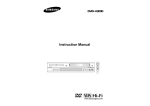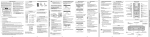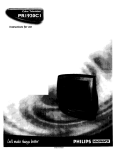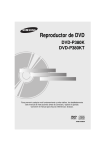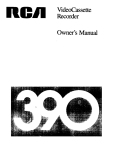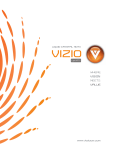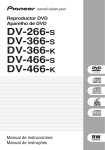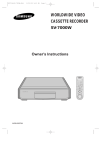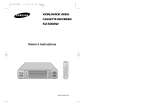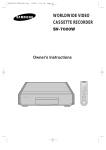Download Samsung VR5260 Owner`s manual
Transcript
Video Cassette Recorder Owner’s Manual VR8260 VR5260 As an ENERGY STAR Partner, Samsung Electronics America, Inc. has determined that this product or product model meets the ENERGY STAR guidelines for energy efficiency Safety Instructions Safety Instructions 9. RISK OF ELECTRIC SHOCK DO NOT OPEN CAUTION: TO REDUCE THE RISK OF ELECTRIC SHOCK, DO NOT REMOVE COVER (OR BACK). NO USER SERVICEABLE PARTS INSIDE. REFER SERVICING TO QUALIFIED SERVICE PERSONNEL. This symbol indicates high voltage is present inside. It is dangerous to make any kind of contact with any inside part of this product. 10. This symbol alerts you that important literature concerning operation and maintenance has been included with this product. 11. Note to CATV system installer: This reminder is provided to call CATV system installer's attention to Article 820-40 of the National Electrical Code (Section 54 of Canadian Electrical Code, Part I) that provides guidelines for proper grounding and, in particular, specifies that the cable ground shall be connected to the grounding system of the building as close to the point of cable entry as practical. Caution: FCC regulations state that any unauthorized changes or modifications to this equipment may void the user's authority to operate it. Caution: To prevent electric shock, match wide blade of plug to wide slot, fully insert. Attention: Pour eviter les chocs electriques, introduire la lame le plus large de la fiche dans la borne correspondante de la prise et pousser jusqu’au fond. Important: One Federal Court has held that unauthorized recording of copyrighted TV programs is an infringement of U.S. copyright laws. Certain Canadian programs may be copyrighted and any unauthorized recording in whole or in part may be a violation of these rights. 12. 13. 14. 15. 16. To prevent damage which may result in fire or electric shock hazard, do not expose this appliance to rain or moisture. 17. 18. Important Safety Instructions 1. Read Instructions-All the safety and operating instructions should be read before the product is operated. 2. Retain Instructions-The safety and operating instructions should be retained for future reference. 3. Heed Warnings-All warnings on the product and in the operating instructions should be adhered to. 4. Follow Instructions-All operating and using instructions should be followed. 5. Cleaning-Unplug this product from the wall outlet before cleaning. Do not use liquid cleaners or aerosol cleaners. Use a damp cloth for cleaning. 6. Attachments-Do not use attachments not recommended by the product manufacturer as they may cause hazards. 7. Water and Moisture-Do not use this product near water-for example near a bath tub, wash bowl, kitchen sink, or laundry tub; in a wet basement; or near a swimming pool; and the like. 8. Accessories-Do not place this product on an unstable cart, stand, tripod, bracket, or table.The product may fall, causing serious injury to a child or adult, and serious damage to the product. Use only with a cart, stand, tripod, bracket, or table recommended by the manufacturer or sold with the product. Any mounting of the product should follow the manufacturer’s instructions and should use a mounting accessory recommended by the manufacturer. 19. 20. 21. 22. 23. 24. 25. ii A product and cart combination should be moved with care. Quick stops, excessive force, and uneven surfaces may cause the product and cart combination to overturn. Ventilation-Slots and openings in the cabinet are provided for ventilation and to ensure reliable operation of the product and to protect it from overheating. These openings must not be blocked or covered. The openings should never be blocked by placing the product on a bed, sofa, rug, or other similar surface. This product should not be placed in a built-in installation such as a bookcase or rack unless proper ventilation is provided or the manufacturer’s instructions have been adhered to. Power Sources-This product should be operated only from the type of power source indicated on the marking label. If you are not sure of the type of power supplied to your home, consult your product dealer or local power company. For products intended to operate from battery power, or other sources, refer to the operating instructions. Grounding or Polarization-This product may be equipped with a polarized alternating-current line plug (a plug having one blade wider than the other). This plug will fit into the power outlet only one way. This is a safety feature. If you are unable to insert the plug fully into the outlet, try reversing the plug. If the plug should still fail to fit, contact your electrician to replace your obsolete outlet. Do not defeat the safety purpose of the polarized plug. Alternate Warnings -This produck is equipped with a three-wire grounding-type plug, a plug having a third (grounding) pin. This plug will only fit into the outlet, contact your electrician to replace your obsolete outlet. Do not defeat the safety purpose of the grounding-type plug. Power-Cord Protection-Power-supply cords should be routed so that they are not likely to be walked on or pinched by items placed upon or against them, paying particular attention to cords NEC-NATIONAL ELECTRICAL CODE at plugs, convenience receptacles, and the point where they exit from Antenna Lead-in Wire the product. Outdoor Antenna Grounding-If an outside antenna or cable system is connected to the product, be sure the antenna or cable system is Ground Clamp Antenna Discharge Unit grounded so as to provide some protection against voltage surges and (NEC Section 810-20) Grounding Conductors built-up static charges. Section 810 of the National Electrical Code, (NEC Section 810-21) ANSI/NFPA 70 provides information with regard to proper grounding of Grounding Clamps Power Service Grounding the mast and supporting structure, grounding of the lead-in wire to an Electrode System (NEC Section 810-21) antenna discharge unit, size of grounding conductors, location of antennaElectric Service Equipment discharge unit, connection to grounding electrodes, and requirements for the grounding electrode. Lightning-For added protection for this product during a lightning storm or when it is left unattended and unused for long periods of time, unplug it from the wall outlet and disconnect the antenna or cable system. This will prevent damage to the product due to lightning and power-line surges. Power Lines-An outside antenna system should not be located in the vicinity of overhead power lines or other electric light or power circuits, or where it can fall into such power lines or circuits. When installing an outside antenna system, extreme care should be taken to keep from touching such power lines or circuits as contact with them might be fatal. Overloading-Do not overload wall outlets, extension cords, or integral convenience receptacles as this can result in a risk of fire or electric shock. Object and Liquid Entry-Never push objects of any kind into this product through openings as they may touch dangerous voltage points or short-out parts that could result in a fire or electric shock. Never spill liquid of any kind on the product. Servicing-Do not attempt to service this product yourself as opening or removing covers may expose you to dangerous voltage or other hazards. Refer all servicing to qualified service personnel. Damage Requiring Service-Unplug this product from the wall outlet and refer servicing to qualified service personnel under the following conditions: a When the power-supply cord or plug is damaged. b If liquid has been spilled or objects have fallen into the product. c If the product has been exposed to rain or water. d If the product does not operate normally by following the operating instructions. Adjust only those controls that are covered by the operating instructions as an improper adjustment of other controls may result in damage and will often require extensive work by a qualified technician to restore the product to its normal operation. e If the product has been dropped or damaged in any way. f When the product exhibits a distinct change in performance-this indicates a need for service. Replacement Parts-When replacement parts are required, be sure the service technician has used replacement parts specified by the manufacturer or that have the same characteristics as the original part.Unauthorized substitutions may result in fire, electric shock, or other hazards. Safety check-Upon completion of any service or repairs to this product, ask the service technician to perform safety checks to determine that the product is in proper operating condition. Heat-The product should be situated away from heat sources such as radiators, heat registers, stoves, or other products (including amplifiers) that produce heat. Wall or Ceiling Mounting-The product should be mounted to a wall or ceiling only as recommended by the manufacturer. iii Table of Contents Your New VCR Accessories Check to make sure the following items have been included with your VCR. R WE PO AR CLE R /VC TV W SLO UT INP Y PLA DIS P SKI DV/ F.A 0 U MEN IT /EX RCH SEA TRK CH/ LAY REP 100 Owner’s Manual L SE PSC REC VCR Operation Tape Controls . . . . . . . . . . . . . . . . . . . . . . . . .14 Using the DISPLAY Button . . . . . . . . . . . . . . .16 Recording . . . . . . . . . . . . . . . . . . . . . . . . . . .17 One Touch Recording(OTR) . . . . . . . . . . . . . .17 Timer Recording . . . . . . . . . . . . . . . . . . . . . . .18 Copying or Dubbing a Video . . . . . . . . . . . . . .19 Care and Maintenance . . . . . . . . . . . . . . . . . . . . . . . . . .20 Troubleshooting . . . . . . . . . . . . . . . . . . . . . . . . . . . . . . .21 Guide de reference rapide . . . . . . . . . . . . . . . . . . . . . . .22 VCR Operation . . . . . . . . . . . . . . . . . . . . . . . . . . . . . . .23 Specifications . . . . . . . . . . . . . . . . . . . . . . . . . . . . . . . .24 Warranty . . . . . . . . . . . . . . . . . . . . . . . . . . . . . . . . . . ..25 TLE UT SH Safety Instructions Your New VCR Accessories . . . . . . . . . . . . . . . . . . . . . . . . . .1 Front Panel and Display . . . . . . . . . . . . . . . . .1 Remote Control . . . . . . . . . . . . . . . . . . . . . . .2 VCR Setup Rear Panel . . . . . . . . . . . . . . . . . . . . . . . . . . .3 Connections . . . . . . . . . . . . . . . . . . . . . . . . . .3 Plug and Play . . . . . . . . . . . . . . . . . . . . . . . . .5 Using Menus and the Remote Control . . . . . .6 Selecting the On-Screen Language . . . . . . . .6 Setting the Clock . . . . . . . . . . . . . . . . . . . . . .7 Setting the Channels . . . . . . . . . . . . . . . . . . .9 VCR Functions . . . . . . . . . . . . . . . . . . . . . . .10 V 1.51.5 V Registration Card Remote Control Batteries for remote(2AA) RF-Cable Owner’s Manual Registration Card (AC59-00064A) (AC43-12002J) (AC39-42001J) (AC68-01688A) (AD68-00078A) 3 4 Front Panel and Display 1 2 5 F.F POWER EJECT PLAY LINE IN VIDEO Features • One Touch Recording (OTR) up to four hours • Tri-lingual on-screen programming (English/Spanish/French) • Auto Clock Set • Auto Line Input Detect L AUDIO R 11 1 • Hi-Fi Stereo sound (VR8260 only) • Plug and Play • 24 Hours x 7 Days Timer Back-up • Record File; Recording information storage and display • 400x Rewind; Rewinds a T-120 in about 1 minute 10 Press to turn the VCR on and off. *Power Save mode: If you hold POWER button for 5 seconds, front display on VCR will be off to maintain the lowest power consumption level. Press POWER again to turn display back on. EJECT 3 CASSETTE COMPARTMENT 4 PLAY 5 F.F (FAST FORWARD) 6 REW (REWIND) MENU REW 9 8 7 6 PROG POWER 2 STOP REC Press to eject a tape or clear a timer program on the menu screen. 7 MENU 8 STOP 9 RECORD Press to display or clear the menu screen. Press to stop tape. Press to record or press to move a cursor to the left on the menu screen. 10 CHANNEL ▼▲ Press to change channels or press to move a cursor up or down on the menu screen. Insert a video cassette. 11 LINE IN Press to play tape. Press to fast forward in stop mode or forward search in play mode. Input signal from another VCR or camcorder. (Model VR5260 has only one AUDIO LINE IN jack.) Press to rewind in stop mode or reverse search in play mode. TAPE Indicator Lights when a tape is inserted. TIMER VCR VCR Indicator Picture source is VCR. iv Number Display Displays current channel number, clock time, time remaining or tape counter. TIMER Indicator Timer Recording is set. Hi-Fi Indicator Lights when the VCR receives a Hi-Fi broadcast (VR8260). 1 VCR Setup Your New VCR Rear Panel Remote Control POWER Press to turn your VCR and TV on and off. CLEAR Press to set counter to zero or to clear timer record programs. SHUTTLE Press to change speed during playback. POWER TV/VCR CLEAR INPUT SEL SLOW NUMBER BUTTONS Press to select channels by assigned numbers. SHUTTLE PSC Press to adjust the sharpness of the image during playback. F.ADV/SKIP In play mode, press to skip ahead 30 seconds. In still mode, press to advance one frame. DISPLAY CH/TRK PSC REC F.ADV/SKIP REPLAY SEARCH/EXIT 100 0 REC Press to start VCR recording. SLOW Press for slow-motion during playback. INPUT SEL Press to switch between line input or antenna. MENU AUDIO OUT (L/R) Used to output audio signals to connected equipment. IN FROM ANT Used to input cable or antenna signals. DISPLAY Press for on-screen information displays. CH Press to change channels. TRK Press to a reduce picture distortion during playback. SEARCH/EXIT Press to enter the variable search mode or to exit the on screen menu. STOP, PLAY, REW, FF Press to control cassette playback or to move a cursor in the on screen menu. MENU Press to display menu screen. TV/VCR Press to switch between TV and VCR source or to activate Lock function. Use the jacks on the rear panel to connect the VCR to other components and signals, including: VCRs, TVs, stereo equipment, digital video components, antenna and cable signals. Note: VR5260 has one Audio out on the rear panel. REPLAY Press to repeat last 5 seconds of tape during playback. 100 Press to select channels higher than 100. (followed by up to two additional number buttons) OUT TO TV Used to output VCR signals to a TV. VIDEO OUT Used to output video signals from VCR to connected equipment. Connections Antenna Connection If your outside antenna cable is a 300 ohm flat feeder, use an adapter to connect the antenna to the VCR input terminal. You can purchase an adapter at an electronics store. If yourantenna already has a round lead, simply connect it to the terminal on the rear panel of the VCR. Once your antenna is connected to the VCR, connect a cable from the VCR to your TV from the “Out to TV” terminal on the rear panel of the VCR. Remote Control Batteries Cable Connections If you won’t use the remote for a long time, remove the batteries and store them in a cool, dry place. Batteries should last about a year. When replacing batteries, use all new batteries, and never mix alkaline and manganese batteries. Basic Cable TV Connection 1 Remove the battery compartment lid by lifting the cover. 2 Insert two AA batteries as shown. Match + and - ends of the batteries as indicated inside compartment. 3 Replace the compartment cover. 2 75-ohm round antenna lead Cable/Antenna IN TO VCR VCR OUT TO TV 300-ohm flat antenna lead with adapter This set-up will enable you to: - Record an unscrambled channel. - Watch an unscrambled channel while recording it. - Record an unscrambled channel while watching another (only when you connect a cable-compatible TV). You will need to: • To record a channel while watching another, press TV/VCR on the remote control to turn off the “VCR” indicator in the VCR display and select a desired channel on the TV. 3 VCR Setup Premium Cable TV Connection 1 This set-up will enable you to: - Watch an unscrambled or scrambled channel while recording it. - Record any channels through the cable box. VCR Setup External Stereo Connections (VR8260 only) Out to Audio System Connecting your stereo VCR to an external amplifier and speakers can improve the sound quality. The sound from the VCR can be heard through the stereo. You will need to: • Set TV to channel 3 to receive video signals. • Set VCR channel to the output channel of the cable box, and select a desired cable channel on the cable box. • While the VCR is turned off or the “VCR” indicator is not lit in the VCR display, set TV channel to the output channel of the cable box. In from Audio System If you want to record a stereo signal from external audio equipment, you can send the audio signal from the stereo to the VCR. LINE IN Plug and Play Premium Cable TV Connection 2 This set-up will enable you to: - Record an unscrambled channel. - Watch an unscrambled channel while recording it. - Record an unscrambled channel while watching another (scrambled or unscrambled). The VCR’s clock and tuner channels are set automatically when the VCR is plugged into the AC outlet. If you use a cable box or DSS® box, plug & play will not function. 1 Plug the VCR into the AC outlet. F.F EJECT PLAY REC STOP MENU REW REC STOP MENU REW MENU REW PROG 2 Don’t press any buttons on the VCR or remote during auto setup. You will need to: 3 “AUTO” blinks while the VCR automatically sets F.F • Set TV channel to the output channel of the cable box. • Turn on the cable box and select cable channel 3 according to the output channel of the VCR. • To record a channel while watching another, press TV/VCR on the remote control to turn off the “VCR” indicator in the VCR display and select a desired cable channel on the cable box. the clock using information provided by the local PBS channel. While “AUTO” is blinking, channel memory is also set automatically. See page 7 for more information. EJECT PLAY PROG F.F EJECT PLAY REC STOP PROG 4 When Auto Setting has been completed, the VCR displays the current time. You can now use your VCR. NOTES: • If the time displayed in step 4 is incorrect, perform the Manual Clock Set procedure(refer to page 8). • There are some PBS channels that do not transmit clock setting data. If your antenna cable is properly connected and “- - : - -” is displayed, perform the Manual Clock Set procedure(refer to page 8). 4 5 VCR Setup VCR Setup Using Menus and the Remote Control Setting the Clock Your VCR has on-screen menus that allow you to access and control the VCR’s programmable features. You will use the buttons on the remote control or on the front panel to work with the on-screen programming. Each button works not only PLAY, STOP, F.F, REW but also as a shift cursor in the on screen menus. : PLAY/Pause or ▲ cursor : STOP or ▼ cursor : MENU ON or OFF MENU MENU The VCR has an internal clock which is used to turn the VCR on and off for timer recording. Automatically Setting the Clock When the AUTO CLOCK SET feature is selected, the VCR automatically updates its internal clock using Coordinated Universal Time information transmitted by some broadcast stations. If the VCR is connected to a cable box or DSS® box, cable box or DSS® box setup must be completed first (see page 4). Clock is activated when the cable box is tuned to the PBS channel. 1 Press MENU on the remote control. Press ▼ and ❿ to select “Clock set/adjust.” : REW or ➛ cursor : F.F or ❿ cursor 2 Press ❿ to select AUTO. MAIN MENU Timer recording ❿ Clock set/adjust Channel setup VCR function setup Language/Lengua/Langue MAIN MENU 1 Press the MENU button on your remote control. The Main Menu will appear on screen. 2 Select the item you want to adjust using the ▼ button followed by the ❿ button on your remote control. Clock set/adjust Channel setup VCR function setup Language/Lengua/Langue [❷%/❿] [MENU/EXIT] If you want to exit any on-screen menu, simply press the SEARCH/EXIT button on the remote control. If the main menu does not appear, make sure the TV is tuned to the same channel as the VCR output CH of VCR function setup on the menu, and check for the VCR indicator on the front display. If the VCR indicator does not light, press the TV/VCR button on the remote control to turn it on. 1 To select the language for the on-screen menu display, 2 Press ▼ on the remote control to select “Language.” 3 Press ❿ to select the language you want for the on screen menus (English, Spanish, French). 3 Clock data CH : If you select AUTO, the VCR will automatically tune to a channel providing time data. This may take the VCR up to 20 minutes. You can also tune the VCR manually to a channel that you know carries time information (PBS channel) with the ➛!❿ buttons. Time zone : If you select AUTO for your time zone, the VCR sets the clock using the first Coordinated Universal Time information it finds. If the time is not correct, select another time zone. Daylight Savings Time : If you select AUTO, the VCR sets the clock using the DST information broadcast in the signal (channel). If you select YES, Daylight Savings Time is observed: Selecting the On-Screen Language press the MENU button on the remote control. [❷%/❿] ❿ Timer recording MAIN MENU Timer recording Clock set/adjust Channel setup VCR function setup ❿Language/Lengua/Langue [❷%/❿] [MENU/EXIT] CLOCK SET/ADJUST ❿ AUTO MANUAL Select [❷ % ! ! ] and press [❿] [❷%/❿] [MENU/EXIT] CLOCK SET/ADJUST ❿ Clock data CH: [AUTO] Time zone : [AUTO] Do you observe [AUTO] DST in summer? [❷%/➛❿] [MENU/EXIT] Spring : The clock changes forward one hour on the first Sunday in April Autumn : The clock changes back one hour on the last Sunday in October. [MENU/EXIT] 4 Press MENU when you finish setting the clock. If you selected AUTO CLOCK, the VCR clock will be set automatically when the VCR is turned off. If AUTO CLOCK SET is unsuccessful, check local station listings for channels with Coordinated Universal Time. Tune the VCR to one of these channels, and turn the VCR off. If the time does not set within 20 minutes, set the time and date manually. 6 7 VCR Setup VCR Setup Setting the Channels Manually Setting the Clock Once the VCR memorizes all the available channels, you can use the CH/TRK ▼ ▲ buttons to select channels. 1 Press MENU on the remote control. Press ▼ and ❿ to select “Clock set/adjust.” MAIN MENU Timer recording ❿Clock set/adjust Channel setup VCR function setup Language/Lengua/Langue Setting the Source Before the VCR can memorize available channels, you must set the signal source for your VCR. 1 With the VCR on, press the MENU button. Press ▼ and ❿ to select “Channel setup.” [❷%/❿] [MENU/EXIT] 2 Use ▼ and ❿ on the remote control to select MANUAL. CHANNEL SETUP 2 If you have a cable system hooked up to your VCR, leave CABLE TV displayed in the Ant/Cable screen. 3 If you have an antenna hooked up to your VCR, press ❿ until ANTENNA appears. Press the MENU button when you have selected the correct signal source. CLOCK SET/ADJUST AUTO ❿ MANUAL Select [❷ % ! ! ] and press [❿] 3 The first clock setting display appears. To enter the current time, press ▼ or ▲ and press ❿ to move to the the next setting. [❷%/❿] CLOCK SET/ADJUST TIME 12:00 AM 4 To enter the current month and date, press ▼ or ▲ and press ❿ to move to the next setting. [❷%!/➛❿] The day of the week is automatically added after you set the year. [❷%!/➛❿] Press the MENU button again when you finish setting the clock. [MENU/EXIT] DATE YEAR 5/05 2002 SUN [MENU/EXIT] CLOCK SET/ADJUST TIME 9:00 PM 6 Press the MENU button to start the clock. DATE YEAR 1/01 2002 TUE Memorizing the Channels 1 [❷%!/➛❿] DATE YEAR 5/05 2002 SUN [MENU/EXIT] Press the MENU button. Press ▼ and ❿ to select “Channel Setup.” 2 Press ▼ and ❿ to start Auto channel memory function. [MENU/EXIT] CHANNEL SETUP Ant/Cable: [CABLE TV] ❿ Auto channel memory Channel add/delete [❷%/❿] [MENU/EXIT] To interrupt, press the MENU button on the remote control. When the channel number on screen stops changing, the VCR has finished. Adding or Deleting Memorized Channels You can add or delete channels that have been memorized with the Automatic Channel Memory function. The Auto Channel Memory function must be performed before Channel Add/Delete can be used. 1 Press the MENU button. Press ▼ and ❿ button to select “Channel Setup.” 2 Press ▼ and ❿ button to select “Channel Add/Delete.” 3 Press two number buttons or press CH/TRK ▼▲ for the channel you want to add or delete. For numbers over 100, press the 100 button on the remote control first. For example : To add channel 7, press 0 then 7. For example : To delete channel 121, press the 100 button, then 2 and 1. 4 To ADD the selected channel: Press ❿ button on the remote control. To DELETE the selected channel: Press ➛!button on the remote control. When you have finished, press the MENU button twice. 8 [❷%/❿] 3 Your VCR will begin memorizing all available channels. CLOCK SET/ADJUST TIME 9:00 PM 5 To enter the current year, press ▲ or ▼. [MENU/EXIT] ❿ Ant/Cable: [CABLE TV] Auto channel memory Channel add/delete CHANNEL SETUP Ant/Cable: [CABLE TV] Auto channel memory ❿ Channel add/delete [❷%!/❿] [MENU/EXIT] CHANNEL ADD/DELETE ❿ Select channel: [ 01] and press [❿] to ADD press [➛] to DELETE [❷%!/➛❿] [MENU/EXIT] Note: • A deleted channel can be accessed with the number buttons, but the CH/TRK ▼▲ buttons skip past it. • To add the LINE input to channel memory, select LINE using the INPUT SEL button on the remote control, then press ❿ button on the remote control. 9 VCR Setup VCR Setup VCR Functions Audio Output (VR8260 only) To make all of the VCR’s features available, set the VCR functions before playing or recording a tape. Record speed The VCR can record at two tape speeds. The slowerspeed (SLP) allows the VCR to record more program material on a tape. Tapes recorded at standard speed (SP) provide a clearer picture. Press ❿ to select the record speed. You can refer to the following table: TAPE T-120 T-160 T-180 SP (Standard Play) 2 hrs 2 hrs 40 minutes 3 hrs SLP (Super Long Play) 6 hrs 8 hrs 9 hrs Record protect tab Before recording on any video cassette, make sure the record protect safety tab is in place. To prevent accidentally recording over a program, remove the record protect safety tab on the cassette case. To record on a tape with its tab removed, cover the hole with adhesive tape. MAIN MENU Timer recording Clock set/adjust Channel setup ❿VCR function setup Language/Lengua/Langue [❷%/❿] The VCR can record a program in stereo. It can also be set to record the Secondary Audio Program (SAP) of any broadcast with second language audio. The VCR records the same audio on both the Hi-Fi and linear tracks on the tape. Stereo Programs 1 Select Audio output on the menu to select STEREO. You can also select LEFT, RIGHT or MONO using ❿ button. [MENU/EXIT] VCR FUNCTION SETUP Record speed: [SP] ❿ Audio output: [MAIN] Tape length: [T120] Auto play: [ON] Auto repeat: [OFF] Auto power off: [OFF] VCR output CH: [3CH] [❷%/❿] [MENU/EXIT] Note: When the stereo sound is poor, select MONO for sound without noise. VCR FUNCTION SETUP ❿ Record speed: [SP] Audio output: [MAIN] Tape length: [T120] Auto play: [ON] Auto repeat: [OFF] Auto power off: [OFF] VCR output CH: [3CH] [❷%/❿] To Record SAP Programs [MENU/EXIT] 2 Press ❿ in the Audio output on the menu until “SAP” is displayed on screen. “SAP” will be displayed on the TV screen when a SAP broadcast is received. Press the REC button for SAP recording. *When “MAIN” is displayed, stereo is selected. Selecting Playback Sound with Hi-Fi Tapes 3 During playback, select Audio output to set the Audio to Hi-Fi, LEFT, RIGHT or to MONO. When playing a tape that is not Hi-Fi, the audio output function will have no effect. 10 11 VCR Setup VCR Setup Setting the VCR Output CH Tape length 1 Access the VCR Setup menu. Press ▼ to select VCR 1 Press the MENU button on the remote control. Press Output Channel. ▼ to select VCR Function Setup, then press ❿. 2 Press ❿ to select the video cassette length. This information is usually printed on the tape box. The menu cycles through: T120, T160 or T180. Once the type of cassette is set, the VCR can display the amount of time remaining on the tape when you press the DISPLAY button. VCR FUNCTION SETUP Record speed: [SP] Audio output: [MAIN] ❿ Tape length: [T120] Auto play: [ON] Auto repeat: [OFF] Auto power off: [OFF] VCR output CH: [3CH] [❷%/❿] 2 Press ❿ to toggle between VCR output CH3 and CH4. VCR FUNCTION SETUP Record speed: [SP] Audio output: [MAIN] Tape length: [T120] Auto play: [ON] Auto repeat: [OFF] Auto power off: [OFF] [3CH] ❿ VCR output CH: [❷%/❿] [MENU/EXIT] [MENU/EXIT] 3 Press MENU 2 times to exit menu, if your TV channel does not match the VCR output channel, the message at right will appear. Set the TV channel so it matches the VCR output channel. 3 Press the MENU button when you are finished. VCR Out channel is changed to CH4. Set TV channel again Auto play Access the “VCR FUNCTION SETUP” menu as described above. Press ▼ to set the cursor to “Auto play”, then press ❿ to set ON or OFF. When “Auto play” is ON, the VCR will automatically begin playing a video tape when it is inserted, as long as the safety tab of the cassette has been removed (see page 10). Press the MENU button on the remote control when you are finished. Note: The VCR output Channel is set to 3 at the factory. VCR FUNCTION SETUP Record speed: Audio output: Tape length: ❿ Auto play: Auto repeat: Auto power off: VCR output CH: [❷%/❿] [SP] [MAIN] [T120] [ON] [OFF] [OFF] [3CH] [MENU/EXIT] Auto repeat Access the “VCR FUNCTION SETUP” menu. Press the ▼ and ❿ buttons to set “Auto repeat” ON or OFF. In the VCR FUNCTION SETUP “Auto repeat” sets the VCR to play a tape repeatedly [unless a tape control is activated (stop, fast forward or rewind)] . Press the MENU button on the remote control when you are finished. VCR FUNCTION SETUP Record speed: Audio output: Tape length: Auto play: ❿ Auto repeat: Auto power off: VCR output CH: [❷%/❿] [SP] [MAIN] [T120] [ON] [OFF] [OFF] [3CH] [MENU/EXIT] Auto power off VCR FUNCTION SETUP Access the “VCR FUNCTION SETUP” menu. Press ▼ and ❿ to set “Auto power off” to 1Hr or 2Hr. “Auto power off ” sets the VCR to turn off automatically. Note: VCR will shut off 1 or 2 hours after the last button is pressed. 12 Record speed: Audio output: Tape length: Auto play: Auto repeat: ❿ Auto power off: VCR output CH: [❷%/❿] [SP] [MAIN] [T120] [ON] [OFF] [OFF] [3CH] [MENU/EXIT] 13 VCR Operation VCR Operation Tape Controls Key Lock Play and Pause/Still • Press the PLAY button on the remote control or on the front of the VCR to play a video. (If Auto play is selected and the video tape has no safety tab, it will begin playing automatically when you insert it in the VCR.) • In play or slow motion mode, press the STILL button to stop the tape on a single still frame. Press the button again to resume normal viewing. • Press the FF button when the tape is stopped to fast-forward the cassette at top speed. • Press the FF button once while a tape is playing for forward search. Press the PLAY button to stop search. • Press and hold to increase speed by 7 times for tapes recorded at SP speed and 21 times for tapes recorded at SLP speed. Release button to play. Rewind and Reverse Search • Press the REW button when the tape is stopped to rewind the cassette at top speed. • Press the REW button once while a tape is playing for rewind search. Press the PLAY button to stop search. • Press and hold button while tape is playing to increase reverse speed by 7 times for tapes recorded at SP speed and 21 times for tapes recorded at SLP speed. Release button to play. 0 SLOW Frame Advance and Skip Search • Press the F.ADV/SKIP button repeatedly to advance a video tape frame by frame in still mode. Press the PLAY button to resume normal viewing. • For Skip Search, press F.ADV/SKIP once to skip ahead 30 seconds. Press the F.ADV/SKIP button twice to skip ahead 60 seconds, three times to skip ahead 90 seconds and four times to skip ahead 120 seconds. Slow Motion • Press the SLOW + or - button while a cassette is playing for slow motion. • Press the SLOW buttons repeatedly to vary slow motion speed from 1/5 to1/30 of normal playback. Press the PLAY button twice to resume normal viewing. REPLAY 100 SHUTTLE Replay • Press the REPLAY button when a video is playing at normal speed or in slow motion, and the VCR will rewind for about five seconds of material in SP mode or about fifteen seconds in SLP mode, then play back the section again. Shuttle Buttons • Shuttle buttons on the remote control offer one-touch search speed playback. • Press 6 to advance or 4 to reverse playback in play mode. Playback speed is determined by how many times you press the shuttle button. PSC 1 Press and hold the TV/VCR button on the remote control for 5 seconds. The VCR display will show “SAFE” when the feature is activated. VCR 2 To resume normal mode, press and hold the Fast Forward and Forward Search F.ADV/SKIP If you do not want others to operate the VCR (for example if you have programmed a timer recording) you can set the VCR to lock out all button controls. PSC VHS Index Search System SEARCH/EXIT Press the SEARCH/EXIT button to display or exit the search screen. When a program is recorded, the starting point is given an Index mark for easy location. However, the VHS Index Search System(VISS) cannot recognize index marks made by old VCRs. If the VCR has trouble finding a mark, it is probably because the cassette was recorded on a VCR without VISS. If you want to index two programs in a row, set your VCR to stop. Then start recording each program. Pause has no effect on index marks. Scan and play: press [➛] or [❿] Go to [0:00:00]: Press [%!] End search: Press [❷] 0:00:00 SP 1. Scan and play Use scan and play when you don’t know exactly where a program is located on a cassette tape. 1. Press ❿ for forward scan or ➛ for reverse scan. 2. The display will show “Scan and Play”. 3. When an index mark is found, the VCR plays for about five seconds. 4. Press the PLAY button to view that program. If you don’t press PLAY, the VCR automatically searches for the next index, or until the end of tape is reached. 2. Go to 0:00:00 stop Use this feature when you want to search for the 0:00:00 counter position on a cassette. Press the CLEAR button at the point on the tape where you want to set the counter to 0:00:00. Later, while a cassette is playing or stopped, press ▲ button. The VCR will rewind or fast forward, searching for the 0:00:00 counter position, and then automatically stop at that position. 3. End search Use this feature when you want to search for a blank position to record a program on a cassette. While a cassette is playing or stopped, press ▼ button. The VCR will rewind or fast forward, searching to a blank position, and then automatically stop at that position. If the VCR reaches the end of the tape during end search, the tape will be ejected. ➔ • The picture sharpness control allows you to adjust the sharpness of the image automatically during playback. • The sharpness of the image is changed with each press . (Auto ➔ Standard ➔ Soft ➔ Sharp) TV/VCR button again for 5 seconds. “SAFE” will disappear and the VCR will operate normally. 14 15 VCR Operation VCR Operation Recording Using the DISPLAY Button Recording while you watch The display function gives you information about the status of your VCR. Location on screen 1 Insert a video cassette with the record protect safety Display information Upper left corner Upper center Upper right corner Center Lower left corner The VCR functions (Play, Stop or Record). Audio Status (VR8260 only) Channel VCR is tuned to. Record file (The date, time, channel and station ID). Amount of time that has elapsed since the counter was last reset. Lower center corner Tape speed (SP and SLP). Lower right Tape remaining graphic. STOP ((MAIN)) 06 tab intact. Check the tape speed. If the VCR indicator on the front panel is not lit, press the TV/VCR button. VCR Sep 27 2000 07 : 33 pm CH 09 PBS 0:01:30 SP 2 Select a channel to record by pressing CH/TRK ▼▲ or the number buttons. 3 Press the REC button on the remote control or the front of the VCR. The REC indicator will light. VCR 4 If you want to edit out unwanted material during recording, press the P/STILL button while recording and the VCR will pause. To resume recording, press the P/STILL button again. Accessing the DISPLAY screen VCR 1 Press the DISPLAY button while the cassette is playing or 5 To end recording, press the STOP button. recording. After approximately 3 seconds, the display changes, then only the counter and graphic displays are shown. Separate Recording and Viewing 0:01:30 2 Press the DISPLAY button to switch the counter mode to showing the time remaining on the tape. Press the DISPLAY button again to remove display from the TV screen. You can view a different program from the one you’re recording if your VCR is connected to your antenna or cable system. When using a cable decoder box, use an A/B switch. While recording on one channel, press the TV/VCR button on the remote control to select TV viewing. The VCR indicator light on the front display shuts off. Select the channel you want to watch with the TV’s channel buttons. One Touch Recording (OTR) Rem 4:59 1 Insert a video tape, check the tape speed, and select the channel you want to record, using the CH/TRK ▼▲ or number buttons. Note: In order for display information to be accurate, set up the tape length in the VCR Function Setup first (page 12). Record file information • • • • • 16 The record file is displayed only when playing a tape recorded on this VCR. When a recorded tape is initially played in the VCR, the record file is displayed after 3 seconds. If the time and date aren't set, only the recorded channel number will be displayed. When the VCR mode changes, the display information will be delayed about 10 seconds. The station ID data is displayed only when available. Record length 0:30 2 Press the REC button on the remote control or the front of the VCR the number of times that corresponds to length of record time you desire (see chart below). The Record length time appears on the screen. 3 The VCR will turn off automatically at the end of the recording time. To stop an OTR recording in progress, press the POWER button on the remote control or on the front of the VCR 11 SP RECORD Press once Press 2 times Press 3 times Press 4 times Press 5 times Press 6 times Press 7 times Press 8 times Display Record R 0:30 R 1:00 R 1:30 R 2:00 R 3:00 R 4:00 Record Record time Not timed. 30mins 1 hour 1 hour + 30 mins 2 hours 3 hours 4 hours Not timed 17 VCR Operation VCR Operation Timer Recording Changing or canceling a timer recording The Timer feature allows you to set the VCR to automatically record up to eight different programs. TO CHANGE THE TIMER PROGRAM, repeat steps 1 to 4. Setting a timer recording TO CANCEL THE TIMER PROGRAM, select the program you want to cancel in the timer recording list. Press the CLEAR button twice on the remote or EJECT button on the VCR to clear the Timer Program settings. The contents are then cleared. Your VCR can record on a specific day, or every day, Monday through Friday. Daily and weekly programs remain in the timer until erased. A single program is erased after the program records. 1 To display a timer recording list, press MENU and ❿ on the remote control. 2 Press ❿ and ▲▼ to set the channel. Press ❿ to move to the next setting. Copying or Dubbing a Video MAIN MENU ❿ Timer recording Clock set/adjust Channel setup VCR function setup Language/Lengua/Langue [❷%/❿] 3 Repeat step 2 to set start time, end time, date and record speed. Date can be set for one time, daily or weekly recording. See below. 4 Press the MENU button to complete programming the timer recording. Stop the VCR or turn the power off. The timer indicator comes on the VCR. The VCR will automatically turn on and begin recording at the time you have set. To stop a timer recording, press the VCR power button. Note: When using a cable decoder box or DSS®, make sure the decoder box is on and set to the correct channel for timer recording. -:--:--:--:--:--:--:--:-- [ %!/➛❿] ❷ -:--:--:--:--:--:--:--:-- ----------------- -:--:--:--:--:--:--:--:-- [ %!/➛❿] ❷ -:--:--:--:--:--:--:--:-- ----------------- 7:24 PM -:--:--:--:--:--:--:-- ❷ [ %/➛❿] --------- 1 Attach one end of the video cable to the Video OUT jack of the playback VCR and the other end to the Video IN jack of the record VCR. SPD --------- 9:24PM -:--:--:--:--:--:--:-- 5/10 --------------- 2 Attach one end of the Audio cable to the Audio OUT VR5260 jacks on the playback VCR, and the other end to the Audio IN jacks on the record VCR. SPD AUTO -------- 3 Set your Samsung VCR to record, and the other VCR to playback. Press the INPUT SEL button to select the jacks on the front of the VCR. [MENU/CLEAR] Auto Speed Select If you are not sure the tape is long enough for timer program recording in the SP tape speed, set the recording tape speed to “AUTO”. Recording starts in the SP tape speed. If the tape length is not long enough, the tape speed automatically changes from SP to SLP. Daily/Weekly Date Programming Weekly [SUN’S~SAT’S]: You can record TV programs on the same channel at the same time every week. Daily [MO ~ FR] : You can record TV programs on the same channel at the same time every day Monday through Friday. 18 VR8260 [MENU/CLEAR] CH START END DATE ❿03 -------- SPD [MENU/CLEAR] CH START END DATE ❿03 -------- Warning: One Federal Court has held that unauthorized recording of copyrighted TV programs may be an infringement of copyright laws. [MENU/EXIT] CH START END DATE ❿ --------- To make a copy, or “dub” of a video, you need two VCRs and two RCA-type cables. LINE 4 Press the PLAY button on the playback VCR, and record on the recording VCR. Note: Rental tapes with Copyguard protection cannot be copied. Before you copy a rental tape, check first. 19 Care and Maintenance VCR • Unplug your VCR from the wall outlet before cleaning. • Use a dry cloth when dusting your VCR. • Proper ventilation ensures that overheating will not damage electronic circuits. Don’t block ventilation holes. • Take care of your remote control. Keep the remote with your VCR, where it is unlikely to be lost or damaged. • Keep liquids away from your VCR, including beverages and cleaning liquids. Spilling any liquid on the VCR can damage the electronics, resulting in an electric shock or fire. • Do not use liquid or aerosol cleaners that can accidentally get into the VCR, causing damage or creating a fire hazard. • Do not allow any object to be pushed into the cabinet slots. This includes coins, dusters, cleaning cloths, papers and other objects. Any such objects can connect with a voltage point inside the VCR, causing dangerous shocks, or may short out parts and cause a fire or an electric shock. Video Head Cleaning If poor pictures appear on a variety of cassettes, the video heads may need cleaning. This is not a common problem and unless it appears, the heads should not be cleaned. If necessary, purchase a head-cleaning cassette. If the picture quality does not improve after cleaning, call 1-800-SAMSUNG for service. Troubleshooting Before calling for service, check this list of possible problems and solutions to see if the problem can be solved with a simple adjustment. Problem Possible Solution No power • Make sure the VCR is on and plugged into an operating wall outlet. A cassette cannot be inserted. • Press EJECT to see if a cassette is already in the VCR. • Make sure the cassette is window side up, with the arrow facing toward the VCR. • Make sure the VCR is not in Key Lock mode. A cassette cannot be ejected. • Check if the VCR is in stand-by mode for timer recording. A timer recording did not record. • Check that your Timer Record settings are accurate. • Check if there was a power failure or broadcast scheduling change. No picture, or a distorted picture on playback • Check if the cassette recorded any picture. • Press CH/TRK to adjust the playback picture. • Press the TV/VCR button for VCR viewing. • Set the TV channel to match the VCR Output channel. • Make sure the TV is working properly. No TV broadcast picture • Press the TV/VCR button for TV viewing. • Check all cabling between VCR Antenna/Cable and TV. • Make sure the TV is on. Streaks (noise) on a recorded program • Press CH/TRK to adjust the picture. • Check all connections. • View another cassette. If the problem persists, clean the video heads. • Copy protection schemes can distort the picture. Streaks or jitter with the VCR in P/STILL mode • Press the CH/TRK button to adjust the picture. The VCR will not PLAY, RECORD, REWIND or FAST FORWARD • Check if the VCR is in record pause mode. • Check if the cassette has been rewound. No function • Check if the VCR is in Key Lock mode. Automatic rewind may not work • Certain tapes may not auto rewind when the end is reached. Simply press REW to rewind. When cleaning the video heads, read all the instructions provided with the head-cleaning cassette. Incorrect head cleaning can permanently damage the video heads. Video Cassettes • High quality, brand-name cassettes often last longer and provide a better picture. • Rewind your cassettes all the way so that the tape is not at a midpoint. This can extend the life of a cassette tape. • Do not touch or splice the tape. This can damage the tape, and playing such a tape can damage your VCR. Do not take apart any cassette you plan to use again. • Do not put any object inside a video cassette case and do not clean inside the cassette. This can permanently damage the tape, making it unusable. Warranty Information To ensure proper warranty, please return your registration card within two weeks. Record the model number and serial number from the back of the VCR and the date of purchase in the space on the right. Keep your purchase receipt with this manual for easy reference. Model Number Serial Number Date Purchased Dealer 20 21 Guide de reference rapide VCR Operation Control remoto Conexión de la antena Para controlar los botones VCR, presione primero el botón El VCR cuenta con un conversor integrado para recibir la mayoría de las señales VHF/UHF. Si el cable de la antena exterior es un cable plano de alimentación de 300 ohms, un transformador de acople se debe conectar antes de la terminal ed entrada del VCR. Usted puede comprar este transformador en cualquier tienda que venda productos electrónicos. TV/VCR Presione para alternar entre la fuente de TV o VCR. POWER Presione para encender y apagar el VCR POWER TV/VCR CLEAR Presione para reajustar el contador de cinta. SHUTTLE Presione para cambiar la velocidad durante la reproducción. CLEAR INPUT SEL Presione para activar y desactivar la línea de entrada. DISPLAY DISPLAY Presione para ver información en pantalla. SHUTTLE PSC Presione para ajustar el agudez de la imagen durante la reproducción. CH/TRK PSC REC CH Presione para cambiar canales. TRK Presione para ajustar el seguimiento de la señal de video durante la reproducción. F.ADV/SKIP REPLAY SEARCH/EXIT 100 0 SEARCH/EXIT Presione para salir de la pantalla búsqueda OSP o para cambiar el modo de visualización. REC Presione para comenzar la grabación desde el VCR STOP,PLAY,REW,FF Presione para controlar la reproducción de la cinta. VCR A TV Entrada de antena de 300 ohms VCR INPUT SEL SLOW BOTONES DE NÚMEROS Presione para seleccionar canales mediante números asignados o para seleccionar opciones en pantalls. F.ADV/SKIP En el modo reproducir, presione para saltar hacia adelante 30 segundos. En el modo de cámara lenta, presione para avanzar un cuadro. SLOW Usado para la reproduccion en cámara lenta. Entrada de cable coaxil de 75 ohms MENU REPLAY Presione para la repetición de los ‘últimos 5 seg.’durante la reproducción. 100 Presione para seleccionar canales por encima de 100. MENU Presione para seleccionar el programa en pantala OSP del Menú Principal. Reproducción de cintas de videocasete 1 Encienda el TV e inserte un casete en el VCR. Presione PLAY, si es necesario. Si el indicador de VCR en el panel frontal no se ilumina, presione TV/VCR. 2 Después de unos pocos segundos de seguimiento automático, debería escucharse el sonido. Para Realizar Ajuste de la Hora 1 Prenda el VCR y oprima MENU para obtener el Menú Principal. Oprima ▼ y ❿ para seleccionar el Ajuste de la hora. 2 Oprima ▲/▼ y ❿ para indicar la hora del día. 3 Oprima ▲/▼ y ❿ para indicar el mes, la fecha, y dos últimos números que correspondan al año. Conexiones de la TV por cable Las compañías locales de TV por cable ofrecen distintos servicios y pueden proporcionar todo tipo de información relativa a las conexiones de cable/VCR. 4 Oprima MENU para concluir. CABLE ENTRANTE Para Cambiar la selección de Idiomas Conexión básica (Sin caja decodificadora) Siga este diagrama para conectar el VCR a un básico de TV por cable con un cable coaxial de 75 ohms VCR A TV POSTERIOR DE VCR Del Menú Principal, oprima ▼ y ❿ para seleccionar ingles, español o francés. ENTRADA RF POSTERIOR DE TV Conexión para ver los canales pagos (Con caja decodificadora) Algunas compañías de TV por cable proporcionan una caja decodificadora para descifrar o decodificar los canales pagos y/o los canales básicios. Siga el diagrama para conectar el VCR auna caja decodificadora. Coloque el interruptor de Canal de Salida ubicado en la parte posterior del VCR en 3 para igualar el canal seleccionado en el televisor. 22 Para Realizar Entrada de Ajuste de Canales 1 Oprima MENU Tras esto, oprima ▼ y ❿ para CAJA DECODIFICADORA seleccinar el Ajuste de Canales. CABLE ENTRANTE CAJA DECODIFICADORA SALIDA 2 Oprima ▼ y ❿ para comenzar la programación ENTRADA RF POSTERIOR DE VCR POSTERIOR DE TV automática de canales.Cuando el número del canal deje de cambiar, se ha realizado la programación. 23 Specifications ELECTRONICS Antenna input/output terminals: UHF/VHF: 75 Ω F type connector Signal system: Standard NTSC Recording/Playback system: Recording: VHS format(SP, SLP) Playback: VHS format(SP, LP, SLP)* Video cassette with mark Record/Play Time: 6 hours with T-120 in SLP mode FF/Rewind Time: approximately 60 seconds Power Source: 120V AC, 60Hz Power Output: VR8260 App. 18 watts on; App. 2 watts off VR5260 App. 16 watts on; App. 2 watts off Dimensions: 360mm(W) X 94mm(H) X 238mm(D) 14.2''(W) X 3.7''(H) X 9.4''(D) Weight: 2.8kg/6.2lbs Your VCR can receive 68 broadcast TV channels or up to 125 unscrambled cable channels. Check your local cable company for complete compatibility requirements. Type On Air CATV Number of Channels Channel List 12 VHF (Channels 2~13) 56 UHF (Channels 14~69) 113 Channels 14~22 (A~I) Channels 23~94 (J~W+58)and 100~125(W+59-W+84) Channels 95~97 (A~5,A~4,A~3)* Channels 98~99(A~2,A~1)* Channel 01 (5A)* Total 181 ★: These channels are not available in Canada. 24 SAMSUNG VIDEO CASSETTE RECORDER LIMITED WARRANTY TO ORIGINAL PURCHASER This SAMSUNG brand product, as supplied and distributed by Samsung Electronics America, Inc. (SAMSUNG) and delivered new, in the original carton to the original consumer purchaser, is warranted by SAMSUNG against manufacturing defects in materials and workmanship for a limited warranty period of: Ninety (90) Days Labor and One (1) Year Parts This limited warranty begins on the original date of purchase, and is valid only on products purchased and used in the United States. To receive warranty service, the purchaser must contact SAMSUNG for problem determination and service procedures. Warranty service can only be performed by a SAMSUNG authorized service center. The original dated bill of sale must be presented upon request as proof of purchase to SAMSUNG or SAMSUNG’s authorized service center. Transportation of the product to and from the service center is the responsibility of the purchaser. SAMSUNG will repair or replace this product, at our option and at no charge as stipulated herein, with new or reconditioned parts or products if found to be defective during the limited warranty period specified above. All replaced parts and products become the property of SAMSUNG and must be returned to SAMSUNG. Replacement parts and products assume the remaining original warranty, or ninety (90) days, whichever is longer. This limited warranty covers manufacturing defects in materials and workmanship encountered in normal, noncommercial use of this product and shall not apply to the following, including, but not limited to: damage which occurs in shipment; delivery and installation; applications and uses for which this product was not intended; altered product or serial numbers; cosmetic damage or exterior finish; accidents, abuse, neglect, fire, water, lightning or other acts of nature; use of products, equipment, systems, utilities, services, parts, supplies, accessories, applications, installations, repairs, external wiring or connectors not supplied or authorized by SAMSUNG which damage this product or result in service problems; incorrect electrical line voltage, fluctuations and surges; customer adjustments and failure to follw operating instructions, cleaning, maintenance and environmental instructions that are covered and prescribed in the instruction book; product removal or reinstallation; reception problems and distortion related to noise, echo, interference or other signal transmission and delivery problems. SAMSUNG does not warrant uninterrupted or error-free operation of the product. ELECTRONICS THERE ARE NO EXPRESS WARRANTIES OTHER THAN THOSE LISTED AND DESCRIBED ABOVE, AND NO WARRANTIES WHETHER EXPRESS OR IMPLIED, INCLUDING, BUT NOT LIMITED TO, ANY IMPLIED WARRANTIES OF MERCHANTABILITY OR FITNESS FOR A PARTICULAR PURPOSE, SHALL APPLY AFTER THE EXPRESS WARRANTY PERIODS STATED ABOVE, AND NO OTHER EXPRESS WARRANTY OR GUARANTY GIVEN BY ANY PERSON, FIRM OR CORPORATION WITH RESPECT TO THIS PRODUCT SHALL BE BINDING TO SAMSUNG. SAMSUNG SHALL NOT BE LIABLE FOR LOSS OF REVENUE OR PROFITS, FAILURE TO REALIZE SAVINGS OR OTHER BENEFITS, OR ANY OTHER SPECIAL, INCIDENTAL OR CONSEQUENTIAL DAMAGES CAUSED BY THE USE, MISUSE OR INABILITY TO USE THIS PRODUCT, REGARDLESS OF THE LEGAL THEORY ON WHICH THE CLAIM IS BASED, AND EVEN IF SAMSUNG HAS BEEN ADVISED OF THE POSSIBILITY OF SUCH DAMAGES. NOR SHALL RECOVERY OF ANY KIND AGAINST SAMSUNG BE GREATER IN AMOUNT THAN THE PURCHASE PRICE OF THE PRODUCT SOLD BY SAMSUNG AND CAUSING THE ALLEGED DAMAGE. WITHOUT LIMITING THE FOREGOING, PURCHASER ASSUMES ALL RISK AND LIABILITY FOR LOSS, DAMAGE OR INJURY TO PURCHASER AND PURCHASER’S PROPERTY AND TO OTHERS AND THEIR PROPERTY ARISING OUT OF THE USE, MISUSE OR INABILITY TO USE THIS PRODUCT SOLD BY SAMSUNG NOT CAUSED DIRECTLY BY THE NEGLIGENCE OF SAMSUNG. THIS LIMITED WARRANTY SHALL NOT EXTEND TO ANYONE OTHER THAN THE ORIGINAL PURCHASER OF THIS PRODUCT, IS NONTRANSFERABLE AND STATES YOUR EXCLUSIVE REMEDY. SAMSUNG ELECTRONICS AMERICA, INC. HEADQUARTERS 105 Challenger Road, Ridgefield Park, N.J. 07660-0511 TEL: 1-800-SAMSUNG SERVICE DIVISION 400 Valley Road, Suite 201, Mount Arlington, NJ 07856 1-800-SAMSUNG (1-800-726-7864) Some states do not allow limitations on how long an implied warranty lasts, or the exclusion or limitation of incidental or consequential damages, so the above limitations or exclusions may not apply to you. This warranty gives you specific legal rights, and you may also have other rights which vary from state to state. To obtain warranty service, please contact SAMSUNG at: SAMSUNG ELECTRONICS AMERICA, INC. CONSUMER ELECTRONICS CUSTOMER SERVICE 400 Valley Road, Suite 201, Mount Arlington,NJ 07856 Tel: 973-601-6000, Fax: 973-601-6001 1-800-SAMSUNG (1-800-726-7864) www.samsungsupport.com Printed in China AC68-01688A