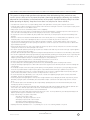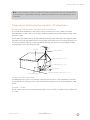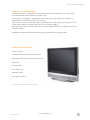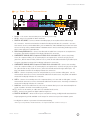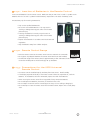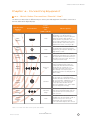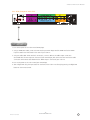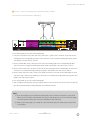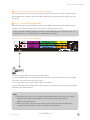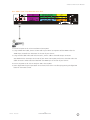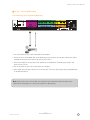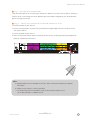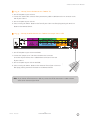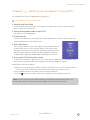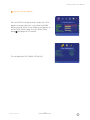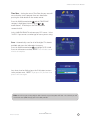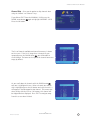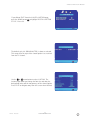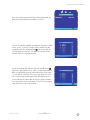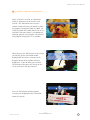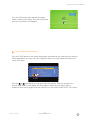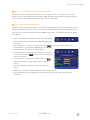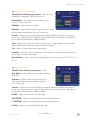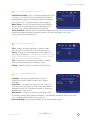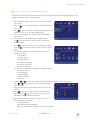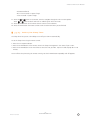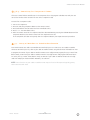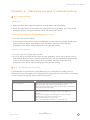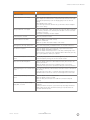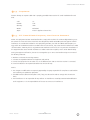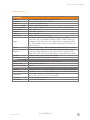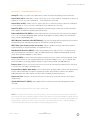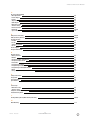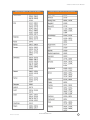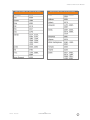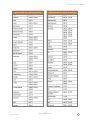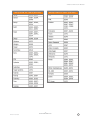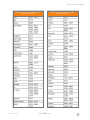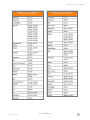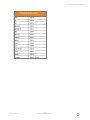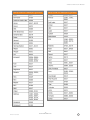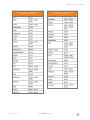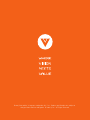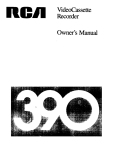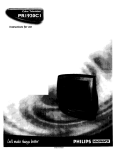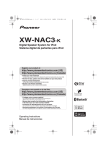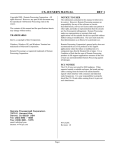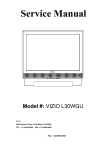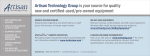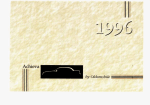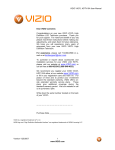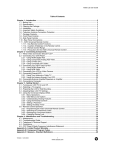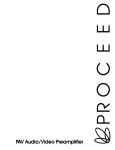Download Vizio L32 User manual
Transcript
LIQUID CRYSTAL HDTV L32 HDTV www.vizioce.com VIZIO L32 HDTV User Manual Dear VIZIO Customer, Congratulations on your new VIZIO L32 High Definition LCD Television purchase. Thank you for your support. For maximum benefit of your set, please read these instructions before making any adjustments, and retain them for future reference. We hope you will experience years of enjoyment from your new VIZIO L32 High Definition Television. For assistance, please call 714-668-0588 or email us at [email protected]. To purchase or inquire about accessories and installation services for your VIZIO LCD TV, please visit our website at www.vizioce.com or call toll free at 1-888-VIZIOCE (1-888-849-4623). We recommend you register your VIZIO L32 HDTV either at our website www.vizioce.com or fill in your registration card and mail it in. For peace of mind and to protect your investment beyond the standard warranty, VIZIO offers on-site extended warranty service plans. These plans give you additional coverage during the standard warranty period. Visit our website or call us to purchase a plan. Write down your Serial Number located on the back of your L32. A ___ S ___ L ___ ___ ___ ___ ___ ___ ___ ___ ___ ___ ___ ___ Purchase Date _________________ Version- 11/29/05 www.VIZIOCE.com VIZIO L32 HDTV User Manual This product has been tested and found to comply with regulatory safety certifications. This product is designed and manufactured to operate within defined design limits, and misuse may result in electric shock or fire. To prevent the product from being damaged, the following rules should be observed for the installation, use and maintenance of the product. Read the following safety instructions before operating the display. Keep these instructions in a safe place for future reference. • To avoid the risk of electric shock or component damage, switch off the power before connecting other components to the LCD TV. • Unplug the power cord before cleaning the LCD TV. A damp cloth is sufficient for cleaning the LCD TV. Do not use a liquid or a spray cleaner for cleaning the product. Do not use abrasive cleaners. • Always use the accessories recommended by VIZIO to insure compatibility. • When moving the LCD TV from an area of low temperature to an area of high temperature, condensation may form on the housing. Do not turn on the LCD TV immediately after this to avoid causing fire, electric shock or component damage. • Do not place the LCD TV on an unstable cart, stand, or table. If the LCD TV falls, it can injure a person and cause serious damage to the appliance. • A distance of at least 3 feet should be maintained between the LCD TV and any heat source, i.e. radiator, heater, oven, amplifier etc. Do not install the product close to smoke. Operating the product close to smoke or moisture may cause fire or electric shock. • Slots and openings in the back and bottom of the cabinet are provided for ventilation. To ensure reliable operation of the LCD TV and to protect it from overheating, be sure these openings are not blocked or covered. Do not place the LCD TV in a bookcase or cabinet unless proper ventilation is provided. • Never push any object into the slot on the LCD TV cabinet. Do not place any objects on the top of the product. It could short circuit parts causing a fire or electric shock. Never spill liquids on the LCD TV. • The LCD TV should be operated only from the type of power source indicated on the label. If you are not sure of the type of power supplied to your home, consult your local power company. • The power cable must be replaced when using different voltage from that specified in the User Manual. For more information, contact VIZIO. • The LCD TV is equipped with a three-pronged grounded plug, a plug with a third (grounding) pin. This plug will fit only into a grounded power outlet as a safety feature. If your outlet does not accommodate the three-wire plug, have an electrician install the correct outlet, or use an adapter to ground the appliance safely. Do not defeat the safety purpose of the grounded plug. • Do not overload power strips and extension cords. Overloading can result in fire or electric shock. • The wall socket should be installed near the equipment and should be easily accessible. • Do not touch the power cord during lightning. To avoid electric shock, avoid handling the power cord during electrical storms. • Unplug the unit during a lightening storm or when it will not be used for long period of time. This will protect the LCD TV from damage due to power surges. • Do not attempt to repair or service the product yourself. Opening or removing the back cover may expose you to high voltages, the risk of electric shock, and other hazards. If repair is required, please contact VIZIO and refer all servicing to qualified service personnel. • Keep the product away from moisture. Do not expose this appliance to rain or moisture. If water penetrates into the product, unplug the power cord and contact VIZIO. Continuous use in this case may result in fire or electric shock. • Do not use the product if any abnormality occurs. If any smoke or odor becomes apparent, unplug the power cord and contact VIZIO immediately. Do not try to repair the product yourself. • Avoid using dropped or damaged appliances. If the product is dropped and the housing is damaged, the internal components may function abnormally. Unplug the power cord immediately and contact VIZIO for repair. Continued use of the product may cause fire or electric shock. • Do not install the product in an area with heavy dust or high humidity. Operating the product in environments with heavy dust or high humidity may cause fire or electric shock. • Hold the power connector when removing the power cable. Pulling the power cable itself may damage the wires inside the cable and cause fire or electric shock. When the product will not be used for an extended period of time, unplug the power connector. • To avoid risk of electric shock, do not touch the connector with wet hands. • Insert batteries in accordance with instructions while using the remote control. Incorrect polarities may cause damage and leakage of the batteries, operator injury and contamination of the remote control. • If any of the following occurs, please contact VIZIO: º The power connector fails or frays. º Liquid sprays or any object drops into the LCD TV. º The Display is exposed to rain or other moisture. º The Display is dropped or damaged in any way. º The performance of the Display changes substantially. • Operating environment: Temperature: 40°F ~ 95°F, Humidity: 10% to 90% non-condensing, Altitude: 0~10,000 ft. Version- 11/29/05 www.VIZIOCE.com VIZIO L32 HDTV User Manual Note: In some countries or regions, the shape of the power plug and power outlet may sometimes differ from that shown in the explanatory drawings. However, the method of connecting and operating the unit is the same. Television Antenna Connection Protection External Television Antenna Grounding If an outside antenna/satellite or cable system is to be connected to the LCD TV, make sure that the antenna/satellite or cable system is electrically grounded to provide some protection against voltage surges and static charges. Article 810 of the National Electrical Code, ANSI/NFPSA 70, provides information with regard to proper grounding of the mast and supporting structure, grounding of the lead-in wire to an antenna discharge unit, size of the grounding conductors, location of antenna discharge unit, connection to grounding electrodes, and requirements of the grounding electrode. gROUND CLAMP ANTeNNA LeAD-IN WIRe ANTeNNA DISCHARge UNIT (NeC SeCTION 810-20) gROUNDINg CONDUCTORS (NeC SeCTION 810-21) gROUND CLAMPS POWeR SeRVICe gROUNDINg eLeCTRODe SySTeM (NeC ART 250, PART H) eLeCTRIC SeRVICe eQUIPMeNT Lightning Protection For added protection of your LCD TV during a lightning storm or when it is left unattended or unused for long periods of time, unplug the LCD TV from the wall outlet and disconnect the antenna/satellite or cable system. Power Lines Do not locate the antenna near overhead light or power circuits, or where it could fall into such power lines or circuits. Version- 11/29/05 www.VIZIOCE.com VIZIO L32 HDTV User Manual Opening the Package Your VIZIO L32 HDTV is packaged in a carton together with other standard accessories. Any optional accessories would be packed separately in another carton. The weight of the LCD display is approximately 43 lbs. Due to the size and weight of the product, it is suggested that it be handled by a minimum of 2 persons. Since the glass can be easily scratched or broken, please handle the product gently. Never place the unit on a surface with the glass facing downwards unless it is on protective padding. When opening the carton, check that the product is in good condition and that all standard accessories and items are included. IMPORTANT: Save the original box and all the packing material for future shipping needs. Package Contents VIZIO L32 HDTV VIZIO Remote Control by Universal Electronics Audio Video Cable (yellow, red and white connectors) Power Cord This User Guide Quick Setup Guide Registration Card VIP Services Brochure Note: Optional components sold separately. Version- 11/29/05 www.VIZIOCE.com VIZIO L32 HDTV User Manual Additional VIZIO Certified Accessories for the VIZIO L32 HDTV are sold separately: Wall Mounts High Definition Cables Extra or replacement Remote VIZIO also offers Installation Services and Extended Warranty Services for your VIZIO L32 HDTV. To purchase or inquire about additional accessories and services for your VIZIO product, visit our web site at www.vizioce.com or call us toll free at 1-888-VIZIOCE (1-888-849-4623). Installation Preparation Please read the user manual carefully before performing the installation. The power consumption of the display is approximately 160 watts, please use the power cord designated for the product. When an extension cord is required, use one with the correct power rating. The cord must be grounded and the grounding feature must not be defeated. The product should be installed on a flat surface to avoid tipping. Space should be maintained between the back of the product and the wall for proper ventilation. If you would like to mount the TV to the wall, please see “Preparing the LCD for Wall Mounting” below for additional information. Avoid installing the product in the kitchen, bathroom or other places with high humidity, dust or smoke, so as not to shorten the service life of the electronic components. Please ensure the product is installed with the screen in landscape orientation. Any 90° clockwise or counterclockwise installation may induce poor ventilation and excessive component damage. VIZIO offers professional installation services. Please contact VIZIO for more information on these services at 1-888-VIZIOCE (1-888-849-4623) or www.vizioce.com. Preparing Your LCD TV for Wall Mounting The VIZIO L32 HDTV can either be kept on the stand base or mounted to the wall for viewing. If you choose to mount the L32 HDTV to the wall, please follow the instructions below for removing the base stand. Version- 11/29/05 www.VIZIOCE.com VIZIO L32 HDTV User Manual To remove the stand base: 1. Unplug all the cables and cords from your LCD TV. 2. Place the LCD TV face down on a soft and flat surface (blanket, foam, cloth, etc) to prevent any damage to the display. 3. Remove the 6 screws on the back panel of the TV located near the bottom so that the base stand can be removed. (see Figure 3.3a) Figure 3.3a 4. Gently pull the stand away from the display by grasping firmly to the base. 5. Now the display can fit securely to a mount (sold separately) by utilizing the mounting holes in the center of the back panel of the display (see Figure 3.3b). Please make sure to read the directions of your specific wall mount to properly hang the L32 HDTV. Make sure the wall mount is rated to support at least 65 lbs. Figure 3.3b To find the perfect mount for the VIZIO L32 HDTV, browse VIZIO’s certified mount selection at www.vizioce.com or call directly, 1-888-VIZIOCE (1-888-849-4623). Version- 11/29/05 www.VIZIOCE.com VIZIO L32 HDTV User Manual Table Of Contents Page Chapter 1 – Basic Controls and Connections 1.1 – Front Panel Controls 10 1.2 – Side Panel Controls 10 1.3 – Rear Panel Connections 11 1.4 – VIZIO Universal Remote Control 12 1.4.1 – Insertion of Batteries in the Remote Control 15 1.4.2 – Remote Control Range 15 1.4.3 – Precautions for the VIZIO Universal Remote Control 15 Chapter 2: Connecting Equipment 2.1 – Which Video Connection Should I Use? 16 2.2 – Connecting your DVD Player 17 2.2.1 – Using HDMI (Digital HD) 17 2.2.2 – Using Component (Analog HD1) Video 19 2.2.3 – Using S-Video (AV3) 20 2.2.4 – Using Composite (AV) Video 21 2.3 – Connecting Your HDTV Set-Top Box 22 2.3.1 – Using HDMI (Digital HD) 22 2.3.2 – Using RGB Video 24 2.4 – Connecting Your VCR or Video Camera 25 2.5 – Connecting Coaxial (RF) 26 2.5.1 – Using YourAntenna or Digital Cable for DTV 26 2.5.2 – Using Your Antenna or Cable TV 27 2.5.3 – Using the Antenna through Your VCR 27 2.6 – Connecting an Amplifier or Speakers 28 2.7 – Connecting a Computer 29 Chapter 3: Setting Up to Watch TV and DTV 3.1 – Basic LCD TV Start Up30 3.2 – Watching a TV Program32 3.3 – Adjusting Basic LCD TV Settings32 3.4 – DTV Tuner Set Up33 3.4.1 – Parental Controls for DTV 40 3.4.2 – DTV Channel Information 42 3.4.3 – Program Information 43 3.4.4 – Setting a Password 44 3.5 – Using the On Screen Display (OSD) 45 3.5.1 – OSD Menu Operations 45 3.5.2 – Picture Adjust 46 3.5.3 – Picture 46 3.5.4 – Temperature 47 3.5.5 – Audio Adjust 47 3.5.6 – TV Tuner Set Up for NTSC TV 47 3.5.7 – Parental Controls for TV 48 3.5.8 – PIP/POP Set Up 48 3.5.9 – Special Features 48 3.5.10 – Understanding Viewing Features 49 3.5.11 – Viewing Modes 49 3.5.12 – Picture in Picture (PIP)/Picture by Picture (POP) Mode 50 3.5.13 – Adjust Basic PIP/POP Settings 50 3.5.14 – Using the Parental Controls 51 3.5.15 – Setting the Sleep Timer 52 3.6 – Programming the VIZIO Universal Remote Control 53 3.6.1 – Programming for VCR 53 3.6.2 – Programming for Cable Box 54 3.6.3 – Programming for DVD Player 54 3.6.4 – Searching for Component Codes 55 3.7 – Using a Cable Box or Satellite Box Remote 55 Chapter 4: Maintenance and Troubleshooting 4.1 – Maintenance 56 4.2 – Troubleshooting Guide 56 4.3 – Telephone and Technical Support 58 4.4 – Compliance 59 4.5 – FCC Class B Radio Frequency Interference Statement 59 Specifications 60 Glossary – Standard Definitions 61 Index 62 Appendix A: Limited Product Warranty 64 Appendix B: Component Program Codes 65 Version- 11/29/05 www.VIZIOCE.com VIZIO L32 HDTV User Manual Chapter 1 – Basic Controls and Connections 1.1 - Front Panel Controls 1 2 3 4 5 6 7 1. OSD (On-Screen Display) – This button opens the TV OSD menu. 2. Mute/Exit – This button allows the user to turn off the sound on the LCD TV. Additionally, it functions as the exit button for the OSD menu. 3. Volume (-/+) -- These buttons increase or decrease volume. When the OSD is active, these buttons adjust the OSD options. 4. Channel (-/+) – These buttons increase or decrease the channels. When the OSD is active, these buttons are used to select OSD options. 5. Input – This button switches between the available input sources in the following sequence: AV1 and AV2 (Video), AV3 (side panel connections – S-Video and Video), Analog HD1 and Analog HD2 (Y-Pb/Cb-Pr/ Cr), Digital HD (HDMI), RGB, TV and DTV (Digital TV and ATSC HDTV). Press the button repeatedly to cycle through the available options. 6. Power Button - Switch the LCD TV on by pressing the button once. Press the button again to turn the LCD TV off. 7. Remote Control Sensor – This is the window that passes all of the remote control signals to the TV. Point the remote control directly at this window for the best response to the remote signal. 8. Power Indicator Light - If the light is solid yellow, then your LCD TV is turned off. If the light is solid green, then your LCD TV is turned on. If the light is not lit, there is no AC power detected and the power cord may not be connected properly. When turning the LCD TV on or off, wait three seconds before pressing the power button again. 1.2 - Side Panel Controls 1. Head Phone Jack - Connect external headphones (not included) to this port. Note: if headphones are connected, the speakers will be disconnected. 2. Composite Video (V3) - Connect a source for composite devices, such as a VCR or video games. Use the white (L3) and red (R3) connectors to connect the external audio from the same source. 3. S-Video (AV3) - Connect the primary source for S-Video devices, such as a VCR or video games. Use the white (L3) and red (R3) connectors to connect the external audio from the same source. 10 Version- 11/29/05 www.VIZIOCE.com 8 VIZIO L32 HDTV User Manual 1.3 - Rear Panel Connections 1 3 2 4 5 6 7 12 9 8 11 10 1. Service – This custom communication port is for factory service only. 2. AC IN – Plug-in the supplied AC Power Cord here. 3. DIGITAL HD (HDMI) - Connect a DVD multimedia player, or set-top box and the audio through this connection. The white color band on the back of the display indicates this connection. For users who want to connect a DVI enabled device, use an HDMI-DVI cable (available for purchase from www. vizioce.com or by calling 1-888-VIZIOCE [1-888-849-4623]) and use the Analog Audio output of the device connected to the L+R Audio here. 4. RGB (Analog RGB/Audio In) - Connect the video and the audio from a computer or set-top box here. The purple color band on the back of the display indicates this connection. 5. Component Analog HD1 (Component Y-Pb/Cb-Pr/Cr with Audio L/R) - Connect the primary source for component video, such as a DVD player or set-top box here. From left to right, use the green for Y, blue for Pub (or Cob), red for Pr (or Cr), white for left audio and red for right audio inputs. The green color band on the back of the display indicates this connection. 6. Component Analog HD2 (Component Y-Pb/Cb-Pr/Cr with Audio L/R) - Connect the secondary source for component video, such as a DVD player or set-top box here. From left to right, use the green for Y, blue for Pb (or Cb), red for Pr (or Cr), white for left audio and red for right audio inputs. The blue color band on the back of the display indicates this connection. 7. AV1 In – Connect the primary source for composite devices, such as a VCR or video game. Use the white and red connectors to connect the external audio from the same source. The yellow color band on the back of the display indicates this connection. 8. AV2 In – Connect the secondary source for composite devices, such as a VCR or video game. Use the white and red connectors to connect the external audio from the same source. The orange color band on the back of the display indicates this connection. 9. Audio Out - Connect the audio from the LCD TV to an external device, such as an external amplifier or stereo. Speakers cannot be connected directly to here. 10. TV - Connect to an antenna, or cable service for standard NTSC service. 11. DTV – Connect to an antenna or digital cable for Digital TV.* 12. Digital Audio Out – When the DTV input is selected for viewing, the digital audio associated with Digital programming will be available on this output for connection to your home theatre system. * For digital TV stations in your area visit www.antennaweb.org. HDMI logo and “High-Definition Multimedia Interface” are registered trademarks of HDMI Licensing LLC. 11 Version- 11/29/05 www.VIZIOCE.com VIZIO L32 HDTV User Manual 1.4 - VIZIO Universal Remote Control The VIZIO Remote is a comprehensive remote that can be used to control up to four different components. The remote control button functions are explained on the following pages. VIZIO Remote Control Button Description • SET – This button starts all programming sequences. • Remote LED – Blinks when the remote is being programmed or is sending a signal to your TV. • POWER – Press this key to turn the TV on from standby mode. Press it again to return to the standby mode. • TV – This button selects a programmed TV. Note: this button has been pre-programmed for the VIZIO L32 HDTV. • VCR – This button selects a programmed VCR. • CABLE – This button selects a programmed cable TV set- top box or selects a programmed satellite TV set-top box. • DVD – This button selects a programmed DVD player. • Number Button Pad – Use these buttons to select a channel or enter a password. • INPUT – This button allows the user to cycle through the input sources. • ENTER – This button works as a Dot or Dash button in the DTV modes. When selecting a digital channel directly use this button for the separation of main and subchannels. For example, channel 28.2 would be 2-8-ENTER-2. • CH (+ or -) – These buttons change the channels up or down. • LAST – This button recalls the previously viewed channel. • MUTE – This button turns the sound on and off. • VOL (+ or -) – These buttons turn volume up or down. • MENU – This button is used to turn the OSD on. • INFO – This button displays the image and system infor- mation display. • GUIDE – This button displays program information. Note: this button is only functional for DTV. • EXIT – This button exits the OSD menus. • These buttons navigate the On-Screen Display (OSD) menus. • OK – This button works to select your chosen option in On-Screen Display (OSD) menus. 12 Version- 11/29/05 www.VIZIOCE.com VIZIO L32 HDTV User Manual • WIDE/Record –This button cycles through standard and widescreen viewing modes. Options include Normal, Wide and Zoom. Note: in RGB mode, the only option is Wide. This button also functions as a VCR Record when the component is activated with the remote control. • SLEEP/Pause - This button allows the user to select the sleep options by adjusting the timer in 30 minute increments up to 120 minutes. Additionally, this button pauses the CD, DVD or VCR when the component is activated with the remote control. • MTS/Play – This button will select the MTS options in the NTSC TV mode. Options include: Stereo, SAP or Mono. Additionally, this button plays the CD, DVD or VCR when the component is activated with the remote control. • CC/Stop – This button will select the Closed Caption menu in the TV mode. Options include the following: OFF, CC1, CC2, CC3, CC4, TT1, TT2, TT3 or TT4. Additionally, this button stops the CD, DVD or VCR when the component is activated with the remote control. • NTSC TV/Skip Channel Reverse - This button selects NTSC TV programming. Note: this button has been pre-programmed for the VIZIO L32 HDTV. This button also functions as a DVD skip channel reverse when the DVD player is activated with the remote control. • AV/Reverse – Repeated pressing of this button will cycle through AV1, AV2 and AV3 inputs. Additionally, this button rewinds the CD, DVD or VCR when the component is activated with the remote control. • ANALOG HD/Forward – Repeated pressing of this button will switch between Component Analog HD1 and Component Analog HD2 component inputs. Additionally, this button forwards the CD, DVD or VCR when the component is activated with the remote control. • DIGITAL HD/Skip Channel Forward – Repeated pressing of this button will switch between the Digital HD input and DTV mode. Additionally, this button functions as a DVD skip channel forward when the component is activated with the remote control. 13 Version- 11/29/05 www.VIZIOCE.com VIZIO L32 HDTV User Manual • ZOOM (- and +) – Use this key to zoom the image 2x or shrink the image by one half. When in ZOOM mode, a 2x or 1/2x will appear in the top right area of the screen. Use the arrow keys to move the zoomed portion. Press the OK or Zoom (-) button to return to the standard picture. • FREEZE – Press this key to “Freeze-Frame” the current screen. Users may press this key again to continue playing. Note: normal viewing will resume automatically after one minute. • RGB – This button selects a connected RGB Analog component such as a PC. • PIP – Use this button to activate the Picture-In-Picture mode. • PIP CH (– and +) – These buttons are used to select the channels within the PIP screen when TV is the input selected. • AUDIO – Press this key to switch the audio from the main screen to the sub-screen while in PIP or POP mode. • PIP Input – Press this button to choose the PIP input from the OSD menu. Choose from one of the following: AV1, AV2, AV3, Component Analog HD1, Component Analog HD2, Digital HD, RGB, TV and DTV. Note: Users must be in PIP mode for this button to be functional. For additional information regarding the PIP options, see 3.5.8 - Picture-in-Picture (PIP) Mode, page 48. • PIP Size – Press this button to select the size of the PIP screen from one of the following: small, medium or large. • LANG – This button is not functional for the VIZIO L32 HDTV. • Swap – Used to swap the inputs from the main screen and the sub-screen while in the PIP mode. Note: The remote control layout is for reference only. 14 Version- 11/29/05 www.VIZIOCE.com VIZIO L32 HDTV User Manual 1.4.1 - Insertion of Batteries in the Remote Control Insert two AA batteries into the remote control. Make sure that you match the (+) and (-) symbols on the batteries with the (+) and (-) symbols inside the battery compartment. Re-attach the battery cover. Precautionary Tips for Inserting the Batteries: • Only use the specified AA batteries. • Do not mix new and old batteries. This may result in cracking or leakage that may pose a fire risk or lead to personal injury. • Inserting the batteries incorrectly may also result in cracking or leakage that may pose a fire risk or lead to personal injury. • Dispose of the batteries in accordance with local laws and regulations. • Keep the batteries away from children and pets. 1.4.2 - Remote Control Range • Point the remote control at the remote control sensor to transmit the commands. • Do not place any obstacles between the remote control and the receiver window. • The effective range of the remote 1control 2is approximately 32 feet from the front 3 4 (10 meters) 5 6 7 of the receiver window, 30º to the left and right, 20º up and down. 1.4.3 - Precautions for the VIZIO Universal Remote Control • The remote control should be kept dry and away from heat sources. Avoid humidity. • If the display responds erratically to the remote control or does not respond at all, check the batteries. If the batteries are low or exhausted, replace them with fresh batteries. • When not using the remote control for a long period of time, remove the batteries. • Do not take apart the batteries, heat them, or throw them into a fire. • Do not subject the remote control to undue physical stress, such as striking or dropping it. • Do not attempt to clean the remote control with a volatile solvent. Wipe it with a clean, damp cloth. 15 Version- 11/29/05 www.VIZIOCE.com 8 VIZIO L32 HDTV User Manual Chapter 2 - Connecting Equipment 2.1 - Which Video Connection Should I Use? The VIZIO L32 HDTV has six different ways to connect your video equipment from a basic connection to the most advanced for digital displays. Connection Quality (type) Connector Color Codes for Rear Panel Description black Digital HD (HDMI - High-Definition Multimedia Interface) - It is the first and only industry-supported, uncompressed, all-digital audio/video interface. HDMI provides an interface between any audio/video source, such as a set-top box, DVD player, or A/V receiver and an audio and/or video monitor, such as a digital television (DTV), over a single cable. black DTV Coaxial RF. When used for MPeg2 encoded bit streams from ATSC broadcast programming, this input takes advantage of the High Definition content. Purple Analog Rgb (VgA) - This video input has seperate red, green and blue color components. The signal carries horizontal and vertical sync information on the green signal. This is most commonly used for PC input green and blue Analog HD1/HD2 (Component) - The video signal is separated into three signals, one containing the black-and-white information and the other two containing the color information. This enhancement over S-Video takes advantage of the superior picture provided by progressive scan DVD players and HDTV formats. good (analog) Side Panel S-Video (AV) - The video signal is separated into two signals, one containing the blackand-white information and the other containing the color information. Separating the color in this way avoids ‘cross color’ effects where closely spaced black and white lines are erroneously displayed in color. It also enables text to be displayed more sharply. good (analog) yellow and Orange AV1/AV2/AV (Composite) - The complete video signal is carried through this single pin connector. This is the most commonly used video connection. black TV Coaxial RF. This is the connection for standard NTSC TV using antenna or cable. If you have a VCR, you can connect your antenna/cable to the VCR RF Input and connect the VCR RF Output to this connector. best (digital) best (digital) Left best (analog) better (analog) good (analog) Right Note: For more info refer to the Quick Start Guide 16 Version- 11/29/05 www.VIZIOCE.com VIZIO L32 HDTV User Manual 2.2 - Connecting Your DVD Player You have several options for connecting your DVD player to your new L32 HDTV – HDMI (Digital HD), Component (Analog HD), S-Video (AV), and Composite (AV) inputs. Based on your home theater configuration, you can decide which option is the right one for you. 2.2.1 - Using HDMI (Digital HD) DVD players that have a digital interface such as HDMI (High-Definition Multimedia Interface) should be connected to the HDMI input of the VIZIO L32 HDTV for optimal results. Note: To maintain the display quality, use a VIZIO certified HDMI cable available up to 10 meters or less. See www.vizioce.com or call 1-888-VIZIOCE (1-888-849-4623) for details. Connecting DVD Player (Best): 1. Turn off the power to the LCD TV and DVD player. 2. Connect a HDMI cable to the HDMI output of your DVD player and the other end to the HDMI input (white color area) in the rear of your LCD TV. 3. Turn on the power to the LCD TV and your DVD player. 4. Select Digital HD using the INPUT button on the front of the LCD TV or directly by pressing the Digital HD button on the Remote Control. Note: Refer to your DVD player user manual for more information about the video output requirements of the product. 17 Version- 11/29/05 www.VIZIOCE.com VIZIO L32 HDTV User Manual For DVD Players with DVI: 1. Turn off the power to the LCD TV and DVD player. 2. Using a HDMI-DVI cable, connect the DVI end to your DVD Player and the HDMI end to the HDMI input (located in the white area) in the rear of your LCD TV. 3. Using an audio cable (white and red connectors), connect cable to the audio output connecters associated with the DVI output on the rear of your DVD Player, and connect the other end to the audio connectors (white area) associated with the HDMI input in the rear of your LCD TV. 4. Turn on the power to the LCD TV and your DVD Player. 5. Select digital HD using the input button on the front of the LCD TV or directly by pressing the digital HD button on the remote control. 18 Version- 11/29/05 www.VIZIOCE.com VIZIO L32 HDTV User Manual 2.2.2 - Using Component (Analog HD1) Video Connecting DVD Player (Better): 1. Turn off the power to the LCD TV and DVD player. 2. Using the connectors in the green color area, connect the Y (green color) connector on the rear of your DVD player to the corresponding Y (green color) connector in the Component Analog HD1 group (green color band) in the rear of your LCD TV. 3. Connect the Pb (blue color) connector on the rear of your DVD player to the corresponding Pb (blue color) connector in Component Analog HD1 group (green color band) in the rear of your LCD TV. 4. Connect the Pr (red color) connector on the rear of your DVD player to the corresponding Pr (red color) connector in the Component Analog HD1 group (green color band) in the rear of your LCD TV. 5. Connect the R (red color) and L (white color) audio connectors on the rear of your DVD player to the R (red color) and L (white color) audio input connectors in the Component Analog HD1 group (green color band) in the rear of your LCD TV. 6. Turn on the power to the LCD TV and DVD player. 7. Select Component Analog HD1 using the INPUT button on the remote or front of the LCD TV or directly by pressing the Component Analog HD button on the Remote Control. Note: a) If you are already using the Component Analog HD1 input for another component, or you do not want to use the Component Analog HD1 input for the DVD player, you can connect the DVD player to the Component Analog HD2 connections coded by the blue color area. b) Refer to your DVD player user manual for more information about the video output requirements of the product. 19 Version- 11/29/05 www.VIZIOCE.com VIZIO L32 HDTV User Manual 2.2.3 - Using S-Video (AV3) Connecting DVD Player (Good): 1. Turn off the power to the LCD TV and DVD player. 2. Connect the S-Video jack on the rear of your DVD player to the S-Video jack in the AV3 In group on the side of your LCD TV. 3. Connect the R (red color) and L (white color) audio connectors on the rear of your DVD player to the R3 (red color) and L3 (white color) audio input connectors in the side of your LCD TV. 4. Turn on the power to the LCD TV and DVD player. 5. Select AV3 using the INPUT button on the remote or front of the LCD TV or directly by pressing the AV button on the Remote Control three times. Note: Refer to your DVD player user manual for more information about the video output requirements of the product. 20 Version- 11/29/05 www.VIZIOCE.com VIZIO L32 HDTV User Manual 2.2.4 - Using Composite (AV) Video Connection DVD Player (Good): 1. Turn off the power to the LCD TV and DVD player. 2. Using the connectors in the yellow color area, connect the Video (yellow color) connector on the rear of your DVD player to the Video connector in the AV1 group (yellow color band) in the rear of your LCD TV. 3. Connect the R (red color) and L (white color) audio connectors on the rear of your DVD player to the R1 (red color) and L1 (white color) audio input connectors in the AV1 group (yellow color band) in the rear of your LCD TV. 4. Turn on the power to the LCD TV and DVD player. 5. Select AV1 using the INPUT button on the front of your LCD TV or directly by pressing the AV button on the Remote Control. Note: a) If you are already using the AV1 input for another component, or you do not want to use the AV1 input for the DVD player, you can connect the DVD player to the AV2 in (orange color area). If you are using AV2, then please make sure you connect the audio in the AV2 group. b) Refer to your DVD player user manual for more information about the video output requirements of the product. 21 Version- 11/29/05 www.VIZIOCE.com VIZIO L32 HDTV User Manual 2.3 - Connecting Your HDTV Set-Top Box You have several options for connecting your HDTV Set-Top Box to your new L32 HDTV: HDMI (Digital HD) and RGB inputs. Based on your home theater configuration, you can decide which option is the right one for you. 2.3.1 - Using HDMI (Digital HD) HDTV Set-Top Boxes that have a digital interface such as HDMI (High-Definition Multimedia Interface) should be connected to the HDMI input of the VIZIO L32 HDTV for optimal results. Note: To maintain the display quality, use a VIZIO certified HDMI cable that is 10 meters or less. See www.vizioce.com or call 1-888-VIZIOCE (1-888-849-4623) for details. Connecting Set-Top Box (Best): 1. Turn off the power to the LCD TV and HDTV Set-Top Box. 2. Connect a HDMI cable to the HDMI output of your HDTV Set-Top Box and the other end to the HDMI input (white color area) in the rear of your LCD TV. 3. Turn on the power to the LCD TV and your HDTV Set-Top Box. 4. Select Digital HD using the INPUT button on the front of the LCD TV or directly by pressing the Digital HD button on the Remote Control. Note: a) The HDMI input on your LCD TV supports High-bandwidth Digital Content Protection (HDCP). HDCP encrypts the transmission between the video source and the digital display for added security and protection. b) Refer to your HDTV Set-Top Box user manual for more information about the video output requirements of the product or consult your satellite or cable operator. 22 Version- 11/29/05 www.VIZIOCE.com VIZIO L32 HDTV User Manual For HDTV Set-Top Boxes with DVI: 1. Turn off the power to the LCD TV and HDTV Set-Top Box. 2. Using a HDMI-DVI cable, connect the DVI end to your HDTV Set-Top Box and the HDMI end to the HDMI input (located in the white area) in the rear of your LCD TV. 3. Using an audio cable (white and red connectors), connect cable to the audio output connectors associated with the DVI output on the rear of your HDTV Set-Top Box, and connect the other end to the audio connectors (white area) associated with the HDMI input in the rear of your LCD TV. 4. Turn on the power to the LCD TV and your HDTV Set-Top Box. 5. Select digital HD using the input button on the front of the LCD TV or directly by pressing the digital HD button on the remote control. 23 Version- 11/29/05 www.VIZIOCE.com VIZIO L32 HDTV User Manual 2.3.2 - Using RGB Video Connecting Set-Top Box (Better): 1. Turn off the power to your LCD TV and HDTV Set-Top Box. 2. Connect a 15-pin D-Sub RGB cable to the RGB output of your HDTV Set-Top Box and the other end to the RGB input (purple color area) in the rear of your LCD TV. 3. Connect the Audio Out on your HDTV Set-Top Box to the Audio within the RGB group (purple color area) on your LCD TV. 4. Turn on the power to your LCD TV and HDTV Set-Top Box. 5. Select RGB using the INPUT button on the front of your LCD TV or directly by pressing the RGB button on the Remote Control. Note: Refer to your HDTV Set-Top Box user manual for more information about the video output requirements of the product or consult your satellite or cable operator. 24 Version- 11/29/05 www.VIZIOCE.com VIZIO L32 HDTV User Manual 2.4 - Connecting Your VCR or Video Camera 1. Turn off the power to your LCD TV and VCR or video camera. 2. Connect the S-Video jack on your VCR or video camera to the S-Video jack on the side of your LCD TV. 3. Connect the R (red color) and L (white color) audio connectors on your VCR or video camera to the R (red color) and L (white color) audio input connectors on the side of your LCD TV. 4. Turn on the power to the LCD TV and VCR or video camera. 5. Select AV3 using the INPUT button on the front of your LCD TV or directly by pressing the AV button on the Remote Control three times. Note: Refer to your VCR or Video Camera user manual for more information about the video output requirements of the product or consult your satellite or cable operator. 25 Version- 11/29/05 www.VIZIOCE.com VIZIO L32 HDTV User Manual 2.5 - Connecting Coaxial (RF) There are several options for connecting your antenna (or cable for TV) to your new L32 HDTV - directly to the DTV, NTSC TV or through your VCR. Based on your home theater configuration, you can decide which option is the right one for you. 2.5.1 - Using Your Antenna or Digital cable for DTV 1. Turn off the power to your LCD TV. 2. Connect the coaxial (RF) connector from your Antenna or Digital Cable to the DTV connector on the rear of your LCD TV. 3. Turn on the power to your LCD TV. 4. Select DTV using the INPUT button on the front of your LCD TV or directly by pressing the Digital HD button on the Remote Control twice. Note: a) Digital broadcasts are not available in all areas. Refer to www.antennaweb.org for detailed information. b) Make sure the antenna is correctly grounded. c) For Professional antenna installation contact VIZIO at www.VIZIOCE.com or call (1-888-VIZIOCE) (1-888-849-4623). 26 Version- 11/29/05 www.VIZIOCE.com VIZIO L32 HDTV User Manual 2.5.2 - Using Your Antenna or Cable TV 1. Turn off the power to your LCD TV. 2. Connect the coaxial (RF) connector from your antenna, cable or cable box to the TV connector on the rear of your LCD TV. 3. Turn on the power to your LCD TV. 4. Select TV using the INPUT button on the front of your LCD TV or directly by pressing the NTSC TV button on the Remote Control. 2.5.3 - Using the Antenna or Cable through Your VCR 1. Turn off the power to your LCD TV and VCR. 2. Connect the “Output to TV” (RF Out or Antenna Out) connector on the rear of your VCR to the TV cable/Antenna connector on the rear of your LCD TV. 3. Turn on the power to your LCD TV and VCR. 4. Select TV using the INPUT button on the remote or front of your LCD TV or directly by pressing the NTSC TV button on the Remote Control. Note: If you have an off-air antenna or cable TV, connect the off-air antenna or TV cable to the RF connector on the rear of your VCR. 27 Version- 11/29/05 www.VIZIOCE.com VIZIO L32 HDTV User Manual 2.6 - Connecting an Amplifier or Speakers Note: If you are connecting the DTV input, you can connect the SPDIF DIGITAL AUDIO OUT to your sound system using a digital optical audio cable. 1. Turn off the power to your LCD TV and Receiver/Amp. 2. Connect the R (red color) and L (white color) audio connectors on the Receiver/Amp to the R (red color) and L (white color) audio output connectors in the rear of your LCD TV. 3. Turn on the power to your LCD TV and Receiver/Amp. 4. Then press the menu button on the remote control to open the On-Screen Display (OSD) menu. 5. Press the on the remote control to select the Audio Adjust menu. 6. Press the on the remote control to select SPEAKERS. 7. Press the on the remote control to select OFF so that the sound from your VIZIO L32 LCD HDTV will now be routed through your Receiver/Amp system. 8. Refer to your Receiver/Amp system manual to select the corresponding audio input. Note: This audio output is not amplified and cannot be connected directly to external speakers. 28 Version- 11/29/05 www.VIZIOCE.com VIZIO L32 HDTV User Manual 2.7 - Connecting a Computer 1. Turn off the power to your LCD TV and Computer. 2. Connect a 15-pin D-sub RGB (VGA) cable to the RGB output of your computer and the other end to the RGB input (purple area) in the rear of your LCD TV. 3. Connect the Audio Out on your computer to the RGB Audio (purple band) at the rear of your LCD TV. 4. Turn on the power to your LCD TV and computer. 5. Select RGB using the INPUT button on the front of your LCD TV or directly by pressing the RGB button on the Remote Control. Note: a) For the best picture quality when connecting a computer through RGB, set your computer timing mode to VESA 1366 x 768 at 60 Hz or 1024 x 768 at 60 Hz. Please refer to the graphic card’s user guide for additional information on how to set the timing mode. b) Refer to your computer user manual for more information about the video output requirements of the product. c) Stereo mini jack cable is not included and can be purchased at an electronic store. 29 Version- 11/29/05 www.VIZIOCE.com VIZIO L32 HDTV User Manual Chapter 3 – Setting Up to Watch TV and DTV For ‘Preparing Your LCD TV for Wall Mounting’, see page 7. 3.1 - Baisic LCD TV Start Up 1. Connecting the Power Cable Connect the power cord to the power cord connector on the back of your LCD TV, and then plug the power cord into an AC wall socket. 2. Connect Audio and Video Cables to the LCD TV (see pages 16-29 for detailed steps) 3. Turning Power On Once all the components are connected, press the Power ON button on the front of the TV, or press the Power ON (Red) button on the remote control. 4. Select Input Source Select the Input Source for your LCD TV by pressing the INPUT button on the front of the LCD TV or using the Input button on the remote control. Pressing this button will cycle you through the following options: AV1, AV2 and AV3 (Video), Component Analog HD1 and Component Analog HD2 (Y-Pb/Cb-Pr/Cr), Digital HD (HDMI), RGB (Analog RGB), TV or DTV. 5. Using regular TV with an Antenna or Cable If connecting to antenna or cable source for the TV input, you will need to select the appropriate source within the On-Screen Display (OSD) menu and Auto Scan for the available TV channels. Please follow the instructions below: a. Select the TV input by pressing the INPUT button on the front of the TV or using the INPUT button on the remote control, or directly by pressing the NTSC TV button on the remote control. b. Press the MENU button on the remote control to show the OSD menu. c. Press the button on the remote control twice to highlight the TV Tuner Setup menu. Note: If you do not see this option within the OSD, you might have selected the wrong input in the previous steps and you will need to repeat step 4 (above) to select another Input Source. 30 Version- 11/29/05 www.VIZIOCE.com VIZIO L32 HDTV User Manual d. Press button twice to highlight TV/Cable. Use the button to select either TV or Cable. TV sets the tuner for an antenna and Cable sets the tuner for cable or a satellite dish. e. Once selected, press the button once more to highlight Auto Search to scan the available channels. Use the button to start the search. Note: This will take a few minutes to complete. f. Press the MENU button repeatedly to exit the OSD. g. To add or delete a channel press to set channel. Use the or buttons to rotate to the desired channel number and change to Yes or No under skip channel setting. 6. Using DTV with an Antenna or Cable When connecting to an antenna for the DTV input, you will need to select the DTV source within the On-Screen Display (OSD) menu and Auto Search for the available TV channels. See Sec. 3.4.1.7 DTV Tuner Setup. Note: DTV digital broadcast is not available in all areas. Refer to www.antennaweb.org to get information about availibility in your area, type of antenna and which direction to point your antenna. 7. Using a PC If connecting to a PC through RGB Analog input, set the TV timing mode to VESA 1024 x 768 at 60Hz for best picture quality (refer to the graphic card’s user guide for questions on how to set this timing mode). 31 Version- 11/29/05 www.VIZIOCE.com VIZIO L32 HDTV User Manual 3.2 - Watching a TV Program Before you start watching TV, please make sure that any cable, satellite, or off-air antenna connections are secure. Also, verify that the power cord is plugged into a correctly grounded electrical outlet or surge protector. 1. Press the power button on the remote or on the front of your LCD TV. The status LED on the front will turn solid green. 2. There are 4 options for selecting your programming: a. If you are using an antenna or Digital cable connected through the DTV input, you can select DTV using the INPUT button on the front of your LCD TV. b. If you are using a cable set-top box, satellite dish, or off-air antenna connected through the TV/ Cable/Antenna input, you can select TV using the INPUT button on the front of your LCD TV. c. If you are watching broadcasts through a cable set-top box or satellite dish connected by HDMI, select Digital HD using the INPUT button on the front of your TV. d. If you are watching a cable set-top box or satellite dish connected through the component inputs (YPbPr), select Analog HD1 or Analog HD2 using the INPUT button on the front of your LCD TV. Note: You should be able to see a picture. If you do not, make sure that all connections are secure and you have selected the correct video input source. 3. Press the Channel buttons on the remote or the + /- buttons on the front of your LCD TV to change the channel. Note: The Channel buttons will not work if you are watching a program using Digital HD, Analog HD1, Analog HD2, AVI, AV2 or AV3 inputs. 3.3 - Adjusting Basic LCD TV Settings Volume To increase the volume, press and hold the VOL + button on the front panel or remote control until the desired level is reached. To decrease the volume, press and hold the VOL - button on the front panel or remote control until the desired level is reached. TV Channels To step up through the available TV channels, press the CH + button on the front panel or remote control once for the next channel or hold it depressed until the desired channel is reached. To step down through the available TV channels, press the CH - button on the front panel or remote control once for the previous channel or hold it depressed until the desired channel is reached. Note: Channel up and down will only operate on TV and DTV modes. Wide Using this feature, you can watch video content in different size modes on the TV. Press the WIDE button on the remote control to switch among the modes. For more information see section 3.5.10. 32 Version- 11/29/05 www.VIZIOCE.com VIZIO L32 HDTV User Manual 3.4 DTV Tuner Setup Press the DIGITAL HD button on the remote until “DTV” appears on the top right of the screen. When the MENU button is pressed, the On-Screen Display (OSD) appears on the PICTURE ADJUST page. Press the RIGHT arrow button to highlight the TV selection. This will display the DTV TUNER SETUP OSD. 33 Version- 11/29/05 www.VIZIOCE.com VIZIO L32 HDTV User Manual Time Zone – Setting the correct Time Zone for your area will ensure that the correct program times are shown after pressing the Guide button on the remote control. Press the DOWN arrow button and the TIME ZONE category is highlighted. Select using the or arrow buttons. If finished, use the EXIT button to remove the OSD. Select CABLE/AIR/AUTO to choose your DTV source. Select “AUTO” if you are not sure what type of source you are using. Scan – Automatically scans for all of the digital TV channels available and stores the information in memory. Press the DOWN arrow button to highlight AUTO SCAN. Press the OK button to activate. NOTE: This will take several minutes to complete. Once Auto Scan has finished, press the Exit button to return to the previous menu. NOTE: If you press OK, the Auto Scan process will start again. Note: You will not get as many Digital cable channels as your Setup Box will have. The channels you will receive are clear QAM through your local cable provider. 34 Version- 11/29/05 www.VIZIOCE.com VIZIO L32 HDTV User Manual Manual Scan – If you feel that not all of the available digital TV channels were found with Auto Scan, then selecting this option makes the TV try again to find any missing channels. Press the DOWN arrow to highlight MANUAL SCAN and then press the OK button. NOTE: A channel will be missed if it is not transmitting at the time of the scan and so you should try again at a time when you know the station is transmitting programs. A channel will also be missed if it is too weak to be received. Re-orientation of the antenna or changing to a higher gain antenna may help, but note that any changes to the antenna may affect the other channels. The MANUAL SCAN screen now appears and this can be used in two ways. The screen defaults to ADD-ON MODE and pressing the OK button at this stage makes the TV scan the whole channel range again. Press EXIT to navigate away from this screen. NOTE: If the OK button is pressed, then the automatic scanning will start again. If the or button is pressed first, then RANGE MODE is activated so that the user can specify a smaller range of channels they want scanned again. Press EXIT to navigate away from this screen. NOTE: If the OK button is pressed, then the automatic scanning will start again. 35 Version- 11/29/05 www.VIZIOCE.com VIZIO L32 HDTV User Manual Channel Skip – Gives you the option to skip channels when using the Channel + or Channel - keys. If you did not EXIT from the MANUAL SCAN, press the DOWN arrow button again to highlight CHANNEL SKIP. Press the OK button. The list of channels available and stored in memory is shown on the screen. If the list is longer than 9 channels as you repeatedly press the DOWN arrow , you will be able to scroll through. The boxes to the right of the channel names are empty by default. As you scroll down the channels with the DOWN arrow , each one is highlighted in turn. When a channel you want to skip is highlighted, press the OK button and a check mark (¸) will appear in the box opposite that channel. This means that when surfing with the CH+ or CH- buttons, this channel will be skipped and not displayed. Press EXIT to navigate away from this screen when finished. 36 Version- 11/29/05 www.VIZIOCE.com VIZIO L32 HDTV User Manual CLOSED CAPTION – Allows you to read the voice content of television programs. Press the DOWN arrow once to highlight the ANALOG CLOSED CAPTION option. 37 Version- 11/29/05 www.VIZIOCE.com VIZIO L32 HDTV User Manual Use the and arrow buttons to select the Analog Closed Caption, usually CC1. Press EXIT to navigate away from this screen when finished. Use the and arrow buttons to select the Digital Closed Caption, usually SERVICE1. Press EXIT to navigate away from this screen when finished. 38 Version- 11/29/05 www.VIZIOCE.com VIZIO L32 HDTV User Manual If you did not EXIT from the CLOSED CAPTION page, press the DOWN arrow to highlight DIGITAL CAPTION STYLE. Press OK. The default style, AS BROADCASTER, is shown as selected. This means that the style of the closed caption is as received from the TV channel. Use the or arrow button to select CUSTOM. The Custom page allows you change the font size and color, the background color, and the transparency of the closed caption. Press EXIT to navigate away from this screen when finished. 39 Version- 11/29/05 www.VIZIOCE.com VIZIO L32 HDTV User Manual 3.4.1 – Parental Controls for DTV When at the first DTV screen, press the RIGHT arrow button twice. The PARENTAL CONTROL screen will be shown. Press the OK button to highlight the bar. Enter the four digit password. The factory default password is 0 0 0 0. If you change the password, please make a note of it in a safe place. 40 Version- 11/29/05 www.VIZIOCE.com VIZIO L32 HDTV User Manual Once the correct password has been entered, the option for blocking channels becomes available. Press OK. The list of channels available and stored in memory is shown on the screen. If the list is longer than 9 channels as you repeatedly press the DOWN arrow , you will be able to scroll through the channels. The boxes to the right of the channel names are empty by default. As you scroll down the channels with the DOWN arrow , each one is highlighted in turn. When a channel you want to block is highlighted, press the OK button and a check mark (¸ ) will appear in the box. This means that when this channel is selected a password request bar will appear on the screen and you will not be able to view the channel without first entering the correct password. Press EXIT to navigate away from this screen when finished. 41 Version- 11/29/05 www.VIZIOCE.com VIZIO L32 HDTV User Manual 3,4,2 DTV Channel Information When a channel is selected, an information header is shown over the picture for a few seconds. This information consists of the channel number and name, the format in which the program is broadcast (480i SD, 480P SD, 720P HD, 1080i HD), audio channel 1/2 or 2/2 (omitted if alternate channel is not broadcast), language, program title, program start and end time, program rating and if CC is available. When you press the INFO button on the remote, you not only get the information header displayed, but also a short summary of the program content when available from the broadcaster. If you do nothing else with the INFO button, these panels will remain on the screen, even when changing channels. Press the INFO button and the program summary will disappear, but the information header will remain. 42 Version- 11/29/05 www.VIZIOCE.com VIZIO L32 HDTV User Manual Press the INFO button again and only the channel number and name will remain. Press the INFO button one more time and this will disappear. 3.4.3 Program Information Press the GUIDE button on the remote and program information for the channel you are watching will be displayed on the screen with the live program content in a small window in the lower left corner of the panel. Press the or arrow button to scroll up or down the channels. Each time you pause at a channel, the program list will update with the program schedule for that channel and the window will show the live program for that channel. Press the GUIDE button to EXIT this feature. 43 Version- 11/29/05 www.VIZIOCE.com VIZIO L32 HDTV User Manual 3.4.4 - Setting a Password You control access to the Parental Control features with a password. The default password is “0000”. You can change the password to any four-digit number. To change the password: 1. Press the MENU button to open the main On-Screen Display (OSD) Menu. 2. Press the on the remote control three times until the Parental Controls menu opens. 3. Press button on the remote control to highlight Parent Lock Enable. The “Key-In Access Code” window opens. 4. Use the number pad to type the default password (0 0 0 0), then press OK. 5. Press button on the remote control to highlight Access Code Edit. 6. Press the on the remote control to enter into the submenu. You will need to use the number pad to type the default pass word first. 7. Use the number pad to type the new password. 8. Confirm the new password by retyping it. 9. Press the EXIT button on the remote control immediately to exit the OSD menu. Note: a) Please make sure to write down and store the new password in a secure place. The reset option in the Special Features menu (Section 3.5.2) does not reset the password. b) The DTV Parental Control password will always be the same as this one. 44 Version- 11/29/05 www.VIZIOCE.com VIZIO L32 HDTV User Manual 3.5 - Using the On-Screen Display (OSD) The remote control or the bottom control keys on the front panel of the TV can control all the function settings. The on-screen display (OSD) allows you to adjust and save contrast, brightness and other settings. The TV will save changes made to the settings, even if the TV is turned off. 3.5.1-OSD Menu Operations The OSD consists of several menu options: Picture Adjust, Audio Adjust, TV Tuner Setup, Parental Controls, PIP Set Up, or Special Features. The main menu options may vary depending on your selected input source. Note: Some of the main menu options may have additional sub menus, i.e. H-Position in the Picture Adjust for Digital HD. 1. Press the OSD button on the front of the TV or the menu button on the remote control. The Main Menu will be displayed on the TV screen. 2. Use the Volume (+/-) buttons on the front of the TV or on the remote control to select one of the submenus - Picture Adjust, Audio Adjust, TV Tuner Setup, ParentalControls, PIP Set Up, or Special Features. 3. Once the submenu is highlighted, use the Channel (+/-) buttons on the front of the TV or buttons on the remote control to select a menu option. 4. Use the Volume (+/-) buttons on the front of the TV or buttons on the remote control to select/adjust the options settings. 5. Press the OK button on the remote control to confirm the feature. 6. Repeat steps 2 through 5 to adjust additional options within this menu. 7. Once the adjustments are completed, press the Exit button on the remote control to exit the OSD completely. 45 Version- 11/29/05 www.VIZIOCE.com VIZIO L32 HDTV User Manual 3.5.2 – Picture Adjust Available for the following input sources – AV1, AV2, AV3, Analog HD1, Analog HD2, Digital HDTV, or DTV. Picture Mode – Select from one of the following: User, VIVID1, VIVID2 or VIVID3. Backlight – Adjust brightness of lamps. Brightness – Adjusts the black levels of the picture. Users may need to readjust the brightness after the TV warms up. Contrast – Adjusts the level of white between the lightest and darkest portions of an image. If the contrast is too low, the picture appears dark and lacks detail. If the contrast is too high, the picture appears faded and lacks shadow and depth. Color – Adjusts the levels of white and color in the picture. Highly saturated colors tend to be deep and strong while unsaturated colors are weaker and lighter. Tint – Adjusts to make the flesh tones more natural. Sharpness – Adjusts the clarity of the picture. If the sharpness is set too high, hard edges in the picture appear to have a ghost image. Closed Caption – Choose one of the following options: Off, CC1, CC2, CC3, CC4, TT1, TT2, TT3, or TT4. 3.5.3 - Picture Available for the following input sources – RGB. Auto Adjust – Automatically sets the position and size of the picture. Brightness – Adjusts the black levels of the picture. Users may need to readjust the brightness after the LCD TV warms up. Contrast – Adjusts the level of white between the lightest and darkest portions of an image. If the contrast is too low, the picture appears dark and lacks detail. If the contrast is too high, the picture appears faded and lacks shadow and depth. H-SIZE – Adjusts the horizontal size of the image. H-POSITION – Adjusts the horizontal position on the image adjustment. V- POSITION – Adjusts the vertical position on the image adjustment. FineTune – Allows user to manually adjust the image. 46 Version- 11/29/05 www.VIZIOCE.com VIZIO L32 HDTV User Manual 3.5.4 – Temperature The Temperature Menu Option is only available when RGB selected as the input. The standard color temperature for all other inputs is 6500K to match the color temperature of the source. Color Temp. – Options include User, 5000k, 6500k and 9300k. Red – Adjusts the red levels of the picture. Green - Adjusts the green levels of the picture. Blue - Adjusts the blue levels of the picture. 3.5.5 – Audio Adjust Volume – Adjusts the volume. Bass – Adjusts the bass. Treble – Adjusts the treble. Balance – Adjusts the balance level between the channels. Surround – User selects either on or off. Reverb – Select from one of the following: Concert, Living Room, Hall, Arena or Off. Mute – Turns the sound either on or off. Speaker – Turns the internal speakers on or off. 3.5.6 - TV Tuner Setup for TV Sound – Changes the sound output for TV programs. Switch between STEREO, MONO, or SAP (Second Audio Program) for audio simulcasts. The TV program must support the output option. TV/Cable Mode – Sets the source for the tuner. Options include TV or Cable. TV sets the tuner for an antenna and CABLE sets the tuner for cable or a satellite dish. Auto Search – Adds all channels that have a signal to the channel list. Set Channel – Enter the channel selection to be added or deleted. Skip Channel – Deletes the set channel from the channel list. 47 Version- 11/29/05 www.VIZIOCE.com VIZIO L32 HDTV User Manual 3. 3.5.7 – Parental Controls for TV Parental Lock Enable - Turns TV and movie blocking on or off. TV Rating - Sets the level of television programs that will be blocked without typing in the password. For more information, see Section 3.5.13 - Using the Parental Controls, page 50. Movie Rating - Sets the level of movies that will be blocked without typing in the password. For more information, see Section 3.5.13 - Using the Parental Controls, page 50. Access Code Edit – Changes the password used for modifying the parental control settings or watching a program blocked by the parental controls. For more information, see Section 3.5.14 - Setting a Password, page 51. 3.5.8 – PIP/POP Setup Style - Changes the type of sub-picture. Options include Off, PIP (picture in picture) or POP (picture by picture). Source - Changes the video input source of the sub-picture when PIP is turned on. Note: For additional information regarding the PIP/POP options, see sec.3.4.2.3 - Picture-in-Picture (PIP)/Picture-by-Pictue (POP) Mode, page. Size – Changes the size of the sub-screen picture. Choose from one of the following: small, medium or large. Position - Move the sub-picture within the display image. 3.5.9 – Special Features Language - Changes the language of the On-Screen Display (OSD) menu. Options include French, Spanish or English. Sleep Timer – Sets sleep timer either on or off. Users can select the number of minutes the LCD monitor waits before it automatically turns off in 30-minute increments. Maximum available time is 120 minutes. Wide Format - Changes the main screen size. Choose from the following: Normal, Wide, Zoom or Panoramic. For additional information, please see Section 3.5.3 - Understanding Viewing Features, page 30. Reset All Settings - Resets the display back to the factory default settings. 48 Version- 11/29/05 www.VIZIOCE.com VIZIO L32 HDTV User Manual 3.5.10 - Understanding Viewing Features Your LCD TV features four viewing modes and Picture-in-Picture (PIP)/Picture-by-Picture (POP) mode. You can switch viewing modes using the On-Screen Display (OSD) or the remote control. For more information on using the OSD, see 3.5.8 - Special Features page 48. 3.5.11 - Viewing Modes Normal Mode The original 4:3 aspect ratio (1.33:1 source) is preserved, so black bars are added to the left and right of the display image. Standard TV broadcasts are displayed with a 4:3 Aspect Ratio. Movies in 4:3 Aspect Ratio may be referred to as pan-andscan or full frame. These movies were originally filmed in 16:9 (wide screen), and then modified to fit a traditional TV screen (4:3). Wide Mode When watching a standard broadcast or full-frame movie in this mode, the display image is stretched proportionately to fill the TV screen. When watching a wide screen (1.78:1 source) program or movie, the display image fills the TV screen. If you are watching a wide screen (1.85:1 or 2.35:1 source) program or movie, there will still be black bars at the top and bottom. Zoom Mode When watching a wide screen (1.78:1, 1.85:1, or 2.35:1 source) program or movie, the display image is zoomed proportionally to fill the width of the screen. The top and bottom are cut off to remove most of the source material’s black bars. This mode is good for programs or movies with sub-titles. Panoramic Mode When watching a standard broadcast or full frame movie in this mode, the 4:3 Aspect Ratio (1.33:1 source) display image is stretched horizontally on the left and right sides to fill the TV screen. The center of the image is not stretched. Note: Viewing modes and volume settings are saved based on input. For example, you last watched a DVD in widescreen mode and at high volume, and then watched TV in standard mode and low volume. When you switch back to DVD input, the viewing mode will return to widescreen and your volume will be high. 49 Version- 11/29/05 www.VIZIOCE.com VIZIO L32 HDTV User Manual 3.5.12 - Picture-in-Picture (PIP)/Picture-by-Picture (POP) Mode Your TV features PIP mode, so you can watch two pictures at the same time. When PIP is turned on, by pressing the PIP button on your Remote Control, you can display two pictures at one time. One picture is displayed as the full screen (main screen) and the other picture is displayed in a small window (sub screen). The sub-screen can be set to small, medium or large. See below for detailed information regarding the PIP sources. SUB MAIN DTV TV AV1 AV2 AV ANALOg HD 1 ANALOg HD 2 DIgITAL HD Rgb DTV ANALOG HD 1 ANALOG HD 2 DIGITAL HD RGB ¸ ¸ ¸ ¸ ¸ ¸ ¸ ¸ ¸ ¸ ¸ ¸ ¸ ¸ TV AV1 AV2 AV3 ¸ ¸ ¸ ¸ ¸ ¸ ¸ ¸ ¸ ¸ ¸ ¸ ¸ ¸ ¸ ¸ ¸ ¸ ¸ ¸ ¸ ¸ ¸ ¸ ¸ ¸ ¸ ¸ ¸ ¸ ¸ ¸ ¸ ¸ “ ¸ ” – Indicates which inputs are available for PIP and POP modes. 3.5.13 Adjusting Basic PIP/POP Settings PIP Channel The PIP channel is independent of the main TV channel. To change the PIP channel, press the PIP CH + or - button on the remote control. Swapping PIP/POP Video You can swap the program that is in the main picture with the program in the PIP sub-picture. To swap the main picture program with the PIP sub-picture program, press SWAP on the remote control. If you press SWAP again, it will return the program to the main picture. This works the same if you are in the Picture by Picture (POP) mode. Swapping PIP/POP Audio You can also swap the audio that is in the main picture with the program in the PIP sub-picture by pressing the AUDIO button (above the SWAP button) on your remote control. For example, if you are listening to the audio for the Main Screen and want to hear the audio from the Sub Screen you press the AUDIO button; press the button again to switch back. This works the same if you are in the Picture by Picture (POP) mode. 50 Version- 11/29/05 www.VIZIOCE.com VIZIO L32 HDTV User Manual 3.5.14 - Using the Parental Controls The Parental Controls feature prevents viewers from watching programs that are not age-appropriate, such as programs containing violence or adult language. 1. Press the MENU button to open the main On-Screen Display (OSD) Menu. 2. Press the on the remote control until the Parental Controls menu opens. 3. Press button on the remote control to highlight Parent Lock Enable. The “Key-In Access Code” window opens. 4. Use the number pad to type the default password (0 0 0 0), then press OK. 5. While the Parent Lock enable menu is highlighted, press the on the remote control to select “ON” to enable the blocking features. 6. Press button on the remote control to highlight TV Rating, and then on the remote control to enter into the TV Rating Menu. 7. The following window will allow the user to customize the following TV ratings: Y (all children) Y7 (older children) G (general audience) PG (guidance suggested) 14 (strongly cautioned) MA (mature audience) You can also customize the TV ratings for the following content: FV (fantasy violence) D (sexual dialog) L (adult language) S (sexual situations) V (violence) 8. Press the or button on the remote control to navigate through the LCD TV menu options. Press or button to block (red lock) or unblock (green lock) each area. 9. Press the EXIT button on the remote control to return to the submenu. 10. Press button on the remote control to highlight Movie Rating, and then on the remote control to enter into the Movie Menu and the MPAA window opens. 11. The following window will allow the user to customize the following MPAA movie ratings: G (general audience) PG (parental guidance suggested) PG-13 (recommended for children 13 years of age or older) 51 Version- 11/29/05 www.VIZIOCE.com VIZIO L32 HDTV User Manual R (mature audience) NC-17 (no one under 17 years of age) X (no one under 17 years of age) 12. Press the or button on the remote control to navigate through the LCD TV menu options. Press or button to block (red lock) or unblock (green lock) each area. 13. Press the EXIT button on the remote control to return to the submenu. 14. Press the EXIT button the remote control to exit the OSD menu when you are finished. 3.5.15 - Setting the Sleep Timer The Sleep Timer lets you set a time delay to turn off your LCD TV automatically. To set the Sleep Timer using the remote control: 1. Press the TV component button. 2. Press the SLEEP button on the remote control. The Sleep Timer appears in the center of your screen. 3. Press the SLEEP button one or more times to select the time you want. Options include 30, 60, 90 or 120 minutes. To turn off the sleep time using the remote control, press the SLEEP button repeatedly until Off appears. 52 Version- 11/29/05 www.VIZIOCE.com VIZIO L32 HDTV User Manual 3.6 - Programming the VIZIO Universal Remote Control You can program the remote control to work with up to four different components. Listed below are the steps for programming your VCR, Cable Box and DVD Player. 3.6.1 - Programming for VCR 1. Manually turn on the VCR. 2. Press the VCR button on the remote control. 3. Press and hold the SETUP button until the LED LIGHT flashes twice. 4. Find the programming code for your VCR in the code list in the back of this book and enter it using the Number Buttons. If the code is accepted, the LED flashes twice after the last digit is entered. If the LED does not flash twice, repeat Steps 2 through 4 with the next code listed for the component and manufacturer. 5. Point the remote control at the VCR and press the POWER button. The VCR will turn off. Note: a) If your VCR does not respond, try all the codes for your brand. If the codes do not work, or your brand is not listed, see “Searching for Component Codes.” b) Sometimes a code listed will only include limited functions. Try other codes that may include more functionality. 53 Version- 11/29/05 www.VIZIOCE.com VIZIO L32 HDTV User Manual 3.6.2 - Programming for Cable Box 1. Manually turn on the Cable Box. 2. Press the Cable button on the remote control. 3. Press and hold the SETUP button until the LED LIGHT flashes twice. 4. Find the programming code for your Cable Box in the code list in the back of this book and enter it using the Number Buttons. If the code is accepted, the LED flashes twice after the last digit is entered. If the LED does not flash twice, repeat Steps 2 through 4 with the next code listed for the component and manufacturer. 5. Point the remote control at the Cable Box and press the POWER button. The Cable Box will turn off. Note: a) If your Cable Box does not respond, try all the codes for your brand. If the codes do not work, or your brand is not listed, see “Searching for Component Codes.” b) Sometimes a code listed will only include limited functions. Try other codes that may include more functionality. 3.6.3 - Programming for DVD Player 1. Manually turn on the DVD Player. 2. Press the DVD button on the remote control. 3. Press and hold the SETUP button until the LED LIGHT flashes twice. 4. Find the programming code for your DVD player in the code list in the back of this book and enter it using the Number Buttons. If the code is accepted, the LED flashes twice after the last digit is entered. If the LED does not flash twice, repeat Steps 2 through 4 with the next code listed for the component and manufacturer. 5. Point the remote control at the DVD Player and press the POWER button. The DVD Player will turn off. Note: a) If your DVD does not respond, try all the codes for your brand. If the codes do not work, or your brand is not listed, see “Searching for Component Codes.” b) Sometimes a code listed will only include limited functions. Try other codes that may include more functionality. 54 Version- 11/29/05 www.VIZIOCE.com VIZIO L32 HDTV User Manual 3.6.4 - Searching for Component Codes If the user cannot find the manufacturer in the component list or the program code does not work, the user can use the remote control to search for the correct component code. To search for a component code: 1. Turn on the component. 2. Press the matching component button on the remote control. 3. Press and hold the SETUP button until the LED flashes twice. 4. Press 9 9 1. The LED flashes twice. 5. Point the remote control at the component and then alternate between pressing the POWER button and the component button on the remote control until the component turns off. If the component still does not respond, clear the component button, then repeat the search procedure. 3.7 – Using a Cable Box or Satellite Box Remote Your VIZIO remote uses codes 1758 and 0178 to work with your L32 LCD TV. To use a cable or satellite remote to work with your L32, refer to your cable or satellite remote user guide for more information on how to program the remote. If your cable or satellite remote uses a 4-digit remote program, first try 1758. If that doesn’t work, use 0178. If your cable or satellite remote is a 5-digit remote code program (like most Direct TV units), first try 11758. If that doesn’t work, use 10178. If your cable or satellite remote uses a 3-digit code (For example, Echostar and Dish Network), use code 627. NOTE: Some functions on your cable or satellite remote may not function like expected. Typically, power, volume and mute will work. 55 Version- 11/29/05 www.VIZIOCE.com VIZIO L32 HDTV User Manual Chapter 4 - Maintenance and Troubleshooting 4.1 - Maintenance Important 1. Make sure that the power cable is removed from the socket before cleaning the display. 2. Do not use volatile solvent (such as toluene, rosin and alcohol) to clean the display. Such chemicals may damage the housing, screen glass and remote control, and cause the paint to peel. Cleaning the Housing and the Remote Control 1. Use a soft cotton cloth for cleaning. 2. If the housing or remote control is seriously contaminated, use a soft cloth moistened with diluted neutral cleaner to clean the display. Wring water out of the cloth before cleaning to prevent water from penetrating into the housing. Wipe the display with a dry cloth after cleaning. Cleaning the Screen 1. Use a soft cotton cloth to gently clean the screen. 2. The screen glass is very fragile. Do not scrape it with any sharp object. Do not press or tap the screen to avoid cracking. When the screen is seriously contaminated, use a soft cloth moistened with diluted neutral cleaner to clean the display. Wring water out of the cloth before cleaning to prevent water from penetrating into the housing. Wipe the display with a dry cloth after cleaning. 4.2 - Troubleshooting Guide If the display fails or the performance changes dramatically, check the display in accordance with the following instructions. Remember to check the peripherals to pinpoint the source of the failure. If the display still fails to perform as expected, contact the dealer for assistance. Problem Solution There is not any power. Make sure the AC power button is ON, DC power button is ON (green LeD). Make sure AC power cord is securely connected to the AC socket. Plug another electrical device (like a radio) to the power outlet to verify that the outlet is supplying the proper voltage. There is not any sound. Check your audio connection. Press MUTe on the remote control again, so that MUTe disappears from the screen. Check your audio settings, your TV audio may be set to SAP or minimum. Press the Volume + (Up) key on your remote control. Make sure that headphones are not connected. Check to see if your speakers are turned on or off. (See page 28) 56 Version- 11/29/05 www.VIZIOCE.com VIZIO L32 HDTV User Manual Problem Solution If the screen is blue Check your input connections. Power is ON, but no screen image. Make sure the video cable supplied with the LCD display is tightly secured to the video output port on the back of the computer. If the other end of the video cable is not attached permanently to the LCD display, tightly secure it to the LCD display. Adjust brightness and contrast. If you are using a Macintosh older than g, you will need a Macintosh adapter. Check Source settings. Wrong or abnormal colors appear. If any colors (red, green, or blue) are missing, check the video cable to make sure it is securely connected. Loose or broken pins in the cable connector could cause an improper connection. Connect the LCD display to another computer. Control buttons do not work. Press only one button at a time. Remote Control does not work. Make sure batteries are inserted correctly. batteries could be weak. Make sure you have selected the TV button on the remote. There appears to be image quality issues. TV: For best image quality, “Standard Definition” TV should be viewed as 4:. you cannot see a picture. Make sure that the power cord is plugged into a grounded electrical outlet. Make sure that the power button is turned on. Make sure that the selected input source is connected to a working input source. If your LCD TV is connected to your computer in Rgb or HDMI mode, press any key on your keyboard to “wake” your computer. you see a distorted picture or hear unusual sound. you may be getting interference from electrical appliances, cars, motorcycles, or fluorescent lights. Try moving your LCD TV to another location. The picture has abnormal patterns. Make sure that the input source cable is attached securely and correctly to the back of your LCD TV. Make sure that the video input source is within the range of your LCD TV. Compare the video input source’s specifications with your LCD TV specifications. The display image does not cover the entire screen. If you are using Rgb mode, make sure that H Size and V Position in the OSD are set correctly. If you are using TV, AV1, AV2, or component (Analog HD) with 480i input, use the WIDe button on the remote control to scroll through various screen modes. you can see a picture but you cannot hear sound. Make sure that the volume is not turned down. Make sure that the sound is not muted. Make sure that your audio input source cables are connected securely and correctly. The LCD TV has pixels that are always bright, dark, or colored. your LCD TV is manufactured using an extremely high level of precision technology. However, sometimes some pixels of your LCD TV may not display. Pixel defects within industry specifications are inherent to this type of product and do not constitute a defective product. 57 Version- 11/29/05 www.VIZIOCE.com VIZIO L32 HDTV User Manual Problem Solution you see “noise” or “trash” on the screen. When your LCD TV’s digital capabilities exceed a digital broadcast signal, the signal is up-converted (increased) to match your LCD TV’s display capabilities. Up-converting can cause noise or trash. you switch to a different input and the volume changes. The LCD TV remembers the volume level from the last time you used a particular input (AV1, AV2, Analog HD, Digital HD, and TV). you switch to a different input and the screen size changes. The LCD TV remembers the viewing mode from the last time you used a particular input (AV1, AV2, Analog HD, Digital HD, and TV). Tips for High-Definition Users The LCD TV is an ideal platform for viewing High Definition Content. best Image Quality will be achieved by the HDMI Input, then yPbPr, then Rgb. However, due to variances in broadcast practices, it is possible some image distortions can occur. Tips for Letterbox Content Users Letterboxed (or “Wide Screen”) versions of DVD movies are most commonly formatted for standard 4: Televisions. The LCD TV has the capability of expanding this content so the entire screen is filled at the expense of image accuracy. To use this function, press the “ZOOM” key on the remote control and cycle among the available options. 4.3 - Telephone & Technical Support Products are often returned due to a technical problem, rather than a defective product that may result in unnecessary shipping charges billed to you. Our trained support personnel can often resolve the problem over the phone. For more information on warranty service or repair, after the warranty period, please contact our Support Department at the number below. Quality service and consistent technical support are integral parts of VIZIO’s commitment to service excellence. VIZIO’s service representatives are dedicated to assist you with the utmost in customer satisfaction. To better assist you, please call or contact us via email. Tel: (714) 668-0588, 7:30 am – 5:30 pm PST Mon - Fri E-mail: [email protected] VIZIO 320A Kalmus Drive Costa Mesa, CA 92626 Tel: (714) 668.0588 Fax: (714) 668-9099 Web: www.vizioce.com 58 Version- 11/29/05 www.VIZIOCE.com VIZIO L32 HDTV User Manual 4.4 - Compliance Caution: Always use a power cable that is properly grounded. Please use the AC cords listed below for each area. USA UL Canada CSA Germany VDE BritainBASE/BS JapanElectric Appliance Control Act 4.5 - FCC Class B Radio Frequency Interference Statement NOTE: This equipment has been tested and found to comply with the limits for a Class B digital device, pursuant to Part 15 of the FCC Rules. These limits are designed to provide reasonable protection against harmful interference in a residential installation. This equipment generates, uses and can radiate radio frequency energy, and if not installed and used in accordance with the instructions, may cause harmful interference to radio communications. However, there is no guarantee that interference will not occur in a particular installation. If this equipment does cause harmful interference to radio or television reception, which can be determined by turning the equipment off and on, the user is encouraged to try to correct the interference by one or more of the following measures: 1. Reorient or relocate the receiving antenna. 2. Increase the separation between the equipment and receiver. 3. Connect the equipment into an outlet on a circuit different from that to which the receiver is connected. 4. Consult the dealer or an experienced radio/TV technician for help. Notice: 1. The changes or modifications not expressly approved by the party responsible for compliance could void the user’s authority to operate the equipment. 2. Shielded interface cables and AC power cord, if any, must be used in order to comply with the emission limits. 3. The manufacturer is not responsible for any radio or TV interference caused by unauthorized modification to this equipment. It is the responsibilities of the user to correct such interference. 59 Version- 11/29/05 www.VIZIOCE.com VIZIO L32 HDTV User Manual Specifications Specifications Panel Resolution Colors Display Compatibility Signal Compatibility Response Time brightness Contrast Viewing Angle Inputs Output Features Speakers Lamp Life 2” Diagonal, Color TFT Active Matrix LCD 166 x 768 pixels (WXgA format) 24 bit 16.77 million colors HDTV (720p) Native,1080i 480i (SDTV), 480p (DVD / eDTV), 720p (HDTV), 1080i (HDTV) 8 ms (typical) 500 cd/m2 (typical) 800:1 (typical) 170° (horizontal), 170° (vertical) 2x RF (for ATSC (DTV) and NTSC (TV) inputs), 1x HDMI (DIgITAL HD), 2x Component (ANALOg HD1, ANALOg HD2), x Composite (AV1, AV2, AV), 1x S-Video (AV), 1x Computer(Rgb), 5x Stereo Audio in (RCA), 1x PC Audio in (Mini jack), 1x RS22 for service (RJ-11) 1 x Audio out (RCA), 1 digital audio optical output (DTV/ATSC Source) PIP, POP, Noise Reduction, :2 Pull Down, D Comb Filter, Progressive Scan, Aspect Ratio conversion, D D-interlacer, gamma Correction, Stereo, MTS and SAP, Closed Caption, V-Chip (Parental Control) stereo 10 watt / channel integrated speakers 60,000 hours (half-life), (typical 27 years) Power Input Voltage Range Power Consumption IeC Connector for direct power line connection 100-240 VAC 50-60Hz 160 W Environment Conditions Operating Non-Operating Dimensions Net Weight Certifications Temperature: 5~5°C, Relative Humidity: 10~90%, Altitude: 0~14,000 ft. Temperature: -20~50°C, Relative Humidity: 10~90%, Altitude: 0~40,000 ft. 2.2" (W) x 25.4" (H) x 11" (D) with stand 2.2" (W) x 24." (H) x 5.1" (D) w/o stand 4 lbs w/stand, 8 w/o stand UL, C-UL, FCC Class b 60 Version- 11/29/05 www.VIZIOCE.com VIZIO L32 HDTV User Manual Glossary - Standard Definitions Analog TV: Today’s TV system using radio frequency waves to transmit and display pictures and sound. Aspect Ratio (4 X 3): Traditional TV “aspect ratio,” that is, the screen’s width as compared to its height. For example, a “32 inch TV screen” would be 25 _ inches wide and 19 inches tall. Aspect Ratio (16 X 9): “Wide screen TV” aspect ratio, which is more like a movie screen than a traditional TV. For example, a “32 inch TV screen” would be 28 inches wide and 16 inches tall. Digital TV (DTV): Television delivered and displayed using radio frequency waves that contain information that is digitally encoded for improved quality and efficiency. Enhanced Definition TV (EDTV): A better digital television transmission than SDTV with at least 480p, in a 16 x 9 or 4 x 3 display and Dolby digital surround sound. 480p is the quality used by most DVD players. EDTV provides 300-400,000 pixels. HDTV Monitor (sometimes called HDTV Ready): A set that can display HDTV programming if you have a separate HDTV tuner, HD Cable Set-Top Box or HD Satellite Set-Top-Box Receiver. HDTV Tuner (also decoder, receiver, set-top box): A device capable of receiving and outputting HDTV signals for display. It may be stand-alone or integrated in the set. High-Definition Television (HDTV): The best quality digital picture, wide screen (16 x 9) display with at least 720 progressively scanned lines (720p) or 1080 interlaced lines (1080i) and Dolby digital surround sound. HDTV provides 900,000-2.1 million pixels. Integrated HDTV: An HDTV that has the digital tuner built into the set. It does not need a separate set-top box to receive over-the-air DTV signals.progressively scanned lines (480p) in 16 x 9 or 4 x 3 format. 480 interlaced (480i) is the quality of today’s analog TV system. SDTV provides 150-300,000 pixels. Interlace Scan: A way to scan vertical lines onto a TV picture by scanning all the odd lines first, then filling in the even lines (this happens instantaneously). Plug-and-Play or Digital Cable Ready: A DTV or other device for digital cable customers that plugs directly into the cable jack and does not require a separate set-top box. Plug and Play TV owners must obtain a CableCARD from their cable company in order to view scrambled programming services. Progressive Scan: A way to scan vertical lines onto a TV picture by scanning all the lines consecutively (progressively). Standard Definition TV (SDTV): Basic digital television transmission that may be displayed with fewer than 480. Source: Buying a Digital Television, CEA, HDTV Guide, 2005 NOTE: The Federal Communications Commission (FCC), the Consumer Electronics Association (CEA) and the Consumer Electronics Retailers Coalition (CERC) have made a new tip sheet available for digital television (DTV) retailers to reproduce and distribute to consumers on the sales floor. The file may be downloaded online at www.dtv.gov. While you’re there, check out the other useful information the FCC is making available to consumers interested in learning more about the analog to digital transition. 61 Version- 11/29/05 www.VIZIOCE.com VIZIO L32 HDTV User Manual INDEX A Adjustments - Audio - Picture - Volume - TV Channels - Wide (Wide, Zoom, Panoramic, Normal) Audio Adjust Auto Scan 47 46 47 32 48-49 47 34 C Channel Information Closed Caption Component Codes for Televisions Controls - Front Panel - Side Panel Connections - Antenna or Cable - Audio and Video cables - Amplifier - Coaxial (RF) - Using Your Antenna for DTV - Using Your Antenna or Cable TV - Using the Antenna through Your VCR - Computer - DVD Player - Using HDMI (Digital HD) - Using Component (Analog HD) Video - Using S-Video (AV3) - Using Composite (AV) Video - HDTV Set-Top Box - Using HDMI (Digital HD) - Using RGB Video - Power Cables - Rear Panel Connections - Speakers - VCR - Video Camera - Video Connections 42 37, 46 65 DTV Tuner Setup 33 Glossary – Standard Definitions 61 D 10 10 30 30 28 26 27 27 29 17 19 20 21 22 22 24 30 11 28 25 25 16 G I Input Source 30 L Limited Warranty 64 M Maintenance Manual Scan 62 Version- 11/29/05 www.VIZIOCE.com 56 35, 36 VIZIO L32 HDTV User Manual O On Screen Display (OSD) - Menu Operations - Picture Adjust - Picture - Temperature - Audio Adjust - DTV Tuner Setup - TV Tuner Setup - Parental Controls - PIP Setup - Special Features 45 46 46 47 47 33 47 40 48, 50 48 P PIP (Picture in Picture) POP (Picture by Picture) Parental Controls - For DTV - For TV - Setting a Password - Use of Picture Adjust Program Information 48, 50 48, 50 51 48 44 51 46 43 R Remote Control - Battery insertion - Buttons - Component Codes, searching for - Component Codes for TV - Precautions - Programming for VCR - Programming for Cable Box - Programming for AUX (DVD Player) - Range - Using a Cable Box or Satellite Box Remote 15 12 55 65 15 53 54 54 15 55 S Safety Instructions Sleep Timer Special Features Specifications 4 52 48 60 T Tuner Setup - DTV Tuner Setup - TV Tuner Setup Telephone and Technical Support Troubleshooting Guide 33 30 58 56 V Viewing Modes (Normal, Wide Zoom, Panoramic) 48- 49 W Wall Mounting 63 Version- 11/29/05 www.VIZIOCE.com 7-8 VIZIO L32 HDTV User Manual Appendix A: Limited Product Warranty Please read this warranty card carefully, it is a “ONE-YEAR LIMITED WARRANTY” on parts and labor. See below for the VIZIO Extended Service warranty. VIZIO’s Responsibility VIZIO Displays purchased in the United States are warranted to be free from defects in materials or workmanship for a period of one (1) year from the date of their original retail purchase. If the unit fails to conform to this warranty, we will service the monitor using new or refurbished parts. Service Labor During a period of one (1) year from the effective warranty date, VIZIO will provide, when needed, service labor to repair a manufacturing defect at its designated Service Center. To obtain warranty service in the Untied States, you must first call our Customer Support at (714) 668-0588, 7:30 am – 5:30 pm PST. The determination of service will be made by VIZIO Customer Support. PLEASE DO NOT RETURN YOUR UNIT TO VIZIO WITHOUT PRIOR AUTHORIZATION. Parts New or remanufactured replacements for defective parts will be used for repairs by VIZIO at its designated Service Center for one (1) year from the effective warranty date. Such replacement parts are warranted for the remaining portion of the original warranty period. Service During the one (1) year warranty period, VIZIO will, at its option and sole discretion, repair or replace defective parts, including replacement of the entire Panel. The Customer will be required to ship the unit to the Service Center indicated at the time Customer Support is contacted to make the necessary repairs, you are responsible for all transportation charges to and from the service facility. VIZIO is not responsible for the de-installation or re-installation of the unit. Packaging and Shipping Instruction When you send the product to an authorized VIZIO service facility you must use the original carton box and packing material or an equivalent as designated by VIZIO. Not Covered This warranty does not cover defects, malfunctions or failures resulting from shipping or transit accidents, abuse, misuse, operation contrary to furnished instructions, operation on incorrect power supplies, operation with faulty associated equipment, modification, alteration, improper servicing, tampering or normal wear and tear or TVs on which the serial number has been removed or defaced. Image Sticking caused by operating at excessive brightness levels for extended periods or mishandling are not covered by this warranty. ANY IMPLIED WARRANTIES, INCLUDING ANY IMPLIED WARRANTY OF MERCHANTABILITY AND FITNESS FOR A PARTICULAR PURPOSE SHALL BE LIMITED IN DURATION TO THE PERIOD OF TIME SET FORTH ABOVE. OUR LIABILITY FOR ANY AND ALL LOSSES AND DAMAGES RESULTING FROM ANY CAUSE WHATSOEVER, INCLUDING OUR NEGLIGENCE, ALLEGED DAMAGE OR DEFECTIVE GOODS, WHETHER SUCH DEFECTS ARE DISCOVERABLE OR LATENT, SHALL IN NO EVENT EXCEED THE PURCHASE PRICE OF THE DISPLAY. WE SHALL NOT BE RESPONSIBLE FOR LOSS OF USE, COMMERCIAL LOSS OR OTHER INCIDENTAL OR CONSEQUENTIAL DAMAGES. SOME STATES DO NOT ALLOW LIMITATIONS ON HOW LONG AN IMPLIED WARRANTY LASTS OR THE EXCLUSION OR LIMITATION OF INCIDENTAL OR CONSEQUENTIAL DAMAGES, SO THE ABOVE LIMITATIONS OR EXCLUSIONS MAY NOT APPLY TO YOU. This warranty gives you specific legal rights, and you may also have other rights, which vary from state to state. This is the only warranty applicable; no one is authorized to extend or modify it or to grant any other warranty. VIZIO retains the right to assess all warranty claims and to determine if damages are covered by the warranty. In case of a claim that is not covered by the warranty, you will be contacted to determine whether VIZIO should repair the damage for a fee or whether the product should be returned to you as received by the repair center. Owner’s Responsibility Effective Warranty Date Warranty begins on the date of sale to the end user. To ensure warranty service, keep the dated bill or sale receipt as evidence of the purchase date. Warranty Service For warranty service information, contact VIZIO Customer Support at (714) 668-0588, 7:30 am to 5:30 pm PST or visit www.vizioce. com. Parts and service labor that are VIZIO’s responsibility (see above) will be provided without charge. Other service is at the owner’s expense. You must provide the model, serial number and date of purchase. Before you ask for warranty service, read your User Manual. You might avoid a service call. For additional information regarding your warranty, please see complete details online at www.vizioce.com. VIZIO EXTENDED SERVICE WARRANTY Protect your investment beyond the standard warranty and experience peace of mind with VIZIO’s Extended Service Warranty. Depending on your model, plans are offered for 2-5 years. Visit www.vizioce.com or call 1-888-VIZIOCE (1-888-849-4623) to purchase a plan today. 64 Version- 11/29/05 www.VIZIOCE.com VIZIO L32 HDTV User Manual Appendix B: Component Program Codes SETUP CODES FOR CURRENT VIZIO PRODUCTS Setup Code for TV’s (1 Prefix) Setup Code for TV’s (1 Prefix) 65 Version- 11/29/05 www.VIZIOCE.com VIZIO L32 HDTV User Manual Setup Code for TV’s (1 Prefix) Setup Code for TV’s (1 Prefix) 66 Version- 11/29/05 www.VIZIOCE.com VIZIO L32 HDTV User Manual Setup Code for TV’s (1 Prefix) Setup Code for TV’s (1 Prefix) 67 Version- 11/29/05 www.VIZIOCE.com VIZIO L32 HDTV User Manual Setup Code for TV’s (1 Prefix) Setup Code for TV’s (1 Prefix) 68 Version- 11/29/05 www.VIZIOCE.com VIZIO L32 HDTV User Manual Setup Code for TV’s (1 Prefix) Setup Code for TV’s (1 Prefix) 69 Version- 11/29/05 www.VIZIOCE.com VIZIO L32 HDTV User Manual Setup Code for VCR’s (2 Prefix) Setup Code for VCR’s (2 Prefix) 70 Version- 11/29/05 www.VIZIOCE.com VIZIO L32 HDTV User Manual Setup Code for VCR’s (2 Prefix) Setup Code for VCR’s (2 Prefix) 71 Version- 11/29/05 www.VIZIOCE.com VIZIO L32 HDTV User Manual Setup Code for VCR’s (2 Prefix) Setup Code for VCR’s (2 Prefix) 72 Version- 11/29/05 www.VIZIOCE.com VIZIO L32 HDTV User Manual Setup Code for Digital Video Disks (2 Prefix) Setup Code for Digital Video Disks (2 Prefix) 73 Version- 11/29/05 www.VIZIOCE.com VIZIO L32 HDTV User Manual Setup Code for Digital Video Disks (2 Prefix) Setup Code for Digital Video Disks (2 Prefix) 74 Version- 11/29/05 www.VIZIOCE.com VIZIO L32 HDTV User Manual Setup Code for Cable Converters (0 Prefix) Setup Code for Cable Converters (0 Prefix) 75 Version- 11/29/05 www.VIZIOCE.com VIZIO L32 HDTV User Manual Setup Code for Satellite Receivers (0 Prefix) Setup Code for Satellite Receivers (0 Prefix) 76 Version- 11/29/05 www.VIZIOCE.com VIZIO L32 HDTV User Manual Setup Code for Audio Amplifiers (3 Prefix) 77 Version- 11/29/05 www.VIZIOCE.com VIZIO L32 HDTV User Manual Setup Code for CDPlayers (3 Prefix) Setup Code for CDPlayers (3 Prefix) 78 Version- 11/29/05 www.VIZIOCE.com VIZIO L32 HDTV User Manual Setup Code for Audio Amp/ Tuners (3 Prefix) Setup Code for Audio Amp/ Tuners (3 Prefix) 79 Version- 11/29/05 www.VIZIOCE.com VIZIO L32 HDTV User Manual Bravo, Vizio and the V Logo are trademarks of V., Inc. Product specifications are subject to change without notice or obligation. © 2005 V, Inc. All Rights Reserved 81 Version- 11/29/05 www.VIZIOCE.com