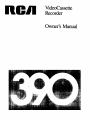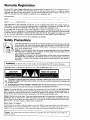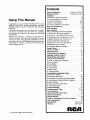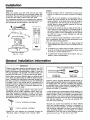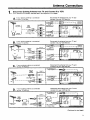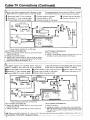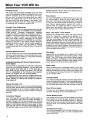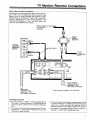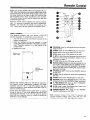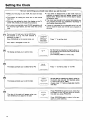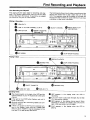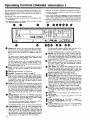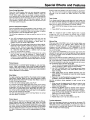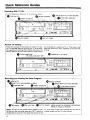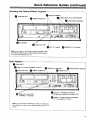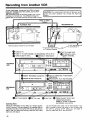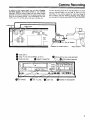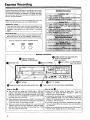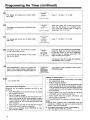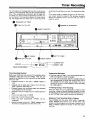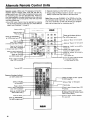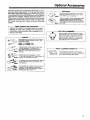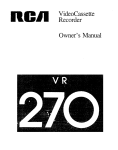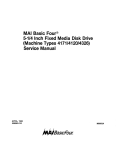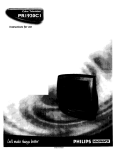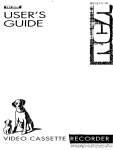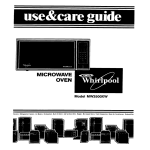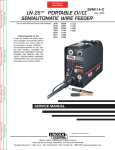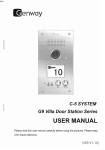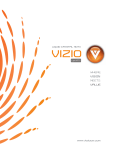Download RCA 390 VCR User Manual
Transcript
VideoCassette
Recorder
Owner's Manual
Warranty Registration
No other RCA Video Cassette Recorder has the same serial number as yours. It is important that you
record the number and other vital information here, in case your VCR is stolen or in case you need a
complete description for any other reason. You will find the model and serial numbers on the back of the
VCR. You will also find both numbers recorded on your registration form.
Purchase
Date
Dealer
Model:____
Serial Number
VCR registration is very important so that you can be contacted should there be a safety inspection,
modification,
or product recall under applicable laws or regulations or otherwise. The dealer who sold
you the VCR should have registered it and given you a copy of the registration form.
If your dealer did not give you a copy of the registration, contact him promptly and ask for it. You must
be able to show your registration or evidence of purchase date to any RCA Authorized VCR Servicenter
or the RCA Service Company to receive warranty parts and service. We suggest you attach your sales
slip and warranty registration to this booklet and keep them in a safe place for future reference.
This owner's
manual can be used for both VMT390A and VMT390.
Safety Precautions
Your VCR operates on 120 volts, 60 Hz (normal household current) and has a polarized
plug. Because one blade of the plug is wider than the other, the plug fits in the wail
socket only one way. Do not defeat the safety feature of this plug. If you need an extension, use a polarized cord.
Caution: To prevent electric shock do not use the polarized plug on this Video Cassette
Recorder with an extension cord, receptacle, or other outlet unless the blades can be
fully inserted to prevent blade exposure.
Mlse en garde: Pour prevenir les chocs electriques, ne pas utiliser la fiche polarisee de
cet appareil avec une rallonge, une prise de courant ou une autre sortie, a moins que
les lames ne puissent etre inserees a fond sans qu'aucune
pattie ne soit laissee
decouvert.
I
WARNING:
TO prevent
fire
or
shock hazard,
I
do not expose this VCR to ram or moisture
I
i
•Illustrated
below is the label on the back of your Video Cassette Recorder.
MISE
EN GARDE
The symbol of a lightning flash within a triangle is intended to alert the user to the presence of uninsulated
"dangerous voltage" within the product's enclosure that may be of sufficient magnitude to constitute a risk
electric shock.
An exclamation point within a triangle is intended to alert the user to the presence of important operating
(service) instructions in the literature accompanying the product.
Caution: TO reduce the risk of electric shock, do not remove the cover or back. No user-serviceable
parts are inside. If you spill liquid on the VCR disconnect the power cord to prevent possible fire or
shock hazard and consult authorized service personnel. Moisture can damage internal parts. Refer all
service to RCA Authorized Servicenter personnel or the RCA Service Company only.
Caution: Maintain electrical safety. Powerline-operated equipment or accessories connected to this unit
should bear the UL listing mark or CSA certification mark on the accessory itself and should not have
been modified so as to defeat the safety features This will help avoid any potential hazard from electric
shock or fire If in doubt, contact qualified service personnel
Note to Cable TV Installer:
This reminder
is provided
to call your attention
to Article
vides guidelines
for proper
grounding
and, in particular,
nected
to the grounding
system of the building
as close
Caution:
The unauthorized
rights of others
recording
of television
820-22 of the National
Electric
Code, that prospecifies
that the cable ground
shall be conto the point of cable entry as prachcal
programs
and
other
materials
may
_nfnnge
the
Contents
Using This Manual
Congratulations
on your choice of an RCA VCR. You have
selected a high-quality, precision-engineered
instrument
designed to give you years of trouble-free video and audio
enjoyment.
To get best performance from your new VCR, it is important that you carefully read and follow the operating
instructions in this manual in the sequence in which they
are presented.
Should you experience
a problem, please follow the
"Things to Check" near the end of this manual. The warranty on the back cover describes what RCA will do for
you should your new VCR need service during the warranty period. It also tells you how and from whom you
should request service.
Warranty Reglstratton ..............
Inside Front Cover
Safety Precautions .................
Inside Front Cover
Installation
• Unpacking, Choosing Location ....................
2
• General Installation Information ...................
2
• Antenna Connections
..........................
3-4
• Cable-TV Connections ..........................
5-6
• TV Monitor/Receiver
Connections .................
7
What Your VCR Will Do ............................
8
Video Cassettes ...................................
9
Basic Operation
• Basic Operating Controls and Displays ...........
• Inserting and Removing Cassettes ................
• Turning on Your VCR for the First Time ..........
10
10
11
• Programming Active Channels into Tuner .........
• Deleting Channels from the Scan List.............
• Adding Channels to the Scan List ................
• Setting Your TV to the VCR Channel .............
• Setting the VCR/TV Switch ......................
• Simplified Installation Checklist ..................
Remote Control
• Battery Installation ..............................
Setting the Clock .................................
First Recording and Playback ......................
Operating Controls (Detailed) ......................
Special Effects and Features
• Pause During Recording .........................
11
11
11
12
12
12
•
•
•
•
17
17
17
17
Pause for Stop-Action Playback ..................
Frame Advance .................................
Slow Motion ....................................
Picture Search ..................................
• Tape Counter ...................................
• Memory Stop ...................................
• Tracking Control ................................
Quick-Reference Operating Guides
• Normal "IV Viewing ..............................
• Recording With TV Off ..........................
• Recording and Viewing the Same Program .......
• Recording and Viewing Different Programs .......
• Basic Playback .................................
• Recording from Another VCR ....................
• Camera Recording ..............................
Express Recording ................................
Programming the Timer ........................
Timer Recording ..................................
Alternate Remote Control Units ....................
13
14
15
16
17
17
17
17
18
18
18
19
19
20
21
22
23-24
25
26
Optional Accessories .............................
27
Cabinet Cleaning .................................
28
Things To Check Before You Call for Service .......
28
Index (Alphabetical)
..............................
29
Specifications ...........................
Back Cover
Warranty ................................
Back Cover
nc411
(_ Copyright
1986, RCA Corporation
Installation
Unpacking
Location
When you unpack your new VCR, be sure you have
removed all the accessories and information sheets. We
recommend that you save the packing materials and box
in case you ever need to ship or store your VCR
The accessories
supplied for connecting
your antenna,
VCR, and TV set are shown here. The remote control unit
and its batteries are also packed in with the VCR.
• Choose a location that is convenient,
but away from
sources of heat such as direct sunlight and heating
units.
5 ft 300-ohm
• Choose a flat surface at least as large as the VCR so
that it rests on its mounting feet. It is important that air
can pass through the ventilation holes in the bottom of
the unit to prevent it from overheating. Do not operate
the VCR on a rug or carpet because the pile will
obstruct these holes.
flat lead-in (twin-lead)
0R
Q
(RCA Accessory
300/75-Ohm
No
RT023)
_) @®
®Q®
G®®
,
RM
NO. AH018)
• If interference is present when the VCR is used on top
of the TV or at the 18-inch distance below the set, move
the VCR to a position beside the TV.
Remote Control
Remote Control
Some TV sets may cause interference in home VCR's, To
avoid interference
and get the best performance
from
your VCR, follow these guidelines:
• When placing the VCR under a TV, keep at least 18
inches between the bottom of the TV and the top of the
VCR.
Transformer
(RCA Accessory
• If the VCR is to be installed in an equipment rack or
cabinet with other devices, be sure that there is adequate ventilation at the back and around the sides of
the components. The VCR should not be placed on or
directly above a stereo amplifier because of the heat
that rises from the amplifier.
Batteries
• If interference continues after all the above, call your
dealer or service representative.
(Size "AA" 1.5 volt)
General Installation Information
IMPORTANT
There are two basic steps for connecting your new VCR
to your present TV and antenna(s) or cable-TV. The first
step is to disconnect the antenna(s) or cable-TV from the
TV and reconnect it to the VCR. The second step is to
connect the VCR to the TV. Be sure you do both steps.
Since there are many different types of antennas and
TV's, there are several ways to make the above connections. Therefore, the instructions have been divided into
two sets, one set for connections to your own antenna(s)
on pages 3 and 4, and another set for connections to a
cable-TV system on pages 5 and 6. If you have a TV monitor/receiver,
you may want to make the additional connections described on page 7.
The antenna is the "signal receiver" that picks up TV
broadcasts.
Some modern antennas receive both VHF
(Very High Frequency) channels 2 through 13, and UHF
(Ultra High Frequency) channels 14 through 83. Some
antennas are designed only for VHF reception and others
are designed only for UHF reception.
TYPICAL
_
OUTDOOR
TYPICALINDOOR
ANTENNA
ANTENNA
Signalsfrom
your antenna are conducted
through
"twin-lead'cable,
orthroughround"coaxial"cable.
flat
TYPES OF ANTENNA CABLES
Flat 300-ohm
twin-lead cable
Round 75-ohm
coaxial cable
Cable-TV (CATV) supplies television signals directly by
round cable without the need for a home antenna. CableTV delivers both VHF and UHF channels and programs
not available from a home antenna. Although Cable-TV
systems vary, most require use of a converter box for TV's
that are not Cable-TV compatible.
In most situations you will get better picture quality if you
use an outdoor antenna or connect your TV and VCR to a
cable-TV system. If this is not possible, use a good quality
indoor antenna. Your indoor antenna should have separate leads for VHF and UHF if you are in an area with both
VHF and UHF stations -- or you may use separate VHF
and UHF indoor antennas.
Because you usually must reposition an indoor antenna
when you change channels, it seldom is convenient to
use the same indoor antenna for both TV viewing and
VCR recording, especially if you wish to view one channel
while recording
another. For this reason, it is recommended that, if you must use an indoor antenna, buy two
and use one for your TV and one for your VCR.
Antenna Connections
•
Disconnect
(Your antenna
A.
Antenna
resemble
If your existing antenna
to your TV like this:
l
F OR UHF
OR
_V
Existing
will probably
INOOOR
HF
DR UHF
from TV and Connect
it to VCR.
on this page.)
one of the diagrams
Disconnect the antenna from your TV and
connect it to your VCR like this:
is connected
YOUR
TV
_N
I_---_
_
I FROM
ANTEN.,
ANTENNA
v.
D'SCO"N%CT
FROM
£.--_VHF
O
"
I
UHE
I
IF UHF
(CHANNELS
14-83)
I FROM ANTENNA
B,
If your existing antenna
to your TV like this:
OOR
V,:
DF_R
C.
F
BACK OF VCR
'_ SUPPUED
YOUR TV
I
VRF
_
I (FCRHo'
N NAENLTSE
_'_ 3,
r_),
I
/ I_-_-_
w,I
TV
If
to your
your existing
TV like antenna
this:
Y
ADAPTER
!--_:
YOUR
ii
I
Disconnect the antenna from your TV and
connect it to your VCR like this:
is connected
CNAF;R_O_
(M:A
t'_l
AOART
SUPPLIED
UHF
i,
_
',
(CHANNEL
I
'
_._
14-83)
ii
FROM ANTENNA
BACK
OF
VCR
Disconnect the antenna from your TV and
connect it to your VCR like this:
is connected
CABLE(S)
S
' ....
YOURTV
IVHF4C_%%_N_'_-_
......
"-I
ANTENNA
VHF_
FROM
AND
"_)
VHF
ANTENNA"14 83)
UHFF_OM
"CHANNELS
VHF_"
_
' ....
=:==,_---H-T__
_
D,B¢ON
W, _ROM
_:
UHF
If
antenna
to your
your existing
TV like this:
I=
l-ff_1
BACK
D,
_=.I
I_
OF VCR
Disconnect the antenna from your TV and
connect it to your VCR like this:
is connected
VHF(CHANNELS2-13)
YOUR TV
I
ROMANTENNA
I
I
_-
--_VHF
COMBINATION
VRF/UHF
BAND
_:
SEPARATOR
(SPLITTER)
L
i_;_(___._-_
I UHF(CHANNELS
UHF
I
FROM
ANTENNA
14-83)
{_)_
i BACKOFVCR
(Continued
on next page)
3
Antenna Connections (continued)
•
Connect
(The back
VCR to back of TV.
of your TV will probably resemble one of the diagrams below,)
If the antenna connection on the back
of your TV looks like this:
A,
Connect
the VCR to your TV like this:
I
v_
I
BACK OF TV
BACKOFVCR
OF
@
UHF
•
VHF
TV
SCREWS
OR
v_F
_F
BACK OF TV
B.
UHF TV
SCREWS
13_IN
LEAD
CABLE
(SUPPLIED)
I
I
Connect the VCR to your TV like this:
If
connection
of the
yourantenna
TV looks
like this: on the back
BACK OF TV
)VHF
_®
OR
VHF
®
o.,
UHF
m
OR
TWIN-LEAD
CABLE
(SUPPLIED)
BACK OF TV
C
Connect
If the antenna connection on the back
• of your TV looks like this:
the VCR to your TV like this:
I
I
BACK OF VCR
VCR
COAXIAL
RF CABLE
qSUPPLtED)
UHF
_CK
_
VHF
ROUND
TV JACK
TV
I
I
I
UHF
ROUND
TVJACK
TWIN
LEAD
CABLE
(SUPPLIED)
I I...---m
300/75
OHM
TRANSFORMER
ISUPPLIED)
Cable-TV Connections
Your VCR is designed to receive unscrambled cable
channels 2 through 48 plus 98 and 99 without a "converter box." (These channels are sometimes designated 2
through 13, A through W, W+I through W+12, and A-2
and A-1.) There are several ways to hook up your VCR
and TV, depending on the type of TV you have, the cable
channels you receive, and whether or not some of the
cable channels must be "unscrambled."
One of the five
methods shown on this page and the next will likely fit
your requirements. You may want to change from one
hookup to another, depending on what you want to do
with your VCR.
IF YOUR TV IS:
AND YOUR CABLE-TV
SYSTEM HAS:
no scrambled channels
A
some or all channels
scrambled
D
cable-compatible
no
not
cable-compatible
THEN USE
DIAGRAM(S):
scrambled
B orC
channets
some or all channels
scrambled
D
Note: If you wish to also record one or more local UHF
channels that your Cable-TV system does not offer, first
follow the appropriate
cable-TV connection
instructions
described below, then connect your UHF antenna to your
VCR as described
in the section
titled
"Antenna
Connections".
I
A.
DISCONNECT
CABLE
FROM
"IV.
CONNECT
CABLE
TO VCR
CONNECT
VCR TO TV.
--I
FROM
CABLE
TV
SYSTEM
_o
"_
TO
_--_J_R,----CABLE.READY
_
J_K
TVSET
DISCONNECTFROM
YOUATV
CoNNU_FIoNS
_
"'_
_!"
j
IIIIII
(RuFpCpALIBELDE)
•
i BACK OF WCR
BACK OF TV
DO NOT CHANGE
DISCONNECT
CABLE
• FROM CONVERTER
TV
CONNECT
CABLE
TV TO VCR.
CONNECT
ORIGINAL
CONNECTION
FROM CONVERTER TO 13/
VCR TO CONVERTER.
|
FROM
CA_E
TV
SYSTEM
TO
CONVERTER
I
I
_
DISCONNECT
FROM
YOUR
CONVERTER
_':='
-........
r
I
; I_
_:
o,scoNNEcT I --I
I COAXAL
RF CABLE I
I
__
I,.u...Eol|II
When you use this set of connections,
keep your TV
tuned to the channel you have been using (usually channel 3 or 4) and use the converter box as you always have
for normal TV viewing and for viewing some other channel while you are recording.
I
J
coNvERTEn
Box
.
III I
!
!
BAC.
O'TV I
When you want to view the channel you are recording, or
when you play the VCR, tune the "converter box" to the
same channel that you have set the channel switch on the
back of the VCR, either channel 3 or 4 (This is called the
"VCR channel" throughout
the operating instructions in
this manual.)
(Continued
on next page)
5
Cable-TV Connections (Continued)
.C.
When you use
to select either
these connections
the A-B switch
the converter
output
or the VCR
O
Disconnect
Cable-TV
from
O
Disconnect
TV
converter
O
Connect
from
Cable-TV
converter.
to input
CO_VERTE_
cable.
of splitter.
is used
output,
This arrangement
will let you use your VCR as a "remotecontrolled
converter
box" when you are not recording.
O
Connect
splitter
to converter
O
Connect
VCR
O
Connect
splitter
to VCR.
O
Connect
A-B
O
Connect
converter
to A-B
8OX
A B SWITCH =
DO NO]
DtSCONNECT I
C_T
...............
l
o,o<,
II.
......
_._r_
•
I
Optional
accessory
available
from
4"
rv JACK
] r
.....
all scrambled
_FC_K
your RCA Dealer.
Position of A-B Switch For:
• Viewing any cable-TV channel
channel with the VCR.
--
ILl
AN
....
• Viewing
switch
to TV
switch
FROM
Use "A"
to A-B
switch
Use "B"
while you record
some other
Position of A-B Switch For:
• Playing a recording.
• Viewing a nonscrambled channel at the same time you are
recording it (channel selected with the VCR tuner)
channels
• Viewing cable channels when the VCR is turned off (Cable
channels 2 through 13 can also be viewed with the VCFI turned
off and the A-B switch set to position "B")
D.
This system
requires
cable-TV
company,
two
and
O
Disconnect
Cable-TV
t_
Disconnect
TV
O
Connect
from
from
Cable-TV
"converter
there
may
converter
from your
additional
charge.
boxes,
O
Connect
splitter
cable.
O
Connect
one
of splitter
I_
Connect
other
converter
to input
boxes"
be an
to each
converter
All channels
must be selected
both for recording
and normal
with the Converter
TV viewing.
of the converters.
O Connect
VCR
O
A-B
to A-B switch.
converter
Connect
to A-B
switch
switch
to TV
to VCR.
Optional accessory available from your RCA Dealer
Use "A"
Position
Use "B"
of A-B Switch For:
• Viewing any cable-TV
channel with the VCR
channel while you record some other
• Viewing any cable-TV channel when your VCR is turned off
Note: When you set the A-B switch
This is called the "VCR channel"
6
•
Playing a recording
• Viewing any channel at the same time you are recording
it
Select the channel with the converter that is connected to the
VCR, and tune the VCR to the output channel of the Converter
(usually 3 or 4)
to "'IBi' lune your TV to the same channel
throughout
this manual
Position of A-B Switch For:
that you have selected on the back of your VCR (3 or 4)
What Your VCR Will Do
Recording
The
built-in
Sources
VHF/UHF/Cable-compatible
tuner
can
tune
in any of the standard
broadcast
channels
and up to 49
Cable-TV
channels.
Since your VCR has its own tuner,
you can use it to record
one program
while you watch
another
one selected
with your TV tuner. Also you can
view and record
the same program
if you prefer. Your
VCR also has special video and audio input connectors
for recording
from a camera
or another
VCR.
Automatic Tuner Programming
Available channels can be automatically preset into the
tuner for selection with the CHANNEL-UPand
CHANNELDOWN buttons.
"Automatic
Programming"
searches
through the channel numbers for broadcast or cable-TV
reception, finds the channels that are available from your
antenna or cable-TV system, and permanently
stores
them in the tuner's memory. Afterwards, you can select
any of these channels with the CHANNEL Up and Down
buttons on the VCR or the remote control, simply by
pressing the button until the channel number appears in
the display. If you prefer, you can select a channel
number directly with the numbered buttons on the remote
control.
REWIND controls, you can "cue" to any starting point on
the tape before you begin playback.
Picture Search
The FAST-FORWARD and REWIND buttons can be used
for "Picture Search" when you play a tape. When you
press one of these buttons the playing speed is increased
so that you can quickly locate the picture you want to
view. Normal
playing speed resumes
and sound is
restored when you release the button. A picture is displayed when you search a tape recorded at any speed,
but quality is best for tapes recorded at SLP.
Pause - Stop Action - Frame Advance
Pressing the PAUSE button stops the tape's forward
motion for "stop-action" viewing during playback, or to
eliminate unwanted
material when you are recording.
After you have stopped the action during playback, the
FRAME ADVANCE button on the remote control lets you
advance the tape one frame at a time so that you can see
all the motion details. Stop-action and frame advance are
designed for use at the SLP speed. They may be used on
tapes recorded at other speeds, but the picture quality will
not be as good as that at SLP.
Recording Speeds and Times
Slow Motion
You can choose any one of the three standard speeds
when you make a recording. The recording times for various cassettes and the reason for using each recording
speed are explained on page 9.
Press SLOW on the remote unit or press PLAY during
play/pause to change from normal playing speed to slow
motion. The PLAY button will restore normal playing
speed. Slow Motion is designed for use at the SLP speed.
It may be used on tapes recorded at other speeds, but the
picture quality will not be as good as that at SLP.
Unattended Recording with Remote Programming/OnScreen Display
The VCR timer can be preset up to one year in advance to
record up to four different programs. You can record the
same program every week day or on the same day of
every week until you cancel the program. The VCR will
turn on automatically
at the time you have selected,
record your program, and turn off automatically.
All programming is done using the infrared remote control. Programming instructions
are displayed on your TV
screen, leading you step-by-step through the programming sequence.
Express Recording (XPR)
Memory Stop
When the tape counter is displayed instead of time, fastforward and rewind wilt stop when the counter reads
0O00. By resetting the counter to 000O at the desired point
on the tape, you can stop at this point for repeated viewing of a certain scene.
Automatic Rewind
Your VCR automatically rewinds and then stops when it
comes to the end of the tape. To avoid accidental erasure
during Unattended
Recording and Express Recording,
the VCR stops at the end of the tape but does not rewind.
XPR lets you record for up to four hours without programming the timer. Simply select the channel and the starting
time (immediately or up to 24 hours delayed start) and
select the length of time you wish to record. The rest is
automatic.
You can turn off the power during rewind, and the VCR
will finish rewinding and turn off automatically.
Conventional
Infrared Remote Control
Playback
Your VCR uses the standard VHS recording system so
that pre-recorded VHS tapes and tapes recorded
on
another VHS-type VCR can also be played. Your VCR will
play VHS cassettes recorded at any of the three standard
speeds. It automatically selects the same speed for playback that was used for recording the cassette. By using
the electronic tape counter and the FAST-FORWARD and
Power Off from Rewind
The remote hand unit may be used instead of the frontpanel buttons to control the major functions of the VCR.
The remote control has additional buttons for selecting
any tuner channel by number, setting the clock, programming the timer, and operating Slow Motion and Frame
Advance.
VHS HQ Picture Quality
This VCR incorporates
VHS HQ (High Quality) circuitry
for improved picture quality. It is fully compatible with
earlier VHS VCRs.
8
TV Monitor/Receiver
Connections
-Direct Video and Audio Connections
Connecting
the video output and audio output jacks of
_our VCR to the corresponding video and audio input
jacks of your TV monitor/receiver may produce a slightly
better picture during playback. These "direct" signal connections bypass the TV tuner during playback, thus
reducing the probability of "noise" and other "extra" signals that may degrade picture quality.
FROM HOME VHF ANTENNA
OR CABLE-TV
SYSTEM
(_
f
AH020*
SPLITTER
SIGNAL
TYPICAL
MONITER/
RECEIVER
INPUTS
• AH002
CABLES
°
TO
VHF
ANTENNA
AUDIO
CONNECTIONS
ON TV
IN
--
TO UHF ANTENNA
CONNECTIONS
ON TV
(USED ONLYIF
YOU
HAVE HOME UHF ANTENNA)
UHF
FROM
HOME
ANTENNA
(USED
HAVE
*Optionat
SYSTEM
ONLYIF
HOME
accessor'/
available
from your
RCA 0ealer
YOU
UHF
ANTENNA)
Operating Instructions:
• For normal VHF or cable-TV viewing independent of
VCR, place TV Monitor/Receiver
in TUNER operational
mode and select channels with TV Monitor/Receiver
tuner,
• For recording one channel while viewing another, place
TV Monitor/Receiver
in TUNER operational mode. Use
VCR tuner to select channel to be recorded. Use TV
Monitor/Receiver
tuner to select channel to be viewed.
• For viewing of channel being recorded, place TV Monitor/Receiver
in VIDEO INPUT operational
mode. Use
VCR tuner to select channel.
• For playback of recorded program, place TV Monitor/
Receiver in VIDEO INPUT operational mode.
7
Video Cassettes
RCA recommends that RCA cassettes be used with this
unit. The tape in RCA cassettes is of high-quality formulation, intended for use with multi-speed VHS video cassette recorders.
It has been manufactured
to RCA's
critical specifications for excellent performance with RCA
VCR's, Use of tape not meeting these specifications could
considerably
reduce the performance of your VCR.
Use of poor quality tapes or tapes that have been damaged or mishandled
can contaminate
the VCR heads.
This can cause a snowy picture or a missing picture during playback. Because RCA has no control over the type
of tape purchased or rented by consumers, head cleaning
is not covered by RCA's warranty. It is considered normal
maintenance.
Playing a new RCA tape for approximately
30 minutes
often will clean the VCR heads and improve your picture.
If a snowy picture or missing picture condition persists,
consider the use of a chemical non-abrasive head cleaning tape (RCA Stock No. AVO09). It is available from your
dealer and many electronic supply stores.
Cassette Playing Times and Speeds
The playing times and counter readings below are
approximate, Also, it is assumed the counter is set to 0000
at the start
of the tape.
SPEED
Time
1 hour
2 hours
3 hours
SPEED
Time
1 hour
2 hours
3 hours
4 hours
5 hours
6 hours
SPEED
Time
1 hour
2 hours
3 hours
4 hours
5 hours
6 hours
7 hours
8 hours
T-60 CASSETTE (VK125)
SP
LP
Co4mte_
Counter
Reading
Resdlng
2080 (end)
1120
2080 (end)
T-120 CASSETTE (VK250)
SP
LP
Counter
Counter
Reading
Reading
3520
2100
5680 (end)
3520
4660
5680 (end)
1"-160 CASSETTE (VK330)
SP
LP
Counter
Counter
Reading
Realdlng
3740
2160
6120
3740
5020
6120
SLP
Counter
Reading
760
1460
2080 (end)
SLP
Count_
Reading
1520
2600
3520
4300
5000
5680 (end)
SLP
Count_
Reading
1560
2740
3740
4640
5400
6120
6760
7420 (end)
Recording Speed
This information will help you decide which tape speed to
use when recording.
• SP: Standard Play uses the most tape. Video recorded
at this speed has the least "picture noise" (snow) in
normal playback. Pre-recorded tapes use SP for this
reason and also because all VHS recorders have this
speed.
• LP: Long Play uses one-half as much tape as SP. This
speed is provided primarily for playing tapes recorded
on older machines that do not have SLP.
Erase Protection
To prevent erasing a recording you want to keep, remove
the safety tab from the back of the cassette as shown in
the illustration. Recording is impossible when this tab is
removed. To record again on a cassette that has the tab
removed, simply cover the hole with vinyl tape.
• SLP: Super Long Play uses one-third as much tape as
SP. SLP has slightly more "picture noise" than LP in
normal playback (which may not be noticeable). Your
VCR's special effects (search, stop action, slow
motion, and frame advance) are dealgned for optimum
performance at the SLP speed.
Cassette Care and Storage
Follow these directions for continued high-quality performance from your cassettes.
• When you are finished with a cassette, rewind it and
remove it from the VCR.
Safety tab
To prevent erasure,
break off the tab
To record again, cover
the hole with vinyl
tape
• Never attempt to force open the cassette door.
• Store cassettes vertically in their protective boxes at
normal room temperatures. Avoid extreme heat and
humidity. Extreme heat can warp the cassette or cause
the tape to stretch excessively.
• Be especially careful to keep dust from entering the
cassette and the VCR mechanism. All dust is abrasive
and it will cause excessive wear of both the tape and
the VCR's recording/playback
heads.
9
Basic Operation
.........
=OO
,/
II II°
_1
_>
\
-\
Basic Operating Controls and Displays
PLAY: Starts playback.
Now that you have connected your VCR to your TV and
antenna or cable-TV system, you are ready to turn it on.
You don't need to know all the details about the controls
and display before you begin using your new VCR, so
only those you will be using immediately are discussed
here. (Additional information about the controls is on
pages 16-17.)
0
POWER: Turns the VCR on and off.
EJECT: Ejects the cassette from the VCR. The light
in the EJECT button is on when a cassette is in
place.
Cassette Compartment:
the door to load it.
Push the cassette
(_
through
Status Display: Tells what the VCR is doing: PLAY for
playback, Search or Slow Motion; REC for record;
REW for rewind; FF for fast forward; blinking PLAY for
Play/Pause or Frame Advance; blinking REC for
Record/Pause. This area is btank at other times.
Time Display: The time and day of the week are normally shown here. If the clock has stopped you will
see "-:-"
in this area.
CHANNEL selector buttons and display: • selects
the next lower channel and • selects the next higher
channel. The channel number appears in the display
unit.
_)
REWIND: Rewinds
the tape when the VCR is
stopped.
RECORD: Press RECORD and PLAY at the same
time to begin recording.
STOP: Stops whatever the VCR is doing (record,
playback, rewind, or fast forward).
TAPE SPEED and Indicators:
Press the button to
change recording speed. The lighted indicator tells
the tape speed. (Use "SLP" for normal recording.)
TUNER/LINE: Be sure it is set to TUNER for recording TV programs. LINE is for recording from a camera or another VCR. The LINE light is off when the
switch is set to TUNER.
VCR: Selects the signal source that is fed to the VHF
antenna connection
on your TV. When the light
above the button is off, your TV receives signals from
your VHF antenna or from the Cable-TV system.
When the light is on, signals come from the VCR
tuner or the tape that is playing. (This switch is called
the "VCR/TV switch" in this manual to avoid confusion with the VCR itself.)
CHANNEL PROGRAMMING: Explained on page 11.
Inserting and Removing Cassettes
To Insert: Turn on the VCR and then
push the cassette through the door
until the VCR mechanism pulls it into
the compartment,
The light in the Eject
button turns on when the cassette is in
place,
10
To Eject: Power must be on to eject the
cassette. Rewind the cassette before
ejecting it. Press EJECT.
To Remove: The cassette will come
partially out of the compartment so you
can pull it out Put the cassette in its
box and store it upright.
Basic Operation (continued)
-Turning
on Your VCR for the First Time
--Deleting
When you have finished connecting the cables to your
antenna and TV, plug in the VCR's power cord and press
POWER. The light in the STOP button should come on. If it
, flashes, too much moisture has collected inside the unit
! for it to operate. Leave the VCR turned on until the internal
heat dries it and the light stops flashing. Proceed below
when the light in the STOP button is on and not flashing.
-Programming
Active Channels into VCR's Tuner--
The AUTO PROG (Automatic
Programming)
button
makes it easy and convenient to program TV stations into
the VCR's scan list. The scan list is the list of channels
that your VCR tuner stops on when you press the CHANNEL UP or CHANNEL DOWN button. The scan list is
empty, however, until you program active channels as described below.
Automatic
programming
is usually a "one-time"
procedure, but you will need to repeat it if you move to a location that has different channels, or if power is interrupted
for an extended period.
TO program active channels:
1. Turn on VCR by pressing POWER button.
2. Set the NORM!CATVswitch
on the back of the VCR
to the NORM position if your VCR is connected to a
home antenna system. Set the switch to the CATV
position if your VCR is connected to a cable-TV
system.
Note: Your VCR was shipped from the factory with
this switch set to NORM.
CHANNEL PROGRAMMING
SELECT/LOCK
AUTOPROG
ADD
]
3. Press and release the SELECT LOCK button.
(The channel number will be flashing.)
4. Press and release the AUTO PROG button.
• The tuner will automatically cycle through all available channels in the area and place them in the
scan list. This takes about a minute. The channel
numbers will stop changing when the tuner is finished cycling.
5. Press SELECT LOCK.
(The channel number will stop flashing.) Programming is now complete and you can use the CHANNEL&/•
buttons to select channels.
6. If you want to delete or add individual
the scan list, refer to the instructions
channels from
at the right.
Channels from the Scan List
You may want to have only a few favorite channels in the
scan list so you can select them more quickly with the
CHANNEL • and • buttons. (Use the numbered buttons
on the remote control to select channels you deleted from
the scan list.) Occasionally Automatic Programming may
include a vacant channel in the scan list if there happened
to be some sort of "noise" or "stray signal" on the channel when the tuner was programmed.
This procedure
explains how to delete any unwanted channels from the
scan list.
1. Use the CHANNEL • or • button to select the channel that you want to remove from the scan list.
2. Press SELECT LOCK. The channel number will
begin flashing.
3. Press ERASE. The sound will go off, which tells you
that the channel number has been deleted from the
scan list.
4. Press SELECT LOCK again to return the tuner to
normal operation. The tuner will immediately skip to
the next channel in the scan list and the number will
not flash.
5. Repeat the procedure for each channel you want to
delete from the scan list.
Notes:
• Channel numbers flash when the SELECT/LOCK
switch is in SELECT, and the CHANNEL •/•
buttons
will select every channel, whether or not it is in the
scan list.
• Channel humbers do not flash when the SELECT/
LOCKswitch
is in LOCK, and the CHANNEL •/•
buttons will select only those channels that are in the scan
list.
- Adding Channels to the Scan List
You may have deleted a channel from the scan list and
went to put it back. Occasionally Automatic Programming
may "miss" an active channel because the signal is very
weak or because the channel happened to be "off the air"
when the tuner was programmed. Use this procedure to
put any channel in the scan list.
1, Press SELECT LOCK.
2. Use
unit
list.
and
the CHANNEL or digit (0--9) buttons on the hand
to select the channel you want to add to the scan
There will be picture but no sound at this time,
the channel number will flash.
3, Press ADD. The sound will come on to tell you the
channel has been added to the scan list.
4. Press SELECT LOCK. The channel number will stop
flashing to tell you the tuner is in its normal operating
mode.
11
Basic Operation (continued)
-Setting
Your TV to the VCR Channel
The "VCR Channel"is the TV channel you use for viewing
what the VCR is recording or playing, and for viewing the
signal from the VCR tuner when it is stopped. Your TV
must be set to this channel, and the light above the VCR/
TVswitch on your VCR must be on.
Selecting the VCR channel is normally a one-time procedure, since there is little reason ever to change it. Proceed as follows:
1. Be sure the TUNER/LINE Switch behind the auxiliary
control door is set to TUNER.
2. Decide whether you want to view your VCR on Channel 3 or Channel 4 of the TV. If one of these channels
is vacant in your area, you should use it. Otherwise,
pick the channel you view less.
3. Set the channel switch on the back of the VCR to
whichever channel you have chosen, and then turn
on your TV and tune it to the same channel. This is
the "VCR channel,"
-Setting the VCR/TV Switch
1. Push the VCR/TV switch so that the indicator light
above the switch is on. When the light is on, the VCR
is in the "VCR mode" and your TV must be tuned to
the VCR Channel (channel 3 or 4). Your TV will then
display whatever tape the VCR is playing or whatever
channel the VCR is tuned to.
2. Push the VCR/TVswitch
again so that the indicator
light above the switch is out. When the light is out,
the VCR is in the "TV mode" and your TV will work
like it always did before you connected the VCR.
The VCR/TV switch allows you to record one program
with the VCR while you watch another program on your
TV. To do this, first put the VCR in the "VCR mode" (light
on) and start recording the program. Then press the
VCR/TV switch to the "TV mode" (light out) and tune
,,our TV to the other channel you want to watch.
12
Simplified Installation Checklist
This simplified checklist will help you quickly determine if
you have completed all the basic installation steps.
] Make sure your VCR is connected properly as
explained on pages 2-7.
] Press POWER to turn on VCR.
] Set NORM/CATV switch on the back of the VCR to
the NORM position if you have a home antenna system. Set the switch to the CATVpositlon if you have
cable-TV.
] Program active channels into VCR's scan list (press
SELECT LOCK, then press AUTO PROG, wait about
one minute, and then press SELECT LOCK again).
] Delete or add individual channels into scan list as
desired. (Detailed instructions on page 11.)
] Select "VCR Channel".
First set the CH3/CH4 switch on the back of the VCR
to either channel 3 or 4 and then tune your TV to the
same channel. This is called the "VCR Channel".
[
] Learn how to use the VCR/TV switch.
• When you press the VCRITV switch and the indicator light above the switch turns on. the VCR is in
the "VCR mode" and your "IV must be tuned to the
VCR Channel (channel 3 or 4). Your TV will then
display on channel 3 or 4 whatever tape the VCR is
playing or whatever channel the VCR is tuned to.
• When the indicator light above the VCR/TVswitch
is out, the VCR is in the "TV mode" and your "IV
will work like it always did before you connected
the VCR.
Remote Control
Belore you use the remote control unit supplied with your
VCR, install the batteries (instructions below). Most of the
remote's buttons do the same things as the buttons with
the same names on the front of your VCR, and you can
use whichever one is more convenient at the moment.
The remote control is also used for setting the clock and
programming
the timer.
Since the remote control operates the VCR by infrared
light, it is immune to electrical and sound interference.
However, you must aim the remote unit directly at the
VCR. There cannot be any obstructions between them.
Battery Installation
The batteries supplied
with your remote control are
3acked separately. To install them in the hand unit:
1. Turn the hand unit over and remove the cover of the
battery compartment.
2. Insert the batteries so that their positive (+) ends
contact the positive terminals in the battery compartment. These are marked (+) in the bottom of the
compartment.
3, Replace the cover.
Remote Unit
(Back View)
_[_
-:_
ilLC411
0
I_
,,
PROGRAM: Used tor setting the clock and programming the timer.
POWER: Same as the POWER button on the VCR,
PLAY: Same as the PLAYbutton on the VCR.
STOP: Same as the STOP button on the VCR.
F. ADV:(Frame Advance) Advances the picture from
frame to frame during stop-action viewing, This is
explained on page 17.
TV VCR: Same as the VCR button on the VCR.
i
i
'
Battery
' I /'Compartment
O
Number buttons: Select any channel (whether or not
it is in the "Tuner Scan List") by pressing two buttons. (Press 0 and then 8 for channel 8). The number
buttons are also used for setting the c_ock and programming the timer.
CHANNEL • and T: Same as the CHANNEL buttons
on the VCR.
CLEAR: Used for setting the clock and programming
the timer.
_/Cover
PAUSE: Same as the PAUSE button on the VCR.
RECORD: Same as the RECORD button on the VCR,
(Press both PLAY and RECORD to begin recording.)
Replace the batteries when your VCR tails to respond to
the remote control.
Replacement
batteries are widely
available. Use size "AA" 1.5 volt cells. Alkaline type batteries are preferred. Good batteries should last a year or
more in normal service.
Avoid laying the remote control upside down or placing
things on top of it, This could depress the buttons and
discharge the batteries. If you are not going to use the
hand unit for a month or more, it is wise to remove the
batteries to avoid leakage.
F. FWO/SEARCH I_1_: Same as the F. FORWARD/
SEARCH I_1_ button on the VCR.
(1_ SLOW: Used to begin Slow-Motion
to resume normal playing speed.
_)
play. Press PLAY
REWIND/SEARCH
_i.i: Same as
SEARCH _i.i button on the VCR.
Note: Selected
monitor/receivers
remotely
control
models
of
feature
your
VCR
the
REWIND/
RCA color
TV receivers
hand
units
that
will
See
page
and
also
26 for details
13
Setting the Clock
Here are some things you should know before you set the clock:
• When you first plug in your VCR, the clock will read
--.--
.
• The buttons
hand unit,
for setting the clock are on the remote
• While you are setting the clock, the display on the TV
screen will prompt you through the procedure.
•
[1]
If you press a wrong digit, press CLEAR repeatedly until
the incorrect digit flashes, and then enter the correct
digit.
Turn on your "IV and tune it to the VCR Channel (channel 3 or 4). The VCR Channel is
explained on page 11.
Press PROGRAM on the remote hand unit
push
If you enter an illogical time or date (13th month for
example) a question mark will appear instead of the
illogical entry. Simply enter the correct digit to replace
the question mark.
The clock must be set to the correct time before you
can program the timer for unattended recordings or
use Express Recording (XPR)
If power is interrupted for an extended period, you will
have to reset the clock and re-enter your programs in
the timer.
NUM_EA sHowN
I CLCCK $Er
2 _O_L
PRC_3RAM
3 DAdLY _OGAAM
Press "1" to set the clock
...........
U
PRO3_AM nEWEW
This "menu"
[2]
ENO _*_$H pRCG
will appear on the "IV.
Set the time by pressing two digit buttons on
the remote for the current hour and two more
for the minute.
(For example, press 0 2 1 5 for 2:15.)
The display prompts you to set the time.
[3]
CLOCK SET
TIME 021S
AM°I
PM.2
The display prompts you to select AM or PM
Press "1" for AM or press "2" for PM.
The display
Set the date by pressing six digits in order for
the month, day, and year. (For example, press
0 7 0 6 8 6 for July 6, 1986.)
Always press "0" before single-digit months
and days.
I
[4)
prompts
you to set the date.
r
[5]
The day of the week will appear when you
have entered all six digits for the date.
!
I
DATE 0_J06tS6
SUN
,
J
14
Press PROGRAM to start the clock. (Note that
the display on the VCR will show the correct
time after you press PROGRAM.
Press PROGRAM again to return
gram you were watching.
to the pro-
First Recording and Playback
First Recording and Playback
This page gives the basic steps for recording and playback, You should practice them until you can do them
without referring to the manual, To save time, we suggest
you record for only two or three minutes.
The first drawing shows how to make a recording and the
second one shows how to play it back and turn off the
VCR, The operating notes at the bottom of the page are
keyed to the step numbers for quick reference if you have
a problem or need more information.
Making a Recording
O
TURN ON TV.
O
TUNE TV TO VCR CHANNEL
(3 OR 4)
! TURN ON VCR.
O
INSERT CASSETTE.
il_
SELECT CHANNEL
O
PRESS BOTH PLAY
7_
" /_
AND RECORD.
/ \
/
I
/
/
(see page 10)
(
_
tg ®
/
[
-I 1/I
:ooo ILlx.-.IJ/_
eSETSPEED,
e STOP*HEN
F'NIS.EO
Playing It Back
_L.B
_,B._IND
ID
EG IN PLAYBACK.
TAPE.
_
_L_ITOP
WHEN FINISHED.
°
I
_
_
Operating
EJECT CASSETTE
TURN OFF VCR.
O
_
TURN OFF TV.
Notes
The channel switch on the back of the VCR and the
channel selector on your TV must be set to the same
channel.
_
REWIND TAPE.
If the light in the STOP button flashes, wait until it
lights continuously.
Normally record at SLP. Recording speeds are compared on page 9.
If there is no picture on the TV and no channel numbers in the display, check that the TUNER/LINE
switch is set to TUNER. It may be necessary to fine
tune the TV for best picture and sound.
0
REC appears
recording.
in the
display
when
the
VCR
is
If you don't want to play back the tape, skip to Step
12 in the second drawing.
HEW appears in the display during rewind. When
rewinding is finished this display goes off and the
light in the stop button turns on again.
PLAY appears
playing.
in the display
when
the VCR
is
15
Operating Controls (Detailed
The uses of the controls for basic operation are on page 10. Now
that you are familiar with the basic procedure for recording a TV
program and playing it back, you are ready to learn the rest of the
control functions,
The controls
of your VCR are designed
• Accidentally
pressing
or the cassette.
so that:
a wrong button will not damage the VCR
• Non-essential
buttons are disabled
you avoid accidental interruptions
,
during
recording
to help
Information )
• Operation of the VCR is automatic
• Automatic recording
normal TV viewing,
functions
whenever
this is feasible
(Timer and XPR) will not disturb
• If you run out of tape during playback or normal recording, the
VCR rewinds it and stops automatically.
If tape runs out during
Timer or Express Recording, the VCR stops without rewinding.
• Because of these features, the functions of some control buttons depend on the condition of the VCR at the time they are
used
r
_,°
O
This same button becomes SEARCH IPl_ when the VCR is
playing. Picture Search is explained on page 17.
POWER: When the VCR is turned off, the timer is automatically turned on if it has been programmed, When the VCR is
turned on, the timer is automatically
turned off. Your VCR
will not make a timer recording if it is already turned on at
the time,
The FAST FORWARD button
The power button operates differently
during Timer and
Express recording.
Press POWER, STOP, POWER in that
order to stop and turn off the VCR.
The VCR will stop and turn off if you press the POWER button during Recording,
Playback, or Fast Forward. If you
press it during rewind, the VCR will continue rewinding until
it is finished and then turn off.
EJECT: The EJECT button will not operate when the VCR is
recording.
It will eject the cassette in any other mode of
operation.
_XPR:
Complete information is on page 22.
O
CHANNEL:
Complete
information
is on page 10.
PLAY: The PLAY button is normally used to begin playback
when the VCR is stopped. It is also used to switch to slowmotion operation when the VCR is paused during playback
for stop-action
viewing. Slow Motion and Stop Action are
explained on the next page. The PLAY button is inactive
when the VCR is recording.
_PAUSE:
Pausing during a recording stops the tape so that
nothing will be recorded. When you press the PAUSE button
a second time, recording
resumes immediately.
Pausing
during playback produces a Stop-Action
picture and pressing it again resumes normal playback. REC or PLAY in the
display unit flashes during a pause. Additional information
about Recording
Pause and Stop Action is on the next
page.
REWIND/SEARCH
44: This is the REWIND button when
the VCR is stopped. Once you have pressed it, the VCR will
rewind to the beginning of the tape (or to a counter reading
of 000O) unless you press the STOP button.
This same button becomes SEARCH << when the VCR is
playing. Picture Search is explained on page 17,
The REWIND/SEARCH
O
16
button
is inactive during
recording.
F.FWD/SEARCH
IH_: This is the FAST FORWARD button
when the VCR is stopped. Once you have pressed it, the
tape will continue
to "fast forward'*
until you press the
STOP button. If you do not press the STOP button, the VCR
will "fast forward** to the end of the tape and then automatically rewind to the beginning of the tape and stop. Refer to
"Memory Stop'* on the page 17 for more information.
is inactive during
recording.
RECORD: The RECORD button never functions unless you
press PLAY at the same time. Normally you press both buttons to begin recording when the VCR is stopped. You can
switch directly from Playback to Recording by pressing both
buttons when the VCR is playing.
_STOP:
The STOP button will stop whatever the VCR is
doing, both the normal functions of Record, Play, Rewind,
and Fast Forward;
and the Special-Effects
functions
described on the next pages.
TAPE SPEED: The Special Effects features of your VCR
(Stop Action, Picture Search, and Slow Motion) work best
on tapes recorded at the lowest tape speed -- Super Long
Play or SLP. Since this speed also uses the least tape, it is
generally preferred for all the recording you do.
VCR: Complete information is on pages 10 and 12.
(_
TUNER/LINE:
Selects the program source to be recorded.
The TUNER position is used for recording from the VCR's
built-in tuner. The LINE position is for recording video and
audio connected to the input jacks on the back of the
recorder. When the switch is in the LINE position, the warning light comes on in the display unit and the channel indicator is turned off. Always check that this switch is set to
TUNER when you are going to make a timer recording.
COUNTER: Press this button once to turn on the tape
counter and press it again to restore the normal clock display. Refer to "Tape Counter"
and "Memory Stop" on the
next page,
RESET: Refer to "Tape Counter"
and "Memory Stop" on
the next page.
TRACKING: Refer to "Tracking
Adjustment"
on the next
page.
O
SLOW TRACKING:
_)
CHANNEL
details.
Refer to "Slow
_)
DISPLAY RESET; Push the switch within the hole located on
the bottom of VCR if the indication or operation of the
display appears abnormal.
PROGRAMMING:
Motion"
See page
on page 17.
11 for complete
Special Effects and Features
Pause
During
Recording
Press the PAUSE
button
when
you are recording
to prevent
recording
short
passages
of unwanted
material.
Press
the
PAUSE
button
again
when you are ready to resume recording
Avoid pausing
for more than three or four minutes,
because the
spinning
heads that do the recording
are still in contact with
tape and will eventually
wear oft the active
material.
This
cause streaks
or spots in the picture
of the tape (called
dropouts).
Pause for Stop-Action
when
you play the worn
the
will
part
Playback
Press the PAUSEbutton
during playback to stop the action This
lets you examine all the details of the scene, similar to looking at
a single frame of a movie film. When you are ready to resume
normal playback, press the PAUSE button again.
The following
feature:
suggestions
will help you get the most out of this
• Your VCR is designed to give the best picture when you use
stop-action
on tapes recorded at SLP. If you expect to use
stop-action
frequently during playback, a sports event, for
instance, be sure to record at SLP speed.
• The stop-action picture may tend to jump up and down slightly,
Adjust the control marked V LOCK on the back of the VCR to
reduce this jitter. Once you have made this adjustment, you
probably won't have to do it again unless you use stop-action
on a tape that was recorded on a different VCR. (A small
amount of vertical jitter is normal.)
• Using stop-action
on a single frame of the picture for a long
time can wear the tape, as explained in "Pause During a
Recording."
For this reason you should use STOP instead of
PAUSE to interrupt playback for an extended time. The VCR
will automatically switch from Pause to Stop after five minutes.
Frame Advance
Frame Advance is a special feetue that lets you view one StopAction "frame" after another, Press PAUSE to begin stop-action
viewing. Then press F. ADVon the remote control each time you
want to go on to the next "frame" of the scene. Press PAUSEto
resume playback at normal speed.
Slow Motion
If a tape is playing, press SLOW on the remote control to begin
slow-motion
viewing. When you ere using Stop-Action
viewing
(Pause during Play) press PLAY to begin Slow Motion. Sound is
turned off during slow motion.
To return to normal viewing speed, press PLAY.
It is normal to see some streaks and spots in the picture during
slow motion. Use SLOW TRACKING to eliminate them as much
as possible. Turn the control first in one direction and then in the
other until you get the best picture. Notice that the center posilion of the control is marked. You should return it to this position
when you are through with the tape.
The VCR will automatically
switch from Slow Motion to normal
play after about five minutes.
Expect to see some streaks in the picture when you are searchmg The picture will be best for tapes recorded at SLP speed,
although
it can be viewed from tapes recorded at the other
speeds
Tape Counter
If you always reset the tape counter when you insert a tape, you
can note the counter reading at the beginning of each program
you record for future reference, The label kit provided with RCA
tapes can be used to list programs and counter readings.
1 Press COUNTER to display the tape counter in place of the
time.
2. Press RESETto
set the counter
to O00O.
Note: It is normal for tape to stretch slightly when it passes
through the VCR. For this reason, the counter may not return
exactly to 0000 after rewind, and it is likely to read 9998 or 9999.
This is normal.
Memory Stop
When you press COUNTER to turn on the counter display, you
automatically
turn on the "Memory
Stop" feature. When the
counter is displayed, the VCR will stop automatically
at 0000
whenever
you use REWIND or FAST FORWARD. If you are
rewinding, simply press the Rewind button again to continue to
the end of the tape,
If you press FAST FORWARD and the counter never reads 0000
between that point and the end of the tape, the VCR will continue
to the end of the tape, switch to Rewind, and then stop when the
counter reads 00go
Since you can reset the counter to O000 at any point on the tape,
Memory Stop is convenient for finding the beginning of a recording, or the beginning of a particular segment you want to repeat
This is the procedure to use when you are going to start recording somewhere beyond the start of the tape.
1. Turn on the VCR and press COUNTER to obtain the counter
reading. (Pressing it again returns the clock display).
2. Use FAST FORWARD and STOP to locate the point where
you will begin recording.
Then press RESET before you
begin recording.
3. Press STOP when you are finished recording
and then
press REWIND. The cassette witl rewind to counter reading
0000 and stop.
4. Press PLAY to view the segment you have selected, or press
REWIND to rewind the cassette completely.
Use this procedure
repeated.
during
playback
1. When you see the beginning
several times, use SEARCH
before the desired scene.
to mark a point to be
of the part you want to view
<, to locate a point slightly
2. Release the SEARCH button to resume normal playback,
and press RESET just before the desired scene appears.
3. When you have played to the end of the scene in question,
press STOP and then REWIND. The tape will rewind to the
beginning of the scene and stop.
4. Press PLAYto
view the scene again.
5. Repeat Steps 3 and 4 as many times as you like.
Picture Search
The buttons for Rewind and Fast Forward become the PictureSearch buttons when you are playing a tape. When you press
SEARCH I_lb the VCR plays at a higher speed until you release
the button. When you press SEARCH _1< the VCR reverses from
the normal direction and plays the tape backward at high speed
until you release the button. The sound is turned off during picture search because it would not be understandable
at the high
speed.
Tracking Adjustment
When you play tapes that were not recorded on the same VCR,
black and white streaks may appear in the picture Adjust the
TRACKING control, located behind the auxiliary control door, in
either direction to remove them. Return it to its center position
when the tape has finished playing
17
Quick Reference
Recording
With
Guides
TV Off
Itisnotnecessaryto
have
yourTV
on when
yourecord.
PRESS BOTH PLAY AND RECORD.
O_RN
ON VCR
,SELECT
INSERT
STOP WHEN FINISHED
CHANNEL.
CASSETTE
SELECT SPEED
TO
TUNER,
Normal TV Viewing
Follow the two steps in the drawing for normal TV viewing. TO view UHF stations, just tune your TV to the channel, regardless of what the VCR is doing, If you have a TV
Monitor/Receiver
and the VCR's audio and video outputs
are connected to it, switch the TV to "Tuner Input" and
select the channel you want, regardless of what the VCR
is doing.
O
OR TURN
TURN POWER OFF
Q
Recording
O
and Viewing
[[]
VCR
LIGHT
[L
the Same
Program
TURN ON TV,
O
SELECT CHANNEL.
TUNE TV TO VCR CHANNEL(3
TURN ON VCR.
OR 4),
)INSERT
LIGHT
PRESS BOTH PLAY AND RECORD.
CASSETTE.
ON
Note: If you want to view another VHF or Cable-TV thannel after you start recording, press the VCR/TV switch so
the light above it goes off. Then select the channel on the
18
OPERATE TV AS USUAL.
OFF
TUNER.
STOP WHEN FINISHED.
PRESS PAUSE TO INTERRUPT
PRESS IT AGAIN TO RESUME
RECORDING
TV If you want to view a UHF channel after you start recording, simply tune the TV to the channel.
Quick Reference Guides (continued)
Recording
and Viewing
Different
Programs
SELECT CHANNEL.
t TURN ON VCR.
,PRESS BOTH PLAY AND RECORD.
INSERT CASSETTE.
STOP WHEN FINISHED.
©O
-
FE +
SET SPEED.
O
VCR
LIGHT
OFF.
'SET TO TUNER.
O
OPERATE TV AS USUAL.
Note: If you want to view what is being recorded, press
the VCR/TVswitch to turn on the light and then tune your
TV to the VCR channel (3 or 4).
Basic Playback
O
TURN ON TV.
O
TUNE TV TO VCR CHANNEL (3 OR 4).
_ITURNONVCR.
_INSERTCASSETTE
O
REWIND (it necessary).
_
Ii' ,
_
TU_RN
STOP WHEN FINISHED
_PRESSPLAY_
I llU
/
O
OFF L
IGHT FOR
NORMAL TV VIEWING.
/
_
+
"
il'I
\
ADJUST TO REMOVE STREAKS
,=L (if tape was recorded on another VCR).
_
RESET TO CENTER WHEN FINISHED
(if it was adjusted in Step 7).
Note: The VCR light automatically
comes on when you
start playback so you do not need to press the VCR/TV
switch.
19
Recording
from Another VCR
To copy (dub) tapes, connect the two VCR's as shown
below. Use shielded audio/video cables (such as RCA
#AH002 or #AH005).
The connections from the recording VCR to your TV are
the ones you normally use. It is preferable to play the
original tape on the same machine that was used to record
it.
I CAUTION: The unauthorized
grams and other materials
recording of television pro-I
may infringe the rights of I
others.
I
AH002" or AH005 "
CABLES
RECORDING
PLAYBACK VCR
*Optional
accessory
available from your RCA dealer.
To audio and video inputs .4__ OR
on TV Monitor/Receiver
$
TURN ON TV.
TUNE TV TO VCR CHANNEL
TURN ON BOTH VCR's.
PLAYBACK
VCR
To VHF antenna terminal
on conventional TV
START PLAYING TAPE.
STOP BOTH VCR's
SHED.
OF RECORDING VCR (3 OR 4).
REWIND IF NECESSARY.
' _1
VCR
Jl
8_-_
_1,_;,.
INSERT RECORDED
_
(_
INSERT BLANK CASSETTE.
IH\
RECORDING
VCR
CASSETTE.
ADJUST TRACKING
SEE NOTES.
_SS
- 6
-
IJl- _-
IF NECESSARY.
BOTH PLA Y AND RECORD_
__I!_ o II_ !!Ill
5"6
/
/U_
' SET TAPE SPEED.
._/
TO LINE.
k
.IGHT ON.
PRESS
PAUSE
TO EDIT
OUT
UNWANTED
MATERIAL.
PRESS IT AGAIN TO RESUME
Operating Notes
Adjust the TRACKING control (Step 12) if streaks appear
in the TV picture. This may happen if the cassette was not
originally recorded on the same VCR that you are using to
play it. After you adjust the tracking, stop both VCR's and
start over with Step 9.
20
RECORDING.
SEE NOTES.
Use the PAUSE button (Step 13) for brief pauses. If you
want to pause for more than three or four minutes, stop
the VCR by pressing STOP. When you are ready to
resume, press both PLAY and RECORD.
Camera Recording
In addition to the camera itself, you will need a Camera
AC Power Supply (RCA Model CPS03 for use withRCA
cameras). Plug the camera cable into the power supply
and then connect the cables from the power supply to the
VCR as the drawing shows. The connections
from the
VCR to your TV are the same ones you normally use.
To start recording press PLAY and RECORD on the VCR.
Use the PAUSE button on the VCR to start and stop
recording. If you want to pause for more than three or
four minutes, stop the VCR by pressing STOP. When
you are ready to resume, press both PLA Yand RECORD.
AUDI_
VIDEO PLUG
TURN ON TV.
TUNE TV TO VCR CHANNEL (3 OR 4).
TURN ON VCR.
INSERT CASSETTE.
LINE.
PRESS BOTH PLA Y AND RECORD.
STOP WHEN FINISHED.
REWIND IF NECESSARY.
21
Express Recording
Express Recording (XPFO lets you record up to four hours
without programming the timer. It also allows you to start
(or continue) recording immediately or to delay recording
up to 24 hours. When the recording is finished, the VCR
will turn off automatically.
Note: Although you do not have to program the timer, the
clock must be set before you can Express Record.
IMMEDIATE START
]
If you want the VCR to start recording immediately or to[
continue a recording you've already started, follow the /
simplified instructions at the right labeled "Immediate|
Start".
!
DELAYED START
If you want the VCR to delay recording, follow the simplified instructions at the right labeled "Delayed Start".
Only two buttons
XPR
are used to Express Record:
START
LENGTH
© ©
Detailed
lnstrucUons
IINSERT CASSETTE.
REWINDIF NECESSARY.
TURN ON VCR.
SELECT CHANNEL
SET TO TUNER.
SET SPEED
I TURN OFF VCR FOR DELAYED
PRESS START FOR DELAYED XPR.
Omit for Immediate Start
(See note below).
SET LENGTH OF RECORDING.
(See note below)
START XPR
TURN LIGHT ON TO VIEW WHILE RECORDING.
Note for Step O
Note for Step O-
• The first time you press the START button, XPR will
appear in the display and the clock will skip to the next
half-hour. Examples: If you press the button at 9:35 AM
the clock will skip to 10:00 AM; if you press it at 8:15 PM
the clock will skip to 8:30 PM
• Each additional time you press START, the clock will
advance another 30 minutes. The time that is displayed
is the time when the recording will start.
• After you have set the starting time, you must set
LENGTH within 8 seconds. Otherwise, XPR will disappear and the clock will return to the actual time. Then
you must reset the start time.
• Press the LENGTH button at least twice. The first
keypress only starts the XPR recording; it does not
advance the recording length.
• Increase the recording time by pressing the LENGTH
button additional times. The clock display shows the
amount of recording time you have set. [from 0:30 (30
minutes) to 4:00 (4 hours)]
• The time remaining is constantly displayed during XPR
You can extend the time whenever you want by pressing LENGTH.
• When the recording time has expired, the VCR turns off
and the clock display returns to current time.
22
Programming the Timer
The
programmable
clock/timer
permits
unattended
recording of up to four different TV programs. The timer is
actually a small computer which will turn on the VCR at
the time you select, record for a selected length of time,
and then turn off the VCR... all automatically without you
being there
-You
Simpllfed Programming Instructions
t. Turn on VCR and Tune your TV to the VCR channel
(channel 3 or 4),
2. Press PROGRAM on remote hand uniL
can program the timer to do the following:--
3. Watch the display on the TV screen--it will prompt
you through the rest of the programming exercise.
4. Turn off the VCR.
•
Record a program on a single day up to one year away.
[NORMAL PROGRAM]
• Record a program at the same time Monday thru Friday. [DAILY PROGRAM[
• Record a program on one certain day of every week.
[WEEKLY PROGRAM]
Things to know before you start:
• You can program the timer up to one year before the
TV program is to be recorded.
• You can correct an error in the program any time
before the last step by pressing CLEAR repeatedly until
the digit to be corrected is flashing. Then enter the correct digit and continue the programming sequence.
I
[1]
Turn on the TV and tune it to the VCR channel
(channel 3 or 4) so you'll be able to see the
programming
display on the TV screen.
Make sure the VCR's clock is set to the
correct time. The timer cannot record at the
right time if the clock is set incorrectly. Reset
the clock if necessary.
Press PROGRAM
on the remote
/
,
t
hand unit.
I
I
[2]
[3]
The programming
screen.
"menu"
The
prompt
display
will
TO SELECT MODE
pUSH NUMBER SHOWN
I CLOCK SET
2 NORMAL PROGRAM
3 DAILY PROGRAM
4 WEEKLy PROGRAM
appears on the TV
you
to
select
a
Program Number.
Four program numbers are available and you
can enter different programming
instructions
in each one. All four program numbers will be
flashing because none of them have been
used. If the timer has been programmed, the
number that was used will stay on instead of
flashing. You must clear a program number
before the same number can be used again.
See "Clearing a Timer Program" on the next
page.
f_CCMAL
prompt
you
to
select
a
\-_
_
pROGRAM
'_
i
[4]
f
you
to
enter
the
to
to
J
J
/TO
The display will prompt
recording start time.
pRC_RAM
Press a digit from 1 to 4 on the remote
select the program
number you want
program.
NORMAL
The display will
channel number.
Press "2" to enter a Normal Program, "3" to
enter a Daily Program, or "4" to enter a
Weekly Program.
Press two digits for
recorded. (for example,
4).
the channel
to be
press 0 4 for channel
ENO PUSH PROGRAM_
"NO_MA
L PROGRAM
CH 04
_1
i
i
'_ TO END PUSH PROGR_.M
Press four digits, two for the hour and two
more for the minute. For example,
press
0 6 0 0 for 6:00. (Always press "0" before a
single-digit hour or minute.)
j
23
Programming the Timer (continued)
I
[s]
The display
AM or PM.
will prompt
you to select
NORMAL pRC_3AAM
PROGRAM
CH O4
either
Press "1" for AM or "2" for PM
tO END PUSH PROGRAM
[6]
,If
NORMALPROGRAM -_
/
The display will prompt you to select the stopping time.
PROGRAM
C_ 04 I
TIME ON 06 00 PM
TIME OFF
I,
_mo
.--+
NORMAL
will prompt
you to select
l
I
J
digits, two for the hour and two
the minute. For example, press
8:05. (Always press "0" before a
hour or minute.)
_
pROGRAM_
pROGC_AM
GH ¢4 1
T_ME ON 06 00 PM
either
Press four
more for
0 8 0 5 for
single-digit
push9RAY
PR
_
[7]
The display
AM or PM.
:
/I
It
TIME OFF O8¸O5
AM-1
Press "1" for AM or "2" for PM.
I
PM-2
i
i
TO END PUSH
[8]
The display will show "START DATE" followed
by the current date and day.
If you want to start recording
day, skip to Step 9.
on the current
P_OGRAM
PRC_3F_AM
TIM_
TIME
START
, T O END
I
]
_,,
CH 06
04 CO pM
Oft
OFF 06:05 pM
DATE 071_91B6
SAT
PUSH PROGRAM/
!I
!
J
If you want to start recording on a future date,
press four digits (two for the month and two
for the day). Press "0" first for a single-digit
month or day. For example, press 0 8 0 5 to
begin recording on August 5.
The year and day of the week are displayed
automatically when you finish.
[9]
Press PROGRAM to enter your program and
return to the original display. Additional programs may be entered by repeating steps 2-9.
_
TO SELECT
MOD[
_/
_us..uMee.s.ow. _,
I
CLOCK
If yOU have no other programs
to enter, press
SET
32"OmM*L
P.OGR*_D,,L+
..OGR^_ I
4 WEEKLY PROGRAM
PROGRAM again.
Clearing a Timer Program
[10]
Turn off the VCR.
Checking
the Timer Programs
Programs can be checked whenever the VCR is not
recording.
1. Press PROGRAM on the remote hand unit to display
the programming menu.
2. Press 5 (Program Review).
The TV screen will display for ten seconds the information you entered for the lowest program number.
Then the display changes to the next higher program
number, and so on until all program information has
been displayed.
3. Press 5 again if you want to view the next program
information without waiting ten seconds.
4, When you are finished, press PROGRAM to erase
the on-screen display.
24
1. Press PROGRAM on the remote hand unit to display
the programming
menu.
2. Press 5 (Program Review).
The TV screen will display for ten seconds the information you entered for the lowest program number.
Then the display changes to the next higher program
number, and so on until all program information has
been displayed.
3. Press 5 again if you want to view the next program
information without waiting ten seconds.
4. Press CLEAR when the program information
you
want to clear is displayed.
5. Press PROGRAM to erase the on-screen display.
Notes:
• Normal timer programs clear automatically
when the
recording is finished, but daily and weekly programs
remain in the timer indefinitely,
• All programs are erased if power is interrupted for
more than approximately
ten minutes.
Timer Recording
The information on this page tells you how to set up your
VCR for Timer Recording after you have programmed the
timer. (The programming
instructions are on pages 2324.) When you have finished programming the timer, follow the steps in the drawing to prepare for timer recording. We suggest that you make one or more short timer
O
PROGRAM
TURN
recordings
on.
for practice
so you won't
be disappointed
later
If you have a Daily or Weekly program in the VCR timer,
you should check the steps in the drawing sometime
before the recording time to be sure that your VCR is
ready to record.
THE TIMER.
ON THE
VCR.
REWIND IF NECESSARY.
INSERT CASSETTE.
../
H
°/
)SET TO TUNER.
SET SPEED.
ITURN OFF THE VCR
)CHECK
8:3£
DISPLAY.
CURRENT
T,ME
Timer Recording Checklist
Programming Reminders
Before your VCR timer can record a TV broadcast, all the
conditions listed here must be fulfilled. They are presented as a checklist you can use until you are familiar
with your VCR.
[ ] Cassette inserted in the VCR. ("TIMER" flashes if
not.)
[ ] Cassette has its safety tab in place. (If not, the cassette is ejected.) (See page 9.)
[ ] Cassette length and recording speed are adequate
for program(s) to be recorded.
[ ] Cassette rewound to beginning or to desired place on
tape.
[ ] Tuner/Line switch set to TUNER.
• The timer light will flash if you have programmed the
VCR but forgotten to insert a cassette.
[
[
[
] Clock set to correct time and date.
] Timer has been programmed.
("PROG"
will be
displayed.)
] Power has been turned off. ("TIMER" appears only if
the timer is programmed and the VCR is off.)
• The VCR will automatically eject the cassette after you
have programmed the timer and turned off the VCR if
the cassette has its safety tap removed. This is to
remind you to put in a new cassette or cover the safety
tab. (See page 9.)
TV Viewing During a Timer Recording
When the VCR turns on automatically to make a timer
recording, it does not disturb whatever program you may
be watching at the time. Press the VCR/TVswitch to turn
on the VCR light if you want to monitor the recording.
Stopping a Timer Recording While In Progress
Press POWER and then press STOP within 10 seconds.
(Press POWER once more to turn off the VCR). This
erases a Normal program from the timer's memory, but a
Daily or Weekly program will record on the next scheduled day.
25
Alternate Remote Control Units
Selected models of RCA color TV receivers and monitor/
receivers feature infrared hand units that will also remotely control your VCR. Only the buttons that are used
for controlling your VCR are described here. These buttons have generally the same functions as the ones with
the same names on the front panel of the VCR, but there
are some differences.
• Any VCR tuner channel may be selected by pressing
two of the Digit buttons on the hand unit. Press 0 first to
select tuner channels 1 through 9.
Turns
• Separate buttons turn the VCR on and off.
• Simply press the Record button to record. It is not necessary to press the Play button at the same time.
Note: When you use CHANNEL UP or DOWN on the Digital Command Center hand unit, the VCR uses its internal
scan list of channels, not the scan list that you programmed into the hand unit for controlling the TV.
on
Press to record.Press to play.-
Same as PROGRAM
on VCR's hand unit.
D
I E3
¸
Same as Numbers
[]
buttons
on VCR's hand unit.
as "Stop" on front panel.
when VCR is
or reverse scan when in PIs
Same as "Pause"
on front
Press for
when VCR is
or forward scan when in Pla
Same as "F.ADV"
hand unit.
on the VCR's
Press to search backward
when VCR is playing.
Same as CLEAR
on VCR's hand unit.
VOL TAt*OK
_L
.IS_,Lj, _
higher or lower
VCR's scan list.
ame as "SLOW"
J unit.
,
i
Turns
Turns on VCR.
Select next higher or lower channel
in VCR's scan list.
Same as "Pause"
on front pane.
Press to rewind
Same as PROGRAM
on VCR's hand unit.
26
power off.
rums off power.
Same as Numbers buttons
on VCR's hand unit.
Same as CLEAR on I----I
VCR's hand unit./
on the VCR's
Press to switch antenna between
TV and VCR. (Same as
TV/VCR Switch on VCR)
Press to search
when VCR is playing
Press to record.
Press to search backward I
when VCR is playing I/
panel.
Same as "Stop"
--
on front panel
Press to play.
i Press to search
I is playing.
forward
when
VCR
Press for fast forward
when VCR
is stopped.
Press for forward
search
whenVCR
spayng.
Press to switch
I TV and VCR
antenna
between
Optional Accessories
Several accessories are available that will enable you to expand your home video system. You may also find some of
these items helpful when installing your VCR. A few accessories are pictured here to briefly familiarize you with the different
types that are available. AJthough RCA Pad Numbers are
listed for your convenience, other accessory brands are compatible with your RCA video system. Accessories are availa ble through most electronic supply stores and RCA video
dealers.
Video Cameras
and Camcorders
See your RCA dealer for complete details on the wide
selection of Color Video Cameras and Camcorders
(combination camera/recorder) that is available for use
with your new VCR.
AH036
028
H041
AH047
Cable designed for use with VCRs, Video Cameras,
or any other equipment requiring 75-ohm "F'-type
interconnecting
cables,
- 3 ft; AH008
- 6 ft; AH009
_AH
©
CABLES
AH037
AH007
SWITCHES
switch which performs Ihe same functions outlined
This Is an economy two-position 75-ohm coaxial
for the AH041 switch, shown below
times referred to as an A-B switch) used for
switching a single signal source to two separate
This is devices,
a 2-position
coaxiaJ switch
output
such75-ohm
as a cabte-TV
input to(somea TV
set or VCR.
SPLITTER/COMBINER
Used as a splitter to divide a signal from a single
75*ohm source so that it may be fed to two separate
devices. For example, a single 75-ohm antenna
lead-in signal split to feed two TV receivers When
used as a combiner, signals from two sources are
fed through two inputs to a single output
- 9 fl;
- 16 ft
3' general-purpose coaxial cable for use in audio
and vid6o applications. It is fitted with RCA
phono-type connectors and is used with VCRs,
Monitors, and other related audio and video
equipment
Provides quick-connect application of 75-ohm
"P-type
cable Used w h VCRs, Video Cameras,
receivers, and other electronic devices.
HEAD CLEANING CASSETTE
cleaning
cassette
which you kit
insert
VCR just
The AVO09W
head-cleaning
usesinathe
special
as you would a standard tape cassette
TV
A 5' shielded audio/video cable specifically designed
for video and audio use with video cameras and
VCR equipment
A twin-jacketed dual-conductor
audio cable used for
connection of stereo speakers to stereo video
instruments. It is two color*coded and is equipped
with RCA phono-plugs at each end
27
Specifications
Format
VHS
Record/Playback
System:
3-Head:
Cable-TV Channels:
Midband A-1 and A-2
Midband A through I (14 - 22)
Superband J through W (23 - 36)
Hyperband W+ I through W+12
(37 - 48)
2 video record/
playback heads. 1
special effects head
Video Signal:
EIA standard: NTSC color
Power Requirements
120V AC, 60Hz
Antenna
75-ohm external VHF antenna
terminal
300-ohm external UHF
antenna
Power Consumption
32 watts
Weight
15.9 Ibs.
Dimensions
3-7/8" High
17-1/8" Wide
12-9/16"
Deep
Tuner
Type
Auto-programming frequency
synthesis, 119 channels
Broadcast Channels:
Note: Specifications
VHF 2 - 13, UHF 14-83
subject to change without notice.
RCA Limited Warranty
Video Cassette Recorder
IIII
What does your warranty cover:
• Any defect in material or workmanship.
What does your warranty
• Transportatloh to and from the Servicenter.
• Customer instruction. Your Owner's Manual provides
information
regarding operating instructions
and
user controls. For additional information ask your
dealer.
For how long after purchase:
• Ninety days for labor charges.
• One year for parts.
The warranty
first rental.
• Installation and set-up service adjustments.
• Signal reception problems caused by external antenna or cable systems.
• Damage from misuse or neglect.
• Cleaning of video/audio
heads, which is normal
maintenance.
period for rental VCR's begins with the
What will RCA do:
• Pay any RCA Authorized Servieenter
the labor
charges to repair your VCR.
• Provide new or, at out option, rebuilt replacement
parts for the RCA Authorized
VCR Servicenter
to
make the repairs.
•
VCR's which have been modified or incorporated into
other products.
• VCR's purchased or serviced outside the USA.
How does
How do you get service:
• Take your VCR to any RCA Authorized
VCR Servicenter or to the RCA Service Company. For their
names and locations, ask your dealer or RCA Distributor, or look in the Yellow Pages.
• Show the service technician your Warranty Registration or evidence of purchase date.
• Pick up your VCR when repairs are completed.
not cover:
state law relate to this warranty:
• This warranty gives you specific legal rights, and you
may also have other rights which vary from state to
state.
What if you purchased your VCR in Canada:
• Refer to the Canadian Warranty.
Si un livret d'instructions
en francais n'est pas inclus avec
votre appareit, vous pouvez en obtenir un (INDIQUER LE
NUMERO DE MODt:LE VOTRE NOM ET VOTRE ADRESSE) en vous addressant a:
RCA Inc.
Service des donnees techniques
5575 av. Royalmount
Ville Mont-RoyaL Quebec, Canada
H4P 1 J8
Ilia
RCA Corporation
Consumer Electronics Division
600 N Sherman Dr, PO Box 1976
Indianapolis,
Indiana
46206
Trademark(s) ® Registered
Marca(s) Regist rada(s)
Part Number 2822 432-1
Printed in Japan
E72118
4649574