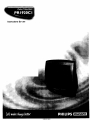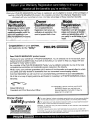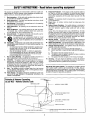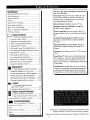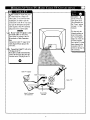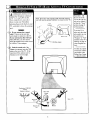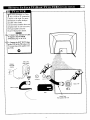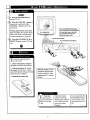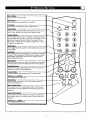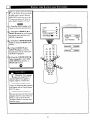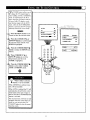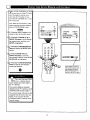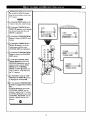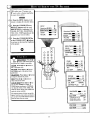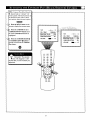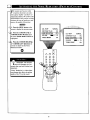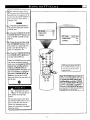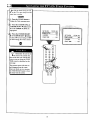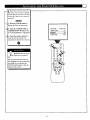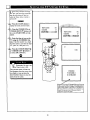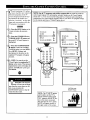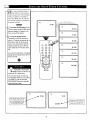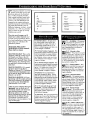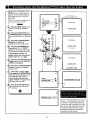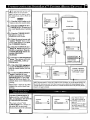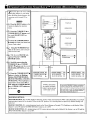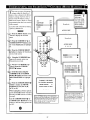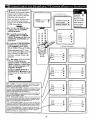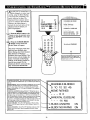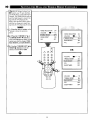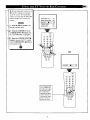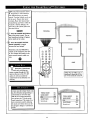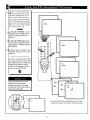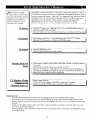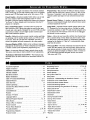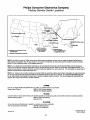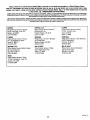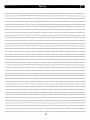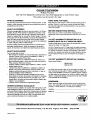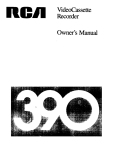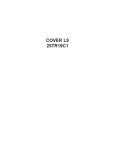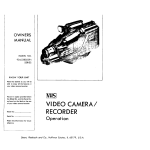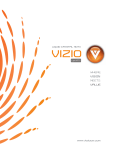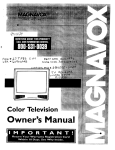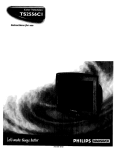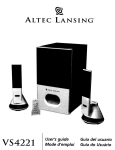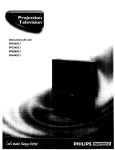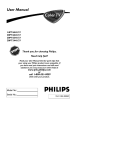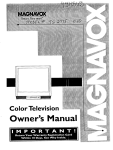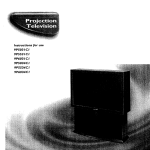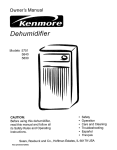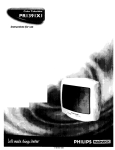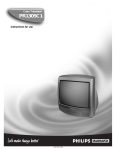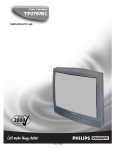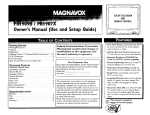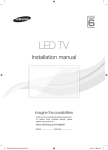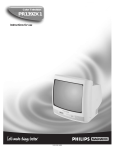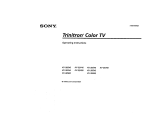Download Philips PRI920CI User's Manual
Transcript
Instructions
for use
_i!!iiiii
_AVOX
3135 015 10521
Once your PHILIPS MAGNAVOX purchase is registered, you're eligible to receive all the privileges of
owning a PHILIPS MAGNAVOX product. So complete and return the Warranty Registration Card
enclosed with your purchase at once. And take advantage of these important benefits.
_Model
Your completed Warranty
Registration Card serves as
verification of ownership in the
event of product theft or loss.
Registering your product within
10 days confirms your right to
maximum protection under the
terms and conditions of your
PHIUPS MAGNAVOX warranty.
Congratulations on your purchase,
and welcome to the "family!"
Dear PHILIPS
MAGNAVOX
antees you'll receive all the information and special often which
you qualify for as the owner of your
model.
PHILIPS
product owner:
Thank you for your confidence in PHILIPS MAGNAVOX. You've selected one of the best-built, bestbacked products available today. And we'll do everything in our power to keep you happy with your
purchase for many years to come.
As a member of the PHILIPS MAGNAVOX "family," you're entitled to protection by one of the most
comprehensive warranties and outstanding service networks in the industry.
What's more, your purchase guarantees you'll receive all the information and special offers for which
you qualify, plus easy access to accessories from our convenient home shopping network.
And most importantly you can count on our uncompromising commitment to your total satisfaction.
All of this is our way of saying welcome-and thanks for investing in a PHILIPS MAGNAVOX product.
Sincerely,
P.S. Remember, to get the most from your PHILIPS
Robert Minkhorst
President and Chief Executive
Know these
safetysymbols
MAGNAVOX product, you must return your
Warranty Registration Card within 10 days. So
please mail it to us right now!
Officer
_-
This "bolt of lightning" indicates uninsulated
shock. For the safety of everyone
_f_
The "exclamation
material within your unit may cause an electrical
in your household, please do not remove product covering.
point" calls attention to features for which you should read the enclosed lit-
erature closely to prevent operating and maintenance problems.
WARNING: TO PREVENT FIRE OR SHOCK HAZARD,
TO RAIN OR MOISTURE.
CAUTION:
A_ENTION:
DO NOT EXPOSE THIS EQUIPMENT
To prevent electric shock, match wide blade of plug to wide slot, and fully insert.
Pour eviter les chocs electriques,
borne correspondante
introduire la lame la plus large de la fiche darts la
de la prise et pousser jusqu'au fond.
SAFETYINSTRUCTIONS
- Readbeforeoperatingequipment
This product was designed and manufactured to meet strict quality and
safety standards. Thereare, however, some installation and operation precautions which you should be particularly aware of.
1.
Read Instructions - All the safety and operating instructions should
be read before the appliance is operated.
2, Retain Instructions - The safety and operating instructions should
be retained for future reference
3.
Reed Warnings- All warnings on the appliance and in the operating
instructions should be adhered to.
4, Follow Instructions - All operating and use instructions should be
followed.
5. Water and Moisture - The appliance should not be used near water
- for example, near a bathtub, washbowl, kitchen sink, laundry tub,
in a wet basement or near a swimming pool, etc.
6. Carts and Stands- The appliance should be used only with a cart or
stand that is recommended by the manufacturer.
6A. _
An appliance and cart combination should be moved
with care. Quick stops, excessive force, and unevensurfaces may cause the appliance and cart combination to
overturn.
6B. Tilt/Stability - All televisions must comply with recommended international global safety standards for tilt and stability properties of its
cabinet design.
Do not compromise these design standards by applying excessive pull forceto the front, or top, of the cabinet which could
ultimately overturn the product.
Also, do not endanger yourself, or children, by placing electronic equipment/toys on the top of the cabinet. Such items
could unsuspectingly fall from the top of the set and cause
product damage and/or personal injury.
7. Wall or Ceiling Mounting - The appliance should be mounted to a
wall or ceiling only as recommended by the manufacturer.
8. Ventilation - The appliance should be situated so that its locationor
position does not interfere with its properventilation. For example,
the appliance should not be situated on a bed, sofa, rug, or similar
surface that may block the ventilation openings; or, placed in a builtin installation, such as a bookcase or cabinet that may impede the
flow of air through the ventilation openings.
9. Heat - The appliance should be situated away from heat sources
such as radiators, heat registers, stoves, or other appliances (including amplifiers) that produce heat.
10. Power Sources- The appliance should be connected to a power supply only of the type described in the operating instructionsor as
marked on the appliance.
q9
11. Power-Cord Protection - Power supply cords should be routed so
that they are not likely to be walked on or pinched by items placed
upon or against them, paying particular attention to cords and plugs,
convenience receptacles, and the point where they exit from the
appliance.
12. Cleaning - The appliance should be cleaned only as recommended
by the manufacturer
13. Power Lines - An outdoor antenna should be located away from
power lines.
14. OutdoorAntenna Grounding- If an outside antenna is connected to
the receiver, be sure the antenna system is grounded so as to provide some protection against voltage surges and built up static
charges.
Section 810 of the National Electric Code, ANS!/NFPANo. 70-1984,
provides information with respect to proper grounding of the mats
and supporting structure grounding of the lead-in wire 1o an antenna discharge unit, sizeof grounding connectors, location of antennadischarge unit, connection to grounding electrodes and requirements for the grounding electrode. SeeFig. below
15. Non-use Periods - The power cord of the appliance should be
unplugged from the outlet when left unused for a long period of time.
16. Object andLiquid Entry - Careshould be taken so that objects do not
fall and liquids are not spilled into the enclosure through openings.
17. Damage Requiring Service - The appliance should be serviced by
qualified service personnel when:
A. The power supply cord or the plug has been damaged; or
B. Objects have fallen, or liquidhas been spilled into the appliance;
or
C. The appliance has been exposed to rain; or
D. The appliancedoes not appear to operate normally or exhibits a
marked change in performance; or
E. The appliance has been dropped, or the enclosure damaged.
18. Servicing - The user should not attempt to service the appliance
beyond that described in the operating instructions. All other servicing should be referred to qualified service personnel
Note to the CATVsystem installer: This reminder is providedto call the
CATVsystem installer'sattention to Article 820-40 of the NEC that provides guidelines for proper grounding and, in particular, specifies that the
cable ground shall be connected to the grounding system of the building,
as close to the point of cable entry as practical.
Exampleof AntennaGrounding
as per NEC- NationalElectricCode
GROUND
('I,AMP
ANTENNA
LEAD IN WIRE
ANTENNA
I)ISCIIAR(;E
ZOI
(;ROIINI)IN(;
(;()NDt_CTr)RS
INl_t
,F{
GROUNI)
POWER
ELECTRI(
SERVICE
SERVICE
AR
I l_ik
J'ARL
lION
_It_Zll
('I,AM
PS
GR(IUNDIN(_
EQUIPMENT
INF("
UNIT
IN_C "_Et. I ION _10
_lj
EI,E{._'rRrrDE
SYX'I
EM
Introduction
Here are a few of the special features built into this
new Color Television:
Welcome/Registration of Your TV ............................ 2
Safety/Precautions .....................................................
3
Table of Contents .......................................................
4
Features ......................................................................
4
Basic Cable TV Hookups ..........................................
5
Basic Antenna Hookups .............................................
6
Basic TV to VCR Hookup .........................................
7
SmartLock TM feature allows you to block the viewing of certain channel or external audio/video connections where you might not want your children
viewing inappropriate
material.
Infrared Remote Control works your TV set.
Standard broadcast (VHF/UHF) or Cable TV
(CATV) channel capability.
Basic TV and Remote Operations ............................. 8
TV Remote Buttons ................................................... 9
Onscreen
Closed Captioning allows the viewer to read TV
program dialogue or voice conversations as onscreen
text.
MENU
Setting the Language Control ................. l0
+ Using the Tuner Control ...................................
Automatic
Programming
of Channels
for quick
and easy selection of favorite stations available in
11
_" Using the Auto Program Control ..................... 12
: yonr area.
"ff How to Add and Delete Channels .................... 13
Onsereen
Features (in either English, French, or
Spanish) show helpful messages for setting of TV
controls.
'ff Adjusting the TV Picture ................................. 14
Activating Contrast Plus (Black Stretch) .......... 15
Activating Noise Reduction (Picture) Control .16
<_Setting the TV's Clock ......................................
_'Activating
Sleeptimer
times.
17
the Timer Control ............................ 1g
SmartPicture TM allows you to set the picture color,
tint, contrast, etc. for various types of programming
such as Personal (picture controls the way you set
them), Sports, Movies, or Weak Signals with the push
of one button.
"_"Activating the Start-Up Channel ...................... 19
"_Setting the TV's Start Time Control ................. 20
•'>Setting the TV for Closed Caption ................... 21
Using the Sleeptimer Control ........................... 22
+ Understanding
automatically turns the TV OFF at preset
SmartSound TM controls allow you to set the sound
controls for various types of listening programs such
as Personal (sound controls the way you set them),
Theater, Music, or Voice with the push of one button.
the SmartLock Feature......23
_" Setting the SmartLock Access Code ................ 24
+ Setting the SmartLock to Block Channels ....... 25
+ Setting SmartLock's
Blocking Options ........... 26
+ Blocking Using the Movie/TV Ratings .....27-28
+ Using the SmartLock Review Screen ............... 29
+ Using the Treble Boost and
Bass Boost Controls .........................................
30
_" Using the Volume Bar Control ........................ 31
Using
the SmartPicture
TM Control ................ 32
Remote
Control Oneration
Using the SmartSound
Using SmartSurf
i
_eneral
TM
TM
(AVL) Control .....33
(Alternate Channel) ................. 34
Information
Tips if Something lsn' Workng ............... 35
Glossary of TV Terms ..............................................
Index ........................................................................
36
36
SmartPicture TM, SmartSound TM, SmartSuff TM, and SmartLock TM are all
registered trademarks of Philips Consumer Electronics Company.
Factory Service Locations .................................. 37-38
Notes ........................................................................
39
[ Warranty ...................................................................
40
Copyright © 1999 Philips Consumer Electronics Company. All rights reserved.
4
yhur
Cable TV input into your
ome may be a single (75
ohm) cable, or a Converter Box
installation. In either case the
Remember:
!
Set the TV for the
type signal you've
connection to the TV is very easy.
Just put the threaded end of the
cable signal to the TWs antenna
just,connected (see
the Tuner' section
on page 11 of this
manual.)
plug and screw it down tight,
_If
your Cable TV signal is a single round cable (75 ohm) then
you're ready to connect to the TV.
if you have a Cable Converter
Box:
Connect the Cable TV signal to the
Cable Signal IN(put) plug on the
Converter..
<_
Connect the Cable TV cable to the
75_ plug on the TV.
If you have a Cable Converter Box:
Connect the OUT(put) plug from the
Converter to the 75[2 plug on the "IV.
To select only the
channel numbers on
your Cable system
see "Auto Program"
(page 12). If you use
a Cable Converter
box, set the TV to the
same channel as the
converter's CH 3/4
switch (on the rear of
the converter.)
O
Cable TV Company
Back
Cable TV Converter
Box Connection
Round Cable
75_ Ohm
of TV
A
combination antenna receives
normal broadcast channels
(VHF 2-13 and UHF 14-69).
Your connection is easy since
there is only one 75C_ (ohm)
antenna plug on the back of your
TV - and that's where the antenna
Note: For homes with separate UHF and VHF antennas
you will need an optionalcombiner
to connect to the TV.
u/v
Remember:
t
Be sure to set the
TV for the type signal you've connected (see the "Tuner"
section on page I I
of this manual.)
goes.
To set the TV to
,_
Combiner
If your antenna has a Found
cable (75 ohm) on the end, then
you're ready to connect it to the TV.
If your antenna has flat twin-lead
wire (300 ohm), you first need to
attach the antenna wires to the screws
Back
select only the channel numbers in your
area see how to
of TV
"Program" or "Add"
channels in the TV's
memory on page 12
(Auto Program section).
75-300 Ohm Adapter
on a 300 to 75 ohm adapter.
,_ Push the round end of the
adapter (or antenna) onto the 75_
plug on the rear of the TV. If the
round end of the antenna wire is
threaded, screw it down tight.
Combination
To order any optional accessory contact
your dealer or the
Philips Parts Center
at 1-800-851-8885.
VHF/UHF
Antenna
(Outdoor
or Indoor)
Back of TV
Round Cable
7512
TTv,he basic Antenna, or Cable
to VCR to TV connection
is shown to the right. For more
information on other hookups
(possible when Cable
Converter/Descrambler
boxes are
included) refer to your accessory
VCR and Cable Converter
Owner's
<_
Manual for details.
Connect yourAntenna
or Cable
TV signal to the IN FROM
ANT(enna) p ug on the VCR.
<_
Connect the OUT TO TV plug
TV (connecting cable supplied with
the VCR.)
on the VCR to the 75£2 plug on the
300 to 750
Outdoor
Ohm Adapter
VHF/UHF
__Anlenna
OUT TO TV
Back of TV
Cable TV signal
75 II
VCR
Round
75_
7
Supplied
Cable
with
VCR
71
<_
Press the POWER button to
I turn the TV ON.
<_
Press the VOLUME + button to
increase the sound level or the
VOLUME - button to lower the
sound level.
The Front AudioNideo
_
Input Jacks
make it real easy to watch the playback
Pressing both buttons at the same
time will display the onscreen menu.
Once in the menu, use these button
to make adjustments or selections.
of a video tape using a camcorder
(or any accessory device) with
AudlolVideo
Output Jacks.
Remote Sensor Window
Press the CHANNEL UP • or
DOWN • button to select TV channels.
Front AudloNideo
Inputs
(Mono)
0
Zo
load the supplied
nto the remote:
batteries
1. Remove the battery compartment lid on the back of the remote.
2. Place the batteries (2- AA) in
the remote. Be sure the (+) and (-)
ends of the batteries line up correctly
(inside of case is marked.)
3. Reattach the battery lid.
Point the remote control
toward the remote sensor
window on the TV when
operating the TV with the
remote.
Remember,
! You can press
any button on the front
of the TV to turn the
TV ON.
8
The tuned channel
number will always
briefly appear when the
TV is first turned ON
(and with channel
changes.)
You can also press the
STATUS/EXIT button
(on the remote) to see
what channel the TV is
ON.
Press to tam the TV ON and OFF.
Press to set the TV to automatically
turn itself OFF.
cc Button
Press to select Closed Caption options within the menu.
Clock
Button
Press for direct entry of the TIMER (Clock) features were you can set
the TV's clock, the Start Time, and the Start Channel Controls.
Press the number buttons to select TV channels. For single digit entries,
press the number of the channel you desire, The TV will pause for a few
seconds, then change to the selected channel, For channels 100 and
above, press "1" then the next two numbers. (Example, Press "1", then
"2", then "5"for channel 125.)
MCH
Button
Press to toggle between the currently viewed channel and the previously
viewed channel.
Press to select previously viewed channels. You can place up to 8 channels
m memory. Then by pressing the SURF buuon you can quickly view the
select channels. See the "Surf" section to see how to select a series of
channels using the Surf button.
Press for the onscreen menu to appear. Pressing the menu button after
menu selections are made will eliminate the menu from the display.
Press to see the current channel number on the TV screen, Also press to
clear the TV screen after control adjustments.
Cursor Buttons
Use these button to select and adjust the TV's onscreen menu.
IPress to adjust the TV sound level.
Mute Button
Press to turn the sound OFF on the TV. Press again to return the
sound to its previous level.
Press to select from a list of Smart Sound controls. (Factory preset
sound control levels set for different types of listening sources and
I programs.)
Smart Picture
Button
Press to select from a list of Smart Picture controls. (Factory preset
picture control levels set for different types of viewing sources and
programs.)
Channel (+). (-) Buttons
Press to change the tuned channel.
® ® ®
Z2
For
our Spanish and French speak-i
ing TV owners an onscreen LAN- l
GUAGE option is present. With the
l
LANGUAGE
I_,, GUAGE
TV's
TV s onscreen
onscreen
control you
control you
menu
menu to
to he
he
either English,
Spanish,
either English_
can set
can set
shown
shown
the
the
in
in
I
I
or French.
or French.
l
/
<_ L_ Press the MENU
MENU button on the
remote to show the onscreen menu.
I rem°te t° sh°w the °nscreen menu" /
<_2_
Press the CURSOR
Press
CURSOR UP • or
_
I
<_
I
•
DOWN • buttons to scroll throughI
the onscreen menu until the word
l
I SETUP is highlighted"
_Q::F
l
SmartLock
9mar*__ REVIEW
•
BRIGHTNESS l',..'"'
30
BR,_,__
_
:
[_AGE
ENGLISH
I
TONER
CABLE
AUTOPROGRAM
•
Press the CURSOR
CURSOR RIGHT • l
button to display the SETUP menu /
Ifeatures
<_ t_
Press CURSOR
CURSOR UP • or
/
lU GUAGE FP J I
I
DOWN • buttons to scroll the
Setup features until the word LAN-
l
l
IGUAGEishighlighted"
<_ _
Press
Press the CURSOR
CURSOR RIGHT
RIGHTll •
l
[ LISH, ESPANOL (Spanish), or
l
I FRANCAIS (Fr_)"
button repeatedly to select ENG-
/
1
1
or
lU UAGE
I
_
(_
_
(_)
(_)
_)
(_
__
@_®°"
-d -6
Remember: The Language
! control only makes the TV's
onscreen MENU items appear in
English, Spanish, or French text.
It does not change the other onscreen
text features such as Closed Caption
(CC) TV shows.
The onscreen menu will time out and
disappear from the screen when you
finish, or you can press the STATUS/EXIT button to clear the menu
from the screen.
I0
_
ESPmOL
I
Tehe
TUNER feature allows you to
hange the TV s signal input to
either CABLE, AUTO or ANTENNA
mode. It's important for the TV to
know what type of signal to look.for:
From a Cable TV signal or a norhal Antenna signal.) In the AUTO
mode, when the AUTO PROGRAM
/Oature is activated, the TV will automatically
choose
the correet mode.
CC
<_
Press the MENU button on the
I remote to show the onscreen menu.
_--_
Press the CURSOR
F
[_-rw
•
SmartLock REVIBN
•
BRIGHTNESS mlB,...... 30
UP • or
DOWN • buttons to scroll through
the onscreen menu until the word
SETUP
<_
c uq
•
CHANNELEDIT
•
ITUNER
®®®
®®®
features.
Press CURSOR UP • or
DOWN • buttons to scroll the
Setup features until the word
_
ENGLISH
AUTOPROGRAM
[TUI',,E-R
Press the CURSOR RIGHT I_
TUNER
LANGUAGE
ITU R
s h ghl ghted,
button to display the SETUP menu
<_
I
s high ghted.
Press the CURSOR RIGHT I_
button to select either CABLE,
AUTO or ANTENNAI_ mode.
mAn_
SU_nT
_Nrn
_v_
O0
When CABLE is selected,
! channels 1-125 are available.
When ANTENNA
is selected,
nels 2-69 are available.
When AUTO
is selected,
chan-
the TV will
automatically
set itself to the correct
mode based on the type of signal it
detects when the AUTO PROGRAM
feature is activated.
The onscreen
menu will time out and
disappear from the screen when you
finish, or you can press the STATUS/EXIT
button to clear the menu
from the screen.
II
AUTOJ
ANTENNA I
7q
--
Vour TV can automatically set itself
I for local area (or Cable TV) channels. This makes it easy for you to
select only the TV stations in your
area when the CHANNEL (+), (-) buttons are pressed.
Note: Make sure the antenna or cable
signal connection has been completed
before AUTO PROGRAM is used.
<_
Press the MENU button on the
remote to show the onscreen menu.
<_
Press the CURSOR UP • or
DOWN • buttons to scroll through
the onscreen menu until the word
SETUP is highlighted.
<_
Press the CURSOR RIGHT •
button to display the SETUP menu
Press CURSOR UP • or
DOWN • buttons to scroll the
Setup features until the words AUTO
PROGRAM
<_
_q:
I rup
•1
SmaFtLockREVEVV •
BRIGHTNESS
_........
30
LANGUAGE
TUNER
EN(_ISH
CABLE
lAUramOemU
•1
CHANNB_EDIT
•
O
@®@
features.
<_
CC
®®®j
®®
IAUTOPP_]6 W...,,.. 33 I
/
are high ghted.
Press the CURSOR RIGHT •
button to start the Auto Program
scanning of channels.
Auto Program
®,®
Try it out. Press the CHANNEL (+), (-) buttons and see
which channels have been added to
the TV's memory.
If you want to dele_ any unwanted
channels from the TV's memory, see the
CHANNEL EDIT section on page 13.
The onscreen menu will time out and
disappear from the screen when you
finish, or you can press the STATUS/EXIT button to clear the menu
from the screen.
12
will scan for
all available channels within
the Antenna/Cable signal.
When
the TV menu.
will
go backfinished,
to the SETUP
E-q
w
Channel
Edit makes it easy for you
to ADD or DELETE channels
from the list of channels
TV_s memory.
<_
stored in the
Press the MENU button on the
I remote to show the onscreen menu.
<_
Press the CURSOR UP • or
DOWN • buttons to scroll through
the onscreen menu until the word
SETUP s h gh ghted.
<_
Press the CURSOR RIGHT •
button to display the SETUP menu
O£17<
CC
•
OFF
I -ruP
•1
SrnartLockREVEVV •
BRIGHTNESS
I_'....... 30
TUNER
AUTO P_
CABLE
•
Q_NNEL
2
features.
<_
Press the CURSOR UP • or
DOWN • buttons to scroll the
Setup features until the words
CHANNEL EDIT are highlighted.
<_
Press the CURSOR RIGHT •
button to display the CHANNEL
EDIT options.
CHANNEL ADDED
_ With the CHANNEL EDIT
options displayed, and the word
CHANNEL highlighted; enter the
channel number (with the NUMBERED or the CURSOR •
RIGHT or LEFT • buttons) you
wish to ADD to, or DELETE from
the TV's memory.
<_
©
Scroll down (using the CURSOR UP • or DOWN • buttons)
to h ghl ght the word SAVED.
<_Now
use the CURSOR RIGHT
• button to toggle between YES or
NO.
If YES is selected the menu reads
"CHANNEL ADDED" and the
channel is added to the TV's memory. If NO is selected the menu reads
"CHANNEL DELETED" and the
channel is deleted from the TV's
memory.
13
[3
trois, select a channel
and follow
the steps shown below."
To
adjust your TV picture
_
@
Press the MENU
remote
<_
to display
button
conon the
the onscreen
menu.
Press the CURSOR
UP • or
DOWN • buttons until the word
BRIGHTNESS
is highlighted.
(Or,
COLOR, PICTURE, SHARPNESS,
TINT, COL. TEMP depending on the
adjustment
<_
SEILP
•
Smar'tLock _
•
IBRI_T_SSm .......301
you want to make.)
COLOR
ll'
....... 30
PICILIRE
B
....... 30
SmartLock REbIEVV
BRIC4HTNESSi
[COLOR
PICTURE
Press the CURSORRIGHTI_
or the CURSORLEFT._buttons
to increase or decrease the brightness
of the picture.
"_<_:
_!i_\_! ::::::::::::::::::::::::::::::::::::::::::::::::::::::::
_. _
@
_
....... 30
SHARPNESS I
....... 30
0
_|_
BRIGHTNESS _
....... 30
COLOR
!
....... 30
ill'
....... 30
[PICTURE
6_6
®®@
BRIGHTNESS Press the •
j or 4 buttons until darkest parts of
the picture are as bright as you prefer.
•
....... 30
SHARPNESS _
TINT
....... 30
....... I,....... 0
®®®
® ®
_@
COLOR Press the • or • buttons to
add or eliminate color.
I|
PICTURE
Press the • or • buttons
until lightest parts of the picture show
good detail.
Press the • or •
to improve detail in the picture.
buttons
I
II SHARPNESS
a_,_SS __ .......
......30
30
TINT Press the • or 4 buttons to
obtain natural skin tones.
i|
II
COLOR TEMP Press the • or • buttons to select NORMAL, COOL, or
WARM picture preferences. (NORMAL
will keep the whites, white; COOL will
make the whites, bluish; and WARM will
make the whites, reddish.)
.....
).....ol
ODNTRAEi" PLUS
SI-tN:tPNEE
SH_SS
m
m
....... 3
.......
_0
The onscreen menu will time out and dis-
TINT
.......I".......
appear from the screen when you finish, or
you can press the STATUS/EXIT button to
clear the menu from the screen.
IOI_MP
NOR?_I
CONTRAST PLUS
O
NOISE REDUCTION
ICOL TEMP
IOI_MP
14
WARM I
COOLI
rrVhe Contrast Plus (Black Stretch)
J. feature helps to "sharpen"
the
picture quality. The black portions of
the picture become richer in darkness and the whites become brighter:
<_
Press the MENU button on the
I remote to display the onscreen menu.
'_
Press the CURSOR UP • or
CURSOR DOWN • buttons until
the words CONTRAST PLUS are
h gh ghted.
<_
Press the CURSOR RIGHT •
TINT
.......+....... O
COL.TEMP
)CONTRAST
PLUS
NOISEREDUCTION
VOLUME
OFFI
ON
ram, ....... 15
_NT
OOL TEMP
.......+....... 0
NORMAL
Iaor,rrR_'rPLUS
NOISEREDUCTIQN
or CURSOR LEFT • buttons to
activate or deactivate the Contrast
VOLUIVE
Plus feature.
6_5
®®@
®®®
t._sz_r
I_1
O0
a_w_o
15
_6_uM
-6
_
ONI
ON
....... 15
FOer
reasons such as poor cable
ception, the picture can sometimes appear slightly "speckled" (or
signal noise shown in the picture). The
NOISE REDUCTION
control can help
eliminate this type of interference and
improve the quality of the picture.
<_
Press the MENU
button
on the
COL_MP
I remote to display the onscmen menu.
<_
Press the CURSOR
CURSOR
DOWN
the words NOISE
•
UP •
button
CONTRAST PLUS
or
IN_m _
until
VOLUME
REDUCTION
are
NORMAL
_BI_
ON
.....
I
....... 15
BOOST
ON
h gh ghted.
<_
COL"fEMP
I_
to
Feature.
@
6 36
®®@
@®®
Remember: The onscreen
g menu will disappear in a few
seconds after you have finished your
adjustment.
"Noise" Reduction is a video adjustment feature that affects the picture
quality of the TV not the sound.
16
-d
NORMAL
CONTRAST PLUS
ON
INOSEREDUCnoN
VOLUME
Press the CURSOR
RIGHT
or CURSOR LEI_F • buttons
activate or deactivate the Noise
Reduction
......
di
ONI
_"
....... 15
TREBLE BOOST
ON
y;ur
television comes with an
nscreen clock. During normal
operation the clock appears on the
screen when the STATUS/EXIT
button is pressed or when channel
changes occur
<_
Press the CLOCK button on
the remote to display the onscreen
CLOCK menu.
_
Press the CURSOR UP • OR
CURSOR DOWN • buttons until
the words SET CLOCK are high-
--:-- AMI
JcK
T1MERACTIVE
ON
CHANNEL
12
[SETCLOCK 10:00 AMI
TIMERACqqk_
ON
ghted.
<_;_
CHANNEL
12
Enter the current time using
the NUMBERED buttons. If the
first number is a single digit first
enter a zero then the dig!t (i.e.,
press 0 , then press "8 ).
<_
Press the CURSOR RIGHT •
or CURSOR LEFT ,_ buttons to
set either AM or PM time.
Note: The CLOCK onscreen menu
can also be accessed through the
main menu by pressing the MENU
button; then scrolling up/down
with the CURSOR UP • or
CURSOR DOWN • buttons until
lafpTat_mnesicSSee_,.the
time will not
the word CLOCK is highlighted.
Press the CURSOR RIGHT •
button to activate the CLOCK
menu and follow the steps above to
set the time.
Note: The CLOCK onscreen menu can
also be accessed through the main menu
by pressing the MENU button; then
scrolling up/down with the CURSOR
UP • or CURSOR DOWN • buttons
until the word CLOCK is highlighted.
Press the CURSOR RIGHT • button
to activate the CLOCK menu and follow
the steps above to set the time.
Remember: Be sure to
[[ press "0" first and then the
hour number for single digit
entries.
To clear the onscreen menu press
the STATUS/EXIT
button or wait a
few seconds
after you have fin-
ished your adjustment and the
menu will automatically
disappear
from the screen.
17
ES]
lust like an alarm clock you can
J
set the TV to turn itself on at the
same time ev_
_
Press the CLOCK button to
display the Clock onscreen menu.
'_
Press the CURSOR UP • or
CURSOR DOWN • button until
the words TIMER ACTIVE are
highlighted.
<_
Press the CURSOR RIGHT
I_ or CURSOR LEFT • button
to select ON (if activating) or OFF
if deactivating) the Timer control.
SETCLOO(
I]IMER
At-roVE
CHANNEL
Sq-ART
TIME
<
Remember: Be sure to set
g the clock to the current time,
then set the time you want the television to turn on using the START
TIME control as described on the
next page.
The onscreen menu will time out
and disappear from the screen
when you finish, or you can press
the STATUS/EXIT button to clear
the menu from the screen.
10:Q3 AM
0-0
OO
18
0NI
12
- - : -- AM
Used
along with the Clock features, you can select a specific
channel that the television will tune
to when the Timer Active control is
turned ON.
¢_
Press the CLOCK
button to
display the Clock onscreen
_
Press the CURSOR
CURSOR
DOWN
•
the word CHANNEL
_
Press the number
menu.
UP•
button
SETCLOCK
or
TIMER ACTIVE
until
IC-_NB_
s highlighted.
buttons
START_M_:
to
w
_nt_
rdthe,
:tarte
t_2ini"o
'eltY
otLtoo
Remember: Be sure to set
g the Timer Active control to
ON.
The onscreen menu will time out
and disappear from the screen when
you finish, or you can press the
STATUS/EXIT button to clear the
menu from the screen.
19
10:00 AM
ON
12I
- _ : - - AM
U_ed
along with the Clock feaure, you can select a specific
time the television will turn on
when the Timer Active control is
turned ON.
<_
Press the CLOCK button to
display the Clock onscreen menu.
,_
Press the CURSOR UP • or
CURSOR DOWN • button until
the words START TIME are high-
]IMER _
ON
CHANNEL
12
ISTART]qME
--:--AM
]IMERACTlVE
CHANNEL
I
ISTART"riME
I ghted.
<_
ON
12
08:30 AMI
Enter the time to turn on the
TV using the NUMBERED but[ tons. If the first number is a single
[digit first enter a zero then the digit
('.e., press ' 0 , then press
_
8 ).
12
Press the CURSOR RIGHT •
or CURSOR LEFT • buttons to
set either AM or PM time.
8:30
O
Remember: Be sure to set
I the Timer Active to ON.
The onscreen menu will time out
and disappear from the screen when
you finish, or you can press the
STATUS/EXIT button to clear the
menu from the screen.
CHAf',QNG
TO_L6
IN 3[3 SECONDS
/
f
If the TV is in use when the START TIME control is about
to be activated, the screen will display a warning stating it's
going to change channels in 30 seconds. It will appear like
the screen shown below and change to lhe selected slari up
channel, Pressing any button on the remote within this
count down will cancel the change.
20
ClyOSed Captioning (CC) allows
ou to read the voice content of
television programs on the TV
screen. Designed to help the hearing impaired, this feature uses
onscreen "text boxes" to show dia-
NOTE: Not all TV programs and product commercials are made for broadcast
with Closed Caption (CC) information included. Neither are all Closed Caption
modes (CC-1, or CC-2) necessarily being used by a broadcast station during the
transmission of a closed caption program. Refer to your area's TV program listings
for the stations and times of Closed Caption shows.
logue and conversations while the
TV program is in progress.
<_
Press the MENU button on the
I menu.
remote to display the onscreen
_
Press the CURSOR UP • or
CURSOR DOWN • button until
the word CC (Closed Caption) is
SmartLock
CLOCK
•
•
ICC
OFF
I
SETUP
•
SmartLock REVIEW •
Press the CURSOR RIGHT
I_ button to select the CLOSED
CAPTION option you want (OFF, 1,
2, or MUTE). Dialogue (and
descriptions) for the action on the
captioned TV program will appear
ICC
11
ULUUK
Icc
21
SETUP
•
SmartLock REVIEW •
onscreen.
<_
•
•
SETUP
•
SmartLock REV_EVV •
h gh ghted.
_
SmartLock
CLOCK
ULUUI<.
[CC
NOTE: You can also set the
Closed Caption by pressing the CC
button on the remote. When pressed
repeatedly the screen will display the
options: CC-OEF, CC-I, CC-2, or
CC-MUTE.
MUTE
sETup
•
SmartLockREVIEW
•
C(_I
O
Remember: The onscreen
! menu will time out and disappear from the screen when you finish, or you can press the
STATUS/EXIT button to clear the
menu from the screen.
CAPTION mode
Example Display
NOTE: The CC-MUTE option
can be used to set the TV to
turn the Closed Caption mode
"ON" whenever the MUTE button on the remote is pressed.
This activates the CC-I option.
MUTE will appear smaller in
the upper center of the screen.
21
C]
--
__..lave you ever fallen asleep in
• l front of the TV only to have it
wake you up at two in the morning
with a test pattern screeching in
your ears? Well, your TV can save
you all that trouble by automatically turning itself off
12
15 MIN
12
Press the SLEEP button on the
remote control and the SLEEP timer
30 MIN
onscreen display will appear in the
lower center of the display.
12
45 MIN
Press the SLEEP button
repeatedly to pick the amount of
time (in 15 minute increments up to
60 minutes; then 30 minute increments up to 120 minutes; then 60
minute increments up to 240 minutes) before the TV will turn itself
off.
An onscreen count down will appear
during the last minute before the TV
shuts itself off.
12
60 MIN
12
90 MIN
®®@
®®®
®®®
12
120 MIN
srA,l
12
@
180 MIN
12
240 MIN
"6'"6
Remember: The SLEEPTIMER control can also be set
within the TV's main menu.
The onscreen menu will time out
and disappear from the screen when
you finish, or you can press the
STATUS/EXIT button to clear the
menu from the screen.
12
12
1OSEC
50 SEC
timer setting, an onscreen COIINI
down will be displayed Pressing
any button
during
the of
lasta minute
I During
the last
minute
SLEEP
will t ancel the 5;L[iEP limer.
During
SLEEP
display
22
the last
timer
will
10 seconds
setting,
ola
an onscreen
read GOOD
BYE
Tghe
SmartLock feature is an interated circuit that receives and
processes data sent by broadcast
ers, or other program providers,
that contain program content advisories. When programmed
by the
viewer, a TV with SmartLock
can
respond to the content advisories
and block program content that nta 3
be found objectionable
(such as
offensive language, violence, sexual
situations, etc.). This is a great feature to censor the type of viewing
children may watch.
Over the next few pages you'll
learn how to block channels
and
certain rated programming.
Below
is a brief explanation
of some terms
and ratings you will find in the
SmartLock feature.
SmartLock offers various
BLOCKING OPTION controls
from which to choose:
MASTER DISABLE: This is what
might be called the "master switch"
for SmartLock. When in the ON
position, ALL blocking/censoring is
turned off (or disabled). When in the
OFF position, ALL blocking based
on specifically blocked settings will
take place.
BLOCK UNRATED: ALL unrated
programs based on the Movie
Ratings or Parental (TV) Guidelines
can be blocked if this feature is set
to ON and the MASTER DISABLE
feature is set to OFF.
BLOCK NO RATINGS: ALL programming with NO content advisor)
data can be blocked if this feature is
set to ON and the MASTER DISABLE feature is set to OFF.
After an access code has been programmed, you can block up to 5
individual channels. But more than
just blocking channels, certain
blocking options exist which will
block programming based on ratings
patterned by the Motion Pictures
Association of America and TV
broadcasters. (See description of ratings on this page.)
G
OFF
TV-Y
OFF
PG
OFF
TV-Y7
•
PG-1 3
OFF
TV-G
OFF
[R
ONl
[TV-PG
NC-17
ON
TV-14
•
X
ON
TV-MA
•
G: General Audience - All ages admitted. Most parents would find this program suitable for all ages. This type of
programming contains little or no violence, no strong language, and little or no
sexual dialogue or situations.
PG: Parental Guidance
Suggested
- This
programming
contains material that parents
may find unsuitable for younger children.)
It may contain one or more of the following: Moderate violence, some sexual situa
tions, infrequent coarse language, or some
suggestive dialogue.
PG-13: Parents Strongly Cautioned - This
programming
contains material that parents
may find unsuitable for children under the
age of 13. It contains one or more of the
following: violence, sexual situations,
coarse language, or suggestive dialogue.
R: Restricted -This is programming is
specifically designed for adults. Anyone
under the age of 17 should only view this
programming with an accompanying parent
or adult guardian. It contains one or more
of the following: intense violence, intense
sexual situations, strong coarse language,
or intensely suggestive dialogue.
NC-17: No one under the age of 17 will
be admitted. - This type of programming
should be viewed by adults only. It contains graphic violence, explicit sex, or
crude indecent language.
X: Adults Only - This type of programming
contains one or more of the following: very
graphic violence, very graphic and explicit
or indecent sexual acts, very coarse and
intensely suggestive language.
_
V-Y - (All children -- This program
is designed to be appropriatefor all
children.) Designed for a very young
audience, including children ages 2-6. This
type of programming is not expected to
frighten younger children.
Children
-- Ibis program
TV.Y7 - (Directed
to Olderis designed
for children age 7 and above.) It may
be more appropriate for children who have
acquired the development skills needed to
distinguish between make-believe and reality. This programming may include mild fantasy and comic violence (FV).
_
TV-G - (General Audience -- Most
parents would find this program suitable for all ages.) This type of programming contains little or no violence, no
strong language, and little or no sexual dialogue or situations.
parents may find unsuitablefor younger children.) This type of programming contains one or more of the following: Moderate violence (V), some sexual
situations (S), infrequent coarse language
(L), or some suggestive dialogue (D).
TV-14 - (Parents Strongly
Cautioned - This program contains
some material that many parents
would find unsuitable for children under 14
years of age.) This type of programming
contains one or more of the following:
intense violence (V), intense sexual situations (S), strong coarse language (L), or
intensely suggestive dialogue (D).
TV-MA - (Mature Audience Only -7_tis program is speoficaUv designed
to be vieued by adults and therefore
may be unsuituble for children under I Z)
This type of programming contains one or
more of the following: graphic violence (V),
explicit sexual situations (S), or crude indecent language (L).
23
Over
the next few pages you'll
learn how to block channels
and get a better understanding of
the rating terms for certain programming.
First, let's start by learning how to
set a personal access code:
_iiiii_iii_ii_i_iiiiiiiiiiiiiiiiiiiiiiiiiiiiiiiiiiiiiiiiiiiiiiiiiiiiiiiiiiiiiiiiiiiiiiiiiiiii
AVL
OFF
SLEEPTIMER
OFF
[SmartLock
<_
Press the MENU button on the
remote to display the onscreen
menu.
CLOCK
CC
_1_I .......
SmartLock
•
OFF
ACCESSCODE
_
Press the CURSOR UP • or
CURSOR DOWN • buttons until
the words SmartLock are highlighted.
<,,
@
SmartLock
Press the CURSOR RIGHT
• button to display the
;martLock Access Code screen.
ACCESS CODE
Using the NUMBERED buttons, enter 0, 7, 1, 1. "XXXX"
appears on the Access Code screen
as you press the numbered buttons.
"INCORRECT CODE" will
appear on the screen, and you will
need to enter 0, 7, 1, 1 again.
XXXX
SmartLock
<.,_
Press the CURSOR DOWN •
button until the words CHANGE
CODE are highlighted.
ACCESS CODE
Press the CURSOR RIGHT •
button to change your personal
Access Code.
<
_t
"Next enter a "new" 4 digit
code using the NUMBERED buttons. The screen will then ask you
to confirm the code you just
entered. Enter your new code
again. "XXXX" will appear when
you enter your new code.
INCORRECT CODE
/
BLOCK
•
[CHANGE CODE X X X X I
ICHANGECODE
onIP_eo
ss_hetSZAZwUc_Ee_Tthbe
ut"
/
TV s memory.
f
ICONFIRMCODE X X X xl
Parents - it isn't possible for your child
to unblock a channel without knowing
your access code or changing it to a new
one. If your code changes, and you didn't change it, then you know it's been
altered by someone else and blocked
channels have been viewed.
24
A fter your personal access code
l']khas been set (see previous
page), you are now ready to select
the channels you want to block out
or censor.
<_
Press the MENU button on the
remote to show the onscreen menu.
AVL
OFF
SLEEPTIMER
OFF
[SmartJ_ock
CLOCK
CC
Press the CURSOR UP • or
CURSOR DOWN • button until
the words SmartLock are highlighted.
[l_l i ::;;!
SmarLLock
•
OFF
ACCESS CODE
<.,
SmartLock
Press the CURSOR RIGHT
• button to display the
SmartLock Access screen.
_
Enter the correct access code
number. "XXXX" shows on the
Access Code display as you press
the NUMBERED buttons.
_
Press the CURSOR UP • or
DOWN • buttons until the word
BLOCK is highlighted. Press the
CURSOR RIGHT • button then
highlight CHANNELS
BLOCKED.
®
®
ACCESS CODE
XXXX
kBL0cK
•1
CHANGE CODE
•
gr5
_
Press the CURSOR RIGHT •
button. Three options will be displayed; CHANNEL, LOCK or
CLEAR ALL.
BLOCKING OPTIONS
•
[CHANNELS BLOCKED
I_1-
MOVIE RATINGS
•
PARENTAL GUIDELINE•
< _t'
With CHANNEL highlighted,
"use the NUMBERED buttons to
enter the channel number you wish
to block.
CHANNEL 5 BLOCKED
BY CHANNEL BLOCKING
CHANNEL
Use the CURSOR DOWN •
ghlight the word
LOCK, then press the CURSOR
RIGHT • button to select YES
(block) or NO (do not block). The
channel chosen is now blocked from
viewing.
Repeat steps 7 and 8 for any other
channels you wish to block from
viewing.
Press the CURSOR DOWN •
button until the words CLEAR
ALL are highlighted, then press the
CURSOR RIGHT • button.
The screen will read "ALL
UNBLOCKED" for a moment. At
this point ALL the previously
blocked channels will be unblocked.
ICHANNEL
LOCK
CLEAR ALL
sl
NO
lLOCK
CLEAR ALL
5
ENTER CODE TO VIEW
YES
I
•
•
J
f
When a blocked channel is viewed, this is what the screen will display. To view the blocked channel, simply enter the current access code. Note: Once the access code is entered ALL blocked channels will be
viewable until the TV is powered off. Once the set is turned off and then back on the previously blocked
channels will again be blocked.
CHANNEL
LOCK
ICLEARALL
5
YES
•1
CHANNEL
LOCK
_LL UNLOCKED
ALLNO
]
Note: When the CLEAR
ALL option is selected, the
CHANNEL option will display ALL.
If at this point if you change
the LOCK option to YES,
ALL channels will be blocked
from viewing.
25
_bbtartLock
..ffers the viewer other
Iocking.[_atures
as well. With
these Blocking Option features, the
censoring can be turned ON or
OFF
AVL
SLEEPTIMER
iiii!iiiiiiii!
SmartLock
IBmartL°ck
Press the MENU button on the
remote to display the onscreen
menu.
_
OFF
CLOCK
CC
OFF
ACCESS CODE
Press the CURSOR UP• or
CURSOR DOWN • buttons until
the words SMART LOCK are
highlighted.
_.,_
SmartLock
Press the CURSOR
• button to display
Access Code screen.
RIGHT
®®
the SmartLock
®
ACCESS COOE
XXXX
Using the NUMBERED buttons on the remote, enter your personal Access Code.
_With
the word BLOCK highlighted, Press the CURSOR
RIGHT • button.
[BLOCK
•l
CHANGE CODE
•
6_ Scroll the menu using the
CURSOR UP • or CURSOR
DOWN • buttons until the words
BLOCKING OPTIONS are highlighted.
_
Press the CURSOR RIGHT
button to display the Blocking
Options (MASTER DISABLE,
BLOCK UNRATED, or BLOCK
NO RATING). When highlighted,
each feature can be turned ON or
IBLOCKING OPTIONS
CHANNELS BLOCKED •
IMASTER DISABLE
BLOCK UNRAIED
MOVIE RATINGS
BLOCK NO RATING
OFF using the CURSOR RIGHT
• or CURSOR LEFT • buttons
on the remote.
It,[
•
CHANNEL
20
BY CONTENT
CANNOT
BLOCKED
ADVISORY
DECODE RATING
ENTER CODE TO VIEW
ONI
ON
ON
on
IMASTERDISABLE
OFF
BLOCK UNRA]_I]
OFF
BLOCK
OFF
NO RATING
If the BLOCK UNRATED or BLOCK NO RATINGS
controls are turned ON. all unrated programs and pro
, grams containing NO content advisory data will display
Ihe screen shown to the I_"ft. To watch Ihe channel enter
your access code, or change the BLOCK UNRATED
and BLOCK NO RATINGS back to off.
BLOCKING OPTIONS:
MASTER DISABLE: This is what might be called the "master switch" for SmarlLock. When in the ON position, ALL blocking/censoring
is turned off (or disabled). When in the OFF position, ALL blocking based on specifically blocked settings will
take place.
BLOCK UNRATED: ALL unrated programs based on the Movie Ratings or Parental (TV) Guidelines can be blocked if this
feature is set to ON and the MASTER DISABLE lcature is set to OFE
BLOCK NO RATINGS:
ALL programming
MASTER DISABLE feature is set to OFE
with NO content
advisory
26
data can be blocked
if this feature is set to ON and the
Zrhere
are two types t(program
atings within the SmartLock
feature. One is based on the Movie
Industry ratings while the other is
based on the TV Industry ratings.
Both can be used to block or censor
Remember:
Selecting
AVL
OFF
programming
that has been rated in
either manner
SLEPTIMER
OFF
Let's first look at the Movie
options of SmartLock:
CLC_
Rating
higher ratings to
also be blocked
SmartLock
•1
automatically.
•
CC
to
block any rating
will cause all the
i
OFF
ACCESS CODE
<_
Press the MENU button on the
remote to display the onscreen
menu.
<_
SmartLack
Press the CURSOR UP • or
CURSOR DOWN • buttons until
the words SmartLock are highlight-
ACCESS CODE
XXXX
ed.
_
Press the CURSOR RIGHT
• button to display the SmartLock
Access Code screen.
Using the NUMBERED
IBL°cK
CHANGECODE
but-
•1
•
tons on the remote, enter your
Persona Access Code.
<_
-6 5
With the word BLOCK highlighted, Press the CURSOR
_No
BLOCKING OPTIONS
m_M_
CHANNELS BLOCKED •
RIGHT • button.
@
•
IMOVIERATINGS
Scroll the menu using the
•1
PAF_ITAL GUIEEUNE •
CURSOR UP • or CURSOR
DOWN • buttons until the words
MOVIE RATINGS are highlightCHANNEL 5 BLOCKED
ed.
<_
BY CONTENT ADVISORY
Press the CURSOR RIGHT •
button to display the MOVIE
RATINGS (G, PG, PG-13, R,
NCI7, or X).
When highlighted,
all these options
can be turned ON (which will allow
blocking) or OFF (which will allow
viewing).
Use the CURSOR RIGHT • or
CURSOR LEFT • buttons on the
remote to turn the rating option ON
MOVIE RATING
R
ENTER CODE TO VIEW
Screen
blocked
will
display
a message
by the Movie
the Movie
Raling
code. [inlering
blocked
ratings
Movie Ratings
OFF,
when
Rating
feature.
or enter
your
programming
is
To unblock,
personal
Ihe code will unblock
ALL blocked
will be
ON off. Then Ibe
until
Ibe reset
TV ist¢lturn
or OFF.
@
27
turn
access
PG
OFF
PG,-13
OFF
IR
0NI
NC-17
ON
X
ON
higher ratings will automatically be turned
ON, To turn them OF[:, you will have to set
each rating individually (i.e, R blocked
NOTE: When
manually,
NC-17
a rating
and Xis will
turned
be blocked
ON, all
aul¢_malically )
i
TfehiS
portion of the SmartLock
atures cover program ratings
based on the TV Industry rating
system. This is known as Parental
Guideline within SmartLock.
After selecting the SmartLock feature and entering your personal
access code, the BLOCK/CHANGE
CODE screen appears;
iiiiiiiiiiiii i iiii !i!ii!iiiiiiiiiiiiiiiiiiiiiiiiiiiiiiiiii
..... Remember:
....
IBLOCK
CHANGE CODE
CHANNELS
MOVIE
BLOCKED
RATINGS
Selecting to
block any rating
will cause all the
•
higher ratings to
also be blocked
•
IPAENTAL
GU_BEL_•1
automatically.
< _i
With the word BLOCK highghted, Press the CURSOR
RIGHT • button.
_C Scroll the menu using the
URSOR UP • or CURSOR
DOWN • buttons until the words
PARENTAL GUIDELINES are
highlighted.
TV-Y7
•
®@@
TV_3
OFF
®®®
® ®
Itv-pe
•1
TV-14
•
TV-MA
•
_. Press the CURSOR RIGHT •
button to display the Parental
(TV) Guidelines (TV-Y, TV-Y7,
TV-G, TV-PG, TV-14, or TV-MA).
When highlighted,
the TV-Y and
TV-G can be turned ON (which will
allow blocking), or OFF (which
will allow viewing) of these rated
programs.
TV RATING
TV-Y
0
ITv-Y7
Use the CURSOR RIGHT • or
CURSOR LEFT 4 buttons on the
remote to tum the rating option ON
or OFE
MENUS:
OFF
•1
IY7
ON I
OFF
FV
ON
TV-Y7
•
l°G
ON
TV-G
OFF
D
ON
TV43
_TThe ratings of TV-Y7, TV-PG,
V-14, TV-MA can be customized to block V (violence), FV
(fantasy violence), S (sexual situations), L (coarse language), or D
(suggestive dialogue).
SUB
ITv-PG
rv-q4
• I
[L
ONI
•
s
ON
V
ON
@
'I['V-Y - (All chlld_n -- This program is designed to be appropriate for all children.)
Designed for a very young audience, including children ages 24. This type of programming is not expected to fnghien younger children.
TV-Y7 - (Ditecled to Older Children -- Th# program is designed for children age 7
and above.) II may be more ngl_ogeiate for children who have acquired the development shills needed to distinguish helween make-belluve and reality. This programruingmay include mild fantasy and comic vlulence (FV).
TV43
TV-G - (General Audience -- Mo_t parents would find this program suitable for all
ages.) This lype of programming ¢onlluns little or no violence, no strong language,
and little or no sexual dialogue or sitUalions.
TV-PG - (Parental G uidant'e Suggested -- This program contains material that parents mayfind unsuitable for younger children.) This type of programming conlalus
one or morn of the following: some suggestive dialogue (D), infrequenl coarse language (L), some sexual siluations (S), or moderale violence (V).
TV-14 - (Parents Strongly Cautioned -- This p_Jk,ram contain_ svme material that
many parent_ would find u_uitable for children under 14 yea_ ¢_oge.) This type of
peogram ming contains one or more Oflbe following: intensely suggestive dialogue
(D), strong coaF_elanguage (L), lulense sexual situalions (S), or intense violence (V)
14
ON
TV@G
OFF
•
D
ON
Iw-14
•l
IL
ON
V
ON
TV_°G
•
MA
ON
TV-14
•
L
ON
ITv-MA
•1
Is
V
TV-MA (Mature Audience Only - This program is specifically designed _ be
viewed by aduhs and Iharefor_ may be unsu_ble _r chlldrea under I _ ) This type of
programming contains one or mote of the following: crude indecenl language (L),
_ pli¢it sexual situations (S), or graphic violence {V).
28
ONI
S
ONI
ON
NObW
that you've learned how to
lock channels or censor your
viewing, using the Movie Ratings
or Parental (TV) Guidelines,
let's
review what you've done. The
SmartLock Review feature allows
you to see what has been blocked.
-
Whenever the Menu button is
pressed the onscreen menu will be
displayed with the SmartLock
Review highlighted.
,_
02+
SETUP
OFF
•
ISmar'd_ock I%-VEk,
V
8RIGHJNESS II'
COLOR
ll'
CHANNELS BLOCKED
I_ I
MOVIE RATINGS
....... 30
....... 30
PARENTAL GUIDELINE
Press the MENU button on the
remote to show the onscreen menu.
SmartLock REVIEW will be high-
BLOCK UNRATED
OFF
BLOCK NO BATING
OFF
ighted.
<,,
•
Press the CURSOR RIGHT
button
SmartLock DISABLED
and the SmartLock
Review Menu will appear.
This menu will display what channels have been blocked; what
Movie Ratings have been blocked;
what Parental (TV Ratings)
Guideline have been blocked. This
review screen will also display the
status of Unrated and No Rating
settings. If the Master Disable feature has been turned ON, the
SmartLock Review screen will display "SmartLock DISABLED".
/,
/
:L_k
Smm:
D++.b
CHANNELS BLOCKED - Shows all blocked channels that where set within the CHANNELS BLOCKED feature, Up to 5 channels may be blocked at
one t hire+
CHANNELS
5 10 12
MOVIE RATINGS - Shows all blocked Movie Ratings that were set within
the MOVIE RATINGS feature. All or some may be blocked at o_e time.
Note: ffa lower rating is blocked, this will automatically cause the higher
ratings to he blocked also. (i.e., if R is set to he blocked, X will automatically be blocked also.)
x MOVIE
PARENTAL GUIDELINE - Shows all blocked TV Ratings that were set
within the PARENTAL GUIDELINES feature, All or some may he blocked
at one time. Note: If a lower rating is blocked; this will automatically cause
the higher ratings to be blocked also, (i.e., ifTV- L4 is set to he blocked. TVMA will automatically he blocked.) Parental Guidelines also have sub ratings
for Violecce (V). Fantasy Violence (FV). Sexual Situations (S). Coarse
Language (L), and Suggestive Language (n). If the main rating is lumed off
but the sub rating is turned ON, the program will be blocked but the rating
will not appear within the SmartLock Review menu.
BLOCK UNRATED - Shows ON or OFF depending on the status ol'the
BLO(?K UNRAq_D feature. Based on the Movte Ratings or Pareneal (TV)
Guidelines.
32
45
RATINGS
RX
x PARENTAL
GUIDELINE
14 MA
BLOCK UNRATED
ON
-.--....__._
BLOCK NO RATING
BLOCK NO RATING - Shows ON or OFF depending on the status of the
BLOCK NO RATING feature. Based on programming with NO contem
adviso,V dala
29
ON
Besides
the normal w_lume level
control, your TV also has Bass
and Treble Boost sound adjustment
controls. The TREBLE Boost effects
only the high frequency sound caming from the TV enhancing the
highs; while the BASS Boost effects
only the low frequency
sound coming from the TV enhancing the lows.
Press the MENU button on the
remote to show the onscreen
VOLUME
menu.
<_
Press the CURSOR UP • or
CURSOR DOWN • buttons to
select and highlight the name of the
control you wish to change (TREBLE BOOST, or BASS BOOST).
_RIUH4h_
NOISE REDUCTION
ON
D ........ 15
[TREBLE BOOST
OFF]
BASS BOOST
ON
AVL
OFF
NOISE REDUCTION
VOLUME
D
ITREBLE BOOST
BASS BOOST
AVL
ON
........ 15
ON I
ON
OFF
CURSOR LEFTe_ or
O
se ected control_
or OFF.
OR
®®@
VOLUME
®®®
TREBLE BOOST
ON
OFF]
AVL
OFF
SLEEPTIMER
OFF
_
........ 15
TREBLE BOOST
ON
mcvuAi,
IBASSBOOST
30
........ 15
[BASS BOOST
VOLUME
©©
a_rl
_
oal
AVL
OFF
SLEEPTIMER
OFF
U_h
e e the
control
to see
TV'sVolume
volumeBat"
level
settings
on the TV screen. The Volume Bar
will be seen each time the VOLUME
buttons
(on the TV or remote)
are,
pressed.
CONTRAST PLUS
ON
NOISE REDUCTION
ON
JVBLUME
Press the MENU button to dis-
• ........... 15 I
TREBLE BOOST
BN
BASS BOOST
ON
play the onscreen menu.
_
<_
Press the CURSOR UP • or
CURSOR DOWN • buttons until
the word VOLUME is highlighted.
Press the CURSOR RIGHT I_
button to increase the TV's volume
or the CURSOR LEFT • button to
decrease the sound.
@
O
65_
®®@
@0@
® ® ®--J
OR
[VOLUME
• ...........151
-d
6t_
®®@
®®®
®®®
Note: Pressing
the VOL
(+) or ( ) buttons
will
also allow you to adjust
the sound level of the
TV. A Volume Bar
adjustment
will appear
onscreen.
Press the (+)
to incltt_lsc Ihe volume
and the ( ) buuon to
decrease the volume.
31
®-®
gT5
8
Whmether
you're watching a
ovie or a video game, your
TV has automatic video control settings matched for your current program source or content. The
SmartPicture feature quickly resets
your TV's video controls for a number of different types of programs
and viewing conditions you may
have in your home. Each
SmartPicture
setting is preset at the
factory to automatically
adjust the
TV's Brightness,
Color, Picture,
Sharpness,
Tint, and Color
Temperature levels.
@
Press the SMART PICTURE
button on the remote control. The
current SmartPicture setting wilt
appear in the middle of the screen.
<_
Press the SmartPicture button
repeatedly to select either PERSONAL, MOVIES, SPORTS, or
WEAK SIGNAL picture settings.
Note: The PERSONAL control is
set using the PICTURE options
within the onscreen menu. This is
the only SmartPicture control setting that can be changed. All other
settings are setup at the factory during the time of production.
.....
_!_ii!!!iii!!!i!ii!ili[i[i[iiiiiiiiiiiii!ii%i!i!!iii!!i
......
PERSONAL
MOVe3
-6
®®@
®®®
®®®
O
32
!
Tthe
SmartSound feature allows
he listener to select between
four different factory set sound
options. Personal (which can be set
by the user), Theater (for movie
viewing), Music (for musical type
programming)
and Voice (when the
program is mainly dialogue). To
select any of the options follow the
directions below.
PERSONAL
'_
Press the SMART SOUND butTHEATER
ton on the remote control. The current SmartSound setting will appear
n the m dd e of the screen.
<_
Press the SMART SOUND
button repeatedly to toggle
between the four settings.
5
Remember, only the PERSONAL
control can be changed by the viewer. This changes the settings in the
main onscreen menu's sound controis.
MUSIC
®®@
®®®
@®®
VOICE
arm
Remember, SmartSound
! works only with the programs coming through the 75f2
input on the rear of the TV (RF
audio). It will not control the
sound levels for the External connections.
<
NOTE: When the VOICE mode of
SmartSound is selected the AVL feature will be automatically turned ON.
%
In most cases the volume levels coming from broadcast programming or
commercials are never the same.
With the AVL control turned ON,
you can have the TV level out the
sound being heard. This makes for a
more consistent sound by reducing
the peaks and valleys that occur during program changes or commercial
breaks.
TREBLEBOOST
BASSBOOST
IAVL
SLEEPTIMER
SmartLock
33
ON
ON
OFFI
OFF
I1_
TREBLE BOOST
ON
BASS BOOST
ON
IAVL
ONI
SLEEPTIMER
OFF
SmartLock
lib
J
A
"list" or series of previously
viewed channels can be select-
ed with the SURF button on your
remote control. With this feature
you can easily switch between different TV programs that currently
interest you. The SmartSurf control
allows you set up to eight channels
in its quick viewing "list".
__._
I
5
ADDED
Press the CHANNEL (+) or (-)
buttons (or the NUMBER buttons)
to select a channel to add to the
SURF
s
st.
Press the SURF button on the
remote while the channel number is
still displayed to ADD the channel to
the SURF list.
_
I
8
0
0
0
ADDED
0
Repeat steps 1 through 2 to add
additional channels (up to 8) to the
SURF list.
®
,o
To remove a channel for the SURF
list, simply choose the channel with
the numbered buttons and press the
SURF button while the channel
number is still displayed and the
screen will read DELETED.
I
lo
ADDED
_T
O0
_
_Anv
_ra_E
5
\
SURF
8
SURF
10
\_
SURF
Press the SURF button repeatedly to cycle or "loop"
through the channels saved in the SURF channel list.
34
please
make these simple
cheeks before eallingJ?," service. These tips can save you time
and money sittce charges Jot 73/
installation
and adjusmwnt
of
CAUTION: A video source (such as a video game, Compact Disc Interactive - CDI, or
TV information channel) which shows a constant non-moving pattern on the TV screen,
can cause picture tube damage.
When your TV is continuously
used with such a source
the pattern of the non moving portion of the game (CDI, etc.) could leave an image
permanently
on the picture tube. When not in use, turn the video source OFF.
easlo??leF
Regularly
ered
controls
are
not
cov-
alternate
the use of such video
sources
with normal
TV viewing.
i outlet
Check and
the push
TV power
POWER
cord.button
Unplug
again.
the TV, wait 10 seconds,
then reinsert
under your warranty.
No Power
Check that outlet is not on a wall switch.
plug into
No Picture
_ Check
heck antenna
connections.
the TUNER
control
I
Be sure fuse is not blown on AC Power strip. I
AreCABLE
they properly
secured setting.
to the TV's 75 _ plug?
for
or ANTENNA
I
i
No Sound
_ Check
Check
Remote Does Not
Work
the
on the remote control.
the MUTE
VOLUMEbutton
buttons,
i
Check batteries. Replace with AA Heavy Duty (Zinc Chloride) or Alkaline batteries
if necessary.
Clean the remote and the remote sensor window on the TV.
Check the TV power cord. Unplug the TV, wait 10 seconds, then reinsert plug into
outlet and push POWER button again. Be sure fuse is not blown on AC Power strip.
Check to be sure TV outlet is not on a wall switch.
TV Disulavs Wron
Channel or No
Channels Above 13
Cleaning and Care
• To avoid possible
Add desired channel numbers (CHANNEL control) into TV memory.
Repeat
channel
Check to
be sureselection.
the TUNER control is set to the CABLE option.
shock hazard be sure the TV is unplugged
from the electrical
outlet before cleaning.
• When cleaning the TV screen take care not to scratch or damage the screen surface (avoid wearing jewelry or using
anything abrasive). Wipe the front screen with a clean cloth dampened with water. Use even, easy, vertical strokes when
cleaning.
• Gently wipe the cabinet surfaces with a clean cloth or sponge dampened in a solution of cool clear water. Use a clean
dry cloth to dry the wiped surfaces.
• Never use thinners, insecticide sprays, or other chemicals on or near the cabinet, as they might cause permanent marring
of the cabinet finish.
35
I
Coaxial Cable • A single solid antenna wire normally matched
with a metal plug (F-type) end connector that screws (or pushes)
directly onto a 75 Ohm input found on the Television or VCR.
Programming
• The procedure of adding or deleting channel
numbers into the Television's
memory circuits. In this way the
Television "remembers"
only the locally available or desired
channel numbers and skips over any unwanted channel numbers.
Closed Caption • Broadcast standard which allows you to read
the voice content of television programs on the TV screen.
Designed to help the hearing impaired this feature uses onscreen
"text boxes" to show dialogue and conversations
while the TV
program is in progress.
Remote Sensor Window • A window or opening found on the
Television control panel through which infrared remote control
command signals are received.
Direct Audio/Video Inputs • Located on the rearof the TV
these connectors (RCA phono type plug) are used for the input
of audio and video signals. Designed for use with VCRs (or other
accessories) in order to receive higher picture resolution and
offer sound connection options.
Setup Mode • Automatic feature control settings made by the
TV. Designed for first time setup and use. Settings for signal
connections
(antenna or cable TV), plus channel program memory are held in the TV's memory (even if the set is unplugged
and moved to a new location.)
Identify • Method by which a remote control searches and finds
an operating code for another product (such as a VCR or Cable
Converter). Once the code has been "identified" then the TV
remote can operate and send commands to the other product.
Status • Allows the user to quickly confirm what channel number is currently being viewed. Status can also be used to clear
the Television of onscreen displays or information (rather than
waiting for the displays to "time out" or automatically disappear from the screen).
Onscreen Displays (OSD) • Refers to the wording or messages
generated by the television (or VCR) to help the user with specific feature controls (color adjustment, programming, etc.).
Twin Lead Wire • The more commonly used name for the two
strand 300 Ohm antenna wire used with many indoor and outdoor antenna systems. In many cases this type of antenna wire
requires an additional adapter (or balun) in order to connect to
the 75 Ohm Input terminals designed into the more recent
Televisions and VCRs.
Menu • An onscreen listing of feature controls shown on the
Television screen that are made available for user adjustments.
Multichannel Television Sound (MTS) • The broadcast standard that allows for stereo sound to be transmitted with the TV
picture.
Accessories/Optional
..............................
Adapter Connector ...............................
Add/Delete Channels ...............................
Alternate Channel .................................
Bass Boost Control ................................
Battery Installation .................................
Cable TV Connections/Settings
.....................
Channel Memory ..............................
Clock Set Time ...................................
Closed Captioning .................................
Contrast Plus (Black Stretch) Control ..................
Controls/TV ......................................
Controls/Remote .................................
Features .........................................
Glossary TV Terms ................................
Language Option ..................................
Memory/Program Channels ......................
Menu Button ......................................
Minus(-)/Plus (+) Buttons ............................
Picture Controls ..................................
Picture Noise Reduction ............................
Precautions/Safety ............................
Programming Channels .............................
Remote Control ..................................
5-7
5-7
13
33
30
Requesting Service ...........................
RF Coaxial Cable .................................
37-38, 40
5-7
Safety/Precautions ............................
Sensor Remote ....................................
3, 34, 40
8
Set Up/First Time Use ............................
8
5, 11
12, 13
17
Sleep Timer ......................................
SmartLock - Understanding the SmartLoek Control
SmartLock Access Code Feature ......................
SmartLock Block Channel Feature ....................
5-13
.......
SmarO._ck Blocking Options ........................
SmartLock Blocking using the Movie/TV Ratings ......
SmartLock Review ................................
SmartPicture Control ...............................
SmartSound Control ...............................
SmartSurf .......................................
21
15
8
8, 9
4
36
10
12, 13
9
Start-up Channel Control ............................
Start-up Time Control ..............................
Status Button ......................................
Timer Control ....................................
9
14
16
Tips for Service ..........................
Treble Boost Control ...............................
VCR/TV Connections ...............................
Volume Bar Control ...............................
3, 34, 40
12
8-9
Warranty ........................................
36
22
23
24
25
26
27-28
29
32
33
34
19
20
9
18
35, 37-38, 40
30
7
31
40
Philips Consumer Electronics Company
Factory Service Center Locations
• Phlladelphla/S New Jersey
"k Indicates In-Home
1-800-242-9225
Service
Only
Tamp;gW
Florida
Beaumont/Austin
Sen Antonio
• Indicates IrvHome/Carry-ln Service
NOTE:If youresidein oneof ourPhilipsFactoryServiceBranchareas(seedirectory
on back),youcancontactthenearestServiceBranchto
obtainefficientandexpedient
repairfor yourproduct.If yourproductis In-Warranty,
youshouldhaveproof-of-purchase
to ensureNoCharge
Service.For0ut-of-Warranty
service,callthelocation
nearestyou.
NOTA:Si vousr_sidezdansunedesr_gionsdesservies
par unesuccursale
deserviceapr_sventedufabricantPhilips(voirlisteci-dessous),
vouspourrezcontacter
la branchedeserviceapr_sventela plusprosdechezvouspourobtenirunserviceapr_sventerapideetefficace.Si le
produitestsousgarantie,
il suffiradepresenter
unepreuved'achatpour b_n6ficier
d'unservicesansfrais. PourInsproduitsnon couverts
parla
garantie,
contactez
le centreleplusprt_sdechezvous.
NOT&:Si Ud.resideen unadenuestras
zonasparasucursales
Phitipsdeservicioal def_brica(verdirectorio
m;isabajo),Ud.puedecomunicarse
conla sucursaldeserviciom,'tscercanaparaobtenerunareparaci6n
oportuna
y eficazdesu producto.Sisuproducto
est_todavfabaiogarantia, Ud.debepresentar
comprobante
decompraparanoocasionar
ningunoscargospot servicio.Paraservlciodeapu6s
delvencimiento
de la
garantfa,Ilameal lugarm_scercano
de Insabajoindicados.
Howyoucanobtainefficient
andexpedient
carry-in,mail-in,or in-homeserviceforyourproduct
PleasecontactPhilipsat
1-800-661-6162(Frenchspeaking)
1-800-363-7278(Englishspeaking)
CommentobtenirIsserviceapr_s-ventepour Insproduitsapport6souenvoy6spar la poste& notrecentredeserviceoule serviceb domicile
Veuillezcontacter
philips_:
1-800-661-6162(Francophone)
1-800-363-7278
C6morecibirservicioefficiente
parasu producto,enpersona,porcorreoo a domicillo
Favorde comunicarse
conPhilipsal:
1-800-661-6162(franc6fnno)
1-800-363-7278(angl0fono)
MAC2929
EL4482-3 Re',,. AA
3135 015 07541
1/99
37
QUALITY SERVICEIS AS CLOSE AS YOUR TELEPHONE! SIMPLY LOOK OVERTHE LIST BELOW FOR THE NUMBEROF A FACTORYSERVICE CENTER
NEAR YOU.
YOURPROOUCTWILL
RECEIVEEFFICIENTAND EXPEDIENTCARRY-IN, MAIL-IN, OR IN'HOME SERVICE, AND YOU WILL RECEIVEPEACEOF MIND,
KNOWING YOUR PRODUCT IS BEING GIVEN THE EXPERTATEENTIONOF PHII.IPS' FACTORYSERVICE. AND, IF THE PHONENUMBER LISTED FOR YOUR AREA
IS LONG DISTANCE, CALL1-800-242-9225FoeFACTORY
SEDV_E.
COMMENT
OBTENIR
NOTRE
SERVICE
APRILS
VENTE
RAPIOE
ETEFFICACE
O01TPARCOURRIER,
A DOMICILE,
OUENSEPRI_SENTANT
A UNCENTRE
DESERVICE
PHILIPS.PLUSDE600CENTRES
RERI_CEPTION
OEPRODUITS
A RE'PARER
A TRAVERS
LEPAYS:
CONTACTER
LECENTRE
DESERVICE
AUXCONSOMMATEURS
LEPLUSPROCHE
POURSAVOIR
[.'EMPLACEMENT
DECESDI_P6TS
DANSUNRAYON
OE50_ 75MILES(80 KMA120KM)DUCENTRE
DESERVICE
LOCAL.
C(_MOOBTENERUN SERVICIOOPORTUROY EFICIENTEPORCORREO,EN CASA0 EN PERSONAPARASU PRODUCTOA TRAVI_SDE UN CENTROPHILIPS DE SERVICIO.MAS RE 600 SITIOS POR
TODO ELPAlS PARALA RECEPCIONDE PRODUCTOSNECESITADOS
DE REPARACIONES:
COMUNICARSECON ELCENTRODE SERVICIODE FAORICAMAS CERCANOPARAESTOSLUOARESDENTRO
DE UN RADIO DE 80 A 120 KM (50 A 75 MILLAS) OEL CENTROOESERVICIOLOCAL.
GEORGIA
Philips Factory Service of Georgia
200 N. Cobb Pkwy.,Suite 120
Marietta, GA 30062
(770) 795-0085
CENTRALU.S.A.
PhilipsFactoryService Central US
960 KeynoteCircle
BrooklynHeights,OH44131
(216) 741-3334
ILLINOIS
Philips Factory Service oflllinois
1279W. Hamilton Pkwy.
Itasca,lL 60143
(630) 775-0990
FLORIDA
Philips Factory Service of Florida
1911 US Highway 301 North
Tampa,FL33619
(813) 621-8181
MICHIGAN
Philips Factory Service of Michigan
25173 Dequindre
Madison Heights, MI 48071
(248) 544-2110
TENNESSEE
PhilipsFactoryService ofEastTennessee
6700 D PapermillRd.
Knoxville,TN 37919
(423) 584-6614
WESTERNU.S.A.
Philips Factory Service Western Region
681 East Brokaw Rd.
San Jose, CA95112
(408) 436-8566
DALLASAREA
Philips Factory Service of Dallas
415 N. Main Street, #107
Euless,TX 76040
(713) 682-3990
MID-ATLANTIC
Philips Factory Service Mid-Atlantic
352 Dunks Ferry Rd.
Bensalem,PA 19020
(215) 638-7500
TEXAS
Philips Factory Service of Texas
1110 N. Post Oak Rd., Suite 100
Houston,TX 77055
(713) 682-3990
MAC29'2'9 1/99
38
Im
39
COLOR
TELEVISION
90 Days Free Labor
One Year Free Replacement of Parts (Two Years Free Replacement on Color Picture Tube)
This product
WHO
must be carried
IS COVERED?
MAKE
You must haveproof of purchaseto receive warranty service. A sales
receipt or other document showingthat you purchasedthe product is
consideredproof of purchase.
WHAT
All parts, includingrepaired and replaced parts, are covered only for
the originalwarranty period. When the warranty on the product
expires,the warranty on all replaced and repaired parts also expires.
IS EXCLUDED?
Your warranty does not cover:
• labor chargesfor installationor setupof the product, adjustmentof
customer controls on the product, and installationor repair of
antennasystemsoutside of the product.
• product repair and/or part replacement becauseof misuse,accident, unauthorizedrepair or other causenot within the control of
PhilipsConsumer ElectronicsCompany.
reception problems causedby signalconditionsor cableor antenna
systemsoutside the unit.
a product that requires modificationor adaptationto enableit to
operate in any country other than the country for which it was
designed,manufactured, approved and/or authorized,or repair of
productsdamagedby these modifications.
incidental or consequentialdamagesresulting from the product.
(Some states do not allow the exclusion of incidentalor consequential damages,so the above exclusionmay not apply to you. This
includes,but is not limited to, prerecorded material, whether copyrighted or not copyrighted.)
• a product usedfor commercial or institutionalpurposes.
WHERE
SURE YOU
KEEP...
Pleasekeep your sales receipt or other document showingproof of
purchase. Attach it to this owner's manualand keep both nearby.
Also keep the original box and packingmaterial in caseyou need to
return your product.
IS COVERED?
Warranty coverage beans the day you buyyour product. For 90 day's
_ereaf_er, all parts will be repaired or replaced free, and labor is free.
From 90 daysto one year from the day of purchase,all parts will be
repaired or replaced free, but you pay for all labor charges. From one
to two years from the day of purchase,you pay for the replacement or
repair of all parts except the picture tube, and for all labor charges.
After two yearsfrom the day of purchase,you pay for the replacement
or repair of all parts, and for all labor charges.
WHAT
in for repair.
IS SERVICE
AVAILABLE?
Warranty service is availablein all countries where the product isofficiallydistributed by Philips Consumer ElectronicsCompany. In countries where Phifips Consumer ElectronicsCompany does not distribute
the product, the local Philips serviceorganizationwill attempt to provide service(althoughthere may be a delayif the appropriate spare
partsand technical manual(s)are not readily available).
Philips Consumer
Printed in U.S.A.
Electronics Company,
BEFORE REQUESTING
SERVICE...
Pleasecheckyourowner'smanualbeforerequestingservice.
Adjustments
of the controlsdiscussed
there maysaveyoua service
call.
TO GET WARRANTY
SERVICE
PUERTO RICO OR U.S. VIRGIN
IN U.S.A.,
ISLANDS...
Contact a Philips factory service center (see enclosedlist) or authorized servicecenter to arrange repair.
(In U.S.A., Puerto Rico and U.S. Virgin Islands,all implied warranties,
includingimpliedwarranties of merchantabilityand fitnessfor a particular purpose,are limited in duration to the duration of this express
warranty. But, becausesome statesdo not allow limitationson how
long an implied warranty may lasr_this limitation may not applyto
you.)
TO GET WARRANTY
SERVICE
IN CANADA...
Please contact Philips at:
1-800-894-5463
1-800-363.7278
(In Canada, thiswarranty is given in lieu of all other warranties. No
other warranties are expressedor implied,includingany impliedwarranties of merchantabilityor fitnessfor a particular purpose. Philips is
not liableunder any circumstancesfor any direct, indirect, special, incidental or consequentialdamages,howsoever incurred, even if notified
of the possibilityof suchdamages.)
REMEMBER...
Pleaserecord the modelandserialnumbersfoundon the product
below. Also,pleasefill out andmailyourwarranty registrationcard
promptly.It willbe easierfor us to notifyyouif necessary.
MODEL#
SERIAL#
P.O. Box 2976, Longview, Texas 75606,
(903) 242-4800