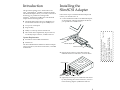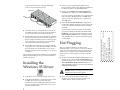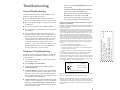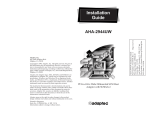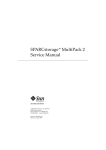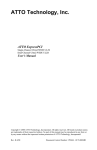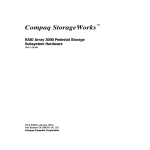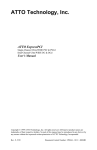Download Adaptec 1480A - APA Storage Controller Ultra SCSI 20 MBps Installation guide
Transcript
APA-1480 Installation Guide (OEM) Part Number: 511397-00, Rev. A Page 4 of 4 Print Spec Number: 496245-00 Current Date: 3/10/97 Last Modified: March 10, 1997 8:33 am File Loc: D:\MARIO\1480 OEM Install Guide\1480oem.frm Installation Guide Copyright 1997, Adaptec, Inc. All rights reserved. No part of this publication may be reproduced, stored in a retrieval system, or transmitted in any form or by any means, electronic, mechanical, photocopying, recording or otherwise, without the prior written consent of Adaptec, Inc., 691 South Milpitas Blvd., Milpitas, CA 95035. Adaptec, the Adaptec logo, APA, and SlimSCSI are trademarks of Adaptec, Inc. which may be registered in some jurisdictions. Windows 95 is a registered trademark of Microsoft Corporation in the U.S. and other countries, used under license. All other trademarks are owned by their respective owners. APA-1480 SlimSCSI CardBus-to-UltraSCSI Adapter The material in this document is for information only and is subject to change without notice. While reasonable efforts have been made in the preparation of this document to assure its accuracy, Adaptec, Inc. assumes no liability resulting from errors or omissions in this document, or from the use of the information contained herein. Adaptec reserves the right to make changes in the product design without reservation and without notification to its users. Printed in Singapore Stock No.: 511397-00, Rev. A KL 3/97 R This document explains how to install and use the APA ™-1480 SlimSCSI® CardBus-to-UltraSCSI adapter. The SlimSCSI adapter allows you to easily connect most SCSI devices to portable PCs running under Windows® 95 that have CardBus slots. The SlimSCSI adapter has the following features: ■ UltraSCSI data transfer rates up to 20 MBytes/sec; Fast SCSI data transfer rates up to 10 MBytes/sec ■ Low power consumption ■ Plug and Play ■ Ability to connect up to three SCSI devices ■ Three cable choices: high-density 50-pin connector, low-density 50-pin connector, or DB25 connector Installing the SlimSCSI Adapter Follow these steps to install the SlimSCSI adapter and connect your SCSI devices to it: 1 Connect the SlimSCSI cable to the SlimSCSI adapter, as shown below, and insert the adapter in either of your portable PC’s CardBus slots. APA-1480 Installation Guide (OEM) Part Number: 511397-00, Rev. A Page 1 of 4 Print Spec Number: 496245-00 Current Date: 3/10/97 Last Modified: March 10, 1997 8:33 am File Loc: D:\MARIO\1480 OEM Install Guide\1480oem.frm Introduction System Requirements: ■ Portable PC with CardBus-enabled slots ■ Windows 95 CardBus Slots SlimSCSI Adapter The APA-1480 SlimSCSI CardBus-to-UltraSCSI adapter will not operate in, and cannot be inserted in, a standard PCMCIA slot. SlimSCSI Connector 2 Plug the SCSI connector on the other end of the SlimSCSI cable into a SCSI device, as shown below: SCSI Connector SCSI Device Terminator 3 (Optional) Connect up to two additional SCSI devices by daisy-chaining them to the first device, as shown in the following diagram. (Additional cables are 1 required.) The maximum combined cable length must not exceed 3 meters (9.8 feet): SCSI Devices 3 When you are prompted by the Update Device Driver wizard, insert the APA-1480 Setup Diskette in the floppy disk drive. Click the Next button. 4 When you see Adaptec APA-1480 CardBus SCSI Controller in the dialog box, click the Finish button. If you see a message prompting you to insert the disk that is already in the floppy drive, click OK. Then type a: as the source from which to copy files and click OK again. 5 Wait until the PC Card (PCMCIA) icon appears on Terminator If the PC Card icon does not appear on the taskbar, open Control Panel and double-click the PC Card (PCMCIA) icon. In the Properties dialog box, select Show control on taskbar if it is not already selected and click OK. The PC Card icon should then appear on the taskbar. 4 Terminate the last (or only) SCSI device connected to the SlimSCSI adapter. See the device documentation if you are not sure how to terminate the device. 5 Be sure that at least one external SCSI device provides SCSI bus termination power or that the last device on the bus supplies termination power to itself. (See General Troubleshooting on page 3 for more information about termination power requirements.) 6 Be sure that each SCSI device has a unique SCSI ID, ranging from 0 to 6. (The SlimSCSI adapter uses SCSI ID 7.) See the device documentation if you need to determine what the device’s SCSI ID is or if you need to change it. This completes the physical installation of your SlimSCSI adapter and SCSI devices. Next, you need to install the Windows 95 driver. Hot Plugging After you install the Windows 95 driver for the SlimSCSI adapter, you can insert or remove the adapter at any time except when data is being transferred on the SCSI bus. (You can tell that data is being transferred if the SCSI device’s activity light is on.) This is called hot plugging. ■ Installing the Windows 95 Driver To remove the SlimSCSI adapter while Windows 95 is running, click on the small PC Card (PCMCIA) icon in the lower right corner of the screen and select Stop APA-1480 PCMCIA SCSI Controller. Remove the SlimSCSI adapter when you see the message You may safely remove this device. Caution: Your PC may hang if you remove the adapter before the message appears. 1 If Windows 95 is not already running, start it now. 2 If the SlimSCSI adapter is not already inserted in the CardBus slot, insert it now. Then wait until Windows 95 finishes building the database information for the adapter. The Update Device Driver wizard starts automatically. 2 ■ When you insert the SlimSCSI adapter while Windows 95 is running, Windows 95 detects the adapter and the device(s) connected to it. APA-1480 Installation Guide (OEM) Part Number: 511397-00, Rev. A Page 2 of 4 Print Spec Number: 496245-00 Current Date: 3/10/97 Last Modified: March 10, 1997 8:33 am File Loc: D:\MARIO\1480 OEM Install Guide\1480oem.frm the Windows taskbar in the lower right corner of the screen. This indicates that the driver is successfully installed! Troubleshooting – Double-click the PC Card (PCMCIA) icon in the Control Panel. – If Adaptec APA-1480 CardBus SCSI Controller is listed, select it and click the Stop button. – When you see the message It is OK to remove APA-1480, remove the card and click OK. – Re-insert the card. The yellow exclamation point on the Device Manager tab should disappear. General Troubleshooting Check these items first if your SlimSCSI adapter and SCSI devices do not operate properly. Be sure that all SCSI cables and power cables are firmly connected and all SCSI devices are turned ON. ■ Be sure the SlimSCSI adapter is firmly inserted in the CardBus slot. ■ Be sure each SCSI device has a different SCSI ID. ■ Be sure the last (or only) SCSI device on the SCSI bus is terminated. ■ Be sure at least one SCSI device connected to the SlimSCSI adapter supplies termination power to the SCSI bus. SCSI devices require termination power in order to operate correctly. Most SCSI devices do supply termination power, but some types of devices such as CD-ROM drives and tape drives do not. In order to conserve the portable PC’s battery power, the SlimSCSI adapter does not provide termination power to other devices on the SCSI bus. Windows 95 Troubleshooting Follow these steps to assure that Windows 95 Card and Socket Services is installed and is running correctly on your portable PC: 1 Insert the SlimSCSI adapter in the PC Card slot, if it is Federal Communications Commission Radio Frequency Interference Statement WARNING: Changes or modifications to this unit not expressly approved by the party responsible for compliance could void the user’s authority to operate the equipment. This equipment has been tested and found to comply with the limits for a Class B digital device, pursuant to Part 15 of the FCC rules. These limits are designed to provide reasonable protection against harmful interference in a residential installation. This equipment generates, uses, and can radiate radio frequency energy, and if not installed and used in accordance with the instruction manual, may cause harmful interference to radio communications. However, there is no guarantee that interference will not occur in a particular installation. However, if this equipment does cause interference to radio or television equipment reception, which can be determined by turning the equipment off and on, the user is encouraged to try to correct the interference by one or more of the following measures: • • • Reorient or relocate the receiving antenna. Increase the separation between equipment and receiver. Connect the equipment to an outlet on a circuit different from that to which the receiver is connected. • Consult the dealer or an experienced radio/television technician for help. Use a shielded and properly grounded I/O cable and power cable to ensure compliance of this unit to the specified limits of the rules. This device complies with part 15 of the FCC rules. Operation is subject to the following two conditions: (1) this device may not cause harmful interference and (2) this device must accept any interference received, including interference that may cause undesired operation. not already inserted. 2 Select Settings and Control Panel. 3 Double-click the System icon, and then select the Device Manager tab. 4 If PCMCIA Socket is not listed, or if it is listed but has a yellow exclamation point or a red X next to it, Card and Socket Services has not been loaded properly or is not configured properly. See your Windows 95 documentation for more information. 5 If SCSI Controller is not listed under the Device Manager tab, or if it is listed but has a yellow exclamation point next to APA-1480 Cardbus Controller, the SlimSCSI adapter has not been initialized properly. Follow these steps to correct this: Adaptec, Inc. APA-1480 Tested to Comply With FCC Standards FOR HOME OR OFFICE USE NOTE: The APA-1480 SlimSCSI adapter must be used with the supplied cable. Otherwise the adapter may cause harmful interference. NOTE: The APA-1480 SlimSCSI adapter is a Class B product. The adapter was tested and verified for EMC compliance in a system with an IBM compatible 486 CPU. This product is expected to achieve compliance with the Class B limits when installed in systems with Pentium grade CPUs and below. 3 APA-1480 Installation Guide (OEM) Part Number: 511397-00, Rev. A Page 3 of 4 Print Spec Number: 496245-00 Current Date: 3/10/97 Last Modified: March 10, 1997 8:33 am File Loc: D:\MARIO\1480 OEM Install Guide\1480oem.frm ■