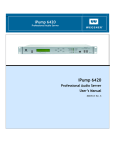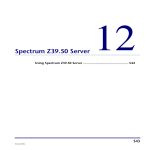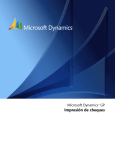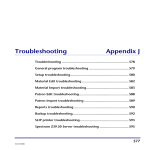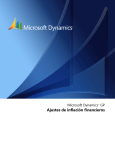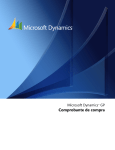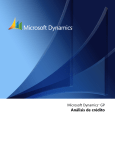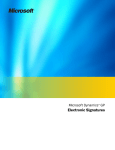Download Wegener 6400 User`s manual
Transcript
iPUMP 6400 QUICK START GUIDE iPUMP 6400 Professional Media Server Quick Start Guide Figure 4. iPump Web Interface Status Page 6. Shut down your iPump from the front panel. Navigate from the home screen to the Shutdown screen as follows: Step Press Display / Field Details Screen Type j. w UNIT SETUP Menu k. w UNIT STATUS DETAIL Menu l. w NAVIGATION HELP Menu m. w UNIT SHUTDOWN Menu n. ENTER Are You Sure? !!! No-ESC, Yes-ENTER (Press ESC to cancel or ENTER to shut down.) User Input Selectable o. ENTER Press ESC to cancel or ENTER to shut down. Status Display At shutdown, the LCD screen becomes blank and the LED indicators go out. The iPump is now shut down. The power switch on the rear panel may be left in the on position for quick restart from the front panel. (See note in Step 4). 8000009-03 Rev. A 12 Professional Video Professional Video iPUMP 6400 QUICK START GUIDE iPUMP 6400 QUICK START GUIDE Data, drawings, and other material contained herein are proprietary to Wegener Communications, Inc., and may not be reproduced or duplicated in any form without the prior written permission of Wegener Communications, Inc. The information contained herein is subject to change without notice. Revisions may be issued to advise of such changes and/or additions. WEGENER, COMPEL CONTROL , MEDIAPLAN, ENVOY , UNITY, UNITY·IP , and iPUMP are trademarks of Wegener Communications, Inc. All other trademarks are the property of their respective owners. 2004 Wegener Communications, Inc. All rights reserved. Portions copyright 1992-2001 FairCom Corporation. "FairCom" and "c-tree plus" are trademarks of FairCom Corporation and are registered in the United States and other countries. All Rights Reserved. Correspondence regarding this publication, 800009-03 Release A First Edition: April 2005 should be forwarded to: Wegener Communications, Inc. Technology Park/Johns Creek 11350 Technology Circle Duluth, GA 30097-1502 Phone: 770-814-4000 Fax: 770-623-0698 The Wegener iPump 6400 is approved under FCC Part 15B Class A, UL1950, CSA, and CE. Step Press a. w b. ENTER c. Display / Field Details Screen Type UNIT SETUP Menu RECORD AND PLAY Menu w DECODER SETUP Menu d. w AUDIO SETUP Menu e. w IP SETUP Menu f. ENTER IP Address ____________ Data Display g. Record the IP Address of the iPump unit displayed on the LCD screen. h. Using a computer on the Ethernet LAN attached to the iPump, open your web browser. i. Type the IP Address noted from the IP Address screen in the browser's address box. Note: For IP addresses that include subfields with leading zeros, you must omit those zeros when entering the address in your browser. For example, IP address 128.092.056.004 would be entered as 128.92.56.4. Note: In some cases, it may be necessary to set specific values for the IP and Subnet addresses. Consult your network administrator. 800009-03 Rev. A 2 Professional Video j. Press <Enter > (on the computer keyboard) and the iPump's Status page will be displayed (Figure 4 ). k. Click the appropriate tab to select Files, Schedule, Status, Help, or Setup. Professional Video 11 800009-03 Rev. A iPUMP 6400 QUICK START GUIDE 8 iPUMP 6400 QUICK START GUIDE To configure your iPump's decoder output, navigate from the Home screen to the Decoder Setup screen as follows: Step a. Press Screen Type ENTER RECORD AND PLAY b. w c. ENTER d. Display / Field Details w Menu DECODER SETUP Menu DECODER NUMBER 1 (Available decoders are 1 and 2. If your iPump has only one decoder, this Decoder Number screen will not appear. Instead, the Decoder Setting Select screen described in step e will appear. User Input Selectable DECODER SETTING SELECT: FOLLOW TUNE (FOLLOW TUNE accepts the program selection from the current RF setup and sends you back to the Decoder Setup screen. PROGRAM allows you to select a particular program from the stream. OFF turns off the decoder) User Input Selectable If PROGRAM is selected, go on to step f. Otherwise your decoder setup is complete. e. ENTER ENTER PROGRAM NUMBER: 001 (Number of program to select from stream. Available program numbers are dependent on transport stream.) User Input Selectable Your decoder setup is now complete. The selected program will begin playing from the selected decoder. 9 For web browser control and status checking, first navigate from the home screen to the IP Setup screen as follows: 800009-03 Rev. A 10 Professional Video Welcome to your iPump Media Server/Store and Forward Receiver ! Your Wegener iPump is an advanced multimedia appliance that allows simple, efficient management of both live and recorded digital video, audio, and data content. With a single unit, you can receive, decode, and play out broadcast-quality transmissions while receiving and recording multiple programs or IP data files from a satellite or TCP/IP connection. Along with our Compel MediaPlan® software, you can insert content into real-time or recorded programs and can schedule playback of custom sequences of live and recorded content. This Quick Start Guide will help you quickly set up and start operating your iPump. For a full description of the iPump's abilities and detailed installation and operation instructions, please consult the iPump User's Reference Manual available on the worldwide web at wegener.com. For additional help, contact us by phone at (770) 814-4057, by fax at (678) 624-0294, or by email at [email protected]. 1. Remove your iPump, ac power cord, and bagged accessories from the shipping carton. Call your shipping carrier immediately if any damage is discovered. 2. Place your iPump indoors on a well-supported, flat table or desktop or mount it in a standard equipment rack. If rackmounting your iPump, please consult the iPump User's Reference Manual for detailed instructions and specific cautions. 3. Connect the following items (refer to Figures 1 and 2): f. The L-band output from your antenna's LNB to the iPump's RF input port (a) [950 to 2150 MHz; female Type F connector with extender cable attached or BNC connector if your unit has the optional ASI input] g. A suitable monitor to the iPump's audio port (b). [A DB-15 HD cable assembly is included.] h. A suitable video monitor to the iPump's video port (c1) [c1 is a female BNC for SDI.] or (c2) [c2 is a female BNC for composite video.] Note: Repeat steps (b.) and (c.) for the second decoder if your iPump is equipped with two decoders. Professional Video 3 800009-03 Rev. A iPUMP 6400 QUICK START GUIDE i. iPUMP 6400 QUICK START GUIDE Y our LAN line to the iPump's Ethernet port (d d ) [10/100baseT; female RJ-45 connector] LED Label AUTH Color and State GREEN constant Current transport stream is protected by conditional access (CA) and iPump is authorized and descrambling. GREEN slow blink Current transport stream is protected by conditional access (CA) but iPump is unauthorized. Off Tracked channel is not scrambled ("in the clear"). AMBER constant One or more warning conditions exist. Read warning information from front-panel LCD. Off No warning conditions exist. RED constant One or more alarm conditions exist. Read alarm message from LCD. Off No alarm condition exists Figure 1. iPump Rear-Panel Connectors WARNING* The Alarm port (e e , Figure 1) on the rear panel may be used to provide a contact closure during alarm conditions or on command from Compel. See the iPump User’s Manual for complete connector and signal details. Figure 2. iPump Connections ALARM* Meaning * Only one alarm or warning condition is displayed at a time on the LCD. When multiple alarm or warning conditions exist, those conditions are displayed in the order of importance. The most critical condition is displayed first and others may be viewed by pressing the right arrow button w . 7. Set up or adjust your iPump's RF settings at the front panel. (If your unit has the optional ASI input, this step is not necessary - go to step 7). From the home screen, navigate to the RF Setup screen as follows: Note: Use the arrow buttons to move left and right through the menu screens and the ENTER button to move down a level. Use the ESC button to move upward through the menu screens. By pressing ESC repeatedly, you can always return to the iPump home screen. Step Press a. ENTER b. w Display / Field Details UNIT SETUP Screen Type Menu UNIT SETUP Note: Do not connect devices to the mouse, keyboard and other connectors not described here. They are for factory use only. 8000009-03 Rev. A 4 Professional Video Professional Video 9 800009-03 Rev. A iPUMP 6400 QUICK START GUIDE iPUMP 6400 QUICK START GUIDE The liquid crystal display (LCD) provides menu, data, and input screens to the user. Menu screens are entry points to further screens showing signal or unit status or to user-input screens that can be changed by the user. The "home" screen displays the iPump unit's Serial Number , Eb/N0 , and alternately displays FEC Ratio , Signal Frequency, and Transport Rate . This screen may be reached at any time by repeatedly pressing the ESC button. Six pushbuttons allow you to move through the various screens, select characters for input, and accept or reject changes. To move downward or upward through the menu screens, use the ENTER and ESC buttons. To enter or change data in editable fields, press the ENTER button and use the up r and down s arrow buttons to increment the highlighted character or digit. Use the right w and left v arrow buttons to move to adjacent digits and press ENTER again to accept your input. Pressing ESC before accepting your input will cancel any changes. Eight light-emitting diodes (LEDs) illuminate to show unit status at a glance. Table 1 gives the meaning of each LED indicator. Table 1. LED Indicator Descriptions LED Label CARRIER RECORD Color and State GREEN constant Receiver is tracking carrier. GREEN slow blink Receiver is not tracking carrier. GREEN constant iPump is recording a program. Off iPump is not recording. DOWNLOAD GREEN constant LAN COMPEL Meaning iPump is not downloading. GREEN constant Light network activity over the iPump's LAN interface. GREEN slow blink Heavy network activity over the iPump's LAN interface. Off iPump observed no packet transfers during the last 20 secs. GREEN constant iPump has received a Compel command within the last two minutes. GREEN iPump has been addressed by Compel within the last five seconds. GREEN slow blink 800009-03 Rev. A a. Connect the ac power cord to the iPump's IEC receptacle (f, Figure 1 ) and to a 100-to-120-Vac or 200-to-240Vac source. b. Set the power switch to the On position ( I ) and press and hold the ENTER button on the front panel for two seconds. The iPump will power up and begin the boot process. Outputs are muted during the short initialization time. All eight LED indicators flash on and off as the unit begins initialization. Until you configure your iPump 's RF settings (see Step 6 ), a loss-of-carrier alarm may be displayed (red ALARM LED indicator is lit and LCD screen indicates the alarm state). RF settings are not necessary for units with the optional ASI input. Note: To easily restart the iPump any time after a normal shutdown (see Step 9), simply press the ENTER button on the iPump ’s front panel (refer to the User's Manua l for details). If the receiver is tracking a carrier signal, the green CARRIER LED will light. 5. Get to know the iPump's front panel Figure 3. iPump Front-Panel Controls and Indicators iPump is downloading a file via Compel. Off fast blink 4. Next, start your iPump as follows: Pushbuttons Liquid Crystal Display (LCD) LED Indicators iPump is in tracking mode and Compel is required but no Compel command received within the last two minutes. 8 Professional Video Professional Video 5 800009-03 Rev. A iPUMP 6400 QUICK START GUIDE iPUMP 6400 QUICK START GUIDE Step Step Press Display / Field Details Screen Type a. ENTER UNIT SETUP Menu b. w UNIT SETUP Menu c. ENTER RECORD AND PLAY Menu d. w DECODER SETUP Menu e. w AUDIO SETUP Menu f. w IP SETUP Menu g. w RF SETUP Menu Note: To enter data in editable fields, press ENTER and use the up r and down s arrow buttons to increment the highlighted character or digit. Use the right w and left v arrow buttons to move to adjacent digits. Press ENTER again to accept your input or ESC to cancel changes. From RF Setup, adjust RF settings as follows: Press k. w l. Display / Field Details Screen Type CURRENT CHANNEL Menu ENTER DOWNLINK FREQUENCY: XXXXX.XX MHz (Enter downlink frequency from the LNB local oscillator in megahertz.) User Input Editable m. w TRANSP. DATA RATE: XXX.XX Mbps (Enter transport stream data rate in megabits per second.) User Input Editable n. w RF-MOD/FEC RATIO: QPSK 3/4 (RF Modulation is QPSK. Available Forward Error Correction Ratios are 1/2, 2/3, 3/4, 5/6, and 7/8.) User Input Selectable o. w PROGRAM NUMBER: 00001 (Number of program to select from stream). User Input Editable p. w TAG SITE: <Unused> q. w SAVE ALL CHANGES? YES<ENT> NO<ESC> (Press ENTER to save or ESC to cancel all RF Setup changes.) User Input Selectable If you are satisfied with all data entered, press ENTER to save your changes. Pressing either ENTER or ESC (which cancels all changes) completes your RF setup and returns you to the Current Channel screen. If all settings are correct and the red ALARM LED remains lit, there may be a problem with the antenna, its position, or cable connections. Consult the iPump User’s Manual for more troubleshooting help. Step h. i. j. Press ENTER w ENTER Display / Field Details Screen Type 6. To configure your iPump's decoder output, navigate from the Home screen to the Decoder Setup screen as follows: Data Display RF STATUS: TRACKING: Eb/No = XX.X (RF status is shown. If tracking, then Eb/N0 is also displayed.) CURRENT CHANNEL Menu RF STATUS: Data Display TRACKING: Eb/No = XX.X (RF status is shown. If tracking, then Eb/N0 is also displayed.) 8000009-03 Rev. A 6 Professional Video Professional Video 7 800009-03 Rev. A