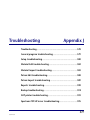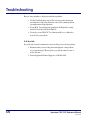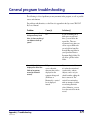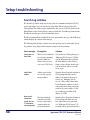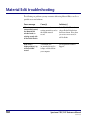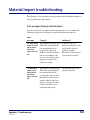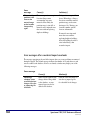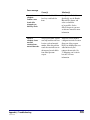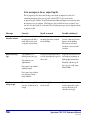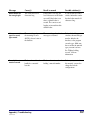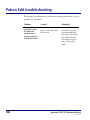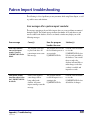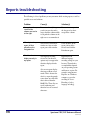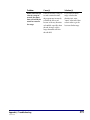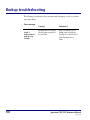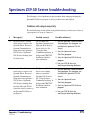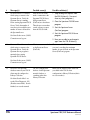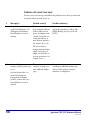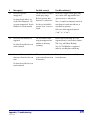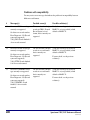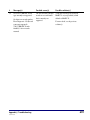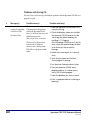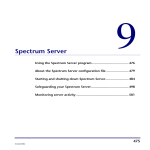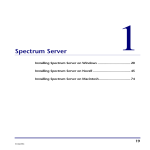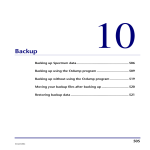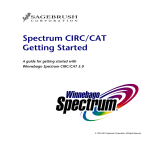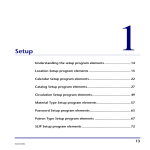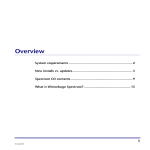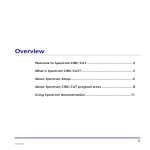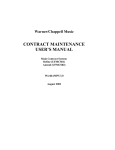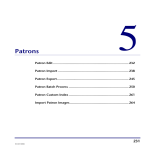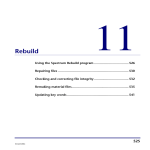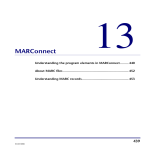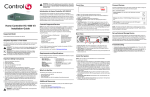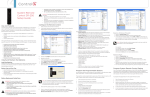Download AppendixJTroubleshoo..
Transcript
Troubleshooting
Appendix J
Troubleshooting ..................................................................... 578
General program troubleshooting ......................................... 579
Setup troubleshooting............................................................ 580
Material Edit troubleshooting ................................................ 582
Material Import troubleshooting............................................ 583
Patron Edit troubleshooting ................................................... 588
Patron Import troubleshooting .............................................. 589
Reports troubleshooting......................................................... 590
Backup troubleshooting.......................................................... 592
SLIP printer troubleshooting .................................................. 593
Spectrum Z39.50 Server troubleshooting .............................. 595
577
SCC5rm1200kn
Troubleshooting
Here are some guidelines to help you troubleshoot problems:
• Use this Troubleshooting section. This section provides information
and solutions to help you troubleshoot some of the common problems
you might run into using Spectrum.
• Use the Help. Try looking up the problem in the Help index or using
the full-text search feature in the Find tab.
• Use the Spectrum CIRC/CAT User Manual and Reference Manual to
try and solve your problem.
If all else fails…
If you still can't locate the information you need to help you resolve the problem:
1 Document what you were doing and what happened—what problem
are you experiencing? What steps have you already taken to locate or
resolve the error?
2 Contact Sagebrush Technical Support at 1-800-654-3002.
578
Spectrum CIRC/CAT Reference Manual
SCC5rm1200kn
General program troubleshooting
The following is a list of problems you may encounter in the program, as well as possible
causes and solutions.
For problems with diacritics, see the Diacritics appendix in the Spectrum CIRC/CAT
Reference Manual.
Problem
Cause(s)
Solution(s)
I’m running out of hard
disk space on my hard
drive. Is there anything I
can delete to clear up
space?
n/a
If you are running out of
disk space on your hard
drive, you can delete the
report files. These are
regenerated every time you
create a report. Make sure
you only delete .htm files
from the Reports folder in
your Spectrum Client or
Spectrum Single folder. Do
not delete .gif files in this
folder.
A vertical bar (|) is
displayed in one of the
fields of my patron
record (or material
record).
If Spectrum runs
across a diacritic
character that can't be
displayed on the
computer being used
(Windows or
Macintosh), a vertical
bar is displayed
instead.
If you see a vertical bar, and
it's in data that is indexed
(such as titles, authors,
subjects, and so on) you
should consider editing the
data to remove it. The
vertical bar can interfere
with an attempt to load the
record using that index
value. Otherwise, you can
leave the vertical bar in the
record.
Appendix J: Troubleshooting
SCC5rm1200kn
579
Setup troubleshooting
Search Log window
The Search Log window tracks any messages that are communicated between Z39.50
servers and clients. You can view this log in the Other Libraries tab in Catalog and
Catalog Setup. This window opens automatically after you test all Z39.50 servers in the
Other Libraries tab in Catalog Setup or when you click the View Messages button in the
Test Results window after you test an individual server.
The Host column indicates which Z39.50 server generated the message, and the Message
column displays the contents of the message.
The following table describes common error messages that may be listed in the Search
Log window, along with possible solutions to help resolve the problems.
580
Error message
Description
Solution
Connection to
host failed
This is received when the
server is not responding
properly. Either it is
down, it does not exist,
or it is not a Z39.50 site.
Test the server in Catalog Setup (see
"Managing Z39.50 servers"). Make
sure the information that is listed in
the Other Libraries tab in Catalog
Setup is correct. If that doesn't work,
wait a few hours, and try to test the
server again.
Invalid host
address
Address given for the
server is not a proper
internet address.
Open the Server Properties window in
Catalog Setup and make sure the
address you listed for the server is
correct (see "Managing Z39.50
servers"). If the address listed in the
Server Properties window is correct,
contact the remote library and verify
you have the correct address. Valid
server addresses are either an IP
address or a URL.
Host closed
connection
(could also say
"Z-association
not accepted by
Host has refused the
connection, possibly
because a password is
required and/or the
password entered is
Open the Server Properties window in
Catalog Setup and make sure you
have entered the correct password
(see "Managing Z39.50 servers"). If
you didn't enter a password and one is
Spectrum CIRC/CAT Reference Manual
SCC5rm1200kn
Error message
Description
Solution
the host" or "Zassociation
terminated")
incorrect. You may get
these messages in a
Z39.50 defined message.
required or you entered the wrong
password, contact the remote library
for the correct password.
Appendix J: Troubleshooting
SCC5rm1200kn
581
Material Edit troubleshooting
The following are problems you may encounter while using Material Edit, as well as a
possible causes and solutions.
582
Error message
Cause(s)
Solution(s)
When I try to create a
new material record,
the Material Edit
window loads an
existing record with
all the fields filled in.
You have saved an
existing material record as
the default material
record.
In the Edit MARC window,
choose Delete Default from
the Record menu. Now when
you create a new record, it
will be blank.
Error #101 is
displayed when I try
to load a MARC
record.
Your MARC file
(m_marcdt.dat) may be
corrupt or deleted from
your computer.
Call Sagebrush Technical
Support.
Spectrum CIRC/CAT Reference Manual
SCC5rm1200kn
Material Import troubleshooting
The following is a list of problems you may encounter while using Material Import, as
well as possible causes and solutions.
Error messages during a material import
Some errors may need to be addressed before the import process can continue. The
following messages may be displayed in a window during the import process.
Error
message
Cause(s)
Solution(s)
The next record
in this file could
not be found.
Click OK to
import the next
file.
The program is reading the next
100k of the current import file,
but cannot find the end-ofrecord marker of the next
MARC record. Most likely the
end-of-record markers of the
next several records have been
stripped or changed, or the
entire file is corrupt.
If there are only a few
unnecessary characters at the
end of the file, the file is
probably acceptable.
Otherwise, the file may need
to be repaired or replaced.
The next file to
import could
not be found.
Click OK to
import the next
file.
The program is reading the first
100k of the current import file,
but cannot find the end-ofrecord markers of the records.
Most likely the end-of-record
markers in this file have been
stripped or changed, the file is
corrupt, or the file does not
contain material records.
The import file needs to be
repaired or replaced.
Appendix J: Troubleshooting
SCC5rm1200kn
583
Error
message
The material
partition is full.
Increase the
material range
under Location
Setup and try
again.
Cause(s)
Solution(s)
The current partition set up in
Location Setup cannot
accommodate any more
materials. Most likely the
partition range is just full, or
materials were imported more
than once without replacing
duplicate holdings.
If the partition range is full,
choose Winnebago > Setup >
Location, extend the material
partition range, and resume
the import. See "Setting your
location's number options"
for more information.
If materials were imported
more than once without
replacing duplicate holdings,
delete the holdings that don’t
exist in the library, then
restart the import.
Error messages after a material import concludes
The message appearing at the end of the import alerts you to any problems encountered
during the import. The default message indicates the number of records that were and
were not added to the database. If errors are found, a window may display one of the
following messages:
Error message
Importing is
complete. Some
records had minor
changes. View the
m_import.log file
for details.
584
Cause(s)
Solution(s)
Some records required some
changes before being added
to the database, or some
material types need to be
added to the database.
Click the View File button to
view the m_import.log file
for a detailed list of changes.
Spectrum CIRC/CAT Reference Manual
SCC5rm1200kn
Error message
Cause(s)
Solution(s)
Import is
complete.
Problems were
found while
attempting to
build key words.
Some records added did not
have key words built for
them.
Run Spectrum Rebuild.
Specifically, use the Remake
Material Files feature and
select to rebuild the
m_keywrd file. See the
Rebuild chapter in your user
or reference manual for more
information.
Import is
complete. Some
materials
contained nonmaterial barcodes.
The program cannot separate
some imported barcodes into
location code and material
number. Often this problem
results because indicators in
the imported records differ
from what Spectrum
expects.
Adjust the barcode number
configurations in the Location
Setup part of the program.
Delete any holdings that were
added incorrectly and
reimport the materials. See
"Configuring your location's
barcodes" for more
information.
Appendix J: Troubleshooting
SCC5rm1200kn
585
Error messages in the m_import.log file
The m_import.log file shows what changes were made to imported records or if
something is missing from a record, such as the LCCN. To view errors in the
m_import.log file, click the View File button in the Material Import status window after
the import process is complete. (This button is only available if errors are found.) You
can also view the log file at a later time. The following messages may be displayed in the
m_import.log file:
Message
Cause(s)
Result in record
Possible solution(s)
Holding contains an
unknown location.
The location code in the
incoming barcode didn’t
match the location code
set up in Location Setup.
The location code from the
incoming barcode is retained
for the holding.
Change the incorrect
location, either in Location
Setup or in the holding.
The location code may
already be correct in both
locations.
Record is missing
tags.
Tag delimiters were
missing from some tags.
The tags that Spectrum cannot
read are not imported as part of
the record.
Repair the incorrect record
and reimport, matching on
bibliographic information.
Tag numbers were
alphanumeric.
Manually add the tags, if
the tag(s) are valid, using
Material Edit.
Non-control tags with all
subfields empty.
Non-control tags without
two indicators and an
initial subfield.
Tag 008 was the
wrong length.
586
The contents of tag 008
were not 40 characters in
length.
A default tag 008 was created
for the record.
If your records are from a
vendor, inform the vendor
that tag 008 must be 40
characters in length.
Spectrum CIRC/CAT Reference Manual
SCC5rm1200kn
Message
Cause(s)
Result in record
Possible solution(s)
Record leader was
the wrong length.
The leader was not 24
characters long.
If the leader is too long, the
last 24 characters of the leader
are used. If the leader is too
short, a default leader is
created. The correct record
lengths are inserted into this
default leader.
If your records are from a
vendor, inform the vendor
that the leader must be 24
characters long.
Unknown material
type N in record,
type created.
The material type from
the incoming record’s
961WL_t doesn’t exist in
the database.
The material type listed in the
message was retained.
Before this holding can
circulate, the material type
must be added to the
database, so the program
created a type. Make sure
the record has the material
type you want it to have.
See "Editing holding
records" for more
information.
Barcode N is not a
material barcode.
The barcode could not be
handled as a material
barcode.
The barcode text is used as the
holding’s material number.
Before you try to circulate
this material, you need to
change the barcode
configurations.
Appendix J: Troubleshooting
SCC5rm1200kn
587
Patron Edit troubleshooting
The following is a problem you may encounter while editing patron records, as well as a
possible cause and solution.
588
Problem
Cause(s)
Solution(s)
When I try to create a
new patron record,
the Patron Edit
window loads an
existing record with
all the fields filled in.
You have saved an existing
patron record as the default
patron record.
Delete all of the data
from the fields (except
the patron number and
patron type) and click the
Save as Default button.
Now when you create a
new record, it will be
blank.
Spectrum CIRC/CAT Reference Manual
SCC5rm1200kn
Patron Import troubleshooting
The following is a list of problems you may encounter while using Patron Import, as well
as possible causes and solutions.
Error messages after a patron import concludes
The message appearing at the end of the import alerts you to any problems encountered
during the import. The default message indicates the number of records that were and
were not added to the database. If errors are found, a window may display one of the
following messages:
Error message
Cause(s)
How the program
handles the error
Solution(s)
Errors were found in
some of the import
records. View the
P_IMPORT.LOG file for
details.
The program wasn’t able
to process the data. All
patron import errors cause
this message.
The program does not add
the record and reports it as
an error in the
P_IMPORT.LOG file.
Click the View file button
to view the
P_IMPORT.LOG file for a
list of records not added to
the database. You can add
these records to the
database in Patron Edit, or
make changes to the data
so that it is readable and
import the records.
Some patron records
have been edited. View
the P_IMPORT.LOG file
for details.
Some records required
some changes before
being added to the
database. All patron
import warnings cause this
message.
The program edits the
record and reports it as a
warning in the
P_IMPORT.LOG file.
Click the View file button
to view the
P_IMPORT.LOG file for a
detailed list of changes.
Appendix J: Troubleshooting
SCC5rm1200kn
589
Reports troubleshooting
The following is a list of problems you may encounter while creating reports, as well as
possible causes and solutions.
Problem
Cause(s)
Solution(s)
On my short form,
several of the
columns are too far
to the right.
If an extraordinarily long
word is in your data and is
longer than the column width,
it can push the columns to the
right over to accommodate it.
You can insert a space in
the long word so that it
wraps in the column.
When I printed my
report, all that
printed was the
navigation bar.
The focus in your browser
window was not set in the
report pane of the window.
Click anywhere in the
report portion of the
browser and click the
Print button again.
Diacritics do not
display correctly in
my report.
The language encoding
selected in your browser
options may not support the
diacritics displayed in the
report.
Experiment with
different language
encoding settings on your
browser. The method to
accomplish this depends
on your operating system
and browser version. For
example, using Internet
Explorer on a Windows
computer, you set the
encoding in View >
Encoding > [select
language encoding].
Also, most reports display
characters without accent
marks. This is because the
data for a report frequently
comes from one of the files
that is derived from the
MARC file. These files are
used for indexing and
therefore have no accented
characters.
590
Spectrum CIRC/CAT Reference Manual
SCC5rm1200kn
Problem
Cause(s)
Solution(s)
When I enter the last
value in a range of
records, the report
does not include the
actual last record in
the range.
If the last record in a range of
records contains diacritics,
the program may incorrectly
calculate the last record
because of the way diacritics
are handled, especially when
the end-of-range value is
longer than what will fit in
the edit field.
If you enter an end-ofrange value that has
diacritics in it, enter
"zzzzz" at the end of that
value in order to get the
last record in the range.
Appendix J: Troubleshooting
SCC5rm1200kn
591
Backup troubleshooting
The following is a problem you may encounter while backing up, as well as a possible
cause and solution.
Error message
Error #12 "File not
found" is
displayed when I
back up using
Ctdump.
592
Cause(s)
Solution(s)
Spectrum Server is looking
for the backup script file in
its own folder.
Make sure that the correct
backup script (spcdaily.txt,
spcwkly.txt, or spcnow.txt) is
in the Spectrum Server
folder.
Spectrum CIRC/CAT Reference Manual
SCC5rm1200kn
SLIP printer troubleshooting
The following is a list of problems you may encounter while using the SLIP printer, as
well as possible causes and solutions.
First, you should make sure the SLIP printer is plugged in, turned on, and the cable is
securely connected to the printer and the computer.
Then, check the options selected in the SLIP Printer Setup. As necessary, select the
options for "Print receipt after checkouts" (in the Checkouts tab), "Print receipt after fine
payment" (in the Fines tab), and so on. Check to be sure that checkout slips, fine receipts,
and fine notices are set up to show the information that you want.
If your slips still don’t print correctly, look at the following possible causes and solutions.
Problem
Cause
Solution(s)
The printer
doesn’t print the
first line of my
receipt
information.
If you’re running
Spectrum on
Windows NT/2000
and using a
generic/text only
printer driver, you
may encounter this
problem.
1 Choose Setup > SLIP Printer from
the Winnebago menu. The SLIP
Printing Setup window opens with
the General tab active.
2 Click the Advanced button. The
Advanced SLIP Printer Setup window
opens.
3 In the Linefeeds before printing
starts box, type 1.
4 Click OK to save your settings and
close the Advanced SLIP Printer Setup
window.
5 Click OK to close the SLIP Printing
Setup window.
Appendix J: Troubleshooting
SCC5rm1200kn
593
Problem
Cause
Solution(s)
The printer
doesn’t advance
my receipt far
enough so I can
tear it from the
printer without
ripping the
printed
information.
If you’re running
Spectrum on
Windows NT/2000
or 95 and using a
generic/text only
printer driver, you
may encounter this
problem.
1 Choose Setup > SLIP Printer from
the Winnebago menu. The SLIP
Printing Setup window opens with
the General tab active.
2 Click the Advanced button. The
Advanced SLIP Printer Setup window
opens.
3 In the Linefeeds after printing
finished box, type 8.
4 Click OK to save your settings and
close the Advanced SLIP Printer Setup
window.
5 Click OK to close the SLIP Printing
Setup window.
594
Spectrum CIRC/CAT Reference Manual
SCC5rm1200kn
Spectrum Z39.50 Server troubleshooting
The following is a list of problems you may encounter while setting up and using the
Spectrum Z39.50 Server program, as well as possible causes and solutions.
Problems with setup/connectivity
This troubleshooting section explains some problems that may occur because of the way
your program(s) are set up or connected.
#
Message(s)
Possible cause(s)
Possible solution(s)
1.1
On server: Error 3 occurred
while trying to connect to the
Spectrum Server. Please run
Spectrum Communications
Setup and restart Sagebrush’s
Z39.50 Server. Sagebrush’s
Z39.50 Server shutting down.
The user didn’t run
Spectrum Communications
Setup (the Prefs directory
doesn’t exist yet). See
"Using Spectrum
Communications Setup" in
the Spectrum CIRC/CAT
Installations Guide for
more information.
1 Run the Spectrum Communications
Setup program (this program was
installed with Spectrum Z39.50
Server).
On client: None.
2 Start the Spectrum Server
(FairCom) program.
3 Start the Spectrum Z39.50 Server
program.
4 Use your Z39.50 client for
searching or browsing databases.
1.2
On server: Error 133 occurred
while trying to connect to the
Spectrum Server. Please run
Spectrum Communications
Setup and restart Sagebrush’s
Z39.50 Server. Sagebrush’s
Z39.50 Server shutting down.
On client: None (the Z39.50
client hasn’t tried to connect to
the Spectrum Z39.50 Server
program yet).
Appendix J: Troubleshooting
SCC5rm1200kn
The Spectrum (FairCom)
Server wasn’t running
when you started the
Spectrum Z39.50 Server.
See "Using Spectrum
Communications Setup" in
the Spectrum CIRC/CAT
Installations Guide for
more information.
1 Run the Spectrum Communications
Setup program (this program was
installed with Spectrum Z39.50
Server).
2 Start the Spectrum Server
(FairCom) program.
3 Start the Spectrum Z39.50 Server
program.
4 Use your Z39.50 client for
searching or browsing databases.
595
#
Message(s)
Possible cause(s)
Possible solution(s)
1.3
On server: Error 133 occurred
while trying to connect to the
Spectrum Server. Verify the
Spectrum Server is running
before starting Spectrum Z39.50
Server. Verify the number of
users has not exceeded the max
number of licenses allowed for
the Spectrum Server.
After the Z39.50 client
made a connection to the
Spectrum Z39.50 Server,
the Spectrum Server
(FairCom) was shut down.
Then the user sent another
search or browse request
from the Z39.50 client.
1 Stop sending new requests from
the Z39.50 client(s). (You must
close any client programs.)
On server: Error 84 occurred
while trying to connect to the
Spectrum Server. Verify the
Spectrum Server program is
running before starting
Spectrum Z39.50 Server.
3 Start the Spectrum Server
(FairCom) program.
4 Start the Spectrum Z39.50 Server
program.
On client: Socket error: (10054)
Connection reset by peer.
1.4
2 Close the Spectrum Z39.50 Server
program.
5 Now you are able to send requests
again from the Z39.50 client(s).
Maximum users exceeded
on the Spectrum Server
(FairCom).
Close some of the Z39.50 clients so that
you aren’t exceeding the maximum
number of users allowed on the Spectrum
Server (FairCom) program.
The user configured the
database for the Spectrum
material database as
something other than
Library-Collection.
Make sure the database name of the host
you added in the Z39.50 client
configuration is Library-Collection (this is
not case-sensitive).
On client: Socket error: (10054)
Connection reset by peer.
1.5
On server: The Spectrum
database name on your Z39.50
client must be configured as
Library-Collection.
On client: Search failed – no
results. Error Diagnostic: 109
(Database unavailable). Search
finished, no records returned.
596
Spectrum CIRC/CAT Reference Manual
SCC5rm1200kn
#
Message(s)
Possible cause(s)
Possible solution(s)
1.6
On server: 0 records were found
that matched the search query.
The host’s IP address is
incorrect on the Z39.50
client.
Verify that the host’s IP address (for the
host you added in the Z39.50 client
configuration) is correct.
On client: Socket error: (10061)
Connection refused.
The Spectrum Server
(FairCom) will allow no
more clients to connect
because its licensing limit
has been reached.
The Spectrum Server
(FairCom) was shut down
when a user tried to send a
search or browse request
from the Z39.50 client.
Appendix J: Troubleshooting
SCC5rm1200kn
597
Problems with search term input
You may receive error messages that indicate the problem is due to the way search terms
are entered, indexes are used, and so on.
#
Message(s)
Possible cause(s)
Possible solution(s)
2.1
On client: Search failed—no
results. Error Diagnostic: 114
(Unsupported use attribute).
Search finished, no records
returned.
The user selected one or
more unsupported indexes
in their complex search
query. (A complex search
consists of more than one
search term with one or
more Boolean operators—
for example, dog or cat.)
Enter a new search using one of the
supported search indexes (Author, Title,
Subject Heading, Any (key word), and
LCCN).
The user selected an
unsupported index in their
simple search query. (A
simple search consists of
only one search term—for
example, history.)
2.2
On server: Unsupported xxx
attribute (relation, position, and
so on).
On client: Search failed - no
results. Error Diagnostic:
Unsupported xxx attribute
(relation, position, and so on).
Search finished, no records
returned.
598
The user chose to limit the
search by selecting one or
more additional attribute
types.
Reenter the search query—this time
excluding any additional attribute types,
such as relation, position, structure,
truncation, or completeness.
Spectrum CIRC/CAT Reference Manual
SCC5rm1200kn
#
Message(s)
Possible cause(s)
Possible solution(s)
2.3
On server: Operator
unsupported.
The user entered a complex
search query using a
Boolean operator other
than and, or, and and not.
Reenter the complex search query using
one or more of the supported Boolean
operators (and, or, and and not).
On client: Search failed – no
results. Error Diagnostic: 110
(operator unsupported). Search
finished, no records returned.
2.4
On server: Scan term list not
supported.
On client: Scan failed (no scan
entries returned).
2.5
On server: No more than 80
characters allowed for the scan
term.
Or, the user selected the
operator "near" to use in a
search.
Note: A complex search query consists of
more than one search term with one or
more Boolean operators.
Select one of the supported operators
("and," "or," or "not").
The user entered a term
using an unsupported use
attribute for browsing
(scanning).
Enter a browse term using one of the
supported browse (scan) indexes (Author,
Title, Any, and Subject Heading).
The user entered a browse
(scan) term with more than
80 characters.
Enter a browse (scan) term with 80 or
fewer characters.
Note: LC Call Number is a supported
index for searching but not browsing.
On client: Scan failed (no scan
entries returned).
Appendix J: Troubleshooting
SCC5rm1200kn
599
Problems with compatibility
You may receive error messages that indicate the problem is incompatibility between
different record formats.
#
Message(s)
Possible cause(s)
Possible solution(s)
3.1
On server: GRS-1 record type
currently not supported.
The user selected to display
records in GRS-1 (General
Record Syntax) record
format, that is currently not
supported.
Verify the record type is selected as
MARC 21 or (not specified), which
defaults to MARC 21.
The user selected to display
records in a record format
that is currently not
supported.
Verify the record type is selected as
MARC 21 or (not specified), which
defaults to MARC 21.
The user selected to display
records in a record format
that is currently not
supported.
Verify the record type is selected as
MARC 21 or (not specified), which
defaults to MARC 21.
On client: xxx record matches.
Error Diagnostic: 239 (Record
syntax not supported),
VAL_GRS1. Search finished, 0
of xxx records returned.
3.2
On server: SUTRS record type
currently not supported.
On client: xxx record matches.
Error Diagnostic: 239 (Record
syntax not supported),
VAL_SUTRS. Search finished,
0 of xxx records returned.
3.3
On server: UNIMARC record
type currently not supported.
On client: xxx record matches.
Error Diagnostic: 239 (Record
syntax not supported),
VAL_UNIMARC. Search
finished, 0 of xxx records
returned.
600
For more detail, see the previous
solution(s).
For more detail, see the previous
solution(s).
Spectrum CIRC/CAT Reference Manual
SCC5rm1200kn
#
Message(s)
Possible cause(s)
Possible solution(s)
3.4
On server: UKMARC record
type currently not supported.
The user selected to display
records in a record format
that is currently not
supported.
Verify the record type is selected as
MARC 21 or (not specified), which
defaults to MARC 21.
On client: xxx record matches.
Error Diagnostic: 239 (Record
syntax not supported),
VAL_UKMARC. Search
finished, 0 of xxx records
returned.
Appendix J: Troubleshooting
SCC5rm1200kn
For more detail, see the previous
solution(s).
601
Problems with the log file
You may receive error messages that indicate problems with the Spectrum Z39.50 Server
program’s log file.
#
Message(s)
Possible cause(s)
Possible solution(s)
4.1
On server: Problem
creating or appending
to Zserver.log file.
The user may have run Spectrum
Communications Setup before
starting the Spectrum Z39.50
Server, so the Prefs directory and
default preference file
(Def_srv.prf) were not created.
1 Close the Spectrum Z39.50 Server, if it’s
currently running.
On client: None.
The zserver.log file may have
been moved to a different
directory and so the Spectrum
Z39.50 Server program couldn’t
find it.
2 Check the directory where you installed
the Spectrum Z39.50 Server for the file
zserver.log (the default directory for
installing is "C:\Program
files\Winnebago\Z3950 Server. If the file
exists, check the reported errors for ideas
as to what may have caused this
message.
3 Delete the zserver.log file, if it currently
exists.
4 Verify that the Spectrum (FairCom)
Server program is running.
5 Run Spectrum Communications Setup.
6 Start your Spectrum Z39.50 Server
program and then, if no error occurs,
start a Z39.50 client program.
7 Select the database you want to search.
8 Enter a supported index for searching or
browsing.
602
Spectrum CIRC/CAT Reference Manual
SCC5rm1200kn