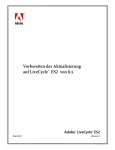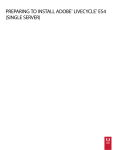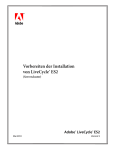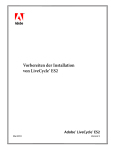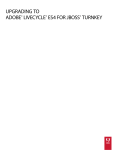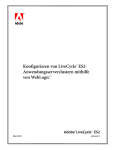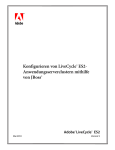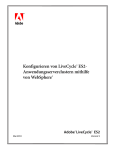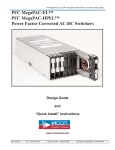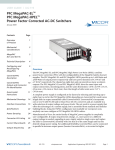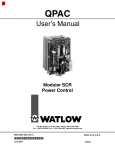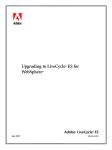Download Preparing to Upgrade to LiveCycle ES2
Transcript
bc
Preparing to Upgrade to LiveCycle® ES2
from 8.x
Adobe® LiveCycle® ES2
December 07, 2011
Version 9
© 2011 Adobe Systems Incorporated and its licensors. All rights reserved.
Preparing to Upgrade to Adobe® LiveCycle® ES2 from 8.x
December 07, 2011
This guide is licensed for use under the terms of the Creative Commons Attribution Non-Commercial 3.0 License. This License allows users to
copy, distribute, and transmit the guide for noncommercial purposes only so long as (1) proper attribution to Adobe is given as the owner of
the guide; and (2) any reuse or distribution of the guide contains a notice that use of the guide is governed by these terms. The best way to
provide notice is to include the following link. To view a copy of this license, visit http://creativecommons.org/licenses/by-nc-sa/3.0/.
Adobe, the Adobe logo, Adobe Reader, Acrobat, Flash, Flex, Flex Builder, FrameMaker, LiveCycle, PageMaker, Photoshop, and PostScript are
either registered trademarks or trademarks of Adobe Systems Incorporated in the United States and/or other countries. AIX and IBM are
trademarks of International Business Machines Corporation in the United States, other countries, or both. Intel and Pentium are trademarks
or registered trademarks of Intel Corporation or its subsidiaries in the U.S. and other countries. Oracle, Java, Solaris, and Sun are trademarks or
registered trademarks of Oracle and/or its affiliates. All SPARC trademarks are used under license and are trademarks or registered trademarks
of SPARC International, Inc. Products bearing SPARC trademarks are based upon an architecture developed by Oracle Corporation. Red Hat is
a trademark or registered trademark of Red Hat, Inc. in the United States and other countries. Linux is the registered trademark of Linus
Torvalds in the U.S. and other countries. Microsoft, SharePoint, Windows, Windows Server, and Windows Vista are either registered
trademarks or trademarks of Microsoft Corporation in the United States and/or other countries. Novell and SUSE are trademarks or registered
trademarks of Novell, Inc. in the United States and other countries. UNIX is a trademark in the United States and other countries, licensed
exclusively through X/Open Company, Ltd. All other trademarks are the property of their respective owners.
Adobe Systems Incorporated, 345 Park Avenue, San Jose, California 95110, USA.
Contents
About This Document.................................................................................................................. 5
1
Introduction to Upgrading to LiveCycle ES2 ............................................................................. 8
About the upgrade documentation........................................................................................................................................ 8
Upgrading to LiveCycle ES2 from LiveCycle 7.x............................................................................................................ 8
Preparing to Upgrade to LiveCycle ES2 (this document) .......................................................................................... 8
Upgrading to LiveCycle ES2 from 8.x....................................................................................................................................10
Upgrading to LiveCycle ES2 for JBoss Turnkey from 8.x..........................................................................................10
Upgrading a LiveCycle ES 8.2 WebLogic Turnkey ......................................................................................................10
LiveCycle Configuration Manager Help.........................................................................................................................11
Upgrading task outline...............................................................................................................................................................11
2
Understanding the Changes in LiveCycle ES2......................................................................... 12
How the LiveCycle ES2 upgrade protects your IT investment.....................................................................................12
Adobe Reader compatibility ....................................................................................................................................................12
Compatibility between LiveCycle ES2 and LiveCycle 8.x...............................................................................................12
About data, process, and API compatibility .................................................................................................................12
Form and client compatibility ...........................................................................................................................................13
Overview of the upgrade process ..........................................................................................................................................13
Upgrading to LiveCycle ES2 using LiveCycle Configuration Manager ...............................................................14
Upgrading a system previously upgraded from LiveCycle 7.x ....................................................................................15
Installing the LiveCycle 7.x compatibility layer...........................................................................................................15
Upgrading LiveCycle 7.x QPACs .......................................................................................................................................15
Updating client libraries ............................................................................................................................................................16
Upgrading the LiveCycle ES (8.x) Connectors for ECM ...................................................................................................16
3
Preparing Your Environment for Upgrading .......................................................................... 18
The LiveCycle ES2 upgrade work flow..................................................................................................................................18
Upgrading your infrastructure ................................................................................................................................................20
Backing up the existing LiveCycle ES (8.x) environment ...............................................................................................20
Providing the LiveCycle ES (8.x) EAR files ............................................................................................................................20
Gathering required information before you start ............................................................................................................20
Determining the JNDI port .................................................................................................................................................20
Server names ...........................................................................................................................................................................21
Export and backup Business Activity Monitoring ES2 metadata................................................................................21
Uninstalling the BAM Server manually.................................................................................................................................22
Removing the LiveCycle ES (8.x) Samples ...........................................................................................................................22
4
System Requirements ............................................................................................................... 25
In-place or Out-of-place upgrades.........................................................................................................................................25
Supported LiveCycle ES (8.x) platforms for in-place upgrade ...............................................................................25
LiveCycle ES2 patch updates ...................................................................................................................................................26
Third-party infrastructure support.........................................................................................................................................26
Third-party patch support ..................................................................................................................................................26
Microsoft Windows operating systems..........................................................................................................................26
Linux operating systems .....................................................................................................................................................28
IBM AIX.......................................................................................................................................................................................30
3
Adobe LiveCycle ES2
Preparing to Upgrade to LiveCycle ES2 from 8.x
Contents
4
Sun Solaris ................................................................................................................................................................................31
System requirements..................................................................................................................................................................32
Minimum hardware requirements ..................................................................................................................................32
Intel x86 compatibility .........................................................................................................................................................33
Recommended hardware requirements .......................................................................................................................33
Additional requirements for AIX, Linux, and Solaris..................................................................................................34
Additional hardware requirement for LiveCycle Content Services ES2 .............................................................35
Recommended hardware requirements for client-side computers....................................................................36
Supported software ..............................................................................................................................................................37
Installation user account for Windows...........................................................................................................................41
Configuration for 64-bit Windows installations..........................................................................................................41
Minimum database user permissions.............................................................................................................................42
Web browser support...........................................................................................................................................................43
Additional requirements for PDF Generator ES2 and PDF Generator 3D ES2 .................................................45
Additional requirements for Connector for IBM Content Manager ....................................................................51
Additional requirements for LiveCycle ES2 Connector for IBM FileNet .............................................................53
Additional upgrade requirements for Content Services ES2 .................................................................................53
LDAP configuration .....................................................................................................................................................................55
Global document storage directory ......................................................................................................................................55
Planning and creating the global document storage directory ...........................................................................55
Location of the global document storage directory .................................................................................................55
Sizing factors for the global document storage directory ......................................................................................56
Securing the global document storage directory......................................................................................................56
Backing up the global document storage directory .................................................................................................56
LiveCycle Business Activity Monitoring ES2 requirements ...........................................................................................57
Basic requirements ................................................................................................................................................................57
Creating the Business Activity Monitoring ES2 databases......................................................................................57
JBoss requirements for BAM ..............................................................................................................................................58
WebLogic requirements for BAM.....................................................................................................................................59
WebSphere requirements for BAM..................................................................................................................................59
Installation considerations........................................................................................................................................................60
Disabling Virus scans (Windows only) ............................................................................................................................60
Installing from network drives ..........................................................................................................................................60
Using LiveCycle ES2 with a Luna HSM cluster .............................................................................................................60
Manual use of Acrobat restricted .....................................................................................................................................60
Temporary directory .............................................................................................................................................................60
LiveCycle ES2 IPv6 support.................................................................................................................................................60
Server configuration for enabling CIFS ................................................................................................................................64
Creating a virtual interface (AIX, Linux, and Solaris only)........................................................................................64
Configuring Windows Server for CIFS ............................................................................................................................65
Processes with document form variables and digital signatures ...............................................................................66
About This Document
This document provides the information that is required to prepare your server environment for
upgrading to Adobe® LiveCycle® ES2 (Enterprise Suite) version 9.0 from LiveCycle ES (8.x) on
JBoss® Application Server, IBM® WebSphere® Application Server, or Oracle® WebLogic Server®.
What’s in this document?
This document contains the following types of information:
●
Information about the changes in LiveCycle ES2 that may affect your upgrade planning and an
overview of how the upgrade process works, including an outline of the tasks involved
●
All the tasks that must be performed to ensure that the upgrade runs correctly with minimal server
downtime (including backing up the existing LiveCycle ES (8.x) server and patching the application
server as required)
●
All hardware and software requirements and configurations that must be already in place to ensure a
successful LiveCycle ES2 upgrade process
Note: If you are planning to perform an upgrade by using the turnkey method for JBoss, you do not need
to perform many of the steps in this document. It is recommended that you review the section
“Understanding the Changes in LiveCycle ES2” on page 12. However, all preparatory information for
a turnkey upgrade, including system requirements, is included in Upgrading to LiveCycle ES2 for
JBoss Turnkey from 8.x.
After you complete the tasks in this document, proceed to the Upgrading to LiveCycle ES2 document for
your application server.
Who should read this document?
This document also provides general information about the upgrading process that helps users estimate
the resources that are required to upgrade to LiveCycle ES2. Readers who are interested in high-level
information about the upgrade process can read the sections “Understanding the Changes in
LiveCycle ES2” on page 12 and “System Requirements” on page 25.
This document provides information for administrators or developers who are responsible for preparing
the application and database servers for development, staging, and production environments prior to
installing, configuring, upgrading, administering, and deploying LiveCycle ES2. The information provided
is based on the assumption that anyone reading this document is familiar with application servers, Red
Hat® Linux®, SUSE™ Linux, Microsoft® Windows®, IBM AIX®, or Sun™ Solaris™ operating systems, MySQL,
Oracle®, IBM DB2®, or SQL Server database servers, and web environments.
Conventions used in this document
This document uses the following naming conventions for common file paths.
5
Adobe LiveCycle ES2
About This Document
Preparing to Upgrade to LiveCycle ES2 from 8.x
6
Name
Description
Default value
[LiveCycleES2 root]
The installation directory used for all
LiveCycle ES2 modules. The directory
contains subdirectories for Adobe
LiveCycle Configuration Manager,
LiveCycle ES2 SDK, and LiveCycle ES2
licensed modules (along with the
product documentation). This directory
also includes directories that relate to
third-party technologies.
Windows:
C:\Adobe\Adobe LiveCycle ES2\
The home directory of the application
server that runs the LiveCycle ES2
services.
JBoss on Windows: C:\jboss\
[appserver root]
Linux and UNIX:
/opt/adobe/adobe_livecycle_es2/
JBoss on Linux: /opt/jboss/
WebSphere on Windows:
C:\Program Files\IBM\WebSphere\
AppServer\
WebSphere on Linux and UNIX:
/opt/IBM/WebSphere/AppServer/
WebSphere on AIX:
/usr/IBM/WebSphere/AppServer/ or
/opt/IBM/WebSphere/AppServer/
WebLogic Server 10g on Windows:
C:\bea\wlserver_10.3\
WebLogic Server 10g on Linux and
Solaris:
/opt/bea/wlserver_10.3/
WebLogic Server 11g on Windows:
C:\Oracle\Middleware\wlserver_10.3\
WebLogic Server 11g on Linux and
Solaris:
/opt/Oracle/Middleware/wlserver_10.3/
Most of the information about directory locations in this document is cross-platform (all file names and
paths are case-sensitive on Linux and UNIX®). Platform-specific information is indicated as required.
Additional information
The resources in this table can help you learn about LiveCycle ES2.
Adobe LiveCycle ES2
About This Document
Preparing to Upgrade to LiveCycle ES2 from 8.x
7
For information about
See
Performing the upgrade from LiveCycle 8.x to
LiveCycle ES2 using the turnkey method
Upgrading to LiveCycle ES2 for JBoss Turnkey from 8.x
Upgrading from LiveCycle 8.x for JBoss,
WebSphere, and WebLogic servers
Upgrading to LiveCycle ES2 from 8.x guides
Upgrading custom applications to LiveCycle ES2 Upgrading Applications to LiveCycle ES2 Using APIs
General information about LiveCycle ES2 and
the modules
LiveCycle ES2 Overview
What’s new in this LiveCycle ES2 (Enterprise
Suite) release
What’s New for LiveCycle ES2
LiveCycle ES2 terminology
LiveCycle ES2 Glossary
Other services and products that integrate with
LiveCycle ES2
Adobe Developer Center
LiveCycle ES2 modules
Adobe LiveCycle ES2
All documentation that is available for
LiveCycle ES2
Adobe LiveCycle ES2 documentation
LiveCycle ES2 release information and
last-minute changes that occur to the product
LiveCycle ES2 Release Notes
Patch updates, technical notes, and additional
information about this product version
LiveCycle Support Center
1
Introduction to Upgrading to LiveCycle ES2
This section provides information about the documentation that is available to help you understand the
upgrade process. It also provides a high-level outline of the tasks that are involved in upgrading
LiveCycle ES 8.x to LiveCycle ES2.
1.1 About the upgrade documentation
Several documents are available to help you upgrade to LiveCycle ES2:
●
Upgrading to LiveCycle ES2 from LiveCycle 7.x
●
Preparing to Upgrade to LiveCycle ES2 from 8.x (this document)
●
Upgrading to LiveCycle ES2 from 8.x for JBoss
●
Upgrading to LiveCycle ES2 from 8.x for WebSphere
●
Upgrading to LiveCycle ES2 from 8.x for WebLogic
●
Upgrading to LiveCycle ES2 for JBoss Turnkey from 8.x
●
LiveCycle Configuration Manager Help (available by pressing F1 when using LiveCycle Configuration
Manager)
●
Upgrading Applications to LiveCycle ES2 Using APIs
1.1.1 Upgrading to LiveCycle ES2 from LiveCycle 7.x
This brief document outlines the major tasks required to upgrade your LiveCycle 7.x environment to
LiveCycle ES2. This upgrade path requires that you first upgrade to LiveCycle ES version 8.2 (upgrading to
version 8.0 is possible but not recommended) before installing and upgrading to LiveCycle ES2. Links to all
relevant upgrade documents are available in this document.
1.1.2 Preparing to Upgrade to LiveCycle ES2 (this document)
This document contains all the information you need about the following topics to prepare your system
for upgrading from LiveCycle ES 8.x.
1.1.2.1 Understanding what occurs during the upgrade process
Upgrading LiveCycle ES (8.x) to LiveCycle ES2 requires a series of tasks, most of which are automated by
LiveCycle Configuration Manager. To gain an understanding of the automated and manual tasks involved
in upgrading and how your system is affected, see “Overview of the upgrade process” on page 13.
1.1.2.2 Preparing your environment for upgrade
Before you actually install LiveCycle ES2 and migrate LiveCycle ES (8.x) data and configuration to it, you
must complete several tasks to prepare the LiveCycle ES2 environment. These tasks are covered in the
following sections:
●
“Understanding the Changes in LiveCycle ES2” on page 12
8
Adobe LiveCycle ES2
Preparing to Upgrade to LiveCycle ES2 from 8.x
Introduction to Upgrading to LiveCycle ES2
Preparing to Upgrade to LiveCycle ES2 (this document)
●
“Upgrading your infrastructure” on page 20
●
“Backing up the existing LiveCycle ES (8.x) environment” on page 20
●
“Providing the LiveCycle ES (8.x) EAR files” on page 20 (Only if previously upgraded from LiveCycle 7.x
or choose to install the LiveCycle 7.x compatibility layer.)
9
1.1.2.3 In-place or out-of-place upgrade
When upgrading from LiveCycle ES (8.x), two scenarios will influence how LiveCycle Configuration
Manager configures your LiveCycle ES2 environment.
Note: You cannot perform an upgrade if you are changing your application server type, your operating
system type, or your database type; this is considered a new installation. For example, if you are
changing your application server from WebLogic to JBoss, you must perform a new installation.
In-place upgrade: If you are upgrading to LiveCycle ES2 using your existing LiveCycle ES (8.x) application
server instance, this upgrade is considered in-place.
Note: Not all supported LiveCycle ES (8.x)combinations can be upgraded in this way for reasons such as
your existing application server or database version is no longer supported, or your application
server and database combination is no longer supported. If your existing combination is supported,
you may have to apply service packs or patches to your products. Refer to “System Requirements”
on page 25 for a list of supported combinations.
Out-of-place upgrade: If you are upgrading to LiveCycle ES2 and are changing computers or updating
your application server version (major revision), this upgrade is considered out-of-place. If you are moving
from a 32-bit version of your application server to a 64-bit version, this is also considered out-of-place. This
method can be used when installing LiveCycle ES2 either locally or on a remote server. If you are
upgrading from LiveCycle ES (version 8.2) WebLogic Turnkey to a supported LiveCycle ES2 WebLogic
platform combination, then it is considered an out-of-place upgrade.
Prepare your new operating system, application server, or database according to the instructions in
Preparing to Install LiveCycle ES2 (single server) or Preparing to Install LiveCycle ES2 (server cluster).
1.1.2.4 Hardware and software prerequisites
Before upgrading, you must ensure that your hardware and software meets the requirements of
LiveCycle ES2. Although LiveCycle ES2 is supported on some of the same platform combinations as 8.x,
you may need to patch your application server to the most current version. You should also determine
whether any updates are required in order to ensure optimal performance for LiveCycle ES2. (See “System
Requirements” on page 25.)
1.1.2.5 Gathering the required information
During the upgrade process, you will be prompted to provide information about your existing 8.x server
and database, and the target LiveCycle ES2 environment. For a checklist of the information you need
during the upgrade process, such as directory paths, file names, and passwords, see “Gathering required
information before you start” on page 20.
When you understand all the relevant changes between LiveCycle 8.x and LiveCycle ES2, and you have
completed all the tasks that are described in this document, you can use one of the documents mentioned
in the next two sections to perform the actual upgrade.
Adobe LiveCycle ES2
Introduction to Upgrading to LiveCycle ES2
Preparing to Upgrade to LiveCycle ES2 from 8.x
Upgrading to LiveCycle ES2 from 8.x
10
1.2 Upgrading to LiveCycle ES2 from 8.x
The documents Upgrading to LiveCycle ES2 from 8.x for JBoss, Upgrading to LiveCycle ES2 from 8.x for
WebSphere, and Upgrading to LiveCycle ES2 from 8.x for WebLogic provide the information that you need to
perform the actual installation and migration steps that make up the upgrade process. Each guide is
specific to the application server you are using.
1.2.1 Upgrading to LiveCycle ES2 for JBoss Turnkey from 8.x
The Upgrading to LiveCycle ES2 for JBoss Turnkey from 8.x document includes all the steps that are required
to upgrade to LiveCycle ES2 for JBoss and MySQL from LiveCycle ES (8.x) by using the turnkey method. The
turnkey method installs, configures, and upgrades the product.
You can upgrade using the turnkey method if you installed LiveCycle ES (8.x) by using JBoss turnkey and if
the modules are deployed to the JBoss instance that was included as part of the turnkey installation.
Note: The LiveCycle ES2 turnkey option runs on JBoss 4.2.1 only. The LiveCycle ES2 installation will install
and configure this product. Your existing JBoss 4.0.3 SP1 server instance can be removed once you
have verified that your upgraded environment is working.
Perform this type of upgrade to rapidly get a LiveCycle ES2 system up and running for small-scale
production, demonstration, evaluation, development, or training purposes. The turnkey method installs
and configures a default set of Adobe and third-party products that provide a functioning LiveCycle ES2
environment.
Note: To perform an upgrade by using the turnkey method, you do not need to perform many of the steps
in this document (Preparing for Upgrading to LiveCycle ES2 from 8.x). It is recommended that you
review the section “Understanding the Changes in LiveCycle ES2” on page 12. However, all
preparatory information for turnkey upgrades, including system requirements, are included in
Upgrading to LiveCycle ES2 for JBoss Turnkey from 8.x.
You can also upgrade using the turnkey method if your LiveCycle ES2 system will reside on a different computer. In this case, however, you will need to configure your database and global document storage (GDS)
directory separately. The major tasks involved are:
●
Manually copy the GDS directory to the new computer.
●
Manually copy the lccs_data directory to the new computer or on a shared network drive.
●
Manually restore your database backup to the new computer.
●
Provide the details of the new GDS directory and database during configuration.
Note: While upgrading to LiveCycle ES2 using turnkey method, you must specify the same database
credentials as for your LiveCycle ES 8.x turnkey installation.
1.2.2 Upgrading a LiveCycle ES 8.2 WebLogic Turnkey
There is no support for WebLogic turnkey in LiveCycle ES2. If you have an existing LiveCycle ES 8.2
WebLogic turnkey and need to upgrade, you must perform an out-of-place upgrade as described in the
following pages and in the Upgrading to LiveCycle ES2 from 8.x for WebLogic guide.
Adobe LiveCycle ES2
Introduction to Upgrading to LiveCycle ES2
Preparing to Upgrade to LiveCycle ES2 from 8.x
LiveCycle Configuration Manager Help
11
1.2.3 LiveCycle Configuration Manager Help
Part of the upgrade is completed by using LiveCycle Configuration Manager, a wizard-like tool that leads
you through the upgrade process, prompting you to provide the required information. On each LiveCycle
Configuration Manager screen, you can press the F1 key to view the Help dialog box for that screen.
For more information about LiveCycle Configuration Manager, see the Upgrading to LiveCycle ES2
document for your application server, mentioned earlier in this section.
1.3 Upgrading task outline
This section outlines the tasks that are involved in the upgrade process, from the planning stage to the
post-deployment stage.
To upgrade from LiveCycle 8.x to LiveCycle ES2, you must complete the following tasks.
Task
See
Understand the upgrade process (high-level
section).
“Understanding the Changes in LiveCycle ES2” on
page 12
Understand the upgrade implications for data,
processes, and APIs.
“About data, process, and API compatibility” on
page 12
(In-place) Reuse or patch the existing
application server instance to ensure that you
have the most up-to-date version.
“System requirements” on page 32
(Out-of-place) Install the appropriate operating
system and application server versions.
Ensure that you have all the information about
passwords, directory locations, and credentials
that you need.
“Gathering required information before you start” on
page 20
Back up all LiveCycle ES (8.x) data, resources,
directories.
“Backing up the existing LiveCycle ES (8.x)
environment” on page 20
Install LiveCycle ES2.
Upgrading to LiveCycle ES2 from 8.x for your
application server
Run LiveCycle Configuration Manager to
configure LiveCycle ES2 and upgrade from
LiveCycle 8.x.
●
Upgrading to LiveCycle ES2 from 8.x for your
application server
●
LiveCycle Configuration Manager Help (Press F1
on the LiveCycle Configuration Manager screen)
2
Understanding the Changes in LiveCycle ES2
To successfully upgrade to LiveCycle ES2 from LiveCycle ES (8.x), you must first understand which parts of
your IT organization are involved. This section provides the high-level information that is required to plan
for your upgrade.
2.1 How the LiveCycle ES2 upgrade protects your IT investment
The upgrade to LiveCycle ES2 is designed to provide an automated experience with minimal manual tasks.
It continues to protect your investment in the forms, processes, and applications that you have built
around LiveCycle. By protecting that investment, an IT administrator can upgrade to LiveCycle ES2 without
help from the form authors who created your forms, the process authors who created your processes, and
the Java™ developers who created custom applications for LiveCycle 7.x or LiveCycle ES (8.x).
The LiveCycle upgrade limits the changes so that they affect only the middle tier of your enterprise
infrastructure. If you are using Adobe Reader® with LiveCycle, your organization can continue to use the
existing version of Adobe Reader that you deployed across your clients. Keeping the LiveCycle upgrade
restricted to your middle tier minimizes the disruption to the remainder of your enterprise infrastructure.
2.2 Adobe Reader compatibility
One of the key features of the upgrade is that the version of Adobe Reader on the client is independent of
the version of LiveCycle on the server. When LiveCycle ES2 renders a form, it renders it in the version of PDF
that you specify. You can create forms that work best in Adobe Reader 8.x, or you can use new features that
work best with Adobe Reader 9.x. Form authors are warned if they choose to use a feature that is not
appropriate for the particular version of Adobe Reader.
All forms render in LiveCycle ES2 in the same way that they rendered in previous versions of LiveCycle. All
the scripts that you added to your forms will work in LiveCycle ES2. In addition to the LiveCycle ES2
features that support multiple versions of Adobe Reader, Adobe Reader itself also works with multiple
versions of LiveCycle. You can roll out Adobe Reader 9.3 to your clients without upgrading your server.
2.3 Compatibility between LiveCycle ES2 and LiveCycle 8.x
When you upgrade your LiveCycle software, you maintain compatibility on a number of levels:
●
Data, processes, and configuration settings are compatible.
●
Most APIs are compatible, without requiring developers to recompile their applications.
●
Electronic forms and form clients are compatible.
2.3.1 About data, process, and API compatibility
On the server, all data is migrated automatically so that it is available in LiveCycle ES2. For example, all
historical process data continues to be available so that users can run queries that span the upgrade. The
configuration information that LiveCycle ES2 requires is migrated from the earlier version of LiveCycle 8.x.
12
Adobe LiveCycle ES2
Preparing to Upgrade to LiveCycle ES2 from 8.x
Understanding the Changes in LiveCycle ES2
Form and client compatibility
13
Processes that are developed in or updated to LiveCycle ES (8.x) run natively in LiveCycle ES2.
Long-running processes will resume after the upgrade. For example, if you created a process that helps
your business conform to a government regulation, the process will work in LiveCycle ES2 as you originally
designed it. For these and all other processes that come from the previous LiveCycle system, end users can
continue to log in to LiveCycle Workspace ES2 and see all the processes in the state that they left them.
Many of the services that processes use are automatically updated to the new versions to ensure that your
environment is up-to-date with bug fixes and functionality enhancements.
If you originally upgraded to LiveCycle ES (8.x) from LiveCycle 7.x and you are still running some
LiveCycle 7.x processes or applications, they will continue to run in LiveCycle ES2. You will only need to
install the LiveCycle 7.x compatibility layer during configuration.
Note: LiveCycle ES2 is the last release that supports LC 7.0 and LC 7.2 client applications, APIs, and QPACs.
To ensure that your LC 7.0 or LC 7.2 based applications work with LiveCycle ES3 or later, you must
rewrite the applications using LiveCycle ES2 APIs.
Changes to database schema in LiveCycle ES2 are kept to a minimum. Any changes in schema are
automatically handled during the upgrade, and data is automatically migrated.
Most APIs that are used with LiveCycle ES (8.x) are compatible with LiveCycle ES2. For details about the
APIs that are deprecated or updated, see Upgrading Applications to LiveCycle ES2 Using APIs.
2.3.2 Form and client compatibility
Adobe has placed top priority on separating the LiveCycle server from the Adobe Reader client. This
separation now gives your IT organization the flexibility to decide when to upgrade your client,
independent of the server. As a result, forms that were developed for use with Adobe Reader 7.0 are still
compatible with LiveCycle ES2.
In addition, forms that you developed for LiveCycle 8.x work as designed with Adobe Reader 9.3 and
LiveCycle ES2. When users open LiveCycle 8.x forms in Adobe Reader 9.3, the PDF version will not be
incremented unless the form uses new features that are specific to Adobe Reader 9.3. Forms that have a
flowable layout will render the same way in Adobe Reader 9.3 as they did in earlier versions.
2.4 Overview of the upgrade process
Upgrading from LiveCycle ES (8.x) to LiveCycle ES2 installs LiveCycle software that is subsequently
configured using settings from the existing 8.x server. Configuration settings, user data, and job
information are migrated to the LiveCycle ES2 system.
Most of the tasks in the upgrade process are automated and performed (with some user input) by
LiveCycle Configuration Manager. LiveCycle Configuration Manager is a wizard-like tool used to configure,
deploy, and validate LiveCycle ES2 components for deployment to the application server. When run in
upgrade mode, LiveCycle Configuration Manager also performs upgrade tasks such as updating
configuration settings and data. LiveCycle Configuration Manager can also apply a compatibility layer to
ensure backward-compatibility with existing custom applications that were developed in LiveCycle 7.x, if
applicable.
Some upgrade tasks are manual; they need to be performed by an administrator. These tasks include the
environment preparation tasks that are described in this document, such as backing up the existing server
environment and related files, and patching application servers if necessary.
Adobe LiveCycle ES2
Preparing to Upgrade to LiveCycle ES2 from 8.x
Understanding the Changes in LiveCycle ES2
Upgrading to LiveCycle ES2 using LiveCycle Configuration Manager
14
If you previously upgraded from LiveCycle 7.x and are installing the 7.x compatibility layer, ensure that you
have access to the LiveCycle ES (8.x) EAR files from the upgraded deployment; these are required during
the upgrade process. The EAR files are required for configuration settings that are related to the
compatibility layer. All other configurations are maintained because they were added to the database
when LiveCycle 7.x was originally upgraded.
The LiveCycle ES (8.x) GDS directory (or moved contents), lccs_data (if applicable), and database must be
accessible to LiveCycle Configuration Manager during the upgrade process. LiveCycle Configuration
Manager would require access to the LiveCycle ES (8.x) EAR files only if your LiveCycle ES (8.x) server was
previously upgraded from LiveCycle 7.x.
You can continue to use your existing database if it is a version that is compatible with LiveCycle ES2. If
your current database version is no longer supported, back up the data and restore it to a compatible
version.
If you are not changing major application server version and are doing an in-place upgrade, your existing
application server must be running to deploy the new EAR files. For all other upgrades, the old application
server does not need to run during the process.
2.4.1 Upgrading to LiveCycle ES2 using LiveCycle Configuration Manager
Upgrading to LiveCycle ES2 modules from LiveCycle ES (8.x) involves these tasks:
1. Prepare your environment for upgrading. See “Preparing Your Environment for Upgrading” on page 18.
2. Installing LiveCycle ES2 product files.
3. Running LiveCycle Configuration Manager to initiate the configuration, upgrading, and deployment
process. The remaining steps (below) are included in this process.
4. Extracting configuration settings and data from the LiveCycle ES (8.x) EAR files and applying them to
the LiveCycle ES2 EAR files and database.
Note: This task is required only if the LiveCycle ES (8.x) server was upgraded from LiveCycle 7.x or you
are installing the LiveCycle 7.x compatibility layer.
5. Applying a compatibility layer to the LiveCycle ES2 EAR files. The compatibility layer comprises a set of
deprecated Enterprise JavaBeans™ (EJBs), classes, servlets, and CORBA APIs that support custom
applications developed with LiveCycle 7.x. The compatibility layer enables these legacy applications to
continue to work with LiveCycle ES2. Application of the compatibility layer is optional when installing
or upgrading from LiveCycle 8.x without having done a previous upgrade from LiveCycle 7.x.
6. Updating and deploying LiveCycle ES2 EAR files to the application server.
Note: For an in-place upgrade, you must manually undeploy the EAR files from the application server.
7. Starting LiveCycle ES2 on the application server so that it is available to accept user requests. This is
done automatically after the EAR files are deployed. However, you must start the server manually if it
doesn’t start automatically.
8. Initializing the LiveCycle ES2 database so that LiveCycle ES2 specific schema changes are incorporated
in the database without affecting the existing data.
Note: This step is mandatory and must not be skipped during an upgrade. It does not affect existing data
in any way.
Adobe LiveCycle ES2
Preparing to Upgrade to LiveCycle ES2 from 8.x
Understanding the Changes in LiveCycle ES2
Upgrading a system previously upgraded from LiveCycle 7.x
15
9. Patching LiveCycle ES2 components that are already deployed to the server.
10. Migrating to the database, essential data, as well as all remaining data, such as audit records that are
submitted or historical data that are associated with LiveCycle Process Management ES.
2.5 Upgrading a system previously upgraded from LiveCycle 7.x
If you are upgrading from a LiveCycle ES (8.x) installation that was previously upgraded from LiveCycle 7.x,
and you are still using applications based on the LiveCycle 7.x processes and APIs, special considerations
are required for upgrading to LiveCycle ES2.
●
LiveCycle ES (8.x) EAR files must be available to provide data to the LiveCycle ES2 server.
●
LiveCycle 7.x compatibility layer is included with LiveCycle ES2 so that you can continue to work with
applications that were developed using LiveCycle 7.x.
Caution: LiveCycle ES2 is the last release to support QPACs. To ensure future compatibility, processes
using QPACs must be upgraded using the Process Upgrade Tool that is available in
LiveCycle Workbench ES2.
For information about the files required, see “Providing the LiveCycle ES (8.x) EAR files” on page 20.
2.5.1 Installing the LiveCycle 7.x compatibility layer
The compatibility layer consists of the Enterprise JavaBeans (EJBs), classes, servlets, and CORBA APIs that
are deprecated in LiveCycle ES2 but are used by custom applications that were developed for LiveCycle
7.x. When present in the LiveCycle ES2 deployment, the compatibility layer ensures that custom
applications that were developed for LiveCycle 7.x continue to work with LiveCycle ES2.
Note: The contents of the compatibility layer are deprecated and included for backward compatibility
only. It is required only if you did not upgrade LiveCycle 7.x-based processes and applications to run
natively in LiveCycle ES (8.x).
The APIs that are exposed in LiveCycle 7.x remain compatible in LiveCycle ES2. During the upgrade
process, a compatibility layer is inserted into LiveCycle ES2 so that you can use your existing code with
LiveCycle ES2. The Java methods that you used in LiveCycle 7.x are maintained, the web service calls are
present at the same URL, and all other programmatic methods of access that exist in LiveCycle 7.x persist.
The compatibility layer ensures that your organization do not need developers to upgrade your
LiveCycle 7.x applications to LiveCycle ES2.
For information about how upgrading to LiveCycle ES2 affects existing applications at the API level, see
Upgrading Applications to LiveCycle ES2 Using APIs.
2.5.2 Upgrading LiveCycle 7.x QPACs
If you previously upgraded from LiveCycle 7.x and are using processes based on QPACs, you can upgrade
LiveCycle QPACs. The Process Upgrade tool is available within LiveCycle Workbench ES2 to automate the
QPAC upgrade. LiveCycle 7.x QPACs can run in LiveCycle ES2 without modifications so that you can run the
QPAC upgrade tool when you are ready.
Caution: LiveCycle ES2 is the last release to support QPACs. To ensure future compatibility, processes
using QPACs must be upgraded using the Process Upgrade Tool that is available in
LiveCycle Workbench ES2.
Adobe LiveCycle ES2
Preparing to Upgrade to LiveCycle ES2 from 8.x
Understanding the Changes in LiveCycle ES2
Updating client libraries
16
You must also perform some manual configuration updates on the processes that were upgraded by using
the Process Upgrade Tool. (See “Upgrading processes” in Creating Processes Using Workbench ES2 Help.)
2.6 Updating client libraries
JBoss Application Server
If your custom applications use JAR files (client-libs) that are specific to JBoss, ensure that the
JBoss-specific client-lib files are also updated within the custom applications to avoid seeing any issues
while using the client.
Note: This task is required only if you are changing the version of JBoss you have installed. If your existing
JBoss instance is version 4.0.3, you will need to perform this update as LiveCycle ES2 does not
support that version.
The JBoss client libraries are located in the //third_party/[jboss_version]/client directory on the
LiveCycle ES2 installation media (DVD or ESD).
WebLogic Server
For WebLogic, include the full WebLogic client JAR file in the classpath of new application server. If your
client applications run on version 5 of the JDK, they use a different JAR file. You must build the client JAR
file manually. Follow the steps in the article Programming Stand-alone Clients to generate the full WebLogic
client JAR file.
General Issues
If your custom applications use the LiveCycle ES (8.x) adobe-livecycle-client.jar file, you will see the
following exception in your application server logs after upgrade:
java.io.FileNotFoundException: Response: '403: Forbidden' for url:
'http://localhost:8080/DocumentManager'
To avoid these errors when running your custom applications, do one of the following tasks:
●
Replace the LiveCycle ES (8.x) adobe-livecycle-client.jar file used in your custom application with the
LiveCycle ES2 adobe-livecycle-client.jar file located in
[LiveCycleES2 root]/LiveCycle_ES_SDK/client-libs/common
●
Log in to LiveCycle Administration Console (for LiveCycle ES2) and click Settings > Core System > Core
Configurations. Select the options Allow non secured document upload from Flex applications
and Allow non secured document upload from Java SDK applications, click OK and restart your
application server.
2.7 Upgrading the LiveCycle ES (8.x) Connectors for ECM
Upgrading the LiveCycle ES (8.x) Connector for EMC Documentum, Connector for IBM FileNet or
Connector for IBM Content Manager is supported in two scenarios:
●
If your current ECM is a version supported in LiveCycle ES2, you can upgrade without any issues.
●
If your current ECM is an older, unsupported version, run the LiveCycle ES2 upgrade first, skipping the
Form Template Import step. Once LiveCycle ES2 is installed and configured, you can then upgrade your
Adobe LiveCycle ES2
Preparing to Upgrade to LiveCycle ES2 from 8.x
Understanding the Changes in LiveCycle ES2
Upgrading the LiveCycle ES (8.x) Connectors for ECM
17
ECM to a supported version and rerun LiveCycle Configuration Manager to import the form templates
and configure the new ECM.
For example, if LiveCycle ES (8.x) Connector for IBM FileNet was running on IBM FileNet P8 Content
Engine 4.0.x, Connector for IBM FileNet must still be running on FileNet P8 Content Engine 4.0.x during
the upgrade to LiveCycle ES2.
Note: If the ECM content server is upgraded before Connector for IBM FileNet or
Connector for EMC Documentum is upgraded to LiveCycle ES2, run-time configuration information
for LiveCycle ES (8.x), such as shared locks on the resources, will not be available and migrated to
LiveCycle ES2.
See “LiveCycle ES2 connector” in “Supported software” on page 37 to verify supported ECM versions.
3
Preparing Your Environment for Upgrading
Before you begin the upgrade process, you must perform several tasks to prepare your environment for
upgrading:
●
Upgrade your infrastructure by applying the latest patches to your application server or by preparing a
new application server instance, if required.
●
Back up the existing LiveCycle ES (8.x) environment.
●
Back up the LiveCycle ES (8.x) EAR files, if applicable (if you originally upgraded from LiveCycle 7.x and
are still running LiveCycle 7.x components on the server or are installing the LiveCycle 7.x compatibility
layer).
●
Remove the LiveCycle ES (8.x) samples.
3.1 The LiveCycle ES2 upgrade work flow
This section provides an overview of the tasks required to perform an upgrade.
1. Determine if your existing LiveCycle ES (8.x) platform (that is, application server, database, operating
system, or hardware) is supported in LiveCycle ES2. (See “Supported LiveCycle ES (8.x) platforms for
in-place upgrade” on page 25.)
●
If yes, apply any necessary updates (such as service packs or patches) and perform the remaining
preparatory steps for an in-place upgrade. (See “Supported software” on page 37.)
●
If no, determine which supported LiveCycle ES2 platform combination best suits your needs. (See
“Supported software” on page 37.) Update the system as required for an out-of-place upgrade
(install new software or hardware and patch any compatible software, if needed) and then perform
the remaining preparatory steps using the Preparing to Install guide.
2. Log in to your existing LiveCycle Administration Console and take note of the locations and settings for
the global document storage (GDS), and LiveCycle fonts.
3. Stop the LiveCycle ES (8.x) server. Wait until all long-lived processes have stopped (or stop them
manually, if necessary), and then proceed to perform a cold backup of your LiveCycle ES (8.x) server.
The following LiveCycle data must be included in your back up:
GDS directory: This directory can reside either locally or on a shared network drive.
Database: Use the database backup utility to perform database backup. If your current database
version is no longer supported, you must also migrate your data to the new LiveCycle ES2 database.
LiveCycle ES (8.x) EAR files: You will need to point LiveCycle Configuration Manager to the
location of these files during upgrade. If you upgraded from LiveCycle 7.x, the related information is
18
Adobe LiveCycle ES2
Preparing Your Environment for Upgrading
Preparing to Upgrade to LiveCycle ES2 from 8.x
The LiveCycle ES2 upgrade work flow
19
extracted from these files during configuration. As well, these files are required to restore your
system if you encounter upgrade issues.
Content Storage Root directory: If you have Content Services ES deployed on your current
system, back up the lccs_data directory. This directory can reside either locally or on a shared
network drive.
LiveCycle fonts: Back up all Adobe and System font directories that are specified in LiveCycle
Configuration Manager (go to Settings > Core System > Configurations). Ensure that you back up
the entire directory.
Customer installed fonts: If you installed additional fonts on your LiveCycle ES (8.x) environment,
back them up separately.
If you are changing computers during upgrade and if your watched folders have files that are still in
process, you can back them up and copy them to the computer after a successful upgrade.
Note: On a clustered Content Services ES environment, back up the lucene-indexes on each node of
the cluster.
4. Set the JAVA_HOME and other application server settings as required by LiveCycle ES2. (See “System
requirements” on page 32.)
5. Check that contents of the LiveCycle ES2 install DVD or electronic software download (ESD) is not
corrupted and unpackage the archive files to a local drive. (See “Checking the installer” in the
Upgrading to LiveCycle ES2 from 8.x guide for your application server.)
6. (LiveCycle ES (8.x) Connectors for ECM only) If your system includes LiveCycle ES Connector for EMC
Documentum, IBM FileNet, or IBM Content Manager, first verify if your current ECM version is
supported in LiveCycle ES2.
●
If your LiveCycle ES (8.x) installation has ECM Connectors and you plan to upgrade this installation
to LiveCycle ES2, then follow the upgrade procedure best suited for your ECM Connectors' setup.
See Upgrading ECM Connectors from LiveCycle ES (8.x) to LiveCycle ES2, for more information.
●
Configure any additional requirements for your ECM as described in “System requirements” on
page 32.
7. Copy the backed up LiveCycle ES (8.x) data as follows:
●
For an in-place upgrade or an out-of-place upgrade on the same computer, ensure that the
LiveCycle ES (8.x) EAR files, and the GDS and Content Storage Root directories are all accessible by
the LiveCycle ES2 installer.
●
For an out-of-place upgrade on a different computer, copy the LiveCycle ES (8.x) EAR files, and the
GDS and Content Storage Root directories to the new computer.
●
If you are upgrading from current database version to a higher version, you must migrate your
backed up LiveCycle ES (8.x) data to the new LiveCycle ES2 database.
8. Run the LiveCycle ES2 installer to proceed with the upgrade following the instructions in the Upgrading
to LiveCycle ES2 from 8.x guide for your application server.
Note: During configuration, LiveCycle Configuration Manager will prompt you for the locations of the EAR
files and the backed up LiveCycle ES (8.x) data.
9. Finish the upgrade by performing all required post-deployment configurations described in the
Upgrading to LiveCycle ES2 from 8.x guide for your application server.
Adobe LiveCycle ES2
Preparing Your Environment for Upgrading
Preparing to Upgrade to LiveCycle ES2 from 8.x
Upgrading your infrastructure
20
3.2 Upgrading your infrastructure
Some platforms that are supported in LiveCycle ES (8.x) continue to be supported in LiveCycle ES2.
However, because LiveCycle ES2 supports the latest versions of application servers, you may need to apply
the latest patch to your application server.
Note: When supported, it is recommended that you apply application server patches and continue to run
the updated application server for a period of time before you upgrade LiveCycle ES (8.x). This
approach helps ensure that the application server is running correctly when you are ready to
upgrade.
For details about supported platforms, see “System Requirements” on page 25.
3.3 Backing up the existing LiveCycle ES (8.x) environment
Before you start the upgrade process, you must back up all the files and directories that are associated with
the LiveCycle ES (8.x) deployment, including the Java SDK, installation files, watched folder contents. You
must use cold backup strategies to backup your existing LiveCycle ES (8.x) environment.
3.4 Providing the LiveCycle ES (8.x) EAR files
If you are upgrading from a LiveCycle ES (8.x) installation that was previously upgraded from LiveCycle 7.x,
or if you are installing the LiveCycle 7.x compatibility layer, you must import the LiveCycle ES (8.x) EAR files.
Some configuration information stored in these EAR files was not saved in the LiveCycle ES (8.x) database
and is required by the LiveCycle ES2 server.
Note: This procedure is not required if you upgraded from LiveCycle Policy Server only.
The following list includes all the possible archive files that must be imported during the upgrade process.
LiveCycle Core EAR file: adobe-livecycle-<appserver>.ear (for example, adobe-livecycle-jboss.ear)
LiveCycle Native EAR file: adobe-livecycle-native-<appserver>-<operating system>.ear (for example,
adobe-livecycle-native-jboss-x86_win32.ear)
Note: For a 64-bit operating system, this string will continue to show as if it were a 32-bit operating
system. This is normal and can be ignored.
3.5 Gathering required information before you start
This section serves as a checklist for the information that you need during the upgrade process. During the
upgrade, you will be instructed or prompted to provide this information. If you ensure that it is available
before you begin, you can speed up the process and minimize any server downtime.
3.5.1 Determining the JNDI port
Provide JNDI port information for your application server (JBoss, WebLogic, or WebSphere) and listener
port for your database.
If you are not sure which ports the database use, contact your database administrator.
Adobe LiveCycle ES2
Preparing Your Environment for Upgrading
Preparing to Upgrade to LiveCycle ES2 from 8.x
Server names
21
➤ Determine the JNDI port for JBoss 4.2.x:
1. Navigate to the [jboss_root]/server/all/conf directory and open the jboss-service.xml file.
2. Find the <mbean code="org.jboss.naming.NamingService"> element. The JNDI server port is
the value of the <attribute name="Port"> element.
➤ Determine the JNDI port for WebSphere 6.1:
1. Log in to the WebSphere Administrative Console.
2. In the navigation tree, click Servers > Application Servers > [server_name] > Ports, and find the value
of bootstrap_address.
➤ Determine the JNDI port for WebSphere 7.0:
1. Log in to the WebSphere Administrative Console.
2. In the navigation tree, click Servers > Server Types > WebSphere application servers.
3. On the right pane, click the server name.
4. Under Communications, click Ports, and find the value of bootstrap_address.
Note: For WebLogic, the JNDI server port is usually the same as for the server that is created to host
LiveCycle ES2. If a Managed Server is configured for deployment of LiveCycle ES2, the JNDI port
should be the port used by the Managed Server.
3.5.2 Server names
If you are installing the LiveCycle ES2 product files and running LiveCycle Configuration Manager from a
different computer than the target LiveCycle ES2 server, you must know the server name of the system
that LiveCycle ES2 will be deployed on.
3.6 Export and backup Business Activity Monitoring ES2
metadata
This task is required only if you are upgrading an existing LiveCycle Business Activity Monitoring ES2 ES
(version 8.x) installation.
Note: If this is the first time you are including Business Activity Monitoring ES2 in your LiveCycle
environment, upgrade to LiveCycle ES2 first and then install Business Activity Monitoring ES2 using
the LiveCycle ES2 installer for your application server. (See the appropriate Installing and Deploying
LiveCycle ES2 guide)
Before you begin upgrading your Business Activity Monitoring ES2 environment, export the metadata so
that the customized BAM objects are available to be imported into LiveCycle ES2. This applies customized
objects only - do not export auto-generated objects. If you installed BAM Server manually, you must
uninstall it manually as well.
➤ Export the BAM Server metadata:
1. In a browser, type http://[hostname]:[BAM port]/bam/workbench and log in to BAM Workbench.
Adobe LiveCycle ES2
Preparing Your Environment for Upgrading
Preparing to Upgrade to LiveCycle ES2 from 8.x
Uninstalling the BAM Server manually
22
2. Click Application Workbench > Event.
3. Select all events except for VC_SYSTEM_EVENTS, VC_TASK_EVENTS and your customized events.
4. Click Delete Event(s) and then click Delete Dependencies when prompted.
5. Delete all views except for VC_SYSTEM_VIEW, VC_TASK_VIEW and your customized views.
6. Click Delete View(s) and then click Delete Dependencies when prompted.
7. Repeat steps 5 and 6 for Contexts, Dimensions and Cubes, substituting the appropriate
VC_SYSTEM_<>, VC_TASK_<> objects.
8. Delete all JAR files except for your customized JAR files. Click Delete This Jar... and then click Delete
Dependencies when prompted.
9. Click the Administration Console tab and click Import/Export.
10. When prompted, choose Export Metadata to a JAR file on the server, enter the server location and
click OK.
Note: Save the exported JAR file to a location available to the LiveCycle ES2 installer.
11. Stop the application server and delete the 3 tables in BAM metadata database.
3.7 Uninstalling the BAM Server manually
Refer to the “Uninstalling Business Activity Monitoring” section in the Installing and Deploying LiveCycle ES2
guide for your application server.
3.8 Removing the LiveCycle ES (8.x) Samples
The LiveCycle ES (8.x) Samples should be removed manually through the LiveCycle Administration
Console before you upgrade.
➤ To remove the LiveCycle ES (8.x) Samples manually:
1. Log in to LiveCycle Administration Console and click Home > Services > Applications and Services >
Archive Management.
2. Delete all the samples in the “Samples to delete” list below.
Caution: Do not delete the following samples
●
Samples - Forms - Render Form Guide
●
Samples - Forms - Render HTML Form
●
Samples - Forms - Render PDF Form
●
Samples - Forms - Submit Form Guide
●
Samples - Forms - Submit HTML Form
●
Samples - Forms - Submit PDF form
Adobe LiveCycle ES2
Preparing Your Environment for Upgrading
Preparing to Upgrade to LiveCycle ES2 from 8.x
Removing the LiveCycle ES (8.x) Samples
LiveCycle ES (8.x) Samples to delete
●
Samples - Data Services - CreateMortgageApplication
●
Samples - Reader Extensions - CreateBarCodedForm
●
Samples - Reader Extensions - ReviewAndCommenting
●
Samples - Reader Extensions - DynamicallyApplyRights
●
Samples - Barcoded Forms - RouteOnDataEntry
●
Samples - Barcoded Forms - RouteOnFormType
●
Samples - Digital Signatures - Verify Digital Signatures
●
Samples Forms - DataExtractionAndApplyXSLT
●
Samples Forms - DataExtractionAndUpdateDB
●
Samples Forms - DataLookup
●
Samples Forms - PrePopulateLDAPQuery
●
CreateCustomerAndBankAccount-03-07-2007-1702
●
SendEmail-03-07-2007-1701
●
Samples - Events - EventCorrelation
●
Samples - Events - EventCorrelationStartPoint
●
Samples - Events - EventGenerationandReceipt
●
Samples - Events - Timeout
●
Samples - Foundation - JDBC
●
Samples - Foundation - E-mail
●
Samples - Foundation - FileSystem
●
Samples - Foundation - File Transfer Protocol (FTP)
●
Samples - Foundation - JMS
●
Samples - Foundation - LDAP
●
Samples - Foundation - Variable Logger
●
Samples - Foundation - Web Service
●
Samples - Foundation - XSLT
●
Samples - RightsManagement - ApplyPolicy
●
Samples - RightsManagement - RegisterApplyPolicy
●
Samples - RightsManagement - RevokeOnPrint
●
Sample - PDF Generator - ConvertAllFileTypesToPDF
●
Sample - PDF Generator - ConvertTiffToPDF
●
Sample - PDF Generator - FilterLogFileInPSToPDFConversion
●
Samples Output - FaxDetailsInMetaData
●
Samples Output - LetterWithAttachment
●
Samples Output - RenderTemplateInMultipleFormats
●
Samples - ConnectorforEMCDocumentum - ArchiveSubmittedData-Documentum
●
Samples - ConnectorforEMCDocumentum - AssemblePDFAndArchiveToECM-Documentum
23
Adobe LiveCycle ES2
Preparing Your Environment for Upgrading
Preparing to Upgrade to LiveCycle ES2 from 8.x
Removing the LiveCycle ES (8.x) Samples
●
Samples - ConnectorforEMCDocumentum - RenderFormsFromSubmittedData-Documentum
●
Samples - ConnectorforEMCDocumentum - RenderReaderEnabledFormsWithData-Documentum
●
Samples - ConnectorforEMCDocumentum - MortgageLoan-Documentum
●
Samples - ConnectorforIBMFileNet - ArchiveSubmittedData-Filenet
●
Samples - ConnectorforIBMFileNet - AssemblePDFAndArchiveToECM-Filenet
●
Samples - ConnectorforIBMFileNet - RenderFormsFromSubmittedData-Filenet
●
Samples - ConnectorforIBMFileNet - RenderReaderEnabledFormsWithData-Filenet
●
Samples - ConnectorforIBMFileNet - MortgageLoan-Filenet
●
Samples - [LiveCycle 8.x version]- AcceptanceConfirmation
●
Samples - [LiveCycle 8.x version] - Dynamic Document Generation
●
Samples - [LiveCycle 8.x version] - End-To-EndMortgageApplication
●
Samples - [LiveCycle 8.x version] - End-To-EndMortgageApplicationGenerateCreditCheck
●
Samples - [LiveCycle 8.x version] - End-To-EndMortgageApplicationReceiveAgreement
●
Samples - [LiveCycle 8.x version] - MortgageLoan - Prebuilt
●
Samples - [LiveCycle 8.x version] - SecureFormCreation
●
Samples - [LiveCycle 8.x version] - SimpleMortgageLoan - Flex
●
Samples - [LiveCycle 8.x version] - SimpleMortgageLoan-FormGuide
●
Samples - [LiveCycle 8.x version] - SimpleMortgageLoan-HTML
●
Samples - [LiveCycle 8.x version] - SimpleMortgageLoan-PDF
24
4
System Requirements
4.1 In-place or Out-of-place upgrades
In-place upgrades: If you are upgrading a WebSphere 6.1 system, apply the latest Fix Packs from IBM. If
you are upgrading a JBoss 4.2.0 system, it can be used as is with some minor modifications to the
persistence.properties file. (See “Updating JBoss 4.2.0 for LiveCycle ES2” on page 26.)
Out-of-place upgrades: If you are performing an out-of-place upgrade, prepare the application server
according to the instructions in the Preparing to Install LiveCycle ES2 document.
When you are ready to upgrade to LiveCycle ES2, refer to the following document for instructions on
performing the upgrade:
●
Upgrading to LiveCycle ES2 from 8.x for JBoss
●
Upgrading to LiveCycle ES2 from 8.x for WebSphere
●
Upgrading to LiveCycle ES2 from 8.x for WebLogic
●
Upgrading to LiveCycle ES2 for JBoss Turnkey from 8.x
4.1.1 Supported LiveCycle ES (8.x) platforms for in-place upgrade
If your current LiveCycle ES (8.x) system is not on this list, you will perform an out-of-place upgrade to a
supported combination.
Operating System
App Server
Database
Hardware
AIX 5.3
WebSphere 6.1.0.7
DB2 8.2 / 9.1
64bit
AIX 5.3
WebSphere 6.1.0.7
Oracle 10g / 9i
64bit
Red Hat EL Server & AP 5
JBoss 4.2.0
Oracle 10g / 9i
x86/64
Red Hat EL Server & AP 5
JBoss 4.2.0
MySQL 5.0.18 or higher 5.0.x
x86/64
Red Hat EL Server & AP 5
WebSphere 6.1.0.7
DB2 8.2 / 9.1
x86/64
Red Hat EL Server & AP 5
WebSphere 6.1.0.7
Oracle 10g / 9i
x86/64
Solaris 10
JBoss 4.2.0
Oracle 10g / 9i
64bit
Solaris 10
WebSphere 6.1.0.7
DB2 8.2 / 9.1
64bit
Solaris 10
WebSphere 6.1.0.7
Oracle 10g / 9i
64bit
Windows Server 2003 SP2
& R2 SP2
JBoss 4.2.0
MS SQL Server 2005 SP3
x86/64
Windows Server 2003 SP2
& R2 SP2
JBoss 4.2.0
MySQL 5.0.18 or higher 5.0.x
x86/64
Windows Server 2003 SP2
& R2 SP2
JBoss 4.2.0
Oracle 10g / 9i
x86/64
25
Adobe LiveCycle ES2
System Requirements
Preparing to Upgrade to LiveCycle ES2 from 8.x
LiveCycle ES2 patch updates
Operating System
App Server
Database
Hardware
Windows Server 2003 SP2
& R2 SP2
WebSphere 6.1.0.7
DB2 8.2 / 9.1
x86/64 and
VMWare ESX
Windows Server 2003 SP2
& R2 SP2
WebSphere 6.1.0.7
MS SQL Server 2005 SP3
x86/64 and
VMWare ESX
Windows Server 2003 SP2
& R2 SP2
WebSphere 6.1.0.7
Oracle 10g / 9i
x86/64 and
VMWare ESX
26
4.1.1.1 Updating JBoss 4.2.0 for LiveCycle ES2
1. Locate the [appserver root]/server/all/deploy/ejb3.deployer/META-INF/persistence.properties file and
open it in an editor.
2. Locate the hibernate.bytecode.provider property.
3. Change the value from javassist to cglib so that the property looks like this:
hibernate.bytecode.provider=cglib
4. Save and close the file.
4.2 LiveCycle ES2 patch updates
Before you install LiveCycle ES2, ensure that you download any required patch updates, which are located
at LiveCycle Technical Support.
4.3 Third-party infrastructure support
4.3.1 Third-party patch support
The third-party reference platforms described in this document represent a specific patch level of
third-party infrastructure that was current during the development and release of this version of Adobe
LiveCycle ES2.
To review Adobe’s policy regarding third-party patch support and software compatibility, see the
knowledgebase article Adobe LiveCycle Third-party Patch Support Policy.
4.3.2 Microsoft Windows operating systems
LiveCycle ES2 supports the following Microsoft Windows operating systems:
●
Windows Server 2008 Standard and Enterprise Edition R2 (64-bit)
●
Windows Server 2008 Standard and Enterprise Edition SP1 and later (64-bit) and VMWare ESX/GSX
architectures
●
Windows Server 2003 Standard and Enterprise Edition SP2 and later (32-bit and 64-bit)
●
Windows Server 2003 R2 Standard SP2 and later (32-bit and 64-bit)
Adobe LiveCycle ES2
System Requirements
Preparing to Upgrade to LiveCycle ES2 from 8.x
●
Microsoft Windows operating systems
27
Windows Server 2003 R2 Enterprise Edition SP2 and later running on 32-bit, 64-bit, and VMWare
ESX/GSX architectures
Note: LiveCycle ES2 Server is supported in non-production environment on Microsoft Windows XP (SP2 or
SP3), Windows Vista (SP1, all flavors, 32-bit and 64-bit), and Windows 7 (32-bit and 64-bit). However,
these operating systems are supported for LiveCycle clients and for installing LiveCycle developer
tools.
Note: LiveCycle Business Activity Monitoring ES2 is not supported on 32-bit systems; deploy
Business Activity Monitoring ES2 on a 64-bit system.
4.3.2.1 Windows Server 2008
Application server
JDK
Red Hat JBoss Application
Server 4.2.1 and JBoss
Enterprise Application Platform
4.3
Sun JDK 6.0
update 14 or
later updates to
6.0
Oracle WebLogic 10g R3
Oracle JRockit®
(Standard & Enterprise editions) Real Time
3.1.2-1.6.0.14
*New for 9.0.0.2*
Oracle WebLogic 11g R1 10.3.3
*New for 9.0.0.2*
IBM WebSphere 7.0.0.9 (Base
and Network Deployement
Edition)
Oracle JRockit®
Real Time
3.1.2-1.6.0.14
WebSphere Java
SDK 1.6 SR7
OS/JVM
architecture
64-bit OS and
64-bit JVM
64-bit OS and
64-bit JVM
64-bit OS and
64-bit JVM
64-bit OS and
64-bit JVM
Database
●
MySQL 5.1.30
●
Microsoft SQL Server 2005
SP3, 2008
●
Oracle 10g, 11g R2
●
MySQL 5.1.30
●
IBM DB2 9.1 or later versions
of 9.x
●
Oracle 10g, 11g R2
●
Microsoft SQL Server 2005
SP3, 2008
●
MySQL 5.1.30
●
IBM DB2 9.1 or later versions
of 9.x
●
Microsoft SQL Server 2005
SP3, 2008
●
Oracle 10g, 11g R2
●
IBM DB2 9.1 or later versions
of 9.x
●
Oracle 10g, 11g R2
●
MS SQL Server 2005 SP3, 2008
Note: When using PDF Generator ES2 with a 64-bit application server, an additional 32-bit JVM must also
be installed.
Adobe LiveCycle ES2
System Requirements
Preparing to Upgrade to LiveCycle ES2 from 8.x
Linux operating systems
28
4.3.2.2 Windows Server 2003
Application server
JDK
Red Hat JBoss Application
Server 4.2.0
Sun JDK 5.0
update 11 or
later updates to
5.0
OS/JVM
architecture
64-bit OS and
64-bit JVM
Database
●
MySQL 5.1.30
●
Microsoft SQL Server 2005
SP3, 2008
●
Oracle 10g, 11g R2
Red Hat JBoss Application
Server 4.2.1 and JBoss
Enterprise Application Platform
4.3
Sun JDK 6.0
update 14 or
later updates to
6.0
32-bit OS and
32-bit JVM
●
MySQL 5.1.30
Red Hat JBoss Application
Server 4.2.1 and JBoss
Enterprise Application Platform
4.3
Sun JDK 6.0
update 14 or
later updates to
6.0
64-bit OS and
64-bit JVM
●
Microsoft SQL Server 2005
SP3, 2008
●
Oracle 10g, 11g R2
●
MySQL 5.1.30
●
MySQL 5.1.30
●
IBM DB2 9.1 or later versions
of 9.x
●
Oracle 10g, 11g R2
●
Microsoft SQL Server 2005
SP3, 2008
Oracle WebLogic 10g R3
Oracle JRockit®
(Standard & Enterprise editions) Real Time
3.1.2-1.6.0.14
64-bit OS and
64-bit JVM
Oracle JRockit®
Oracle WebLogic 11g R1 - 10.3.3 Real Time
3.1.2-1.6.0.14
64-bit OS and
64-bit JVM
●
MySQL 5.1.30
IBM WebSphere 6.1.0.21 (Base &
Network Deployment Edition)
64-bit OS and
64-bit JVM
●
IBM DB2 9.1 or later versions
of 9.x
●
Oracle 10g, 11g R2
●
Microsoft SQL Server 2005
SP3, 2008
●
IBM DB2 9.1 or later versions
of 9.x
●
Oracle 10g, 11g R2
●
Microsoft SQL Server 2005
SP3, 2008
*New for 9.0.0.2*
*New for 9.0.0.2*
IBM WebSphere 7.0.0.9 (Base
and Network Deployment
Edition)
WebSphere Java
SDK 1.5 SR8
WebSphere Java
SDK 1.6 SR7
64-bit OS and
64-bit JVM
Note: When using PDF Generator ES2 with a 64-bit application server, an additional 32-bit JVM must also
be installed. For a detailed list of supported software, see “Supported software” on page 37.
4.3.3 Linux operating systems
LiveCycle ES2 supports the following:
Adobe LiveCycle ES2
System Requirements
Preparing to Upgrade to LiveCycle ES2 from 8.x
Linux operating systems
●
Red Hat Enterprise Linux AP or ES 5 (Intel/AMD 64-bit architectures)
●
SUSE Linux Enterprise Server 10.0 and 11.0 (Intel/AMD 64-bit architectures)
29
Note: PDF Generator 3D ES2 is not supported on non-Windows platforms.
Note: When using PDF Generator ES2 with a 64-bit application server, an additional 32-bit JVM must also
be installed.
Note: On Linux operating systems, you must ensure that X Window libraries are installed. This is required
for PDF Generator ES2 and Forms ES2. See documentation for your operating system for more
information.
4.3.3.1 Red Hat Enterprise Linux
Caution: Ensure that the cURL, Xorg-x11-apps, and Compat-libstdc++ packages and all dependencies are
installed on your Red Hat Linux computer to avoid problems when rendering forms.
Application server
JDK
OS/JVM
architecture
Red Hat JBoss Application
Server 4.2.0
Sun JDK 5.0 update 11
or later updates to 5.0
64-bit OS and
64-bit JVM
●
MySQL 5.1.30
●
Oracle 10g, 11g R2
Red Hat JBoss Application
Server 4.2.1 and JBoss
Enterprise Application
Platform 4.3
Sun JDK 6.0 update 14
or later updates to 6.0
64-bit OS and
64-bit JVM
●
MySQL 5.1.30
●
Oracle 10g, 11g R2
Oracle WebLogic 10g R3
(Standard & Enterprise
editions)
Oracle JRockit® Real
Time 3.1.2-1.6.0.14
64-bit OS and
64-bit JVM
●
Oracle 10g, 11g R2
*New for 9.0.0.2*
Oracle JRockit® Real
Time 3.1.2-1.6.0.14
64-bit OS and
64-bit JVM
●
Oracle 10g, 11g R2
IBM WebSphere 6.1.0.21
(Base & Network
Deployment Edition)
WebSphere Java SDK
1.5 SR8
64-bit OS and
64-bit JVM
●
IBM DB2 9.1 or later
versions of 9.x
●
Oracle 10g, 11g R2
*New for 9.0.0.2*
WebSphere Java SDK
1.6 SR7
●
IBM DB2 9.1 or later
versions of 9.x
●
Oracle 10g, 11g R2
Oracle WebLogic 11g R1 10.3.3
IBM WebSphere 7.0.0.9 (Base
and Network Deployment
Edition)
64-bit OS and
64-bit JVM
Database
4.3.3.2 SUSE Linux
Note: Ensure that X Window libraries are installed on your operating system. This is required for
PDF Generator ES2 and Forms ES2. See documentation for your operating system for more
information.
Adobe LiveCycle ES2
System Requirements
Preparing to Upgrade to LiveCycle ES2 from 8.x
IBM AIX
30
Caution: You must install the glibc-locale-32bit library that ships with SUSE Linux Enterprise Server or
LiveCycle ES2 will not generate PDF files. This library file is not installed by default, you must use
YaST to install it. (See the SUSE Linux Enterprise Server 10.0 documentation.)
Note: If you plan to install LiveCycle ES2 on SUSE Linux 11, you must also install the libstdc++libc6.2-2.so.3 libraries. SUSE Linux 11 does not include these libraries by default. For more
information, see this Novell Web page. These libraries are required for running Adobe Central Pro
Output Server
Application server
JDK
OS/JVM
architecture
Red Hat JBoss Application
Server 4.2.1 and JBoss
Enterprise Application
Platform 4.3
Sun JDK 6.0 update 14
or later updates to 6.0
64-bit OS and
64-bit JVM
●
MySQL 5.1.30
●
Oracle 10g, 11g R2
*New for 9.0.0.2*
WebSphere Java SDK
1.6 SR7
64-bit OS and
64-bit JVM
●
IBM DB2 9.1 or later
versions of 9.x
●
Oracle 10g, 11g R2
IBM WebSphere 7.0.0.9 (Base
and Network Deployment
Edition)
Database
4.3.4 IBM AIX
LiveCycle ES2 supports AIX 5L 5.3 and AIX 6.1 (both 64-bit architecture).
Note: PDF Generator 3D ES2 is not supported on non-Windows platforms.
Note: Ensure that X Window libraries are installed on your operating system. This is required for
PDF Generator ES2 and Forms ES2. See the documentation for your operating system for more
information.
Note: For a detailed list of the supported platforms, see “Supported software” on page 37.
4.3.4.1 AIX 5.3
Application server
JDK
OS/JVM
architecture
IBM WebSphere 6.1.0.21 (Base and
Network Deployment Edition)
WebSphere Java SDK
1.5 SR8
64-bit OS and
64-bit JVM
*New for 9.0.0.2*
IBM WebSphere 7.0.0.9 (Base and
Network Deployment Edition)
WebSphere Java SDK
1.6 SR7
64-bit OS and
64-bit JVM
Database
●
IBM DB2 9.1 or
later versions of
9.x
●
Oracle 10g, 11g
R2
●
IBM DB2 9.1 or
later versions of
9.x
●
Oracle 10g, 11g
R2
Adobe LiveCycle ES2
System Requirements
Preparing to Upgrade to LiveCycle ES2 from 8.x
Sun Solaris
4.3.4.2 AIX 6.1
Application server
JDK
OS/JVM
architecture
*New for 9.0.0.2*
WebSphere Java SDK
1.6 SR7
64-bit OS and
64-bit JVM
IBM WebSphere 7.0.0.9 (Base and
Network Deployment Edition)
Database
●
IBM DB2 9.1 or
later versions of
9.x
●
Oracle 10g, 11g
R2
Note: For a detailed list of the supported database editions, see “Supported software” on page 37.
4.3.5 Sun Solaris
LiveCycle ES2 supports the Sun Solaris 10 (SPARC® architectures) operating system. See also “Additional
requirements for AIX, Linux, and Solaris” on page 34.
Note: PDF Generator 3D ES2 is not supported on non-Windows platforms.
Note: Ensure that X Window libraries are installed on your operating system. This is required for
PDF Generator ES2 and Forms ES2. See the documentation for your operating system for more
information.
Caution: Do not use the Solaris tar command to extract files or errors (such as missing files) will occur.
Download the GNU tar tool and use it to extract all files on a Solaris environment.
Application server
JDK
OS/JVM
architecture
Red Hat JBoss Application Server
4.2.0
Sun JDK 5.0 update 11
or later updates to 5.0
64-bit OS and
64-bit JVM
●
Oracle 10g, 11g
R2
Red Hat JBoss Application Server
4.2.1 and JBoss Enterprise
Application Platform 4.3
Sun JDK 6.0 update 14
or later updates to 6.0
64-bit OS and
64-bit JVM
●
MySQL 5.1.30
●
Oracle 10g, 11g
R2
Oracle WebLogic 10g R3 (Standard
& Enterprise editions)
Sun JDK 6.0 update 7
64-bit OS and
64-bit JVM
●
Oracle 10g, 11g
R2
*New for 9.0.0.2*
Sun JDK 6.0 update 14
or later updates to 6.0
64-bit OS and
64-bit JVM
●
Oracle 10g, 11g
R2
Oracle WebLogic 11g R1 - 10.3.3
Database
31
Adobe LiveCycle ES2
System Requirements
Preparing to Upgrade to LiveCycle ES2 from 8.x
System requirements
Application server
JDK
OS/JVM
architecture
IBM WebSphere 6.1.0.21 (Base &
Network Deployment Edition)
WebSphere Java SDK
1.5 SR8
64-bit OS and
64-bit JVM
*New for 9.0.0.2*
IBM WebSphere 7.0.0.9 (Base and
Network Deployment Edition)
WebSphere Java SDK
1.6 SR7
64-bit OS and
64-bit JVM
32
Database
●
IBM DB2 9.1 or
later versions of
9.x
●
Oracle 10g, 11g
R2
●
IBM DB2 9.1 or
later versions of
9.x
●
Oracle 10g, 11g
R2
Note: When using PDF Generator ES2 with a 64-bit application server, an additional 32-bit JVM must also
be installed. For a detailed list of supported software, see “Supported software” on page 37.
4.4 System requirements
4.4.1 Minimum hardware requirements
This table provides the minimum hardware requirements that LiveCycle ES2 supports.
Operating system
Minimum hardware requirement
Microsoft Windows Server® 2008 R1/R2
Intel® Pentium® 4, 2.8 GHz processor or equivalent
VMWare ESX 3.0 or later
RAM: 4 GB
Free disk space: 5.4 GB of temporary space plus 3.4 GB
for LiveCycle ES2
Microsoft Windows Server® 2003 Enterprise
Edition or Standard Edition SP2 and R2
(32- and 64-bit architectures)
Intel® Pentium® 4, 2.8 GHz processor or equivalent
VMWare ESX 3.0 or later
RAM: 3 GB (32-bit) or 4 GB (64-bit)
Free disk space: 5.4 GB of temporary space plus 3.4 GB
for LiveCycle ES2
RAM requirements if Business Activity Monitoring ES2 is
deployed - 8 GB of RAM for heavy development; 16 GB of
RAM for production environment; 2GB of RAM for
evaluation
Adobe LiveCycle ES2
System Requirements
Preparing to Upgrade to LiveCycle ES2 from 8.x
Intel x86 compatibility
Operating system
Minimum hardware requirement
Sun Solaris 10
UltraSPARC® IIIi, 1.5 GHz processor
33
Solaris Containers (Zones) partitioning
RAM: 3GB (64-bit OS with 64-bit JVM)
Free disk space: 5.4 GB of temporary space plus 3.4 GB
for LiveCycle ES2
IBM AIX 5L 5.3
P4 pSeries 615 (Model 6C3) 7029-6C3, 1.2 GHz processor
LPAR partitioning
RAM: 3GB (64-bit OS with 64-bit JVM)
Free disk space: 5.4 GB of temporary space plus 3.4 GB
for LiveCycle ES2
SUSE Linux Enterprise Server 10.0 and 11.0
(64-bit edition only)
Dual core, 1 GHz processor
VMWare ESX 3.0 or later
RAM: 3GB (64-bit OS with 64-bit JVM)
Free disk space: 5.4 GB of temporary space plus 3.4 GB
for LiveCycle ES2
Red Hat Enterprise Linux AP or ES 5
(64-bit edition only)
Dual core, 1 GHz processor
VMWare ESX 3.0 or later
RAM: 3GB (64-bit OS with 64-bit JVM)
Free disk space: 5.4 GB of temporary space plus 3.4 GB
for LiveCycle ES2
Note: LiveCycle Business Activity Monitoring ES2 is not supported on 32-bit systems; deploy
Business Activity Monitoring ES2 on a 64-bit system. Even though the LiveCycle ES2 installer can
install the Business Activity Monitoring ES2 file set on a 32-bit system, it fails during configuration.
4.4.2 Intel x86 compatibility
On supported Windows and UNIX -like environments, LiveCycle ES2 supports Intel and AMD64 compatible
chipsets running either 32-bit or 64-bit supported operating systems.
4.4.3 Recommended hardware requirements
For a small production environment:
Intel environments: Pentium 4, 2.8 GHz or greater. Using a dual core processor will further enhance
performance.
Sun SPARC environments: UltraSPARC V or later.
IBM AIX environments: Power4 or later
Memory requirements: 3.2 GB of RAM.
Adobe LiveCycle ES2
System Requirements
Preparing to Upgrade to LiveCycle ES2 from 8.x
Additional requirements for AIX, Linux, and Solaris
34
4.4.4 Additional requirements for AIX, Linux, and Solaris
Caution: On AIX, Linux, and Solaris operating systems, use binary mode when downloading the installer
from Adobe web site.
4.4.4.1 Installing and configuring UTF-8
When installing LiveCycle ES2 on AIX, Linux, or Solaris operating systems, you must install and configure
the US English version of UTF-8 locale if it is not already installed. You will need the install media (CDs or
DVDs) for the operating system to perform this task.
Note: On Linux platforms, this locale is installed by default and is called en_US.utf8. It can be verified by
using the locale -a command.
➤ To install UTF-8 on AIX:
1. Verify the US English UTF-8 locale is not installed by typing locale -a in a command prompt. Verify
that the command output does not contain the entry EN_US.UTF-8.
2. Access the AIX SMIT utility (in text mode) by typing smitty mle_add_lang at the root in the
command prompt.
3. (AIX 5.3 and 6.1) On the screen that appears, select UTF-8 US English (United States) [EN_US] from
both the CULTURAL CONVENTION and LANGUAGE TRANSLATION drop-down lists.
Note: Keep the INPUT DEVICE/DIRECTORY as the default /dev/cd0 setting.
4. Press Enter to proceed. A message such as the following will appear:
installp:
Device /dev/cd0 not ready for operation.
Please insert media and press Enter to continue.
5. Insert the appropriate AIX install disk in the disk drive.
6. When the command is complete, exit the SMIT utility and type locale -a to verify that EN_US.UTF-8
is set as the locale.
➤ To install UTF-8 on Solaris 10:
1. Verify the US English UTF-8 locale is not installed by typing locale -a in a command prompt. Verify
that the command output does not contain the entry EN_US.UTF-8.
2. Insert the Solaris install CD #1 in the disk drive and mount it to an appropriate location, for example:
/cdrom/sol_10_807_sparc/s0
3. Type the following command as root: localeadm -a nam -d /cdrom/sol_10_807_sparc/s0
Note: This command installs all locales in the North America (nam) region even if you specify only the
en_US.UTF-8 locale.
4. When the command is complete, type locale -a to verify that EN_US.UTF-8 is set as the locale.
Note: See this link for FAQs on Solaris locales.
Adobe LiveCycle ES2
System Requirements
Preparing to Upgrade to LiveCycle ES2 from 8.x
Additional hardware requirement for LiveCycle Content Services ES2
35
4.4.4.2 Configuring the file limit values on Solaris and Linux
To avoid StuckThread issues on a Solaris or Linux environment, add or increase the rlim values in the
/etc/system file.
➤ Modify the rlim values:
1. (Linux) Locate and open the /etc/security/limits.conf file.
(Solaris) Locate and open the /etc/system file.
2. (Linux) Add the following lines to the /etc/security/limits.conf file:
<app_group> soft nofile 8192
<app_group> hard nofile 8192
Replace <app_group> with the user group who will run the application server. You may also replace
<app_group> with an asterisk (*) to match all users and user groups.
(Solaris) Locate and modify the rlim values in the /etc/system file as follows:
set rlim_fd_cur: The initial (soft) maximum number of file descriptors per process. Set this
value to 8192 or more.
set rlim_fd_max: The hard maximum number of file descriptors per process. Set this value to
8192 or more. (This modification is required only if the default value is lower than 8192). You must
have super user privileges to change this value.
Note: The rlim_fd_max value must be equal to or greater than the rlim_fd_cur value.
3. Save and close the file.
4. Restart your computer.
➤ Verify the updated settings:
1. Launch a new shell.
2. Type ulimit -n and press Enter.
3. Verify the value returned matches the rlim values you have set.
If any of the values fail to match the updated settings, ensure you have performed the steps as described
and restart your computer.
4.4.5 Additional hardware requirement for LiveCycle Content Services ES2
If you are installing LiveCycle Content Services ES2 for use with a DB2 database, you must have a minimum
of 2 GB of RAM on the database computer.
Adobe LiveCycle ES2
System Requirements
Preparing to Upgrade to LiveCycle ES2 from 8.x
Recommended hardware requirements for client-side computers
36
4.4.6 Recommended hardware requirements for client-side computers
Workbench ES2
●
Disk space for installation:
1.5 GB for Workbench ES2 only
1.7 GB on a single drive for a full installation of Workbench ES2, Designer ES2, and the samples
assembly
400 MB for temporary install directories - 200 MB in the user temp directory and 200 MB in the
Windows temporary directory
Note: If all of these locations reside on a single drive, there must be 1.5 GB of space available during
installation. The files copied to the temporary directories are deleted when installation is
complete.
●
Memory for running Workbench ES2: 2 GB of RAM
●
Hardware requirement: Intel® Pentium® 4 or AMD equivalent, 1 GHz processor
●
Minimum1024 X 768 pixels or greater monitor resolution with 16-bit color or higher
●
TCP/IPv4 or TCP/IPv6 network connection to the LiveCycle ES2 server
Note: You must have Administrative privileges to install Workbench ES2 on Windows. If you are
installing using a non-administrator account, the installer will prompt you for the credentials for
an appropriate account.
Designer ES2
●
A minimum of Adobe Reader 9.3. Acrobat 9.3 Pro Extended (recommended) is required to benefit
from all the new features in Designer ES2, including the 3D features.
●
Adobe Flash Player 9.0 or later.
●
(Optional) Flex Builder™ 3.0 or later.
●
(Optional) Flex SDK 3.4 (required for customizing form guide components that are shipped with
Designer ES2).
Note: Use the Flex SDK 3.4 included with the Designer ES2 installer only. Do not use any version of Flex
SDK obtained from the Adobe web site.
Note: For more information, see Installing Your Development Environment.
End-user hardware requirements:
●
LiveCycle Workspace ES2: 1 GB of RAM (includes requirements for Adobe Flash and Adobe Reader)
●
Adobe Flash Player 9 or later: 512 MB of RAM (1 GB recommended)
●
Adobe Reader 8.x or later: 128 MB of RAM (256 MB recommended)
Note: For web browser requirements, see “End-user user interface” on page 43.
Adobe LiveCycle ES2
System Requirements
Preparing to Upgrade to LiveCycle ES2 from 8.x
Supported software
4.4.7 Supported software
Required
software
Supported version
Operating system
●
●
●
Microsoft Windows
●
Windows Server 2008 Enterprise Edition or Standard Edition SP1 or later
(64-bit)
●
Windows Server 2008 R2 Standard Edition or Enterprise Edition
●
Windows Server 2003 Enterprise Edition or Standard Edition SP2 and later
(32-bit and 64-bit)
●
Windows Server 2003 R2 Standard Edition SP2 and later (32-bit and 64-bit)
●
Windows Server 2003 R2 Enterprise Edition SP2 and later running on 32-bit ,
64-bit, and VMWare ESX/GSX architectures
(PDF Generator 3D ES2) Microsoft Windows
●
Windows Server 2008 Enterprise Edition or Standard Edition SP1 or later
(64-bit)
●
Windows Server 2008 R2 Standard Edition or Enterprise Edition
●
Windows Server 2003 Enterprise Edition or Standard Edition SP2 and later
(32-bit and 64-bit)
●
Windows Server 2003 R2 Standard Edition SP2 and later (32-bit and 64-bit)
●
Windows Server 2003 R2 Enterprise Edition SP2 and later running on 32-bit,
64-bit, and VMWare ESX/GSX architectures
(Workbench ES2) Microsoft Windows
●
Windows 7 32-bit and 64-bit (Home Basic, Home Premium, Professional, and
Enterprise Editions)
●
Windows Vista 32-bit and 64-bit (Business, Home Basic, Home Premium, and
Ultimate editions)
●
Windows XP Professional SP2 and above
●
Windows Server 2003 Enterprise Edition or Standard Edition SP2 and later
(32-bit and 64-bit)
●
Windows Server 2003 R2 Standard Edition SP2 and later (32-bit and 64-bit)
●
Windows Server 2008 Enterprise Edition or Standard Edition SP1 or later
●
Windows Server 2008 R2 Standard or Enterprise Edition
●
Sun Solaris 10 (64-bit edition only)
●
IBM AIX 5L 5.3 and 6.1 (64-bit edition only)
●
SUSE Linux Enterprise Server 10.0 (64-bit edition only)
●
SUSE Linux Enterprise Server 11.0 (64-bit edition only)
●
Red Hat Enterprise Linux AP or ES 5 (64-bit edition only)
37
Adobe LiveCycle ES2
System Requirements
Preparing to Upgrade to LiveCycle ES2 from 8.x
Required
software
Application
server
Supported software
38
Supported version
●
JBoss Application Server 4.2.0 and 4.2.1
●
JBoss Enterprise Application Platform 4.3
●
IBM WebSphere 6.1.0.21 (Base and Network Deployment Edition)
●
IBM WebSphere 7.0.0.9 (Base & Network Deployment Edition)
●
Oracle WebLogic 10g R3 (Standard and Enterprise editions)
●
Oracle WebLogic 11g R3 - 10.3.3
Web browser
For a list of web browsers, see “Web browser support” on page 43.
JDK
●
JBoss 4.2.0 on all platforms: Sun JDK 5.0 update 11 or later updates to 5.0
available from “Previous Releases” at Sun Developer Network.
●
JBoss 4.2.1 and JBoss EAP 4.3 on all platforms: Sun Java SE Development Kit
(JDK) 6.0 update 14 or later updates to 6.0 or later available at Sun Developer
Network.
●
WebLogic on Windows and Linux: Oracle JRockit® Real Time 3.1.2-1.6.0.14
available from Oracle.
●
WebLogic on Solaris: Sun Java SE Development Kit (JDK) 6.0 update 7 or later
available from Sun Developer Network. Requires the Daylight Savings Time (TZ)
update, available at Sun Updater Tool, to be run in North America.
●
WebSphere 6.1 on all platforms: WebSphere Java SDK 1.5 SR8.
●
WebSphere 7.0 on all platforms: WebSphere Java SDK 1.6 SR7.
To use AES 256 encryption with LiveCycle Rights Management ES2, obtain and
install the Java Cryptography Extension (JCE) Unlimited Strength Jurisdiction Policy
files from the Java SE Downloads.
Note: These requirements are optional and required only if you need to use
Advanced Encryption Standard (AES) 256.
32-bit JDK
(required for
64-bit application
server only)
●
Sun JDK 6 update 14 or later updates to 6.0 available at Sun Developer Network.
Database
●
IBM DB2 9.1 or later versions of 9.x(Enterprise Edition)
●
Microsoft SQL Server 2005 SP3 or 2008 (Standard and Enterprise Edition)
●
MySQL 5.1.30 InnoDB Engine
●
Oracle 10g or 11g R2 (Standard and Enterprise Editions)
Note: LiveCycle ES2 is compliant with the database vendors' compatibility
statements. (See the vendors' websites.)
Adobe LiveCycle ES2
System Requirements
Preparing to Upgrade to LiveCycle ES2 from 8.x
Supported software
Required
software
Supported version
Database driver
●
IBM DB2 9.x driver is required for all supported versions of DB2: db2jcc.jar
(version 3.50.152)
●
SQL Server JDBC 1.2: sqljdbc.jar for both Microsoft SQL Server 2005 SP3 and
Microsoft SQL Server 2008.
●
MySQL: Connector/J 5.1.6: mysql-connector-java-5.1.6-bin.jar
●
Oracle 10g and 11g R2: ojdbc5.jar (release 11.1.0.6) for JDK 1.5 or ojdbc6.jar
(release 11.1.0.6) for JDK 1.6
Note: The LiveCycle installation media includes these database drivers in the
[DVD_root]/third_party/db/database directory.
Note: All LiveCycle Business Activity Monitoring ES2 metadata databases use the
drivers listed above.
LDAP server
Email servers
●
Sun ONE 5.1, 5.2, 6.x
●
Microsoft Active Directory 2003 and 2008
●
Novell® eDirectory 8.7.3
●
IBM Tivoli Directory Server 6.0
●
IBM Domino Enterprise Server 8.0 and later updates of 8.0
●
Microsoft Exchange 2000, 2003, 2007
●
Lotus Notes/Domino 6/7
●
SendMail (included with Red Hat 5)
●
Novell GroupWise 6/7
●
LiveCycle
Data Services ES2
●
Adobe Flex® Builder™ 2.0.1 Hot Fix 2 or later
●
Adobe Flash Builder 4 or later
or
●
Flex SDK 2.0.1 Hot Fix 2 or later
●
Flex is required for these tasks:
●
Using LiveCycle Data Services ES2
●
Customizing form guides in LiveCycle Designer ES2
●
Customizing LiveCycle Workspace ES2
●
Creating Flex applications for LiveCycle Workspace ES2
●
Calling LiveCycle ES2 APIs using Flex
39
Adobe LiveCycle ES2
System Requirements
Preparing to Upgrade to LiveCycle ES2 from 8.x
Required
software
LiveCycle ES2
connector
Supported software
Supported version
Connector for EMC® Documentum®:
●
EMC Documentum Content Server 6.0
●
EMC Documentum Content Server 6.5
In addition, on your LiveCycle ES2 server, install the version of EMC Documentum
Foundation Classes (DFC) that corresponds to your version of Content Server. (See
Documentum Foundation Classes Installation Guide available from EMC
Documentum.)
Connector for IBM FileNet:
●
IBM FileNet P8 Content Engine 4.0.x, 4.5 and 5.0
●
IBM FileNet P8 Process Engine 4.0.x, 4.5 and 5.0
Note: The version of Process Engine should correspond to the version of your
Content Engine (for example, Process Engine 4.0.x for Content Engine 4.0.x).
In addition, on your LiveCycle ES2 server, install the version of IBM FileNet P8
Content Java API that corresponds to your version of Content Engine (for example,
4.0.x Content Engine Java API or 4.5 Content Engine Java API). (See “Additional
requirements for LiveCycle ES2 Connector for IBM FileNet” on page 53.) For a list of
the required JAR files, see Content Java API Developer's Guide available from IBM
FileNet.
Connector for IBM Content Manager:
●
IBM Content Manager 8.4 (version 8.4 - 8.4.1.1 only)
In addition, on your LiveCycle ES2 server, install the version of IBM software that
corresponds to your version of IBM Content Manager:
●
DB2 Universal Database Client (not required if IBM Content Manager is on same
server as the LiveCycle ES2 server)
●
Information Integrator for Content (II4C) available from IBM
Note: IBM Content Manager running on Oracle database is not supported.
Connector for Microsoft SharePoint:
●
Microsoft SharePoint Server 2007
●
Microsoft SharePoint Server 2010
In addition, the server running SharePoint Server must have Microsoft .NET
Framework 3.5 installed.
PDF client
●
Adobe Acrobat® Professional, Acrobat® Standard, and Acrobat Pro Extended,
versions 8.0 to 9.3.
●
Adobe Reader, versions 8.0 to 9.3.
Note: For policy protecting a document, you require Acrobat Professional,
Acrobat Standard, or Acrobat Pro Extended, versions 8.0 to 9.3.
Adobe Reader doesn't offer the capabilities to policy-protect documents.
●
Apple® QuickTime 7 Player or Pro (for converting embedded video to PDF
multimedia)
40
Adobe LiveCycle ES2
System Requirements
Preparing to Upgrade to LiveCycle ES2 from 8.x
Installation user account for Windows
41
Note: LiveCycle Business Activity Monitoring ES2 is not supported on 32-bit systems. You must deploy it
on a 64-bit system. Even though the LiveCycle ES2 installer can install the
Business Activity Monitoring ES2 file set on a 32-bit system, it fails during configuration.
4.4.8 Installation user account for Windows
When installing on Windows, you must have administrative privileges. If you run the installer using a
non-administrator account, enter the credentials of an account that has administrative privileges.
4.4.9 Configuration for 64-bit Windows installations
On 64-bit Windows Server 2008, Windows Vista, or Windows 7, modify the Admin Approval Mode security
option as follows:
1. Go to Start > Control Panel > Administrative Tools > Local Security Policy > Local Policies >
Security Options.
2. Locate User Account Control: Behavior of the elevation prompt for administrators in Admin
Approval Mode and set it to Elevate without prompt.
3. Restart your computer.
Caution: The Windows UAC must remain disabled for PDF Generator ES2 or PDF Generator 3D ES2 to
work properly. During the install and configuration process, turning on the UAC with the Elevate
without prompt option enabled is sufficient, but the UAC must be completely disabled in order
to run PDF Generator ES2 or PDF Generator 3D ES2.
If you are installing and configuring on an evaluation system, you can enable the UAC on the
computer after you have deployed to your production computer or uninstalled
PDF Generator ES2 or PDF Generator 3D ES2.
➤ Disable the Windows UAC on Vista:
1. To access the System Configuration Utility, go to Start > Run and in the Open: box enter MSCONFIG.
2. Click the Tools tab and scroll down and select Disable UAC.
3. Click Launch to run the command in a new window.
4. When finished, close the command window and close the System Configuration window.
5. Restart your computer.
To enable the UAC again, repeat the steps above and select Enable UAC before clicking Launch.
➤ Disable the Windows UAC on Server 2008 or Windows 7:
1. Go to Start > Control Panel > System and Security, and under Action Center, select Change User
Account Control Settings.
2. On the Choose when to be notified about change to your computer screen, move the slider to
Never Notify.
3. Click OK.
Adobe LiveCycle ES2
System Requirements
Preparing to Upgrade to LiveCycle ES2 from 8.x
Minimum database user permissions
42
To enable the UAC again, repeat the steps above and select the Use User Account Control (UAC) to help
protect your computer option before restarting the computer.
4.4.10 Minimum database user permissions
Database
Initialization permissions
Runtime permissions
Oracle
CREATE SESSION
CREATE SESSION
CREATE CLUSTER
UNLIMITED TABLE SPACE (only
needed if you do not configure user
quotas)
CREATE TABLE
CREATE VIEW
CREATE TABLE
CREATE SEQUENCE
UNLIMITED TABLE SPACE
MySQL
SELECT
SELECT
INSERT
INSERT
UPDATE
UPDATE
DELETE
DELETE
CREATE
DROP
REFERENCES
INDEX
ALTER
CREATE_TEMP_TABLE
LOCK_TABLES
SQL Server - DB level
Create Table
Connect
Create View
Connect
SQL Server - Schema
level
Alter
Insert
Insert
Select
References
Update
Select
Delete
Update
Delete
DB2
See “DB2 user account” in Preparing See “DB2 user account” in Preparing
to Install LiveCycle ES2 for a
to Install LiveCycle ES2 for a complete
complete description.
description.
Adobe LiveCycle ES2
System Requirements
Preparing to Upgrade to LiveCycle ES2 from 8.x
Web browser support
43
4.4.11 Web browser support
4.4.11.1 End-user user interface
End-user components include these modules:
●
LiveCycle Workspace ES2 (Flash Player required)
Note: Adobe Flash Player 9.0.115.0 or later is required for Workspace ES2 or for using form guides in
Workspace ES2.
●
LiveCycle Reader Extensions ES2 (Flash Player required)
●
LiveCycle Rights Management ES2 (Flash Player required)
●
LiveCycle PDF Generator ES2 and LiveCycle PDF Generator 3D ES2 (browser only)
●
LiveCycle Content Services ES2 (browser only)
Operating system
Flash Player
Supported browser
Microsoft Windows 7
Flash Player 10
Microsoft Internet Explorer 8
Firefox 3.0 or later(1)
Microsoft Windows Vista™
Flash Player 9 or 10 Microsoft Internet Explorer 7 or later(1)
Firefox 3.0 or later(1)
Windows 2000
Flash Player 9 or 10 Internet Explorer 6 or later(1)
Firefox 3.0 or later(1)
Windows XP
Flash Player 9 or 10 Internet Explorer 6 or later(1)
Firefox 3.0 or later(1)
Windows Server 2008
Flash Player 10
Internet Explorer 8
Firefox 3.0 or later(1)
Windows Server 2003
Flash Player 9 or 10 Internet Explorer 6 or later(1)
Firefox 3.0 or later(1)
Mac OS X v 10.4.x or 10.5.x
(PowerPC)
Flash Player 9 or 10 Firefox 3.0 or later (not for Workspace ES2)(1)(2)
Mac OS X v 10.4.x, 10.5.x., or
10.6.x (Intel)
Flash Player 9 or 10 Firefox 3.0 or later (not for Workspace ES2)(1)(2)
(1)
Safari 3.x or 4.x (Workspace ES2 and
Content Services ES2 require version 3.0.3 or later)
Safari 3.x or 4.x (Workspace ES2 and
Content Services ES2 require version 3.0.3 or later)
“or later” includes major revisions. For example, Internet Explorer 6 or later also covers Internet Explorer
7 and 8.
Adobe LiveCycle ES2
System Requirements
Preparing to Upgrade to LiveCycle ES2 from 8.x
Web browser support
44
(2)
Workspace ES2 supports Internet Explorer and Firefox on Windows but only Safari 3.0.3 or later on the
Mac.
●
LiveCycle Forms ES2
Operating system
Flash Player
Supported browser
Microsoft Windows 7
N/A
Microsoft Internet Explorer 8
Firefox 3.0 or later(1)
Netscape 8.x or later
Microsoft Windows Vista™
N/A
Microsoft Internet Explorer 6 or later(1)
Firefox 3.0 or later(1)
Netscape 8.x or later
Windows XP
N/A
Microsoft Internet Explorer 6 or later(1)
Firefox 3.0 or later(1)
Netscape 8.x or later
Windows Server 2008
N/A
Firefox 3.0 or later(1)
Windows Server 2003
N/A
Firefox 3.0 or later(1)
Linux (Intel)
N/A
Firefox 3.0 or later(1)
Netscape 8.x or later
Mac OS X v 10.4.x or 10.5.x
(PowerPC)
N/A
Safari 3.x or 4.x
Mac OS X v 10.4.x, 10.5.x., or
10.6.x (Intel)
N/A
Safari 3.x or 4.x
(1)“or later” includes major revisions. For example, Internet Explorer 6 or later also covers Internet Explorer
7 and 8.
●
LiveCycle Business Activity Monitoring ES2
Operating system
Flash Player
Supported browser
Microsoft Windows Vista™
Flash Player 9 or 10 Microsoft Internet Explorer 7or later(1)
Windows XP
Flash Player 9 or 10 Microsoft Internet Explorer 6 or later(1)
Windows Server 2000
Flash Player 9 or 10 Microsoft Internet Explorer 6 or later(1)
(1)“or later” includes major revisions. For example, Internet Explorer 6 or later also covers Internet Explorer
7 and 8.
Adobe LiveCycle ES2
Preparing to Upgrade to LiveCycle ES2 from 8.x
System Requirements
Additional requirements for PDF Generator ES2 and PDF Generator 3D ES2
45
4.4.11.2 Administrator user interface
Operating system
Flash Player
Supported browser
Microsoft Windows 7
N/A
Internet Explorer 8
Firefox 3.0 or later(1)
Microsoft Windows Vista
N/A
Internet Explorer 7 or later(1)
Firefox 3.0 or later(1)
Windows 2000
N/A
Internet Explorer 6 or later(1)
Firefox 3.0 or later(1)
Windows XP
N/A
Internet Explorer 6 or later(1)
Firefox 3.0 or later(1)
Windows Server 2008
N/A
Internet Explorer 8
Firefox 3.0 or later(1)
Windows Server 2003
N/A
Internet Explorer 6 or later(1)
Firefox 3.0 or later(1)
Linux (Intel)
N/A
Firefox 3.0 or later(1)
(1)“or later” includes major revisions. For example, Microsoft Internet Explorer 6 or later also covers
Microsoft Internet Explorer 7 and 8.
4.4.11.3 Using Content Services ES2 with Firefox
Due to certain restrictions to how Firefox handles local links beginning with file:///, in order to use
Content Services ES2 with Firefox you must update your Firefox installation by downloading and installing
the plug-in from the following location: http://forge.alfresco.com/projects/firefox-ext/
4.4.12 Additional requirements for PDF Generator ES2 and
PDF Generator 3D ES2
Note: PDF Generator 3D ES2 is supported on Windows environments only.
Note: Ensure that X Window libraries are installed on your operating system. This is required for
PDF Generator ES2 and Forms ES2. See documentation for your operating system for more
information.
Note: You cannot use the Shared Printer Protocol for the SendToPrinter API on Windows 2008
machines that have PDF Generator ES2 deployed on them. Use alternate protocols like CIFS or
Direct IP.
4.4.12.1 User account for Windows
You must use a user account with administrator privileges for the following tasks:
●
Installing Microsoft Office
Adobe LiveCycle ES2
System Requirements
Preparing to Upgrade to LiveCycle ES2 from 8.x
Additional requirements for PDF Generator ES2 and PDF Generator 3D ES2
●
Installing PDF Generator ES2 or PDF Generator 3D ES2
●
Installing Acrobat 9.3 Professional Extended for PDF Generator ES2 or PDF Generator 3D ES2
●
Running the application server process
46
4.4.12.2 Using 64-bit application servers with PDF Generator
If you are using a 64-bit application server on a system with PDF Generator ES2 or PDF Generator 3D ES2,
ensure that a 32-bit Java 6 JDK is installed in addition to the 64-bit one the application server uses. Set the
environment variable JAVA_HOME_32. This variable is required to point to a 32-bit JDK on systems where
a 64-bit application server is in use. The specific path varies based on the installation directory you
specified and the operating system you are installing on.
Note: You need to install the 32-bit Sun JDK and configure JAVA_HOME_32 to point to the directory
where it resides. Review Sun Java 6 Release Notes > Supported System Configurations and
download the 32-bit version for your operating system, except for AIX.
Caution: Ensure that JAVA_HOME_32 is set only as an environment variable and is not included in the
PATH. If JAVA_HOME_32 is included in the PATH, Java core dumps may appear during EAR
deployment or when you restart the server.
➤ To set the Windows JAVA_HOME_32 variable:
1. Select Start > Control Panel > System.
2. Click the Advanced tab.
3. Click Environment Variables and, under System Variables, click New.
4. Enter the environment variable JAVA_HOME_32. This directory is the directory that contains the JDK.
For example, type the following code:
D:\Program Files (x86)\Java\jdk1.6.0_14
➤ To set the JAVA_HOME_32 variable on Linux or Solaris:
Set the JAVA_HOME_32 variable for the supported JDK for Borne and Bash shells as shown in this example:
JAVA_HOME_32=/opt/jdk1.6.0_14
export JAVA_HOME_32
4.4.12.3 Native file conversion software installation
Before you install PDF Generator ES2 or PDF Generator 3D ES2, install the software that supports the file
formats for which PDF conversion support is required and manually activate the licenses for the software
using the user account that is used for running the application server process.
You must activate one license on LiveCycle ES2 server for each native application that PDF Generator ES2
or PDF Generator 3D ES2 supports. Refer to the individual licensing agreement for each native application
that your LiveCycle ES2 deployment will support, and ensure that your LiveCycle ES2 deployment meets
the licensing requirements specified. Typically, each LiveCycle ES2 user who will use native application
support must also have an activated license on their own computer for the native application.
PDF Generator ES2 or PDF Generator 3D ES2 can be extended to convert these additional file types to PDF
files by using the following applications:
Adobe LiveCycle ES2
Preparing to Upgrade to LiveCycle ES2 from 8.x
System Requirements
Additional requirements for PDF Generator ES2 and PDF Generator 3D ES2
●
Microsoft Office 2003, 2007 (DOC, XLS, PPT, RTF, TXT, Microsoft Office open XML Formats)
●
Microsoft Office Visio 2003, 2007 (VSD)
●
Microsoft Publisher 2003, 2007 (PUB)
●
Microsoft Project 2003, 2007 (MPP)
●
AutoCAD 2005, 2006, 2007, 2008 (DWG, DXF, DWF)
47
Note: Native file conversions using AutoCAD for DWG, DXF, and DWF files are supported only on 32-bit
environments. Conversions for these file types using Acrobat are supported on both 32-bit and
64-bit platforms.
●
Corel WordPerfect 12, X4 (WPD)
●
Adobe Photoshop® CS2
●
Adobe FrameMaker® 7.2, 8.0 (FM)
●
Adobe PageMaker® 7.0 (PMD, PM6, P65, PM)
●
OpenOffice 2.4.2, 3.1 (ODT, ODP, ODS, ODG, ODF, SXW, SXI, SXC, SXD, SXM).
Note: OpenOffice 3.1 or later must be installed on the server to convert the documents created in version
3.1. OpenOffice 2.4.2 cannot convert documents created in later versions of OpenOffice.
You do not need to install a native software application to convert the following native file formats:
●
Print files (PS, PRN, EPS)
●
Web files (HTML)
●
Image files (JPEG, GIF, BMP, TIFF, PNG)
4.4.12.4 Acrobat
PDF Generator ES2 or PDF Generator 3D ES2 requires that Acrobat Pro Extended is installed. You must
install Acrobat before you run the LiveCycle ES2 installer.
However, if LiveCycle ES2 is installed (or upgraded from a previous version) and Acrobat Pro Extended is
not installed, you need to install Acrobat Pro Extended and then run the
Acrobat_for_PDFG_Configuration.bat script, located in
[LiveCycle ES2 media]\JBoss_EFGJ_DVD\additional\scripts or in the folder [LiveCycleES2 root]\pdfg_config.
Otherwise, PDF conversions may fail.
The LiveCycle ES2 installer sets the Acrobat_PATH environment variable automatically. If you need to set
it manually, see “Setting environment variables” in the Installing and Deploying LiveCycle ES2 guide for your
application server. You will need to restart the application server.
Note: The environment variable Acrobat_PATH is case-sensitive.
To use AES 256 encryption in LiveCycle Encryption service to encrypt a PDF document, you must obtain
and install the Java Cryptography Extension (JCE) Unlimited Strength Jurisdiction Policy files. For example,
for Sun JDK, download JCE files from Java SE Downloads.
After downloading the policy file, replace the existing local_policy.jar and US_export_policy.jar files under
[JAVA_HOME]/jre/lib/security folder with the downloaded JAR files.
Note: On a 64-bit Windows server using LiveCyle Turnkey installation, copy the downloaded JAR files
under [LiveCycleES2 root]/Java/jdk1.6.0_14/jre/lib/security.
Adobe LiveCycle ES2
System Requirements
Preparing to Upgrade to LiveCycle ES2 from 8.x
Additional requirements for PDF Generator ES2 and PDF Generator 3D ES2
48
Note: Depending on the JDK that you use, download the required JAR files from either Sun or IBM
website.
4.4.12.5 QuickTime 7
PDF Generator ES2 requires that QuickTime 7 (Player or Pro) is installed if you want to convert video
embedded in files, such as PowerPoint presentations to PDF multimedia files. This application is available
from the Apple Downloads site.
4.4.12.6 Setting Windows environment variables
You must set the environment variables in Windows if you plan to create PDF documents from
applications such as FrameMaker, Photoshop, PageMaker, and WordPerfect.
The names of these environment variables are listed here:
●
FrameMaker_PATH
●
Notepad_PATH (This should be left blank)
●
OpenOffice_PATH
●
PageMaker_PATH
●
Photoshop_PATH
●
WordPerfect_PATH
●
Acrobat_PATH
These environment variables are optional and need to be set only if you plan to use the corresponding
application to convert PDF files through PDF Generator ES2 or PDF Generator 3D ES2. The value of the
environment variable should contain the absolute path of the executable that is used to start the
corresponding application.
For example, the variable FrameMaker_PATH may contain the value C:\Program Files\Adobe\
FrameMaker7.2\FrameMaker.exe. However, OpenOffice_PATH is different from others. This
variable must be set to the OpenOffice installation folder (instead of the path to the executable). A typical
value of OpenOffice_PATH on Windows would be C:\Program Files\OpenOffice.org 3.0\.
Paths for Microsoft Office applications such as Word, PowerPoint, Excel, Visio, and Project or for AutoCAD
are not required. The Generate PDF service starts these applications automatically if they are installed on
the server.
Note: The Acrobat_PATH environment variable is case-sensitive.
➤ To set the Windows environment variables:
1. Select Start > Control Panel > System.
2. Click the Advanced tab.
3. Click Environment Variables and, under System Variables, click New.
4. Enter the environment variable name you need to set (for example, FrameMaker_PATH). This
directory is the directory that contains the executable file. For example, type the following code:
C:\Program Files\Adobe\FrameMaker7.2\FrameMaker.exe
Adobe LiveCycle ES2
Preparing to Upgrade to LiveCycle ES2 from 8.x
System Requirements
Additional requirements for PDF Generator ES2 and PDF Generator 3D ES2
49
4.4.12.7 Network Printer Client installation
PDF Generator ES2 includes the Network Printer Client installer for installation of the PDF Generator ES2
Internet printer. After the installation is completed, a PDF Generator ES2 printer is added to the list of
existing printers on the clients computer. This printer can then be used to send documents for conversion
to PDF. For more information about installing the Network Printer Client, see Installing and Deploying
LiveCycle ES2 document for your application server.
Note: The PDF Generator ES2 Network Printer Client is only supported on the following 32-bit Windows
platforms: Windows XP, Windows 2000, Windows Server 2003, Windows Vista.
4.4.12.8 Service Control Manager command line tool
Before you complete an automatic installation of PDF Generator ES2 on Windows, ensure that the Service
Control Manager command line tool, sc.exe, is installed in the Windows environment. Some Windows
servers do not have this software preinstalled. By default, the sc.exe file is installed in the
C:\Windows\system32 directory. Most OS installations have this tool installed. If you do not have the tool
installed, it is available in the Windows Resource Kit for your specific version of Windows. To confirm that
the tool is installed on your server, type sc.exe from a command prompt. The tools usage is returned.
4.4.12.9 Headless mode configuration
If you are running PDF Generator ES2 in a headless mode environment (that is, on a server without a
monitor, keyboard, or mouse), the x11 libraries must be installed. Some flavors of Linux do not install these
libraries by default; therefore, you must obtain the libraries and install them manually. For more
information, see the Help system for your operating system.
4.4.12.10 Enabling multi-threaded file conversions
By default, PDF Generator ES2 can convert only one OpenOffice, Microsoft Word, or PowerPoint document
at a time. If you enable multi-threaded conversions, PDF Generator ES2 can convert more than one of the
documents concurrently by launching multiple instances of OpenOffice or PDFMaker (which is used to
perform the Word and PowerPoint conversions).
Note: Multi-threaded file conversions are not supported with Microsoft Word 2003 and PowerPoint 2003.
In addition, Microsoft Excel (both 2003 and 2007 versions) are not supported. To enable
multi-threaded file conversions, upgrade to Microsoft Word 2007 and PowerPoint 2007.
Each instance of OpenOffice or PDFMaker is launched using a separate user account. Each user account
that you add must be a valid user with administrative privileges on the LiveCycle ES2 server computer.
On Windows platforms, you must add the right to replace the process-level token. (See “Granting the
Replace a process level token privilege (Windows only)” on page 50.)
On 64-bit Windows, the Windows UAC must be disabled. (See “Configuration for 64-bit Windows
installations” on page 41).
On all platforms, you must also configure the user permissions. (See “Multi-user support for
PDF Generator ES2” on page 50.) When adding users for OpenOffice, Microsoft Word, or Microsoft
PowerPoint on Windows 2003 or 2008, or for OpenOffice on Linux or Solaris, dismiss the initial activation
dialogs for all users.
Adobe LiveCycle ES2
System Requirements
Preparing to Upgrade to LiveCycle ES2 from 8.x
Additional requirements for PDF Generator ES2 and PDF Generator 3D ES2
50
After your LiveCycle ES2 server is configured, you must add LiveCycle ES2 user accounts in LiveCycle
Administration Console and on AIX, Linux, or Solaris platforms, turn off password prompting. See the
“Configuring user accounts for multi-threaded file conversions” in the Upgrading to LiveCycle ES2 guide for
your application server.
Additional configuration required for OpenOffice on Linux or Solaris
1. Add entries for additional users (other than the administrator who runs the LiveCycle ES2 server) in the
/etc/sudoers file. For example, if you are running LiveCycle ES2 as a user named lcadm and a server
named myhost, and you want to impersonate user1 and user2, add the following entries to
/etc/sudoers:
lcadm myhost=(user1) NOPASSWD: ALL
lcadm myhost=(user2) NOPASSWD: ALL
This configuration enables lcadm to run any command on host ‘myhost’ as ‘user1’ or ‘user2’ without
prompting for password.
2. Allow all the users that you added via Add a user account to make connections to the LiveCycle ES2
server. For example, to allow a local user named user1 the permission of making the connection to the
LiveCycle ES2 server, use the following command:
xhost +local:user1@
For more details, refer to xhost command documentation.
3. Restart the server.
4.4.12.11 Multi-user support for PDF Generator ES2
To enable multi-user support for Native files and OpenOffice files on a Windows environment, a minimum
of three users with the following permissions must be added. On a AIX, Linux, or Solaris platform, create at
least one user.
Platform
User permissions
Windows 2008 Server
Users with administrative
privileges and UAC disabled
Windows 2003 Server
Users with administrative
privileges
AIX, Linux, and Solaris
Users with sudo privileges
When you add users for PDF Generator ES2 native conversions, you must grant the user running the
application server with the Replace a process level token privilege. See “Granting the Replace a process level
token privilege (Windows only)” on page 50.
4.4.12.12 Granting the Replace a process level token privilege (Windows only)
User accounts that are used to start the application server from a command prompt and not as a Windows
service requires the Replace a process level token privilege. This setting is required for PDF Generator ES2.
➤ To grant the Replace a process level token privilege:
1. Click Start > Run, and then type gpedit.msc.
Adobe LiveCycle ES2
System Requirements
Preparing to Upgrade to LiveCycle ES2 from 8.x
Additional requirements for Connector for IBM Content Manager
51
2. On the Group Policy dialog box, select Computer Configuration > Windows Settings >
Security Settings > Local Policies > User Rights Assignment, and double click Replace a process
level token.
3. Click Add User or Group, add the Windows user account that is used to open the command prompt
from which the application server is started.
4. Restart Windows, and then start the application server.
4.4.13 Additional requirements for Connector for IBM Content Manager
Note: For upgrade, these configurations are only required if you do not have
Connector for IBM Content Manager installed on your LiveCycle ES (8.x) but will license it on
LiveCycle ES2 or if you are performing an out-of-place upgrade on a new operating system.
LiveCycle ES2 Connector for IBM Content Manager requires the following software installed (both
available from the IBM website):
●
DB2 Universal Database Client
●
IBM Information Integrator for Content (II4C)
See “Post-Deployment Activities” chapter in the Installing and Deploying LiveCycle ES2 document for your
application server.
➤ To configure the connection for a single IBM Content Manager datastore:
1. Start the DB2 Configuration Assistant.
2. Click Selected > Add Database Using Wizard.
3. Select Manually Configure a Connection to a Database and click Next.
4. Select TCP/IP and click Next.
5. Specify the following TCP/IP communication options and then click Next:
●
In the Host Name box, type the host name of the server hosting DB2 Content Manager.
●
Leave the Service Name box empty.
●
In the Port Number box, type the port number. The default DB2 Content Manager port number is
50000.
6. In the Database Name box, type the IBM Content Manager datastore name and, in the Database Alias
box, type the alias name for the datastore and then click Next.
7. Click Next to accept the default data source settings.
8. In the Operating System list, select the operating system you are using and then click Next.
9. Specify the following system options and then click Next:
●
In the System Name box, type the server name hosting DB2. If you click Discover, DB2 Content
Manager searches for the system name you specified and, if the system is not found, all of the DB2
instances are listed.
●
In the Host Name box, type the name of the host, or click View Details to show the domain and IP
address of the system you named in the previous step.
Adobe LiveCycle ES2
System Requirements
Preparing to Upgrade to LiveCycle ES2 from 8.x
●
Additional requirements for Connector for IBM Content Manager
52
In the Operating System list, select the operating system (Windows, Linux, or AIX) on which you
deployed DB2 Content Manager.
10. (Optional) To specify Security options, select Use Authentication Value in Server’s DBM
Configuration and click Finish.
11. In the Test Connection dialog box, test the connection as required.
➤ To configure connections for multiple IBM Content Manager datastores:
1. Configure the initial connection by following the steps in “To configure the connection for a single IBM
Content Manager datastore:” on page 51.
2. Add additional database connections by modifying the cmbicmsrvs.ini file (the file that stores the
datastore information) as follows:
●
From a command prompt window, change the directory to [II4C home]/bin (for example,
C:\Program Files\db2cmv8\ on Windows or /opt/IBM/db2cmv8 on AIX, Linux, or Solaris).
●
Run the cmbenv81.bat (Windows) or cmbenv81.sh (AIX, Linux, or Solaris) file to set the environment
and the classpath for the Java Utilities of II4C.
●
Change the directory to [II4C working directory]/cmgmt/connectors where [II4C working directory] is
one of the following paths:
(Windows) C:/Program Files/db2cmv8
(Linux, AIX) /home/ibmcmadm
(Solaris) /export/home/ibmcmadm
●
Run the command java com.ibm.mm.sdk.util.cmbsrvsicm -a add -s <library
server database name> -sm <database schema name>, where <library server
database name> is the same as Database Alias configured in step 6 above.
Note: The following procedure allows users without DB2 rights to share the connection credentials
through the cmbicmenv.ini file.
➤ To configure a multiuser connection to the IBM Content Manager datastore:
1. From a command prompt window, change the directory to [II4C home]/bin (for example,
C:\Program Files\db2cmv8\ on Windows or /opt/IBM/db2cmv8 on AIX, Linux, or Solaris).
2. Run the cmbenv81.bat (Windows) or cmbenv81.sh (AIX, Linux, or Solaris) file to set the environment
and the classpath for the Java Utilities of II4C.
3. Change the directory to [II4C working directory]/cmgmt/connectors, where [II4C working directory] is
one of the following paths:
(Windows) C:/Program Files/db2cmv8
(Linux, AIX) /home/ibmcmadm
(Solaris) /export/home/ibmcmadm
4. Run the command java com.ibm.mm.sdk.util.cmbenvicm -a add -s <library server
database name> -u <database user ID> -p <database password>, where <library
server database name> is the same as Database alias configured in step 6 above.
Adobe LiveCycle ES2
System Requirements
Preparing to Upgrade to LiveCycle ES2 from 8.x
Additional requirements for LiveCycle ES2 Connector for IBM FileNet
53
4.4.14 Additional requirements for LiveCycle ES2 Connector for IBM FileNet
These requirements are optional and required only if you are installing Connector for IBM FileNet.
Note: For upgrade, these configurations are only required if you do not have Connector for IBM FileNet
installed on your LiveCycle ES (8.x) but will license it on LiveCycle ES2 or if you are performing an
out-of-place upgrade on a new operating system.
IBM FileNet 4.0
If LiveCycle ES2 is connecting to IBM FileNet 4.0 Content Engine, you must install the Content Engine Java
Client. Use the IBM FileNet 4.0 content server installer located by default in
C:\Program Files\FileNet\Content Engine. Select only the Java client component on the component
selection screen.
For IBM FileNet 4.0 Process Engine settings, copy the pe.jar file from the Process Engine directory to the
computer that will host LiveCycle ES2. Create the directory C:\FileNetPE\files and copy the pe.jar
file there. The Process Engine client install directory is now C:\FileNetPE.
IBM FileNet 4.5
If LiveCycle ES2 is connecting to IBM FileNet 4.5 Content Engine, you must install the Content Engine client
located by default in C:\Program Files\FileNet. During installation, select at least one of the components
from Application Engine or Process Engine on the component selection screen.
For IBM FileNet 4.5 Process Engine, you must install the IBM FileNet 4.5 Process Engine Client located by
default in C:\Program Files\FileNet\BPMClient. During installation, select the Other option on the
component selection screen.
IBM FileNet 5.0
If LiveCycle ES2 is connecting to IBM FileNet 5.0 Content Engine, you must install the Content Engine client
located by default in C:\Program Files\FileNet. During installation, select at least one of the components
from Application Engine or Process Engine on the component selection screen.
For IBM FileNet 5.0 Process Engine, you must install the IBM FileNet 5.0 Process Engine Client located by
default in C:\Program Files\FileNet\BPMClient. During installation, select the Other option on the
component selection screen.
4.4.15 Additional upgrade requirements for Content Services ES2
If your LiveCycle version 8.0 environment includes a DB2 database and you are installing
Content Services ES2 with your upgrade, you must create and run the following script before you perform
your installation.
➤ To prepare for installing Content Services ES2 with your upgrade:
1. In a text editor, copy the following script:
Note: The following text contains formatting characters for line breaks. If you copy this text to a location
outside this document, remove the formatting characters when you paste it to the new location.
For DB2 9.1
connect to dbname;
Adobe LiveCycle ES2
System Requirements
Preparing to Upgrade to LiveCycle ES2 from 8.x
Additional upgrade requirements for Content Services ES2
54
CREATE BUFFERPOOL BP32K SIZE 4000 PAGESIZE 32768 NOT EXTENDED STORAGE;
CREATE TEMPORARY TABLESPACE dbname_TEMP_32K IN DATABASE PARTITION GROUP
IBMTEMPGROUP PAGESIZE 32768 MANAGED BY SYSTEM USING
('DB2_root\dbname32k_TEMP') EXTENTSIZE 32 PREFETCHSIZE 16 BUFFERPOOL
BP32K;
CREATE REGULAR TABLESPACE dbname_DATA_32K IN DATABASE PARTITION GROUP
IBMDEFAULTGROUP PAGESIZE 32768 MANAGED BY DATABASE USING
(FILE'DB2_root\dbname32k_DATA'9000) EXTENTSIZE 16
PREFETCHSIZE 16 BUFFERPOOL BP32K;
commit work;
deactivate database dbname;
activate database dbname;
For DB2 9.5
connect to dbname;
CREATE BUFFERPOOL BP32K SIZE 500 PAGESIZE 32768;
CREATE TEMPORARY TABLESPACE dbname_TEMP_32K IN DATABASE PARTITION GROUP
IBMTEMPGROUP PAGESIZE 32768 MANAGED BY SYSTEM USING
('DB2_root\dbname32k_TEMP') EXTENTSIZE 32 PREFETCHSIZE 16 BUFFERPOOL
BP32K;
CREATE REGULAR TABLESPACE dbname_DATA_32K IN DATABASE PARTITION GROUP
IBMDEFAULTGROUP PAGESIZE 32768 MANAGED BY DATABASE USING
(FILE'DB2_root\dbname32k_DATA'9000) EXTENTSIZE 16
PREFETCHSIZE 16 BUFFERPOOL BP32K;
commit work;
deactivate database dbname;
activate database dbname;
2. Make the following changes to the script:
●
Replace the instances of dbname with the name of your LiveCycle ES2 database.
●
Replace DB2_root with the path to the root directory where DB2 is installed.
●
Ensure that no commands include line breaks and each command is terminated by a semicolon (;).
●
Change 9000 in the following line based on your database size:
FILE'DB2_root\dbname32k_DATA'9000
This number specifies the minimum number of pages that is required to initialize the database. You
can also change this number by using the DB2 administration tools after you initialize the database.
3. Save the text file in a location that DB2 Command Line Processor can access.
4. Open a DB2 command prompt and type the following command to run the script:
db2 -tf <path_to_script_file>/<script_file_name>
Adobe LiveCycle ES2
Preparing to Upgrade to LiveCycle ES2 from 8.x
System Requirements
LDAP configuration
55
4.5 LDAP configuration
This configuration is optional and required only if you are using an LDAP directory to authenticate users.
When you upgrade LiveCycle Policy Server 7.x or Rights Management ES LDAP configuration settings are
automatically migrated.
If you do not have an existing LDAP server and database, install and configure your LDAP server and
database according to the vendor’s documentation. For a list of supported LDAP servers, see “Supported
software” on page 37. Make note of the LDAP administrator name and password to use during the
LiveCycle ES2 configuration process. Configure LiveCycle ES2 to connect with the LDAP database after you
install and deploy your LiveCycle ES2 services. This configuration is done by using the User Manager
service. See the Installing and Deploying LiveCycle ES2 document for your application server.
4.6 Global document storage directory
The tasks in this section are required only if you are changing the location of your GDS directory on your
upgraded LiveCycle ES2 system.
The global document storage (GDS) directory is used to store long-lived files that are used within a process
as well as critical LiveCycle ES2 product components. The lifetime of long-lived files is intended to span
multiple restarts of a LiveCycle ES2 system, and can span days and even years. These files may include PDF
files, policies, or form templates. Long-lived files are a critical part of the overall state of many LiveCycle ES2
deployments. If some or all long-lived documents are lost or corrupted, the LiveCycle ES2 server may
become unstable. Input documents for asynchronous job invocation are also stored in the GDS directory
and must be available in order to process requests.
You can also use the document storage in LiveCycle ES2 database. See LiveCycle ES2 Administration Help for
details.
4.6.1 Planning and creating the global document storage directory
You should plan the location, size, and security aspects of your GDS directory in advance. See the following
sections:
●
“Location of the global document storage directory” on page 55
●
“Sizing factors for the global document storage directory” on page 56
●
“Securing the global document storage directory” on page 56).
●
“Backing up the global document storage directory” on page 56).
You must create the GDS directory before you initialize the LiveCycle ES2 database.
4.6.2 Location of the global document storage directory
You can reconfigure the location of your GDS directory with LiveCycle Configuration Manager after you
upgrade to LiveCycle ES2. The GDS directory you specify should be highly available and should have low
access time to enhance performance. If the GDS directory is on a shared network drive, it is recommended
that you specify the location as \\computer_name\GDS.
If you leave the location setting empty during installation, the location defaults to a directory under the
application server installation:
Adobe LiveCycle ES2
Preparing to Upgrade to LiveCycle ES2 from 8.x
System Requirements
Sizing factors for the global document storage directory
●
(JBoss) [appserver root]/server/lc_<dbname>/svcnative/DocumentStorage
●
(WebLogic) [appserverdomain]/adobe/<server>/DocumentStorage
●
(WebSphere) [appserver root]/installedApps/adobe/<server>/DocumentStorage or [appserver
root]/profiles/<profileName>/installedApps/adobe/<server>/DocumentStorage
56
If you must change the GDS directory location after completing the installation(see LiveCycle ES2
Administration Help), you should plan an appropriate location for the GDS directory.
Caution: Module deployment will fail on Windows if the GDS directory is at the drive root (for example,
D:\). For GDS, you must make sure that the directory is not located at the root of the drive but is
located in a subdirectory. For example, the directory should be D:\GDS and not simply D:\.
4.6.3 Sizing factors for the global document storage directory
The size of the shared directory depends on expected LiveCycle ES2 usage factors for the deployment. You
should allocate a minimum of 10 GB of disk space for the GDS directory, but the following factors also
affect the sizing:
●
The typical volume of documents that LiveCycle ES2 processes. Processing high volumes of documents
requires a larger GDS directory.
●
The typical size of documents that LiveCycle ES2 processes. Processing large documents requires a
larger shared GDS directory.
●
The complexity of documents that LiveCycle ES2 processes. Processing complex documents (such as
documents that are processed by multiple LiveCycle ES2 services) requires a larger GDS directory.
4.6.4 Securing the global document storage directory
Access to the GDS directory must be secure. The long-lived documents in this directory may contain
sensitive user information, such as information that requires special credentials when accessed by using
the LiveCycle ES2 SDK or user interfaces.
Use a security method that is appropriate to your operating system. It is recommended that only the
operating system account that is used to run the application server has read and write access to this
directory.
Note: Incorrectly deleting files or directories from the GDS directory can render the LiveCycle ES2
installation inoperative.
4.6.5 Backing up the global document storage directory
The global document storage directory should be backed up to allow administrators to restore
LiveCycle ES2 in case of failure.
If the global document storage directory becomes unavailable or is lost due to failure, LiveCycle ES2 will
not run until the GDS directory and database are restored by a consistent back up or LiveCycle ES2 is
reinitialized with a new installation.
If you use the LiveCycle ES2 database for document storage, backup of GDS happens along with the
database backup. See LiveCycle ES2 Administration Help for details.
Adobe LiveCycle ES2
System Requirements
Preparing to Upgrade to LiveCycle ES2 from 8.x
LiveCycle Business Activity Monitoring ES2 requirements
57
4.7 LiveCycle Business Activity Monitoring ES2 requirements
Note: Business Activity Monitoring ES2 (BAM) is not supported on 32-bit systems. Even though you can
install BAM fileset with LiveCycle ES2 on a 32-bit system, you must deploy BAM on a 64-bit system.
4.7.1 Basic requirements
4.7.1.1 Dedicated JVM
Business Activity Monitoring ES2 requires a dedicated JVM. If you are deploying LiveCycle ES2 and
Business Activity Monitoring ES2 on the same computer, be aware that Business Activity Monitoring ES2
must run on a dedicated JVM. This requires that Business Activity Monitoring ES2 is deployed separately
from LiveCycle ES2 as follows:
●
If deployed on JBoss, the two applications must be deployed on two completely separate JBoss
implementations.
●
If deployed on WebLogic or WebSphere, the two applications must be deployed on completely
separate server definitions.
4.7.1.2 Client memory
The client computer that accesses Business Activity Monitoring ES2 should have a minimum of 512 MB
RAM (1 GB is recommended).
4.7.1.3 Web browser
Business Activity Monitoring ES2 is tested for Microsoft Internet Explorer 6.0 (with patch 828750) or later
browser for accessing BAM Workbench and BAM Dashboard. Firefox is not supported.
Note: You must also install Adobe Flash, version 9.0.115.0 or later.
Note: If your implementation of Business Activity Monitoring ES2 is running in an Asian language, you
must configure the browser for the appropriate language support. See the documentation for
Internet Explorer or Windows.
4.7.1.4 Mail Server
Business Activity Monitoring ES2 requires a running Simple Mail Transfer Protocol (SMTP) email server for
delivering email notifications. The server is external to Business Activity Monitoring ES2 and is managed
by your email system administrator. Contact that administrator to set up an account specifically for
Business Activity Monitoring ES2. You need an account and password for sending mail, an address to use
in the From address field, and the name of the email server host.
4.7.2 Creating the Business Activity Monitoring ES2 databases
There are two databases required to use the Business Activity Monitoring ES2 functionality: a metadata
database and a geography database.
Adobe LiveCycle ES2
System Requirements
Preparing to Upgrade to LiveCycle ES2 from 8.x
JBoss requirements for BAM
58
Create a Business Activity Monitoring ES2 metadata database to store the definitions of the process
metrics that BAM Server monitors. It also stores the details of any alerts and object run-time data that are
persisted to disk.
Because Business Activity Monitoring ES2 metadata can grow large, allocate at least 50 MB for the
BAM Server metadata database. For production deployments, allocate at least 200 MB.
BAM Server can require specific settings for some aspects of the BAM Server metadata database
configuration. The settings depend on the type of application server that is hosting BAM Server and the
type of database server that is used to store the BAM Server metadata.
Also, create a Business Activity Monitoring ES2 geography database to support Geography Maps, which is
required for using Geography charts in the dashboard. The size of the geography database depends on
the number of geography code entries being accessed. 100 MB - 150 MB is the recommendation.
You need to create a user account that BAM Server can use to connect to the BAM Server metadata and
geography databases. For database permissions, see “Minimum database user permissions” on page 42.
For all other database settings, use the configurations described for a LiveCycle ES2 database. See
“Creating the LiveCycle ES2 Database” for your database type in the Preparing to Install LiveCycle ES2 guide.
4.7.3 JBoss requirements for BAM
Metadata and geography databases:
Database
JDBC driver
Oracle
●
Oracle thin driver (ojdbc6.jar) release
11.1.0.6
Note: Use the Oracle 10g JDBC driver for
both configurations.
MS SQL Server
●
sqljdbc.jar (version 1.2)
Note: Use SQL Server JDBC Driver 1.2 for
both Microsoft SQL Server 2005
SP3 and Microsoft SQL Server
2008.
Note: Ensure that the version 2000
drivers are not in the classpath.
MySQL
●
mysql-connector-java-5.1.6-bin.jar
Note: A Microsoft issue exists with the sqljdbc.jar driver, which is addressed in the Microsoft Knowledge
Base Article 917054.
Adobe LiveCycle ES2
System Requirements
Preparing to Upgrade to LiveCycle ES2 from 8.x
WebLogic requirements for BAM
4.7.4 WebLogic requirements for BAM
Metadata and geography databases:
Database
JDBC driver
IBM DB2
●
db2jcc.jar (version 3.50.152)
MS SQL Server
●
sqljdbc.jar (version 1.2)
Note: Use SQL Server JDBC Driver 1.2 for
both Microsoft SQL Server 2005
SP3 and Microsoft SQL Server
2008.
Note: Ensure that the version 2000
drivers are not in the classpath.
MySQL
●
mysql-connector-java-5.1.6-bin.jar
Oracle
●
Oracle thin driver (ojdbc6.jar) release
11.1.0.6
Note: Use the Oracle 10g JDBC driver for
both configurations.
4.7.5 WebSphere requirements for BAM
Metadata and geography databases:
Database
JDBC driver
IBM DB2
●
db2jcc.jar (version 3.50.152)
MS SQL Server
●
sqljdbc.jar (version 1.2)
Note: Use SQL Server JDBC Driver 1.2 for
both Microsoft SQL Server 2005
SP3 and Microsoft SQL Server
2008.
Oracle
●
Oracle thin driver (ojdbc6.jar for JDK
1.6 or ojdbc5.jar for JDK 1.5) release
11.1.0.6
Note: Use the Oracle 10g JDBC driver for
both configurations.
59
Adobe LiveCycle ES2
Preparing to Upgrade to LiveCycle ES2 from 8.x
System Requirements
Installation considerations
60
4.8 Installation considerations
4.8.1 Disabling Virus scans (Windows only)
To improve the speed of the installation, disable any on-access virus scanning software for the duration of
the installation.
4.8.2 Installing from network drives
It is recommended that you install LiveCycle ES2 only from the installation media or a local disk drive.
Attempting to install the software over a network results in considerable delays in starting and installing. It
is also likely that installing from a network drive will add to the length of the directory path, which will
cause the LiveCycle ES2 installer to prevent the installation from proceeding.
4.8.3 Using LiveCycle ES2 with a Luna HSM cluster
When using a SafeNet Luna ethernet-attached Hardware Security Module (HSM) cluster, you must ensure
HAOnly mode is enabled on the device.
➤ To enable HAOnly mode on the Luna device
1. Use the vtl tool shipped with the Luna client to determine if HAOnly mode is enabled. Type:
vtl haAdmin –HAOnly -show
2. 1) If HAOnly mode is not enabled, type:
vtl haAdmin –HAOnly -enable
4.8.4 Manual use of Acrobat restricted
If you installed the PDF Generator ES2 or PDF Generator 3D ES2 for native document conversion, use of
the bundled Acrobat installation is restricted to the Generate PDF and Generate 3D PDF services and is not
licensed for any other use.
4.8.5 Temporary directory
LiveCycle ES2 requires a temporary directory to store documents that are larger than the maximum inline
size set for document objects. For detailed information on how you can improve the performance of your
LiveCycle ES2 server by specifying an appropriate value for this setting, see this blog.
(AIX, Linux, and Solaris only) If a non-root user is running the application server, the user must have full
permissions on the specified temporary directory.
Note: If you do not create the temporary directory, the default system-configured location is used.
4.8.6 LiveCycle ES2 IPv6 support
LiveCycle ES2 includes IPv6 support. The default configurations defined in the installation documentation
for LiveCycle ES2 set IPv4 as the default IP protocol because this protocol has the most compatibility with
third-party infrastructure.
Adobe LiveCycle ES2
System Requirements
Preparing to Upgrade to LiveCycle ES2 from 8.x
LiveCycle ES2 IPv6 support
61
Do not enable IPv6 unless your deployment must use it. The number of supported platform configurations
is reduced when enabling IPv6 support with LiveCycle ES2. You should verify that all third-party software,
hardware, and networks that you plan to use have IPv6 support before you attempt to enable IPv6.
Note: If you are enabling CIFS in an IPv6 environment, you must explicitly enable IPv6 configuration after
you configure your LiveCycle ES2 installation using LiveCycle Configuration Manager. See “Enabling
CIFS in IPv6 mode” in the Upgrading to LiveCycle ES2 from 8.x guide for your application server.
4.8.6.1 Supported IPv6 configurations
Not all infrastructure components support IPv6. For example, Oracle database do not support IPv6.
However, you can still use these databases by configuring the connection between the application server
and the databases with IPv4, and the remaining communications over IPv6.
●
Databases that support IPv6: Microsoft SQL Server 2005 and 2008, DB2 9.1 or later versions of 9.x
●
Databases that do not support IPv6: Oracle 10g, 11g R2
●
Application servers that support IPv6: JBoss 4.2.0, 4.2.1, JBoss EAP 4.3; WebLogic 10g R3and 11g R1;
WebSphere 7.0.0.9.
4.8.6.2 IPv6 implementation guidelines
When you use IPv6 implementation either partially or fully, keep the following points in mind:
●
After installing LiveCycle ES2, do not use the option to start the LiveCycle Configuration Manager
directly from the LiveCycle ES2 installer. Instead, navigate to the
[LiveCycle ES2 root]\configurationManager\bin\IPv6 directory, and run the IPv6-specific script
(ConfigurationManager_IPv6.bat or ConfigurationManager_IPv6.sh) to launch the
LiveCycle Configuration Manager.
●
If you have chosen to validate the application server configuration using the LiveCycle Configuration
Manager, the validation will fail after you enable IPv6 for the application server. You can ignore this
error message during the process. After you restart the application server in the IPv6 mode, the
application server can connect to the database.
●
(WebLogic only) You need to enable IPv6 for the managed servers only. The Admin Server can continue
to run on IPv4, and can be accessed with its IPv4 address. However, the managed server that you have
started in IPv6 environment can only be accessed through its IPv6 address or a hostname resolved
through DNS.
●
(WebLogic only) Even if you are running LiveCycle Configuration Manager on the same computer that
hosts the application server, you must provide the listen address of the managed server for
bootstrapping and deploying LiveCycle ES2 modules. This listen address must be the DNS name that
resolves to IPv6 address of the computer.
●
To have a pure IPv6 communication with the database server, modify both EDC_DS and IDP_DS
connection settings to use the hostname of the database which resolves to a numeric IPv6 address.
●
(Cluster installation only) If you are installing LiveCycle ES2 on to a server cluster, you must map the
numeric IPv6 addresses of each cluster node to the computer's host name in DNS or in the hosts file
on each cluster node.The hosts file is located at:
●
●
Solaris: /etc/inet/ipnodes
●
Windows: C:\Windows\system32\drivers\etc\hosts
●
Linux:/etc/hosts
(JBoss turnkey installation and JBoss for BAM) Edit the following files:
Adobe LiveCycle ES2
System Requirements
Preparing to Upgrade to LiveCycle ES2 from 8.x
●
LiveCycle ES2 IPv6 support
62
[LiveCycle ES2 root]\jboss\bin\run.bat: Change -Djava.net.preferIPv4Stack=true to
-Djava.net.preferIPv6Stack=true
●
[LiveCycle ES2 root]\jboss\bin\service.bat: Replace - b 0.0.0.0 with -b <hostname resolved
to IPv6 address>
●
Many software components such as database drivers do not completely support numeric IPv6
addresses. So, it is recommended that you use a DNS-resolved hostname instead of numeric IPv6
addresses.
●
In an IPv6 environment, if you are using Microsoft SQL Server, you should specify the database server IP
address in the following format. Note that in this string, ;serverName is a keyword, and so must not be
replaced with the actual server name.
jdbc:sqlserver://;serverName=<IPv6 address>;
portNumber=<port>;databaseName=<db_name>
Here, instead of the numeric IPv6 address, you can specify the hostname of the SQL Server database.
4.8.6.3 Configuring IPv6 for JBoss
1. Unzip the bundled JBoss.
2. Modify adobe-ds.xml and the database-specific data source configuration file to connect to the
LiveCycle ES2 database.
3. Modify the login-config.xml file to connect to the LiveCycle ES2 database.
4. Modify the following files to enable IPv6:
●
[LiveCycleES2 root]\jboss\bin\run.bat: Do the following in this file:
●
Change -Djava.net.preferIPv4Stack=true to
-Djava.net.preferIPv6Stack=true
●
●
Add the -Djava.net.preferIPv6Addresses=true argument.
[LiveCycleES2 root]\jboss\bin\service.bat: Replace - b 0.0.0.0 with -b <hostname mapped
to IPv6 address>
5. Launch LiveCycle Configuration Manager by invoking the
[LiveCycleES2 root]\configurationManager\bin\IPv6\ ConfigurationManager_IPv6.bat or
ConfigurationManager_IPv6.sh script.
6. In the LiveCycle Configuration Manager, select the steps to configure EAR files, bootstrap and deploy
LiveCycle ES2 modules.
7. After the LiveCycle Configuration Manager process is completed, copy these EAR files to the
[LiveCycleES2 root]\jboss\server\all\deploy directory.
8. Start JBoss from a command line.
Note: If you are running JBoss on Linux, you must edit the run.sh file to use IPv6.
9. Provide LiveCycle Configuration Manager hostname of the computer that is mapped to its IPv6 address
and then bootstrap the application server to deploy the LiveCycle ES2 modules.
Adobe LiveCycle ES2
System Requirements
Preparing to Upgrade to LiveCycle ES2 from 8.x
LiveCycle ES2 IPv6 support
63
4.8.6.4 Configuring IPv6 for WebLogic
1. Install LiveCycle ES2 using the installer.
2. Do not launch the LiveCycle Configuration Manager when the installer finishes. Launch LiveCycle
Configuration Manager by invoking the
[LiveCycleES2 root]\configurationManager\bin\IPv6\ConfigurationManager_IPv6.bat or
ConfigurationManager_IPv6.sh script.
3. Select the options to configure LiveCycle EARs, WebLogic application server, and verify the application
server settings using LiveCycle Configuration Manager.
Note: You will get an error message that the LiveCycle Configuration Manager validation of data source
has failed. This is because the application server is not yet started in the IPv6 mode, and the data
source is now configured in the IPv6 mode. You can ignore this warning at this stage.
4. From the WebLogic Server Administration Console, change the application Server Start arguments of
the managed server to enable IPv6.
5. Change the listen address of the managed server to enable it using IPv6 address.
●
In the WebLogic Server Administration Console, select Environment > Servers > [Managed Server
Name] Configuration tab.
●
In the Listen Address field, enter the hostname of the computer. Ensure that this hostname resolves
to the IPv6 address of this computer.
6. Save the changes, and then restart the managed server.
7. Launch LiveCycle Configuration Manager by invoking the
[LiveCycleES2 root]\configurationManager\bin\IPv6\ConfigurationManager_IPv6.bat or
ConfigurationManager_IPv6.sh script.
8. In the LiveCycle Configuration Manager, select the steps to deploy EAR files, bootstrap, deploy
LiveCycle ES2 modules.
9. Enter the same hostname as provided in the listen address field of the managed server.
Note: Even if you are running LiveCycle Configuration Manager on the same computer, you must provide
the listen address of the managed server for bootstrapping and deploying LiveCycle ES2 modules.
4.8.6.5 Configuring IPv6 for WebSphere
1. Install LiveCycle ES2 using the installer script. After the installation is complete, do not start the
LiveCycle Configuration Manager when the installer prompts.
2. Navigate to the [LiveCycleES2 root]\configurationManager\bin\IPv6 directory, and run the IPv6-specific
script (ConfigurationManager_IPv6.bat or ConfigurationManager_IPv6.sh) to launch
LCM.
3. Use the LiveCycle Configuration Manager options to configure EAR and the application server.
4. Follow the steps in the LiveCycle Configuration Manager to configure the application server. While
configuring database, provide hostname of database that is mapped to IPv6 address.
Adobe LiveCycle ES2
System Requirements
Preparing to Upgrade to LiveCycle ES2 from 8.x
Server configuration for enabling CIFS
64
5. Validate the application server configuration by LiveCycle Configuration Manager. Ignore the warning
if data source validation fails. You can validate data sources from WebSphere Administrative Console.
6. On the WebSphere Administrative Console, navigate to the page where JAVA_OPTIONS are specified
and do the following tasks:
●
Change -Djava.net.preferIPv4Stack=true to -Djava.net.preferIPv6Stack=true.
●
Add the -Djava.net.preferIPv6Addresses=true argument.
7. Manually deploy the EAR files to WebSphere Application Server by using WebSphere Administrative
Console. Configured EAR files are available at [LiveCycleES2 root]/configurationManager/export folder.
8. Restart WebSphere Application Server.
9. Navigate to the [LiveCycleES2 root]\configurationManager\bin\IPv6 directory, and run
ConfigurationManager_IPv6.bat or ConfigurationManager_IPv6.sh to launch LiveCycle Configuration
Manager.
10. In the LiveCycle Configuration Manager, select the options to bootstrap and deploy LiveCycle ES2
modules. Provide the appserver give hostname that is mapped to IPv6 address.
Note: After you start the application server in an IPv6 environment, (with the flag
-Djava.net.preferIPv6Stack=true), you can access it only through its IPv6 address or
hostname mapped to IPv6 address.
4.9 Server configuration for enabling CIFS
To enable file access to Content Services ES2 as a network folder for Windows clients of LiveCycle ES2, you
need to enable Common Internet File System (CIFS) in Content Services ES2. Perform the following steps
before you can enable CIFS:
●
“Creating a virtual interface (AIX, Linux, and Solaris only)” on page 64
●
“Configuring Windows Server for CIFS” on page 65
Note: If you are enabling CIFS in an IPv6 environment, you must explicitly enable IPv6 configuration after
you configure your LiveCycle ES2 installation using LiveCycle Configuration Manager. See “Enabling
CIFS in IPv6 mode” in the Upgrading to LiveCycle ES2 from 8.x guide for your application server.
4.9.1 Creating a virtual interface (AIX, Linux, and Solaris only)
If you want to enable CIFS on LiveCycle ES2 deployed on AIX, Linux, or Solaris platform, you must create a
virtual interface and assign it an IP address on the server that runs LiveCycle ES2. This is required because
the CIFS protocol uses the same ports that are used by Samba service on AIX, Linux, or Solaris computers.
You specify this virtual IP address as the alternate IP address when you enable CIFS using the LiveCycle
Configuration Manager.
If your LiveCycle ES2 implementation is on IPv6, you should create virtual IPv6 interfaces on the CIFS
server. The interfaces that you create should be within the same network as the CIFS clients. See the
documentation related to your operating system for more information.
Note: You should add the virtual interface that you create to the /etc/hosts file to make them persist
across reboots.
Adobe LiveCycle ES2
System Requirements
Preparing to Upgrade to LiveCycle ES2 from 8.x
Configuring Windows Server for CIFS
65
4.9.2 Configuring Windows Server for CIFS
You will need to manually configure the Windows Server 2003 and 2008 computers that host
LiveCycle ES2 to enable CIFS on them. When CIFS is enabled, users can access the Content Services ES2
repository as a network folder and perform various file operations on their local file system. In LiveCycle
Content Services ES2, CIFS is supported for enterprise domain users with ActiveDirectory as their directory
provider.
Note: Ensure that the CIFS server has a static IP address for Java-based CIFS implementation. For Windows
native implementation, a static IP address is not required.
On Windows computers, you need to do the following:
●
“Enable NetBIOS over TCP/IP” on page 65
●
“Add additional IP address” on page 65
●
“Disable SMB over NetBIOS registry (Windows 2003 only)” on page 65
●
“Disable File and Printer Sharing (Windows 2008 only)” on page 66
4.9.2.1 Enable NetBIOS over TCP/IP
You need to enable NetBIOS over TCP/IP so that clients connecting to the LiveCycle ES2 server can have
their requests resolved for the server host name.
1. In the Local Area Connection Properties dialog box, on the General tab, select Internet Protocol,
and then click Properties.
2. In the General tab of the Internet Protocol (TCP/IP) Properties dialog box, ensure that the server has
a static IP address. Click Advanced.
3. In the Advanced TCP/IP Settings dialog box, select the WINS tab and select Enable NetBIOS over
TCP/IP.
4.9.2.2 Add additional IP address
Note: This step is required only for Java-based CIFS implementation.
1. In the Local Area Connection Properties dialog box, on the General tab, select Internet Protocol,
and then click Properties.
2. In the General tab of the Internet Protocol (TCP/IP) Properties dialog box, ensure that the server has
a static IP address. Click Advanced.
3. In the Advanced TCP/IP Settings dialog box, select the IP Settings tab and click Add.
4. Specify a static IP address and click Add.
4.9.2.3 Disable SMB over NetBIOS registry (Windows 2003 only)
You must disable SMB over NetBIOS by editing the Windows registry.
1. In the Windows Registry Editor, navigate to HKEY_LOCAL_MACHINE > SYSTEM >
CurrentControlSet > Services > NetBT > Parameters.
Adobe LiveCycle ES2
Preparing to Upgrade to LiveCycle ES2 from 8.x
System Requirements
Processes with document form variables and digital signatures
66
2. Set the DWORD SMBDeviceEnabled to 0. If it is not present, add a new DWORD value with name
SMBDeviceEnabled and set it to 0.
4.9.2.4 Disable File and Printer Sharing (Windows 2008 only)
Caution: After you disable file and printer sharing with this step, you will not be able to access the server
directly using Windows file sharing protocol. This computer will not display in the Windows
network view.
●
Go to Network Settings and deselect File and Printer Sharing for Microsoft Clients and c lick Apply.
4.10 Processes with document form variables and digital
signatures
If you are upgrading from a previous version of LiveCycle and changing your LiveCycle ES2 server, you may
disrupt any processes that use the document form variable or digital signatures. This is because these
forms are rendered only once, setting the submit URL. Changing the server breaks the certificate.
Choose the solution that is most appropriate for your LiveCycle ES2 environment from the following
solutions:
Solution 1: Complete all processes that use a form document variable before you upgrade or move to
the remote server. Use this method if you maintain legacy LiveCycle servers after the upgrade. This
approach also eliminates the need for throw-away work to be done to manage the redirection of the
form submissions. This method is not practical if you have many outstanding processes.
Solution 2: If the server being upgraded is not being decommissioned, a reverse proxy approach is
preferable. With this method, you maintain the reverse proxy on the old system until all the migrated
processes are completed.
Solution 3: You can use the Apache mod_rewrite module to modify the embedded URLs in each
form as they are delivered to the client.
Note: If your LiveCycle implementation is on IPv6, clients using EJB invocation for PDF creation report
exceptions. This is a known issue attributed to Sun JDK 6. See
http://bugs.sun.com/bugdatabase/view_bug.do?bug_id=6230761 for details.
Adobe LiveCycle ES2
Preparing to Upgrade to LiveCycle ES2 from 8.x
System Requirements
LiveCycle ES2 Central Migration Bridge
67
4.11 LiveCycle ES2 Central Migration Bridge
The LiveCycle ES2 Central Migration Bridge service helps you to migrate existing applications from your
Adobe Central Pro Output Server or Web Output Pak products to work with the LiveCycle ES2 Output
service. The Central Migration Bridge service allows you to use your current IFD/MDF templates, data
transformation scripts, and DAT files in a LiveCycle ES2 environment as part of an overall migration
strategy.
Note: The Central Migration Bridge is useful only if you have existing Central Pro applications to migrate.
Authorized use of Central Migration Bridge
To use the Central Migration Bridge service, you must have a valid license for Adobe Central Pro Output
Server 5.7 or an executed Adobe Central Pro Output Server 5.7 migration agreement. To install Central Pro
Output Server 5.7, use your existing media and existing product authorization code (PAC). Your PAC is for a
specific operating system platform; if this differs from the operating system platform on which you are
installing LiveCycle ES2, you will need to acquire a PAC for that operating system. Contact your Adobe
representative for more information regarding migration, executing a migration agreement, or acquiring
Central Pro Output Server 5.7 media or PAC.
Installation considerations
The Central Migration Bridge service interacts directly with the Central Pro (version 5.7) executable files.
You must have Central Pro installed on the same server as LiveCycle ES2, but it is not a prerequisite to
installing LiveCycle ES2 (that is, it can be installed before or after LiveCycle ES2). Consult the Central Pro
documentation set for installation instructions.
Caution: Do not start Central Pro or change its properties to run automatically.
On Windows, the Central Pro service Adobe Central Output Server is installed as a manual service. Do not
run the service or change its properties to run automatically.
On AIX, Linux, or Solaris, do not start the Central Pro daemon jfdaemon. If you edited the start-up script of
your computer to launch jfdaemon when restarting the computer, change the script to prevent the
daemon from being launched automatically. (See the Central Pro installation documentation.) Do not start
Central from the command line by launching the jfserver process.
Note: The LiveCycle ES2 User that invokes the Central Migration Bridge service must have access rights to
the Central Pro install directory as well as execute permissions on the Central Pro executable files.
LiveCycle ES2 turnkey installations
If you are installing and configuring a LiveCycle ES2 turnkey environment using Express mode, the Central
Migration Bridge service will be installed and configured by default - you will not be prompted for any
input.
Note: Ensure that the Adobe Central Pro product is installed in the default directory.
LiveCycle ES2 custom installations
If you are installing and configuring LiveCycle ES2 using the Custom mode (Partial turnkey or Manual),
LiveCycle Configuration Manager will prompt you to include Central Migration Bridge in the deployment.
Adobe LiveCycle ES2
Preparing to Upgrade to LiveCycle ES2 from 8.x
System Requirements
LiveCycle ES2 Central Migration Bridge
68
By default, the service will use the default Central Pro installation path. If Central Pro is installed in a
different location, update the [Central Install Dir] configuration for the Central Migration Bridge Service by
going to LiveCycle Administration Console.
When you have finished installing LiveCycle ES2, if Central Pro is not installed in the default location, do
the following steps to point LiveCycle ES2 to the correct directory:
1. Log in to LiveCycle Administration Console.
2. Click Services > Applications and Services > Service Management.
3. Click the Central Migration Bridge:1.0 service.
4. Type the correct path to the Central Pro install directory.
5. Click Save.
Note: This configuration can also be made in Workbench ES2. (See Creating LiveCycle ES2 Processes or
Creating LiveCycle ES2.5 Processes, as applicable.)