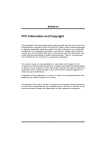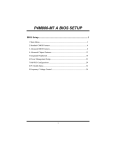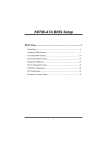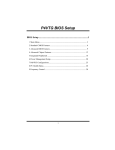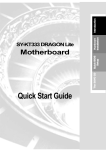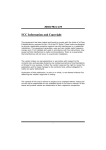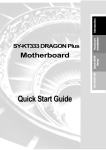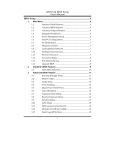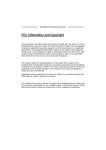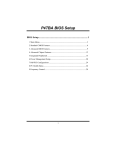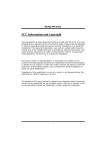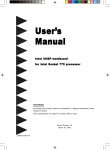Download K8T80-A7 BIOS Setup
Transcript
K8T80-A7 BIOS Setup BIOS Setup .....................................................................................1 1 Main Menu ................................................................................................... 3 2 Standard CMOS Features ............................................................................. 6 3 Advanced BIOS Features ............................................................................. 9 4 Advanced Chipset Features ........................................................................ 13 5 Integrated Peripherals ................................................................................. 19 6 Power Management Setup .......................................................................... 26 7 PnP/PCI Configurations.............................................................................. 32 8 PC Health Status ......................................................................................... 35 9 Frequency/ Voltage Control ....................................................................... 37 i K8T80-A7 BIOS Setup BIOS Setup Introduction This manual discussed Award™ Setup program built into the ROM BIOS. The Setup program allows users to modify the basic system configuration. This special information is then stored in battery-backed RAM so that it retains the Setup information when the power is turned off. The Award BIOS™ installed in your computer system’s ROM (Read Only Memory) is a custom version of an industry standard BIOS. This means that it supports Intel Pentium ® 4 processor input/output system. The BIOS provides critical low-level support for standard devices such as disk drives and serial and parallel ports. Adding important has customized the Award BIOS™, but nonstandard, features such as virus and password protection as well as special support for detailed fine-tuning of the chipset controlling the entire system. The rest of this manual is intended to guide you through the process of configuring your system using Setup. Plug and Play Support These AWARD BIOS supports the Plug and Play Version 1.0A specification. ESCD (Extended System Configuration Data) write is supported. EPA Green PC Support This AWARD BIOS supports Version 1.03 of the EPA Green PC specification. APM Support These AWARD BIOS supports Version 1.1&1.2 of the Advanced Power Management (APM) specification. Power management features are implemented via the System Management Interrupt (SMI). Sleep and Suspend power management modes are supported. Power to the hard disk drives and video monitors can be managed by this AWARD BIOS. ACPI Support Award ACPI BIOS support Version 1.0 of Advanced Configuration and Power interface specification (ACPI). It provides ASL code for power management and device configuration capabilities as defined in the ACPI specification, developed by Microsoft, Intel and Toshiba. 1 K8T80-A7 BIOS Setup PCI Bus Support This AWARD BIOS also supports Version 2.1 of the Intel PCI (Peripheral Component Interconnect) local bus specification. DRAM Support DDR SDRAM (Double Data Rate Synchronous DRAM) are supported. Supported CPUs This AWARD BIOS supports the AMD CPU. Using Setup In general, you use the arrow keys to highlight items, press <Enter> to select, use the <PgUp> and <PgDn> keys to change entries, press <F1> for help and press <Esc> to quit. The following table provides more detail about how to navigate in the Setup program by using the keyboard. Keystroke Up arrow Down arrow Left arrow Right arrow Move Enter PgUp key PgDn key + Key - Key Esc key F1 key F5 key F7 key F10 key Function Move to previous item Move to next item Move to the item on the left (menu bar) Move to the item on the right (menu bar) Move to the item you desired Increase the numeric value or make changes Decrease the numeric value or make changes Increase the numeric value or make changes Decrease the numeric value or make changes Main Menu – Quit and not save changes into CMOS Status Page Setup Menu and Option Page Setup Menu – Exit Current page and return to Main Menu General help on Setup navigation keys Load previous values from CMOS Load the optimized defaults Save all the CMOS changes and exit 2 K8T80-A7 BIOS Setup 1 Main Menu Once you enter Award BIOS™ CMOS Setup Utility, the Main Menu will appear on the screen. The Main Menu allows you to select from several setup functions. Use the arrow keys to select among the items and press <Enter> to accept and enter the sub-menu. !! WARNING !! The information about BIOS defaults on manual (Figure 1,2,3,4,5,6,7,8,9) is just for reference, please refer to the BIOS installed on board, for update information. ! Figure 1. Main Menu Standard CMOS Features This submenu contains industry standard configurable options. Advanced BIOS Features This submenu allows you to configure enhanced features of the BIOS. Advanced Chipset Features This submenu allows you to configure special chipset features. Integrated Peripherals This submenu allows you to configure certain IDE hard drive options and Programmed Input/ Output features. 3 K8T80-A7 BIOS Setup Power Management Setup This submenu allows you to configure the power management features. PnP/PCI Configurations This submenu allows you to configure certain “Plug and Play” and PCI options. PC Health Status This submenu allows you to monitor the hardware of your system. Frequency/ Voltage Control This submenu allows you to change CPU Vcore Voltage and CPU/PCI clock. (However, this function is strongly recommended not to use. Not properly change the voltage and clock may cause the CPU or M/B damage!) Load Optimized Defaults This selection allows you to reload the BIOS when the system is having problems particularly with the boot sequence. These configurations are factory settings optimized for this system. A confirmation message will be displayed before defaults are set. Set Supervisor Password Setting the supervisor password will prohibit everyone except the supervisor from making changes using the CMOS Setup Utility. You will be prompted with to enter a password. 4 K8T80-A7 BIOS Setup Set User Password If the Supervisor Password is not set, then the User Password will function in the same way as the Supervisor Password. If the Supervisor Password is set and the User Password is set, the “User” will only be able to view configurations but will not be able to change them. Save & Exit Setup Save all configuration changes to CMOS(memory) and exit setup. Confirmation message will be displayed before proceeding. Exit Without Saving Abandon all changes made during the current session and exit setup. message will be displayed before proceeding. Upgrade BIOS This submenu allows you to upgrade bios. 5 confirmation K8T80-A7 BIOS Setup 2 Standard CMOS Features The items in Standard CMOS Setup Menu are divided into 10 categories. Each category includes no, one or more than one setup items. Use the arrow keys to highlight the item and then use the<PgUp> or <PgDn> keys to select the value you want in each item. ! Figure 2. Standard CMOS Setup 6 K8T80-A7 BIOS Setup Main Menu Selections This table shows the selections that you can make on the Main Menu. Item Options Date mm : dd : yy Set the system date. Note that the ‘Day’ automatically changes when you set the date. Time hh : mm : ss Set the clock. IDE Primary Master Options are in its sub menu. Press <Enter> to enter the sub menu of detailed options IDE Primary Slave Options are in its sub menu. Press <Enter> to enter the sub menu of detailed options. IDE Secondary Master Options are in its sub menu. Press <Enter> to enter the sub menu of detailed options. IDE Secondary Slave Options are in its sub menu. Press <Enter> to enter the sub menu of detailed options. Drive A 360K, 5.25 in Drive B 1.2M, 5.25 in Select the type of floppy disk drive installed in your system. 720K, 3.5 in Description system internal 1.44M, 3.5 in 2.88M, 3.5 in None Video EGA/VGA CGA 40 CGA 80 MONO 7 Select the default video device. K8T80-A7 BIOS Setup Item Options Description Halt On All Errors Select the situation in which No Errors you want the BIOS to stop All, but Keyboard All, but Diskette the POST process and notify you. All, but Disk/ Key Base Memory N/A Displays the amount of conventional memory detected during boot up. Extended Memory N/A Displays the amount of extended memory detected during boot up. Total Memory N/A Displays the total memory available in the system. 8 K8T80-A7 BIOS Setup 3 Advanced BIOS Features ! Figure 3. Advanced BIOS Setup 9 K8T80-A7 BIOS Setup 3.1 Hard Disk Boot Priority These BIOS attempt to load the operating system from the device in the sequence selected in these items. The Choices: Pri. Master, Pri.Slave, Sec.Master, Sec. Slave, USBHDD0, USBHDD1, USBHDD2 and Bootable Add-in Carde. 10 K8T80-A7 BIOS Setup 3.2 Virus Warning This option allows you to choose the Virus Warning feature that is used to protect the IDE Hard Disk boot sector. If this function is enabled and an attempt is made to write to the boot sector, BIOS will display a warning message on the screen and sound an alarm beep. Disabled (default) Virus protection is disabled. Enabled Virus protection is activated. 3.3 CPU Internal Cache Depending on the CPU/chipset in use, you may be able to increase memory access time with this option. Enabled (default) Enable cache. Disabled Disable cache. 3.4 External Cache This option enables or disables “Level 2” secondary cache on the CPU, which may improve performance. Enabled (default) Enable cache. Disabled Disable cache. 3.5 CPU L2 Cache ECC Checking This item allows you to enable/disable CPU L2 Cache ECC Checking. The Choices:Enabled (default), Disabled. 3.6 Quick Power On Self Test Enabling this option will cause an abridged version of the Power On Self-Test (POST) to execute after you power up the computer. Enabled (default) Enable quick POST. Disabled Normal POST. 3.7 First/ Second/ Third/ Boot Other Device These BIOS attempt to load the operating system from the device in the sequence selected in these items. The Choices:Floppy, LS120, HDD-0, SCSI, CDROM, HDD-1, HDD-2, HDD-3, IP100, LAN, HPT370, Disabled, Enabled 3.8 Swap Floppy Drive For systems with two floppy drives, this option allows you to swap logical drive assignments. The Choices:Disabled (default), Enabled. 11 K8T80-A7 BIOS Setup 3.9 Boot Up Floppy Seek Enabling this option will test the floppy drives to determine if they have 40 or 80 tracks. Disabling this option reduces the time it takes to boot-up. The Choices:Enabled (Default), Disabled. 3.10 Boot Up NumLock Status Selects the NumLock. State after power on. The Choices:On (default) Numpad is number keys. Off Numpad is arrow keys. 3.11 Typematic Rate Setting When a key is held down, the keystroke will repeat at a rate determined by the keyboard controller. When enabled, the typematic rate and typematic delay can be configured. The Choices:Disabled (default), Enabled. 3.12 Typematic Rate (Chars/Sec) Sets the rate at which a keystroke is repeated when you hold the key down. The Choices:6 (default), 8, 10, 12, 15, 20, 24, 30. 3.13 Typematic Delay (Msec) Sets the delay time after the key is held down before it begins to repeat the keystroke. The Choices:250 (default), 500,750,1000. 3.14 Security Option This option will enable only individuals with passwords to bring the system online and/or to use the CMOS Setup Utility. System: A password is required for the system to boot and is also required to access the Setup Utility. Setup (default): A password is required to access the Setup Utility only. This will only apply if passwords are set from the Setup main menu. 3.15 APIC Mode The Choices:Enabled (default), Disabled. 3.16 MPS VERSION CONTROL FOR OS The BIOS supports version 1.1 and 1.4 of the Intel multiprocessor specification. Select version supported by the operation system running on this computer. The Choices: 1.4 (default), 1.1. 12 K8T80-A7 BIOS Setup 4 Advanced Chipset Features This submenu allows you to configure the specific features of the chipset installed on your system. This chipset manage bus speeds and access to system memory resources, such as DRAM. It also coordinates communications with the PCI bus. The default settings that came with your system have been optimized and therefore should not be changed unless you are suspicious that the settings have been changed incorrectly. ! Figure 4. Advanced Chipset Setup 13 K8T80-A7 BIOS Setup 4.1 AGP & P2P BRIDGE CONTROL 4.1.1 AGP Aperture Size Select the size of the Accelerated Graphics Port (AGP) aperture. The aperture is a portion of the PCI memory address range dedicated for graphics memory address space. Host cycles that hit the aperture range are forwarded to the AGP without any translation. The Choices: 64M, 256M, 128M (Default), 32M, 16M, 8M, 4M. 4.1.2 AGP 2.0 Mode This item allows you to select the AGP Mode. The Choices: 4X (default), 2X, 1X. 4.1.3 AGP Driving Control By choosing “Auto” the system BIOS will the AGP output Buffer Drive strength P Ctrl by AGP Card. By choosing “Manual”, it allows user to set AGP output Buffer Drive strength P Ctrl by manual. The Choices: Auto (default), Manual. 4.1.4 AGP Driving Value While AGP driving control item set to “Manual”, it allows user to set AGP driving. The Choices: DA (default). 14 K8T80-A7 BIOS Setup 4.1.5 AGP Fast Write The Choices: Enabled, Disabled (default). 4.1.6 AGP Master 1 WS Write When Enabled, writes to the AGP (Accelerated Graphics Port) are executed with one-wait states. The Choices: Disabled (default), Enabled. The Choices: 4X (default), 2X, 1X. 4.1.7 AGP Master 1 WS Read When Enabled, read to the AGP (Accelerated Graphics Port) are executed with one-wait states. The Choices: Disabled (default), Enabled. 4.1.8 AGP 3.0 Calibration cycle The Choices: Disabled (default), Enabled. 15 K8T80-A7 BIOS Setup 4.2 4.2.1 DRAM CONFIGURATION Max Memclock (MHz) Places an artifical memory clock limit on the system. Memory is prevented from running faster than this frequency. The Choices: 200 (Default), 166, 133, and 100. 4.2.2 CAS# Latency This field specify the cas# latency, i.e. cas# to read data valid. The Choices: CL=2.5 (Default), CL=3.0, CL=2.0 16 K8T80-A7 BIOS Setup 4.3 LDT & PCI BUS CONTROL If you highlight the literal “Press Enter” next to the “LDT & PCI Bus Control” label and then press the enter key, it will take you a submenu with the following options: 4.3.1 Upstream LDT Bus Width The Choices: 8 bit, 16 bit (Default). 4.3.2 Downstream LDT Bus Width The Choices: 8 bit, 16 bit (Default). 4.3.3 4.3.4 LDT Bus Frequency The Choices: 800MHz (Default), Auto, 600MHz, 400MHz, 200MHz. PCI1 Master 0 WS Write When enabled, writes to the PCI bus are executed with zero-wait states. The Choices: Enabled (default), Disabled. 4.3.5 PCI2 Master 0 WS Write When enabled, writes to the PCI bus are executed with zero-wait states. The Choices: Enabled (default), Disabled. 4.3.6 PCI1 Post Write The Choices: Enabled (default), Disabled. 4.3.7 PCI2 Post Write The Choices: Enabled (default), Disabled. 4.3.8 PCI Delay Transaction The chipset has an embedded 32-bit posted write buffer to support delay transactions cycles. Select Enabled to support compliance with PCI specification. The Choices: Disabled (Default), Enabled. 17 K8T80-A7 BIOS Setup 4.4 MEMORY HOLE You can reserve this area of system memory for ISA adapter ROM. When this area is reserved it cannot be cached. The user information of peripherals that need to use this area of system memory usually2 discussed their memory requirements. The Choices: Disabled (default), Enabled. 4.5 INIT DISPLAY FIRST With systems that have multiple video cards, this option determines whether the primary display uses a PCI Slot or an AGP Slot. The Choices: PCI Slot (default), AGP. 4.6 SYSTEM BIOS CACHEABLE Selecting the “Enabled” option allows caching of the system BIOS ROM at F0000h-FFFFFh which can improve system performance. However, any programs writing to this area of memory will cause conflicts and result in system errors. The Choices: Enabled (default), Disabled. 18 K8T80-A7 BIOS Setup 5 Integrated Peripherals ! Figure 5. Integrated Peripherals 19 K8T80-A7 BIOS Setup 5.1VIA OnChip IDE Device If you highlight the literal “Press Enter” next to the “VIA OnChip IDE Device” label and then press the enter key, it will take you a submenu with the following options: 5.1.1 OnChip SATA This option allows you to enable the onchip Serial ATA. The Choices: Enabled (default), Disabled. 5.1.2 IDE DMA Transfer Access The Choices: Enabled (default), Disabled. 5.1.3 On-chip IDE Channel 0/1 The motherboard chipset contains a PCI IDE interface with support for two IDE channels. Select “Enabled” to activate the first and/or second IDE interface. Select “Disabled” to deactivate an interface if you are going to install a primary and/or secondary add-in IDE interface. The Choices: Enabled (default), Disabled. 5.1.4 IDE Prefetch Mode The “onboard” IDE drive interfaces supports IDE prefetching for faster drive access. If the interface does not support prefetching. If you install a primary and/or secondary add-in IDE interface, set this option to “Disabled”. The Choices: Enabled (default), Disabled. 20 K8T80-A7 BIOS Setup 5.1.5 Primary / Secondary /Master / Slave PIO The IDE PIO (Programmed Input / Output) fields let you set a PIO mode (0-4) for each of the IDE devices that the onboard IDE interface supports. Modes 0 to 4 will increase performance progressively. In Auto mode, the system automatically determines the best mode for each device. The Choices: Auto (default), Mode0, Mode1, Mode2, Mode3, Mode4. 5.1.6 Primary / Secondary /Master / Slave UDMA Ultra DMA/100 functionality can be implemented if it is supported by the IDE hard drives in your system. As well, your operating environment requires a DMA driver (Windows 95 OSR2 or a third party IDE bus master driver). If your hard drive and your system software both support Ultra DMA/100, select Auto to enable BIOS support. The Choices: Auto (default), Disabled. 5.1.7 IDE HDD Block Mode Block mode is also called block transfer, multiple commands, or multiple sector read / write. If your IDE hard drive supports block mode (most new drives do), select Enabled for automatic detection of the optimal number of block mode (most new drives do), select Enabled for automatic detection of the optimal number of block read / write per sector where the drive can support. The Choices: Enabled (default), Disabled. 21 K8T80-A7 BIOS Setup 5.2 VIA OnChip PCI Device If you highlight the literal “Press Enter” next to the “OnChip PCI Device” label and then press the enter key, it will take you a submenu with the following options: 5.2.1 Onboard LAN Device This item allows you to enable or disable the Onboard LAN Device controller. The Choices: Enabled (default), Disabled. 5.2.2 Onboard LAN Boot ROM This item allows you to enable or disable the Onboard LAN Boot ROM controller. The Choices: Enabled (default), Disabled. 5.2.3 VIA-3058 AC97 Audio This option allows you to control the onboard AC97 audio. The Choices: Auto (default), Disabled. 5.2.4 VIA-3068 MC97 Modem This option allows you to control the onboard MC97 modem. The Choices: Auto (default), Disabled. 22 K8T80-A7 BIOS Setup 5.2.5 Onchip USB Controller Select “Enabled” if your system contains a Universal Serial Bus (USB) controller and you have USB peripherals. The Choices: All Enabled (default), All Disabled. 5.2.6 On-chip EHCI Controller This item allows you to enable or disable the on-chip EHCI controller. The Choices: Enabled (Default), Disabled. 5.2.7 USB Emulation Support USB legacy、keyboard、Mouse and storage. The Choices: ON (default), OFF. 5.2.8 USB Keyboard Support This item allows you to enable or disable the USB Keyboard Legacy Support. The Choices: Disabled (default), Enabled. 23 K8T80-A7 BIOS Setup 5.3 Super IO Device If you highlight the literal “Press Enter” next to the “Super IO Device” label and then press the enter key, it will take you a submenu with the following options: 5.3.1 Onboard FDC Controller Select Enabled if your system has a floppy disk controller (FDC) installed on the system board and you wish to use it. If install and FDC or the system has no floppy drive, select Disabled in this field. The Choices: Enabled (default), Disabled. 5.3.2 Onboard Serial Port 1 Select an address and corresponding interrupt for the first and second serial ports. The Choices: Disabled, 3F8/IRQ4 (default), 2F8/IRQ3, 3E8/IRQ4, 2E8/IRQ3, Auto. 5.3.3 Onboard Serial Port 2 Select an address and corresponding interrupt for the first and second serial ports. The Choices: Disabled, 2F8/IRQ3 (default), 3F8/IRQ4, 3E8/IRQ4, 2E8/IRQ3, Auto. 5.3.4 UART Mode Select This item allows you to determine which Infra Red (IR) function of onboard I/O chip. The Choices: Normal (default), AS KIR, IrDA. 24 K8T80-A7 BIOS Setup 5.3.5 UR2 Duplex Mode Select the value required by the IR device connected to the IR port. Full-duplex mode permits simultaneous two-direction transmission. Half-duplex mode permits transmission in one direction only at a time. The Choices: Half (default), Full. 5.3.6 Onboard Parallel Port This item allows you to determine access onboard parallel port controller with which I/O Address. The Choices: 378/IRQ7 (default), 278/IRQ5, 3BC/IRQ7, Disabled. 5.3.7 Parallel Port Mode The default value is SPP. The Choices: SPP(default) Using Parallel port as Standard Printer Port. EPP Using Parallel Port as Enhanced Parallel Port. ECP Using Parallel port as Extended Capabilities Port. ECP+EPP Using Parallel port as ECP & EPP mode. 5.3.8 ECP Mode Use DMA Select a DMA Channel for the port. The Choices: 3 (default), 1. 25 K8T80-A7 BIOS Setup 6 Power Management Setup The Power Management Setup Menu allows you to configure your system to utilize energy conservation and power up/power down features. ! Figure 6. Power Management Setup 6.1 ACPI function This item displays the status of the Advanced Configuration and Power Management (ACPI). The Choices: Enabled (default), Disabled. 6.2 ACPI Suspend Type The item allows you to select the suspend type under the ACPI operating system. The Choices: S1 (POS) (default) Power on Suspend S3 (STR) Suspend to RAM S1+S3 POS+STR 6.3 Power Management Option This category allows you to select the type (or degree) of power saving and is directly related to the following modes: 1.HDD Power Down. 2.Suspend Mode. There are four options of Power Management, three of which have fixed mode settings Min. Power Saving Minimum power management. Suspend Mode = 1 hr. 26 K8T80-A7 BIOS Setup HDD Power Down = 15 min Max. Power Saving Maximum power management only available for sl CPU’s. Suspend Mode = 1 min. HDD Power Down = 1 min. User Define (default) Allows you to set each mode individually. When not disabled, each of the ranges are from 1 min. to 1 hr. except for HDD Power Down which ranges from 1 min. to 15 min. and disable. 6.4 HDD Power Down When enabled, the hard disk drive will power down and after a set time of system inactivity. All other devices remain active. The Choices: Disabled (default), 1 Min, 2 Min, 3 Min, 4 Min, 5 Min, 6 Min, 7 Min, 8 Min, 9 Min, 10 Min, 11 Min, 12 Min, 13 Min, 14 Min, 15Min. 6.5 Suspend Mode The item allows you to select the suspend type under ACPI operating system. The Choices: Disabled (default), 1 Min, 2 Min, 4 Min, 6 Min, 8 Min, 10 Min, 20 Min, 30 Min, 40 Min, 1 Hour. 6.6 Video Off Option This field determines when to activate the video off feature for monitor power management. The Choices: Suspend→ → Off (default), Always on. 6.7 Video Off Method This option determines the manner in which the monitor is goes blank. V/H SYNC+Blank (default) This selection will cause the system to turn off the vertical and horizontal synchronization ports and write blanks to the video buffer. Blank Screen This option only writes blanks to the video buffer. DPMS Initial display power management signaling. The Choices: Stop Grant, PwrOn Suspend. 27 K8T80-A7 BIOS Setup 6.8 Modem Use IRQ This determines the IRQ, which can be applied in MODEM use. The Choices: 3 (default),4 / 5 / 7 / 9 / 10 / 11 / NA. 6.9 Soft-Off by PWR-BTTN Pressing the power button for more than 4 seconds forces the system to enter the Soft-Off state when the system has “hung.” Run VGABIOS if S3 Resume 6.10 Choosing Enabled will make BIOS run VGA BIOS to initialize the VGA card when system wakes up from S3 state . The system time is shortened if you disable the function , but system will need AGP driver to initialize the card . So , if the AGP driver of the VGA card does not support the initialization feature , the display may work abnormally or not function after S3 . The Choices:Auto, Yes (default), No. The Choices: Delay 4 Sec, Instant-Off (default). 6.11 PWRON After PWR-Fail The Choices: OFF (default),ON 28 K8T80-A7 BIOS Setup 6.12 IRQ/Event Activity Detect If you highlight the literal “Press Enter” next to the “IRQ/Event ActivityDetect” label and then press the enter key, it will take you a submenu withthe following options: 6.12.1 PS2KB Wakeup Select When select Password, please press Enter key to change password with a maximum of 8 characters. The Choices: Hot Key (default). 6.12.2 PS2KB Wakeup from S3/ S4/ S5 This item allows you to wake up from S3/ S4/ S5 with PS2 keyboard. The Choices: Disabled (default), Ctrl+F1, Ctrl+F2. Ctrl+F3, Ctrl+F4, Ctrl+F5, Ctrl+F6, Ctrl+F7, Ctrl+F8, Ctrl+F9, Ctrl+F10, Ctrl+F11, Ctrl+F12, Power, Wake, Any Key. 6.12.3 PS2MS Wakeup from S3/ S4/ S5 This item allows you to wake up from S3/ S4/ S5 with PS2 keyboard. The Choices: Disabled (default), Ctrl+F1, Ctrl+F2. Ctrl+F3, Ctrl+F4, Ctrl+F5, Ctrl+F6, Ctrl+F7, Ctrl+F8, Ctrl+F9, Ctrl+F10, Ctrl+F11, Ctrl+F12, Power, Wake, Any Key. 6.12.4 USB Resume from S3 This item allows you to enable or disabled USB resume from S3. The Choices: Disabled (Default), Enabled. 6.12.5 VGA When set to On, any event occurring at a VGA Port will awaken a system which has been powered down. The Choices: Off (default), On. 29 K8T80-A7 BIOS Setup 6.12.6 LPT & COM When this option is set to On, any event occurring at a COM (serial)/LPT (printer) port will awaken a system which has been powered down. The Choices: LPT/COM (default), COM, LPT, NONE. 6.12.7 HDD & FDD When this option is set to On, any event occurring on a hard drive or a floppy drive will awaken a system which has been powered down. The Choices: On (default), Off. 6.12.8 PCI Master When set to On, you need a LAN add-on card which supports the power function. It should also support the wake-up on LAN jump. The Choices: Off (default), On. 6.12.9 Power On by PCI Card When you select Enabled, a PME signal from PCI card returns the system to Full ON state. The Choices: Disabled (default), Enabled. 6.12.10 RTC Alarm Resume When “Enabled”, you can set the date and time at which the RTC (real-time clock) alarm awakens the system from Suspend mode. The Choices: Enabled, Disabled (default). 6.12.11 Modem Ring Resume The Choices: Disabled (Default), Enabled. 6.12.11 RTC Alarm Resume When “Enabled”, you can set the date and time at which the RTC (real-time clock) alarm awakens the system from Suspend mode. The Choices: Enabled, Disabled (default). 6.12.12 Date (of Month) You can choose which month the system will boot up. This field is only configurable when “RTC Resume” is set to “Enabled”. 6.12.13 Resume Time (hh:mm:ss) You can choose the hour, minute and second the system will boot up. This field is only configurable when “RTC Resume” is set to “Enabled” 30 K8T80-A7 BIOS Setup 6.12.14 IRQs Activity Monitoring Press Enter to access another sub menu used to configure the different wake up events (i.e. wake on LPT & COMM activity). Primary INTR IRQ3 (COM2) IRQ4 (COM1) IRQ5 (LPT2) IRQ6 (Floppy Disk) IRQ7 (LPT1) IRQ8 (RTC Alarm) IRQ9 (IRQ2 Redir) IRQ10 (Reserved) IRQ11 (Reserved) IRQ12 (PS/2 Mouse) IRQ13 (Coprocessor) IRQ14 (Hard Disk) IRQ15 (Reserved) On Enabled Enabled Enabled Enabled Enabled Disabled Disabled Disabled Disabled Enabled Enabled Enabled Disabled 31 K8T80-A7 BIOS Setup 7 PnP/PCI Configurations This section describes configuring the PCI bus system. PCI, or Personal Computer Interconnect, is a system which allows I/O devices to operate at speeds nearing the speed of the CPU itself uses when communicating with its own special components. This section covers some very technical items and it is strongly recommended that only experienced users should make any changes to the default settings. ! Figure 7. PnP/PCI Configurations 7.1 PNP OS Installed When set to YES, BIOS will only initialize the PnP cards used for the boot sequence (VGA, IDE, SCSI). The rest of the cards will be initialized by the PnP operating system like Window™ 95. When set to NO, BIOS will initialize all the PnP cards. For non-PnP operating systems (DOS, Netware™), this option must set to NO. The Choices: No (default), Yes. 32 K8T80-A7 BIOS Setup 7.2 Reset Configuration Data The system BIOS supports the PnP feature which requires the system to record which resources are assigned and protects resources from conflict. Every peripheral device has a node, which is called ESCD. This node records which resources are assigned to it. The system needs to record and update ESCD to the memory locations. These locations (4K) are reserved in the system BIOS. If the Disabled (default) option is chosen, the system‘s ESCD will update only when the new configuration varies from the last one. If the Enabled option is chosen, the system is forced to update ESCDs and then is automatically set to the “Disabled” mode. The above settings will be shown on the screen only if “Manual” is chosen for the resources controlled by function. Legacy is the term, which signifies that a resource is assigned to the ISA Bus and provides non-PnP ISA add-on cards. PCI / ISA PnP signifies that a resource is assigned to the PCI Bus or provides for ISA PnP add-on cards and peripherals. The Choices: Disabled (default), Enabled. 7.3 Resources Controlled By By Choosing “Auto(ESCD)” (default), the system BIOS will detect the system resources and automatically assign the relative IRQ and DMA channel for each peripheral.By Choosing “Manual”, the user will need to assign IRQ & DMA for add-on cards. Be sure that there are no IRQ/DMA and I/O port conflicts. 7.4 IRQ Resources This submenu will allow you to assign each system interrupt a type, depending on the type of device using the interrupt. When you press the “Press Enter” tag, you will be directed to a submenu that will allow you to configure the system interrupts. This is only configurable when “Resources Controlled By” is set to “Manual”. IRQ-3 assigned to PCI Device IRQ-4 assigned to PCI Device IRQ-5 assigned to PCI Device IRQ-7 assigned to PCI Device IRQ-9 assigned to PCI Device IRQ-10 assigned to PCI Device IRQ-11 assigned to PCI Device IRQ-12 assigned to PCI Device IRQ-14 assigned to PCI Device IRQ-15 assigned to PCI Device 33 K8T80-A7 BIOS Setup 7.5 PCI / VGA Palette Snoop Choose Disabled or Enabled. Some graphic controllers which are not VGA compatible take the output from a VGA controller and map it to their display as a way to provide boot information and VGA compatibility. However, the color information coming from the VGA controller is drawn from the palette table inside the VGA controller to generate the proper colors, and the graphic controller needs to know what is in the palette of the VGA controller. To do this, the non-VGA graphic controller watches for the Write access to the VGA palette and registers the snoop data. In PCI based systems, where the VGA controller is on the PCI bus and a non-VGA graphic controller is on an ISA bus, the Write Access to the palette will not show up on the ISA bus if the PCI VGA controller responds to the Write. In this case, the PCI VGA controller should not respond to the Write, it should only snoop the data and permit the access to be forwarded to the ISA bus. The non-VGA ISA graphic controller can then snoop the data on the ISA bus. Unless you have the above situation, you should disable this option. Disabled (default) Disables the function. Enabled Enables the function. 7.6 Assign IRQ For USB This item allows the users to choose which IRQ to assign for the USB. The Choices: Enabled (default), Disabled. 34 K8T80-A7 BIOS Setup 8 PC Health Status ! Figure 8. PC Health Status 8.1 CPU FAN Control The Choice mart? Can make your CPU FAN to reduce noise. The Choices:SMART(default),always on. 8.2 SYS FAN Control The Choice mart? Can make your SYS FAN to reduce noise. The Choices:SMART(default),always on. 8.3 Shutdown Temperature This item allows you to set up the CPU shutdown Temperature. This item only effective under Windows 98 ACPI mode. The Choices: Disabled (default), 60℃/140F, 65℃/149F, 70℃/158F, 75℃/167F 8.4 Show H/W Monitor in POST If your computer contains a monitoring system, it will show PC health status during POST stage. The item offers several delay time for you to choose. The Choices: Enabled (default), Disabled. 8.5 Chassis Open Warning This item allows you to enable or disable Chassis Open Warning beep. The Choices: Disabled (Default), Enabled. 35 K8T80-A7 BIOS Setup 8.4 CPU Vcore 3.3V/ 5.0V/DDRVoltage/NBVoltage/AGPVoltage/Voltage Battery Detect the system’s voltage status automatically. 8.5 Current CPU Temp This field displays the current temp of the CPU. 8.6 Current CPU FAN Speed This field displays the current speed of CPU fan. 8.7 Current SYS FAN Speed This field displays the current speed SYSTEM fan. 36 K8T80-A7 BIOS Setup 9 Voltage Control ! Figure 9. Frequency/ Voltage Control 9.1 CPU Voltage This item allows you to select CPU Voltage Control. The Choices: Default (default) 9.2 DDR Voltage This item allows you to select DDR Voltage Control. The Choices: Default (default) 9.3 AUTO DETECT PCI CLK This item allows you to enable / disable auto Detect PCI Clock. The Choices: Enabled (default), Disabled. 9.4 CPU CLOCK This item allows you to select CPU Clock, and CPU over clocking. If unfortunately, the system’s frequency that you are selected is not functioning, there are two methods of booting-up the system. Method 1: Clear the COMS data by setting the JCOMS1 ((2-3) closed)) as “ON” status. All the CMOS data will be loaded as defaults setting. Method 2: Press the <Insert> key and Power button simultaneously, after that keep-on pressing the <Insert> key until the power-on screen showed. This action will boot-up the system according to FSB of the processor. It’s strongly recommended to set CPU Vcore and clock in default setting. If the CPU Vcore and clock are not in default setting, it may cause CPU or M/B damage. 37 K8T80-A7 BIOS Setup 12/10/2004 38