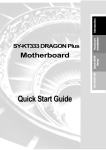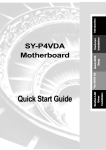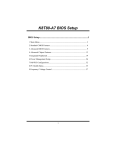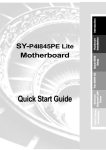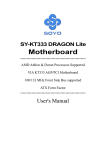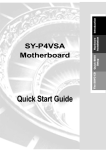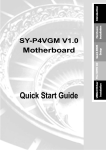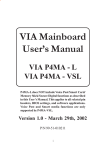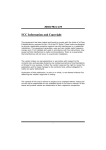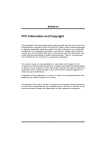Download SOYO DRAGONLITE SY-KT333 User's Manual
Transcript
The SOYO CD Quick Start Guide Hardware Installation Motherboard Quick BIOS Setup SY-KT333 DRAGON Lite Introduction SOYO™ SY-KT333 DRAGON Lite Motherboard TM AMD® K7 Athlon & Duron processors VIA KT333 AGP/PCI Motherboard 100/133 MHz Front Side Bus supported ATX Form Factor Copyright © 2002 by SOYO Computer Inc. Trademarks: SOYO is a registered trademark of SOYO Computer Inc. All trademarks are properties of their owners. Product Rights: All names of the product and corporate mentioned in this publication are used for identification purposes only. The registered trademarks and copyrights belong to their respective companies. Copyright Notice: All rights reserved. This manual has been copyrighted by SOYO Computer Inc. No part of this manual may be reproduced, transmitted, transcribed, translated into any other language, or stored in a retrieval system, in any form or by any means, such as by electronic, mechanical, magnetic, optical, chemical, manual or otherwise, without permission in writing from SOYO Computer Inc. Disclaimer: SOYO Computer Inc. makes no representations or warranties regarding the contents of this manual. We reserve the right to amend the manual or revise the specifications of the product described in it from time to time without obligation to notify any person of such revision or amend. The information contained in this manual is provided to our customers for general use. Customers should be aware that the personal computer field is subject to many patents.All of our customers should ensure that their use of our products does not infringe upon any patents. It is the policy of SOYO Computer Inc. to respect the valid patent rights of third parties and not to infringe upon or to cause others to infringe upon such rights. Disclaimer: Please be advised that some SOYO motherboards are designed with overclocking features and may allow users to run the components beyond manufacturer's recommended specifications. Overclocking beyond manufacturer's specifications is not recommended nor endorsed by SOYO, Inc. and will void your manufacturer's warranty. Overclocking beyond manufacturer's specifications is not encouraged and should be assumed at the user's own risk. Unsafe overclocking can damage the user's system or cause serious personal injury. If the user is unsure or in doubt about overclocking, please seek professional advise. SOYO, Inc. is not responsible for any direct or indirect damage resulting from overclocking. Restricted Rights Legend: Use, duplication, or disclosure by the Government is subject to restrictions set forth in subparagraph (c)(1)(ii) of the Rights in Technical Data and Computer Software clause at 252.277-7013. About This Guide: This Quick Start Guide can help system manufacturers and end users in setting up and installing the motherboard. Information in this guide has been carefully checked for reliability; however, to the correctness of the contents there is no guarantee given. The information in this document is subject to amend without notice. For further information, please visit our Web Site on the Internet. The address is "http://www.soyo.com.tw". KT333 DRAGON Lite Serial - Version 1.3- Edition: July 2002 * These specifications are subject to amend without notice 2 1 Introduction Congratulations on your purchase of the SY-KT333 DRAGON Lite motherboard. This Quick Start Guide illustrates the steps for installing and setting up your new motherboard. This guide provides all users with the basic steps of motherboard setting and operation. For further information, please refer to the SY-KT333 DRAGON Lite motherboard User’s Manual that came with your motherboard. Unpacking When unpacking the motherboard, check for the following items: The SY-KT333 DRAGON Lite AGP/PCI Motherboard The user manual The Installation CD-ROM SOYO Bonus Pack CD-ROM One IDE Device ATA 66 Flat Cable One Floppy Disk Drive Flat Cable One Heat Sink Compound Two motherboard Spacer Support 3 Introduction SY-KT333 DRAGON Lite Quick Start Guide SY-KT333 DRAGON Lite Quick Start Guide Introduction SY-KT333 DRAGON Lite Motherboard Layout PS/2 KB PS/2 Mouse Connector Connector USB 1_2 COM 1 ATX Power COM 2 PRT LINE-OUT LINE-IN MIC IDE 1 IDE 2 GAME PORT AGP Slot H/W Audio PCI Slot #1 1 FDC1 4 PCI Slot #2 JP44 WOL VT8233A □ 3 PCI Slot #3 1 Header Super I/O PCI Slot #4 USB 2.0 CHIP 3V PCI Slot #5 Lithium JP5 Battery 1 13 1 14 2 SMCARDCN 4 3 (Optional) Key Features Supports Socket A AMD®K7 processors - Supports 200/266 MHz Front Side Bus Athlon /XP CPU (750MHz ~ 2100+) Supports suspend to RAM (STR) Supports 5 sets of voltage monitoring On-board hardware audio - Duron /Morgan CPU (650MHZ ~ 1.2GHz) Supports 200/266/333 DDR (Double Data Rate) module Power failure resume Supports multiple-boot function Smart Card Reader PC99, ACPI - Compliant with Personal Computer Smart Card(PC/SC)Working Group standard Ultra DMA 33/66/100/133 (ATA 33/66/100/133) - Compliant with smart card(ISO 7816) protocols Supports Wake-On-LAN (WOL) Power-on by modem and alarm and PS/2 Keyboard - Supports card present detect Supports onboard hardware monitoring - Supports Smart Card insertion power-on feature Easy CPU settings in BIOS with the “SOYO COMBO Setup” - CPU FSB frequency 1 x IrDA port 3 x DIMM slots for DDR RAM memory - CPU multiplier 5 x 32-bit bus master PCI slots - CPU Vcore voltage 1 x AGP slot - DDR RAM Clock 4 x USB ports onboard - DDR Voltage ATX power connector - AGPVoltage 5 Introduction SY-KT333 DRAGON Lite Quick Start Guide SY-KT333 DRAGON Lite Quick Start Guide 2 Installation Installation To avoid damage to your motherboard, please follow these simple rules while handling this equipment: Before handling the motherboard, ground yourself by touching on to an unpainted portion of the system's metal chassis. Remove the motherboard from its anti-static packaging. Hold the motherboard by the edges and avoid touching its components. Check the motherboard for damage. If any chip appears to be loose, press carefully to seat it firmly in its socket. Follow the directions in this section which is designed to guide you through a quick and correct method to install your new SY-KT333 DRAGON Lite motherboard. For detailed information, please refer to the SY-KT333 DRAGON Lite motherboard User's Manual and Technical Reference online manual on the CD-ROM package that came with your motherboard. Gather and prepare all necessary components to complete the installation successfully: Socket A processor with built-in CPU cooling fan (boxed type) DDR RAM module(s) Computer case with adequate power supply unit Monitor PS/2 Keyboard Pointing Device (PS/2 Mouse) Speaker(s) (optional) Disk Drives: HDD, CD-ROM, Floppy drive… External Peripherals: Printer, Plotter, and Modem (optional) Internal Peripherals: Modem and LAN cards (optional) Note: If you want to use an external speaker connected to "Line-out" port, please make sure to use an "amplified speaker" that can generate proper output sound volume. 6 SY-KT333 DRAGON Lite Quick Start Guide We will now begin the installation process. Please follow the step-by-step procedure designed to lead you to a complete and correct installation. Step 1- Assembling the motherboard to the case Step 2- Install the Central Processing Unit (CPU) Installation Step 3- Install memory modules Step 4- Install expansion cards Step 5- Connect cables, case wires, and power supply Install the Motherboard Step 1. Assembling the motherboard to the case To avoid shorting the motherboard to the case, please use the provided spacer support on this screw hole… DIMM3 DIMM1 7 SY-KT333 DRAGON Lite Quick Start Guide Step 2. Install the CPU CPU Mount Procedure: To mount the AMD®K7 Athlon & DuronTM processor that you have purchased separately, follow these instructions. Installation 1 2 3 4 1. Lift the socket handle up to a vertical position. 2. Align the blunt edge of the CPU with the matching pinhole edge on the socket. 3. Seat the processor in the socket completely and without forcing. 4. Then close the socket handle to secure the CPU in place. Remember to connect the CPU Cooling Fan to the appropriate power connector on the motherboard. The fan is a key component that stabilizes the system. It prevents the equipment from overheating and prolongs the life of your CPU. 8 SY-KT333 DRAGON Lite Quick Start Guide CPU Fan Installation Your SocketAprocessor kit comes with a cooling fan. Mount the fan on the processor according to the instructions provided by the manufacturer. The fan is a key component that wil ensure system stability. The fan prevents overheating, therefore prolonging the life of your CPU. CPU Fan Mount Procedure: To prevent scratch or damage on the motherboard, please follow the instructions on how to mount the CPU fan properly. 1. Apply thermal paste to the die of the CPU. 2. Carefully mount the fan on top of the CPU and clip-on the first lock. 1 9 Installation Note: Remember to connect the fan to the appropriate power source. SY-KT333 DRAGON Lite Quick Start Guide Installation 3. Clip-on the second lock and please make sure not to damage/scratch the board. 2 4. The fans power connector should be connected to CPUFAN1. DIMM3 DIMM1 Note: If the fan is defective or power connector is not connected to CPUFAN1, the system will enable Fan Off Control function. See below for more information on FOC function. 10 SY-KT333 DRAGON Lite Quick Start Guide The newly designed SOYO “FOC” is based on the concept of total protection for CPU, which is very different from currently seen on the market. The H/W control function is used to see a passive security system of monitoring and warning. S/W Simultaneous Signal Follow-ups techniques and Auto Power Off System are included to prevent all possible damage caused by the malfunctioning of the CPU fan. With the help of “O/S On Time Monitoring And Warning” function, provided by the H/W monitoring system, the double-protection purpose is achieved. “FOC” includes the following functions: (1) Simultaneous Signal Follow Ups: Before the system enters the O/S, H/W will detect the signals of the CPU fan pins, get their revolution information and send it to the BIOS. (2) Auto Power Off System: If the BIOS receives the information of CPU fan revolution, it continues to function normally. If no signal is received, it will inform the system and disconnects the power supply immediately to protect the CPU from overheating. Note: The following must be observed to secure the normal functioning of “Fan-Off Control”: 1. FOC only works on CPUFAN 1. 2. CPU fan with sensor pins must be used. 3. CPU fans approved by AMD are strongly recommended. The “HOT KEY” function is provided for the CPU fans without sensor pins, to avoid the power off. Users may press the “Insert” key to jump over the “Power Off” mode; go to the BIOS and disable “FOC”. Now system can be booted normally. We provide the following User-Friendly protection features: 1. Fan-Off Control : The motherboard detects the status of the CPU fan and protects the CPU by automatically disconnecting the power supply. The default value of this function is Enable. After booting up, the user may disable it. 2. Heat Dissipation Paste: Heat Dissipation Paste is included for all Socket-Amotherboards, to enhance the heat dissipation capability. Furthermore, we strongly recommend our users to enable the function of H/W monitoring in the BIOS. This function, together with the FOC, provides the total protection to the CPU and allows it to maximize its performance. 11 Installation FOC (Fan-Off Control) SY-KT333 DRAGON Lite Quick Start Guide Configure Memory Your board comes with three DIMM sockets, providing support for up to 3GB of main memory using unbuffered and non-ECC DIMM modules from 64MB to 1GB. On this motherboard, DRAM speed can be set independent from the CPU front side bus speed. Depending on the DRAM clock speed setting in the BIOS setup, appropriate memory modules must be used. For 100MHz DRAM speed, use PC1600 memory; for 133MHz DRAM speed, use PC2100 memory; for 166 MHz DRAM speed, use PC2700 memory. Installation Step 3. Memory Configuration Table Number of Memory Modules DIMM 1 DIMM 2 RAM Type DDR RAM Memory Module Size (MB) 64 / 128 / 256 / 512 / 1024 MB DIMM 3 Step 4 Install Expansion Card The motherboard has 1 AGP PRO slot and 5 PCI slots. 1. Read the related expansion card’s instruction document before inserting the expansion card into the computer. 2. Press the expansion card firmly into expansion slot in motherboard. 3. Be sure the metal contacts on the card are indeed seated in the slot. 4. Replace the screw to secure the slot bracket of the expansion card. 5. Install related driver from the operating system. Step 5 Connections to the Motherboard This section tells how to connect internal peripherals and the power supply to the motherboard. The internal peripherals consist of IDE devices (HDD, CD-ROM), Floppy Disk Drive, Chassis Fan, Front Panel Devices (Internal Speaker, Reset Button and IDE LED Switch.), Wake-On-LAN card, VGA card, Sound Card, and other devices. For more details on connecting internal and external peripherals to your new SY-KT333 DRAGON Lite motherboard, please refer to SY-KT333 DRAGON Lite motherboard User's Manual and Technical Reference online manual on the CD-ROM. 12 SY-KT333 DRAGON Lite Quick Start Guide Connectors and Plug-ins Pin4 Pin1 Pin2 Pin3 Pin5 Pin6 Pin7 VCC NC IRRX GND IRTX VCC NC Pin6 SMCARDCN Pin7 Pin8 Pin9 Pin10 Pin11 Pin1 Pin2 Pin3 Pin4 Pin5 VCC NC Scrfet RST NC NC Pin8 Pin9 Wake-On-LAN Header: JP44 Pin1 Pin2 Pin3 Pin10 5V-SB CIRRX GND CIRTX CLK NC NC Scrio Pin2 Data(-) Pin3 Data(+) Pin4 GND Pin6 Power CPU Cooling Fan: CPUFAN1 Pin1 Pin2 Pin3 GND 12V SENSOR Pin12 Pin13 Pin14 GND Scrpres USB3 Pin1 Power GND MP_Wakeup USB4 Pin8 Data(+) Pin7 Data(-) NC Pin9 GND NC Pin10 GND CPU Cooling Fan: CPUFAN2 Pin1 Pin2 Pin3 GND 12V NC Chassis Fan: CHAFAN1 Pin1 Pin2 Pin3 CONTROL 12V SENSOR Chassis Fan: CHAFAN2/3 Pin2 12V Pin1 GND CD -IN: CDIN1 / CDIN2 Connect the CD Line-in cord from the CR-ROM device to the matching connector CDIN CDIN1 CDIN2 Pin1 L G Pin2 G L Pin3 NC Pin3 G G Pin4 R R Power LED Speaker Power LED Pin1 Pin2 Pin3 VCC NC GND Speaker Reset HDD LED PWRBT HDD LED Pin1 Pin2 Pin3 Pin4 VCC NC NC Speaker out PWRBT RESET Pin1 Pin2 Pin1 Pin2 Pin1 Pin2 LEDAnode LED Cathode Power On/Off GND Control PIN GND ATX Power On/Off: PWRBT Connect your power switch to this header (momentary switch type). To turn off the system, press this switch and hold down for longer than 4 seconds. ATX Power Supply:ATX PW Attach theATX Power cable to this connector. (This motherboard requires anATX power supply, anAT power supply can NOT be used.) When using the Power-On by PS/2 Keyboard function, please make sure theATX power supply is able to provide at least 720mAon the 5V Standby lead (5VSB) in order to meet the standardATX specifications. 13 Installation Standard IrDA (Infrared Device Header):SIRCON SY-KT333 DRAGON Lite Quick Start Guide CMOS Clear (JP5) Installation In some cases the CMOS memory may contain wrong data, follow the steps below to clear the CMOS memory. 1. Put the jumper back to 1-2 to allow writing of new data into the CMOS memory. 2. Clear the CMOS memory by momentarily shorting pin 2-3 on jumper JP5. This jumper can be easily identified by its white cap. CMOS Clearing JP5 Setting Retain CMOS Data Short pin 1-2 to retain new settings 1 2 3 Clear CMOS Data Short pin 2-3 for at least 5 seconds to clear the CMOS 1 2 3 Note: You must unplug the ATX power cable from the ATX power connector when performing the CMOS Clear operation. Audio Speakers connections When using 2 channel speaker, connect the speaker cable to line-out. If you’re using 4 channel speaker, connect the front L/R speakers to line-out and rear L/R speakers to Line-in. make sure to set the audio software for 4 channel speaker system. Line-out Line-in 14 SY-KT333 DRAGON Lite Quick Start Guide 3 Quick BIOS Setup This motherboard does not use any hardware jumpers to set the CPU frequency. Instead, CPU settings are software configurable with the BIOS [SOYO COMBO FEATURE]. The [SOYO COMBO FEATURE] combines the main parameters that you need to configure, all in one menu, for a quick setup in BIOS. After the hardware installation is complete, turn the power switch on, then press the <DEL> key during the system diagnostic checks to enter the Award BIOS Setup program. The CMOS SETUP UTILITY will be shown on the screen. Then, follow these steps to configure the CPU settings. Step 1. Select [STANDARD CMOS SETUP] Step 2. Select [LOAD OPTIMIZED DEFAULTS] Select the “LOAD OPTIMIZED DEFAULTS” menu and type “Y” at the prompt to load the BIOS optimal setup. Step 3. Select [SOYO COMBO FEATURE] Set the [CPU Frequency Select] to 100/133MHz, depending on the Front Side Bus of your CPU. To overclock your CPU’s Front Side Bus, [Frequency 1MHz Stepping] enables you to overclock in 1MHz increment or you can input the desired FSB value of the CPU. Set the [DRAM Clock] to 100/133/166 MHz or By SPD, depending on the DDR Clock. If you overclock your CPU’s Front Side Bus, it overclocks your DDR Clock as well. Note: The maximum FSB you can overclock for a 100MHz FSB CPU is 132MHz and 233MHz for 133MHz FSB CPU. DDRAM clock speed should not be lower than the CPU speed. Ex, if you have a 133MHz FSB CPU, BIOS will not have 100MHz option in the DRAM clock. SOYO is not responsible for damage done in your CPU or system instability due to overclocking. Step 4. Select [SAVE & EXIT SETUP] Press <Enter> to save the new configuration to the CMOS memory, and continue the boot sequence. 15 Quick BIOS Setup Set [Date/Time] and [Floppy drive type], then set [Hard Disk Type] to “Auto”. SY-KT333 DRAGON Lite Quick Start Guide 4 The SOYO CD The SOYO-CD will Auto Run only in Windows Base Operating System . Your SY-KT333 DRAGON Lite motherboard comes with a CD-ROM labeled "SOYO CD." The SOYO CD contains a. The user's manual for your new motherboard -in PDF format, b. The drivers software available for installation, and c. A database in HTML format with information on SOYO motherboards and other products. Step 1. Insert the SOYO CD into the CD-ROM drive If you are running Windows NT/2K/XP, the SOYO-CD will not detect your motherboard type. In that case the following dialog will pop up. Please choose your motherboard model number and press OK. The SOYO CD Now the SOYO-CD Start Up Menu will come up as shown on the following page (SOYO CD Start Up Program Menu) Under Windows 95/98/ME, the SOYO CD Start Up Program automatically detects the SOYO motherboard the system uses and displays the corresponding model name. 16 The user's manual files included on the SOYO CD are in PDF (Postscript Document) format. In order to read a PDF file, the appropriate Acrobat Reader software must be installed in your system. Note: The Start Up program automatically detects if the Acrobat Reader utility is already present in your system, and otherwise prompts you on whether or not you want to install it. You must install the Acrobat Reader utility to be able to read the user's manual file. Follow the instructions on your screen during installation, then once the installation is completed, restart your system and re-run the SOYO CD. Step 2. Install Drivers and Utilities The following drivers need to be installed in order for the system to operate properly 1. VIA4 in 1 driver. 2. C-Media 4 channel audio driver. – Only required if you are using the onboard audio. The rest of the available drivers are optional. Click the Install Drivers button to display the list of drivers software that can be installed with your motherboard. The Start Up program displays the drivers available for the particular model of motherboard you own. We recommend that you only install those drivers. 17 The SOYO CD SY-KT333 DRAGON Lite Quick Start Guide SY-KT333 DRAGON Lite Quick Start Guide driver revision: VIA 4 in 1 Driver Package for Win 9x/ME/NT/2k/XP C-MEDIA 4-channel onboard audio Driver/Application for Win 9x/ME/2000/NT/XP KT333 DRAGON Lite hardware monitor for Win 9x/ME/2000/NT/XP KT333 DRAGON Lite ITE SIM card reader driver for Win 9x/ME/2000/NT/XP(english) C-MEDIA 4-channel onboard audio Driver for NT4.0 Installation Cancel OK (Driver Installation Menu) A short description of all available drivers follows: The SOYO CD VIA 4 in 1 Driver Package for Win 9x/ME/NT/2k/XP VIA 4 In 1 driver includes four system drivers to improve the performance and maintain the stability of systems using VIA chipsets. These four drivers are : VIA Registry (INF) Driver, VIAAGP VxD driver, VIAATAPI Vendor Support Driver and VIA PCI IRQ Miniport Driver. For Windows NT users, the VIA IDE Bus Mastering driver is the only driver to be installed in your system. A description of 4 drivers follows: Bus Master PCI IDE Driver The ATAPI IDE driver enables the performance enhancing bus mastering functions on ATA-capable Hard Disk Drives and ensures IDE device compatibility. AGP VxD Driver VIAAGP VxD Driver is to be installed if you are using an AGP VGA device. VIAGART.VXD will provide service routines to your VGA driver and interface directly to hardware, providing fast graphical access. VIA Chipset Functions Registry VIA Registry (INF) Driver is to be installed under Windows. The driver will enable the VIA Power Management function. IRQ remapping utility (This driver is installed automatically) VIA PCI IRQ Miniport Driver is to be installed under Windows 98 only, it sets the system's PCI IRQ routing sequence. 18 SY-KT333 DRAGON Lite Quick Start Guide C-MEDIA 4-channel Onboard Audio Driver/Application for Win 9x/ME/ 2000/NT/XP 1. The driver supports 2/4/6 speakers 3D positional audio. 2. The application is include CD Player/MIDI Player/MP3/Wave Player/Mixer with the control over your PC’s audio functions. KT333 DRAGON Lite hardware monitor for Win 9x/ME/2000/NT/XP Your motherboard comes with a hardware monitoring IC. By installing this utility Temperature, Fan speed and Voltages can be monitored. It is also possible to set alarms when current system values exceed or fall below pre-set values. KT333 DRAGON Lite ITE SIM card reader driver for Win 9x/ME/2000/NT/ XP(english) If you have reader card, it must be installed. Note: Once you have selected a driver, the system will automatically exit the SOYO CD to begin the driver installation program. When the installation is complete, most drivers require to restart your system before they can become active. Step 3. Check the Latest Releases Click the 'Check the latest Releases' button to go the SOYO Website to automatically find the latest BIOS, manual and driver releases for your motherboard. This button will only work if your computer is connected to the internet through a network or modem connection. Make sure to get your modem connection up before clicking this button. (* Internet Explorer is a Microsoft Trademark) 19 The SOYO CD Select which driver you want to install and click OK, or click Cancel to abort the driver installation and return to the main menu. SY-KT333 DRAGON Lite Quick Start Guide 5 Audio Driver Installation Audio Driver Installation for Windows 98/98se. After you have installed the audio driver, windows may prompt you to restart your computer. When your computer restarted it may look for windows driver from your Win98CD and ask you to insert your Win98/98se CD to your CD-drive. At this point you need to insert the Win98 CD to your CD-drive and type in D:\win98 (assuming your CD-Rom in driver D). Audio Driver Installation for Windows NT Double click my computer. 2. Double click control panel. 3. Double click multimedia and select devices. 4. Select ADD and select OK. 5. Click on “Browse” then point it to the SOYO CD for the Audio driver. 6. The audio driver path is in SOYO CD “D:\audio\cmi8738_6ch\Win_NT40\drv” (where D: is your CD-ROM). Audio Driver Installation 1. 20 SY-KT333 DRAGON Lite Quick Start Guide Quick Trouble shoot tips Boot-up Issues The system do not power-up, no beeping sound heard and the CPU fan does not turn on. 1. Check if the power cord is plug to the power source. 2. Check if the power is connected to the M/B. 3. Check if the cable of the case power button is connected to the M/B power button connector (see connectors and plug-ins in the manual for more info). 4. Make sure the power supply is not defective. Change the power supply. The minimum should be 250 watts. 5. Remove the M/B from the case and test the system. The M/B might be shorted to the case. The system power-up, no video, no beeping sound heard, but the CPU fan is turning. 1. Clear CMOS battery. (JP5 connector, see Quick start guide for more info on how to clear the CMOS). 2. Check all the jumper settings on the M/B. (if the M/B have any). 3. Check if the CPU is ok by using another CPU (check the Quick start guide for CPU supported on this M/B). 4. Check if the power supply is ok. The minimum should be 250 watts. 5. Make sure the CPU fan is connected to CPUFAN1 connector. 6. Remove the M/B from the case and test the system. The M/B might be shorted to the case. The system power-up, no video, beeping heard. 1. Clear CMOS battery. (JP5 connector, see Quick start guide for more info on how to clear the CMOS). 2. Check all the jumper settings on the M/B. (if the M/B have any). 3. Check the memory module and the VGA card if inserted properly on the M/B. 4. If yes, change the memory module, it might be defective. Make sure the memory specification is supported by the M/B. (for more info on this, check our FAQ website). 5. Change the VGA card. The system turns on for some seconds then shutdown by itself. 1. Check if the CPU fan is connected to the CPUFAN1 connector. 2. The CPU might be overheating. Check the CPU FAN if it is defective or see if the CPU fan is in contact with the CPU. 3. Clear CMOS battery. (JP5 connector, see Quick start guide for more info on how to clear the CMOS). 21 SY-KT333 DRAGON Lite Quick Start Guide 4. If you already checked the power supply specification, change the power supply it might be defective. The minimum is 250 watts. When I boot up my system, everything works fine, it sees my CPU and memory, detects my hard drive, floppy drive and CD-ROM but locks up at "Verify DMI pool data... ". Don't go any further. What should I do? 1. Clear CMOS battery. (JP5 connector, see Quick start guide for more info on how to clear the CMOS). 2. If still has the problem, remove all other add-on cards except video card see if it move further. Then put peripherals in one by one to identify which one cause the lockup. 3. Change the CPU. During Boot-up, my computer says CMOS memory Checksum error. What is the problem? 1. Clear CMOS memory. 2. Re-flash BIOS. Check on how to flash BIOS on the later part of this book. 3. Change the CMOS battery, the battery might be drained. 4. The BIOS chip might be failing. I hear 3 beep sound before the system boot-up, is this normal? Yes, this is normal. This is to inform the user that the system is still booting up. I hear 1-2 beeping sound and then the system shutdown, what is the problem? Make sure to connect the CPU fan to CPUFAN1 connector. Stability Issue My system intermittently locks up, very unstable 1. Check the CPU Temp, it might be overheating. Change the CPU FAN. 2. Do not over clock your CPU 3. Check the specification of the memory module, maybe the M/B do not support it. 4. Go to BIOS setup and load fail safe settings. Please check if the system performance in the BIOS setup is set to Turbo/Maximum. 5. Check website for latest BIOS update. 6. Check website for FAQ’s regarding instability issue. 7. Change the memory module or CPU. 8. The power supply might not have enough wattage to support all the peripherals. If your system has other peripherals connected, like CD-RW, extra HDD, etc. disconnect them. 9. Install VIA 4 in 1 driver. 22 SY-KT333 DRAGON Lite Quick Start Guide My system intermittently locks up, during Windows installation. 1. Go to BIOS and load “load optimized default”. 2. Check website for any BIOS update. 3. If still has the problem, remove all other add-on cards except CPU/Memory/ Video card/Hard disk. See if you can finish Windows installation. Then put peripherals in one by one to identify which one cause the lockup. My system will not boot-up when I set my CPU to 133MHz FSB, works with 100MHz FSB 1. Make sure to put some thermal paste above the CPU. 2. CPU might be defective. BIOS Issue Where can I find the BIOS revision of my mainboard? It will be displayed on the up-left corner on the screen during boot-up. It will show as your board type followed by the revision number, such as kvxa_2BA1 (meaning BIOS revision 2BA1 for the SY-K7V Dragon plus! board) or 6BA+ IV_2AA2 which means SY-6BA+ IV motherboard with 2AA2 BIOS. Where can I find the latest BIOS of my motherboard? Please go to the technical support page of one of the SOYO websites (Taiwan: www.soyo.com.tw), and look up your motherboard to find the latest BIOS revision. How can I flash the BIOS? 1. Download the BIOS on our support website. 2. Make a bootable floppy disk with out any memory manager loaded (i.e. himem, emm386, etc…). 3. Copy the BIOS file and awdflash utility to the diskette. 4. Type "awdflash biosname.bin /sn /py". 5. Then reboot. After flashing the BIOS, my system will not boot-up. 1. Try clearing the CMOS. 2. The BIOS chip is defected due to unsuccessful flash, contact your nearest SOYO branch for re-flashing. Is there a way to reprogram my BIOS after an unsuccessful flash? No other way, you need to send back the BIOS ROM to your nearest SOYO branch for re-flashing. 23 SY-KT333 DRAGON Lite Quick Start Guide VGA Issue I cannot set my VGA to go higher than 16 color (640x 480). 1. Make sure that you have installed the VIA 4 in 1 driver. 2. Install/ re-install the VGA driver. After wake-up from Suspend to RAM or Standby mode, the screen has no display but I can hear the hard disk operating 1. Install VIA 4 in 1 driver. 2. Check the VGA card manufacturer for driver update, or make sure the VGA card support Suspend to Ram function. Audio Issue How can I disable the on-board Audio? Go to the SOYO Combo Feature in the BIOS setup, then set the “onboard 4CH H/W audio” to disable. I cannot get the sound working on my system. 1. Check if the speaker wire is connected to the line out connector in the M/B. 2. Check if the speaker power is powered on. 3. Install the audio driver supplied on our driver disc. 4. Check BIOS setup if “onboard 4CH H/W audio” is enabled. 5. If sound already installed, check our website for audio driver update. The sound is working in my system, but when I play CD music from the CD-ROM, I do not get any sound. What is wrong? This is because the 3-wire audio cable from the CD-ROM to the on-board CDIN1 connector in the M/B is not connected. See manual for location of CDIN1. The sound from my sound card is distorted when Windows start. What is wrong? If you are using an ISA sound card, please make sure the IRQ needed for the sound card is set to 'Legacy ISA' in the BIOS. In other word, if your ISA sound card takes IRQ5, then set IRQ5 to 'Legacy ISA'. The sound and everything else works fine except that the recorder and microphone do not work. What is wrong? 1. Please go to sound properties and check if the recorder and microphone in the are enabled. 2. Check if Microphone is ok. 24 SY-KT333 DRAGON Lite Quick Start Guide Hard disk/FDD/CD-ROM issue My Western digital HDD is not detected during boot-up Change the jumper settings to cable select or single. Sometimes the system finds my CD-ROM, sometimes not 1. Check CD-ROM if it is working properly. 2. The power supply might not have enough wattage to support all the peripherals. If your system has other peripherals connected, like CD-RW, extra HDD, etc. disconnect them. When I boot up my new computer I got "floppy boot failure" and the LED on the floppy stays on Make sure the red wire of floppy ribbon cable goes to Pin1 on the floppy drive side (don't trust the "key lock" or "notch") and use the end-connector of the cable (don't use middle one). For updated FAQs, please check http://www.soyo.com.tw/faq.htm or http://www.soyousa.com/faqs.html 25 SY-KT333 DRAGON Lite Quick Start Guide How to contact us: If you are interested in our products, please contact the SOYO sales department in the region you live. If you require Technical Assistance, please contact our Technical Support in the region you live. SOYO prefers Email as communication medium, remember to always add to the email the country that you live in. TAIWAN Hong Kong SOYO COMPUTER INC. SOYO ASIA LTD. No. 21 Wu-Kung 5 Rd., Hsing Chuang City, Taipei Hsien, Taiwan, R.O.C. TEL: 886-2-22903300 FAX: 886-2-22983322 http://www.soyo.com/ Email: [email protected] 5C, Big Star Centre, 8 Wang Kwong Road, Kowloon Bay, Kowloon, Hong Kong TEL: 852-2-710-9810 FAX: 852-2-710-9078 http://www.soyo.com.hk/ Email: [email protected] USA SOYO INC. 41484 Christy Street, Fremont, CA 94538, USA TEL: 1-510-226-7696 FAX: 1-510-226-9218 http://www.soyousa.com/ Email: [email protected] GM SOYO Deutschland GmbH (SAAT Technology GmbH) August-Wilhelm-Kuhnholz-Str. 15, D-26135 Oldenburg (Oldb), Germany TEL: 49-441-209100 FAX: 49-441-203442 http://www.soyo.de/ Email: [email protected] 26 Edition: July 2002 Version 1.3 SY-KT333 DRAGON Lite SERIAL