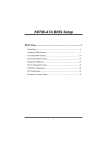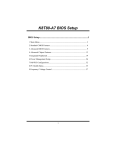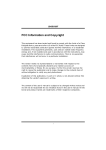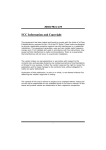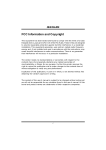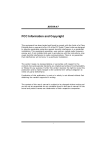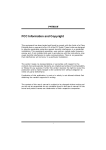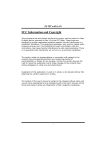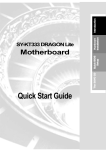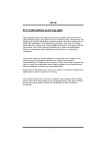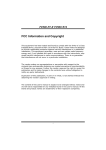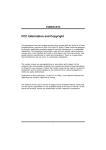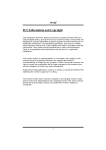Download Biostar K8T80-A7 Owner's Manual
Transcript
K8T80-A7 FCC Information and Copyright This equipment has been tes ted and found to comply with the limits of a Class B digital devic e, purs uant to Part 15 of the FCC Rules . T hese limits are designed to provide reasonable protec tion against harmful interference in a residential installation. T his equipment generates , uses and can radiate radio frequency energy and, if not ins talled and used in accordance with the instructions , may cause harmful interference to radio communications . There is no guarantee that interference will not occur in a particular ins tallation. The vendor makes no representations or warranties with respec t to the contents here and s pecially disclaims any implied warranties of merchantability or fitness for any purpose. Further the vendor reserves the right to revise this publication and to make c hanges to the c ontents here without obligation to notify any party beforehand. D uplication of this publication, in part or in whole, is not allowed without first obtaining the vendor’s approval in writing. The content of this user’s manual is subject to be c hanged without notice and we will not be res ponsible for any mis takes found in this user’s manual. All the brand and produc t names are trademarks of their respec tive companies . i Table of Contents Chapter 1: 1.1 1.2 1.3 1.4 Chapter 2: 2.1 2.2 2.3 2.4 Chapter 3: 3.1 3.2 Chapter 4: 4.1 4.2 4.3 Chapter 5: 5.1 5.2 5.3 5.4 Introduction ....................................................................1 Features............................................................................... 1 Package List......................................................................... 3 Layout................................................................................. 4 Components ........................................................................ 5 Hardware Installation...................................................6 Central Processing Unit (CPU).............................................. 6 FAN Headers....................................................................... 8 Memory Module Installation ................................................. 8 Connectors and Slots ............................................................ 9 Headers & Jumpers Setup....................................... 10 How to Setup Jumpers.........................................................10 Detail Settings.....................................................................10 Useful Help .................................................................. 14 Award BIOS Beep Code.......................................................14 Extra Information ................................................................14 Troubleshooting ..................................................................16 WarpSpeeder™........................................................... 17 Introduction ........................................................................17 System Requirement............................................................17 Installation ..........................................................................18 [WarpSpeeder™] includes 1 tray icon and 5 panels................19 ii K8T80-A7 CHAPTER 1: INTRODUCTION 1.1 FEATURES A. Har dw are CPU Supports Socket 754. Supports AMD Athlon 64/Sempron processor. Supports 200/400/600/800 clock rates with Double Data Rate style operation for 400/800/1200/1600MT/s in both directions simultaneously for Hyper Transport link. Chipset North Bridge: VIA K8T800. South Bridge: VIA VT8237R. Dimension ATX Form Factor: 24.45cm(W) x 29.35cm (L) Main Memory Supports up to 2 DDR devices. Supports 266/333/400MHz DDR devices. Maximum memory size is up to 2GB. (Following table is only for reference.) DIMM Socket Location DIMM1 DIMM2 DDR Module Total Memory Size 128MB/256MB/512MB/1GB *1 128MB/256MB/512MB/1GB *1 Max is 2GB. Super I/O Chip: ITE IT8705AF. Low Pin Count Interface. Integrate hardware monitor functions. 10/100 LAN Chip: Realtek RTL8100C. Supports 10/100 Mb/s auto-negotiation operation. Half/Full duplex capability. Supports ACPI, PCI power management. 1 K8T80-A7 Slot 5 x PCI bus master slots. 1 x AGP 4x/8x compatible slot. 1 x CNR slot. Serial ATA Integrated in SB VT8237R. Supports RAID 0 and RAID 1 functions. Supports 2 serial ATA (SATA) ports. Data transfer rates up to 150 MB/s. Complaints with SATA Version 1.0 specification. Onboard IDE Support 4 IDE disk drives. Supports PIO mode 5, Bus Master, and Ultra DMA 33/66/100/133 function. Onboard AC’97 Sound Codec Chip: ALC655 Support 6 channels. Supports S/PDIF out function. Compliant with AC’97 Version 2.3 specification. Internal On-board I/O Connectors and Headers 1 front panel header supports front panel facilities. 1 CD-in connector supports 1 CD-ROM audio-in device. 1 front audio header supports front panel audio function. 1 S/PDIF out connector supports digital audio out function. 1 chassi s open header supports PC case-opened warning function. 1 Floppy port supports 2 FDD with 360K, 720K, 1.2M, 1.44M and 2.88Mbytes. 2 IDE connectors support 4 hard disk devices. 2 serial ATA connectors support 2 SATA devices. 2 USB headers support 4 USB 2.0 ports at front panel. 2 K8T80-A7 Back Panel I/O Connectors 4 USB 2.0 ports. 1 serial port. 1 parallel port. 1 RJ-45 LAN jack. 1 PS/2 Mouse & Keyboard port. 1 vertical audio port including 1 line-in connector, 1 Line out connector, and 1 MIC in connector. LAN PS/2 Mouse Parallel Line In/ Surround Line Out PS/2 Keyboard Mic In 1/ Base /Center USB x2 JCOM2 USB x2 B. BI OS & Sof t w are BIOS Award legal BIOS. Supports APM1.2, ACPI, and USB functions. Software Supports 9 th TouchT M, FlasherT M, WinFlasherT M, and WarpspeederT M. Offers the highest performance for Windows 98SE, Windows NT, Windows 2000, Windows ME, Windows XP, Linux Fedora, and UNIX series. 1.2 PACKAGE LIST FDD cable x1 HDD cable x1 User’s Manual x1 Fully Setup Driver CD x1 Rear I/O panel for ATX case x1 USB 2.0 cable x1 (optional) Serial ATA cable x2 (optional) S/PDIF out cable x1 (optional) 3 K8T80-A7 1.3 LAYOUT JCFAN1 J ATXPWR2 1 J KBV1 J KBMS1 1 CPU1 JUSBV1 1 JUSB1 DIMM2 DIMM1 FDD1 JPRN T1 JCOM2 JATXPWR1 JUSBLAN1 IDE1 IDE2 K8T800 Pro JA UDIO1 AGP1 PCI1 J USB4 LAN 2 1 10 2 10 J USB3 JSATA2 1 1 JU SBV2 PCI2 V T8237R 7 1 J SATA1 7 2 JAUDIO 2 14 1 J CMO S1 PCI3 JCI1 1 1 Super I/O 1 JCDI N1 1 13 PCI4 JSFAN 1 1 J SPD IF_ OUT1 BAT1 1 PCI5 Codec BIOS C NR1 JPANEL 1 2 1 Note: ■ represents the 1st pin. 4 24 23 K8T80-A7 COMPONENTS H 1.4 G F ED C B I LA N Codec A J K8T800 Pro CPU1 S uper I/O BIOS BAT 1 VT8237R K A. B. C. D. E. F. G. H. I. J. K. L M N O P Q R JATXPWR1/JATXPWR2: ATX power source headers. JKBV1: Power source header for JKBMS1. Rear side connectors (back panel). JUSBV1: Power source header f or USB ports at back panel. AGP1: Accelerated Graphics Port slot. L. PCI1~PCI5: Peripheral Component Interconnect slots. JCDIN1: CD-ROM audio-in connector. JAUDIO1: Front panel audio-out header. JSPDIF_OUT1: Digital audio-out connector. CNR1: Communication Network Riser slot. JPANEL1: Front panel f acilities header. Q. M. N. O. P. 5 R. S. T. U. S T U JSFAN1: System f an power source header. JCMOS1: Clear CMOS header. JCI1: Chassis open header. JSATA1/JSATA2: Serial ATA dev ice connectors. JUSBV2: Power source header f or front panel USB ports. JUSB3/JUSB4: Front panel USB ports headers. IDE1/IDE2: Hard disk connectors. FDD1: Floppy disk connector. DIMM1/DIMM2: DDR memory modules. JCFAN1: CPU fan power source header. K8T80-A7 CHAPTER 2: HARDWARE INSTALLATION 2.1 CENTRAL PROCESSING UNIT (CPU) Step 1: Pull the lever sideways away from the socket and then raise the lever up to a 90-degree angle. Step 2: Look for the black cut edge on socket, and the white dot on CPU should point forwards this black cut edge. The CPU will fit only in the correct orientation. 6 K8T80-A7 Step 3: Hold the CPU down firmly, and then close the lever to complete the installation. Step 4: Put the CPU Fan on the CPU and buckle it. Connect the CPU FAN power cable to the JCFAN1. This completes the installation. 7 K8T80-A7 2.2 FAN HEADERS These fan headers support cooling-fans built in the computer. The fan wiring and plug may be different according to the fan manufacturer. Connect the fan cable to the connector while matching the black wire to pin#1. CPU FAN Header: JCFAN1 1 JCFAN1 Pin 1 2 3 Assignment Ground +12V FAN RPM rate sense Pin 1 2 3 Assignment Ground +12V FAN RPM rate sense System Fan Header: JSFAN1 1 JSFAN1 Note: The JCFAN1, JSFAN1 and JNFAN1 support 3-pin head connector. When connecting with wires onto connectors, please note that the red wire is the positive and should be connected to pin#2, and the black wire is Ground and should be connected to GND. 2.3 MEMORY MODULE INSTALLATION 1. Unlock a DIMM slot by pressing the retaining clips outward. Align a DIMM on the slot such that the notch on the DIMM matches the break on the Slot. 2. Insert the DIMM vertically and firmly into the slot until the retaining chip snap back in place and the DIMM is properly seated. 8 K8T80-A7 2.4 CONNECTORS AND SLOTS FDD1: Floppy Dis k Conne ct or The motherboard provides a standard floppy disk connector that supports 360K, 720K, 1.2M, 1.44M and 2.88M floppy disk types. This connector supports the provided floppy drive ribbon cables. IDE1 /I DE2 : Har d Dis k Conne ct ors The motherboard has a 32-bit Enhanced PCI IDE Controller that provides PIO Mode 0~5, Bus Master, and Ultra DMA 33/ 66/ 100 functionality. It has two HDD connectors IDE1 (primary) and IDE2 (secondary). The IDE connectors can connect a master and a slave drive, so you can connect up to four hard disk drives. The first hard drive should always be connected to IDE1. PCI1~PCI5 : Pe r iphe r al Component Inter conne ct Slots This motherboard is equipped with 5 standard PCI slots. PCI stands for Peripheral Component Interconnect, and it is a bus standard for expansion cards. This PCI slot is designated as 32 bits. AGP1 : Acce ler ate d Gr aphics Por t Slot Your monitor will attach directly to that video card. This motherboard supports video cards for PCI slots, but it is also equipped with an Accelerated Graphics Port (AGP). An AGP card will take advantage of AGP technology for improved video efficiency and performance, especially with 3D graphics. CNR1 : Comm unicat ion Ne tw ork Ris er Slot The CNR specification is an open Industry Standard Architecture, and it defines a hardware scalable riser card interface, which supports modem only. JSATA1/JSATA2: Se r ial ATA Conne ct ors The motherboard has a PCI to SATA Controller with 2 channels SATA interface, it satisfies the SATA 1.0 spec and with transfer rate of 1.5Gb/s. 7 JS ATA1~2 1 Pin 1 3 5 7 Assignment Ground TXRXGround 9 Pin 2 4 6 Assignment TX+ Ground RX+ K8T80-A7 CHAPTER 3: HEADERS & JUMPERS SETUP 3.1 HOW TO SETUP JUMPERS The illustration shows how to set up jumpers. When the jumper cap is placed on pins, the jumper is “close”, if not, that means the jumper is “open”. Pin opened 3.2 Pin closed Pin1-2 closed DETAIL SETTINGS JATXPWR1/PATXPWR2: ATX Power Source Connectors JATXPWR1: This connector allows user to connect with 20-pin power connector on the ATX power supply. JATXPWR2: By connecting this connector, it will provide +12V to CPU power circuit. 10 20 1 11 J ATXPWR1 2 1 3 J ATXPWR2 Pin 1 2 3 4 5 6 7 8 9 10 Assignment +3.3V +3.3V Ground +5V Ground +5V Ground PW_ON Standby Voltage +5V +12V Pin Assignment 1 +12V 2 +12V 10 Pin 11 12 13 14 15 16 17 18 19 20 Assignment +3.3V -12V Ground PS_ON Ground Ground Ground -5V +5V +5V Pin Assignment 3 Ground 4 Ground K8T80-A7 JKBV1/JUSBV1/JUSBV2: Power Source Headers for USB ports Assignment 1 Pin 1-2 close 1 Pin 2-3 close +5V +5V Standby Voltage Description JKBV1: +5V f or JKBMS1. JUSBV1: +5V for JUSB1 and JUSBLAN1. JUSBV2: +5V for JUSB3/JUSB4. JKBV1: JKBMS is powered with +5V standby v oltage. JUSBV1: JUSB1 and JUSBLAN1 are powered with +5V standby v oltage. JUSBV2: JUSB3/JUSB4 are powered by +5V standby voltage. Note: In order to support this function “Power-on system via keyboard and mouse”, “JKBV1/JUSBV1/JUSBV2” jumper cap should be placed on Pin 2-3. JAUDIO2: Front Panel Audio Header This header allows user to connect the front audio out put cable with the PC front panel. It will disable the output on back panel audio connectors. 14 13 2 1 Pin Assignment 1 Mic in/center 3 Mic power/Bass Right line out/Speaker out 5 Right 7 Reserv ed Pin Assignment 2 Ground 4 Audio power 6 Right line out/Speaker out Right 9 Left line out/Speaker out Left Right line in/Rear speaker 11 Right 13 Left line in/Rear speaker Left 8 Key 10 Left line out/Speaker out Left 12 Right line in/Rear speaker Right 14 Left line in/Rear speaker Left JCDIN1: CD-ROM Audio-in Connector This connector allows user to connect the audio source from the veriaty devices, like CD-ROM, DVD-ROM, PCI sound card, PCI TV turner card etc.. Pin 1 1 2 3 4 11 Assignment Left channel input Ground Ground Right channel input K8T80-A7 JSPDIF_OUT1: Digital Audio-out Connector This connector allows user to connect the PCI bracket SPDIF output header. Pin 1 2 3 1 Assignment +5V SPDIF_OUT Ground JPANEL1: Front Panel Header This 24-pin connector includes Power-on, Reset, HDD LED, Power LED, Sleep button, speaker and IrDA Connection. It allows user to connect the PC case’s front panel switch functions. SLP PWR_LED On/Off ++ - 2 1 Assignment +5V N/A N/A Speaker HDD LED (+) HEE LED (-) Ground Reset control 17 19 21 23 N/A N/A +5V IRTX 24 23 + SPK Pin 1 3 5 7 9 11 13 15 IR RST HLED Function Speaker Connector Hard driv e LED Reset button IrDA Connector 12 Pin 2 4 6 8 10 12 14 16 18 20 22 24 IR Assignment Sleep control Ground N/A Power LED (+) Power LED (+) Power LED (-) Power button Ground Key Key Ground IRRX Function Sleep button N/A Power LED Power-on button IrDA Connector K8T80-A7 JCMOS1: Clear CMOS Header By placing the jumper on pin2-3, it allows user to restore the BIOS safe setting and the CMOS data, please carefully follow the procedures to avoid damaging the motherboard. JCMOS1 Assignment Normal Operation (Def ault). Pin 1-2 close Clear CMOS data. Pin 2-3 close ※ Clear CMOS Procedures: 1. Remove AC power line. 2. Set the jumper to “Pin 2-3 close”. 3. Wait for five seconds. 4. Set the jumper to “Pin 1-2 close”. 5. Power on the AC. 6. Reset your desired password or clear the CMOS data. JCI1: Chassis Open Header This connector allows system to monitor PC case open status. If the signal has been triggered, it will record to the CMOS and show the message on next boot-up. Pin 1 2 13 Assignment Case open signal Ground K8T80-A7 CHAPTER 4: USEFUL HELP 4.1 AWARD BIOS BEEP CODE Beep Sound One long beep followed by two short beeps Meaning Video card not found or v ideo card memory bad High-low siren sound CPU overheated System will shut down automatically One Short beep when system boot-up No error found during POST Long beeps every other second No DRAM detected or install 4.2 EXTRA INFORMATION A. BI OS Updat e After you fail to update BIOS or BIOS is invaded by virus, the Boot-Block function will help to restore BIOS. If the following message is shown after boot-up the system, it means the BIOS contents are corrupted. In this Case, please follow the procedure below to restore the BIOS: 1. Make a bootable floppy disk. 2. Download the Flash Utility “AWDFLASH.exe” from the Biostar website: www.biostar.com.tw 3. Confirm motherboard model and download the respectively BIOS from Biostar website. 4. Copy “AWDFLASH.exe” and respectively BIOS into floppy disk. 5. Insert the bootable disk into floppy drive and press Enter. 6. System will boot-up to DOS prompt. 7. Type “Awdflash xxxx.bf/sn/py/r” in DOS prompt. (xxxx means BIOS name.) 8. System will update BIOS automatically and restart. 9. The BIOS has been recovered and will work properly. 14 K8T80-A7 B. CPU Ove r he ate d If the system shutdown automatically after power on system for seconds, that means the CPU protection function has been activated. When the CPU is over heated, the motherboard will shutdown automatically to avoid a damage of the CPU, and the system may not power on again. In this case, please double check: 1. The CPU cooler surface is placed evenly with the CPU surface. 2. CPU fan is rotated normally. 3. CPU fan speed is fulfilling with the CPU speed. After confirmed, please follow steps below to relief the CPU protection function. 1. Remove the power cord from power supply for seconds. 2. Wait for seconds. 3. Plug in the power cord and boot up the system. Or you can: 1. Clear the CMOS data. (See “Close CMOS Header: JCMOS1” section) 2. Wait for seconds. 3. Power on the system again. 15 K8T80-A7 4.3 TROUBLESHOOTING Probable Solution 1. Make sure power cable is No power to the system at all securely plugged in. Power light don’t illuminate, f an inside power supply does not turn 2. Replace cable. on. 3. Contact technical support. 2. Indicator light on key board does not turn on. System inoperativ e. Keyboard lights Using even pressure on both ends of are on, power indicator lights are lit, the DIMM, press down firmly until the and hard driv e is spinning. module snaps into place. System does not boot from hard disk 1. Check cable running from disk to driv e, can be booted f rom optical driv e. disk controller board. Make sure both ends are securely plugged in; check the driv e type in the standard CMOS setup. 2. Backing up the hard drive is extremely important. All hard disks are capable of breaking down at any time. System only boots f rom optical driv e. 1. Back up data and applications Hard disk can be read and applications f iles. can be used but booting from hard disk 2. Ref ormat the hard driv e. is impossible. Re-install applications and data using backup disks. Screen message says “Invalid Rev iew system’s equipment. Make sure Conf iguration” or “CMOS Failure.” correct inf ormation is in setup. Cannot boot system after installing 1. Set master/slave jumpers second hard driv e. correctly. 2. Run SETUP program and select correct driv e types. Call the drive manuf acturers f or compatibility with other drives. 1. 16 K8T80-A7 CHAPTER 5: WARPSPEEDER™ 5.1 INTRODUCTION [WarpSpeeder™], a new powerful control utility, features three user-friendly functions including Overclock Manager, Overvoltage Manager, and Hardware Monitor. With the Overclock Manager, users can easily adjust the frequency they prefer or they can get the best CPU performance with just one click. The Overvoltage Manager, on the other hand, helps to power up CPU core voltage and Memory voltage. The cool Hardware Monitor smartly indicates the temperatures, voltage and CPU fan speed as well as the chipset information. Also, in the About panel, you can get detail descriptions about BIOS model and chipsets. In addition, the frequency status of CPU, memory, AGP and PCI along with the CPU speed are synchronically shown on our main panel. Moreover, to protect users' computer systems if the setting is not appropriate when testing and results in system fail or hang, [WarpSpeeder™] technology assures the system stability by automatically rebooting the computer and then restart to a speed that is either the original system speed or a suitable one. 5.2 SYSTEM REQUIREMENT OS Support: Windows 98 SE, Windows Me, Windows 2000, Windows XP DirectX: DirectX 8.1 or above. (The Windows XP operating system includes DirectX 8.1. If you use Windows XP, you do not need to install DirectX 8.1.) 17 K8T80-A7 5.3 INSTALLATION 1. Execute the setup execution file, and then the following dialog will pop up. Please click “Next” button and follow the default procedure to install. 2. When you see the following dialog in setup procedure, it means setup is completed. If the “Launch the WarpSpeeder Tray Utility” checkbox is checked, the Tray Icon utility and [WarpSpeeder™] utility will be automatically and immediately launched after you click “Finish” button. Usage: The following figures are just only for reference, the screen printed in this user manual will change according to your motherboard on hand. 18 K8T80-A7 5.4 [WARPSPEEDER™] INCLUDES 1 TRAY ICON AND 5 PANELS 1. Tr ay Icon: Whenever the Tray Icon utility is launched, it will display a little tray icon on the right side of Windows Taskbar. This utility is responsible for conveniently invoking [WarpSpeeder™] Utility. You can use the mouse by clicking the left button in order to invoke [WarpSpeeder™] directly from the little tray icon or you can right-click the little tray icon to pop up a popup menu as following figure. The “Launch Utility” item in the popup menu has the same function as mouse left-click on tray icon and “Exit” item will close Tray Icon utility if selected. 19 K8T80-A7 2. M ain Pane l If you click the tray icon, [WarpSpeeder™] utility will be invoked. Please refer to the following figure; the utility’s first window you will see is Main Panel. Main Panel contains features as follows: a. b. c. Display the CPU Speed, CPU external clock, Memory clock, AGP clock, and PCI clock information. Contains About, Voltage, Overclock, and Hardware Monitor Buttons for invoking respective panels. With a user-friendly Status Animation, it can represent 3 overclock percentage stages: Man walking→overclock percentage from 100% ~ 110 % Panther running→overclock percentage from 110% ~ 120% Car racing→overclock percentage from 120% ~ above 20 K8T80-A7 3. V olt age Pane l Click the Voltage button in Main Panel, the button will be highlighted and the Voltage Panel will slide out to up as the following figure. In this panel, you can decide to increase CPU core voltage and Memory voltage or not. The default setting is “No”. If you want to get the best performance of overclocking, we recommend you click the option “Yes”. 21 K8T80-A7 4. Ove r clock Pane l Click the Overclock button in Main Panel, the button will be highlighted and the Overclock Panel will slide out to left as the following figure. Overclock Panel contains the these features: a. “–3MHz button”, “-1MHz button”, “+1MHz button”, and “+3MHz button”: provide user the ability to do real-time overclock adjustment. Warning: Manually overclock is potentially dangerous, especially when the ov erclocking percentage is over 110 %. We strongly recommend you v erify ev ery speed you overclock by click the Verify button. Or, you can just click Auto ov erclock button and let [WarpSpeeder™] automatically gets the best result f or y ou. b. “Recovery Dialog button”: Pop up the following dialog. Let user select a restoring way if system need to do a fail-safe reboot. 22 K8T80-A7 c. d. “Auto-overclock button”: User can click this button and [WarpSpeeder™] will set the best and stable performance and frequency automatically. [WarpSpeeder™] utility will execute a series of testing until system fail. Then system will do fail-safe reboot by using Watchdog function. After reboot, the [WarpSpeeder™] utility will restore to the hardware default setting or load the verified best and stable frequency according to the Recovery Dialog’s setting. “Verify button”: User can click this button and [WarpSpeeder™] will proceed a testing for current frequency. If the testing is ok, then the current frequency will be saved into system registry. If the testing fail, system will do a fail-safe rebooting. After reboot, the [WarpSpeeder™] utility will restore to the hardware default setting or load the verified best and stable frequency according to the Recovery Dialog’s setting. Note: Because the testing programs, invoked in Auto-overclock and Verify, include DirectDraw, Direct3D and DirectShow tests, the DirectX 8.1 or newer runtime library is required. And please make sure y our display card’s color depth is High color (16 bit) or True color( 24/32 bit ) that is required f or Direct3D rendering. 5. Har dw are Monitor Pane l Click the Hardware Monitor button in Main Panel, the button will be highlighted and the Hardware Monitor panel will slide out to left as the following figure. In this panel, you can get the real-time status information of your system. The information will be refreshed every 1 second. 23 K8T80-A7 6. About Pane l Click the “about” button in Main Panel, the button will be highlighted and the About Panel will slide out to up as the following figure. In this panel, you can get model name and detail information in hints of all the chipset that are related to overclocking. You can also get the mainboard’s BIOS model and the Version number of [WarpSpeeder™] utility. 24 K8T80-A7 Note: Because the overclock, overvoltage, and hardware monitor features are controlled by several separate chipset, [WarpSpeeder™] divide these features to separate panels. If one chipset is not on board, the correlative button in Main panel will be disabled, but will not interfere other panels’ functions. This property can make [WarpSpeeder™] utility more robust. 12/10, 2004 25 K8T80-A7 BIOS Setup BIOS Setup......................................................................................1 1 Main Menu..................................................................................................... 3 2 Standard CMOS Features .............................................................................. 6 3 Advanced BIOS Features............................................................................... 9 4 Advanced Chipset Features.......................................................................... 13 5 Integrated Peripherals .................................................................................. 19 6 Power Management Setup ........................................................................... 26 7 PnP/PCI Configurations ............................................................................... 32 8 PC Health Status .......................................................................................... 35 9 Frequency/ Voltage Control......................................................................... 37 i K8T80-A7 BIOS Setup BIOS Setup Introduction This manual discussed Award™ Setup program built into the ROM BIOS. The Setup program allows users to modify the basic system configuration. This special information is then stored in battery-backed RAM so that it retains the Setup information when the power is turned off. The Award BIOS™ installed in your computer system’s ROM (Read Only Memory) is a custom version of an industry standard BIOS. This means that it supports Intel Pentium ® 4 processor input/output system. The BIOS provides critical low-level support for standard devices such as disk drives and serial and parallel ports. Adding important has customized the Award BIOS™, but nonstandard, features such as virus and password protection as well as special support for detailed fine-tuning of the chipset controlling the entire system. The rest of this manual is intended to guide you through the process of configuring your system using Setup. Plug and Play Support These AWARD BIOS supports the Plug and Play Version 1.0A specification. ESCD (Extended System Configuration Data) write is supported. EPA Green PC Support This AWARD BIOS supports Version 1.03 of the EPA Green PC specification. APM Support These AWARD BIOS supports Version 1.1&1.2 of the Advanced Power Management (APM) specification. Power management features are implemented via the System Management Interrupt (SMI). Sleep and Suspend power management modes are supported. Power to the hard disk drives and video monitors can be managed by this AWARD BIOS. ACPI Support Award ACPI BIOS support Version 1.0 of Advanced Configuration and Power interface specification (ACPI). It provides ASL code for power management and device configuration capabilities as defined in the ACPI specification, developed by Microsoft, Intel and Toshiba. 1 K8T80-A7 BIOS Setup PCI Bus Support This AWARD BIOS also supports Version 2.1 of the Intel PCI (Peripheral Component Interconnect) local bus specification. DRAM Support DDR SDRAM (Double Data Rate Synchronous DRAM) are supported. Supported CPUs This AWARD BIOS supports the AMD CPU. Using Setup In general, you use the arrow keys to highlight items, press <Enter> to select, use the <PgUp> and <PgDn> keys to change entries, press <F1> for help and press <Esc> to quit. The following table provides more detail about how to navigate in the Setup program by using the keyboard. Keystroke Up arrow Down arrow Left arrow Right arrow Move Enter PgUp key PgDn key + Key - Key Esc key F1 key F5 key F7 key F10 key Function Move to previous item Move to next item Move to the item on the left (menu bar) Move to the item on the right (menu bar) Move to the item you desired Increase the numeric value or make changes Decrease the numeric value or make changes Increase the numeric value or make changes Decrease the numeric value or make changes Main Menu – Quit and not save changes into CMOS Status Page Setup Menu and Option Page Setup Menu – E xit Current page and return to Main Menu General help on Setup navigation keys Load previous values from CMOS Load the optimized defaults Save all the CMOS changes and exit 2 K8T80-A7 BIOS Setup 1 Main Menu Once you enter Award BIOS™ CMOS Setup Utility, the Main Menu will appear on the screen. The Main Menu allows you to select from several setup functions. Use the arrow keys to select among the items and press <Enter> to accept and enter the sub-menu. !! WARNING !! The information about BIOS defaults on manual (Figure 1,2,3,4,5,6,7,8,9) is just for reference, please refer to the BIOS installed on board, for update information. Figure 1. Main Menu Standard CMOS Features This submenu contains industry standard configurable options. Advanced BIOS Features This submenu allows you to configure enhanced features of the BIOS. Advanced Chipset Features This submenu allows you to configure special chipset features. Integrated Peripherals This submenu allows you to configure certain IDE hard drive options and Programmed Input/ Output features. 3 K8T80-A7 BIOS Setup Power Management Setup This submenu allows you to configure the power management features. PnP/PCI Configurations This submenu allows you to configure certain “Plug and Play” and PCI options. PC Health Status This submenu allows you to monitor the hardware of your system. Frequency/ Voltage Control This submenu allows you to change CPU Vcore Voltage and CPU/PCI clock. (However, this function is strongly recommended not to use. Not properly change the voltage and clock may cause the CPU or M/B damage!) Load Optimized Defaults This selection allows you to reload the BIOS when the system is having problems particularly with the boot sequence. These configurations are factory settings optimized for this system. A confirmation message will be displayed before defaults are set. Set Supervisor Password Setting the supervisor password will prohibit everyone except the supervisor from making changes using the CMOS Setup Utility. You will be prompted with to enter a password. 4 K8T80-A7 BIOS Setup Set User Password If the Supervisor Password is not set, then the User Password will function in the same way as the Supervisor Password. If the Supervisor Password is set and the User Password is set, the “User” will only be able to view configurations but will not be able to change them. Save & Exit Setup Save all configuration changes to CMOS(memory) and exit setup. Confirmation message will be displayed before proceeding. Exit Without Saving Abandon all changes made during the current session and exit setup. message will be displayed before proceeding. Upgrade BIOS This submenu allows you to upgrade bios. 5 confirmation K8T80-A7 BIOS Setup 2 Standard CMOS Features The items in Standard CMOS Setup Menu are divided into 10 categories. Each category includes no, one or more than one setup items. Use the arrow keys to highlight the item and then use the<PgUp> or <PgDn> keys to select the value you want in each item. Figure 2. Standard CMOS Setup 6 K8T80-A7 BIOS Setup Main Menu Selections This table shows the selections that you can make on the Main Menu. Item Options Date mm : dd : yy Set the system date. Note that the ‘Day’ automatically changes when you set the date. Time hh : mm : ss Set the clock. IDE Primary Master Options are in its sub menu. Press <Enter> to enter the sub menu of detailed options IDE Primary Slave Options are in its sub menu. Press <Enter> to enter the sub menu of detailed options. IDE Secondary Master Options are in its sub menu. Press <Enter> to enter the sub menu of detailed options. IDE Secondary Slave Options are in its sub menu. Press <Enter> to enter the sub menu of detailed options. Drive A 360K, 5.25 in Drive B 1.2M, 5.25 in Select the type of floppy disk drive installed in your system. 720K, 3.5 in Description system internal 1.44M, 3.5 in 2.88M, 3.5 in None Video EGA/VGA CGA 40 CGA 80 MONO 7 Select the default device. video K8T80-A7 BIOS Setup Item Halt On Options Description All Errors Select the situation in which No Errors you want the BIOS to stop All, but Keyboard All, but Diskette the POST process and notify you. All, but Disk/ Key Base Memory N/A Displays the amount of conventional memory detected during boot up. Extended Memory N/A Displays the amount of extended memory detected during boot up. Total Memory N/A Displays the total memory available in the system. 8 K8T80-A7 BIOS Setup 3 Advanced BIOS Features Figure 3. Advanced BIOS Setup 9 K8T80-A7 BIOS Setup 3.1 Hard Disk Boot Priority These BIOS attempt to load the operating system from the device in the sequence selected in these items. The Choices: Pri. Master, Pri.Slave, Sec.Master, Sec. Slave, USBHDD0, USBHDD1, USBHDD2 and Bootable Add-in Carde. 10 K8T80-A7 BIOS Setup 3.2 Virus Warning This option allows you to choose IDE Hard Disk boot sector. If this the boot sector, BIOS will display beep. Disabled (default) Enabled 3.3 CPU Internal Cache the Virus Warning feature that is used to protect the function is enabled and an attempt is made to write to a warning message on the screen and sound an alarm Virus protection is disabled. Virus protection is activated. Depending on the CPU/chipset in use, you may be able to increase memory access time with this option. Enabled (default) Enable cache. Disabled Disable cache. 3.4 External Cache This option enables or disables “Level 2” secondary cache on the CPU, which may improve performance. Enabled (default) Enable cache. Disabled Disable cache. 3.5 CPU L2 Cache ECC Checking This item allows you to enable/disable CPU L2 Cache ECC Checking. The Choices:Enabled (default), Disabled. 3.6 Quick Power On Self Test Enabling this option will cause an abridged version of the Power On Self-Test (POST) to execute after you power up the computer. Enabled (default) Enable quick POST. Disabled Normal POST. 3.7 First/ Second/ Third/ Boot Other Device 3.8 These BIOS attempt to load the operating system from the device in the sequence selected in these items. The Choices:Floppy, LS120, HDD-0, SCSI, CDROM, HDD-1, HDD-2, HDD-3, IP100, LAN, HPT370, Disabled, Enabled Swap Floppy Drive For systems with two floppy drives, this option allows you to swap logical drive assignments. The Choices:Disabled (default), Enabled. 11 K8T80-A7 BIOS Setup 3.9 Boot Up Floppy Seek Enabling this option will test the floppy drives to determine if they have 40 or 80 tracks. Disabling this option reduces the time it takes to boot-up. The Choices:Enabled (Default), Disabled. 3.10 Boot Up NumLock Status Selects the NumLock. State after power on. The Choices:On (default) Numpad is number keys. Off Numpad is arrow keys. 3.11 Typematic Rate Setting When a key is held down, the keystroke will repeat at a rate determined by the keyboard controller. When enabled, the typematic rate and typematic delay can be configured. The Choices:Disabled (default), Enabled. 3.12 Typematic Rate (Chars/Sec) Sets the rate at which a keystroke is repeated when you hold the key down. The Choices:6 (default), 8, 10, 12, 15, 20, 24, 30. 3.13 Typematic Delay (Msec) Sets the delay time after the key is held down before it begins to repeat the keystroke. The Choices:250 (default), 500,750,1000. 3.14 Security Option This option will enable only individuals with passwords to bring the system online and/or to use the CMOS Setup Utility. System: A password is required for the system to boot and is also required to access the Setup Utility. Setup (default): A password is required to access the Setup Utility only. This will only apply if passwords are set from the Setup main menu. 3.15 APIC Mode The Choices:Enabled (default), Disabled. 3.16 MPS VERSION CONTROL FOR OS The BIOS supports version 1.1 and 1.4 of the Intel multiprocessor specification. Select version supported by the operation system running on this computer. The Choices: 1.4 (default), 1.1. 12 K8T80-A7 BIOS Setup 4 Advanced Chipset Features This submenu allows you to configure the specific features of the chipset installed on your system. This chipset manage bus speeds and access to system memory resources, such as DRAM. It also coordinates communications with the PCI bus. The default settings that came with your system have been optimized and therefore should not be changed unless you are suspicious that the settings have been changed incorrectly. Figure 4. Advanced Chipset Setup 13 K8T80-A7 BIOS Setup 4.1 AGP & P2P BRIDGE CONTROL 4.1.1 AGP Aperture Size Select the size of the Accelerated Graphics Port (AGP) aperture. The aperture is a portion of the PCI memory address range dedicated for graphics memory address space. Host cycles that hit the aperture range are forwarded to the AGP without any translation. The Choices: 64M, 256M, 128M (Default), 32M, 16M, 8M, 4M. 4.1.2 AGP 2.0 Mode This item allows you to select the AGP Mode. The Choices: 4X (default), 2X, 1X. 4.1.3 AGP Driving Control By choosing “Auto” the system BIOS will the AGP output Buffer Drive strength P Ctrl by AGP Card. By choosing “Manual”, it allows user to set AGP output Buffer Drive strength P Ctrl by manual. The Choices: Auto (default), Manual. 4.1.4 AGP Driving Value While AGP driving control item set to “Manual”, it allows user to set AGP driving. The Choices: DA (default). 14 K8T80-A7 BIOS Setup 4.1.5 AGP Fast Write The Choices: Enabled, Disabled (default). 4.1.6 AGP Master 1 WS Write When Enabled, writes to the AGP (Accelerated Graphics Port) are executed with one-wait states. The Choices: Disabled (default), Enabled. The Choices: 4X (default), 2X, 1X. 4.1.7 AGP Master 1 WS Read When Enabled, read to the AGP (Accelerated Graphics Port) are executed with one-wait states. The Choices: Disabled (default), Enabled. 4.1.8 AGP 3.0 Calibration cycle The Choices: Disabled (default), Enabled. 15 K8T80-A7 BIOS Setup 4.2 DRAM CONFIGURATION 4.2.1 Max Memclock (MHz) Places an artifical memory clock limit on the system. Memory is prevented from running faster than this frequency. The Choices: 200 (Default), 166, 133, and 100. 4.2.2 CAS# Latency This field specify the cas# latency, i.e. cas# to read data valid. The Choices: CL=2.5 (Default), CL=3.0, CL=2.0 16 K8T80-A7 BIOS Setup 4.3 LDT & PCI BUS CONTROL If you highlight the literal “Press Enter” next to the “LDT & PCI Bus Control” label and then press the enter key, it will take you a submenu with the following options: 4.3.1 Upstream LDT Bus Width The Choices: 8 bit, 16 bit (Default). 4.3.2 Downstream LDT Bus Width The Choices: 8 bit, 16 bit (Default). 4.3.3 4.3.4 LDT Bus Frequency The Choices: 800MHz (Default), Auto, 600MHz, 400MHz, 200MHz. PCI1 Master 0 WS Write When enabled, writes to the PCI bus are executed with zero-wait states. The Choices: Enabled (default), Disabled. 4.3.5 PCI2 Master 0 WS Write When enabled, writes to the PCI bus are executed with zero-wait states. The Choices: Enabled (default), Disabled. 4.3.6 PCI1 Post Write The Choices: Enabled (default), Disabled. 4.3.7 PCI2 Post Write The Choices: Enabled (default), Disabled. 4.3.8 PCI Delay Transaction The chipset has an embedded 32-bit posted write buffer to support delay transactions cycles. Select Enabled to support compliance with PCI specification. The Choices: Disabled (Default), Enabled. 17 K8T80-A7 BIOS Setup 4.4 MEMORY HOLE You can reserve this area of system memory for ISA adapter ROM. When this area is reserved it cannot be cached. The user information of peripherals that need to use this area of system memory usually2 discussed their memory requirements. The Choices: Disabled (default), Enabled. 4.5 INIT DISPLAY FIRST With systems that have multiple video cards, this option determines whether the primary display uses a PCI Slot or an AGP Slot. The Choices: PCI Slot (default), AGP. 4.6 SYSTEM BIOS CACHEABLE Selecting the “Enabled” option allows caching of the system BIOS ROM at F0000h-FFFFFh which can improve system performance. However, any programs writing to this area of memory will cause conflicts and result in system errors. The Choices: Enabled (default), Disabled. 18 K8T80-A7 BIOS Setup 5 Integrated Peripherals Figure 5. Integrated Peripherals 19 K8T80-A7 BIOS Setup 5.1VIA OnChip IDE Device If you highlight the literal “Press Enter” next to the “VIA OnChip IDE Device” label and then press the enter key, it will take you a submenu with the following options: 5.1.1 OnChip SATA This option allows you to enable the onchip Serial ATA. The Choices: Enabled (default), Disabled. 5.1.2 IDE DMA Transfer Access The Choices: Enabled (default), Disabled. 5.1.3 On-chip IDE Channel 0/1 The motherboard chipset contains a PCI IDE interface with support for two IDE channels. Select “Enabled” to activate the first and/or second IDE interface. Select “Disabled” to deactivate an interface if you are going to install a primary and/or secondary add-in IDE interface. The Choices: Enabled (default), Disabled. 5.1.4 IDE Prefetch Mode The “onboard” IDE drive interfaces supports IDE prefetching for faster drive access. If the interface does not support prefetching. If you install a primary and/or secondary add-in IDE interface, set this option to “Disabled”. The Choices: Enabled (default), Disabled. 20 K8T80-A7 BIOS Setup 5.1.5 Primary / Secondary /Master / Slave PIO The IDE PIO (Programmed Input / Output) fields let you set a PIO mode (0-4) for each of the IDE devices that the onboard IDE interface supports. Modes 0 to 4 will increase performance progressively. In Auto mode, the system automatically determines the best mode for each device. The Choices: Auto (default), Mode0, Mode1, Mode2, Mode3, Mode4. 5.1.6 Primary / Secondary /Master / Slave UDMA Ultra DMA/100 functionality can be implemented if it is supported by the IDE hard drives in your system. As well, your operating environment requires a DMA driver (Windows 95 OSR2 or a third party IDE bus master driver). If your hard drive and your system software both support Ultra DMA/100, select Auto to enable BIOS support. The Choices: Auto (default), Disabled. 5.1.7 IDE HDD Block Mode Block mode is also called block transfer, multiple commands, or multiple sector read / write. If your IDE hard drive supports block mode (most new drives do), select Enabled for automatic detection of the optimal number of block mode (most new drives do), select Enabled for automatic detection of the optimal number of block read / write per sector where the drive can support. The Choices: Enabled (default), Disabled. 21 K8T80-A7 BIOS Setup 5.2 VIA OnChip PCI Device 5.2.1 If you highlight the literal “Press Enter” next to the “OnChip PCI Device” label and then press the enter key, it will take you a submenu with the following options: Onboard LAN Device This item allows you to enable or disable the Onboard LAN Device controller. The Choices: Enabled (default), Disabled. 5.2.2 Onboard LAN Boot ROM This item allows you to enable or disable the Onboard LAN Boot ROM controller. The Choices: Enabled (default), Disabled. 5.2.3 VIA-3058 AC97 Audio This option allows you to control the onboard AC97 audio. The Choices: Auto (default), Disabled. 5.2.4 VIA-3068 MC97 Modem This option allows you to control the onboard MC97 modem. The Choices: Auto (default), Disabled. 22 K8T80-A7 BIOS Setup 5.2.5 Onchip USB Controller Select “Enabled” if your system contains a Universal Serial Bus (USB) controller and you have USB peripherals. The Choices: All Enabled (default), All Disabled. 5.2.6 On-chip EHCI Controller This item allows you to enable or disable the on-chip EHCI controller. The Choices: Enabled (Default), Disabled. 5.2.7 USB Emulation Support USB legacy、keyboard、Mouse and storage. The Choices: ON (default), OFF. 5.2.8 USB Keyboard Support This item allows you to enable or disable the USB Keyboard Legacy Support. The Choices: Disabled (default), Enabled. 23 K8T80-A7 BIOS Setup 5.3 Super IO Device 5.3.1 If you highlight the literal “Press Enter” next to the “Super IO Device” label and then press the enter key, it will take you a submenu with the following options: Onboard FDC Controller Select Enabled if your system has a floppy disk controller (FDC) installed on the system board and you wish to use it. If install and FDC or the system has no floppy drive, select Disabled in this field. The Choices: Enabled (default), Disabled. 5.3.2 Onboard Serial Port 1 Select an address and corresponding interrupt for the first and second serial ports. The Choices: Disabled, 3F8/IRQ4 (default), 2F8/IRQ3, 3E8/IRQ4, 2E8/IRQ3, Auto. 5.3.3 Onboard Serial Port 2 Select an address and corresponding interrupt for the first and second serial ports. The Choices: Disabled, 2F8/IRQ3 (default), 3F8/IRQ4, 3E8/IRQ4, 2E8/IRQ3, Auto. 5.3.4 UART Mode Select This item allows you to determine which Infra Red (IR) function of onboard I/O chip. The Choices: Normal (default), AS KIR, IrDA. 24 K8T80-A7 BIOS Setup 5.3.5 UR2 Duplex Mode Select the value required by the IR device connected to the IR port. Full-duplex mode permits simultaneous two-direction transmission. Half-duplex mode permits transmission in one direction only at a time. The Choices: Half (default), Full. 5.3.6 Onboard Parallel Port This item allows you to determine access onboard parallel port controller with which I/O Address. The Choices: 378/IRQ7 (default), 278/IRQ5, 3BC/IRQ7, Disabled. 5.3.7 Parallel Port Mode The default value is SPP. The Choices: SPP(default) Using Parallel port as Standard Printer Port. EPP Using Parallel Port as Enhanced Parallel Port. ECP Using Parallel port as Extended Capabilities Port. ECP+EPP Using Parallel port as ECP & EPP mode. 5.3.8 ECP Mode Use DMA Select a DMA Channel for the port. The Choices: 3 (default), 1. 25 K8T80-A7 BIOS Setup 6 Power Management Setup The Power Management Setup Menu allows you to configure your system to utilize energy conservation and power up/power down features. Figure 6. Power Management Setup 6.1 ACPI function This item displays the status of the Advanced Configuration and Power Management (ACPI). The Choices: Enabled (default), Disabled. 6.2 ACPI Suspend Type The item allows you to select the suspend type under the ACPI operating system. The Choices: S1 (POS) (default) Power on Suspend S3 (STR) Suspend to RAM S1+S3 POS+STR 6.3 Power Management Option This category allows you to select the type (or degree) of power saving and is directly related to the following modes: 1.HDD Power Down. 2.Suspend Mode. There are four options of Power Management, three of which have fixed mode settings Min. Power Saving Minimum power management. Suspend Mode = 1 hr. 26 K8T80-A7 BIOS Setup HDD Power Down = 15 min Max. Power Saving Maximum power management only available for sl CPU’s. Suspend Mode = 1 min. HDD Power Down = 1 min. User Define (default) Allows you to set each mode individually. When not disabled, each of the ranges are from 1 min. to 1 hr. except for HDD Power Down which ranges from 1 min. to 15 min. and disable. 6.4 HDD Power Down When enabled, the hard disk drive will power down and after a set time of system inactivity. All other devices remain active. The Choices: Disabled (default), 1 Min, 2 Min, 3 Min, 4 Min, 5 Min, 6 Min, 7 Min, 8 Min, 9 Min, 10 Min, 11 Min, 12 Min, 13 Min, 14 Min, 15Min. 6.5 Suspend Mode The item allows you to select the suspend type under ACPI operating system. The Choices: Disabled (default), 1 Min, 2 Min, 4 Min, 6 Min, 8 Min, 10 Min, 20 Min, 30 Min, 40 Min, 1 Hour. 6.6 Video Off Option This field determines when to activate the video off feature for monitor power management. The Choices: Suspend→Off (default), Always on. 6.7 Video Off Method This option determines the manner in which the monitor is goes blank. V/H SYNC+Blank (default) This selection will cause the system to turn off the vertical and horizontal synchronization ports and write blanks to the video buffer. Blank Screen This option only writes blanks to the video buffer. DPMS Initial display power management signaling. The Choices: Stop Grant, PwrOn Suspend. 27 K8T80-A7 BIOS Setup 6.8 Modem Use IRQ This determines the IRQ, which can be applied in MODEM use. The Choices: 3 (default),4 / 5 / 7 / 9 / 10 / 11 / NA. 6.9 Soft-Off by PWR-BTTN Pressing the power button for more than 4 seconds forces the system to enter the Soft-Off state when the system has “hung.” 6.10 Run VGABIOS if S3 Resume Choosing Enabled will make BIOS run VGA BIOS to initialize the VGA card when system wakes up from S3 state . The system time is shortened if you disable the function , but system will need AGP driver to initialize the card . So , if the AGP driver of the VGA card does not support the initialization feature , the display may work abnormally or not function after S3 . The Choices:Auto, Yes (default), No. The Choices: Delay 4 Sec, Instant-Off (default). 6.11 PWRON After PWR-Fail The Choices: OFF (default),ON 28 K8T80-A7 BIOS Setup 6.12 IRQ/Event Activity Detect If you highlight the literal “Press Enter” next to the “IRQ/Event ActivityDetect” label and then press the enter key, it will take you a submenu withthe following options: 6.12.1 PS2KB Wakeup Select When select Password, please press Enter key to change password with a maximum of 8 characters. The Choices: Hot Key (default). 6.12.2 PS2KB Wakeup from S3/ S4/ S5 This item allows you to wake up from S3/ S4/ S5 with PS2 keyboard. The Choices: Disabled (default), Ctrl+F1, Ctrl+F2. Ctrl+F3, Ctrl+F4, Ctrl+F5, Ctrl+F6, Ctrl+F7, Ctrl+F8, Ctrl+F9, Ctrl+F10, Ctrl+F11, Ctrl+F12, Power, Wake, Any Key. 6.12.3 PS2MS Wakeup from S3/ S4/ S5 This item allows you to wake up from S3/ S4/ S5 with PS2 keyboard. The Choices: Disabled (default), Ctrl+F1, Ctrl+F2. Ctrl+F3, Ctrl+F4, Ctrl+F5, Ctrl+F6, Ctrl+F7, Ctrl+F8, Ctrl+F9, Ctrl+F10, Ctrl+F11, Ctrl+F12, Power, Wake, Any Key. 6.12.4 USB Resume from S3 This item allows you to enable or disabled USB resume from S3. The Choices: Disabled (Default), Enabled. 6.12.5 VGA When set to On, any event occurring at a VGA Port will awaken a system which has been powered down. The Choices: Off (default), On. 29 K8T80-A7 BIOS Setup 6.12.6 LPT & COM When this option is set to On, any event occurring at a COM (serial)/LPT (printer) port will awaken a system which has been powered down. The Choices: LPT/COM (default), COM, LPT, NONE. 6.12.7 HDD & FDD When this option is set to On, any event occurring on a hard drive or a floppy drive will awaken a system which has been powered down. The Choices: On (default), Off. 6.12.8 PCI Master When set to On, you need a LAN add-on card which supports the power function. It should also support the wake-up on LAN jump. The Choices: Off (default), On. 6.12.9 Power On by PCI Card When you select Enabled, a PME signal from PCI card returns the system to Full ON state. The Choices: Disabled (default), Enabled. 6.12.10 RTC Alarm Resume When “Enabled”, you can set the date and time at which the RTC (real-time clock) alarm awakens the system from Suspend mode. The Choices: Enabled, Disabled (default). 6.12.11 Modem Ring Resume The Choices: Disabled (Default), Enabled. 6.12.11 RTC Alarm Resume When “Enabled”, you can set the date and time at which the RTC (real-time clock) alarm awakens the system from Suspend mode. The Choices: Enabled, Disabled (default). 6.12.12 Date (of Month) You can choose which month the system will boot up. This field is only configurable when “RTC Resume” is set to “Enabled”. 6.12.13 Resume Time (hh:mm:ss) You can choose the hour, minute and second the system will boot up. This field is only configurable when “RTC Resume” is set to “Enabled” 30 K8T80-A7 BIOS Setup 6.12.14 IRQs Activity Monitoring Press Enter to access another sub menu used to configure the different wake up events (i.e. wake on LPT & COMM activity). Primary INTR IRQ3 (COM2) IRQ4 (COM1) IRQ5 (LPT2) IRQ6 (Floppy Disk) IRQ7 (LPT1) IRQ8 (RTC Alarm) IRQ9 (IRQ2 Redir) IRQ10 (Reserved) IRQ11 (Reserved) IRQ12 (PS/2 Mouse) IRQ13 (Coprocessor) IRQ14 (Hard Disk) IRQ15 (Reserved) On Enabled Enabled Enabled Enabled Enabled Disabled Disabled Disabled Disabled Enabled Enabled Enabled Disabled 31 K8T80-A7 BIOS Setup 7 PnP/PCI Configurations This section describes configuring the PCI bus system. PCI, or Personal Computer Interconnect, is a system which allows I/O devices to operate at speeds nearing the speed of the CPU itself uses when communicating with its own special components. This section covers some very technical items and it is strongly recommended that only experienced users should make any changes to the default settings. Figure 7. PnP/PCI Configurations 7.1 PNP OS Installed When set to YES, BIOS will only initialize the PnP cards used for the boot sequence (VGA, IDE, SCSI). The rest of the cards will be initialized by the PnP operating system like Window™ 95. When set to NO, BIOS will initialize all the PnP cards. For non-PnP operating systems (DOS, Netware™), this option must set to NO. The Choices: No (default), Yes. 32 K8T80-A7 BIOS Setup 7.2 Reset Configuration Data The system BIOS supports the PnP feature which requires the system to record which resources are assigned and protects resources from conflict. Every peripheral device has a node, which is called ESCD. This node records which resources are assigned to it. The system needs to record and update ESCD to the memory locations. These locations (4K) are reserved in the system BIOS. If the Disabled (default) option is chosen, the system‘s ESCD will update only when the new configuration varies from the last one. If the Enabled option is chosen, the system is forced to update ESCDs and then is automatically set to the “Disabled” mode. The above settings will be shown on the screen only if “Manual” is chosen for the resources controlled by function. Legacy is the term, which signifies that a resource is assigned to the ISA Bus and provides non-PnP ISA add-on cards. PCI / ISA PnP signifies that a resource is assigned to the PCI Bus or provides for ISA PnP add-on cards and peripherals. The Choices: Disabled (default), Enabled. 7.3 Resources Controlled By By Choosing “Auto(ESCD)” (default), the system BIOS will detect the system resources and automatically assign the relative IRQ and DMA channel for each peripheral.By Choosing “Manual”, the user will need to assign IRQ & DMA for add-on cards. Be sure that there are no IRQ/DMA and I/O port conflicts. 7.4 IRQ Resources This submenu will allow you to assign each system interrupt a type, depending on the type of device using the interrupt. When you press the “Press Enter” tag, you will be directed to a submenu that will allow you to configure the system interrupts. This is only configurable when “Resources Controlled By” is set to “Manual”. IRQ-3 assigned to PCI Device IRQ-4 assigned to PCI Device IRQ-5 assigned to PCI Device IRQ-7 assigned to PCI Device IRQ-9 assigned to PCI Device IRQ-10 assigned to PCI Device IRQ-11 assigned to PCI Device IRQ-12 assigned to PCI Device IRQ-14 assigned to PCI Device IRQ-15 assigned to PCI Device 33 K8T80-A7 BIOS Setup 7.5 PCI / VGA Palette Snoop Choose Disabled or Enabled. Some graphic controllers which are not VGA compatible take the output from a VGA controller and map it to their display as a way to provide boot information and VGA compatibility. However, the color information coming from the VGA controller is drawn from the palette table inside the VGA controller to generate the proper colors, and the graphic controller needs to know what is in the palette of the VGA controller. To do this, the non-VGA graphic controller watches for the Write access to the VGA palette and registers the snoop data. In PCI based systems, where the VGA controller is on the PCI bus and a non-VGA graphic controller is on an ISA bus, the Write Access to the palette will not show up on the ISA bus if the PCI VGA controller responds to the Write. In this case, the PCI VGA controller should not respond to the Write, it should only snoop the data and permit the access to be forwarded to the ISA bus. The non-VGA ISA graphic controller can then snoop the data on the ISA bus. Unless you have the above situation, you should disable this option. Disabled (default) Disables the function. Enabled Enables the function. 7.6 Assign IRQ For USB This item allows the users to choose which IRQ to assign for the USB. The Choices: Enabled (default), Disabled. 34 K8T80-A7 BIOS Setup 8 PC Health Status Figure 8. PC Health Status 8.1 CPU FAN Control The Choice mart? Can make your CPU FAN to reduce noise. The Choices:SMART(default),always on. 8.2 SYS FAN Control The Choice mart? Can make your SYS FAN to reduce noise. The Choices:SMART(default),always on. 8.3 Shutdown Temperature This item allows you to set up the CPU shutdown Temperature. This item only effective under Windows 98 ACPI mode. The Choices: Disabled (default), 60℃/140F, 65℃/149F, 70℃/158F, 75℃/167F 8.4 Show H/W Monitor in POST If your computer contains a monitoring system, it will show PC health status during POST stage. The item offers several delay time for you to choose. The Choices: Enabled (default), Disabled. 8.5 Chassis Open Warning This item allows you to enable or disable Chassis Open Warning beep. The Choices: Disabled (Default), Enabled. 35 K8T80-A7 BIOS Setup 8.4 CPU Vcore 3.3V/ 5.0V/DDRVoltage/NBVoltage/AGPVoltage/Voltage Battery Detect the system’s voltage status automatically. 8.5 Current CPU Temp This field displays the current temp of the CPU. 8.6 Current CPU FAN Speed This field displays the current speed of CPU fan. 8.7 Current SYS FAN Speed This field displays the current speed SYSTEM fan. 36 K8T80-A7 BIOS Setup 9 Voltage Control Figure 9. Frequency/ Voltage Control 9.1 CPU Voltage This item allows you to select CPU Voltage Control. The Choices: Default (default) 9.2 DDR Voltage This item allows you to select DDR Voltage Control. The Choices: Default (default) 9.3 AUTO DETECT PCI CLK This item allows you to enable / disable auto Detect PCI Clock. The Choices: Enabled (default), Disabled. 9.4 CPU CLOCK This item allows you to select CPU Clock, and CPU over clocking. If unfortunately, the system’s frequency that you are selected is not functioning, there are two methods of booting-up the system. Method 1: Clear the COMS data by setting the JCOMS1 ((2-3) closed)) as “ON” status. All the CMOS data will be loaded as defaults setting. Method 2: Press the <Insert> key and Power button simultaneously, after that keep-on pressing the <Insert> key until the power-on screen showed. This action will boot-up the system according to FSB of the processor. It’s strongly recommended to set CPU Vcore and clock in default setting. If the CPU Vcore and clock are not in default setting, it may cause CPU or M/B damage. 37 K8T80-A7 BIOS Setup 12/10/2004 38