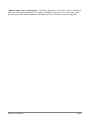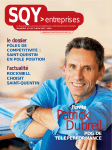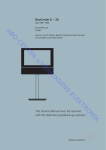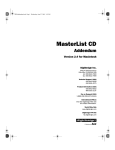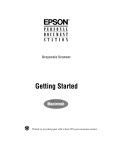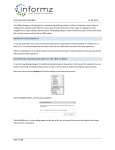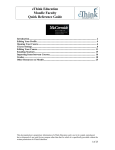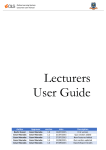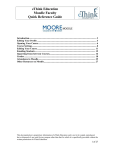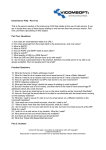Download Yamaha CDR400t User`s guide
Transcript
MasterList CD™ Version 1.4 Release Notes June 19, 1997 Press Command-K to display the hypertext Table of Contents Press Command-F to display the Find dialog Topics covered in these Release Notes: • New Features and Improvements in MasterList CD 1.4 (press Command-2) • Operational Information (press Command-3) • Information not in your MasterList CD User's Guide (press Command-4) • Known Problems (press Command-5) • System Requirements (press Command-6) • Problematic Extensions, Control Panels and Parameters (press Command-7) a division of Avid Technology, Inc. Welcome to MLCD 1.4 Page 1 New Features In MasterList CD Version 1.4 • New CD Recorder Support MasterList CD version 1.4 adds support for the following CD Recorders: Manufacturer Model Recommended Digidesign for High-Quality CD-DA Production - Hewlett Packard SureStore 6020i SureStore 6020es Digidesign recommended Digidesign recommended - Philips Digidesign recommended - Ricoh - Yamaha CDD-2600 MP6200S MP6201S CDR 400t/400c * Digidesign recommended Digidesign recommended * When analyzed on certain highly-sensitive CD Analyzers, CD-DA discs created using the Ricoh MP6200S may occasionally exhibit isolated instances of data errors in the vicinity where "Lead-In" data ends. While this does not affect the playing of such a disc, there is a possibility that a duplication facility using such a CD Analyzer may reject the disc for use as a professional CD-DA master. For this reason, the Ricoh MP6200S is not fully recommended by Digi New Features In Version 1.4 Page 2 Operational Information • Pro Tools 442 (I-Series) System Accelerator - As MasterList CD does not take specific advantage of the System Accelerator card, playing files from a drive connected to it may actually slow the performance of the disc writing feature, resulting in buffer underruns (a condition reported by MasterList CD when it can't write to the CD because the overall data throughput of the system is too slow). If you are uncertain, simply use the Speed Test feature in the Write Disc dialog and compare the speed test result when the drive is connected to the System Accelerator card versus the Macintosh SCSI bus. In most cases the Macintosh SCSI bus will be faster. For best results, connect the hard disk(s) to the Macintosh SCSI bus, and always optimize the disks before writing the CD. Do not connect the CD recorder to the SCSI bus of the System Accelerator (or to a Session 8 or Pro Tools III Disk I/O card). Instead, connect the CD recorder to the Macintosh SCSI bus. • Pro Tools 442 (I-Series) System Accelerator & Power Macintosh - Due to an incompatibility between the NuBus-based Power Macintosh and the System Accelerator, the System Accelerator should not be active when using MasterList CD on this configuration. To disable the System Accelerator, remove the A/ROSE and Pro Tools SysAxe files from your Extensions Folder and restart the computer. Having the System Accelerator active may cause corruption when writing from an image file. • Creating Autolocate Points - When entering times manually into MasterList CD's Time Display and then designating those times as Autolocate points, wait at least one second between entering a point between 0 and 9 and double-clicking in the Time Display to enter the next time or inaccurate times may be stored in the Autolocate points. Also, when entering Autolocate Points during playback, any point between 0 and 9 will have one second added to its time. • Creating Large MasterList CD Documents - When making large MasterList CD documents, you should consider increasing MasterList CD's memory allotment in the Finder. This can be done by first quitting MasterList CD, selecting Get Info while the MasterList CD application icon is highlighted, and increasing the Preferred Size value. Doing this will decrease the amount of time it takes to open and edit the document, especially when many audio files are used by the document. • MasterList Documents with Many Index Points - The maximum number of indexes that may be displayed in the PQ window is 1600. If your document contains more than this number (Red Book standard allows 99 tracks, each containing 100 Index points, numbered 0 to 99), the PQ window will not be able to display all of the indexes and may instead appear empty. To overcome this graphic limitation, click on the small triangle to the left of the track's name to collapse the view of each track in the PQ window such that the index points are not all being displayed (though they will all be written to the CD correctly, depending on the maximum allowable number of index points for the CD recorder). • Maximum File Limit - While this is different on each CPU, there is a maximum number of open files that the Macintosh Operating System will allow. This number can be anywhere between 291 to 340 files, depending on the CPU/O.S. configuration. MasterList CD can detect when this maximum number has been reached, but not until after you have added (opened) the audio files and attempt to play back audio from the MasterList window. • Playback Limits - If the Playback Limits are set such that the End limit is earlier in time than the Start limit, and both are enabled, then playback will not function. Operational Information Page 3 • Writing Image Files in Background - Performing operations in the Finder, such as mounting a hard drive volume while MasterList CD is writing an image file could result in a system hang. Avoid performing any SCSI-related operations until MasterList CD has finished writing the image file. Operational Information Page 4 Information Not In Your User's Guide • Item Start Times - Start times greater than 13 hours are not supported by MasterList CD. Using start times greater than 13 hours will result in inaccurate time displays and audio playback will be disabled. • Label Convention - Since the MasterList CD User's Guide was written, all occurrences of the word "Song" or "Soundfile" in the MasterList CD menus have been replaced with "Item" to clarify and strengthen the underlying process that takes place when you build or edit a MasterList CD document, i.e. "Song Spacing" is now "Item Spacing," "Add Soundfile" is now "Add Item," etc. "Disc Info" has been changed to "Project Info." The relabeled features remain the same. • Locating Missing Audio Files - MasterList CD may prompt you to locate a soundfile when opening a saved MasterList CD document. This may be due to the file being moved from one folder/system to another, or because it was renamed. It is very important that the original soundfile is selected, or audio playback problems, system crashes and possibly even MasterList CD document corruption will occur if it is saved after choosing the wrong soundfile. If MasterList CD prompts you to locate a missing soundfile, select the original soundfile and verify that it is the correct file by listening to it from the MasterList BEFORE saving changes to the document. • Print Default - When printing from the MasterList or PQ windows, the default Page Setup is now set to Landscape orientation. This allows printing of full-width lists, and prevents cropping of the right-most columns. • SCSI Manager - The About MasterList CD... dialog indicates when Async SCSI Manager is active. • Copying Index Points - When copying and pasting tracks containing more than index 0 and index 1, the additional index points will not be pasted with the copied track. • MasterList Documents with Varying Sample Rates - MasterList CD does not allow items of varying sample rates within the same document. A MasterList can have any sample rate, but all items in the list must have that same sample rate. A sample rate of 44.1 kHz is required to write CDs or DDP tapes. • Default Hard Disk Buffer Setting - Due to the Mac OS system software limitation, MasterList CD now sets the default Hard Disk Buffer setting to 4 for all new Documents. This is necessary to ensure proper playback performance. If you are experiencing fidelity problems with old MasterList CD Documents, check to ensure the Hard Disk Buffer setting is set to 4. Information not in your User’s Guide Page 5 Known Problems • Writing DDP Tapes with Mezzo Master 1.1 - At this time, SCMS is not supported in the DDP format. Be sure to turn off SCMS settings in the PQ window before writing the DDP tape. After selecting "Export As 8mm DDP..." from the File menu, the Mezzo Master welcome screen may appear or the alert "MasterList CD could not complete DDP tape write!" may appear. If the alert appears, reselect "Export As 8mm DDP..." from the File menu and the Mezzo Master screen should appear. • Using Dither on a PowerMacintosh 7100/66 - Digidesign has found that if dither is used for playback on a PowerMacintosh 7100/66, the audio will play back in a stuttered, garbled fashion. Though all attempts to find the cause of this problem failed, it should be noted that a disc written in this configuration will NOT suffer from the same audio playback problem. Known Problems Page 6 System Requirements • One of the following Digidesign audio production systems: Audiomedia II, Audiomedia III, Sound Tools II, ProMaster 20, Session 8 for Macintosh, Pro Tools 442, PCI-or NuBus-based Pro Tools III or Pro Tools Project system. • Apple Macintosh computer qualified for use with your chosen Digidesign system** * For the latest list of qualified CPUs and hard drives, contact your Digidesign dealer or call your local Digidesign office. (In the US, call 1-(800) 333-2137.) (Note: As of this release, MasterList CD is not compatible with a Power Macintosh 6100.) • DigiSystem INIT 3.1 or higher • System 7.5.5 or higher. • 8 Megabytes of RAM minimum • 32-Bit addressing must be enabled. Use the Memory control panel to enable 32-bit addressing. • 14" or larger color monitor. • An external SCSI hard disk qualified for use with your chosen Digidesign system, with a minimum average access time of 18 milliseconds or faster and non thermal recalibrating during read/write operations. Contact the manufacturer of your CD recorder for their recommended hard disk list. * For the latest list of qualified CPUs and hard drives, contact your Digidesign dealer or call your local Digidesign office. (In the US, call 1-(800) 333-2137.) • DDP tape writing requires Mezzo Master Software from Grey Matter Response and a compatible Exabyte tape drive. • One of the following compatible SCSI-based CD recorders. Manufacturer Model • Hewlett Packard SureStore 6020i SureStore 6020es SureStore 4020i • JVC XR-W2001/S201 XR-W2010 Firmware Version Version 1.07 Version 1.07 Version 1.25 Version 2.35 Version 1.35 • Kodak PCD 225 Versions 1.05/1.07 • Marantz CD 620 Version 1.25 • Philips CDD 522 CDD 2000 CDD-2600 • Pinnacle RCD-1000* RCD-5020 RCD-5040 System Requirements Versions 1.04/1.07 Version 1.25 Version 1.07 Version 2.35, drive models A & B Version 2.35 Version 1.35 Page 7 • Ricoh • Sony RS 1060-C RS 1420-C MP6200S Version MP6201S CDW-900E CDW-CSP-920S/9211S CDU-924S/ CSP-940S/9411S • Studer D741 • Yamaha CDE-100 CDR-102 CDR 400t/400c Version 1.31 Version 1.4x 1.10 Version 1.10 Versions 1.12/1.14 Versions 1.1c/2.0b Version 1.1C Version 1.25 1.06/1.07/1.08/1.09/1.1/1.11 Version 1.0/1.01 Version 1.0d The listed CD recorder firmware versions have been tested with MasterList CD Version 1.2, 1.3 and/or 1.4. Compatibility with firmware versions other than those listed cannot be guaranteed by Digidesign. Use the CD Writer Setup dialog to display the version of your CD recorder's firmware. * Drive A models have serial numbers less than 4471180, and must have version 2.35 firmware to be compatible with MasterList CD. Contact Pinnacle Micro Technical Support to obtain this firmware.( Refer to the CD Recorder Specification Grid for Pinnacle Micro Contact Details) System Requirements Page 8 Problematic Extensions, Control Panels And Parameters • CD Writer Extensions - Many of the CD writers that MasterList CD supports are bundled with their own software and System extensions. We have found that the extensions can cause disk write errors with MasterList CD. It is recommended that the CD writer extension files be removed and the computer restarted prior to disc writing using MasterList CD. • Screen Savers - After Dark, Møire, Pyro and others should be completely disabled or removed before running MasterList CD. • AppleTalk - Use the Chooser to disable AppleTalk. Leaving AppleTalk on will cause disk write errors with MasterList CD. • E-Mail - Microsoft Mail, QuickMail and others should be disabled before running MasterList CD. • QuicKeys - In general, Digidesign has found no problems with QuicKeys and MasterList CD, but please be aware of the keyboard shortcuts defined in your QuicKeys and make sure that they will not conflict or duplicate those used by MasterList CD. • Cache Size - This Memory control panel setting will allow users to change the size of the cache. The default size is different for each CPU/RAM configuration however, so please note that changing the buffer size may lead to unwanted audio artifacts. A value of 128k has proven to be a reliable setting on most computers. On higher speed CPUs, such as Quadras, this value may be increased up to 512k with no ill effects. • CD-ROM and Removable Media Extensions/CDEVs - Many CD-ROM and Removable Media extensions/CDEVs have been linked to disk write errors, and in severe cases, system crashes. The easiest way to prevent problems is to remove the extension/CDEV and restart the Macintosh. In some cases, simply having a CD-ROM/Cartridge inserted in the drive (and mounted) will stop the problems, though removal of the extension is the most reliable option. • CPU Accelerators - As of this release, MasterList CD is not compatible with DayStar Digital, Diimo or Mobius CPU accelerators. • Directory Assistance - This Norton utility has been proven to be problematic with MasterList CD and should be disabled. • Norton Disk Doctor - Digidesign has received reports that version 3.1 of Disk Doctor may damage the MasterList CD authorization key if it is used to repair the hard disk. If this key is damaged, MasterList CD will not run without prompting you for the Installer Disk. It is therefore recommended that you de-authorize your hard disk before running the Disk Doctor utility. • RAM Doubler - This system extension (or any other virtual memory scheme) is not compatible with any digidesign product. • Virtual Memory - MasterList CD will not launch if Virtual Memory is active. To disable it, open the Memory Control Panel, disable Virtual Memory and reboot the computer. Problematic Extensions, Control Panels & Parameters Page 9