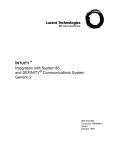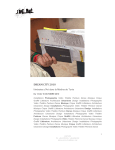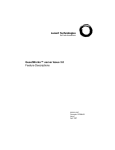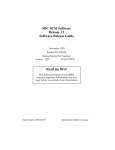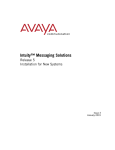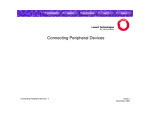Download Eicon Networks C20 Instruction manual
Transcript
INTUITY™ Messaging Solutions Release 4 MAP/5P Maintenance 585-310-186 Comcode 108123951 Issue 3 October 1997 Copyright 1997, Lucent Technologies All Rights Reserved Printed in U.S.A. Notice Every effort was made to ensure that the information in this book was complete and accurate at the time of printing. However, information is subject to change. Your Responsibility for Your System’s Security Toll fraud is the unauthorized use of your telecommunications system by an unauthorized party, for example, persons other than your company’s employees, agents, subcontractors, or persons working on your company’s behalf. Note that there may be a risk of toll fraud associated with your telecommunications system and, if toll fraud occurs, it can result in substantial additional charges for your telecommunications services. You and your system manager are responsible for the security of your system, such as programming and configuring your equipment to prevent unauthorized use. The system manager is also responsible for reading all installation, instruction, and system administration documents provided with this product in order to fully understand the features that can introduce risk of toll fraud and the steps that can be taken to reduce that risk. Lucent Technologies does not warrant that this product is immune from or will prevent unauthorized use of common-carrier telecommunication services or facilities accessed through or connected to it. Lucent Technologies will not be responsible for any charges that result from such unauthorized use. Lucent Corporate Security Whether or not immediate support is required, all toll fraud incidents involving Lucent products or services shoud be reported to Lucent Corporate Security at 1 800 821-8235. In addition to recording the incident, Lucent Corporate Security is available for consultation on security issues, investigation support, referral to law enforcement agencies, and educational programs. Lucent Technologies Fraud Intervention If you suspect that you are being victimized by toll fraud and you need technical support or assistance, call the Lucent Technologies National Customer Care Center Toll Fraud Intervention Hotline at 1 800 643-2353. Federal Communications Commission Statement Part 15: Class A Statement. This equipment has been tested and found to comply with the limits for a Class A digital device, pursuant to Part 15 of the FCC Rules. These limits are designed to provide reasonable protection against harmful interference when the equipment is operated in a commercial environment. This equipment generates, uses, and can radiate radio-frequency energy and, if not installed and used in accordance with the instruction manual, may cause harmful interference to radio communications. Operation of this equipment in a residential area is likely to cause harmful interference in which case the user will be required to correct the interference at his own expense. Part 68: Network Registration Number. This equipment is registered with the FCC in accordance with Part 68 of the FCC Rules. It is identified by an FCC registration number. Part 68: Answer-Supervision Signaling. Allowing this equipment to be operated in a manner that does not provide proper answer-supervision signaling is in violation of Part 68 Rules. This equipment returns answer-supervision signals to the public switched network when: • Answered by the called station • Answered by the attendant • Routed to a recorded announcement that can be administered by the CPE user This equipment returns answer-supervision signals on all DID calls forwarded back to the public switched telephone network. Permissible exceptions are: • A call is unanswered • A busy tone is received • A reorder tone is received Canadian Department of Communications (DOC) Interference Information This digital apparatus does not exceed the Class A limits for radio noise emissions set out in the radio interference regulations of the Canadian Department of Communications. Le Présent Appareil Nomérique n’émet pas de bruits radioélectriques dépassant les limites applicables aux appareils numériques de la class A préscrites dans le reglement sur le brouillage radioélectrique édicté par le ministére des Communications du Canada. Trademarks See the section titled “About This Book.” Ordering Information Call: Lucent Technologies Publications Center Voice 1 800 457-1235 International Voice 317 361-5353 Fax 1 800 457-1764 International Fax 317 361-5355 Write: Lucent Technologies Publications Center P.O. Box 4100 Crawfordsville, IN 47933 You can be placed on a standing order list for this and other documents you may need. Standing order will enable you to automatically receive updated versions of individual documents or document sets, billed to account information that you provide. For more information on standing orders, or to be put on a list to receive future issues of this document, contact the Lucent Technologies Publications Center. Warranty Lucent Technologies provides a limited warranty on this product. Refer to the “Limited Use Software License Agreement” card provided with your package. European Union Declaration of Conformity Lucent Technologies Business Communications Systems declares that the equipment specified in this document conforms to the referenced European Union (EU) Directives and Harmonized Standards listed below: EMC Directive 89/336/EEC Low-Voltage Directive 73/23/EEC The “CE” mark affixed to the equipment means that it conforms to the above directives. Comments To comment on this document, return the comment card at the front of the document. Acknowledgment This document was prepared by Product Documentation, Lucent Technologies, Columbus, OH. Issue 3 October 1997 INTUITY Messaging Solutions Release 4 MAP/5P Maintenance 585-310-186 Contents Page iii Contents Contents iii About This Book xi ■ Purpose xi ■ Intended Audiences xi ■ Release History xi ■ How to Use This Book xii ■ xii For Diagnostic Information xii For Common System Procedures xii For Hardware Information xii For Software Information xii Conventions Used in This Book xiii Terminology xiii Terminal Keys xvi Screen Displays xvi Other Typography xvii Safety and Security Alert Labels xviii ■ Trademarks and Service Marks xviii ■ Related Resources xx Documentation xx Training xxi ■ 1 For Troubleshooting Information How to Comment on This Book Troubleshooting xxi 1-1 ■ Overview 1-1 ■ Purpose 1-1 ■ Modem Does Not Answer 1-2 ■ The Tape Backup Alarm Is Activated Daily at 3:00 A.M. 1-3 ■ The DCIU Link Is Not Functioning 1-4 ■ The Voice Ports Are Answering in Standalone Mode 1-5 ■ DCS AUDIX® Does Not Work 1-6 ■ Cannot Assign Voice Ports 1-7 ■ System Will Not Outcall 1-7 ■ System Will Not Boot 1-8 Issue 3 October 1997 INTUITY Messaging Solutions Release 4 MAP/5P Maintenance 585-310-186 Contents Page iv ■ Optional Features Not Working 1-9 ■ System Memory Test Fails 1-9 ■ The Keyboard Is Not Operating 1-10 ■ Monitor Is Not Operating 1-10 ■ Tip/Ring Circuit Card Is Not Recognized by the Lucent INTUITY System 1-11 ■ The Printer Is Not Operating 1-12 ■ Hard Disk Drive Access Troubleshooting 1-13 ■ 2 The System Displays No Boot Device Available Message with Ident-Strings 1-13 The System Displays SCSI Target 0 LUN 0 Not Found Message with Several Additional Messages 1-16 The System Displays SCSI Target 0 LUN 0 Not Found Message and Stalls 1-18 No Ident-Strings Are Displayed During Boot Procedure 1-19 The System Displays Failure to Load MIP, SIP, or vfs_mount Message 1-20 A Working System Displays WARNING Disk Drive HA0 TC0 LUX - Check Condition Message 1-21 The System Is Up But Not Fully Operational or Is Unpredictable 1-22 System with Remote Maintenance Circuit Card Displays SCSI Disk Failure Message after POST 1-23 Troubleshooting Defective Blocks on Hard Disk Drives 1-23 Diagnostics 2-1 ■ Overview 2-1 ■ Purpose 2-1 ■ Conducting Audits 2-2 ■ Auditing Voice Messaging Databases 2-2 Auditing Networking Databases 2-8 Conducting Diagnostics 2-13 AMIS Analog Networking Diagnostics 2-13 INTUITY AUDIX Digital Networking Diagnostics 2-16 Performing a Network Snapshot 2-30 Multi-Port Serial Card Diagnostics 2-31 Issue 3 October 1997 INTUITY Messaging Solutions Release 4 MAP/5P Maintenance 585-310-186 Contents Page v 3 Switch Integration Diagnostics 2-41 TCP/IP Diagnostics 2-49 Voice Port Diagnostics 2-55 Tip/Ring Circuit Card Diagnostics 2-58 Common System Procedures 3-1 ■ Overview 3-1 ■ Purpose 3-1 ■ Accessing the Product IDMain Menu 3-2 ■ About Cartridge Drives and Tapes 3-3 ■ ■ ■ When to Change Cartridge Tapes 3-4 Inserting the Cartridge Tape 3-5 Removing the Cartridge Tape 3-6 Formatting Cartridge Tapes 3-6 About Diskette Drives and Diskettes 3-7 Types of Diskettes 3-7 Inserting and Removing Diskettes 3-7 Formatting Diskettes 3-8 Backing Up (Unattended) 3-9 How to Manage Tapes 3-9 What Data Is Backed Up 3-9 Verifying the Unattended Backup 3-12 Backing Up (Attended) 3-17 Data Types 3-17 Attended Backup 3-18 ■ Restoring Backups 3-21 ■ Administering Voice Messaging 3-23 Starting the Voice System 3-23 Stopping the Voice System 3-24 Shutting Down and Rebooting the Lucent INTUITY System 3-26 ■ ■ Shutting Down the Lucent INTUITY System 3-26 Rebooting the System 3-27 Verifying the Date and Time 3-28 Checking the UNIX Date and Time Window 3-28 Changing the UNIX Date and Time Window 3-29 Issue 3 October 1997 INTUITY Messaging Solutions Release 4 MAP/5P Maintenance 585-310-186 Contents Page vi 4 5 Getting Inside the Computer ■ Overview 4-1 ■ Purpose 4-1 ■ Protecting against Damage from Electrostatic Discharge 4-2 ■ Removing Power from the MAP/5P 4-5 ■ Removing the Dress Cover 4-6 ■ Replacing the Dress Cover 4-8 ■ Restoring Power to the MAP/5P 4-8 Replacing or Installing Circuit Cards 5-1 ■ Overview 5-1 ■ Purpose 5-1 ■ General Procedures 5-2 ■ ■ 6 4-1 Removing a Circuit Card 5-2 Installing a Circuit Card 5-3 Circuit Card Settings 5-6 Multi-Port Serial Circuit Card 5-7 ACCX (AYC22) Circuit Card 5-8 Switch Interface Circuit Cards 5-10 Ethernet LAN Circuit Card 5-13 Tip/Ring Circuit Cards 5-17 SCSI Controller Circuit Card 5-21 Remote Maintenance Circuit Cards 5-25 Installing a Remote Maintenance Circuit Card, Version 2 5-36 Types of Remote Maintenance Circuit Cards 5-36 Setting the Resource Options 5-38 Installing the Remote Maintenance Circuit Card Software Package 5-39 Replacing a Defective Remote Maintenance Circuit Card 5-41 Replacing a Modem with a Remote Maintenance Circuit Card 5-48 Replacing the Hard Disk Drive 6-1 ■ Overview 6-1 ■ Purpose 6-1 Issue 3 October 1997 INTUITY Messaging Solutions Release 4 MAP/5P Maintenance 585-310-186 Contents Page vii ■ ■ ■ ■ ■ 7 Identifying a Failed Hard Disk Drive 6-2 Identifying a Hard Disk Drive 0 Failure in a Single Disk System 6-2 Identifying a Hard Disk Drive Failure in a Mirrored System 6-2 Recovering from a Hard Disk Drive 0 Failure 6-6 Recovering from a Hard Disk Drive 0 Failure in a Single Disk System 6-6 Recovering from a Hard Disk Drive 0 Failure in a Mirrored System 6-8 Recovering from a Hard Disk Drive 1 Failure 6-14 Preparing the Lucent INTUITY System 6-14 Inserting Hard Disk Drive 1 6-14 Initializing the New Hard Disk Drive 1 6-14 Restoring the Lucent INTUITY System 6-15 Installing a Lucent INTUITY System with Two New Hard Disk Drives 6-16 Replacing a Hard Disk Drive 6-17 Replacing Hard Disk Drive 0 6-17 Replacing Hard Disk Drive 1 6-21 ■ Adding a Hard Disk Drive 6-25 ■ Cleaning a Hard Disk Drive 6-27 Using the fdisk Command 6-27 Performing a Low-Level Format 6-29 Replacing Other Components 7-1 ■ Overview 7-1 ■ Purpose 7-1 ■ Cartridge Tape Drive Replacement 7-2 ■ ■ Cartridge Tape Drive Removal 7-3 Cartridge Tape Drive Installation 7-5 CMOS Battery Replacement 7-6 CMOS Battery Removal 7-7 CMOS Battery Installation 7-8 Diskette Drive Replacement 7-9 Diskette Drive Removal 7-9 Diskette Drive Installation 7-12 Issue 3 October 1997 INTUITY Messaging Solutions Release 4 MAP/5P Maintenance 585-310-186 Contents Page viii ■ ■ ■ ■ ■ 8 Fan Replacement 7-14 Circuit Card Cage Fan Replacement 7-14 CPU Fan Replacement 7-16 Memory Replacement 7-18 SIMM Removal 7-18 SIMM Installation 7-21 Motherboard Replacement 7-22 Motherboard Removal 7-22 Motherboard Installation 7-24 Power Supply Replacement 7-33 Power Supply Removal 7-33 Power Supply Installation 7-36 Riser Card Replacement 7-39 Riser Card Removal 7-39 Riser Card Installation 7-40 Installing Base System Software 8-1 ■ Overview 8-1 ■ Purpose 8-1 ■ Installing UnixWare 8-2 Preparing the System 8-2 Starting the Unixware Installation 8-2 Loading the Host Bus Adapter 8-4 Continuing the UnixWare Installation 8-4 Setting Up the Keyboard 8-6 Configuring the System Date and Time 8-8 Choosing the Continent Location 8-9 Partitioning Hard Disk Drive 0 8-10 Partitioning Hard Disk Drive 1 8-14 Choosing the Installation Type 8-15 Setting the Slice Sizes 8-16 Performing a Hard Disk Drive Surface Analysis 8-17 Copying the Unix System Files 8-18 Loading the Application Server Software 8-20 ■ Installing the INTUNIX+e Software 8-22 ■ Running installit 8-24 Issue 3 October 1997 INTUITY Messaging Solutions Release 4 MAP/5P Maintenance 585-310-186 Contents Page ix 9 ■ Installing the Platform Software 8-25 ■ Installing the Switch Interface Software Packages 8-26 Installing the DCIU Switch Integration Set 8-26 Installing the Serial-Inband Switch Integration Set 8-28 Installing the Digital Station Interface Circuit Card Switch Integration Set 8-29 Installing Lucent™ INTUITY™ System Software 9-1 ■ Overview 9-1 ■ Purpose 9-1 ■ Installing Lucent INTUITY System Software 9-2 ■ Installing the INTUITY AUDIX Voice Messaging System 9-2 Installing the Lucent INTUITY System Default Announcement Set and/or Optional Language Package Announcement Sets 9-5 ■ 10 Installing the Optional Feature Software 10-1 ■ Overview 10-1 ■ Purpose 10-1 ■ Installing UNIX Multi-User Software 10-2 ■ Installing INTUITY Lodging Software Packages 10-5 Installing INTUITY Lodging Software Set 10-5 Installing the Optional Lodging Language Package 10-9 ■ 11 A Installing the Enhanced List Administration Package Installing an RFU 10-10 11-1 ■ Overview 11-1 ■ Purpose 11-1 ■ Installing an RFU 11-2 Removing an Existing RFU 11-2 Installing a New RFU 11-4 Verifying the RFU Installation 11-6 System Configuration A-1 ■ Memory and SIMM Description A-1 ■ Component Assignments A-3 Issue 3 October 1997 INTUITY Messaging Solutions Release 4 MAP/5P Maintenance 585-310-186 Contents Page x B Fixed Assignments A-6 Variable Assignments A-6 Resource Allocation A-8 Component Ordering Numbers B-1 ■ C How to Build a System Using This Book ■ D Component Ordering Numbers Checklist for Building a System Disaster Recovery Checklists ■ ■ B-1 C-1 C-1 D-1 Software Installation States D-1 Single Disk Systems D-1 Mirrored Systems D-2 Disaster Recovery Checklists Checklist for Field Reloading Single Disk Systems D-2 D-3 Checklist for Installing Systems with All New Disks D-6 E Checklist for Systems with New Hard Disk Drive 0 and Existing Hard Disk Drive 1 D-9 Checklist for Systems with Existing Hard Disk Drive 0 and New Hard Disk Drive 1 D-11 Checklist for Field Reloading a Lodging Only System D-13 MAP/5P Platform Alarms E-1 ■ Overview E-1 ■ Purpose E-1 ■ Platform Alarms E-2 GL Glossary GL-1 IN IN-1 Index INTUITY Messaging Solutions Release 4 MAP/5P Maintenance 585-310-186 About This Book Purpose Issue 3 October 1997 Page xi About This Book Purpose This book, Lucent ™ INTUITY™ Messaging Solutions Release 4 MAP/5P Maintenance, Issue 1, 585-310-186 contains information for troubleshooting and diagnosing problems associated with the MAP/5P hardware. Component replacement procedures and common system procedures are also included in the book. Installation procedures for base system software, Lucent INTUITY system software, feature software, and RFUs are also included. Appendices contain a system configuration description, a list of component ordering numbers, a checklist for building a system, and checklists for disaster recovery. Intended Audiences This book is intended primarily for the on-site service technician and system administrators. Secondary audiences include the following from Lucent : ■ Field support — Technical Service Organization (TSO) ■ Helpline personnel We assume that the primary users of this book have completed the MAP/5P hardware installation training course (see ‘‘Related Resources’’ below). Release History This is the second release of this book. INTUITY Messaging Solutions Release 4 MAP/5P Maintenance 585-310-186 About This Book How to Use This Book Issue 3 October 1997 Page xii How to Use This Book This book is designed to help you maintain your Lucent INTUITY system. It should be used as a quick-reference to obtain specific information you may need on a particular topic. For Troubleshooting Information Basic troubleshooting information is available in Chapter 1, ‘‘Troubleshooting’’. For Diagnostic Information Instructions for conducting diagnostics are available in Chapter 2, ‘‘Diagnostics’’. For Common System Procedures Instructions for conducting common system procedures are available in Chapter 3, ‘‘Common System Procedures’’. For Hardware Information Instructions for replacing or installing hardware components of the MAP/5P are available in Chapter 4, ‘‘Getting Inside the Computer’’, Chapter 5, ‘‘Replacing or Installing Circuit Cards’’, Chapter 6, ‘‘Replacing the Hard Disk Drive’’, Chapter 7, ‘‘Replacing Other Components’’. For Software Information Instructions for replacing or installing software components of the MAP/5P are available in Chapter 8, ‘‘Installing Base System Software’’, Chapter 9, ‘‘Installing Lucent™ Intuity™ System Software’’, Chapter 10, ‘‘Installing the Optional Feature Software’’, Chapter 11, ‘‘Installing an RFU’’. INTUITY Messaging Solutions Release 4 MAP/5P Maintenance 585-310-186 About This Book Conventions Used in This Book Issue 3 October 1997 Page xiii Conventions Used in This Book This section describes the conventions used in this book. Terminology ■ The word “type” means to press the key or sequence of keys specified. For example, an instruction to type the letter “y” is shown as Type y to continue. ■ The word “enter” means to type a value and then press ENTER . For example, an instruction to type the letter “y” and press ENTER is shown as Enter y to continue. ■ The word “select” means to move the cursor to the desired menu item and then press ENTER . For example, an instruction to move the cursor to the start test option on the Network Loop-Around Test screen and then press ENTER is shown as Select Start Test. ■ The Lucent INTUITY system displays windows, screens, and menus. “Windows” show and request system information (Figure 1 and Figure 2, respectively). “Screens” request that you enter a command at the enter command: prompt (Figure 3). “Menus” (Figure 4) present options from which you can choose to view another menu, or a screen or window. ■ The words “subscriber” and “user” are interchangeable terms that describe a person administered on the Lucent INTUITY system. The word “user” is the preferred term in the text; however, “subscriber” appears on most of the screens. INTUITY Messaging Solutions Release 4 MAP/5P Maintenance 585-310-186 About This Book Conventions Used in This Book Figure 1. Example of a Lucent INTUITY Window Requesting Information Figure 2. Example of a Lucent INTUITY Window Providing Information Issue 3 October 1997 Page xiv Issue 3 October 1997 INTUITY Messaging Solutions Release 4 MAP/5P Maintenance 585-310-186 About This Book Conventions Used in This Book Page xv Unixware Installation Keyboard Setup The UnixWare installation procedure supports the following international keyboards. You may select alternate keyboard types by using the left and right arrow keys and then press the ‘ENTER’ or ‘RETURN’ key. Keyboard Nationality: U.S. ASCII Apply Reset When Finished, move the cursor to “Apply and then press ‘Enter’ to continue. Figure 3. Example of a Lucent INTUITY Screen Figure 4. Example of a Lucent INTUITY Menu INTUITY Messaging Solutions Release 4 MAP/5P Maintenance 585-310-186 About This Book Conventions Used in This Book Issue 3 October 1997 Page xvi Terminal Keys ■ Keys that you press on your terminal or PC are represented as rounded boxes. For example, an instruction to press the enter key is shown as Press ■ ALT D . Function keys on your terminal, PC, or system screens, also known as soft keys, are represented as round boxes followed by the function or value of that key enclosed in parentheses. For example, an instruction to press function key 3 is shown as Press ■ . Two or three keys that you press at the same time on your terminal or PC (that is, you hold down the first key while pressing the second and/or third key) are represented as a series of separate rounded boxes. For example, an instruction to press and hold ALT while typing the letter “d” is shown as Press ■ ENTER F3 (Choices). Keys that you press on your telephone keypad are represented as square boxes. For example, an instruction to press the first key on your telephone keypad is shown as Press 1 to record a message. Screen Displays ■ Values, system messages, field names, and prompts that appear on the screen are shown in typewriter-style constant-width type, as shown in the following examples: Example 1: Enter the number of ports to be dedicated to outbound traffic in the Maximum Simultaneous Ports field. Example 2: Alarm Form Update was successful. Press <Enter> to continue. ■ The sequence of menu options that you must select to display a specific screen or submenu is shown as follows: Start at the Lucent INTUITY Main menu and select INTUITY Messaging Solutions Release 4 MAP/5P Maintenance 585-310-186 About This Book Conventions Used in This Book Issue 3 October 1997 Page xvii : > Customer/Services Administration > Alarm Management In this example, you would access the Lucent INTUITY Main menu and select the Customer/Service Administration menu. From the Customer/Service Administration menu, you would then select the Alarm Management screen. ■ Screens shown in this book are examples only. The screens you see on your machine will be similar, but not exactly the same. Other Typography ■ Commands and text you type in or enter appear in bold type, as in the following examples: Example 1: Enter change-switch-time-zone at the enter command: prompt. Example 2: Type high or low in the Speed: field. ■ Command variables are shown in bold italic type when they are part of what you must type in and regular italic type when they are not, for example Enter ch ma machine_name, where machine_name is the name of the call delivery machine you just created. INTUITY Messaging Solutions Release 4 MAP/5P Maintenance 585-310-186 Issue 3 October 1997 About This Book Trademarks and Service Marks Page xviii Safety and Security Alert Labels This book uses the following symbols to call your attention to potential problems that could cause personal injury, damage to equipment, loss of data, service interruptions, or breaches of toll fraud security: ! CAUTION: Indicates the presence of a hazard that if not avoided can or will cause minor personal injury or property damage, including loss of data. ! WARNING: Indicates the presence of a hazard that if not avoided can cause death or severe personal injury. ! DANGER: Indicates the presence of a hazard that if not avoided will cause death or severe personal injury. ! SECURITY ALERT: Indicates the presence of a toll fraud security hazard. Toll fraud is the unauthorized use of a telecommunications system by an unauthorized party. Trademarks and Service Marks The following trademarked products are mentioned in books in the Lucent INTUITY document set: ■ AT is a trademark of Hayes Microcomputer Products, Inc. ■ AUDIX is a registered trademark of Lucent Technologies™. ■ cc:Mail is a registered trademark of cc:Mail, a subsidiary of Lotus Development Corporation. ■ COMSPHERE is a registered trademark of Paradyne Corp. ■ CONVERSANT Voice Information System is a registered trademark of Lucent Technologies™. ■ DEFINITY is a registered trademark of Lucent Technologies™. ■ DMS-100 is a trademark of Northern Telecom Limited. ■ Dterm is a trademark of NEC Telephones, Inc. ■ Equinox is a trademark of Equinox Systems, Inc. ■ 5ESS is a registered trademark of Lucent Technologies™. INTUITY Messaging Solutions Release 4 MAP/5P Maintenance 585-310-186 About This Book Trademarks and Service Marks Issue 3 October 1997 Page xix ■ INTUITY is a trademark of Lucent Technologies™. ■ Lotus Notes is a registered trademark of Lotus Development Corporation. ■ MEGAPORT is a trademark of Equinox Systems, Inc. ■ MEGAPLEX is a trademark of Equinox Systems, Inc. ■ Meridian is a trademark of Northern Telecom Limited. ■ MERLIN LEGEND is a registered trademark of Lucent Technologies™. ■ Microcom Networking Protocol is a registered trademark of Microcom, Inc. ■ Microsoft is a registered trademark of Microsoft Corporation. ■ MS is a registered trademark of Microsoft Corporation. ■ MS-DOS is a registered trademark of Microsoft Corporation. ■ Mitel is a trademark of Mitel Corporation. ■ NEAX is a trademark of NEC Telephone, Inc. ■ NEC is a registered trademark of NEC Telephone, Inc. ■ Netware is a registered trademark of Novell, Inc. ■ Netware Loadable Module™ is a registered trademark of Novell, Inc. ■ Northern Telecom is a registered trademark of Northern Telecom Limited. ■ Novell is a registered trademark of Novell, Inc. ■ Paradyne is a registered trademark of AT&T. ■ Phillips is a registered trademark of Phillips Screw Company. ■ Rolm is a registered trademark of International Business Machines. ■ SL-1 is a trademark of Northern Telecom Limited. ■ softFAX is a registered trademark of VOXEM, Inc. ■ SUPERSET is a trademark of Mitel Corporation. ■ SX-100 is a trademark of Mitel Corporation. ■ SX-200 is a trademark of Mitel Corporation. ■ SX-2000 is a trademark of Mitel Corporation. ■ TMI is a trademark of Texas Micro Systems, Inc. ■ UNIX is a registered trademark of UNIX Systems Laboratories, Inc. ■ Voice Bridge is a registered trademark of Voice Technologies Group, Inc. ■ VOXEM is a registered trademark of VOXEM, Inc. ■ VT100 is a trademark of Digital Equipment Corporation. ■ Windows is a trademark of Microsoft Corporation. INTUITY Messaging Solutions Release 4 MAP/5P Maintenance 585-310-186 Issue 3 October 1997 About This Book Related Resources Page xx Related Resources This section describes additional documentation and training available for you to learn more about installation of the Lucent INTUITY product. Documentation NOTE: The Lucent INTUITY Messaging Solutions Release 4 Documentation Guide, 585-310-016, contains a detailed description of all books included in the Release 4 Lucent INTUITY documentation library. Always refer to the appropriate book for specific information on planning, installing, administering, or maintaining a Lucent INTUITY system. It is suggested that you obtain and use the following books in conjunction with this installation book: ■ Lucent INTUITY Messaging Solutions System Description , 585-310-235, for a complete description of the Lucent INTUITY product and features ■ Lucent INTUITY Messaging Solutions Release 4 MAP/5P System Installation, 585-310-185, for a detailed source of complete maintenance procedures and troubleshooting information It is suggested that you obtain and use the following book for information on security and toll fraud issues: ■ BCS Products Security Handbook, 555-025-600 See the inside front cover for information on how to order Lucent INTUITY documentation. INTUITY Messaging Solutions Release 4 MAP/5P Maintenance 585-310-186 Issue 3 October 1997 About This Book How to Comment on This Book Page xxi Training The following training class is recommended as a prerequisite to installing a Release 4 Lucent INTUITY system: ■ Course No. MO1616A, INTUITY Messaging Solutions Installation and Maintenance For more information on Lucent INTUITY training, call the BCS Education and Training Center at one of the following numbers: ■ Organizations within Lucent: (904) 636-3261 ■ Lucent customers and all others: (800) 255-8988 How to Comment on This Book We are interested in your suggestions for improving this book. Please complete and return the reader comment card that is located behind the title page. If the reader comment card has been removed, send your comments to: Lucent Technologies Product Documentation Room 22-2H15 11900 North Pecos Street Denver, Colorado 80234 You may also call (303) 538-5577 or fax (303) 538-1023 Please be sure to mention the name and order number of this book. INTUITY Messaging Solutions Release 4 MAP/5P Maintenance 585-310-186 About This Book How to Comment on This Book Issue 3 October 1997 Page xxii INTUITY Messaging Solutions Release 4 MAP/5P Maintenance 585-310-186 1 1 Troubleshooting Overview Troubleshooting Issue 3 October 1997 Page 1-1 1 Overview This chapter describes some basic troubleshooting procedures for the most common system problems. Purpose The purpose of this chapter is to provide the on-site technician or system administrator with repair procedures for the most common system procedures. All of the troubleshooting procedures can be accomplished with a craft login. Issue 3 October 1997 INTUITY Messaging Solutions Release 4 MAP/5P Maintenance 585-310-186 1 Troubleshooting Modem Does Not Answer Page 1-2 Modem Does Not Answer Table 1-1. Modem Does Not Answer Possible Cause Check/See Probable Fix There is no power to the modem. Check the power source. Apply power to the modem. The modem is not connected. The modem should be connected with a D25F cord through a 25 to 9 pin adapter to COM2. Connect the modem correctly. The normal D4 conductor cord is not plugged in to the correct port. Make sure that the normal D4 cord is plugged into the Dial portion of the modem. This cord should not be plugged into the Phone portion. Plug the normal D4 cord into the Dial portion of the modem. There is no continuity. Check the Alarm Management window by doing the following: Fill in the Alarm Screen. 1. Starting at the Lucent™ INTUITY™ Main menu window, select > Customer/Serv. Admin > Alarm Management 1. Enter the product ID in the Product ID field. If the product ID is not known, enter 2200000000 2. Enter a valid telephone number in the Alarm Destination field. 3. Press F8 (Chg-Keys). 4. Press F1 (Test_Alrm). 5. If the product ID was not known in Step 1 call INADS for the correct number. Continued on next page Issue 3 October 1997 INTUITY Messaging Solutions Release 4 MAP/5P Maintenance 585-310-186 1 Troubleshooting The Tape Backup Alarm Is Activated Daily at 3:00 A.M. Page 1-3 The Tape Backup Alarm Is Activated Daily at 3:00 A.M. Table 1-2. The Tape Backup Alarm Is Activated Daily at 3:00 A.M. Possible Cause Check/See Probable Fix The tape is not in the drive Check the position of the tape in the drive. Position the tape correctly. The tape is write protected. Check the read/write dial on the tape. Place the read/write dial in the “not safe” position. The small dial on the front of the tape should be in the horizontal position. The tape is not compatible with the drive. Check the type of tape in the drive. Replace the tape with a compatible tape. All tapes created in a 2-Gbyte tape drive can be read by a 525-Mbyte tape drive. The only tapes, created in a 525-Mbyte tape drive, which can be read by a 2-Gbyte tape drive, are Lucent INTUITY system backup tapes. The tape is not formatted. Check the format status. Format the tape. See ‘‘Formatting Cartridge Tapes’’, in Chapter 3, ‘‘Common System Procedures’’ for the procedure. The tape drive is not working correctly. Check the operation of the tape drive during a backup. If the tape drive is spinning but there is no processor time being allotted to the cpio process, the tape drive is not working correctly. Replace the tape drive. See ‘‘Cartridge Tape Drive Replacement’’, in Chapter 7, ‘‘Replacing Other Components’’ for the procedure. Continued on next page Issue 3 October 1997 INTUITY Messaging Solutions Release 4 MAP/5P Maintenance 585-310-186 1 Troubleshooting The DCIU Link Is Not Functioning Page 1-4 The DCIU Link Is Not Functioning Table 1-3. The DCIU Link Is Not Functioning Possible Cause Check/See Probable Fix The DCIU Link is not assigned properly. Check the administrator’s log for translation error entries. Reassign the DCIU Link. Check the assignment parameters in the installation manual for both the switch and the Lucent INTUITY system. The assigned node number is not correct. System 85 and G2 See procedure 275, word 3, field 8. Change the Lucent INTUITY node setting to match the switch setting. If the node number listed in the Lucent INTUITY system is above 20 escalate to tier 3. DEFINITY® G1 See the Display Dial Plan. Change the Lucent INTUITY node number to match the switch. If UDP is off then the correct node number is 1. If UDP is on, then see page two and determine the correct node number from the RNX field. If this field is blank then escalate to tier 3. DEFINITY G3 See the Display Dial Plan page one. Change the Lucent INTUITY node setting to match the switch setting. If the node number listed in the Lucent INTUITY system is above 20 escalate to tier 3. Incorrect link connections Check for proper connections. Adjust the connections as needed. Continued on next page Issue 3 October 1997 INTUITY Messaging Solutions Release 4 MAP/5P Maintenance 585-310-186 1 Troubleshooting The Voice Ports Are Answering in Standalone Mode Page 1-5 The Voice Ports Are Answering in Standalone Mode Table 1-4. The Voice Ports Are Answering in Standalone Mode Possible Cause Check/See Probable Fix The ports are not assigned in the correct order. Check the connection order by dialing the ports directly and through the UCD. To reassign the ports, do the following: 1. Starting at the Lucent INTUITY Main menu window, select > Voice System Admin. > Voice Equipment 2. Press F8 (Chg-Keys). 3. Press F2 (Renumber). Continued on next page Issue 3 October 1997 INTUITY Messaging Solutions Release 4 MAP/5P Maintenance 585-310-186 1 Troubleshooting DCS AUDIX® Does Not Work Table 1-4. Page 1-6 The Voice Ports Are Answering in Standalone Mode — Continued Possible Cause Check/See Probable Fix Incorrect entry in Services to Call Numbers field or Startup Services field. See the Chapter 6, “Initial Administration and Test for Messaging” of the Installation Manual. To enter the correct numbers in the Services to Call Numbers field, do the following: 1. Starting at the Lucent INTUITY Main menu window, select > Voice System Admin. > Voice Equipment 2. Enter the correct numbers. The link to the switch is out of service. Check the link to the switch. Restore the link to service. Subscribers have the wrong host PBX assigned Check the host PBX. Reassign the host PBX. Continued on next page DCS AUDIX® Does Not Work Table 1-5. DCS AUDIX Does Not Work Possible Cause Check/See Probable Fix The DCS is not functional. Check the DCS status. Escalate to tier 3. The Lucent INTUITY system is blank on the switch screen. See design personnel for the correct translations. Input correct translations and save. If this does not work escalate to tier 3. Continued on next page Issue 3 October 1997 INTUITY Messaging Solutions Release 4 MAP/5P Maintenance 585-310-186 1 Troubleshooting Cannot Assign Voice Ports Page 1-7 Cannot Assign Voice Ports Table 1-6. Cannot Assign Voice Ports Possible Cause Check/See Probable Fix Additional port activation has not been purchased by the customer. Verify number of ports purchased by the customer. Access Customer/Services Administration from the Lucent INTUITY Administration menu. Access the Feature Options screen and see the voice_ports line. Refer the customer to sales personnel. Continued on next page System Will Not Outcall Table 1-7. System Will Not Outcall Possible Cause Check/See Probable Fix The voice port translations are incorrect for trunk access. Check the voice port translations for the FRL and access. Correct the voice port translations. Continued on next page Issue 3 October 1997 INTUITY Messaging Solutions Release 4 MAP/5P Maintenance 585-310-186 1 Troubleshooting System Will Not Boot Page 1-8 System Will Not Boot Table 1-8. System Will Not Boot Possible Cause Check/See Probable Fix There is a diskette in the “A” drive. Check the “A” drive. Remove the diskette. The external SCSI connector circuit card terminating module is not properly connected. Check the terminating module connection. Properly connect the terminating module. There is an odd number of SIMMs installed on the P5 120 MHz CPU circuit card. Check the number of SIMMs on the P5 120 MHz CPU circuit card. Correct the SIMM configuration. See ‘‘Memory and SIMM Description’’, in Appendix A, ‘‘System Configuration’’ for the correct configuration. If the system displays the following message, the problem could be the diskette cable orientation. Check the diskette cable orientation on the P5 120 MHz CPU circuit card. To fix the problem, do the following: BIOS Not Installed The tracer on the cable should be on the right as you look at the P5 120 MHz CPU circuit card. 1. Access the circuit card cage. See ‘‘Removing the Dress Cover’’ in Chapter 4, ‘‘Getting Inside the Computer’’, for the procedure. 2. Fix the diskette cable orientation. 3. Close the circuit card cage. See ‘‘Replacing the Dress Cover’’ in Chapter 4, ‘‘Getting Inside the Computer’’, for the procedure. 4. Restore power to the system. See ‘‘Restoring Power to the MAP/5P’’ in Chapter 4, ‘‘Getting Inside the Computer’’, for the procedure. Continued on next page Issue 3 October 1997 INTUITY Messaging Solutions Release 4 MAP/5P Maintenance 585-310-186 1 Troubleshooting Optional Features Not Working Page 1-9 Optional Features Not Working Table 1-9. Optional Features Not Working Possible Cause Check/See Probable Fix The Lucent INTUITY version does not support the optional feature. Check the Lucent INTUITY version. Refer the customer to their sales representative concerning a migration or upgrade. The optional feature is not activated. Check the activated optional features by: If the customer has purchased the optional feature, activate the optional feature. 1. Starting at the Lucent INTUITY Main menu. 2. Accessing Customer/Services Administration. If the customer has not purchased the optional feature, refer them to their sales representative. 3. Accessing Feature Options. Continued on next page System Memory Test Fails Table 1-10. System Memory Test Fails Possible Cause Check/See Probable Fix There is a SIMM missing from the P5 120 MHz CPU circuit card. Check the number of SIMMs on the P5 120 MHz CPU. Correct the SIMM configuration. See ‘‘Memory and SIMM Description’’, in Appendix A, ‘‘System Configuration’’ for the correct configuration. There is a a defective SIMM on the P5 120 MHz CPU circuit card. Check the condition of the SIMMs on the CPU. Replace the defective SIMM. See ‘‘Memory Replacement’’, in Chapter 7, ‘‘Replacing Other Components’’ for the procedure. Continued on next page Issue 3 October 1997 INTUITY Messaging Solutions Release 4 MAP/5P Maintenance 585-310-186 1 Troubleshooting The Keyboard Is Not Operating Page 1-10 The Keyboard Is Not Operating Table 1-11. The Keyboard Is Not Operating Possible Cause Check/See Probable Fix The keyboard is not plugged in. Check the keyboard connection. Shut down the system and plug in the keyboard. The keyboard is “frozen.” Check the keyboard connection. Reboot the system. Continued on next page Monitor Is Not Operating Table 1-12. Monitor Is Not Operating Possible Cause Check/See Probable Fix The monitor has not been turned on. Check the monitor switch. Turn on the monitor. The monitor brightness has been turned down. Check the monitor brightness knob. Turn up the brightness. Continued on next page Issue 3 October 1997 INTUITY Messaging Solutions Release 4 MAP/5P Maintenance 585-310-186 1 Troubleshooting Tip/Ring Circuit Card Is Not Recognized by the Lucent INTUITY System Page 1-11 Tip/Ring Circuit Card Is Not Recognized by the Lucent INTUITY System Table 1-13. Tip/Ring Circuit Card Is Not Recognized by the Lucent INTUITY System Possible Cause Check/See Probable Fix The Tip/Ring card has incorrect switch settings. Check the switch settings on the Tip/Ring cards. See ‘‘Tip/Ring Circuit Cards’’, in Chapter 5, ‘‘Replacing or Installing Circuit Cards’’ for the correct settings. Correct the switch settings. The Tip/Ring cards are incorrectly numbered. There is nothing to check in this instance. If this is the suspected problem continue with the probable fix. Renumber the Tip/Ring circuit cards by doing the following: This will start and stop the voice system. 1. Starting at the Lucent INTUITY Main menu, select > Voice System Admin. > Voice Equipment 2. Press F8 (Chg-Keys). 3. Select Renumber. 4. Press F2 (Renumber). Continued on next page Issue 3 October 1997 INTUITY Messaging Solutions Release 4 MAP/5P Maintenance 585-310-186 1 Troubleshooting The Printer Is Not Operating Page 1-12 The Printer Is Not Operating Table 1-14. The Printer Is Not Operating Possible Cause Check/See Probable Fix The printer is not turned on. Check the power indicator light. Turn the printer on. The printer cable is not connected correctly. Check the printer connection. Reconnect the printer. The Lucent INTUITY system has not been configured correctly. Check the system configuration. Reconfigure the system. See Chapter 4, “Connecting Peripherals and Powering Up” in Lucent INTUITY Messaging Solutions Release 4 System Installation. The printer has not been configured correctly Check the printer configuration. Reconfigure the printer. See Chapter 4, “Connecting Peripherals and Powering Up” in Lucent INTUITY Messaging Solutions Release 4 System Installation. The printer is out of paper. Check the paper supply. Add paper. The printer is jammed. Check the printer operating panel. Remove the paper jam. Continued on next page Issue 3 October 1997 INTUITY Messaging Solutions Release 4 MAP/5P Maintenance 585-310-186 1 Troubleshooting Hard Disk Drive Access Troubleshooting Page 1-13 Hard Disk Drive Access Troubleshooting In the event of a SCSI Bus cable or hard disk drive failure the system will stall during the boot procedure. When the system stalls it will display one of several messages. The System Displays No Boot Device Available Message with Ident-Strings If the system displays the following message along with one or more SCSI device ident-strings see the troubleshooting procedures in Table 1-15. SCSI target 0 LUN 0 not found Target-LUN x-0..... .... Target-LUN y-0.... No boot device available Strike F1 to retry boot, F2 for setup utility Table 1-15. The System Displays No Boot Device Available Message with Ident-Strings Possible Cause Check/See Insufficient power voltages. Check the power supply output voltage. Probable Fix 1. If the power voltage is not 5V, replace the power supply. 2. Reboot the system. The power cable is not properly attached to Hard Disk Drive 0. Check the Hard Disk Drive 0 power cable connection. 1. Correct the power cable connection to Hard Disk Drive 0. 2. Reboot the system. The SCSI Bus cable is not properly attached to Hard Disk Drive 0. Check the Hard Disk Drive 0 SCSI Bus cable connection. 1. Correct the SCSI Bus cable connection to Hard Disk Drive 0. 2. Reboot the system. The SCSI Bus cable is defective. Check the SCSI Bus cable. 1. Replace the SCSI Bus cable. 2. Reboot the system. Continued on next page Issue 3 October 1997 INTUITY Messaging Solutions Release 4 MAP/5P Maintenance 585-310-186 1 Troubleshooting Hard Disk Drive Access Troubleshooting Table 1-15. Page 1-14 The System Displays No Boot Device Available Message with Ident-Strings — Continued Possible Cause Check/See A pin on the Hard Disk Drive 0 SCSI Bus cable connector is bent or broken. Check the pins on Hard Disk Drive 0 by doing the following: 1. Remove the SCSI Bus cable. 2. Check the pins on the hard disk drive. A pin on the P5 CPU circuit card SCSI Bus cable connector is bent or broken. Check the pins on the P5 120 MHz circuit card by doing the following: 1. Remove the SCSI Bus cable. Probable Fix 1. If a pin is bent, straighten the pin. If a pin is broken, replace the hard disk drive. 2. Reboot the system. 1. If a pin is bent, straighten the pin. If a pin is broken, replace the circuit card. 2. Reboot the system. 2. Check the pins on the circuit card. Continued on next page Issue 3 October 1997 INTUITY Messaging Solutions Release 4 MAP/5P Maintenance 585-310-186 1 Troubleshooting Hard Disk Drive Access Troubleshooting Table 1-15. Page 1-15 The System Displays No Boot Device Available Message with Ident-Strings — Continued Possible Cause Check/See Hard Disk Drive 0 has been corrupted and the system can not access the boot image. Check the status of Hard Disk Drive 0. Probable Fix 1. If the system has a remote maintenance circuit card diagnose the hard disk drive and replace if necessary. 2. If the system is mirrored, boot off of the backup hard disk drive. 3. If the system did not boot perform the following steps: a. Perform a surface analysis on both Hard Disk Drive 0 and its backup hard disk drive. b. If the surface analysis indicates either hard disk drive must be replaced, replace the disk. 4. If the system is not mirrored complete the following steps: a. Perform a surface analysis. b. If the surface analysis indicates the hard disk drive must be replaced, replace the disk. c. If the surface analysis does not indicate that the disk should be replaced, reload the system. Continued on next page INTUITY Messaging Solutions Release 4 MAP/5P Maintenance 585-310-186 1 Troubleshooting Hard Disk Drive Access Troubleshooting Issue 3 October 1997 Page 1-16 The System Displays SCSI Target 0 LUN 0 Not Found Message with Several Additional Messages If the system displays the following series of messages see the troubleshooting procedures in Table 1-16. The system displays the following message: Checking for SCSI target 0 LUN 0 After several minutes the system displays the following messages: SCSI target 0 LUN 0 not found Target-LUN x-0..... .... Target-LUN y-0.... No boot device available Strike F1 to retry boot, F2 for setup utility Issue 3 October 1997 INTUITY Messaging Solutions Release 4 MAP/5P Maintenance 585-310-186 1 Troubleshooting Hard Disk Drive Access Troubleshooting Table 1-16. Page 1-17 The System Displays SCSI Target 0 LUN 0 Not Found Message with Several Additional Messages Possible Cause Check/See Hard Disk Drive 0 has been corrupted and the system can not access the boot image. Check the status of Hard Disk Drive 0. Probable Fix 1. If the system has a remote maintenance circuit card diagnose the hard disk drive and replace if necessary. 2. If the system is mirrored, boot off of the backup hard disk drive. 3. If the system did not boot perform the following steps: a. Perform a surface analysis on both Hard Disk Drive 0 and its backup hard disk drive. b. If the surface analysis indicates either hard disk drive must be replaced, replace the disk. 4. If the system is not mirrored complete the following steps: a. Perform a surface analysis. b. If the surface analysis indicates the hard disk drive must be replaced, replace the disk. c. If the surface analysis does not indicate that the disk should be replaced, reload the system. Continued on next page Issue 3 October 1997 INTUITY Messaging Solutions Release 4 MAP/5P Maintenance 585-310-186 1 Troubleshooting Hard Disk Drive Access Troubleshooting Page 1-18 The System Displays SCSI Target 0 LUN 0 Not Found Message and Stalls If the system displays the following message and stalls see the troubleshooting procedures in Table 1-17. SCSI target 0 LUN 0 not found At this point the system stalls. NOTE: If you press CONTROL ALT DELETE the system displays the following message: No boot device available Strike F1 to retry boot, F2 for setup utility Table 1-17. The System Displays SCSI Target 0 LUN 0 Not Found Message and Stalls Possible Cause Check/See Hard Disk Drive 0 is defective. Check the status of Hard Disk Drive 0. Probable Fix 1. Replace Hard Disk Drive 0. Continued on next page Issue 3 October 1997 INTUITY Messaging Solutions Release 4 MAP/5P Maintenance 585-310-186 1 Troubleshooting Hard Disk Drive Access Troubleshooting Page 1-19 No Ident-Strings Are Displayed During Boot Procedure If the system does not display ident-strings during the boot procedure see the troubleshooting procedures in Table 1-18. NOTE: Once the system has tried to access the SCSI devices it will try to access Hard Disk Drive 0. If the system displays the UNIX logo, Hard Disk Drive 0 has been successfully accessed. Table 1-18. Are Displayed During Boot Procedure Possible Cause Check/See The SCSI Bus cable is not connected properly to the P5 120 MHz CPU circuit card. Check the SCSI cable connection to the circuit card. A pin on the SCSI Bus cable connection to the P5 120 MHz CPU circuit card is broken or bent. Check the pins on the P5 120 MHz circuit card by doing the following: Probable Fix 1. Correct the SCSI cable connection to the circuit card. 2. Reboot the system. 1. Remove the SCSI Bus cable. 1. If a pin is bent, straighten the pin. If a pin is broken, replace the circuit card. 2. Reboot the system. 2. Check the pins on the circuit card. Continued on next page Issue 3 October 1997 INTUITY Messaging Solutions Release 4 MAP/5P Maintenance 585-310-186 1 Troubleshooting Hard Disk Drive Access Troubleshooting Page 1-20 The System Displays Failure to Load MIP, SIP, or vfs_mount Message If the system displays one of the following messages see the troubleshooting procedures in Table 1-19. NOTE: Once the system has tried to access the SCSI devices it will try to access Hard Disk Drive 0. If the system displays the UNIX logo, Hard Disk Drive 0 has been successfully accessed. Can not load MIP Can not load SIP vfs_mount failed NOTE: A system panic may occur at this point. Table 1-19. The System Displays Failure to Load MIP, SIP, or vfs_mount Message Possible Cause Check/See The stand file system is corrupted. Check the stand file status. Probable Fix 1. If the system is mirrored, boot off of the backup hard disk drive. 2. If the system is not mirrored, or if the problem persists, restore or reload the system. Continued on next page Issue 3 October 1997 INTUITY Messaging Solutions Release 4 MAP/5P Maintenance 585-310-186 1 Troubleshooting Hard Disk Drive Access Troubleshooting Page 1-21 A Working System Displays WARNING Disk Drive HA0 TC0 LUX - Check Condition Message If the system displays the following message see the troubleshooting procedures in Table 1-20. WARNING: Disk Drive HA0 TC0 LUx - Check Condition where x is a small integer Table 1-20. A Working System Displays WARNING Disk Drive HA0 TC0 LUX - Check Condition Message Possible Cause Check/See Hard Disk Drive 0 is defective. Check the status of Hard Disk Drive 0. Probable Fix 1. Replace Hard Disk Drive 0. Continued on next page Issue 3 October 1997 INTUITY Messaging Solutions Release 4 MAP/5P Maintenance 585-310-186 1 Troubleshooting Hard Disk Drive Access Troubleshooting Page 1-22 The System Is Up But Not Fully Operational or Is Unpredictable If the system is up but it is not fully operational or it is unpredictable see the troubleshooting procedures in Table 1-21. Table 1-21. The System Is Up But Not Fully Operational or Is Unpredictable Possible Cause Check/See Probable Fix The input voltage is not correct. Check the voltage on the line entering the power supply. 1. Shut down the system. The power supply output voltage is not correct. Check the voltage on the power supply output cables. 1. Replace the power supply. The file system is partially corrupted. Check the system file system. 1. If the system is mirrored, boot off of the backup hard disk drive. 2. Inform the customer of the problem in their wiring. 2. If the system is not mirrored, or if the problem persists, restore or reload the system. Continued on next page Issue 3 October 1997 INTUITY Messaging Solutions Release 4 MAP/5P Maintenance 585-310-186 1 Troubleshooting Troubleshooting Defective Blocks on Hard Disk Drives Page 1-23 System with Remote Maintenance Circuit Card Displays SCSI Disk Failure Message after POST If, after completing the POST and memory test, the system stalls and displays messages indicating a remote maintenance circuit card and SCSI hard disk drive failure see the troubleshooting procedures in Table 1-22. Table 1-22. System with Remote Maintenance Circuit Card Displays SCSI Disk Failure Message after POST Possible Cause Check/See The remote maintenance circuit card address is set to C000-CFFF. Check the remote maintenance circuit card address. Probable Fix 1. Place the BEE selector switch in the off position. 2. Shut down the system. 3. Reboot the system. 4. Set the remote maintenance circuit card address to DC000-DCFFF. 5. Place the BEE selector switch in the on position. 6. Stop the voice system. 7. Start the voice system. Continued on next page Troubleshooting Defective Blocks on Hard Disk Drives It is not always necessary to replace a hard disk drive with defective blocks. If the defective blocks do not affect the overall system performance it is not necessary to replace the hard disk drive. Monitor the system performance prior to replacing a hard disk drive. INTUITY Messaging Solutions Release 4 MAP/5P Maintenance 585-310-186 1 Troubleshooting Troubleshooting Defective Blocks on Hard Disk Drives Issue 3 October 1997 Page 1-24 INTUITY Messaging Solutions Release 4 MAP/5P Maintenance 585-310-186 2 2 Diagnostics Overview Issue 3 October 1997 Page 2-1 Diagnostics 2 Overview This chapter describes: ■ Conducting audits ■ Diagnosing AMIS Analog Networking ■ Diagnosing digital networking ■ Diagnosing Multi-port serial circuit cards ■ Diagnosing switch integration ■ Diagnosing TCP/IP ■ Diagnosing voice ports ■ Diagnosing Tip/Ring circuit cards Purpose The purpose of this chapter is to provide the on-site technician or system administrator with the correct procedures to diagnose trouble with the Lucent™ INTUITY™ system. Issue 3 October 1997 INTUITY Messaging Solutions Release 4 MAP/5P Maintenance 585-310-186 2 Diagnostics Conducting Audits Page 2-2 Conducting Audits You can conduct audits on: ■ Voice messaging databases ■ Networking databases Auditing Voice Messaging Databases During normal operation the Lucent INTUITY system databases work independently under the direction of a set of software managers. These managers, in tandem with hardware and firmware managers, allow the files, databases, and system hardware to work together. Because databases are handled separately, it is possible for different databases to contain conflicting information. For example, if a subscriber is removed from INTUITY AUDIX® Voice Messaging, other databases may contain messages addressed to that subscriber. In addition, mailing lists that include the deleted subscriber’s name could still exist. To reconcile possible conflicts among databases, software programs called audits run automatically to check for inconsistencies. Audits can also be run on demand by you. Voice Messaging Database Audit Types Table 2-1 lists the types of voice messaging database audits. Table 2-1. INTUITY AUDIX Voice Messaging Database Audits Audit Function Frequency Mailboxes Checks and deletes old messages and log-in announcements Daily Clears broadcast-deleted messages from subscriber mailboxes Daily Verifies that Lucent INTUITY MWL status matches with the switch’s MWL status for each subscriber Daily Checks for valid mailbox structure Weekly Makes space-accounting corrections on a per-subscriber and system basis Weekly Checks for valid message subscriber IDs Weekly Continued on next page Issue 3 October 1997 INTUITY Messaging Solutions Release 4 MAP/5P Maintenance 585-310-186 2 Diagnostics Conducting Audits Table 2-1. Page 2-3 INTUITY AUDIX Voice Messaging Database Audits — Continued Audit Function Frequency Mailing Lists Counts subscriber lists and entries on a system and per-subscriber basis to ensure that they are not exceeding internal limits Weekly Removes deleted subscribers from lists Weekly Removes deleted remote subscribers from local mailing lists Daily Audits delivery manager queues and makes undeliverable entries for deleted subscribers Daily Matches each voice name with a valid local or remote subscriber Weekly Logs messages in the administrator’s log for the first 20 local subscribers not having voiced names Weekly Deletes information on remote nodes that have been eliminated from the network Weekly Compares internal network files to synchronize information on nodes and subscribers, for example, which node each subscriber belongs to Weekly Removes deleted subscribers (local and remote) from local subscribers’ personal directories Weekly Names Network Data Personal Directories Continued on next page Issue 3 October 1997 INTUITY Messaging Solutions Release 4 MAP/5P Maintenance 585-310-186 2 Diagnostics Conducting Audits Table 2-1. Page 2-4 INTUITY AUDIX Voice Messaging Database Audits — Continued Audit Function Frequency Subscriber Data Checks delivery lists associated with current outgoing messages Weekly Validates fields in class-of-service templates, subscriber profiles, and automated attendant profiles Weekly Counts subscribers to ensure that the number is not exceeding internal limits Weekly Checks the system guest password against individual subscriber passwords, and makes appropriate entries in the administration log Weekly Checks subscriber profiles against class-of-service templates and changes subscribers to class-of-service Weekly Deletes remote unverified subscribers who have not been on delivery lists in the last 24 hours Daily Deletes remote subscribers with no valid nodes Daily Deletes unadministered remote subscribers who have not used the system for a specified time period Daily Cross-checks name, extension, touch-tone, user directory, and remote node list translations files for consistency with subscriber profiles Weekly Continued on next page Voice Messaging Database Audits General Procedure All of the voice messaging database audit types use the same general procedure. Procedure To audit a voice messaging database, do the following: 1. Start at the Lucent INTUITY Main menu (Figure 2-1). INTUITY Messaging Solutions Release 4 MAP/5P Maintenance 585-310-186 2 Diagnostics Conducting Audits Issue 3 October 1997 Page 2-5 Figure 2-1. Lucent INTUITY Main Menu 2. Select > AUDIX Administration The system displays the AUDIX Administration screen (Figure 2-2). Figure 2-2. AUDIX Administration Screen Issue 3 October 1997 INTUITY Messaging Solutions Release 4 MAP/5P Maintenance 585-310-186 2 Diagnostics Conducting Audits Page 2-6 3. Enter the appropriate command from Table 2-2 after the enter command prompt. Table 2-2. Voice Messaging Database Audit Commands To Audit Enter Mailboxes audit mailboxes or au mailb Mailing lists audit mailing-lists or au maili Names audit names or au na Network data audit network-data or au ne NOTE: This audit is available only if the system has Digital or AMIS Analog Networking. For more information on networking, see AMIS Analog Networking, 585-300-512, or INTUITY AUDIX Digital Networking Administration, 585-310-533. Personal directories audit personal-directories or au p Subscriber data audit subscriber-data or au su Continued on next page The system displays an Audit screen (Figure 2-3). INTUITY Messaging Solutions Release 4 MAP/5P Maintenance 585-310-186 2 Diagnostics Conducting Audits Figure 2-3. Issue 3 October 1997 Page 2-7 Audit Screen 4. Press F3 (Enter). 5. The system displays the audit name and Result code R, which indicate that the audit is running. 6. Wait for the audit to finish or take one of the following steps: ■ Press F1 (Cancel) to abort the audit and exit the form. OR ■ Press F3 (Enter) to put the audit in the background mode and return to the command line. Enter status audit to reconnect to the screen. Field Descriptions A description of each display field is provided below. ■ Date — This field displays the date and time that the audit was requested. ■ Audit Name — This field displays the name of the audit being run. INTUITY Messaging Solutions Release 4 MAP/5P Maintenance 585-310-186 2 Issue 3 October 1997 Diagnostics Conducting Audits ■ Page 2-8 Result — This field displays a 1-character code that indicates the last result of the named audit, and up to 20 characters of text of additional audit-result information. Table 2-3 lists the result codes and their meanings. Table 2-3. Auditing Result Codes Code Meaning blank Audit has not been executed. R Audit is running. P Last audit passed. F Last audit failed. A Last audit aborted. If the Audit Fails If the audit fails, do the following: 1. Resolve any active alarms and rerun the audit. See Chapter 1, “Getting Started,” in Lucent INTUITY Messaging Solutions Release 4 Alarms and Log Messages 585-310-566, for the alarm resolve procedure. 2. If the audit fails again, contact the remote service center. 3. If the system is not providing service and the remote service center cannot help immediately, restart the system using the ‘‘Rebooting the System’’, procedure in Chapter 3, ‘‘Common System Procedures’’. Auditing Networking Databases The networking database consists of two parts: the networking administration database and the remote subscriber update status database. The networking administration database contains data relevant to the following areas: ■ Connectivity to other Lucent INTUITY systems and AMIS machines ■ Local machine connectivity ■ Channel configuration information The remote subscriber update status database contains the information used by the Lucent INTUITY system to request and send remote updates of subscriber information. INTUITY Messaging Solutions Release 4 MAP/5P Maintenance 585-310-186 2 Diagnostics Conducting Audits Issue 3 October 1997 Page 2-9 Networking Database Audit The networking database audit consists of a series of internal checks which verify, for example, that files are not corrupted and that values within the files are within the proper ranges. The networking database audit is performed automatically nightly, before the nightly unattended backup. This audit occurs whenever the voice system is restarted or the UNIX system is rebooted. You may want to perform this audit on demand when directed to do so by alarm repair actions. To perform this audit on demand, do the following: 1. Starting at the Lucent INTUITY Main menu (Figure 2-1), select > Customer/Services Administration > Database Audits The system displays the Database Audit menu (Figure 2-4). Figure 2-4. Database Audit Menu 2. Make sure the cursor is on Networking Audit. 3. Press F8 (Chg-Keys). 4. Press F1 (Run Audit). The system displays the Confirm Audit window (Figure 2-5). INTUITY Messaging Solutions Release 4 MAP/5P Maintenance 585-310-186 2 Diagnostics Conducting Audits Figure 2-5. Issue 3 October 1997 Page 2-10 Confirm Audit Window 5. Press y. NOTE: The audit takes approximately 5 minutes. 6. Press F8 (Chg-Keys). 7. Press F4 (View_Res). If the audit is successful the system displays the following message: Networking Database Audit completed successfully. If the audit fails, the system displays the following message: Networking Database Audit failed. If a failure message appears, look for related alarms such as NW SOFTWARE-1004. Follow the repair actions for any active alarms as appropriate. See “Accessing the Alarm Log” in Chapter 1, “Getting Started,” in Lucent INTUITY Messaging Solutions Release 4 Alarms and Log Messages 585-310-566, for the procedure. Platform User Database Audit Because the Lucent INTUITY system switch integration software acts as the interface between the applications and the switch, the Lucent INTUITY system switch integration database must periodically be synchronized with the applications’ databases. The Station Manager Subscriber Database audit performs this synchronization. The Lucent INTUITY system switch integration database monitors the applications with which each user is registered. When the audit is executed, the station manager matches its user’s extension and MWL status with each user application database. When successful matches are made, the audit progresses to the next user. If a match is not found, a message is printed in the audit report (see below). INTUITY Messaging Solutions Release 4 MAP/5P Maintenance 585-310-186 2 Diagnostics Conducting Audits Issue 3 October 1997 Page 2-11 This audit is performed automatically at 12:10 am. You may want to perform this audit on demand when alarms (SOFTWARE VP-12) indicate that subscribers cannot be found, users report message-waiting light problems, or the system was shutdown improperly causing databases to become unsynchronized. Platform User Database Audit Procedure To perform this audit on demand, do the following: 1. Starting at the Lucent INTUITY Main menu (Figure 2-1), select > Customer/Services Administration > Database Audits The system displays the Database Audit menu (Figure 2-4). 2. Make sure the cursor is on Platform User Database Audit. 3. Press F8 (Chg-Keys). 4. Press F1 (Run Audit). The system displays the Confirm Audit screen (Figure 2-5). 5. Press y to confirm that you want to run the audit. NOTE: The audit takes approximately 60 minutes, depending on the system’s load and may degrade service. 6. Press F8 (Chg-Keys). 7. Press F4 (View_Res). If the audit is successful, the system displays the following message: Station Manager Subscriber Audit is successfully done. If the audit terminates before completion, the system displays the following message: Station Manager Subscriber Audit is terminated because of <reason>. If the Audit Fails The audit could have prematurely terminated because of problems in the application with which it was synchronizing. For example, if a database could not be opened or the package is down the audit will prematurely terminate. Follow the repair actions for any active alarms as appropriate. See “Accessing the Alarm Log” in Chapter 1, “Getting Started,” in Lucent INTUITY Messaging Solutions Release 4 Alarms and Log Messages 585-310-566, for the procedure. INTUITY Messaging Solutions Release 4 MAP/5P Maintenance 585-310-186 2 Diagnostics Conducting Audits ■ Issue 3 October 1997 Page 2-12 If a user exists in the Lucent INTUITY system switch integration database but does not exist in any of the registered applications, the system displays the following message: Station Manager Subscriber Database Audit found an extra subscriber user’s extension requesting Station Manager to delete it from database The user is automatically deleted from the Lucent INTUITY system switch integration database. ■ If a user exists in one of the application databases and not in the Lucent INTUITY system switch integration database, the system displays the following message: Station Manager Subscriber Database Audit found a missing subscriber user’s extension requesting Station Manager to add it to database The user is automatically added to the Lucent INTUITY system switch integration database. ■ If the MWL status in the Lucent INTUITY system switch integration database does not match the MWL status in the application databases, the system displays the following message: Station Manager Subscriber Database Audit found a mismatched subscriber user’s extension requesting Station Manager to update its database The user MWL status is automatically updated in the Lucent INTUITY system switch integration database. INTUITY Messaging Solutions Release 4 MAP/5P Maintenance 585-310-186 2 Diagnostics Conducting Diagnostics Issue 3 October 1997 Page 2-13 Conducting Diagnostics You can diagnose: ■ AMIS Analog Networking ■ INTUITY AUDIX Digital Networking ■ Multi-port serial circuit cards ■ Switch integration ■ TCP/IP ■ Voice circuit cards ■ Voice ports AMIS Analog Networking Diagnostics AMIS analog networking diagnostics allow you to perform a trace of the system. The trace display information that describes the interaction between two voice messaging systems during an AMIS call. Performing an AMIS Analog Networking Trace To perform an AMIS analog networking trace, do the following: 1. Starting at the Lucent INTUITY Main menu (Figure 2-1), select > AUDIX Administration The system displays the AUDIX Administration screen (Figure 2-2). 2. Enter trace The system displays the AMIS Trace Activation screen (Figure 2-6). INTUITY Messaging Solutions Release 4 MAP/5P Maintenance 585-310-186 2 Issue 3 October 1997 Diagnostics Conducting Diagnostics Figure 2-6. Page 2-14 AMIS Trace Activation Screen 3. In the AMIS-TRACE Activated? field, enter y 4. In the Trace Level: field, enter one of the following choices ■ full - to trace errors, protocol, and touch tone information ■ normal - to trace errors and protocol ■ error - to trace errors 5. Press F3 (Enter). Viewing the AMIS Analog Networking Trace Log To view the AMIS analog networking trace log, do the following: 1. Starting at the Lucent INTUITY Main menu (Figure 2-1), select > AUDIX Administration The system displays the AUDIX Administration screen (Figure 2-2). INTUITY Messaging Solutions Release 4 MAP/5P Maintenance 585-310-186 2 Diagnostics Conducting Diagnostics Page 2-15 2. Enter display amis-trace The system displays the AMIS Trace Log screen (Figure 2-7). Figure 2-7. AMIS Trace Log Screen 3. In the Start Date: field, enter the appropriate date. 4. In the Time: field, enter the appropriate time. 5. In the Search String: field, enter any key words. 6. Press F3 Issue 3 October 1997 (Enter). The system displays the AMIS Trace Log screen (Figure 2-8). INTUITY Messaging Solutions Release 4 MAP/5P Maintenance 585-310-186 2 Diagnostics Conducting Diagnostics Figure 2-8. Issue 3 October 1997 Page 2-16 AMIS Trace Log Screen INTUITY AUDIX Digital Networking Diagnostics INTUITY AUDIX Digital Networking diagnostics allow you to check all aspects of the networking feature including hardware connections, remote and local machine administration, and basic functions of INTUITY AUDIX Digital Networking. The INTUITY AUDIX Digital Networking diagnostics include the following tests: ■ Remote connection ■ Channel internal loop-around ■ Modem loop-around ■ Networking board reset ■ Busyout digital networking channels ■ Release digital networking channels Remote Connection Test The remote connection test checks the transmission path from the local machine to the remote machine. You can perform a remote connection test for each remote machine with which voice messages are exchanged. The test assumes that all components of the network, from the ACCX card to the remote machine administration, are operating and complete. If the remote connection test fails, see “Network Connections Test” below. INTUITY Messaging Solutions Release 4 MAP/5P Maintenance 585-310-186 2 Diagnostics Conducting Diagnostics Issue 3 October 1997 Page 2-17 Requirements The following requirements are necessary to perform a remote connection test: ■ The remote machine name is needed ■ The channel can be DCP or RS-232 ■ The channel must be equipped Procedure To perform a remote connection test, do the following: 1. Starting at the Lucent INTUITY Main menu (Figure 2-1), select > Customer/Services Administration > Diagnostics > Networking Diagnostics The system displays the Networking Diagnostics window (Figure 2-9). Figure 2-9. Networking Diagnostics Window 2. Press F8 (Chg-Keys). 3. Press F4 (Diagnose). The system displays the Networking Diagnostics menu (Figure 2-10). INTUITY Messaging Solutions Release 4 MAP/5P Maintenance 585-310-186 2 Diagnostics Conducting Diagnostics Figure 2-10. Issue 3 October 1997 Page 2-18 Networking Diagnostics Menu 4. Select > Remote Connection Test The system displays the Remote Connection Test window (Figure 2-11). Figure 2-11. Remote Connection Test Window 5. Enter the name of the remote machine to be tested. If you do not know the remote machine name, press F2 (Choices) to access a menu of remote machines. Select from the menu by moving the selection bar over a machine name and pressing ENTER . 6. If you are testing a dedicated RS-232 connection, enter the number of the dedicated channel. The system displays the message working... and attempts to connect with the remote machine. When the process completes, the system displays the Test Results window (Figure 2-12). INTUITY Messaging Solutions Release 4 MAP/5P Maintenance 585-310-186 2 Issue 3 October 1997 Diagnostics Conducting Diagnostics Figure 2-12. Page 2-19 Test Results Screen for a Remote Connection Test 7. If the screen contains a message stating that the test completed successfully, continue with Step 8. If the screen contains a message stating that the test failed, press F6 (Cancel) to exit the screen and return to the Networking Diagnostics menu (Figure 2-10). See “Network Connections Test” below for the procedure to determine the reason for the remote connection test failure. 8. Press F6 (Cancel) to exit the screen and return to the Networking Diagnostics window (Figure 2-9). 9. Repeat Steps 2 through 8 for each remote machine to be tested. The network’s abilities to exchange voice messages can also be tested. INTUITY AUDIX Digital Networking Administration, 585-310-533, contains instructions for exchanging voice messages with test remote subscribers on each remote machine in the digital network after completing a remote connection test. Network Connections Test Use the instructions in this section to test each component of the digital network. Perform the following tests when a remote connection test fails or when voice messages cannot be exchanged with remote subscribers. ■ Channel internal loop-around ■ Modem loop-around (if applicable) ■ Network loop-around One other test may be performed to test or reset the network, the networking board reset. Do not perform this procedure unless instructed by the remote service center. INTUITY Messaging Solutions Release 4 MAP/5P Maintenance 585-310-186 2 Diagnostics Conducting Diagnostics Issue 3 October 1997 Page 2-20 Channel Internal Loop-Around Test The channel internal loop-around test checks the operation of an individual channel on the ACCX board. Perform this test first to make sure the board is operating correctly. If the board does not operate properly, the other acceptance tests will fail. Requirements. The following requirements are necessary to perform a channel internal loop-around test. ■ The channel can be DCP or RS-232. ■ The channel must be equipped. Procedure. To perform a channel internal loop-around test, do the following: 1. Starting at the Lucent INTUITY Main menu (Figure 2-1), select > Customer/Services Administration > Diagnostics > Networking Diagnostics The system displays the Networking Diagnostics window (Figure 2-9). 2. Press F8 (Chg-Keys). 3. Press F4 (Diagnose). The system displays the Networking Diagnostics menu (Figure 2-10). 4. Select > Channel Internal Loop-Around Test INTUITY Messaging Solutions Release 4 MAP/5P Maintenance 585-310-186 2 Diagnostics Conducting Diagnostics Issue 3 October 1997 Page 2-21 The system displays the Channel Internal Loop-Around Test window (Figure 2-13). Figure 2-13. Channel Internal Loop-Around Test Window 5. Enter the channel number to be tested. The system displays the message working... in the upper right corner of the screen and begins the test on the ACCX board channel. When the process is complete, the system displays the Test Results window (Figure 2-14). Figure 2-14. Test Results Window for a Channel Internal Loop-Around Test 6. If the screen contains a message stating the test completed successfully, continue with Step 7. If the screen shows that the test failed, access the Alarm Log enter NW as the application, and look for alarms related to the networking board. See Chapter 1, “Getting Started,” in Lucent INTUITY Messaging Solutions Release 4 Alarms and Log Messages 585-310-566, for the procedure. 7. Press F6 (Cancel) until the system displays the Networking Diagnostics window (Figure 2-9). 8. Repeat Steps 2 through 7 for each equipped channel on the ACCX board. INTUITY Messaging Solutions Release 4 MAP/5P Maintenance 585-310-186 2 Diagnostics Conducting Diagnostics Issue 3 October 1997 Page 2-22 Modem Loop-Around Test NOTE: This test does not function with all modems. Before conducting the test, contact the remote service center and verify that the test works for the modem. The modem loop-around test checks the connectivity between the ACCX board and the modem through a channel configured as RS-232. The test sends a signal from the ACCX board to the modem and back. Perform this test to make sure the board and the modem are communicating and that the modem is configured correctly. Requirements. The following requirements are necessary to perform a modem loop-around test: ■ The channel state must be in a busyout. Check the status of the channel on the Networking Diagnostics screen. If the channel is not in a busyout state, see “Busyout and Release Networking Channels” in this chapter. ■ The channel must be RS-232 with a modem. ■ The channel must be equipped. Procedure. To perform a modem loop-around test, do the following: 1. Starting at the Lucent INTUITY Main menu (Figure 2-1), select > Customer/Services Administration > Diagnostics > Networking Diagnostics The system displays the Networking Diagnostics window (Figure 2-9). 2. Press F8 (Chg-Keys). 3. Press F4 (Diagnose). The system displays the Networking Diagnostics menu (Figure 2-10). 4. Select > Modem Loop-Around Test The system displays the Modem Loop-Around Test window (Figure 2-15). INTUITY Messaging Solutions Release 4 MAP/5P Maintenance 585-310-186 2 Issue 3 October 1997 Diagnostics Conducting Diagnostics Figure 2-15. Page 2-23 Modem Loop-Around Test Window 5. Enter the channel number to be tested. The channel must be RS-232 and have a modem connected. The system displays the message working... in the upper right corner of the screen. The system begins the test on the channel with the modem connected. When the process completes, the system displays the Test Results screen (Figure 2-14). 6. If the screen contains a message stating the test completed successfully, proceed to Step 7 below. If the screen shows that the test failed, see Chapters 3 and 4 of INTUITY AUDIX Digital Networking Administration, 585-310-533, for information on modem settings and cabling. In addition, access the Alarm Log enter NW as the application, and look for alarms related to networking modems. See Chapter 1, “Getting Started,” in Lucent INTUITY Messaging Solutions Release 4 Alarms and Log Messages 585-310-566, for the procedure. 7. Press F6 (Cancel) to exit the screen and return to the Networking Diagnostics screen (Figure 2-9). 8. Repeat Steps 2 through 7 for each equipped channel that is RS-232 and has a modem connected. Network Loop-Around Test The network loop-around test checks the data transmission path that connects the local Lucent INTUITY machine with the service office (SO) and the public network. When a channel is in loop-around mode, the channel cannot exchange information with remote machines. Requirements. This test can only be performed on DCP channels. The test should be coordinated with the local SO. INTUITY Messaging Solutions Release 4 MAP/5P Maintenance 585-310-186 2 Issue 3 October 1997 Diagnostics Conducting Diagnostics Page 2-24 Operation. The test operates in the following manner. ■ To perform the test, specify the channel number and data rate and start the channel in network loop-around mode. ■ Notify the SO to send information to the channel to be tested. ■ The SO sends a message which loops through the INTUITY AUDIX Digital Network and returns to the SO. ■ The SO checks the message to verify that the same information sent was returned by Lucent INTUITY. Procedure. To perform a network loop-around test, do the following: 1. Starting at the Lucent INTUITY Main menu (Figure 2-1), select > Customer/Services Administration > Diagnostics > Networking Diagnostics The system displays the Networking Diagnostics window (Figure 2-9) 2. Press F8 (Chg-Keys). 3. Press F4 (Diagnose). The system displays the Networking Diagnostics menu (Figure 2-10). 4. Select > Network Loop-Around Test > Start Test The system displays the Start Network Loop-Around Test window (Figure 2-16). INTUITY Messaging Solutions Release 4 MAP/5P Maintenance 585-310-186 2 Issue 3 October 1997 Diagnostics Conducting Diagnostics Figure 2-16. Page 2-25 Start Network Loop-Around Test Window 5. Enter High or Low in the Speed: field. ■ High speed refers to channels configured as 64 Kbps DCP. ■ Low speed refers to channels configured as 56 Kbps DCP. 6. Enter the channel number to be tested. Make sure the channel number corresponds to the channel data rate entered in the previous step. 7. Press F3 (Save). The system displays the message working... in the upper right corner of the screen, places the channel in loop-around mode, and displays a Test Results window (Figure 2-17). Figure 2-17. Start Test Results Window for a Network Loop-Around Test 8. Press F6 (Cancel) to exit the screen and return to the Networking Diagnostics menu (Figure 2-10). 9. Contact the local telephone SO and instruct them to place a call to the telephone number assigned to the channel placed in the loop-around mode. If the test is successful, any data sent by the SO will pass through the Lucent INTUITY channel and return to the SO. INTUITY Messaging Solutions Release 4 MAP/5P Maintenance 585-310-186 2 Issue 3 October 1997 Diagnostics Conducting Diagnostics Page 2-26 10. Stop the test and remove the channel from the loop-around mode by completing the following Steps a through c: a. Select > Network Loop-Around Test > Stop Test The system displays the Stop Network Loop-Around Test window (Figure 2-18). Figure 2-18. Stop Network Loop-Around Test Window b. To stop testing the channel, enter the appropriated channel number in the Channel: field. This is the same channel number entered in Step 6 above. The system displays the message working... in the upper right corner of the screen, removes the channel from loop-around mode, and displays the Test Results window (Figure 2-19). Figure 2-19. Stop Test Results Window for a Network Loop-Around Test 11. Press F6 (Cancel) to exit the screen and return to the Networking Diagnostics menu (Figure 2-10). 12. Repeat Steps 2 through 11 for each channel to be tested. INTUITY Messaging Solutions Release 4 MAP/5P Maintenance 585-310-186 2 Diagnostics Conducting Diagnostics Issue 3 October 1997 Page 2-27 Networking Board Reset This section provides instructions for resetting the ACCX card. Requirements. The card may need to be reset after other networking diagnostic tests have been performed. In addition, the card may need to be reset as part of an alarm repair procedure. Procedure. To reset the networking card, do the following: 1. Starting at the Lucent INTUITY Main menu (Figure 2-1), select > Customer/Services Administration > Diagnostics > Networking Diagnostics The system displays the Networking Diagnostics window (Figure 2-9). 2. Press F8 (Chg-Keys). 3. Press F4 (Diagnose). The system displays the Networking Diagnostics menu (Figure 2-10). 4. Select > Networking Board Reset The system displays the Networking Board Reset window (Figure 2-20). Figure 2-20. Networking Board Reset Window 5. Enter the number of the ACCX card to be reset. The Lucent INTUITY system resets the networking card. The process takes several minutes. When the process completes, the system displays the Test Results window (Figure 2-21). INTUITY Messaging Solutions Release 4 MAP/5P Maintenance 585-310-186 2 Issue 3 October 1997 Diagnostics Conducting Diagnostics Figure 2-21. Page 2-28 Networking Board Reset Results Screen 6. Press F6 (Cancel) to exit the screen and return to the Networking Diagnostics menu (Figure 2-10). 7. Repeat Steps 2 through 6 for each ACCX card to be reset. Busyout and Release Networking Channels ! CAUTION: Do not perform this procedure unless instructed to do so. Busying out a channel refers to the process of taking a channel out of service so that no data is sent to the channel. Releasing a channel refers to the process of making the channel active again and changing the state from busyout to idle. Busyout Networking Channels 1. Starting at the Lucent INTUITY Main menu (Figure 2-1), select > Customer/Services Administration > Diagnostics > Networking Diagnostics The system displays the Networking Diagnostics window (Figure 2-9). 2. Press F8 (Chg-Keys). INTUITY Messaging Solutions Release 4 MAP/5P Maintenance 585-310-186 2 Diagnostics Conducting Diagnostics 3. Press Issue 3 October 1997 Page 2-29 F2 (Busyout). The system displays the Busyout Networking Channel window (Figure 2-22). Figure 2-22. Busyout Networking Channel Window 4. Enter the number of the channel to busyout. The system displays the message working... in the upper right corner of the screen. When the process completes, the Status field on the Networking Diagnostics window (Figure 2-9) updates and shows busyout for the channel entered. 5. Repeat Steps 2 through 4 for each channel to busyout. Release Networking Channels 1. Starting at the Lucent INTUITY Main menu (Figure 2-1), select > Customer/Services Administration > Diagnostics > Networking Diagnostics The system displays the Networking Diagnostics window (Figure 2-9). 2. Press F8 (Chg-Keys). 3. Press F2 (Release). The system displays the Release Networking Channel window (Figure 2-23). INTUITY Messaging Solutions Release 4 MAP/5P Maintenance 585-310-186 2 Diagnostics Conducting Diagnostics Figure 2-23. Issue 3 October 1997 Page 2-30 Release Networking Channel Window 4. Enter the number of the channel to be released. The system displays the message working... in the upper right corner of the screen. When the process completes, the Status field on the Networking Diagnostics window (Figure 2-9) updates and shows idle for the channel entered. 5. Repeat Steps 2 through 4 for each channel to be released. Performing a Network Snapshot To perform a network snapshot, start at the Lucent INTUITY Main menu (Figure 2-1), and select > Networking Administration > Network Snapshot The system displays the Network Snapshot window (Figure 2-24). INTUITY Messaging Solutions Release 4 MAP/5P Maintenance 585-310-186 2 Diagnostics Conducting Diagnostics Figure 2-24. Issue 3 October 1997 Page 2-31 Network Snapshot Window Multi-Port Serial Card Diagnostics The multi-port serial card is equipped with diagnostic utilities that allow you to monitor lead status, view port parameter settings, and test board functionality. Accessing Multi-Port Serial Card Diagnostics To access the multi-port serial card diagnostics, do the following: 1. Starting at the Lucent INTUITY Main menu (Figure 2-1), select > Customer/Services Administration > Diagnostics > Serial Port Diagnostics The system displays the Megaport and Megaplex Configuration and Diagnostics screen (Figure 2-25). This screen contains a menu bar with the options Driver Stats, Port Stats, and Diagnostics. INTUITY Messaging Solutions Release 4 MAP/5P Maintenance 585-310-186 2 Diagnostics Conducting Diagnostics Figure 2-25. Issue 3 October 1997 Page 2-32 Megaport and Megaplex Configuration and Diagnostics Screen ■ Use the right and left arrow keys on the keyboard to move between the menu bar options. ■ Use the up and down arrow keys to move between menu options. ■ Press ENTER ■ Press F1 ■ Press ESC to select a menu option. for help. to exit. Displaying Serial Port Driver Stats The serial port driver stats include: ■ Drive Status ■ Board Status Driver Status The Driver Status option displays the device driver’s current configuration including the driver version, number of boards configured, number of boards found, and memory mapping. INTUITY Messaging Solutions Release 4 MAP/5P Maintenance 585-310-186 2 Diagnostics Conducting Diagnostics Issue 3 October 1997 Page 2-33 To display the drive status, do the following: 1. Starting at the Megaport and Megaplex Configuration and Diagnostics screen (Figure 2-25), select > Driver Stats > Driver Status 2. Press ENTER . The system displays the Driver Status window (Figure 2-26). Figure 2-26. Driver Status Window Board Status To display the board status, do the following: 1. Starting at the Megaport and Megaplex Configuration and Diagnostics screen (Figure 2-25), select > Driver Stats > Board Status 2. Press ENTER . The system displays the Board Status menu (Figure 2-27). INTUITY Messaging Solutions Release 4 MAP/5P Maintenance 585-310-186 2 Diagnostics Conducting Diagnostics Figure 2-27. Issue 3 October 1997 Page 2-34 Board Status Menu Displaying Port Stats Three options are available on the Port Stats menu: ■ Port Status ■ Termio ■ Register Dump These options allow the system to show certain port characteristics. Port Status The Port Status selection is a real-time representation of the RS-232 leads. It includes: ■ Transmit rate ■ Receive rate ■ Total characters received ■ Total characters transmitted ■ Buffered data counts The Port Status display is useful in troubleshooting wiring problems, chattering lines or devices (modems) and in monitoring load activity over a single line. Activity measurements can be taken by noting the Transmitted and Received counts and comparing them with other serial ports. INTUITY Messaging Solutions Release 4 MAP/5P Maintenance 585-310-186 2 Diagnostics Conducting Diagnostics Issue 3 October 1997 Page 2-35 To display the port status, do the following: 1. Starting at the Megaport and Megaplex Configuration and Diagnostics screen (Figure 2-25), select > Port Stats > Port Status 2. Press ENTER . The system displays the Prompt window (Figure 2-28). Figure 2-28. Prompt Window 3. Enter the name of the device to be verified. The system displays the Port Status window (Figure 2-29). Figure 2-29. Port Status Window INTUITY Messaging Solutions Release 4 MAP/5P Maintenance 585-310-186 2 Issue 3 October 1997 Diagnostics Conducting Diagnostics Page 2-36 Termio The Termio option displays the general terminal interface data associated with the serial card. It is similar to the “stty” command in that it prints all enabled termio flags. To display the termio, do the following: 1. Starting at the Megaport and Megaplex Configuration and Diagnostics screen (Figure 2-25), select > Port Stats > Termio 2. Press ENTER . The system displays the Prompt window (Figure 2-28). 3. Enter the name of the device to be verified. The system displays the Termio window. Register Dump The Register Dump option displays a real-time window of the on-board registers. The data is in raw form and useful to only Equinox technical personnel. It is used to obtain information about the hardware status and various software flags. To display the Register Dump, do the following: 1. Starting at the Megaport and Megaplex Configuration and Diagnostics screen (Figure 2-25), select > Port Stats > Register Dump 2. Press ENTER . The system displays the Prompt window (Figure 2-28). 3. Enter the name of the device to be verified. The system displays the Register Dump window (Figure 2-30). INTUITY Messaging Solutions Release 4 MAP/5P Maintenance 585-310-186 2 Diagnostics Conducting Diagnostics Figure 2-30. Issue 3 October 1997 Page 2-37 Register Dump Window Conducting Diagnostics There are two options on the Diagnostics portion of the Megaport and Megaplex Configuration and Diagnostics screen (Figure 2-25): ■ Loopback ■ Send These tests are intended for the experienced user. The Loopback test is designed to diagnose the board’s primary components and their functionalities. There are two types of loopback tests: internal and external. The Send test simply writes a continuous stream of data to the specified port, which is helpful in resolving wiring issues. Serial Port External Loopback Test Although the option for the serial port external loopback test appears on the screen, this option is not available. Use the internal loopback test option instead. Serial Port Internal Loopback Test The internal loopback test is the same as the external loopback test except that it does not require that the transmit and receive pins be wired together. Because it does not test the full cabling of the port, the internal loopback test is not as thorough as the external loopback test. INTUITY Messaging Solutions Release 4 MAP/5P Maintenance 585-310-186 2 Diagnostics Conducting Diagnostics Issue 3 October 1997 Page 2-38 To perform the serial port internal loopback test, do the following: 1. Starting at the Megaport and Megaplex Configuration and Diagnostics screen (Figure 2-25), select > Diagnostics > Loopback 2. Press ENTER . The system displays the Loopback menu (Figure 2-31). Figure 2-31. Loopback Menu 3. Select > Configure 4. Press ENTER . The system displays the Configure menu (Figure 2-32). Figure 2-32. Configure Menu INTUITY Messaging Solutions Release 4 MAP/5P Maintenance 585-310-186 2 Diagnostics Conducting Diagnostics Page 2-39 5. Select > Board 6. Press ENTER . The system displays the Board menu (Figure 2-27). 7. Press ENTER 8. Press ESC to select the first group of ports. . The system displays the Loopback menu (Figure 2-31). 9. Select > Run 10. Press ENTER . The system displays the Run menu (Figure 2-33). Figure 2-33. Run Menu 11. Place the cursor on 8 Ports. 12. Press ENTER . The system displays the Loop Type menu (Figure 2-34). Figure 2-34. Issue 3 October 1997 Loop Type Menu INTUITY Messaging Solutions Release 4 MAP/5P Maintenance 585-310-186 2 Diagnostics Conducting Diagnostics Issue 3 October 1997 Page 2-40 13. Place the cursor on Internal Loopback. 14. Press ENTER . The system displays the Internal Loopback window (Figure 2-35). Figure 2-35. Internal Loopback Window Serial Port Send Test The Send test simply writes a continuous stream of printable alphanumeric characters to the specified port. This is helpful when a new device is being added to the system and a continuous stream of data is required to resolve wiring issues. To perform the serial port send test, do the following: 1. Starting at the Lucent INTUITY Main menu (Figure 2-1), select > Customer/Services Administration > Diagnostics > Serial Port Diagnostics >Diagnostics Send 2. Press ENTER . The system displays the Prompt window (Figure 2-28). INTUITY Messaging Solutions Release 4 MAP/5P Maintenance 585-310-186 2 Diagnostics Conducting Diagnostics 3. Press Issue 3 October 1997 Page 2-41 ENTER . The system displays the Speed menu (Figure 2-36). Figure 2-36. Speed Menu 4. Select the appropriate speed. 5. Press ENTER . The system displays the Characters Transmitted window (Figure 2-37). Figure 2-37. Characters Transmitted Window Switch Integration Diagnostics Switch integration is the mechanism by which the Lucent INTUITY system and the switch share information. The method of integration is determined by the switch. NOTE: At this time, switch integration diagnostic utilities are available only for Lucent data communications interface unit (DCIU) integrations. Therefore, the procedures in the section only apply to those customers with DCIU integrations. INTUITY Messaging Solutions Release 4 MAP/5P Maintenance 585-310-186 2 Diagnostics Conducting Diagnostics Issue 3 October 1997 Page 2-42 The following switch integration diagnostic utilities are available: ■ View switch link status ■ Diagnose switch integration card ■ Reset switch integration hardware and software ■ Busy-out switch integration link ■ Release switch integration link View Switch Link Status View in the switch link status provides information on the switch link. Procedure To view the status of the switch link, do the following: 1. Starting at the Lucent INTUITY Main menu (Figure 2-1), select > Customer/Services Administration > Diagnostics > Switch Interface Diagnostics The system displays the Diagnose Switch Link window (Figure 2-38). Figure 2-38. Diagnose Switch Link Window Issue 3 October 1997 INTUITY Messaging Solutions Release 4 MAP/5P Maintenance 585-310-186 2 Diagnostics Conducting Diagnostics Page 2-43 Results Table 2-4 explains each field on the STATUS SWITCH-LINK portion of the Diagnose Switch Link screen. When troubleshooting, first make sure that the link is In service (State field) and Up (Link Level 2 field). If the link is Down, there is likely a physical connection problem (cabling) or a translation problem on the switch. Access the alarm log for more information. See Chapter 1, “Getting Started,” in Lucent INTUITY Messaging Solutions Release 4 Alarms and Log Messages 585-310-566, for the procedure. Table 2-4. Switch Link Status Fields Status Field DCIU Value Definition Type DCIU This is the mode of switch integration for the Lucent INTUITY system. Baud 9600 This is the speed at which the Lucent INTUITY system and the switch communicate. State In Service or BUSIED This is the status of the link. In Service means that the link is up and running and functioning normally. BUSIED means that the link has been manually busied out. Link Level 2 is Up or Down The field tells you whether the link is Up (actively processing data for calls) or Down (not processing data for calls). DCIU Switches (In/Out Of Data Transfer) I, O, or blank The numbers 1 through 20 represent switches in a DCS network. An “I” indicates that the switch is “in data transfer” and operational. An “O” indicates that the switch is “out of data transfer” and not operational. If the space under the switch number is blank, that particular switch is not being translated for use with the Lucent INTUITY system. Continued on next page DCIU Interface Circuit Card Diagnostics The DCIU interface circuit card is equipped with diagnostic utilities that test circuit card functionality. This diagnostic checks the circuit card’s timer and parity. It also does several local loopback tests. If the system detects a switch link problem, it can invoke this diagnostic automatically. INTUITY Messaging Solutions Release 4 MAP/5P Maintenance 585-310-186 2 Diagnostics Conducting Diagnostics Issue 3 October 1997 Page 2-44 It may be necessary to diagnose the switch link in order to troubleshoot problems on the Lucent INTUITY system. Do not diagnose the switch link unless instructed to do so. ! CAUTION: Diagnosing the switch integration card disables all lines associated with the switch link, including all INTUITY AUDIX Voice Messaging lines. Subscribers calling AUDIX will hear a fast busy signal. Callers sent to AUDIX coverage will hear ringing with no answer. Diagnostics Procedure To diagnose the switch integration card, do the following: 1. Starting at the Lucent INTUITY Main menu (Figure 2-1), select > Customer/Services Administration > Diagnostics > Switch Interface Diagnostics The system displays the Diagnose Switch Link window (Figure 2-38). 2. Press F8 (Chg-Keys). 3. Press F4 (Diagnose). The system displays the Test Type menu (Figure 2-39). Figure 2-39. Test Type Menu Issue 3 October 1997 INTUITY Messaging Solutions Release 4 MAP/5P Maintenance 585-310-186 2 Diagnostics Conducting Diagnostics Page 2-45 4. Select > Board The diagnostic test takes about one minute. The word working appears in the upper right corner of the screen. Diagnostic Results If the diagnosis of the DCIU circuit card is successful, the system displays the following series of messages. EiconCard Self-Test Utility ectest 3.03 Rev. 08 Copyright (c) Eicon Technology Corporation 1995. All Rights Reserved. ------------------------Card #1: EC C20 ectest: Warning #FA304 The application software running on EiconCard #1 was stopped. CARD CONFIGURATION: I/O Port Address Interrupt Request Level Memory size : : : 240 12 1024K CARD DIAGNOSTIC In progress... EiconCard EC C20, Diagnostic: Passed ------------------------DIAGNOSTIC SUMMARY: Card #1: Success. ------------------------NOTE: Not all of the information displayed by the diagnostics appears in the first Command Output window. You must scroll down the window using the function keys. If the diagnostics fail, replace the DCIU circuit card. See “DCIU Circuit Card” in Chapter 5, ‘‘Replacing or Installing Circuit Cards’’. INTUITY Messaging Solutions Release 4 MAP/5P Maintenance 585-310-186 2 Issue 3 October 1997 Diagnostics Conducting Diagnostics Page 2-46 Reset Procedure This diagnostic command resets and initializes the DCIU circuit card and its associated software (DCIU software). Occasionally, the DCIU link “hangs.” Resetting the switch integration hardware and software often remedies the problem without a lot of down time. To reset the switch integration card and its software, do the following: 1. Starting at the Lucent I NTUITY Main menu (Figure 2-1), select > Customer/Services Administration > Diagnostics > Switch Interface Diagnostics The system displays the Diagnose Switch Link window (Figure 2-38). 2. Press F8 (Chg-Keys). 3. Press F4 (Diagnose). The system displays the Test Type menu (Figure 2-39). 4. Select > Board The reset takes approximately one minute. When it is finished the system displays the following message: Reset completed. Switch Integration Link Busy-Out Procedure Busying out the switch link disables all lines associated with the switch link, including all INTUITY AUDIX Voice Messaging lines. Subscribers calling AUDIX will hear a fast busy signal. Callers sent to AUDIX coverage will hear ring/no answer. It may be necessary to busy-out the switch link in order to troubleshoot or replace the switch card or its cables. Do not busy-out the switch link unless instructed to do so. ! CAUTION: In order to prevent alarms being generated by the switch, also busy out the switch link at the switch any time you busy out the switch from the Lucent INTUITY system. See the appropriate switch documents for the procedures. INTUITY Messaging Solutions Release 4 MAP/5P Maintenance 585-310-186 2 Diagnostics Conducting Diagnostics Issue 3 October 1997 Page 2-47 To busy-out the switch link, do the following: 1. Starting at the Lucent INTUITY Main menu (Figure 2-1), select > Customer/Services Administration > Diagnostics > Switch Interface Diagnostics The system displays the Diagnose Switch Link window (Figure 2-38). 2. Press F8 (Chg-Keys). 3. Press F2 (Busyout). The system displays the Confirm window (Figure 2-40). Figure 2-40. Confirm Window ! CAUTION: The DCIU board is currently in use. Removing it from service will disable all lines associated with DCIU, including all voice lines. Subscribers calling will hear a fast busy signal. Callers sent to coverage will hear ring/no answer. 4. Press y The system displays a Busyout Command Output window (Figure 2-41). INTUITY Messaging Solutions Release 4 MAP/5P Maintenance 585-310-186 2 Diagnostics Conducting Diagnostics Figure 2-41. Issue 3 October 1997 Page 2-48 Busyout Command Output Window Switch Integration Link Release Procedure Releasing the switch link puts the link back in service so that it can accept and process data. To release the switch link, do the following: 1. Starting at the Lucent INTUITY Main menu (Figure 2-1), select > Customer/Services Administration > Diagnostics > Switch Interface Diagnostics The system displays the Diagnose Switch Link window (Figure 2-38). 2. Press F8 (Chg-Keys). 3. Press F3 (Release). The system displays Release Command Output window (Figure 2-42). INTUITY Messaging Solutions Release 4 MAP/5P Maintenance 585-310-186 2 Diagnostics Conducting Diagnostics Figure 2-42. Issue 3 October 1997 Page 2-49 Release Command Output Window TCP/IP Diagnostics Use the TCP/IP diagnostics screens when subscribers are experiencing problems with Lucent INTUITY Message Manager. These screens can help diagnose TCP/IP problems and can determine if the Lucent INTUITY system is communicating properly with other machines. You can use the TCP/IP diagnostics screens to do the following: ■ Test the Lucent INTUITY system’s TCP/IP software. ■ Test the connection between the Lucent INTUITY system and a subscriber’s PC. ■ View the statistics for the LAN card. For the two tests, test data (packets) are sent back and forth from the Lucent INTUITY system to a networked machine. If no problems exist, the data is returned exactly as it was sent. Testing the TCP/IP Software If subscribers are experiencing difficulties with Lucent INTUITY Message Manager, first ensure that the problem is not with the Lucent INTUITY system’s UNIX TCP/IP software. For this procedure, run the diagnostic on the Lucent INTUITY system itself. This test does not involve the LAN card or the network. Procedure To test the TCP/IP software, do the following: INTUITY Messaging Solutions Release 4 MAP/5P Maintenance 585-310-186 2 Diagnostics Conducting Diagnostics Issue 3 October 1997 Page 2-50 1. Starting at the Lucent INTUITY Main menu (Figure 2-1), select > Customer/Services Administration > Diagnostics > TCP/IP Diagnostics >Send & Receive Test Packets The system displays the Send & Receive Test Packets From window (Figure 2-43). Figure 2-43. Send and Receive Test Packets Window 2. Enter the Internet Protocol (IP) address of the Lucent INTUITY system (not a PC address). For this information, see the TCP/IP Administration screen. 3. Press F3 (Save). The system displays the message working... in the upper right corner of the screen. While the cursor flashes, the system is performing the test. When finished, the system displays the Test Packets Results window (Figure 2-44). This screen shows the results of sending 10 test packets from the Lucent INTUITY system to itself. INTUITY Messaging Solutions Release 4 MAP/5P Maintenance 585-310-186 2 Diagnostics Conducting Diagnostics Figure 2-44. Issue 3 October 1997 Page 2-51 Sample Test Packets Results Window Results Examine the packet loss field in the PING Statistics displayed on the Test Packets Results screen. The value for this field will be either 0% or 100%, as described below. ■ If 0% packet loss is reported, the test is successful. This result indicates that the problem is not with the Lucent INTUITY system’s TCP/IP software; however, the problem may be with the LAN card or the network. To further isolate the problem, test the connection between the Lucent INTUITY system and the troubled subscriber’s PC. See “Testing the Connection Between the Lucent Intuity System and a Subscriber’s PC” below for the procedure. ■ If 100% packet loss is reported, the test failed. Check with the customer LAN administrator to ensure that you used the correct IP address for the system. This result may indicate a problem with the Lucent INTUITY system’s UNIX TCP/IP software. Reboot the system, and repeat this test. If the test still fails, contact your remote services center. See “Rebooting the System” in Chapter 3, ‘‘Common System Procedures’’,” for the procedure. INTUITY Messaging Solutions Release 4 MAP/5P Maintenance 585-310-186 2 Diagnostics Conducting Diagnostics Issue 3 October 1997 Page 2-52 Testing the Connection Between the Lucent INTUITY System and a Subscriber’s PC Once it has been determined that the Lucent INTUITY system’s TCP/IP software is functioning correctly (see ‘‘Testing the TCP/IP Software’’ above), it needs to be determined that the Lucent INTUITY system can properly communicate with the troubled subscriber’s PC. Procedure To test the LAN card and the network, do the following: 1. Starting at the Lucent INTUITY Main menu (Figure 2-1), select > Customer/Services Administration > Diagnostics > TCP/IP Diagnostics >Send & Receive Test Packets The system displays the Send & Receive Test Packets From window (Figure 2-43). 2. Enter the Internet Protocol (IP) address for the PC to which you want to have test packets sent and received. 3. Press F3 (Save). The system displays working and a flashing cursor at the upper right corner of the screen. While the cursor flashes, the system is performing the test. The system displays the Sample Test Packets Results window (Figure 2-44) when the test is finished. Results The results for the LAN test are described below: ■ icmp_seq : The sequence identifier of the packet. The packets are numbered from 0 to 9, in the order that they were sent, and are displayed on the screen in the order that they were returned. If one or two packets are returned out-of-sequence, the condition is acceptable to the Lucent INTUITY system. However, if more than two packets are out-of-sequence (for example, 0, 2, 5, 3, 1...), inform the LAN or system administrator. Out-of-sequence packets may indicate network congestion or misrouting. INTUITY Messaging Solutions Release 4 MAP/5P Maintenance 585-310-186 2 Diagnostics Conducting Diagnostics Issue 3 October 1997 Page 2-53 ■ time: The round trip transmission time, in milliseconds (ms), of the packet. Round trip delays greater than 10,000 ms may indicate a network problem. ■ packet loss: The percentage of packets that were not returned during the test. The number of lost packets will vary from network to network. Percentage of loss depends upon the number of users, the number of machines, and the distance between machines. — Consider the test successful if the Lucent INTUITY system reports a packet loss percentage between 0 and 49%. Do, however, inform the LAN or system administrator if the loss is above 10%. Slow response time may be the result of such a loss. — Consider the test a failure if the Lucent INTUITY system reports a packet loss percentage between 50% and 99%. In this range, Lucent INTUITY Message Manager performance will be extremely slow or will completely fail. — A 100% packet loss indicates that the Lucent INTUITY system has not established communication to the test machine address. The test will not report if packets are being sent to an incorrect or non-existent machine. Verify that you used the correct IP address for the PC. To further isolate the problem, repeat the test for a PC not experiencing problems with Lucent INTUITY Message Manager. If this test succeeds, the problem is with the first test PC. If this test fails, the problem is likely with the Lucent INTUITY system’s LAN card or the network connection to the Lucent INTUITY system. Viewing LAN Circuit Card Packet Statistics The Packet Statistics screen displays data concerning traffic on the LAN card used for Lucent INTUITY Message Manger. Use this screen to identify problems occurring with the LAN card and the network. Procedure To view the packet statistics, do the following: 1. Starting at the Lucent INTUITY Main menu (Figure 2-1), select > Customer/Services Administration > Diagnostics > TCP/IP Diagnostics >View Packet Statistics INTUITY Messaging Solutions Release 4 MAP/5P Maintenance 585-310-186 2 Diagnostics Conducting Diagnostics Issue 3 October 1997 Page 2-54 The system displays the Packet Statistics window (Figure 2-45). Figure 2-45. Packet Statistics Window Interpreting the Packet Statistics Window Table 2-5 explains each field on the Packet Statistics window. Once the system is turned on, packets (data) are sent over the network as interactions occur. INTUITY Messaging Solutions Release 4 MAP/5P Maintenance 585-310-186 2 Diagnostics Conducting Diagnostics Issue 3 October 1997 Page 2-55 To see the statistics for the LAN card, examine the data for the line beginning with “sme00.” When the data on this screen indicates problems with the network, contact the customer LAN administrator. Table 2-5. Fields on Packet Statistics Screen Field Description Name The name of the interface. The LAN card is “sme00.” An asterisk (*) in the field indicates that the interface is not enabled. Mtu The maximum transmission unit in bytes. This field indicates the longest packet that can be transmitted without needing to be split. Network The network to which the interface provides access. For the LAN card (sme00), the value for this field is always “none.” Address The IP address assigned to this interface. For the LAN card (sme00), the value for this field is always “none.” Ipkts The number of packets received over the network since the Lucent INTUITY system was turned on. Ierrs The number of damaged packets received. A value for this field greater than 10% of the packets received (Ipkts) indicates that the network is too busy and performance is slow. Opkts The number of packets sent over the network since the Lucent INTUITY system was turned on. Oerrs The number of packets damaged while being sent. A value for this field greater than 10% of the packets sent (Opkts) indicates that the network is too busy and performance is slow. Collis The number of collisions occurring on the network. A collision occurs when two machines on the network attempt to transmit a packet at the same time. Packets will be sent again; however, too many collisions can slow down the network. A value for this field greater than 10% of the packets sent (Opkts) indicates that the network is too busy and performance is slow. Voice Port Diagnostics To diagnose a voice port without removing the voice card from service, do the following: INTUITY Messaging Solutions Release 4 MAP/5P Maintenance 585-310-186 2 Diagnostics Conducting Diagnostics Issue 3 October 1997 Page 2-56 1. Starting at the Lucent INTUITY Main menu (Figure 2-1), select > Customer/Services Administration > Diagnostics > Voice Port Loop Around Test The system displays the Voice Port Loop Around Test window (Figure 2-46). Figure 2-46. Voice Port Loop Around Test Window 2. Enter a channel number in the Dialing Channel: field. The dialing channel is the channel which sends the signal used to diagnose the target channel. 3. Enter the number of the channel you want to diagnose in the Target Channel: field. 4. Enter a test type in the Test Type: field. The following tests can be run on the voice port: ■ all ■ code ■ fax receive ■ fax transmit ■ gain control ■ loop current/dial tone detection ■ manipulation of hook state ■ play Issue 3 October 1997 INTUITY Messaging Solutions Release 4 MAP/5P Maintenance 585-310-186 2 Diagnostics Conducting Diagnostics Page 2-57 ■ ring detection ■ speed control ■ touch tone receive ■ touch tone transmit NOTE: The gain control, loop current/dial tone detection, manipulation of hook state, ring detection, speed control, touch tone receive, and touch tone transmit test types will be run during a voice port loop around test regardless of the entry in the Test Type: field. 5. Enter no in the Immediate Diagnose? field. If you enter yes in this field the diagnosis will be performed immediately regardless of the current state of the dialing channel. 6. Press F3 (Save). The system completes the diagnostics and displays the Voice Port Loop Around Test Results screen (Figure 2-47). Voice Port Loop Around Test Results manipulation of hook state gain control speed control ring detection touch tone transmit play touch tone receive record fax receive fax transmit loop current/dial tone detection pass pass pass pass pass pass pass pass pass pass pass Press Enter to continue. Figure 2-47. Voice Port Loop Around Test Results Screen 7. Press ENTER . The system displays the Voice Port Loop Around Test window (Figure 2-46). INTUITY Messaging Solutions Release 4 MAP/5P Maintenance 585-310-186 2 Diagnostics Conducting Diagnostics Issue 3 October 1997 Page 2-58 Tip/Ring Circuit Card Diagnostics To determine which Tip/Ring circuit card is having a problem, look at the alarm log. See Chapter 1, “Getting Started,” in Lucent INTUITY Alarms and Log Messages 585-310-566, for more information on the alarm log. Procedure To diagnose one or more Tip/Ring circuit cards, do the following: 1. Starting at the Lucent INTUITY Main menu (Figure 2-1), select > Customer/Services Administration > Diagnostics > Voice Board Diagnostics > Diagnose The system displays the Diagnose Equipment window (Figure 2-48). Figure 2-48. Diagnose Equipment Window Each voice card has a number (0 through 2) which is determined by the card’s address set by dip switches. A card’s number is shown on the first line of its display. 2. Enter card in the Equipment to diagnose: field. 3. Enter the number of the card(s) you want to diagnose in the Equipment Number: field. ! CAUTION: Do not diagnose all of the voice cards at once. This may leave no channels available on the system to accept incoming calls. INTUITY Messaging Solutions Release 4 MAP/5P Maintenance 585-310-186 2 Diagnostics Conducting Diagnostics Issue 3 October 1997 Page 2-59 You can enter card numbers in several forms: ■ A single card number (for example: 1) ■ A range of card numbers (for example: 0-2) ■ A list of single card numbers (for example: 0,1,2) ■ A list of single cards and ranges (for example: 0-2) 4. Enter n in the Immediate Diagnosis? field so that the card will be diagnosed when it is free of calls. ! CAUTION: Diagnosing voice cards immediately by entering y in the Immediate Diagnosis? field will disconnect calls in progress. Do not enter y unless call traffic is extremely low. Diagnosing voice cards only when they are free of calls may take longer, but no calls will be disconnected. 5. Press F3 (Save). Depending on the number of cards selected, diagnosis can take several minutes. When the diagnosis is complete the system displays the following message: Request to diagnose Tip/Ring card <number> is completed. Press Enter to continue. 6. Press ENTER . Results The voice card diagnostics progress through three main steps. ■ Each channel (and as a result the entire card) is taken out of service by changing its state to MANOOS (manually out of service). ■ Each channel is checked for loop current. Loop current is present on a channel when a live telephone line is physically connected between the IVC6 port and a properly administered switch port. ■ Each channel (and as a result the entire card) is put back into service by changing their states to INSERV (in-service). If a card and all of its channels pass diagnostics, each channel is returned to its previous state (prior to the diagnostic), and the following message is shown in the Diagnose Equipment Results screen. Diag TR number, Passed. INTUITY Messaging Solutions Release 4 MAP/5P Maintenance 585-310-186 2 Issue 3 October 1997 Diagnostics Conducting Diagnostics Page 2-60 The following messages are normal outputs of the diagnostic process and do not affect the operation of the card. ■ Diag TR number, Not attempting dial tone training (/vs/switch/analog/noDTtrain exists) For some switches, dial tone training is turned off because if the Lucent INTUITY system tries to get dial tone from many switch ports at one time, failures can occur on the switch side. ■ Found Loop current on channel number This message indicates that there is a working telephone line attached to the voice port. ■ Request to diagnose Tip/Ring number completed This message indicates that all requested tests have been completed. The following list shows messages printed in the Diagnose Equipment Results screen that could signal problems. ■ No loop current on channel number OR Channel number changed to state FOOS The Lucent INTUITY system does not detect a working telephone line connected to the voice port. If this occurs, do the following: 1. Verify that the telephone line is securely connected to the voice card and the switch. 2. Verify that the analog line is set up properly on the switch. See the switch integration document included with your Lucent INTUITY system documentation set for more information. 3. Verify that the switch port has a dial tone, by removing the analog line, plugging in an analog telephone, and listening with the handset for dial tone. If there is dial tone, the voice card is likely the problem. If there is no dial tone, the problem is on the switch side. Verify switch wiring and administration. ■ Diag TR number: No dial tone frequencies set The Lucent INTUITY system did not detect dial tone, but it did detect loop current (phone line is attached). This could be a result of excessive load on the switch circuit pack. If this occurs, do the following: 1. Verify that Lucent INTUITY system analog lines are distributed over several switch circuit packs. 2. Verify that the switch administration for the ports is valid. INTUITY Messaging Solutions Release 4 MAP/5P Maintenance 585-310-186 2 Diagnostics Conducting Diagnostics ■ Issue 3 October 1997 Page 2-61 Channel number changed to state BROKEN OR Card number changed to state BROKEN The channel or card is not working. Replace the Tip/Ring circuit card. See “Tip/Ring Circuit Cards” in Chapter 5, ‘‘Replacing or Installing Circuit Cards’’. Busying out a Tip/Ring Circuit Card Busying out a Tip/Ring circuit card takes all channels on that card out of service (MANOOS or manually out of service state) so that calls are not forwarded to those channels You may also busy out one or more individual channels. To busy out a Tip/Ring circuit card, do the following: 1. Starting at the Lucent INTUITY Main menu (Figure 2-1), select > Customer/Services Administration > Diagnostics > Voice Board Diagnostics > Busy Out The system displays the Busyout of Voice Equipment window (Figure 2-49). Figure 2-49. Busyout of Voice Equipment Window The New State: field displays manoos. This is the state to which the cards or channels selected will be changed. This field cannot be changed. 2. Enter card or channel in the Equipment: field. INTUITY Messaging Solutions Release 4 MAP/5P Maintenance 585-310-186 2 Diagnostics Conducting Diagnostics Issue 3 October 1997 Page 2-62 3. Enter the number of the card(s) or channel(s) you want to busyout in the Equipment Number: field. ! CAUTION: Do not busyout all of the voice cards at once. This may leave no channels available on the system to accept incoming calls. Card numbers range from 0 through 2, channel numbers range from 0 through 17. You can enter card and channel numbers in several forms. ■ A single card number (for example: 1) ■ A range of card numbers (for example: 0-2) ■ A list of single card numbers (for example: 0,1,2) ■ A list of single cards and ranges (for example: 0-2) 4. Enter n in the Change Immediately? field so that the card or channel will busy out when it is free of calls. ! CAUTION: Busying out voice cards or channels immediately by entering y in the Change Immediately? field will disconnect calls in progress. Do not enter y unless call traffic is extremely low. If n is entered, the voice cards or channels will busy out when they are free of calls. Busying out voice cards and channels only when they are free of calls may take longer, but no calls will be disconnected. 5. Press F3 (Save). When the state change is complete, the system displays a Command Output screen. Releasing a Tip/Ring Circuit Card Releasing a Tip/Ring circuit card puts all channels on that card in service (INSERV) so that they can accept and process calls. You can also release one or more individual channels. To release a Tip/Ring circuit card or channels, do the following: INTUITY Messaging Solutions Release 4 MAP/5P Maintenance 585-310-186 2 Diagnostics Conducting Diagnostics Issue 3 October 1997 Page 2-63 1. Starting at the Lucent INTUITY Main menu (Figure 2-1), select > Customer/Services Administration > Diagnostics > Voice Board Diagnostics > Release The system displays the Release of Voice Equipment window (Figure 2-50). Figure 2-50. Release of Voice Equipment Window The New State: field displays inserv (in service). This is the state that the cards or channels selected will be changed to. This field can not be changed. 2. Enter card or channel in the Equipment: field. 3. Enter the number of the card(s) or channel(s) you want to release in the Equipment Number: field. Card numbers range from 0 through 10, channel numbers range from 0 through 63. The card and channel numbers can be entered in several forms. ■ A single card number (for example: 1) ■ A range of card numbers (for example: 0-2) ■ A list of single card numbers (for example: 0,1,2) ■ A list of single cards and ranges (for example: 0-2) INTUITY Messaging Solutions Release 4 MAP/5P Maintenance 585-310-186 2 Diagnostics Conducting Diagnostics Issue 3 October 1997 Page 2-64 4. Enter y in the Change Immediately? field so that the card or channel will be released immediately. 5. Press F3 (Save). INTUITY Messaging Solutions Release 4 MAP/5P Maintenance 585-310-186 3 3 Common System Procedures Overview Common System Procedures Issue 3 October 1997 Page 3-1 3 Overview This chapter describes: ■ Cartridge tape and diskette drive operating procedures ■ Backup and restore procedures ■ Voice system administration procedures Purpose The purpose of this chapter is to provide the procedures necessary to perform the most common procedures associated with the Lucent™ INTUITY™ system. INTUITY Messaging Solutions Release 4 MAP/5P Maintenance 585-310-186 3 Issue 3 October 1997 Common System Procedures Accessing the Product IDMain Menu Page 3-2 Accessing the Product IDMain Menu The product ID is a 10-digit number used to identify each Lucent INTUITY system. You must have the product ID when contacting your remote maintenance service center. To access the product ID, do the following: 1. Start at the Lucent INTUITY Main menu (Figure 3-1). Figure 3-1. Lucent INTUITY Main Menu 2. Select > Customer/Services Administration > Alarm Management The system displays the Alarm Management window (Figure 3-2). INTUITY Messaging Solutions Release 4 MAP/5P Maintenance 585-310-186 3 Common System Procedures About Cartridge Drives and Tapes Figure 3-2. Issue 3 October 1997 Page 3-3 Alarm Management Window 3. Record the product ID for use with the remote maintenance center. About Cartridge Drives and Tapes Cartridge tapes provide for the storage of information used by the Lucent INTUITY system. The MAP/5P reads information from and writes information to cartridge tapes through the tape drive. The tape drive is located in Bay 1 (Figure 3-3). Issue 3 October 1997 INTUITY Messaging Solutions Release 4 MAP/5P Maintenance 585-310-186 3 Common System Procedures About Cartridge Drives and Tapes Page 3-4 1. 2. 3. 4. 5. Figure 3-3. Cartridge tape drive Diskette drive Circuit card cage fan Power button Reset button Front View of the MAP/5P When to Change Cartridge Tapes The manufacturers of the cartridge tapes recommend that you replace a tape after approximately 30 full-capacity write or read operations. For example, if two tapes are being alternated for the unattended nightly backup, replace both tapes every 2 months. INTUITY Messaging Solutions Release 4 MAP/5P Maintenance 585-310-186 3 Common System Procedures About Cartridge Drives and Tapes Issue 3 October 1997 Page 3-5 Inserting the Cartridge Tape To insert a cartridge tape, do the following: 1. Locate the tape drive on the front of the MAP/5P (Figure 3-3). 2. Check the read/write dial to make sure that the tape is not write-protected. The small dial on the front of the tape should be in the horizontal position. 3. Complete Steps a through c to insert the tape in the drive. a. Press the button on the upper right corner of the drive to open the drive door. b. Insert the tape (Figure 3-4). c. Close the door to push in the tape. Figure 3-4. Tape Insertion with a Tape Drive NOTE: The light on the tape drive will blink when the drive is in use. If the light is lit and not blinking, the tape drive is idle. INTUITY Messaging Solutions Release 4 MAP/5P Maintenance 585-310-186 3 Common System Procedures About Cartridge Drives and Tapes Issue 3 October 1997 Page 3-6 Removing the Cartridge Tape To remove a cartridge tape, do the following: ! CAUTION: You can only remove the tape when the drive is idle, that is, when the light is not blinking. 1. Press the button on the upper right corner of the drive to reveal part of the tape. 2. Pull out the tape. Formatting Cartridge Tapes Formatting prepares a cartridge tape to receive data. To format a cartridge tape, do the following: 1. Starting at the Lucent INTUITY Main menu (Figure 3-1), select > Customer/Services Administration > System Management > UNIX Management >Format UNIX Floppy/Tape The system displays the Format UNIX Floppy/Tape menu (Figure 3-5). Figure 3-5. Format UNIX Floppy/Tape Menu 2. Select Format Cartridge Tape. 3. Verify that the tape is not write-protected and insert the tape into the tape drive. See “About Cartridge Drives and Tapes” above for more information. INTUITY Messaging Solutions Release 4 MAP/5P Maintenance 585-310-186 3 Issue 3 October 1997 Common System Procedures About Diskette Drives and Diskettes Page 3-7 4. Press y The system displays a screen stating that the tape has been formatted. 5. Remove the tape from the tape drive. 6. Press ENTER . About Diskette Drives and Diskettes Diskette can provide for the storage of information used by the Lucent INTUITY system. If information must be transferred from a Lucent INTUITY system without a LAN card, diskettes must be used. Types of Diskettes The Lucent INTUITY system is not shipped with disks. If you need disks, obtain unformatted 3.5-inch disks. The disks can be either: ■ High density (1.44-Mbyte) ■ Low density (720-Kbyte) Inserting and Removing Diskettes Inserting the Diskettes To insert a diskette, do the following: 1. Locate the diskette drive on the front of the MAP/5P (Figure 3-3). 2. Check the read/write switch to make sure that the diskette is not write-protected. 3. Insert the diskette in the drive. NOTE: The light on the diskette drive is on when the drive is in use. If the light is not on, the diskette drive is idle. INTUITY Messaging Solutions Release 4 MAP/5P Maintenance 585-310-186 3 Common System Procedures About Diskette Drives and Diskettes Issue 3 October 1997 Page 3-8 Removing the Diskettes To remove a diskette, do the following: ! CAUTION: You can only remove the diskette when the drive is idle, that is, when the light is not on. 1. Press the button on the lower right corner of the diskette drive to reveal part of the diskette. 2. Pull out the diskette. Formatting Diskettes Formatting prepares a diskette to receive data. To format a diskette, do the following: 1. Starting at the Lucent INTUITY Main menu (Figure 3-1), select > Customer/Services Administration > System Management > UNIX Management >Format UNIX Floppy/Tape The system displays the Format UNIX Floppy/Tape menu (Figure 3-5). 2. Select Format 3.5 inch 1.44 Mbyte (High Density) or Format 3.5 inch 720 Kbyte (Low Density) depending on the type of diskette being used. 3. Verify that the diskette is not write-protected and insert the tape into the tape drive. See “Inserting the Diskettes” above for more information. 4. Press y The system displays a screen stating that the diskette has been formatted. 5. Remove the diskette from the diskette drive. 6. Press ENTER . INTUITY Messaging Solutions Release 4 MAP/5P Maintenance 585-310-186 3 Common System Procedures Backing Up (Unattended) Issue 3 October 1997 Page 3-9 Backing Up (Unattended) The unattended backup contains all of the information necessary to bring the system back to an operational state after a service affecting event. However, the unattended backup alone cannot completely restore the system to its previous state. The unattended backup can only bring the system back to an operational state. Employ the disaster recovery procedures outlined in Appendix D, ‘‘Disaster Recovery Checklists’’, to restore a system to the previous state. Unattended backups do not require supervision and occur automatically. However, for the backup to be successful you must ensure that a cartridge tape is in the tape drive. Unattended backups occur nightly at 3:00 a.m. and may take up to four hours. Unattended backups do not degrade service. After verifying that the unattended backup was successful, remove the tape. Label it (with date and backup data type, for example, System Data), and store it. A second tape should then be inserted into the tape drive. See “Verifying the Unattended Backup” below for backup verification procedures. How to Manage Tapes ! CAUTION: Do not leave the same tape in the tape drive day after day. Once the unattended backup begins, the previous day’s data is overwritten and unretrievable. Should today’s unattended backup fail, neither today’s nor yesterday’s data will be available. In order to better manage the backed up data it is recommended that two tapes be used. These two tapes can be alternated daily or additional tapes may be used to implement a longer cycle (for example, seven tapes labeled with the days of the week). What Data Is Backed Up An unattended backup saves: ■ Detailed system data on shared memory, speech filesystem pointers, etc. ■ Alarm management information ■ A list of enabled features ■ A list of installed software Issue 3 October 1997 INTUITY Messaging Solutions Release 4 MAP/5P Maintenance 585-310-186 3 Common System Procedures Backing Up (Unattended) Page 3-10 ■ INTUITY AUDIX® Digital Networking connectivity and communication information ■ INTUITY AUDIX Voice Messaging message headers, mailing lists, subscriber profiles (including automated attendant administration), and message-waiting indicator status ■ Switch integration parameters ■ Serial port assignments ■ Hard disk configuration Table 3-1 lists the network information stored during an unattended backup. Table 3-1. Network Information Stored During an Unattended Backup Directory Description /netw/db/vexnet.dbd Connectivity to other Lucent INTUITY, AUDIX R1, and AMIS Analog Networking machines in the network, local machine connectivity, and channel configurations /netw/db/db_anet.dbd Information regarding how to request and send remote updates of subscriber information /netw/db/delta Subscriber administration change records (binary and ascii) /netw/db/delta.txt /netw/db/deltactl Control record for the delta table (binary and ascii) /netw/db/deltactl.txt /netw/db/kmach Index file for the node data /netw/db/kport Index file for the port table /netw/db/kdelta Index file for the delta table /netw/db/krmail Index file for the rmail table /netw/db/kupdstat Index file for the updstat table /netw/db/kvnq Index file for the vnq table /netw/db/mach Data of machines in the network (binary and ascii) /netw/db/node.txt /netw/db/nodeid Data used to allocate new node id’s (binary and ascii) /netw/db/nodeid.txt /netw/db/port /netw/db/port.txt Networking channel configuration on local machine (binary and ascii) Continued on next page Issue 3 October 1997 INTUITY Messaging Solutions Release 4 MAP/5P Maintenance 585-310-186 3 Common System Procedures Backing Up (Unattended) Table 3-1. Page 3-11 Network Information Stored During an Unattended Backup — Continued Directory Description /netw/db/rmail Table that keeps track of outgoing voice mail messages that have not been accessed (binary and ascii) /netw/db/rmail.txt /netw/db/rmailctl Control record for the rmail table (binary and ascii) /netw/db/rmailctl.txt /netw/db/updstat /netw/db/updstat.txt /netw/db/vnq /netw/db/vnq.txt Table containing update status of every remote machine (binary and ascii) Temporary table used to identify which remote subscribers require voiced name updates (binary and ascii) Continued on next page Table 3-2 lists the voice mail information stored during and unattended backup. Table 3-2. Voice Mail Information Stored During an Unattended Backup Directory Description /vm/audix/md/mdata Message headers, mailing lists, subscriber profiles, and message-waiting indicator status /vm/audix/md/mdata/ocserv Outgoing call queue status files /vm/audix/md/config/hlrfile High-level resource control file /vm/audix/sd/mail/dr Message delivery queue /vm/audix/sd/mail/mb Mailbox record (incoming and outgoing mailbox data) /vm/audix/sd/mail/node Mailbox node status file (for networking) /vm/audix/sd/mail/xmq Remote transmission queue /vm/audix/sd/mesg/mh Message headers (stores information per message such as original extension number, etc.) /vm/audix/sd/mesg/vf Voice file reference count (number of references per voice file) /vm/audix/sd/sdata/attend Automated attendant data /vm/audix/sd/sdata/cls Class-of-service data /vm/audix/sd/sdata/netport Continued on next page Issue 3 October 1997 INTUITY Messaging Solutions Release 4 MAP/5P Maintenance 585-310-186 3 Common System Procedures Backing Up (Unattended) Table 3-2. Page 3-12 Voice Mail Information Stored During an Unattended Backup — Continued Directory Description /vm/audix/sd/sdata/netprof /vm/audix/sd/sdata/pdir Personal directory data /vm/audix/sd/sdata/rmatrix Sending restriction matrix data /vm/audix/sd/sdata/sdl Mailing and delivery list file /vm/audix/sd/sdata/sup Subscriber profile file /vm/audix/sd/sdata/syp System-wide data Continued on next page Table 3-3 lists the voice platform information stored during an unattended backup. Table 3-3. Voice Platform Information Stored During an Unattended Backup Directory Description /vs/data Platform data files containing information such as performance parameters, text screens, and speech filesystem mount points /vs/shmem All files related to shared memory operations /vs/switch All files and directories related to switch integration Verifying the Unattended Backup The system administrator should check the administrator’s log daily to ensure that a successful unattended backup occurred. There are two ways to check the log: ■ Using the Log Administration menu ■ Using the AUDIX Administration screen INTUITY Messaging Solutions Release 4 MAP/5P Maintenance 585-310-186 3 Common System Procedures Backing Up (Unattended) Issue 3 October 1997 Page 3-13 Successful Backup Verification using the Log Administration Menu To verify a successful unattended backup from the Log Administration menu, do the following: 1. Starting at the Lucent INTUITY Main menu (Figure 3-1), select > Customer/Services Administration > Log Administration > Administrator’s Log The system displays the Administrator’s Log Display Selection window (Figure 3-6). Figure 3-6. Administrator’s Log Display Selection Window 2. Place the cursor in the Event ID: field. 3. Enter BKRST001 4. Press F3 (Save). The system displays the Administrator’s Log window (Figure 3-7). INTUITY Messaging Solutions Release 4 MAP/5P Maintenance 585-310-186 3 Issue 3 October 1997 Common System Procedures Backing Up (Unattended) Figure 3-7. Page 3-14 Administrator’s Log Window 5. Verify that there is an entry with today’s date and the following text: Backup process has been completed successfully. If an entry with today’s date does not exist the unattended backup was not successful. Successful Backup Verification Using the AUDIX Administration Screen To verify a successful unattended backup from the AUDIX Administration screen, do the following: 1. Starting at the Lucent INTUITY Main menu (Figure 3-1), select > AUDIX Administration The system displays the AUDIX Administration screen (Figure 3-8). INTUITY Messaging Solutions Release 4 MAP/5P Maintenance 585-310-186 3 Common System Procedures Backing Up (Unattended) Figure 3-8. Issue 3 October 1997 Page 3-15 AUDIX Administration Screen 2. Enter display administrator’s-log at the enter command: prompt. The system displays the AUDIX Administrator’s Log Display Selection screen (Figure 3-9). INTUITY Messaging Solutions Release 4 MAP/5P Maintenance 585-310-186 3 Common System Procedures Backing Up (Unattended) Figure 3-9. Issue 3 October 1997 Page 3-16 AUDIX Administrator’s Log Display Selection Screen 3. Move the cursor to the Event ID: field. 4. Enter BKRST001 5. Press F3 (Save). The system displays the AUDIX Administrator’s Log screen (Figure 3-10). INTUITY Messaging Solutions Release 4 MAP/5P Maintenance 585-310-186 3 Common System Procedures Backing Up (Attended) Figure 3-10. Issue 3 October 1997 Page 3-17 AUDIX Administrator’s Log Screen Backing Up (Attended) Unattended backups do not save everything, therefore you may want to copy other types of information for security and recovery purposes. The attended backup does not cause a degradation in service. However, for best results perform these backups at a time when the Lucent INTUITY system experiences low usage. Data Types You can manually backup any combination of the following data types at any time. System Data System data is automatically backed up nightly through the unattended backup commands. See “Backing Up (Unattended)” above for a list of the items included in system data. In addition to the unattended backup, you should also back up the system data manually whenever you make extensive changes to the subscriber profiles. INTUITY Messaging Solutions Release 4 MAP/5P Maintenance 585-310-186 3 Common System Procedures Backing Up (Attended) Issue 3 October 1997 Page 3-18 Announcements Announcements are the prompts and phrases that guide the user through INTUITY AUDIX Voice Messaging. This data type does not require a backup unless the system has customized announcements that have just been changed. If customized announcements are not being used, a backup of announcements already exists on the original factory tape. INTUITY AUDIX Greetings and Messages INTUITY AUDIX voice messaging greetings include each subscriber’s primary voice greeting, multiple personal greetings, automated attendant menus and messages, and bulletin board messages. INTUITY AUDIX voice messaging are all of the call answer and voice mail messages that subscribers send and receive every day. INTUITY AUDIX Names The INTUITY AUDIX names data type contains voiced subscriber names. After additional subscriber names have been recorded, you should conduct an attended backup of this filesystem. Attended Backup To perform an attended backup, do the following: 1. Starting at the Lucent INTUITY Main menu (Figure 3-1), select > Customer/Services Administration > Backup/Restore > Backup The system displays the Backup window (Figure 3-11). INTUITY Messaging Solutions Release 4 MAP/5P Maintenance 585-310-186 3 Common System Procedures Backing Up (Attended) Figure 3-11. Issue 3 October 1997 Page 3-19 Backup Window 2. Enter y in the fields to be backed up. NOTE: The fields displayed on the Backup window are based on the system’s configuration. Therefore, the window you see may look different than the one shown here. 3. Enter n in all of the other fields. 4. Press F3 (Save). The system displays the following message. backup started calculating approximate number of tape(s) required please wait the backup will need approximately: x yyy MB cartridge tape(s) INTUITY Messaging Solutions Release 4 MAP/5P Maintenance 585-310-186 3 Common System Procedures Backing Up (Attended) Issue 3 October 1997 Page 3-20 5. Make sure that there are enough cartridge tapes to accommodate the backup. The system displays the following message: Verify whole backup tape(s) will double the amount of backup time. Do you really want to verify tape(s)? (Strike y or n) 6. The Lucent INTUITY system verifies a backup tape by reading back the entire set of data it has just written on the tape. NOTE: Verifying the back-up tape increases the total time for backup from 1-1/2 hours to 3 hours. Verification is not necessary to ensure a good back-up tape. To verify the back-up tape, press y. If you do not want to verify the backup tape, press n. The system displays the following message: please insert a tape into the tape drive to back up tape 1 press <Enter> when tape is inserted press <Esc> key to terminate the backup 7. Insert the first cartridge tape in the tape drive. See “Inserting the Cartridge Tape” above for this procedure. 8. Press ENTER when the tape drive is idle. The system displays a series of messages indicating what is being stored on the backup tape. NOTE: The light on the 2-Gbyte drive will blink when the drive is in use. If the light is not blinking, the tape drive is idle. 9. If another tape is necessary: a. Remove the current tape. See “Removing the Cartridge Tape” above for this procedure. b. Label the tape with the current date and back-up data type(s). c. Insert the next tape. See “Inserting the Cartridge Tape” above for this procedure. If another tape is not necessary, continue with Step 10. INTUITY Messaging Solutions Release 4 MAP/5P Maintenance 585-310-186 3 Issue 3 October 1997 Common System Procedures Restoring Backups Page 3-21 When the backup is complete, the system displays the following message: backup process has been completed successfully press any key to continue 10. Press ENTER . Restoring Backups The information stored on cartridge tapes during the unattended and attended backup procedures is used to restore the system to an operational state. If a system problem or failure occurs, backups can be invaluable in returning the system to an operational state. You will likely only restore backups when directed to do so by an alarm repair action. Depending on the severity of the situation, Lucent INTUITY software may have to be reinstalled before restoring any backups. See Chapter 9, ‘‘Installing Lucent™ Intuity™ System Software’’, for these procedures. NOTE: It takes approximately 2 hours to restore one tape. This procedure works for both attended and unattended backups. To restore the backup, do the following: 1. Stop the voice system. See “Stopping the Voice System” below for more information. 2. Starting at the Lucent INTUITY Main menu (Figure 3-1), select > Customer/Services Administration > Backup/Restore > Restore The system displays the following message: please insert a tape into the tape drive to restore press <Enter> when tape is inserted press <Esc> key to terminate the restore 3. Insert the cartridge tape that contains the data to be restored into the tape drive. See “Inserting the Cartridge Tape” above for more information. 4. Press ENTER to continue. INTUITY Messaging Solutions Release 4 MAP/5P Maintenance 585-310-186 3 Common System Procedures Restoring Backups Issue 3 October 1997 Page 3-22 The system displays the header information for the tape. That information includes: ■ Tape label ■ Date ■ List of packages (with release and version) installed on the machine when the tape was made ■ Data types The following is an example of tape header information: PRODUCT_ID=2299999999 DATE=09/11/93 09:51 PKG=VM:0:R1.1 PKG=mtce:1.0:1.0-4 PKG=netw:0:1.0-4.3 PKG=vs:1.0:1.0-4 TYPE=System Data: Press <Enter> to select data type. Press <Esc> to terminate the restore. 5. Check the data types listed under TYPE=System Data to verify that this tape contains the appropriate data. If it does not, a. Press ESC . b. Return to Step 3 above. c. Try another tape. If it does, continue with Step 6. 6. Press ENTER to continue. The system displays the Restore window. 7. Enter y in the fields that display the data types you want to restore. NOTE: The fields displayed on the Restore window are based on the data stored on the tape. 8. Enter n in all of the other fields. 9. Press F3 (Save) to restore the data types selected. 10. Insert subsequent tapes if prompted. INTUITY Messaging Solutions Release 4 MAP/5P Maintenance 585-310-186 3 Issue 3 October 1997 Common System Procedures Administering Voice Messaging 11. Press ENTER Page 3-23 when the restore is complete. The system displays the following message: restore process has been completed successfully press any key to continue If the restore fails, the system displays the following message: Restore Failed. Do the following: a. Rewind the tape by removing it from the tape drive and then reinserting it. b. Return to Step 4 and attempt the restore again. c. If the restore fails a second time, access the alarm log. See Chapter 1, “Getting Started,” in Lucent INTUITY Alarms and Log Messages and follow associated repair actions for any active alarms in the log. 12. Reboot the system. See “Shutting Down and Rebooting the Lucent Intuity System” below for this procedure. Administering Voice Messaging The voice system is the Lucent INTUITY system’s base voice processing software. Starting the voice system brings the software into a state where it can accept and process calls. Stopping the voice system brings the software into a lower level state in which it cannot accept calls. Starting the Voice System To start the voice system, do the following: 1. Starting at the Lucent INTUITY Main menu (Figure 3-1), select > Customer/Services Administration > System Management > System Control >Start Voice System INTUITY Messaging Solutions Release 4 MAP/5P Maintenance 585-310-186 3 Common System Procedures Administering Voice Messaging Issue 3 October 1997 Page 3-24 The system displays the following message: The Voice System is starting. The Voice System is initializing cards. Startup of the Voice System is complete. Hit acknowledge key to continue. 2. Press F1 (Acknowledge). The system displays the System Control menu (Figure 3-12). Figure 3-12. System Control Menu You have completed this procedure. Stopping the Voice System ! CAUTION: Only stop the voice system when it is absolutely necessary. All calls in progress will be disconnected. Users calling AUDIX will hear a fast busy signal. Callers sent to AUDIX coverage will hear ringing with no answer. To stop the voice system, do the following: 1. Starting at the Lucent I NTUITY Main menu (Figure 3-1), select > Customer/Services Administration > System Management > System Control >Stop Voice System INTUITY Messaging Solutions Release 4 MAP/5P Maintenance 585-310-186 3 Common System Procedures Administering Voice Messaging Issue 3 October 1997 Page 3-25 The system displays the Wait Time window (Figure 3-13). Figure 3-13. Wait Time Window 2. Enter a number between 60 and 600 to designate how long the system will wait for calls in progress to finish before stopping the voice system. 3. Press F3 (Save). The system displays the following message: The Voice System is now stopping. Initiating request to clear all calls in the next 60 seconds. Orderly idling of the system succeeded. After the Voice System has completely stopped, use the Start Voice System choice from the System Control menu to restart the Voice System. The Voice System has stopped. Press Enter to Continue. NOTE: When the voice system is stopped, the user cannot access INTUITY AUDIX administration screens. AUDIX Administration still appears as an option on the Lucent INTUITY Main menu, but the user cannot select this option. To view INTUITY AUDIX administration screens, the user must restart the voice system. See “Starting the Voice System” above for the procedure. 4. Press ENTER . INTUITY Messaging Solutions Release 4 MAP/5P Maintenance 585-310-186 3 Common System Procedures Shutting Down and Rebooting the Lucent INTUITY System Issue 3 October 1997 Page 3-26 Shutting Down and Rebooting the Lucent INTUITY System You must shut down the Lucent INTUITY system before you perform a reboot. This section describes both procedures. Shutting Down the Lucent INTUITY System 1. Stop the voice system. See “Stopping the Voice System” above for the procedure. 2. Starting at the Lucent INTUITY Main menu (Figure 3-1), select > Customer/Services Administration > System Management > System Control >Shutdown System The system displays the Wait Time window (Figure 3-13). 3. Enter a number between 0 and 60 to designate how long the system will wait for users to log off. 4. Press F3 (Save). The system displays the following message: Shutdown started. When the system is completely shut down, the system displays the following message: The system is down. Press Ctrl-Alt-Del to reboot your computer. 5. Continue with the next procedure,‘‘Rebooting the System’’. INTUITY Messaging Solutions Release 4 MAP/5P Maintenance 585-310-186 3 Issue 3 October 1997 Common System Procedures Shutting Down and Rebooting the Lucent INTUITY System Page 3-27 Rebooting the System Rebooting the system can be done in two ways: ■ A warm reboot (performed while the computer is on) ■ A cold reboot (turning the computer off, then back on again) Performing a Warm Reboot 1. Make sure that there is no diskette in the floppy drive. 2. Press Ctrl-Alt-Del . The system performs a power-on self test (POST). The screen lists various hardware components and the status of the tests performed on those components. When the reboot is complete, the system displays the following prompt: Startup of the Voice System is complete. Console Login: 3. If FAIL appears in the status column for any component do the following: a. Record the component’s name. b. Access the alarm log to begin troubleshooting. See Chapter 1, “Getting Started,” in Lucent INTUITY Alarms and Log Messages for this procedure. Performing a Cold Reboot 1. Make sure that there is no diskette in the floppy drive. 2. To perform a cold reboot, turn the MAP/5P off by pressing the power button on the front of the unit (Figure 3-3). 3. Wait 30 seconds to allow the drives to come to a complete stop. 4. Turn the power on by pressing the power button on the front of the MAP/5P (Figure 3-3). Issue 3 October 1997 INTUITY Messaging Solutions Release 4 MAP/5P Maintenance 585-310-186 3 Common System Procedures Verifying the Date and Time Page 3-28 Verifying the Date and Time This section details: ■ Checking the UNIX Date and Time window ■ Changing the UNIX Date and Time window Checking the UNIX Date and Time Window 1. Starting at the Lucent INTUITY Main menu (Figure 3-1), select > Customer/Services Administration > System Management > UNIX Management >UNIX Date and Time The system displays the UNIX Date and Time window (Figure 3-14). Figure 3-14. UNIX Date and Time Window 2. Check each of the fields under UNIX Date and Time. If all of the fields are correct, press F6 (Cancel). If a field contains incorrect information, continue with the next procedure, ‘‘Changing the UNIX Date and Time Window’’. INTUITY Messaging Solutions Release 4 MAP/5P Maintenance 585-310-186 3 Common System Procedures Verifying the Date and Time Issue 3 October 1997 Page 3-29 Changing the UNIX Date and Time Window The user can change any of the displayed fields. To change one field in the Date and Time window, the user must either change or acknowledge the information in each field. Changing the Date Field The date field contains the month, day, and year. Changing the Month 1. Place the cursor on the Month field in the UNIX Date and Time window (Figure 3-14). 2. If the month shown is not correct, complete Steps a through c below: a. Press Figure 3-15. F2 (Choices) to display the months of the year (Figure 3-15). UNIX Month Choices Menu b. Use c. Press field. or ENTER to move the cursor and highlight the correct month. to place the name of the correct month into the month NOTE: The user can also select the current month by entering the corresponding alphabetic abbreviation from this list: Ja, F, Mar, Ap, May, Jun, Jul, Au, S, O, N, D. Continue with the next procedure, ‘‘Changing the Day’’. If the month shown is correct, press ENTER for no change and continue with the next procedure, ‘‘Changing the Day’’. INTUITY Messaging Solutions Release 4 MAP/5P Maintenance 585-310-186 3 Issue 3 October 1997 Common System Procedures Verifying the Date and Time Page 3-30 Changing the Day If the day of the month shown is not correct, enter the correct day as a number from 1 to 31 and continue with the next procedure, ‘‘Changing the Year’’. If the day of the month shown is correct, press ENTER for no change and continue with the next procedure, ‘‘Changing the Year’’. Changing the Year If the year shown is not correct, enter the correct year as a number from 1996 to 2038 and continue with the next procedure, ‘‘Changing the Time Field’’. If the year shown is correct, press ENTER for no change and continue with the next procedure, ‘‘Changing the Time Field’’. Changing the Time Field If the time shown is not correct, enter the correct time in the form of hours:minutes and continue with the next procedure, ‘‘Changing the AM/PM Field’’. NOTE: Use a 12-hour a.m./p.m. standard. Do not use the 24-hour military standard. If the time shown is correct, press ENTER for no change and continue with the next procedure, ‘‘Changing the AM/PM Field’’. Changing the AM/PM Field If AM/PM is not correct as shown, type a for a.m. or p for p.m. and continue with the next procedure, ‘‘Changing the Time Zone Field’’. If AM/PM is correct as shown, press ENTER for no change and continue with the next procedure, ‘‘Changing the Time Zone Field’’. Changing the Time Zone Field If the time zone shown is not correct, complete the following Steps 1 through 3 and continue with the next procedure, ‘‘Changing the Is Daylight Savings Time Used Field’’. 1. Press F2 (Choices) to display the list of time zones (Figure 3-16). INTUITY Messaging Solutions Release 4 MAP/5P Maintenance 585-310-186 3 Issue 3 October 1997 Common System Procedures Verifying the Date and Time Figure 3-16. 2. Use Page 3-31 UNIX Time Zone Choices Menu or to move the cursor and highlight the correct time zone. 3. Press ENTER to place the name of the correct time zone into the Timezone field. If the time zone shown is correct, press ENTER for no change and continue with the next procedure, ‘‘Changing the Is Daylight Savings Time Used Field’’. Changing the Is Daylight Savings Time Used Field 1. Type y for yes or n for no depending upon whether or not daylight savings time is used at any time during the year. 2. Press F3 (Save) to save the changes and continue with the next procedure, ‘‘Acknowledging the Changes to the Date and Time Window’’. Acknowledging the Changes to the Date and Time Window After the changes have been made to the Date and Time window the user must ensure that the system recognizes the new information. To acknowledge the new information, do the following: 1. Reboot the Lucent INTUITY system. See “Shutting Down and Rebooting the Lucent Intuity System” above for the procedure. At this time the date and time changes will take effect. INTUITY Messaging Solutions Release 4 MAP/5P Maintenance 585-310-186 3 Common System Procedures Verifying the Date and Time Issue 3 October 1997 Page 3-32 2. Starting at the Lucent INTUITY Main menu (Figure 3-1), select > Customer/Services Administration > System Management > UNIX Management >UNIX Date and Time The system displays the UNIX Date and Time window (Figure 3-14). 3. Check each of the fields under UNIX Date and Time to ensure that the changes have been recorded. INTUITY Messaging Solutions Release 4 MAP/5P Maintenance 585-310-186 4 4 Getting Inside the Computer Overview Getting Inside the Computer Issue 3 October 1997 Page 4-1 4 Overview This chapter describes procedures for: ■ Proper electrostatic discharge protection ■ Power removal and restoration ■ Computer chassis access Purpose The purpose of this chapter is to provide the correct procedures for accessing the internal components of the MAP/5P. Issue 3 October 1997 INTUITY Messaging Solutions Release 4 MAP/5P Maintenance 585-310-186 4 Getting Inside the Computer Protecting against Damage from Electrostatic Discharge Page 4-2 Protecting against Damage from Electrostatic Discharge ! CAUTION: Read this section before unpacking the MAP/5P. You must observe proper grounding techniques to prevent the discharge of static electricity from your body into ESD-sensitive components. Circuit cards and packaging materials that contain ESD-sensitive components are usually marked with a yellow-and-black warning symbol (Figure 4-1). ATTENTION OBSERVE PRECAUTIONS FOR HANDLING ELECTROSTATIC SENSITIVE DEVICES Figure 4-1. ESD Warning Symbol To avoid damaging ESD-sensitive components, follow these rules: ■ Handle ESD-sensitive circuit cards only after attaching a wrist strap to your bare wrist. Attach the other end of the wrist strap to a ground that terminates at the system ground, such as any unpainted metallic chassis surface. ■ Handle a circuit card by the faceplate or side edges only (Figure 4-2 and Figure 4-3). ! CAUTION: Ensure that your palm is not in contact with the non-component side of the board. INTUITY Messaging Solutions Release 4 MAP/5P Maintenance 585-310-186 4 Getting Inside the Computer Protecting against Damage from Electrostatic Discharge Figure 4-2. How to Hold a Small Circuit Card Figure 4-3. How to Hold a Large Circuit Card Issue 3 October 1997 Page 4-3 Issue 3 October 1997 INTUITY Messaging Solutions Release 4 MAP/5P Maintenance 585-310-186 4 Getting Inside the Computer Protecting against Damage from Electrostatic Discharge Page 4-4 ■ Keep circuit cards away from plastics and other synthetic materials such as polyester clothing. ■ Do not hand circuit cards to another person unless that person is grounded at the same potential level. ■ Hold devices such as a hard disk, floppy drive, or streaming tape in the same manner as a large circuit card. The ESD-sensitive area of these components is located on the bottom surface (Figure 4-4). ESD sensitive area (bottom surface) Recommended holding points Figure 4-4. ESD-Sensitive Area of an Electronic Component INTUITY Messaging Solutions Release 4 MAP/5P Maintenance 585-310-186 4 Getting Inside the Computer Removing Power from the MAP/5P Issue 3 October 1997 Page 4-5 Removing Power from the MAP/5P The MAP/5P requires a dedicated circuit with a dedicated circuit breaker. The power cord connects to the rear of the MAP/5P at the point labeled AC power inlet receptacle (Figure 4-5). Before you begin any work in the MAP/5P complete the following procedure to remove power from the MAP/5P. 1. 2. 3. 4. 5. 6. 7. 8. 9. 10. 11. Figure 4-5. Power supply fan intake Keyboard connector Mouse connector COM1 COM2 Parallel port Video connector AC power supply outlet Dress cover lock AC voltage selector switch AC power inlet receptacle Back View of the MAP/5P INTUITY Messaging Solutions Release 4 MAP/5P Maintenance 585-310-186 4 Getting Inside the Computer Removing the Dress Cover Issue 3 October 1997 Page 4-6 1. Shut down the Lucent™ INTUITY™ system. See “Shutting Down the Lucent Intuity System” in Chapter 3, ‘‘Common System Procedures’’, for the procedure. 2. Turn off the monitor’s power switch. The green or amber lamp on the front bottom of the monitor should be off. 3. Turn off the power switch on the front of the MAP/5P. The green lamp labeled POWER ON on the front of the unit should be off. 4. Unplug the MAP/5P from the power outlet. 5. Remove the MAP/5P power cord from the AC receptacle in the wall. 6. Observe the correct lock-out/tag-out precautions for isolating power as outlined in the Lucent lock-out/tag-out procedure. Removing the Dress Cover The dress cover provides protection for the internal components of the MAP/5P. You must remove the dress cover to access these components. ! DANGER: Shut power off before removing the dress cover. See ‘‘Removing Power from the MAP/5P’’, above for the procedure. To remove the dress cover, do the following: 1. Place the dress cover lock (Figure 4-5) in the open position. NOTE: Figure 4-5 shows the dress cover lock in the locked position. 2. Simultaneously compress the dress cover latches on either side of the MAP/5P (Figure 4-6). 3. Slide the dress cover away from the MAP/5P. INTUITY Messaging Solutions Release 4 MAP/5P Maintenance 585-310-186 4 Getting Inside the Computer Removing the Dress Cover 1. Figure 4-6. Dress cover latch Removing the Dress Cover Issue 3 October 1997 Page 4-7 INTUITY Messaging Solutions Release 4 MAP/5P Maintenance 585-310-186 4 Issue 3 October 1997 Getting Inside the Computer Replacing the Dress Cover Page 4-8 Replacing the Dress Cover To replace the dress cover, do the following: 1. Align the dress cover with the MAP/5P chassis. 2. Slide the dress cover back until it locks into place. 3. Close the dress cover lock on the back of the MAP/5P chassis. Restoring Power to the MAP/5P To restore power to the MAP/5P, do the following: 1. Plug the MAP/5P power cord into the designated power outlet. 2. Fasten the power cord to the MAP/5P dress cover lock using a cable tie. NOTE: Leave some slack in the power cord between the dress cover lock and the back of the MAP/5P. 3. Turn on the monitor’s power switch. The green or amber lamp on the front bottom of the monitor should be lit. 4. Press on the power switch on the front of the MAP/5P. The green lamp on the front of the unit should be lit. INTUITY Messaging Solutions Release 4 MAP/5P Maintenance 585-310-186 5 5 Replacing or Installing Circuit Cards Overview Replacing or Installing Circuit Cards Issue 3 October 1997 Page 5-1 5 Overview This chapter describes: ■ Configuring circuit cards in the MAP/5P ■ Types of circuit cards ■ General steps for circuit card installation ■ Specific procedures for installation of standard and optional MAP/5P circuit cards ■ Settings for resource options Purpose The purpose of this chapter is to ensure that: ■ Circuit cards are installed correctly ■ Resource options are set correctly INTUITY Messaging Solutions Release 4 MAP/5P Maintenance 585-310-186 5 Replacing or Installing Circuit Cards General Procedures Issue 3 October 1997 Page 5-2 General Procedures The general procedures include: ■ Removing a circuit card ■ Installing a circuit card Removing a Circuit Card ! CAUTION: Observe proper electrostatic discharge precautions when you handle computer components. Wear an antistatic wrist strap that touches your bare skin and connect the strap cable to an earth ground. See “Protecting against Damage from Electrostatic Discharge” in Chapter 4, ‘‘Getting Inside the Computer’’. To remove a circuit card, you must: ■ Remove the Lucent™ INTUITY™ system from service. ■ Access the circuit card. ■ Extract the circuit card. Removing the Lucent INTUITY System from Service To remove the Lucent INTUITY system from service, do the following: 1. Verify that the replacement equipment is on site and appears to be in usable condition, with no obvious shipping damage. 2. Stop the voice system. See “Stopping the Voice System” in Chapter 3, ‘‘Common System Procedures’’, for the procedure. 3. Shut down the voice system. See “Shutting Down the Lucent Intuity System” in Chapter 3, ‘‘Common System Procedures’’, for the procedure. 4. Remove the incoming power. See “Removing Power from the MAP/5P” in Chapter 4, ‘‘Getting Inside the Computer’’, for this procedure. Accessing the Circuit Card To access the circuit card, remove the dress cover. See “Removing the Dress Cover” in Chapter 4, ‘‘Getting Inside the Computer’’, for this procedure. INTUITY Messaging Solutions Release 4 MAP/5P Maintenance 585-310-186 5 Replacing or Installing Circuit Cards General Procedures Issue 3 October 1997 Page 5-3 Extracting the Circuit Card To extract the circuit card, do the following: 1. Locate the circuit card to be replaced within the card cage. 2. Disconnect any attached cables. NOTE: Pay close attention to the connectivity of each cable to make it easier to connect them to the replacement circuit card. 3. If there are cables attached to other circuit cards which would impede the removal of the circuit card, disconnect them and place them to the side. NOTE: Pay close attention to the connectivity of each cable. 4. Remove the retaining screw from the circuit card faceplate and save it. 5. Remove the circuit card from the backplane slot by gently pulling on each corner of the circuit card. NOTE: Note the slot assignment because you must install the replacement circuit card in the same backplane slot. See “Component Assignments” in Appendix A, ‘‘System Configuration’’,” for circuit card slot assignments. 6. Remove the circuit card from the MAP/5P. ! CAUTION: Hold the circuit card carefully by the edges and place it on a grounded mat. See “Protecting against Damage from Electrostatic Discharge” in Chapter 4, ‘‘Getting Inside the Computer’’,” for detailed electrostatic discharge precautions. 7. If the circuit card being replaced is defective, note all symptoms of failure and include this information with the circuit card when it is returned. Installing a Circuit Card ! CAUTION: Observe proper electrostatic discharge precautions when you handle computer components. Wear an antistatic wrist strap that touches your bare skin and connect the strap cable to an earth ground. See “Protecting against Damage from Electrostatic Discharge” in Chapter 4, ‘‘Getting Inside the Computer’’. INTUITY Messaging Solutions Release 4 MAP/5P Maintenance 585-310-186 5 Issue 3 October 1997 Replacing or Installing Circuit Cards General Procedures Page 5-4 To install a circuit card, you must: ■ Insert the circuit card. ■ Re-assemble the MAP/5P. ■ Restore the Lucent INTUITY system to service. NOTE: If you are adding an additional circuit card to the Lucent INTUITY system, complete the procedures, “Removing the Lucent Intuity System from Service” and “Accessing the Circuit Card,” above. Inserting the Circuit Card To insert the circuit card, do the following: 1. Remove the new circuit card from its ESD protective wrapping. NOTE: Keep the package and all ESD protective wrapping. If you must return a circuit card for repair, re-use of the replacement unit packaging is necessary to meet the manufacturer’s warranty. 2. Verify the circuit card switch and jumper settings. Ensure address switches and jumpers are set to match the old circuit card. NOTE: See the specific instructions, listed later in this chapter, for each type of circuit card being installed then continue with Step 3. 3. Holding the circuit card by its upper corners, slide the circuit card into the backplane connector slot position from which you removed the damaged circuit card. If necessary, see Appendix A, ‘‘System Configuration’’, to determine the correct slot in which to place the circuit card. 4. Apply even pressure to both corners of the circuit card until it is locked into the backplane. 5. Secure the circuit card faceplate into position by replacing the retaining screw. 6. Replace all cables on the new circuit card. Make sure these cables are attached to their proper terminations. 7. Replace all cables removed from other circuit cards. Make sure these cables are attached to their proper terminations. Re-assembling the MAP/5P To re-assemble the MAP/5P, replace the dress cover. See “Replacing the Dress Cover” in Chapter 4, ‘‘Getting Inside the Computer’’, for the procedure. INTUITY Messaging Solutions Release 4 MAP/5P Maintenance 585-310-186 5 Issue 3 October 1997 Replacing or Installing Circuit Cards General Procedures Page 5-5 Restoring the Lucent INTUITY System to Service To restore the Lucent INTUITY system to service, do the following: 1. Restore power to the MAP/5P. See “Restoring Power to the MAP/5P” in Chapter 4, ‘‘Getting Inside the Computer’’, for the procedure. 2. Verify the Lucent INTUITY system operation by placing a call to a user. 3. Verify the installation of the circuit card by doing the following: NOTE: This procedure will only verify the installation of Tip/Ring and ACCX circuit cards. a. Start at the Lucent INTUITY Main menu (Figure 5-1). Figure 5-1. Lucent INTUITY Main Menu b. Select > Customer/Services Administration > System Verification > View Installed Hardware The system displays the View Installed Hardware window (Figure 5-2). INTUITY Messaging Solutions Release 4 MAP/5P Maintenance 585-310-186 5 Issue 3 October 1997 Replacing or Installing Circuit Cards Circuit Card Settings Figure 5-2. Page 5-6 View Installed Hardware Window c. Verify that the system has identified the new circuit card. Circuit Card Settings The following sections list the specific jumper and switch settings for optional circuit cards. ! CAUTION: Observe proper electrostatic discharge precautions when you handle computer components. Wear an antistatic wrist strap that touches your bare skin and connect the strap cable to an earth ground. See “Protecting against Damage from Electrostatic Discharge” in Chapter 4, ‘‘Getting Inside the Computer’’. This section provides the following information on the optional feature circuit cards: ■ Switch and jumper settings ■ Other installation requirements that are specific to the particular circuit card you are installing In general, circuit cards are not preset at the factory. You must set the switches and jumpers (resource options) before you install the circuit cards. When you set the switches according to the instructions in this book, remember that OFF is equivalent to open and ON is equivalent to closed. Issue 3 October 1997 INTUITY Messaging Solutions Release 4 MAP/5P Maintenance 585-310-186 5 Replacing or Installing Circuit Cards Circuit Card Settings Page 5-7 Multi-Port Serial Circuit Card The multi-port serial circuit card for the MAP/5P (Figure 5-3) has eight serial ports. Each port is a 6-wire, RJ-11 modular jack. Modular adapters convert the modular jacks to RS-232 connectors. You need one adapter for each device to be connected. All eight serial ports can be used for modem, terminal, or other DTE or DCE components, provided they are not being used for switch integration. You can install only one multi-port serial circuit card in the MAP/5P. Do not use jumpers ttysaa ttysab ttysac ttysad ttysae ttysaf Each port is a 6 wire RJ-11 jack Figure 5-3. ttysag ttysah Multi-Port Serial Circuit Card The multi-port serial circuit card requires no hardware configuration. Verify that no jumpers are set on this circuit card. See “General Procedures” above for multi-port serial circuit card installation procedure. INTUITY Messaging Solutions Release 4 MAP/5P Maintenance 585-310-186 5 Replacing or Installing Circuit Cards Circuit Card Settings Issue 3 October 1997 Page 5-8 ACCX (AYC22) Circuit Card The Lucent INTUITY system supports up to eight networking channels on the MAP/5P via digital and analog remote connections using DCP and RS-232 links respectively from the ACCX circuit card (Figure 5-4). An ACCX circuit card terminates four data channels in one of the following combinations: ■ Two DCP lines, each providing two I-channels for data. Depending on the version of the switch you are connecting to, you may only be able to use one of the two I-channels of each DCP circuit as shown in the following list: — System 75 R1V3, DEFINITY® G1 R1V4, and DEFINITY G3i, G3s, or G3vs Version 1 only support one I-channel. — DEFINITY G3i, G3s, and G3vs Version 2 can use both I-channels. The option must be purchased, installed, and administered on the switch before system administration is performed. ■ Four RS-232 ports. ■ One DCP line (two I-channels) and two RS-232 ports. You can install a maximum of one ACCX circuit card in the MAP/5P. Issue 3 October 1997 INTUITY Messaging Solutions Release 4 MAP/5P Maintenance 585-310-186 5 Replacing or Installing Circuit Cards Circuit Card Settings Page 5-9 Switch (see ACCX switch setting figure) 72 pin D-Sub connector Figure 5-4. ACCX Networking Circuit Card The ACCX circuit card includes eight dip switches. These switches represent address signals SA4 through SA11 on the ISA Bus and are used to set the address of the circuit card (Figure 5-5). Issue 3 October 1997 INTUITY Messaging Solutions Release 4 MAP/5P Maintenance 585-310-186 5 Replacing or Installing Circuit Cards Circuit Card Settings Base I/O address = 140 hex ACCX (AYC22) Card #1 Figure 5-5. Page 5-10 Base ACC Switch Settings for the MAP/5P ACCX Circuit Card See ‘‘General Procedures’’ above for the ACCX circuit card installation procedure. Switch Interface Circuit Cards The Lucent INTUITY system interfaces with the customer switch through: ■ DCIU circuit card ■ Digital station interface circuit card DCIU Circuit Card The DCIU circuit card (Figure 5-6) connects to Lucent switches through an X.25 link. Your system may interface with the link through this circuit card. NOTE: In order to use this circuit card the DCIU Switch Integration set must be installed on the Lucent INTUITY system. See ‘‘Installing the DCIU Switch Integration Set’’ in Chapter 8, ‘‘Installing Base System Software’’, for the procedure. Issue 3 October 1997 INTUITY Messaging Solutions Release 4 MAP/5P Maintenance 585-310-186 5 Replacing or Installing Circuit Cards Circuit Card Settings Page 5-11 You can install only one DCIU circuit card in the MAP/5P. M/M gender changer connector LED (green) dciu KLC 080696 Figure 5-6. DCIU Circuit Card Setting the Resource Options The DCIU circuit card contains no jumpers or switches that you must set before you install the circuit card. Replacing a DCIU Circuit Card See “General Procedures” for the DCIU circuit card removal and installation procedures. Installing a DCIU Circuit Card Use the following procedure to install a DCIU circuit card in a system which previously did not have a DCIU circuit card installed. 1. Stop the voice system. See ‘‘Stopping the Voice System’’ in Chapter 3, ‘‘Common System Procedures’’, for the procedure. 2. Install the Lucent INTUITY DCIU Switch Integration set. See “Installing the DCIU Switch Integration Set” in Chapter 8, ‘‘Installing Base System Software’’ for the procedure. INTUITY Messaging Solutions Release 4 MAP/5P Maintenance 585-310-186 5 Replacing or Installing Circuit Cards Circuit Card Settings Issue 3 October 1997 Page 5-12 3. Install the DCIU circuit card. See “Installing a Circuit Card” for the procedure. 4. Reboot the Lucent INTUITY system. See ‘‘Rebooting the System’’ in Chapter 3, ‘‘Common System Procedures’’, for the procedure. Digital Station Interface Circuit Card The digital station interface circuit card (Figure 5-7) connects to Lucent switches. Your system may interface with the switch through this circuit card. NOTE: In order to use this circuit card the Digital Station Circuit Card Switch Integration set must be installed on the Lucent INTUITY system. See ‘‘Installing the Digital Station Interface Circuit Card Switch Integration Set’’ in Chapter 8, ‘‘Installing Base System Software’’, for the procedure. You can install only one digital station interface circuit card in the MAP/5P. INTUITY Messaging Solutions Release 4 MAP/5P Maintenance 585-310-186 5 Replacing or Installing Circuit Cards Circuit Card Settings Figure 5-7. Issue 3 October 1997 Page 5-13 Digital Station Interface Circuit Card Setting the Resource Options The digital station interface circuit card on set of jumpers which must be verified before you install the circuit card. There should be no jumpers placed on the jumper field. Ethernet LAN Circuit Card The Ethernet LAN circuit card (Figure 5-8) allows you to connect the Lucent INTUITY system to your local area network. Only one LAN circuit card can be installed in the MAP/5P. INTUITY Messaging Solutions Release 4 MAP/5P Maintenance 585-310-186 5 Replacing or Installing Circuit Cards Circuit Card Settings Issue 3 October 1997 Page 5-14 ! CAUTION: Do NOT cable the LAN circuit card until after the system has ben powered up and TCP/IP administration has been completed. This will ensure that the customer’s LAN is not disrupted. See Chapter 8, “Initial Administration and Testing for TCP/IP Networking and Message Manager,” in Lucent INTUITY Messaging Solutions Release 4 MAP/5P System Installation for more information on cabling and TCP/IP administration. Figure 5-8. Ethernet LAN Circuit Card INTUITY Messaging Solutions Release 4 MAP/5P Maintenance 585-310-186 5 Replacing or Installing Circuit Cards Circuit Card Settings Issue 3 October 1997 Page 5-15 The Ethernet LAN circuit card is software configured. The default software configuration is as follows: ■ IRQ - 10 ■ I/O base address - 280 ■ RAM base address - D8000 See ‘‘General Procedures’’ above for the Ethernet LAN circuit card installation procedure. Installing the LAN Circuit Card Installation of the Ethernet LAN circuit card must be done in the following sequence of operation. 1. Install the Ethernet LAN circuit card in the MAP/5P. See “Component Assignments” in Appendix A, ‘‘System Configuration’’, for the correct slot. 2. Restore power to the system. See “Restoring Power to the MAP/5P” in Chapter 4, ‘‘Getting Inside the Computer’’, for the procedure. 3. Administer the TCP/IP. See Chapter 8, “Initial Administration and Testing for TCP/IP Networking and Message Manager,” in Lucent INTUITY Messaging Solutions Release 4 MAP/5P System Installation for more information on TCP/IP administration. 4. Shut down the system. See “Shutting Down the Lucent Intuity System” in Chapter 3, ‘‘Common System Procedures’’, for the procedure. 5. Cable the Ethernet LAN circuit card. See Chapter 4, “Cable Connectivity,” in Lucent INTUITY Messaging Solutions Release 4 MAP/5P System Installation for more information on TCP/IP administration. 6. Reboot the system. See “Rebooting the System” in Chapter 3, ‘‘Common System Procedures’’, for the procedure. Configuring the LAN Circuit Card To configure the LAN circuit card, do the following: 1. Enter smc_setup The system displays the SMC LAN Adapter Setup screen (Figure 5-9). INTUITY Messaging Solutions Release 4 MAP/5P Maintenance 585-310-186 5 Issue 3 October 1997 Replacing or Installing Circuit Cards Circuit Card Settings Page 5-16 SMC LAN Adapter Setup Program -- Version 1.21 Board Type: 8416 Node Address: Current Setup I/O Base Address IRQ RAM Size WIN Size RAM Base Address Add Wait States Network Connection Link Integrity ROM Size ROM Base Address Pnpboot 280 10 8 K 8 K 0D8000 Yes TwPr-No Link Disabled Disabled Disabled Disabled Do you want to change the setup? (y)-> Figure 5-9. SMC LAN Adapter Setup Screen 2. Make sure your settings match those shown in Figure 5-9. 3. Enter /etc/confnet.d/configure -i The system displays the following message: These are the device(s) available on your system: 1 sme_0 Type the number of the device(s) to be configured with inet [?,??,q] 4. Enter the appropriate number. The system displays the following message: Please enter the IP host name for device sme_0: 5. Enter the your machine name. ! CAUTION: Do not take the default. The system displays the following message: Please initialize the IP address for host XXX: INTUITY Messaging Solutions Release 4 MAP/5P Maintenance 585-310-186 5 Replacing or Installing Circuit Cards Circuit Card Settings Issue 3 October 1997 Page 5-17 6. Enter the IP address. The system displays the following message: Configure host XXX with default Ethernet(TM)ifconfig options? Info message is long. (yes no ClassC BerkeleyC info; default: info) 7. Enter the ClassC. The system displays the system prompt. Tip/Ring Circuit Cards Tip/Ring circuit cards provide the channels which are used by the Lucent INTUITY system. There are six channel on each Tip/Ring circuit card. The MAP/5P accommodates three Tip/Ring circuit cards. The Lucent INTUITY system supports three types of Tip/Ring circuit cards. ■ AYC10 (IVC6) Tip/Ring circuit card ■ AYC29 (IVC6A) Tip/Ring circuit card ■ AYC30 (NGTR) Tip/Ring circuit card AYC10 (IVC6) Tip/Ring Circuit Card Figure 5-10 show the AYC10 Tip/Ring circuit card. Issue 3 October 1997 INTUITY Messaging Solutions Release 4 MAP/5P Maintenance 585-310-186 5 Replacing or Installing Circuit Cards Circuit Card Settings Page 5-18 Rocker switches (see IVC6 switch setting figure) TDM bus terminator SIPs 8-pin modular jacks Audio input Audio output Figure 5-10. AYC10 Tip/Ring Circuit Card Each of the possible three Tip/Ring circuit cards in the MAP/5P has a unique address. The addresses are set on the circuit card switch bank (Figure 5-11). There are no jumpers to set on the AYC10 Tip/Ring circuit card. Issue 3 October 1997 INTUITY Messaging Solutions Release 4 MAP/5P Maintenance 585-310-186 5 Replacing or Installing Circuit Cards Circuit Card Settings Page 5-19 Base I/O address = 100 Hex. Base I/O address = 200 Hex. Base I/O address = 300 Hex. IVC6 T/R 0 First card installed IVC6 T/R 1 Second card installed IVC6 T/R 2 Third card installed Base I/O address = 500 Hex. Base I/O address = 600 Hex. Base I/O address = 700 Hex. IVC6 T/R 3 Fourth card installed IVC6 T/R 4 Fifth card installed IVC6 T/R 5 Sixth card installed Base I/O address = 900 Hex. Note: Rocker switches 5 and 6 can be set either open or closed. IVC6 T/R 6 Seventh card installed Figure 5-11. AYC10 Tip/Ring Switch Settings AYC29 (IVC6A) Tip/Ring Circuit Card The AYC29 Tip/Ring circuit card is the Australian version of the AYC10 Tip/Ring circuit card. See ‘‘AYC10 (IVC6) Tip/Ring Circuit Card’’ above for jumper information. AYC30 (NGTR) Tip/Ring Circuit Card Figure 5-12 show the AYC30 Tip/Ring circuit card. Issue 3 October 1997 INTUITY Messaging Solutions Release 4 MAP/5P Maintenance 585-310-186 5 Replacing or Installing Circuit Cards Circuit Card Settings Page 5-20 I/O address switch TDM bus B TDM bus terminator SIPs TDM bus A 8-pin modular jacks Audio input Audio output Figure 5-12. AYC30 Tip/Ring Circuit Card Each of the three AYC30 Tip/Ring circuit cards in the MAP/5P has a unique address. The addresses are set on the circuit card switch bank (Figure 5-13). There are no jumpers to set on the AYC30 Tip/Ring circuit card. INTUITY Messaging Solutions Release 4 MAP/5P Maintenance 585-310-186 5 Replacing or Installing Circuit Cards Circuit Card Settings Figure 5-13. Issue 3 October 1997 Page 5-21 AYC30 Tip/Ring Circuit Card Switch Settings SCSI Controller Circuit Card The SCSI controller circuit card provides the ability to interface with internal and external SCSI devices. The MAP/5P accommodates one SCSI controller circuit card (Figure 5-14). INTUITY Messaging Solutions Release 4 MAP/5P Maintenance 585-310-186 5 Replacing or Installing Circuit Cards Circuit Card Settings 1. 2. 3. 4. Figure 5-14. 68-Pin 16-bit external SCSI connector 68-Pin SCSI cable connector 50-pin cable connector (not used) LED cable connector SCSI Controller Circuit Card There are no jumpers or switches on the SCSI controller circuit card. Issue 3 October 1997 Page 5-22 Issue 3 October 1997 INTUITY Messaging Solutions Release 4 MAP/5P Maintenance 585-310-186 5 Replacing or Installing Circuit Cards Circuit Card Settings Page 5-23 To install the SCSI controller circuit card, do the following: 1. See ‘‘General Procedures’’ above for the SCSI controller circuit card installation procedure. 2. Verify the SCSI Utility settings by completing the following Steps a through g: a. When prompted during the boot up, press CONTROL - A . The system displays the Host Adapter Configuration screen (Figure 5-15). Would you like to configure the Host Adapter, or run the SCSI disk utilities? Select the option and press <Enter>. Press <F5> to switch between color and monochrome modes. Options Configure/View Host Adapter Settings SCSI Disk Utilities Figure 5-15. Host Adapter Configuration Screen b. Place the cursor on Configure/View Host Adapter Settings. Use the up and down arrows to move the cursor. c. Press ENTER . d. Compare the Host Adapter settings with those listed in Table 5-1. Use the up and down arrows to move the cursor between fields. Use the left and right arrows to change the value of the field. Use the ESC key to return to the previous menu. Issue 3 October 1997 INTUITY Messaging Solutions Release 4 MAP/5P Maintenance 585-310-186 5 Replacing or Installing Circuit Cards Circuit Card Settings Table 5-1. Page 5-24 Host Adapter Settings Option Setting SCSI Bus Interface Definitions Host Adapter SCSI ID 7 SCSI Parity Checking Enabled Host Adapter SCSI Termination Automatic Boot Device Options Boot Target ID 0 Boot Lun Number 0 SCSI Device Configuration Initiate Sync Negotiation Yes (Enabled)for all IDs Maximum Sync Transfer Rate 20 Mbytes/sec for all IDs Enable Disconnection Yes (Enabled)for all IDs Send Start Unit Command No (Disabled)for all IDs Initiate Wide Negotiation Yes (Enabled)for all IDs Advanced Host Adapter Settings Plug and Play SCAM Support Disabled Host Adapter BIOS Enabled Support Removable Disks Under BIOS as Fixed Disks Boot only Extended BIOS Translation for DOS Drives > 1 Gbyte Enabled Display <CTRL-A> Message During BIOS Initialization Enabled Multiple LUN Support Disabled BIOS Support for Bootable CD-ROM Enabled BIOS Support for Int 13 Extensions Enabled Support for Ultra SCSI Speed Disabled Issue 3 October 1997 INTUITY Messaging Solutions Release 4 MAP/5P Maintenance 585-310-186 5 Replacing or Installing Circuit Cards Circuit Card Settings Page 5-25 e. When you have completed setting the SCSI utility, press ESC . The system displays the following message: Do you want to save the SCSI Utility changes YES NO f. Place the cursor on YES g. Press ENTER . Remote Maintenance Circuit Cards The remote maintenance circuit card provides remote diagnostics of basic MAP/5P components (Figure 5-16). There is one remote maintenance circuit card installed on the system. Issue 3 October 1997 INTUITY Messaging Solutions Release 4 MAP/5P Maintenance 585-310-186 5 Replacing or Installing Circuit Cards Circuit Card Settings Page 5-26 Factory use only Platform reset connector BEC enable switch Fan status connector UPS connector cdr2rmb LJK 043097 Figure 5-16. Remote Maintenance Circuit Card Types of Remote Maintenance Circuit Cards The Lucent INTUITY system supports remote maintenance circuit cards: ■ With an internal modem (AYC54) ■ Without an internal modem (AYC55) You can determine the type of remote maintenance circuit card installed on your system by viewing the faceplate. Figure 5-17 shows the faceplate of a remote maintenance circuit card with an internal modem (AYC54). NOTE: The AYC54 remote maintenance circuit card can be connected to an external modem. Issue 3 October 1997 INTUITY Messaging Solutions Release 4 MAP/5P Maintenance 585-310-186 Replacing or Installing Circuit Cards Circuit Card Settings Page 5-27 RJ-11 tip-ring connector (line in) User-definable output UART DB9S connector Lock-down screws RMB reset switch LINE OUT UART RESET IN Remote Maintenance Board User-definable input (external UPS) AYC54 5 RMB AYC54 label Lucent fpr2rmb2 LJK 041597 Figure 5-17. AYC54 Remote Maintenance Circuit Card Faceplate Figure 5-18 shows the faceplate of a remote maintenance circuit card without an internal modem (AYC55). Issue 3 October 1997 INTUITY Messaging Solutions Release 4 MAP/5P Maintenance 585-310-186 5 Replacing or Installing Circuit Cards Circuit Card Settings Page 5-28 User-definable output UART DB9S connector Lock-down screws RMB reset switch RESET IN RMB AYC55 label AYC55 OUT UART Remote Maintenance Board User-definable input (external UPS) Lucent fpr2rmb3 LJK 043097 Figure 5-18. AYC55 Remote Maintenance Circuit Card Faceplate Setting the Resource Options ON The remote maintenance circuit card is equipped with a BEC enable switch (Figure 5-16) Ensure that this switch is set to the ON position (Figure 5-19). 1 swr2bec LJK 063097 Figure 5-19. BEC Enable Switch INTUITY Messaging Solutions Release 4 MAP/5P Maintenance 585-310-186 5 Issue 3 October 1997 Replacing or Installing Circuit Cards Circuit Card Settings Page 5-29 Installing the Remote Maintenance Circuit Card Software Package To install the remote maintenance circuit card software package, do the following: 1. Stop the voice system. See ‘‘Stopping the Voice System’’ in Chapter 3, ‘‘Common System Procedures’’, for the procedure. 2. Start at the Lucent INTUITY Main menu (Figure 5-20). Figure 5-20. Lucent INTUITY Main Menu 3. Select > Customer/Services Administration > System Management > UNIX Management >Software Install The system displays the Software Install menu (Figure 5-21). Figure 5-21. Software Install Menu INTUITY Messaging Solutions Release 4 MAP/5P Maintenance 585-310-186 5 Issue 3 October 1997 Replacing or Installing Circuit Cards Circuit Card Settings Page 5-30 4. Select Tape drive. The system displays the following message: Insert a cartridge into Tape Drive 1. Type [go] when ready, or [q] to quit: (default:go) 5. Insert the tape labeled “RMB Software Set” into the tape drive. 6. Press ENTER . The system displays the following message: Installation in progress. Do not remote the cartridge tape. The following sets are available: 1 RMBset Remote Maintenance Board Package (AYC54/55) Select package(s) you wish to process (or ‘all’ to process all packages). (default: all) [?,??,q] 7. Press ENTER . The system displays the following message: Processing: Set: RMB Software Set R2.0 (RMBset) from <ctape1>. Intuity RMB Software Set R2.0 (i486) Using </> as the package base directory. Please select the country code: 01 - United States 02 - International Country code [01]: 8. Enter the appropriate code. The system displays the following message: Insert a cartridge into Tape Drive 1. Type [go] when ready or [q] to quit: (default: go) 9. Enter q 10. Remove the cartridge tape. 11. Start the voice system. See ‘‘Starting the Voice System’’ in Chapter 3, ‘‘Common System Procedures’’, for the procedure. INTUITY Messaging Solutions Release 4 MAP/5P Maintenance 585-310-186 5 Replacing or Installing Circuit Cards Circuit Card Settings Issue 3 October 1997 Page 5-31 Replacing a Defective Remote Maintenance Circuit Card See ‘‘General Procedures’’ for procedures on remote maintenance circuit card installation. 1. Complete the procedures listed in ‘‘Removing a Circuit Card’’ above for the defective circuit card. 2. Complete the procedures listed in ‘‘Inserting the Circuit Card’’ and ‘‘Re-assembling the MAP/5P’’ above. NOTE: Make sure the BEC enable switch on the remote maintenance circuit card is in the ON position (Figure 5-19). 3. Connect the modem line to the remote maintenance circuit card and the switch. 4. Connect the EMI suppression cable to the remote maintenance circuit card and the switch. 5. Complete the procedures listed in ‘‘Restoring the Lucent Intuity System to Service’’ above. 6. Call your remote maintenance center and inform them that you have replaced the remote maintenance circuit card. The remote maintenance center will log in through the remote maintenance circuit card and: ■ Set the passwords ■ Verify the product ID ■ Verify the alarm destination ■ Configure all parameters as specified by the Services Organization Replacing a Modem with a Remote Maintenance Circuit Card See ‘‘General Procedures’’ for procedures on remote maintenance circuit card installation. 1. If the system is in service, perform the following steps. a. Stop the voice system. See ‘‘Stopping the Voice System’’ in Chapter 3, ‘‘Common System Procedures’’, for the procedure. b. Shut down the voice system. See ‘‘Shutting Down the Lucent Intuity System’’ in Chapter 3, ‘‘Common System Procedures’’, for the procedure. 2. Remove power from the MAP/5P. See ‘‘Removing Power from the MAP/5P’’ in Chapter 4, ‘‘Getting Inside the Computer’’,for power removal procedures. INTUITY Messaging Solutions Release 4 MAP/5P Maintenance 585-310-186 5 Issue 3 October 1997 Replacing or Installing Circuit Cards Circuit Card Settings Page 5-32 3. Remove the dress cover. See ‘‘Removing the Dress Cover’’ in Chapter 4, ‘‘Getting Inside the Computer’’, for power removal procedures. 4. Complete the procedures listed in ‘‘Inserting the Circuit Card’’ and ‘‘Re-assembling the MAP/5P’’ above. NOTE: Make sure the BEC enable switch on the remote maintenance circuit card is in the ON position (Figure 5-19). 5. Connect the modem line to the remote maintenance circuit card and the switch. ! CAUTION: Step 6 must be completed during the reboot of the system. 6. Disable COM2 by changing the Serial Ports 16550 Compatible UART 2 to DISABLED. This setting is located in the CMOS advanced option settings for the CPU. See ‘‘Verifying the CMOS Settings’’ in Chapter 7, ‘‘Replacing Other Components’’, for the procedure. 7. Reboot the Lucent INTUITY system. See ‘‘Rebooting the System’’ in Chapter 3, ‘‘Common System Procedures’’, for the procedure. 8. Install the Remote Maintenance Circuit Card Software package. See ‘‘Installing the Remote Maintenance Circuit Card Software Package’’ above for the procedure. 9. Place the BEC enable switch on the remote maintenance circuit card in the ON position (Figure 5-19). 10. Press ENTER . 11. Reboot the Lucent INTUITY system. See ‘‘Rebooting the System’’ in Chapter 3, ‘‘Common System Procedures’’, for the procedure. 12. Call the remote maintenance center and inform them that you have installed the remote maintenance circuit card. The remote maintenance center will log in through the remote maintenance circuit card and: ■ Set the passwords ■ Verify the product ID ■ Verify the alarm destination INTUITY Messaging Solutions Release 4 MAP/5P Maintenance 585-310-186 5 Issue 3 October 1997 Replacing or Installing Circuit Cards Circuit Card Settings Page 5-33 Replacing a Remote Maintenance Circuit Card with a Modem See ‘‘Removing a Circuit Card’’ for procedures on remote maintenance circuit card removal. 1. Call the remote maintenance center and inform them that you are removing a remote maintenance circuit card and restoring the COM2 Port. The remote maintenance center will do Step a and Step b: a. Log in through the remote maintenance circuit card and rested the tsc password. b. Log off. 2. Starting at the Lucent INTUITY Main menu (Figure 5-1), select > Customer/Services Administration > System Management > UNIX Management > Software Remove The system displays the Software Remove screen (Figure 5-22). INTUITY Messaging Solutions Release 4 MAP/5P Maintenance 585-310-186 5 Replacing or Installing Circuit Cards Circuit Card Settings Figure 5-22. Issue 3 October 1997 Page 5-34 Software Remove Screen 3. Locate and record the numbers for the RMBset software package. 4. Press CONTROL D . The system displays the following message: Select package(s) you wish to process (or ‘all’ to process all packages). (default: all) [?, ??, q] 5. Enter the first number you recorded in Step 3. The system displays the following message: The following set is currently installed: <package title> <package information> Do you want to remove this set [y, n, q] 6. Enter y 7. Repeat Step 5 and Step 6 for all remote maintenance circuit card packages. 8. Stop the voice system. See ‘‘Stopping the Voice System’’ in Chapter 3, ‘‘Common System Procedures’’, for the procedure. 9. Shut down the Lucent INTUITY system. See ‘‘Shutting Down the Lucent Intuity System’’ in Chapter 3, ‘‘Common System Procedures’’, for the procedure. INTUITY Messaging Solutions Release 4 MAP/5P Maintenance 585-310-186 5 Replacing or Installing Circuit Cards Circuit Card Settings Issue 3 October 1997 Page 5-35 10. Remove the remote maintenance circuit card from the MAP/5P. See ‘‘Removing a Circuit Card’’ for the procedure. 11. Make sure the COM2 port is correctly connected to the motherboard. 12. Replace the dress cover. See ‘‘Replacing the Dress Cover’’ in Chapter 4, ‘‘Getting Inside the Computer’’, for power removal procedures. 13. Apply power to the MAP/5P. See ‘‘Restoring Power to the MAP/5P’’ in Chapter 4, ‘‘Getting Inside the Computer’’ for this procedure. 14. Reboot the Lucent INTUITY system. See ‘‘Rebooting the System’’ in Chapter 3, ‘‘Common System Procedures’’, for the procedure. 15. Enable COM2 by changing the Serial Ports 16550 Compatible UART 2 to 02F8, IRQ3. This setting is located in the CMOS advanced option settings for the CPU. See ‘‘Verifying the CMOS Settings’’ in Chapter 7, ‘‘Replacing Other Components’’, for the procedure. 16. Reboot the Lucent INTUITY system. See ‘‘Rebooting the System’’ in Chapter 3, ‘‘Common System Procedures’’, for the procedure. 17. Install the modem. See Chapter 5, “Administration and Test for Lucent INTUITY Peripherals,” in Lucent INTUITY Messaging Solutions Release 4.0 MAP/5P System Installation for the procedure. 18. Contact the remote maintenance center and inform them that the remote maintenance circuit card has been removed, the COM2 port has been enabled, and the modem has been installed. 19. The remote maintenance center will complete the procedure. NOTE: At this point the modem should have 3 LEDs lit. 20. Have the remote maintenance center login through the modem and change the tsc password back to the original. Issue 3 October 1997 INTUITY Messaging Solutions Release 4 MAP/5P Maintenance 585-310-186 5 Replacing or Installing Circuit Cards Installing a Remote Maintenance Circuit Card, Version 2 Page 5-36 Installing a Remote Maintenance Circuit Card, Version 2 The remote maintenance circuit card provides remote diagnostics of basic components (Figure 5-16). There is one remote maintenance circuit card installed on the system. Factory use only Platform reset connector BEC enable switch Fan status connector UPS connector cdr2rmb LJK 043097 Figure 5-23. Remote Maintenance Circuit Card Types of Remote Maintenance Circuit Cards The Lucent INTUITY system supports remote maintenance circuit cards: ■ With an internal modem (AYC54) ■ Without an internal modem (AYC55) Issue 3 October 1997 INTUITY Messaging Solutions Release 4 MAP/5P Maintenance 585-310-186 Replacing or Installing Circuit Cards Installing a Remote Maintenance Circuit Card, Version 2 Page 5-37 You can determine the type of remote maintenance circuit card installed on you system by viewing the faceplate. Figure 5-17 shows the faceplate of a remote maintenance circuit card with an internal modem (AYC54). NOTE: The AYC54 remote maintenance circuit card can be connected to an external modem. RJ-11 tip-ring connector (line in) User-definable output UART DB9S connector Lock-down screws RMB reset switch LINE OUT UART RESET IN Remote Maintenance Board User-definable input (external UPS) AYC54 5 RMB AYC54 label Lucent fpr2rmb2 LJK 041597 Figure 5-24. AYC54 Remote Maintenance Circuit Card Faceplate Figure 5-18 shows the faceplate of a remote maintenance circuit card without an internal modem (AYC55). Issue 3 October 1997 INTUITY Messaging Solutions Release 4 MAP/5P Maintenance 585-310-186 5 Replacing or Installing Circuit Cards Installing a Remote Maintenance Circuit Card, Version 2 Page 5-38 User-definable output UART DB9S connector Lock-down screws RMB reset switch RESET IN RMB AYC55 label AYC55 OUT UART Remote Maintenance Board User-definable input (external UPS) Lucent fpr2rmb3 LJK 043097 Figure 5-25. AYC55 Remote Maintenance Circuit Card Faceplate Setting the Resource Options ON The remote maintenance circuit card is equipped with a BEC enable switch (Figure 5-16). Ensure that this switch is set to the ON position (Figure 5-19). 1 swr2bec LJK 063097 Figure 5-26. BEC Enable Switch INTUITY Messaging Solutions Release 4 MAP/5P Maintenance 585-310-186 5 Issue 3 October 1997 Replacing or Installing Circuit Cards Installing a Remote Maintenance Circuit Card, Version 2 Installing the Remote Maintenance Circuit Card Software Package To install the remote maintenance circuit card software package, do the following: 1. Stop the voice system. 2. Start at the Lucent™ INTUITY™ Main menu (Figure 5-27). Figure 5-27. Lucent INTUITY Main Menu 3. Select > Customer/Services Administration > System Management > UNIX Management >Software Install The system displays the Software Install menu (Figure 5-21). Figure 5-28. Software Install Menu Page 5-39 INTUITY Messaging Solutions Release 4 MAP/5P Maintenance 585-310-186 5 Issue 3 October 1997 Replacing or Installing Circuit Cards Installing a Remote Maintenance Circuit Card, Version 2 Page 5-40 4. Select Tape drive. The system displays the following message: Insert a cartridge into Tape Drive 1. Type [go] when ready, or [q] to quit: (default:go) 5. Insert the tape labeled “RMB Software Set” into the tape drive. 6. Press ENTER . The system displays the following message: Installation in progress. Do not remote the cartridge tape. The following sets are available: 1 RMBset INTUITY RMB V2 set (i486) i.2.2 Select package(s) you wish to process (or ‘all’ to process all packages). (default: all) [?,??,q] 7. Press ENTER . The system displays the following message: Processing: Set: RMB Software Set R2.0 (RMBset) from <ctape1>. Intuity RMB Software Set R2.0 (i486) Using </> as the package base directory. Please select the country code: 01 - United States 02 - International Country code [01]: 8. Enter the appropriate code. The system displays the following message: Insert a cartridge into Tape Drive 1. Type [go] when ready or [q] to quit: (default: go) 9. Enter q 10. Remove the cartridge tape. 11. Start the voice system. INTUITY Messaging Solutions Release 4 MAP/5P Maintenance 585-310-186 5 Replacing or Installing Circuit Cards Installing a Remote Maintenance Circuit Card, Version 2 Issue 3 October 1997 Page 5-41 Replacing a Defective Remote Maintenance Circuit Card To replace a defective remote maintenance circuit card, you must: ■ Remove the defective remote maintenance circuit card ■ Install the new remote maintenance circuit card ■ Attach external cables to the remote maintenance circuit card Removing the Defective Remote Maintenance Circuit Card To remove the defective remote maintenance circuit card, do the following: 1. Verify that the replacement equipment is on site and appears to be in usable condition, with no obvious shipping damage. NOTE: Note all symptoms of failure and include this information with the remote maintenance circuit card when it is returned. 2. If the system is in service, perform the following steps. a. Stop the voice system. b. Shut down the voice system. 3. Remove power from the computer. 4. Access the circuit card cage. 5. Locate the remote maintenance circuit card. 6. If there are ribbon cables attached to other cards which would impede the removal of the card, disconnect them and place them to the side. Note the connectivity of each cable. 7. Remove the retaining screw from the circuit card faceplate and save it. 8. Remove the circuit card from the backplane slot by gently pulling on each corner of the card. NOTE: Make sure to install the replacement remote maintenance circuit card in the same backplane slot. 9. Remove the circuit card from the chassis. ! CAUTION: Hold the circuit card carefully by the edges and place it on a grounded mat. Issue 3 October 1997 INTUITY Messaging Solutions Release 4 MAP/5P Maintenance 585-310-186 5 Replacing or Installing Circuit Cards Installing a Remote Maintenance Circuit Card, Version 2 Page 5-42 Installing the New Remote Maintenance Circuit Card To install the new remote maintenance circuit card, you must: ■ Insert the circuit card ■ Attach cables to the circuit card ■ Restore the system ■ Verify the installation Inserting the Circuit Card To insert the new remote maintenance circuit card, do the following: 1. Remove the new circuit card from its ESD protective wrapping. NOTE: Keep the package and all ESD protective wrapping. If you must return a card for repair, re-use of the replacement unit packaging is necessary to meet the manufacturer’s warranty. 2. Make sure the BEC enable switch on the remote maintenance circuit card is in the ON position (Figure 5-19). 3. Holding the circuit card by its upper corners, slide the card into the backplane connector slot position from which you removed the damaged card. Table 5-2 lists the correct slot for each platform. Table 5-2. Remote Maintenance Circuit Card Slot Locations Platform Correct Slot MAP/5P ISA Slot 2 MAP/40 Slot 9 MAP/40P ISA Slot 9 MAP/100 Slot 19 Continued on next page 4. Apply even pressure to both corners of the circuit card until it is locked into the backplane. 5. Secure the circuit card faceplate into position by replacing the retaining screw. Issue 3 October 1997 INTUITY Messaging Solutions Release 4 MAP/5P Maintenance 585-310-186 5 Replacing or Installing Circuit Cards Installing a Remote Maintenance Circuit Card, Version 2 Page 5-43 Attaching Cables to the Circuit Card The type and number of cables depend upon the platform. See Figure 5-29 to distinguish among the cables that may be present in each of the platforms. The following list details cabling requirements: ■ MAP/5P – MAP/5P reset cable ■ MAP/40 – 486 reset cable ■ MAP/40P - keyboard cable ■ MAP/100 – fan-status cable and 486 reset cable (If the MAP/100 has an internal UPS, connect the UPS cable) ! WARNING: If the UPS cable is connected to a MAP/100 with dual/redundant power supplies, then damage to the RMB results when power is supplied to the platform. Fan-status cable MAP/5P MAP/60 reset cable 486/Pentium reset cable UPS cable cbr2mult LJK 050297 Figure 5-29. RMB cables Issue 3 October 1997 INTUITY Messaging Solutions Release 4 MAP/5P Maintenance 585-310-186 5 Replacing or Installing Circuit Cards Installing a Remote Maintenance Circuit Card, Version 2 Page 5-44 The cable code (printed on the cable) is as follows: ■ ED5P 208-30 G 32 – fan status cable ■ ED5P 208-30 GR 31 – reset cable Figure 5-30 and Figure 5-31 show the cable connectors on the remote maintenance circuit card. Figure 5-30. RMB connectors (top view) Fan status connector BEC enable switch ON UPS connector Platform reset connector Factory use only 1 cdr2edg LJK 041597 Figure 5-31. RMB connectors (side view) You can dress the cables above or below the RMB. Use your judgement to determine the best way to connect to the board with the least amount of strain on the cables. Issue 3 October 1997 INTUITY Messaging Solutions Release 4 MAP/5P Maintenance 585-310-186 5 Replacing or Installing Circuit Cards Installing a Remote Maintenance Circuit Card, Version 2 Page 5-45 MAP/5P Cable Connections. The remote maintenance circuit card connects to CN30 which is located on the motherboard. Figure 5-32 shows the location of CN30. Figure 5-33 shows the cable connection to CN30. 1. 2. 3. 4. 5. 6. 7. 8. 9. JP5 - flash BIOS function JP6 - BIOS ROM type JP1 - BIOS type JP2 - LED function JP15 - standby power connector JP4 - second-level cache JP3 - second-level cache JP30 - external battery connector JP16 - software shutdown Figure 5-32. Motherboard Jumper Locations 10. 11. 12. 13. 14. 15. 16. 17. JP42 - L2 cache mode JP43 - CPU voltage for I/O JP7 - regulator JP44 - CPU voltage for core JP11 - SMM/reset switch JP14 - power-on switch connector CN30 CN19 INTUITY Messaging Solutions Release 4 MAP/5P Maintenance 585-310-186 5 Replacing or Installing Circuit Cards Installing a Remote Maintenance Circuit Card, Version 2 1. 2. 3. 4. Figure 5-33. Issue 3 October 1997 Page 5-46 RMB reset cable connector (pins 1 and 2 of CN30) Reset switch connector (pins 19 and 20 of CN19) Turbo LED connector (pins 12 and 13 of CN19) Power LED connector (pins 3,4, and 5 of CN19) Motherboard Cable Connections Restoring the System To restore the system, do the following: 1. Replace all cables removed from other cards. Make sure these cables are attached to their proper terminations. 2. Close the computer. 3. Reboot the voice system. Verifying the Installation To verify the installation of the circuit card, do the following: 1. Starting at the Lucent™ INTUITY™ Main menu (Figure 5-27), select INTUITY Messaging Solutions Release 4 MAP/5P Maintenance 585-310-186 5 Replacing or Installing Circuit Cards Installing a Remote Maintenance Circuit Card, Version 2 Issue 3 October 1997 Page 5-47 > Customer/Services Administration > System Verification > View Installed Hardware The system displays the View Installed Hardware window (Figure 5-2). Figure 5-34. View Installed Hardware Window 2. Verify that the system has identified the new circuit card. Attaching External Cables to the Remote Maintenance Circuit Card To connect the remote maintenance circuit card, do the following: 1. Connect the modem line to the remote maintenance circuit card and the switch. 2. Connect the external UPS line to the modem. 3. Connect the EMI suppression cable to the remote maintenance circuit card and the switch. 4. Restore the system to service. 5. Call the remote maintenance center and inform them that you have installed the remote maintenance circuit card. The remote maintenance center will log in through the remote maintenance circuit card and: ■ Set the passwords ■ Verify the product ID INTUITY Messaging Solutions Release 4 MAP/5P Maintenance 585-310-186 5 Issue 3 October 1997 Replacing or Installing Circuit Cards Installing a Remote Maintenance Circuit Card, Version 2 Page 5-48 ■ Verify the alarm destination ■ Configure all parameters as specified by the Services Organization Replacing a Modem with a Remote Maintenance Circuit Card To replace a modem with a remote maintenance circuit card, do the following: 1. Stop the voice system. 2. Install the RMBset software package. See ‘‘Installing the Remote Maintenance Circuit Card Software Package’’ above for the procedure. 3. Shut down the voice system. 4. Remove power from the computer. 5. Access the circuit card cage. 6. Complete the procedures listed in ‘‘Installing the New Remote Maintenance Circuit Card’’ above. 7. Connect the modem line to the remote maintenance circuit card and the switch. 8. Turn the computer on. ! CAUTION: Step 6 must be completed during the reboot of the system. 9. After memory check, enter CMOS setup. 10. Disable COM2 by changing the Serial Ports 16550 Compatible UART 2 to DISABLED. This setting is located in the CMOS advanced option settings for the CPU. 11. Exit CMOS Setup. The system will begin booting. The UNIX kernel will be rebuilt to include the remote maintenance circuit card changes. 12. Make sure the system has returned to service. 13. Call the remote maintenance center and inform them that you have installed the remote maintenance circuit card. The remote maintenance center will log in through the remote maintenance circuit card and: ■ Set the passwords ■ Verify the product ID ■ Verify the alarm destination INTUITY Messaging Solutions Release 4 MAP/5P Maintenance 585-310-186 6 6 Replacing the Hard Disk Drive Overview Replacing the Hard Disk Drive Issue 3 October 1997 Page 6-1 6 Overview This chapter describes: ■ Identifying a failed hard disk drive ■ Software procedures for preparing the system for a new hard disk drive ■ Hardware procedures for replacing a hard disk drive ■ Software procedures for initializing a hard disk drive Purpose The purpose of this chapter is to ensure that hard disk drives are installed in the proper manner. INTUITY Messaging Solutions Release 4 MAP/5P Maintenance 585-310-186 6 Replacing the Hard Disk Drive Identifying a Failed Hard Disk Drive Issue 3 October 1997 Page 6-2 Identifying a Failed Hard Disk Drive Before a hard disk drive can be replaced you must identify which drive has failed. This section details how to identify a failed hard disk drive in Lucent™ INTUITY™ systems with two hard disk drives. NOTE: If your system is configured with only one hard disk drive, see ‘‘Recovering from a Hard Disk Drive 0 Failure in a Single Disk System’’ below for the procedure. Identifying a Hard Disk Drive 0 Failure in a Single Disk System Because Hard Disk Drive 0 contains the only copy of the operating software in a nonmirrored system, a failure of this drive will result in a complete failure of the system. If this occurs you will not be able to reboot the system. See ‘‘Recovering from a Hard Disk Drive 0 Failure in a Single Disk System’’ below for the replacement procedure. Identifying a Hard Disk Drive Failure in a Mirrored System In a mirrored system both hard disk drives contain the same information. As a result, if either hard disk drive fails the other drive will continue to operate the system. There will be no noticeable difference in service. A hard disk drive failure will be identified by checking the maintenance log. NOTE: If the following procedure can not be performed, and the failure is causing several message to appear on the console, it is likely that Hard Disk Drive 0 has failed. INTUITY Messaging Solutions Release 4 MAP/5P Maintenance 585-310-186 6 Replacing the Hard Disk Drive Identifying a Failed Hard Disk Drive Issue 3 October 1997 Page 6-3 To verify that a hard disk drive has failed, do the following: 1. Start at the Lucent INTUITY Main menu (Figure 6-1). : Figure 6-1. Lucent INTUITY Main Menu 2. Select > Customer/Services Administration > Log Administration > Maintenance Log The system displays the Maintenance Log Display Selection window (Figure 6-2). INTUITY Messaging Solutions Release 4 MAP/5P Maintenance 585-310-186 6 Issue 3 October 1997 Replacing the Hard Disk Drive Identifying a Failed Hard Disk Drive Figure 6-2. Page 6-4 Maintenance Log Display Selection Window 3. Enter MT in the Application field and FSY001 in the Event ID field. 4. Press F3 (Save). The system displays the appropriate Maintenance Log window (Figure 6-3). INTUITY Messaging Solutions Release 4 MAP/5P Maintenance 585-310-186 6 Issue 3 October 1997 Replacing the Hard Disk Drive Identifying a Failed Hard Disk Drive Figure 6-3. Page 6-5 Maintenance Log Window 5. Verify that there is an entry for a hard disk drive failure. The hard disk drive will be identified by the name and jumper id. The disk name is shown in the message text after the word name:. The jumper id is embedded in the string of numbers and letters that follow the word id:. The jumper id is the single digit number that follows the letter “t”. For example, if the text reads id : c0t1d0s0, the jumper id is 1. NOTE: Note that the jumper ID is the same as the SCSI ID. NOTE: A hard disk drive failure can also be identified by entering MT in the Application Code and DISK in the Resource Type of the alarm log. However, to identify the failed disk you must access the maintenance log. See Chapter 1, “Getting Started,” in Lucent INTUITY Messaging Solutions Release 4 Alarms and Log Messages for the procedure to access the alarm log. If Hard Disk Drive 0 has failed, see ‘‘Recovering from a Hard Disk Drive 0 Failure in a Mirrored System’’ below for the replacement procedure. If Hard Disk Drive 1 has failed, see ‘‘Recovering from a Hard Disk Drive 1 Failure’’ below for the replacement procedure. INTUITY Messaging Solutions Release 4 MAP/5P Maintenance 585-310-186 6 Replacing the Hard Disk Drive Recovering from a Hard Disk Drive 0 Failure Issue 3 October 1997 Page 6-6 Recovering from a Hard Disk Drive 0 Failure The following sections list the procedures for recovering from a Hard Disk Drive 0 failure in both single disk and mirrored systems. Recovering from a Hard Disk Drive 0 Failure in a Single Disk System Because Disk 0 contains the base system software, you must reinstall the entire Lucent INTUITY system if this disk fails on a single disk system. To recover from a Hard Disk Drive 0 failure in a single disk system, do the following: 1. Replace the hard disk drive. See ‘‘Replacing Hard Disk Drive 0’’ below for the procedure. ! CAUTION: After installing a 2-Gbyte hard disk drive into a system as Disk 0, DO NOT ATTEMPT TO INSTALL AN OLDER VERSION OF UNIXWare. The version of the operating system tape that should be used contains the phrase “Independent Image.” If the operating system tape does not contain this phrase, notify the remote maintenance center immediately. 2. Verify the CMOS settings. See ‘‘Verifying the CMOS Settings’’ in Chapter 7, ‘‘Replacing Other Components’’. 3. Verify the SCSI host adapter settings. See ‘‘SCSI Controller Circuit Card’’ in Chapter 5, ‘‘Replacing or Installing Circuit Cards’’. 4. Low level format the hard disk drive. See ‘‘Performing a Low-Level Format’’ in Chapter 6, ‘‘Replacing the Hard Disk Drive’’. 5. Reinstall the base system software. See ‘‘Installing UnixWare’’ and “Installing the Platform Software” in Chapter 8, ‘‘Installing Base System Software’’, for the procedure. 6. Install the INTUNIX+e update package. See ‘‘Installing the INTUNIX+e Software’’ in Chapter 8, ‘‘Installing Base System Software’’. 7. Install the AUDIX® software. See ‘‘Installing the Platform Software’’ in Chapter 8, ‘‘Installing Base System Software’’. 8. Install the DCIU software. See ‘‘Installing the DCIU Switch Integration Set’’ in Chapter 8, ‘‘Installing Base System Software’’. 9. Install the Lucent INTUITY AUDIX Voice Messaging System software. See ‘‘Installing the Intuity AUDIX Voice Messaging System’’ in Chapter 9, ‘‘Installing Lucent™ Intuity™ System Software’’. INTUITY Messaging Solutions Release 4 MAP/5P Maintenance 585-310-186 6 Issue 3 October 1997 Replacing the Hard Disk Drive Recovering from a Hard Disk Drive 0 Failure Page 6-7 10. Install the Lucent INTUITY System Default Announcement set and/or Optional Language Package Announcement sets software. See ‘‘Installing the Lucent Intuity System Default Announcement Set and/or Optional Language Package Announcement Sets’’ in Chapter 9, ‘‘Installing Lucent™ Intuity™ System Software’’. 11. Load RFU Software Update cartridge tape if any. Contact the remote maintenance center for the identity of the current RFU. See Chapter 11, ‘‘Installing an RFU’’. 12. Reboot the system. See ‘‘Rebooting the System’’ in Chapter 3, ‘‘Common System Procedures’’. 13. Configure the LAN circuit card. See ‘‘Configuring the LAN Circuit Card’’ in Chapter 5, ‘‘Replacing or Installing Circuit Cards’’. 14. Restore the system from the nightly backup tape. See ‘‘Restoring Backups’’ in Chapter 3, ‘‘Common System Procedures’’. 15. Press F6 (Cancel) three times to return to the Console Login prompt. 16. Login as tsc. 17. Insert the attended backup tape. See ‘‘Inserting the Cartridge Tape’’ in Chapter 3, ‘‘Common System Procedures’’, for the procedure. 18. Enter /mtce/bin/ldvoice1 2>1 | tee /tmp/ldvoice1.out This command will restore the names and announcements. In addition, this command will restore any greetings and messages which were stored in the /voice1 file system on Hard Disk Drive 0 at the time of the full attended backup. 19. Enter /vs/bin/util/rcvrv1 This command will rename the file /snap/installit.vs to /snap/recovered.inf. This takes the system out of the disaster recovery state. 20. Enter exit The system displays the console login prompt. 21. Login to the system as craft. 22. Start the voice system. See ‘‘Starting the Voice System’’ in Chapter 3, ‘‘Common System Procedures’’, for the procedure. INTUITY Messaging Solutions Release 4 MAP/5P Maintenance 585-310-186 6 Issue 3 October 1997 Replacing the Hard Disk Drive Recovering from a Hard Disk Drive 0 Failure Page 6-8 Recovering from a Hard Disk Drive 0 Failure in a Mirrored System Preparing the Lucent INTUITY System To prepare the Lucent INTUITY System, do the following: 1. Perform an attended backup. See ‘‘Backing Up (Attended)’’ in Chapter 3, ‘‘Common System Procedures’’, for the attended back-up procedure. 2. If your system has alarm origination, activate alarm suppression by completing the following Steps a through d: a. Starting at the Lucent INTUITY Main menu (Figure 6-1), select > Customer/Services Administration > Alarm Management The system displays the Alarm Management window (Figure 6-4). ). Figure 6-4. Alarm Management Window b. Move the cursor to the Alarm Suppression field and type active c. Press F3 (Save). The system displays the Information window (Figure 6-5). INTUITY Messaging Solutions Release 4 MAP/5P Maintenance 585-310-186 6 Replacing the Hard Disk Drive Recovering from a Hard Disk Drive 0 Failure Figure 6-5. Issue 3 October 1997 Page 6-9 Information Window d. Press ENTER . The system displays the Alarm Management window (Figure 6-4). Reconfiguring Both Hard Disk Drives Because the Lucent INTUITY system must boot off of a hard disk drive with the jumpers configured to be SCSI ID 0, you must reconfigure both hard disk drives. To reconfigure both hard disk drives, do the following: 1. Remove Hard Disk Drive 0. See ‘‘Hard Disk Drive 0 Removal’’ below for the procedure. ! CAUTION: Return to Step 2 of this procedure before you install the replacement hard disk drive. 2. Remove Hard Disk Drive 1. See ‘‘Hard Disk Drive 1 Removal’’ below for the procedure. ! CAUTION: Return to Step 3 of this procedure before you reinstall Hard Disk Drive 1. 3. Change the jumpers for Hard Disk Drive 1 to the correct positions for Hard Disk Drive 0. See ‘‘Setting the Hard Disk Drive 0 Jumper Settings’’ below for the correct settings. 4. Replace the changed Hard Disk Drive 1 in the position reserved for Hard Disk Drive 0. See ‘‘Inserting Hard Disk Drive 0’’ below for the procedure. NOTE: This hard disk drive is now Hard Disk Drive 0. 5. Set the jumpers on the new hard disk drive to the correct positions for Hard Disk Drive 1. See ‘‘Setting the Hard Disk Drive 1 Jumper Settings’’ below for the correct settings. INTUITY Messaging Solutions Release 4 MAP/5P Maintenance 585-310-186 6 Replacing the Hard Disk Drive Recovering from a Hard Disk Drive 0 Failure Issue 3 October 1997 Page 6-10 6. Place the new hard disk drive in the position reserved for Hard Disk Drive 1. See ‘‘Inserting Hard Disk Drive 1’’ below for the procedure. NOTE: This drive is now Hard Disk Drive 1. 7. Reboot the Lucent INTUITY system. See ‘‘Rebooting the System’’ in Chapter 3, ‘‘Common System Procedures’’, for the procedure. Initializing the New Hard Disk Drive 0 To initialize the hard disk drive, do the following: 1. Starting at the Lucent INTUITY Main menu (Figure 6-1), select > Customer/Services Administration > System Management > Disk Management >Replace Disk The system displays the Replace Disk window (Figure 6-6). Figure 6-6. Replace Disk Window 2. In the Enter the logical name of the disk: field, enter Disk 0 3. In the Enter jumper id of the disk being replaced (0-7): field, enter 1 4. Press F3 (Save). INTUITY Messaging Solutions Release 4 MAP/5P Maintenance 585-310-186 6 Issue 3 October 1997 Replacing the Hard Disk Drive Recovering from a Hard Disk Drive 0 Failure ■ Page 6-11 If the disk name and jumper id you entered match those of the failed disk drive, the system displays the following message: This operation will require approximately 10 minutes per gig to complete. Continue with Step 5 below. ■ If you entered a disk name and/or jumper id that does not exist on the system, the system displays the following message: Error: disk at selected jumper id not found. Make sure disk is physically installed properly. Hit Enter to continue. The disk name you enter must be the same as the old (failed) disk’s name. The jumper id must match the jumper settings on the disk with the above specified name. Therefore, you entered either the disk name and/or jumper id incorrectly on the Replace Disk screen, or you incorrectly set the jumpers on the disk. Press ENTER , return to the appropriate step in this procedure, and correct the mismatch. Verify the hard disk drive installation was done correctly. ■ If you entered a disk name and jumper id for a disk other than the one being replaced, the system displays the following message: The selected disk appears to be ok. Make sure correct disk name and jumper id were entered on the disk replace screen. Hit Enter to continue The disk name you enter must be the same as the old (failed) disk’s name. The jumper id must match the jumper settings on the disk with the above specified name. Therefore, you incorrectly entered the disk name and/or jumper id on the Replace Disk screen. Press ENTER , return to the appropriate step in this procedure, and correct the mismatch. Verify the disk name and jumper id that you copied in Step 9 above. ■ If you entered the correct disk name and jumper id but the disk that was installed is not brand new, the system displays the following message: The disk being installed at the selected jumper id has been installed previously. It is recommended that only new disks from the factory be installed on this system. Any existing data on this disk Issue 3 October 1997 INTUITY Messaging Solutions Release 4 MAP/5P Maintenance 585-310-186 6 Replacing the Hard Disk Drive Recovering from a Hard Disk Drive 0 Failure Page 6-12 will be lost if you continue. Do you wish to continue hit [y/n], and then hit Enter. Complete the following Steps a through c: a. Press y. The system displays the following message: Option to auto clean disk not supported in this version. You must run the shell command fdisk /dev/rdsk/c0t1d0s0 and delete any active partitions. Hit Enter to continue. b. Press ENTER . c. Clean the hard disk drive. See ‘‘Cleaning a Hard Disk Drive’’ below for the procedure. d. Return to Step 1 above. 5. Press ENTER when the system displays the following message: Disk replace was successful Hit Enter to continue. NOTE: At this point the mirroring has been completed and the information has been restored to Hard Disk Drive 0. Restoring the SCSI IDs In “Replacing the Hard Disk Drive” you were instructed to change the jumper settings and positions for the hard disk drives. In this procedure you will switch the jumper settings and hard disk drives again so that the original Hard Disk Drive 1 has been restored to its correct position and the new hard disk drive becomes Hard Disk Drive 0. To restore the SCSI IDs for the hard disk drives, do the following: 1. Remove the hard disk drive from Bay 5. See ‘‘Hard Disk Drive 0 Removal’’ below for the procedure. 2. Change the jumpers on the hard disk drive to the correct positions for Hard Disk Drive 1. See ‘‘Setting the Hard Disk Drive 1 Jumper Settings’’ below for the procedure. 3. Place the hard disk drive to the side. 4. Remove the hard disk drive from Bay 6. See ‘‘Hard Disk Drive 1 Removal’’ below for the procedure. INTUITY Messaging Solutions Release 4 MAP/5P Maintenance 585-310-186 6 Issue 3 October 1997 Replacing the Hard Disk Drive Recovering from a Hard Disk Drive 0 Failure Page 6-13 5. Change the jumpers on the hard disk drive to the correct positions for Hard Disk Drive 0. See ‘‘Setting the Hard Disk Drive 0 Jumper Settings’’ below for the procedure. 6. Place this hard disk drive in Bay 5. See ‘‘Inserting Hard Disk Drive 0’’ below for the procedure. 7. Place this hard disk drive in Bay 6. See ‘‘Inserting Hard Disk Drive 1’’ below for the procedure. Restoring the Lucent INTUITY System To restore the Lucent INTUITY system, do the following: 1. Restore power to the MAP/5P. See ‘‘Restoring Power to the MAP/5P’’ in Chapter 4, ‘‘Getting Inside the Computer’’, for the procedure. 2. Inactivate alarm suppression by completing the following Steps a through d: NOTE: This procedure only applies to systems with alarm origination. a. Starting at the Lucent INTUITY Main menu (Figure 6-1), select > Customer/Services Administration > Alarm Management The system displays the Alarm Management window (Figure 6-4). b. Move the cursor to the Alarm Suppression field and type inactive c. Press F3 (Save). The system displays the Information window (Figure 6-5). d. Press ENTER . INTUITY Messaging Solutions Release 4 MAP/5P Maintenance 585-310-186 6 Issue 3 October 1997 Replacing the Hard Disk Drive Recovering from a Hard Disk Drive 1 Failure Page 6-14 Recovering from a Hard Disk Drive 1 Failure The following procedure explains how to replace Hard Disk Drive 1 on an existing Lucent INTUITY system. Preparing the Lucent INTUITY System To prepare the Lucent INTUITY System, do the following: 1. Perform an attended backup. See ‘‘Backing Up (Attended)’’ in Chapter 3, ‘‘Common System Procedures’’, for the attended back-up procedure. 2. If your system has alarm origination, activate alarm suppression by completing the following Steps a through d: a. Starting at the Lucent INTUITY Main menu (Figure 6-1), select > Customer/Services Administration > Alarm Management The system displays the Alarm Management window (Figure 6-4). b. Move the cursor to the Alarm Suppression field and type active c. Press F3 (Save). The system displays the Information window (Figure 6-5). d. Press ENTER . The system displays the Alarm Management window (Figure 6-4). Inserting Hard Disk Drive 1 See ‘‘Replacing Hard Disk Drive 1’’ below for the procedure. Continue with the next step, ‘‘Initializing the New Hard Disk Drive 1’’. Initializing the New Hard Disk Drive 1 See ‘‘Initializing the New Hard Disk Drive 0’’ above for the procedure. Continue with the next step, ‘‘Restoring the Lucent Intuity System’’. INTUITY Messaging Solutions Release 4 MAP/5P Maintenance 585-310-186 6 Issue 3 October 1997 Replacing the Hard Disk Drive Recovering from a Hard Disk Drive 1 Failure Page 6-15 Restoring the Lucent INTUITY System To restore the Lucent INTUITY system, do the following: 1. Restore power to the MAP/5P. See ‘‘Restoring Power to the MAP/5P’’ in Chapter 4, ‘‘Getting Inside the Computer’’, for the procedure. 2. Inactivate alarm suppression, by completing the following Steps a through d: NOTE: This procedure only applies to systems with alarm origination. a. Starting at the Lucent INTUITY Main menu (Figure 6-1), select . > Customer/Services Administration > Alarm Management The system displays the Alarm Management window (Figure 6-4). b. Move the cursor to the Alarm Suppression field and type inactive c. Press F3 (Save). The system displays the Information window (Figure 6-5). d. Press ENTER . INTUITY Messaging Solutions Release 4 MAP/5P Maintenance 585-310-186 6 Replacing the Hard Disk Drive Installing a Lucent INTUITY System with Two New Hard Disk Drives Issue 3 October 1997 Page 6-16 Installing a Lucent INTUITY System with Two New Hard Disk Drives To install the Lucent INTUITY system with two new hard disk drives, do the following: 1. Install the hard disk drives. See ‘‘Hard Disk Drive 0 Installation’’ below and ‘‘Hard Disk Drive 1 Installation’’ below for the procedure. 2. Complete ‘‘Installing UnixWare’’ in Chapter 8, ‘‘Installing Base System Software’’. 3. Clean Hard Disk Drive 1. See ‘‘Cleaning a Hard Disk Drive’’ below for the procedure. 4. Reboot the Lucent INTUITY system. See ‘‘Shutting Down and Rebooting the Lucent Intuity System’’ in Chapter 3, ‘‘Common System Procedures’’, for the procedure. 5. Complete ‘‘Installing the INTUNIX+e Software’’, ‘‘Running installit’’, ‘‘Installing the Platform Software’’, and ‘‘Installing the Switch Interface Software Packages’’ in Chapter 8, ‘‘Installing Base System Software’’. 6. Install the AUDIX software. See ‘‘Installing the Platform Software’’ in Chapter 8, ‘‘Installing Base System Software’’. 7. Initialize Hard Disk Drive 1. See ‘‘Initializing the New Hard Disk Drive 1’’ above for the procedure. 8. Reinstall the Lucent INTUITY system software. See Chapter 9, ‘‘Installing Lucent™ Intuity™ System Software’’. 9. Reinstall the multi-user software, if used. See Chapter 10, ‘‘Installing the Optional Feature Software’’. 10. If you are installing a system equipped with a DCIU circuit card, install the corresponding software. See ‘‘Installing the DCIU Switch Integration Set’’ in Chapter 8, ‘‘Installing Base System Software’’, for the procedure. 11. Reboot the Lucent INTUITY system. See ‘‘Shutting Down and Rebooting the Lucent Intuity System’’ in Chapter 3, ‘‘Common System Procedures’’, for the procedure. 12. Stop the voice system. See ‘‘Stopping the Voice System’’ in Chapter 3, ‘‘Common System Procedures’’, for the procedure. 13. Restore the attended and unattended backup tapes, beginning with the oldest first. See ‘‘Restoring Backups’’ in Chapter 3, ‘‘Common System Procedures’’, for the procedure. Issue 3 October 1997 INTUITY Messaging Solutions Release 4 MAP/5P Maintenance 585-310-186 6 Replacing the Hard Disk Drive Replacing a Hard Disk Drive Page 6-17 Replacing a Hard Disk Drive The MAP/5P can contain two hard disk drives. The first hard disk drive, SCSI ID 0, is located in Bay 6 (Figure 6-7). The second hard disk drive, if provided, is located in Bay 5 (Figure 6-7). 1. 2. 3. 4. 5. Bay 6 - Hard Disk Drive 0 Bay 7 - Empty Power supply Motherboard Riser card Figure 6-7. 6. Bay 1 - Cartridge tape drive 7. Bay 2 - Empty 8. Bay 3 - Empty 9. Bay 4 - Diskette drive 10. Bay 5 - Hard Disk Drive 1 (if used) Internal View of the MAP/5P Replacing Hard Disk Drive 0 ! CAUTION: Observe proper electrostatic discharge precautions when you handle computer components. Wear an antistatic wrist strap that touches your bare skin and connect the strap cable to an earth ground. See ‘‘Protecting against Damage from Electrostatic Discharge’’ in Chapter 4, ‘‘Getting Inside the Computer’’. INTUITY Messaging Solutions Release 4 MAP/5P Maintenance 585-310-186 6 Issue 3 October 1997 Replacing the Hard Disk Drive Replacing a Hard Disk Drive Page 6-18 Hard Disk Drive 0 Removal To remove Hard Disk Drive 0, you must: ■ Remove the Lucent INTUITY system from service. ■ Access the hard disk drive. ■ Extract the hard disk drive. Removing the Lucent INTUITY System from Service To remove the Lucent INTUITY system from service, do the following: NOTE: This procedure is not necessary if Hard Disk Drive 0 has failed on a single-disk system. 1. Verify that the replacement equipment is on site and appears to be in usable condition, with no obvious shipping damage. 2. Stop the voice system. See ‘‘Stopping the Voice System’’ in Chapter 3, ‘‘Common System Procedures’’, for the procedure. 3. Shut down the voice system. See ‘‘Shutting Down the Lucent Intuity System’’ in Chapter 3, ‘‘Common System Procedures’’, for the procedure. 4. Remove the incoming power. See ‘‘Removing Power from the MAP/5P’’ in Chapter 4, ‘‘Getting Inside the Computer’’, for this procedure. Accessing Hard Disk Drive 0 To access Hard Disk Drive 0, remove the dress cover. See ‘‘Removing the Dress Cover’’ in Chapter 4, ‘‘Getting Inside the Computer’’, for this procedure. Extracting Hard Disk Drive 0 To extract Hard Disk Drive 0, do the following: 1. Remove the SCSI cable from the back of the hard disk drive. 2. Remove the power cord from the back of the hard disk drive. 3. Locate the screws holding Hard Disk Drive 0 to the peripheral bay frame NOTE: Pay close attention to the location of the screws in both the peripheral frame and the hard disk drive. 4. Holding the rear of the hard disk drive, remove these screws. 5. Place the hard disk drive assembly, with the printed circuit board facing up, on an ESD-protected surface. 6. Continue with the next procedure, ‘‘Hard Disk Drive 0 Installation’’. Issue 3 October 1997 INTUITY Messaging Solutions Release 4 MAP/5P Maintenance 585-310-186 6 Replacing the Hard Disk Drive Replacing a Hard Disk Drive Page 6-19 Hard Disk Drive 0 Installation To install Hard Disk Drive 0, you must: ■ Set the jumper settings. ■ Insert the hard disk drive. Setting the Hard Disk Drive 0 Jumper Settings The Lucent INTUITY system supports the following two types of hard disk drives: ■ Seagate (Figure 6-8) ■ Capricorn drcvsg1 LJK 062397 Figure 6-8. Seagate Hard Disk Drive Figure 6-9 shows the correct jumper settings for the Seagate hard disk drive SCSI ID 0. Issue 3 October 1997 INTUITY Messaging Solutions Release 4 MAP/5P Maintenance 585-310-186 6 Replacing the Hard Disk Drive Replacing a Hard Disk Drive Page 6-20 SCSI ID 0 jpcvsg0 LJK 071697 Figure 6-9. Hard Disk Drive 0 Jumper Settings - Seagate Figure 6-10 shows the correct jumper settings for the Capricorn hard disk drive SCSI ID 0. 1 3 5 7 9 11 13 15 17 19 21 23 SCSI ID Figure 6-10. Hard Disk Drive 0 Jumper Settings - Capricorn Inserting Hard Disk Drive 0 To insert the hard disk drive, do the following: 1. Remove the new hard disk drive from its ESD-protective wrapping. NOTE: Keep the package and all ESD-protective wrapping to return the defective unit. Re-use of the original replacement unit packaging is necessary to meet the manufacturer’s warranty. 2. Align Hard Disk Drive 0, with the component side down, with the correct holes in Bay 6. NOTE: Pay close attention to the location of the screws in both the peripheral bay and the hard disk drive. 3. Attach the hard disk drive to the peripheral bay using the four screws removed in Step 4 of “Extracting Hard Disk Drive 0” above. 4. Attach the power cable to the hard disk drive. 5. Attach the SCSI cable to the hard disk drive. INTUITY Messaging Solutions Release 4 MAP/5P Maintenance 585-310-186 6 Replacing the Hard Disk Drive Replacing a Hard Disk Drive Issue 3 October 1997 Page 6-21 Replacing Hard Disk Drive 1 ! CAUTION: Observe proper electrostatic discharge precautions when you handle computer components. Wear an antistatic wrist strap that touches your bare skin and connect the strap cable to an earth ground. See ‘‘Protecting against Damage from Electrostatic Discharge’’ in Chapter 4, ‘‘Getting Inside the Computer’’. Hard Disk Drive 1 Removal To remove Hard Disk Drive 1, you must: ■ Remove the Lucent INTUITY system from service. ■ Access the hard disk drive. ■ Extract the hard disk drive. Removing the Lucent INTUITY System from Service To remove the Lucent INTUITY system from service, do the following: 1. Verify that the replacement equipment is on site and appears to be in usable condition, with no obvious shipping damage. 2. Stop the voice system. See ‘‘Stopping the Voice System’’ in Chapter 3, ‘‘Common System Procedures’’, for the procedure. 3. Shut down the voice system. See ‘‘Shutting Down the Lucent Intuity System’’ in Chapter 3, ‘‘Common System Procedures’’, for the procedure. 4. Remove the incoming power. See ‘‘Removing Power from the MAP/5P’’ in Chapter 4, ‘‘Getting Inside the Computer’’, for this procedure. Accessing Hard Disk Drive 1 To access Hard Disk Drive 1, remove the dress cover. See ‘‘Removing the Dress Cover’’ in Chapter 4, ‘‘Getting Inside the Computer’’, for this procedure. Extracting Hard Disk Drive 1 To extract Hard Disk Drive 1, do the following: 1. Remove the SCSI cable from the back of the hard disk drive. 2. Remove the power cord from the back of the hard disk drive. 3. Press down on the thumb-tab which locks the peripheral frame in place (Figure 6-11). INTUITY Messaging Solutions Release 4 MAP/5P Maintenance 585-310-186 6 Issue 3 October 1997 Replacing the Hard Disk Drive Replacing a Hard Disk Drive 1. 2. Figure 6-11. Page 6-22 Press down on thumb tab Rotate frame out of chassis Removing the Peripheral Frame 4. Pull the peripheral frame toward you (Figure 6-11). The frame will rotate toward the front of the MAP/5P until the bracing lip has been cleared. At this point you can pull the frame out of the MAP/5P. 5. Locate the screws holding Hard Disk Drive 1 to the peripheral frame NOTE: Pay close attention to the location of the screws in both the peripheral frame and the hard disk drive. 6. Holding the rear of the hard disk drive, remove these screws. 7. Remove Hard Disk Drive 1 from the peripheral frame. Issue 3 October 1997 INTUITY Messaging Solutions Release 4 MAP/5P Maintenance 585-310-186 6 Replacing the Hard Disk Drive Replacing a Hard Disk Drive Page 6-23 8. Place the hard disk drive assembly, with the printed circuit board facing up, on an ESD-protected surface. 9. Continue with the next procedure, ‘‘Hard Disk Drive 1 Installation’’. Hard Disk Drive 1 Installation To install Hard Disk Drive 1, you must: ■ Set the jumper settings. ■ Insert the hard disk drive. Setting the Hard Disk Drive 1 Jumper Settings Figure 6-12 shows the correct jumper settings for the Seagate hard disk drive SCSI ID 1. SCSI ID 1 jpcvsg1 LJK 071697 Figure 6-12. Hard Disk Drive 1 Jumper Settings - Seagate Figure 6-13 shows the correct jumper settings for the Capricorn hard disk drive SCSI ID 1. 1 3 5 7 9 11 13 15 17 19 21 23 SCSI ID scsi_io1 CJL 060696 Figure 6-13. Hard Disk Drive 1 Jumper Settings - Capricorn INTUITY Messaging Solutions Release 4 MAP/5P Maintenance 585-310-186 6 Issue 3 October 1997 Replacing the Hard Disk Drive Replacing a Hard Disk Drive Page 6-24 Inserting Hard Disk Drive 1 To insert the hard disk drive, do the following: 1. Remove the new hard disk drive from its ESD-protective wrapping. NOTE: Keep the package and all ESD-protective wrapping to return the defective unit. Re-use of the original replacement unit packaging is necessary to meet the manufacturer’s warranty. 2. Attach the hard disk drive, with the component side down, to the peripheral frame using the four screws removed in Step 6 of “Extracting Hard Disk Drive 1” above. NOTE: Pay close attention to the location of the screws in both the peripheral frame and the hard disk drive. 3. Attach the power cable to the hard disk drive. 4. Attach the SCSI cable to the hard disk drive. 5. Place the front of the peripheral frame into the MAP/5P. 6. Align the peripheral frame so that the bracing lip on the MAP/5P chassis is below the guide on the peripheral frame (Figure 6-14). Figure 6-14. Installing the Peripheral Frame INTUITY Messaging Solutions Release 4 MAP/5P Maintenance 585-310-186 6 Replacing the Hard Disk Drive Adding a Hard Disk Drive Issue 3 October 1997 Page 6-25 7. Rotate the peripheral frame into the MAP/5P chassis until it is locked in place. 8. Check the cable connections to both the diskette drive and Hard Disk Drive 1. Adding a Hard Disk Drive This section details the procedures for adding Hard Disk Drive 1 to a Lucent INTUITY system. If you are replacing an existing drive, see ‘‘Recovering from a Hard Disk Drive 0 Failure’’ above or ‘‘Recovering from a Hard Disk Drive 1 Failure’’ above for the procedure. To add a hard disk drive, do the following: NOTE: This procedure only applies to adding a second hard disk drive to a system which originally had only one hard disk drive. 1. Verify that the new hard disk drive is on site and appears to be in usable condition, with no obvious shipping damage. 2. Prepare the new hard disk drive for installation. See ‘‘Setting the Hard Disk Drive 1 Jumper Settings’’ above for the procedure. 3. Install the hard disk drive. See ‘‘Inserting Hard Disk Drive 1’’ above for the procedure. 4. Reboot the Lucent INTUITY system. See ‘‘Rebooting the System’’ in Chapter 3, ‘‘Common System Procedures’’, for the procedure. 5. Starting at the Lucent INTUITY Main menu (Figure 6-1), select . > Customer/Services Administration > System Management > Disk Management >Install Disk The system displays the Install Disk window (Figure 6-15). INTUITY Messaging Solutions Release 4 MAP/5P Maintenance 585-310-186 6 Replacing the Hard Disk Drive Adding a Hard Disk Drive Figure 6-15. Issue 3 October 1997 Page 6-26 Install Disk Window 6. Enter 1 7. Press F3 (Save). The system displays the following message: clean Install Disk Operation In Progress. This operation will require approximately 10 minutes per gig to complete. The disk install was successful Press Enter to continue. If you entered a hard disk drive that is not brand new, the system displays the following message: The disk being installed at the selected jumper id has been installed previously. It is recommended that only new disks from the factory be installed on this system. Any existing data on this disk will be lost if you continue. Do you wish to continue hit [y/n], and then hit Enter. Complete the following Steps a through c. a. Press y. The system displays the following message: Option to auto clean disk not supported in this version. You must run the shell command fdisk /dev/rdsk/c0t1d0s0 and delete any active partitions. Hit Enter to continue. b. Press ENTER . c. Clean the hard disk drive. See ‘‘Cleaning a Hard Disk Drive’’ below for the procedure. 8. Press ENTER . INTUITY Messaging Solutions Release 4 MAP/5P Maintenance 585-310-186 6 Issue 3 October 1997 Replacing the Hard Disk Drive Cleaning a Hard Disk Drive Page 6-27 The system displays the Disk Management menu (Figure 6-16). Figure 6-16. Disk Management Menu 9. Reboot the Lucent INTUITY system. See ‘‘Rebooting the System’’ in Chapter 3, ‘‘Common System Procedures’’, for the procedure. 10. Contact the remote maintenance center and ask them to turn on mirroring. Cleaning a Hard Disk Drive A hard disk drive which contains data cannot be installed in a Lucent INTUITY system. The hard disk drive must be cleaned before use. The hard disk drives can be cleaned: ■ Using the fdisk command ■ Performing a low-level format Using the fdisk Command To clean a hard disk drive using the fdisk command, do the following: 1. Log in to the system as root. 2. Enter fdisk /dev/rdsk/c0t1d0s0 ! CAUTION: The phrase c0t1d0s0 is the name of the disk to be cleaned. The phrase c0t1d0s0 is correct for Hard Disk Drive 1. Hard Disk Drive 0 is named c0t0d0s0. The system displays the Disk Cleaning screen (Figure 6-17). Issue 3 October 1997 INTUITY Messaging Solutions Release 4 MAP/5P Maintenance 585-310-186 6 Replacing the Hard Disk Drive Cleaning a Hard Disk Drive Page 6-28 Total disk size is 2048 cylinders (2048.0MB) Partition Status Type Start 1 Active UNIX System 0 End 2047 % Approx MB 100 2048.0 Length 2048 SELECT ONE OF THE FOLLOWING 0. 1. 2. 3. 4. 5. Overwrite system master boot code Create a partition Change Active (Boot from) partition Delete a partition Update (Update disk configuration and exit) Exit (Exit without updating disk configuration) Enter selection: Figure 6-17. Disk Cleaning Screen 3. Enter 3 The system displays the following message: Enter the number of the partition you want to delete (or enter x to exit) 4. Enter the number of the partition. For the example given in Figure 6-17, you would enter 1 The system displays the following message: Do you want to delete partition X? This will erase all files and programs in this partition (type “y” or “n”). 5. Enter y The system displays the following message: Partition X has been deleted. The system displays the Disk Cleaning screen (Figure 6-17). 6. Enter 4 The system displays the following message: If you have created or altered a partition, you must initialize the partition to reflect the new configuration. For a UNIX System partition run the INTUITY Messaging Solutions Release 4 MAP/5P Maintenance 585-310-186 6 Issue 3 October 1997 Replacing the Hard Disk Drive Cleaning a Hard Disk Drive Page 6-29 disksetup(1m) command. For a DOS partiton, run the DOS format command. Changes limited to the “Active” status field require no additional action. You have completed the procedure for cleaning a hard disk drive. Performing a Low-Level Format To low-level format a hard disk drive, do the following: 1. Reboot the system. See ‘‘Rebooting the System’’ in Chapter 3, ‘‘Common System Procedures’’. 2. Press CONTROL - A when prompted. The system displays the Host Adapter Configuration screen (Figure 6-18). Would you like to configure the host adapter or run the SCSI disk utilities? Select the option and press <Enter>. Press <F5> to switch between color or monochrome. Options Configure/View Host Adapter Settings SCSI Disk Utilities Figure 6-18. Host Adapter Configuration Screen 3. Place the cursor on SCSI Disk Utilities. Use the up arrows to move the cursor. 4. Press ENTER and down . The system displays the SCSI Disk Utilities screen (Figure 6-19). Issue 3 October 1997 INTUITY Messaging Solutions Release 4 MAP/5P Maintenance 585-310-186 6 Replacing the Hard Disk Drive Cleaning a Hard Disk Drive Page 6-30 Select SCSI Disk and press <Enter>. SCSI SCSI SCSI SCSI SCSI SCSI SCSI SCSI Figure 6-19. ID ID ID ID ID ID ID ID #0 #1 #2 #3 #4 #5 #6 #7 IBM DORS-32160 No Device No Device TANDBERG TDC4200 No Device No Device No Device No Device SCSI Disk Utilities Screen 5. Place the cursor on the SCSI Disk to be formatted. Use the up down arrows to move the cursor. 6. Press ENTER and . The system displays the Configure/Format Disk screen (Figure 6-20). Issue 3 October 1997 INTUITY Messaging Solutions Release 4 MAP/5P Maintenance 585-310-186 6 Replacing the Hard Disk Drive Cleaning a Hard Disk Drive Page 6-31 Configure Disk Format Disk Figure 6-20. Configure/Format Disk Screen 7. Place the cursor on the Format Disk. Use the up arrows to move the cursor. 8. Press ENTER and down . The system will ask you to confirm that the disk is to be formatted. 9. Enter y INTUITY Messaging Solutions Release 4 MAP/5P Maintenance 585-310-186 6 Replacing the Hard Disk Drive Cleaning a Hard Disk Drive Issue 3 October 1997 Page 6-32 INTUITY Messaging Solutions Release 4 MAP/5P Maintenance 585-310-186 7 7 Replacing Other Components Overview Replacing Other Components Issue 3 October 1997 Page 7-1 7 Overview This chapter describes the procedures for replacing the: ■ Cartridge tape drive ■ CMOS battery ■ Diskette drive ■ Fans ■ Memory ■ Motherboard ■ Riser card ■ Power supply Purpose The purpose of this chapter is to ensure that the correct procedures are used to replace the internal components of the MAP/5P. This chapter also provides information on the correct configuration and settings for the individual components. Issue 3 October 1997 INTUITY Messaging Solutions Release 4 MAP/5P Maintenance 585-310-186 7 Replacing Other Components Cartridge Tape Drive Replacement Page 7-2 Cartridge Tape Drive Replacement ! CAUTION: Observe proper electrostatic discharge precautions when you handle computer components. Wear an antistatic wrist strap that touches your bare skin and connect the strap cable to an earth ground. See ‘‘Protecting against Damage from Electrostatic Discharge’’ in Chapter 4, ‘‘Getting Inside the Computer’’. The cartridge tape drive is located in Bay 1 of the MAP/5P (Figure 7-1). 1. 2. 3. 4. 5. Figure 7-1. Cartridge tape drive Diskette drive Circuit card cage fan Power button Reset button Front View of the MAP/5P The following procedures detail removal and installation of the cartridge tape drive for the MAP/5P (Figure 7-2). Issue 3 October 1997 INTUITY Messaging Solutions Release 4 MAP/5P Maintenance 585-310-186 7 Replacing Other Components Cartridge Tape Drive Replacement 1. Figure 7-2. Jumpers Page 7-3 2. Terminating resistors Cartridge Tape Drive Cartridge Tape Drive Removal To remove a cartridge tape drive, you must: ■ Remove the Lucent™ INTUITY™ system from service. ■ Access the cartridge tape drive. ■ Extract the cartridge tape drive. Removing the Lucent INTUITY System from Service To remove the Lucent INTUITY system from service, do the following: 1. Verify that the replacement equipment is on site and appears to be in usable condition, with no obvious shipping damage. 2. Stop the voice system. See ‘‘Stopping the Voice System’’ in Chapter 3, ‘‘Common System Procedures’’, for the procedure. INTUITY Messaging Solutions Release 4 MAP/5P Maintenance 585-310-186 7 Replacing Other Components Cartridge Tape Drive Replacement Issue 3 October 1997 Page 7-4 3. Shut down the voice system. See ‘‘Shutting Down the Lucent Intuity System’’ in Chapter 3, ‘‘Common System Procedures’’, for the procedure. 4. Remove the incoming power. See ‘‘Removing Power from the MAP/5P’’ in Chapter 4, ‘‘Getting Inside the Computer’’, for this procedure. Accessing the Cartridge Tape Drive To access the cartridge tape drive, remove the dress cover. See ‘‘Removing the Dress Cover’’ in Chapter 4, ‘‘Getting Inside the Computer’’, for this procedure. Extracting the Cartridge Tape Drive To extract the cartridge tape drive, do the following: 1. Remove the SCSI cable from the cartridge tape drive. NOTE: Make sure the SCSI cable pin adapter remains attached to the SCSI cable. 2. Remove the power cord from the cartridge tape drive. 3. Locate the four screws on peripheral bay chassis that secure the drive in Position 1 of the peripheral bay. NOTE: Pay close attention to the location of the screws in both the peripheral bay chassis and the cartridge tape drive. If the screws are returned to a different position, the cartridge tape drive may protrude from the chassis too far or be recessed into the chassis too far. 4. Holding the rear of the drive, loosen and remove these mounting screws. 5. Slide the drive forward within the peripheral bay and remove through the front opening of the chassis. ! CAUTION: The drive fits tightly in the peripheral bay. Do not to scrape wiring or components on the underside of the drive . 6. Continue with the next procedure, “Cartridge Tape Drive Installation.” INTUITY Messaging Solutions Release 4 MAP/5P Maintenance 585-310-186 7 Issue 3 October 1997 Replacing Other Components Cartridge Tape Drive Replacement Page 7-5 Cartridge Tape Drive Installation To install a cartridge tape drive, you must: ■ Verify the resource options. ■ Insert the cartridge tape drive. ■ Re-assemble the MAP/5P. ■ Restore the Lucent INTUITY system. Verifying the Resource Options To verify the resource options, do the following: 1. Remove the three terminating resistors on the cartridge tape drive (Figure 7-2). 2. Verify that the settings are correct (Figure 7-3). Figure 7-3. Jumper Settings for the Cartridge Tape Drive, SCSI ID = 3 Inserting the Cartridge Tape Drive To insert the cartridge tape drive, do the following: 1. Remove the new cartridge tape unit from its ESD-protective wrapping. NOTE: Keep the package and all ESD-protective wrapping to return the defective unit. Re-use of the original replacement unit packaging is necessary to meet the manufacturer’s warranty. 2. Place the new drive in the Position 1 of the peripheral bay chassis with the printed circuit board side down. 3. Position the unit so that the cartridge tape drive screw holes line up with the appropriate holes in the peripheral bay. NOTE: Pay close attention to the location of the screws in both the peripheral bay chassis and the cartridge tape drive. If the screws are returned to a different position, the cartridge tape drive may INTUITY Messaging Solutions Release 4 MAP/5P Maintenance 585-310-186 7 Replacing Other Components CMOS Battery Replacement Issue 3 October 1997 Page 7-6 protrude from the chassis too far or be recessed into the chassis too far. 4. Secure the drive in the peripheral bay using the four screws removed in Step 4 of the procedure, ‘‘Extracting the Cartridge Tape Drive’’, above. 5. Attach the power cable to the cartridge tape drive. 6. Attach the SCSI cable to the cartridge tape drive. NOTE: Make sure the SCSI cable pin adapter is attached to the SCSI cable. Re-assembling the MAP/5P To re-assemble the MAP/5P, replace the dress cover. See “Replacing the Dress Cover” in Chapter 4, ‘‘Getting Inside the Computer’’, for this procedure. Restoring the Lucent INTUITY System To restore the Lucent INTUITY system, do the following: 1. Restore power to the MAP/5P. See “Restoring Power to the MAP/5P” in Chapter 4, ‘‘Getting Inside the Computer’’, for the procedure. 2. Verify the Lucent INTUITY system operation by placing a call to a user. CMOS Battery Replacement ! CAUTION: Observe proper electrostatic discharge precautions when you handle computer components. Wear an antistatic wrist strap that touches your bare skin and connect the strap cable to an earth ground. See “Protecting against Damage from Electrostatic Discharge” in Chapter 4, ‘‘Getting Inside the Computer’’. The CMOS battery is located on the motherboard (Figure 7-4). Issue 3 October 1997 INTUITY Messaging Solutions Release 4 MAP/5P Maintenance 585-310-186 7 Replacing Other Components CMOS Battery Replacement 1. 2. 3. 4. 5. CMOS battery Riser card connector Diskette cable connector Power supply connectors Switches Figure 7-4. Page 7-7 6. 7. 8. 9. 10. CPU fan SIMM4 socket (empty) SIMM3 socket (empty) SIMM2 socket SIMM1 socket Motherboard CMOS Battery Removal To remove the CMOS battery, you must: ■ Remove the Lucent INTUITY system from service. ■ Access the CMOS battery. ■ Extract the CMOS battery. INTUITY Messaging Solutions Release 4 MAP/5P Maintenance 585-310-186 7 Replacing Other Components CMOS Battery Replacement Issue 3 October 1997 Page 7-8 Removing the Lucent INTUITY System from Service To remove the Lucent INTUITY system from service, do the following: 1. Verify that the replacement equipment is on site and appears to be in usable condition, with no obvious shipping damage. 2. Stop the voice system. See “Stopping the Voice System” in Chapter 3, ‘‘Common System Procedures’’, for the procedure. 3. Shut down the voice system. See “Shutting Down the Lucent Intuity System” in Chapter 3, ‘‘Common System Procedures’’, for the procedure. 4. Remove the incoming power. See “Removing Power from the MAP/5P” in Chapter 4, ‘‘Getting Inside the Computer’’, for this procedure. Accessing the CMOS Battery To access the CMOS battery, remove the dress cover. See “Removing the Dress Cover” in Chapter 4, ‘‘Getting Inside the Computer’’, for this procedure. Extracting the CMOS Battery To extract the CMOS battery, do the following: 1. Gently push the battery to the side, away from the rear of the MAP/5P, until it has cleared the retaining bracket. 2. Pull the battery from the motherboard. CMOS Battery Installation To install the CMOS battery, you must: ■ Insert the CMOS battery. ■ Re-assemble the MAP/5P. ■ Restore the Lucent INTUITY system. ■ Verify the CMOS settings. Inserting the CMOS Battery To insert the CMOS battery, do the following: 1. Gently push the battery to the side, away from the rear of the MAP/5P, until it has cleared the retaining bracket. 2. Push the battery into the motherboard. INTUITY Messaging Solutions Release 4 MAP/5P Maintenance 585-310-186 7 Replacing Other Components Diskette Drive Replacement Issue 3 October 1997 Page 7-9 Re-assembling the MAP/5P To re-assemble the MAP/5P, replace the dress cover. See “Replacing the Dress Cover” in Chapter 4, ‘‘Getting Inside the Computer’’, for this procedure. Restoring the Lucent INTUITY System To restore the Lucent INTUITY system, do the following: 1. Restore power to the MAP/5P. See “Restoring Power to the MAP/5P” in Chapter 4, ‘‘Getting Inside the Computer’’, for the procedure. 2. Verify the Lucent INTUITY system operation by placing a call to a user. Verifying the CMOS Settings To verify the CMOS settings, see “Inserting the Motherboard” below. Diskette Drive Replacement ! CAUTION: Observe proper electrostatic discharge precautions when you handle computer components. Wear an antistatic wrist strap that touches your bare skin and connect the strap cable to an earth ground. See “Protecting against Damage from Electrostatic Discharge” in Chapter 4, ‘‘Getting Inside the Computer’’. The 1.44 Mbyte, 3.5-inch diskette drive is located in Bay 4 of the peripheral bay, as shown in Figure 7-1. There are no jumpers associated with the diskette drive used in the MAP/5P. NOTE: If you are replacing the diskette cable, you must remove the riser card. See “Riser Card Replacement” below for the procedure. Diskette Drive Removal To remove the diskette drive, you must: ■ Remove the Lucent INTUITY system from service. ■ Access the diskette drive. ■ Extract the diskette drive. INTUITY Messaging Solutions Release 4 MAP/5P Maintenance 585-310-186 7 Issue 3 October 1997 Replacing Other Components Diskette Drive Replacement Page 7-10 Removing the Lucent INTUITY System from Service To remove the Lucent INTUITY system from service, do the following: 1. Verify that the replacement equipment is on site and appears to be in usable condition, with no obvious shipping damage. 2. Stop the voice system. See “Stopping the Voice System” in Chapter 3, ‘‘Common System Procedures’’, for the procedure. 3. Shut down the voice system. See “Shutting Down the Lucent Intuity System” in Chapter 3, ‘‘Common System Procedures’’, for the procedure. 4. Remove the incoming power. See “Removing Power from the MAP/5P” in Chapter 4, ‘‘Getting Inside the Computer’’, for this procedure. Accessing the Diskette Drive To access the diskette drive, remove the dress cover. See “ Removing the Dress Cover” in Chapter 4, ‘‘Getting Inside the Computer’’, for this procedure. Extracting the Diskette Drive To extract the diskette drive, do the following: 1. Remove the diskette cable from the back of the diskette drive. 2. Remove the power cord from the back of the diskette drive. 3. Press down on the thumb-tab which locks the peripheral frame in place (Figure 7-5). INTUITY Messaging Solutions Release 4 MAP/5P Maintenance 585-310-186 7 Replacing Other Components Diskette Drive Replacement 1. 2. Figure 7-5. Issue 3 October 1997 Page 7-11 Press down on thumb tab Rotate frame out of chassis Removing the Peripheral Frame 4. Pull the peripheral frame toward you (Figure 7-5). The frame will rotate toward the front of the MAP/5P until the bracing lip has been cleared. At this point you can pull the frame out of the MAP/5P. 5. Locate the screws holding the diskette drive to the peripheral frame. NOTE: Pay close attention to the location of the screws in both the peripheral frame and the diskette drive. If the screws are returned to a different position, the diskette drive may protrude from the chassis too far or be recessed into the chassis too much. 6. Holding the rear of the diskette drive, remove these screws. INTUITY Messaging Solutions Release 4 MAP/5P Maintenance 585-310-186 7 Issue 3 October 1997 Replacing Other Components Diskette Drive Replacement Page 7-12 7. Remove the diskette drive from the peripheral frame. ! CAUTION: Handle the diskette drive with care. The spindle motor, stepping motor, and printed circuit board are located on the bottom of the diskette drive. Do not place any force or strain on these components and do not touch the surface of the diskette drive printed circuit board. 8. Place the diskette drive assembly, with the printed circuit board facing up, on an ESD-protected surface. 9. Continue with the next procedure, “Diskette Drive Installation.” Diskette Drive Installation To install the diskette drive, you must: ■ Insert the diskette drive. ■ Re-assemble the MAP/5P. ■ Restore the Lucent INTUITY system. Inserting the Diskette Drive To insert the diskette drive, do the following: 1. Remove the new diskette drive from its ESD-protective wrapping. NOTE: Keep the package and all ESD-protective wrapping to return the defective unit. Re-use of the original replacement unit packaging is necessary to meet the manufacturer’s warranty. 2. Attach the diskette drive to the peripheral frame using the four screws removed in Step 6 of “Extracting the Diskette Drive” above. NOTE: Pay close attention to the location of the screws in both the peripheral frame and the diskette drive. If the screws are returned to a different position, the diskette drive may protrude from the chassis too far or be recessed into the chassis too much. 3. Attach the power cable to the diskette drive. 4. Attach the diskette cable to the diskette drive. 5. Place the front of the peripheral frame into the MAP/5P. 6. Align the peripheral frame so that the bracing lip on the MAP/5P chassis is below the guide on the peripheral frame (Figure 7-6). INTUITY Messaging Solutions Release 4 MAP/5P Maintenance 585-310-186 7 Replacing Other Components Diskette Drive Replacement Figure 7-6. Issue 3 October 1997 Page 7-13 Installing the Peripheral Frame 7. Rotate the peripheral frame into the MAP/5P chassis until it is locked in place (Figure 7-6). 8. Check the cable connections to both the diskette drive and Hard Disk Drive 1 (if installed). Re-assembling the MAP/5P To re-assemble the MAP/5P, replace the dress cover. See “Replacing the Dress Cover” in Chapter 4, ‘‘Getting Inside the Computer’’, for this procedure. Restoring the Lucent INTUITY System To restore the Lucent INTUITY system, do the following: 1. Restore power to the MAP/5P. See “Restoring Power to the MAP/5P” in Chapter 4, ‘‘Getting Inside the Computer’’, for the procedure. 2. Verify the Lucent INTUITY system operation by placing a call to a user. INTUITY Messaging Solutions Release 4 MAP/5P Maintenance 585-310-186 7 Replacing Other Components Fan Replacement Issue 3 October 1997 Page 7-14 Fan Replacement ! CAUTION: Observe proper electrostatic discharge precautions when you handle computer components. Wear an antistatic wrist strap that touches your bare skin and connect the strap cable to an earth ground. See “Protecting against Damage from Electrostatic Discharge” in Chapter 4, ‘‘Getting Inside the Computer’’. The MAP/5P contains the following fans that provide cooling inside the unit: ■ Power supply fan ■ Circuit card cage fan ■ CPU fan The power supply fan is located inside the power supply and is not serviceable. Never attempt repairs to this fan. If it fails, you must replace the entire power supply. See “Power Supply Replacement” below for more information. Circuit Card Cage Fan Replacement The circuit card cage fan is located in front of the card cage, behind the dress cover (Figure 7-1). The circuit card cage fan forces air flow through the MAP/5P chassis, across the circuit cards. Circuit Card Cage Fan Removal To remove the circuit card cage fan, you must: ■ Remove the Lucent INTUITY system from service. ■ Access the circuit card cage fan. ■ Extract the circuit card cage fan. Removing the Lucent INTUITY System from Service To remove the Lucent INTUITY system from service, do the following: 1. Verify that the replacement equipment is on site and appears to be in usable condition, with no obvious shipping damage. 2. Stop the voice system. See “Stopping the Voice System” in Chapter 3, ‘‘Common System Procedures’’, for the procedure. 3. Shut down the voice system. See “Shutting Down the Lucent Intuity System” in Chapter 3, ‘‘Common System Procedures’’, for the procedure. 4. Remove the incoming power. See “Removing Power from the MAP/5P” in Chapter 4, ‘‘Getting Inside the Computer’’, for this procedure. INTUITY Messaging Solutions Release 4 MAP/5P Maintenance 585-310-186 7 Replacing Other Components Fan Replacement Issue 3 October 1997 Page 7-15 Accessing the Circuit Card Cage Fan To access the circuit card cage fan, do the following: 1. Remove the dress cover. See “Removing the Dress Cover” in Chapter 4, ‘‘Getting Inside the Computer’’,” for this procedure. 2. Remove the protective aluminum screen which holds the circuit card cage fan in the chassis. Extracting the Circuit Card Cage Fan To extract the circuit card cage fan, do the following: 1. Lift the circuit card cage fan out of the chassis. 2. Unplug the 12-VDC power lead connector. ! CAUTION: Do not operate the MAP/5P for any length of time without the circuit card cage fan installed and operational. 3. Continue with the next procedure, “Circuit Card Cage Fan Installation.” Circuit Card Cage Fan Installation To install the circuit card cage fan, you must: ■ Insert the circuit card cage fan. ■ Re-assemble the MAP/5P. ■ Restore the Lucent INTUITY system. Inserting the Circuit Card Cage Fan To insert the circuit card cage fan, do the following: 1. Attach the 12-VDC connector to the circuit card cage fan. 2. Place the circuit card cage fan in the MAP/5P chassis. NOTE: Make sure the air flow is directed into the MAP/5P chassis. There is an air flow direction arrow on the fan. Re-assembling the MAP/5P To re-assemble the MAP/5P, do the following: 1. Replace the aluminum screen. 2. Replace the dress cover. See “Replacing the Dress Cover” in Chapter 4, ‘‘Getting Inside the Computer’’,” for this procedure. INTUITY Messaging Solutions Release 4 MAP/5P Maintenance 585-310-186 7 Replacing Other Components Fan Replacement Issue 3 October 1997 Page 7-16 Restoring the Lucent INTUITY System To restore the Lucent INTUITY system, do the following: 1. Restore power to the MAP/5P. See “Restoring Power to the MAP/5P” in Chapter 4, ‘‘Getting Inside the Computer’’,” for the procedure. 2. Verify that the replacement fan is operating by placing a small sheet of paper across the grill on the intake side of the fan. The paper should adhere to the grill. If the fan is not operating or is spinning very slowly, check all wiring connections and voltages to ensure that the replacement unit is receiving power. ! CAUTION: Do not leave the MAP/5P powered up for any length of time until the circuit card cage fan is fully operational. 3. Verify the Lucent INTUITY system operation by placing a call to a user. CPU Fan Replacement The CPU fan is located on the motherboard, on top of the CPU (Figure 7-4). CPU Fan Removal To remove the circuit card cage fan, you must: ■ Remove the Lucent INTUITY system from service. ■ Access the CPU fan. ■ Extract the CPU fan. Removing the Lucent INTUITY System from Service To remove the Lucent INTUITY system from service, do the following: 1. Verify that the replacement equipment is on site and appears to be in usable condition, with no obvious shipping damage. 2. Stop the voice system. See “Stopping the Voice System” in Chapter 3, ‘‘Common System Procedures’’,” for the procedure. 3. Shut down the voice system. See “Shutting Down the Lucent Intuity System” in Chapter 3, ‘‘Common System Procedures’’,” for the procedure. 4. Remove the incoming power. See “Removing Power from the MAP/5P” in Chapter 4, ‘‘Getting Inside the Computer’’,” for this procedure. INTUITY Messaging Solutions Release 4 MAP/5P Maintenance 585-310-186 7 Replacing Other Components Fan Replacement Issue 3 October 1997 Page 7-17 Accessing the CPU Fan To access the CPU fan, do the following: 1. Remove the dress cover. See “Removing the Dress Cover” in Chapter 4, ‘‘Getting Inside the Computer’’,” for this procedure. 2. Remove all of the circuit cards. See “Removing a Circuit Card” in Chapter 5, ‘‘Replacing or Installing Circuit Cards’’,” for this procedure. NOTE: Pay close attention to the riser card connector slots from which each circuit card is removed. The circuit cards will need to be replaced in the same slots in the new riser card. See ‘‘Component Assignments’’ in Appendix A, ‘‘System Configuration’’, for circuit card placement. Extracting the CPU Fan To extract the CPU fan, do the following: 1. Remove the two screws which hold the CPU fan to the motherboard. 2. Lift the CPU out of the chassis. 3. Unplug the 12-VDC power lead connector. 4. Continue with the next procedure, “CPU Fan Installation.” CPU Fan Installation To install the CPU fan, you must: ■ Insert the CPU fan. ■ Re-assemble the MAP/5P. ■ Restore the Lucent INTUITY system. Inserting the CPU Fan To insert the CPU fan, do the following: 1. Attach the 12-VDC connector to the CPU fan. 2. Place the CPU fan on the motherboard. 3. Replace the two screws which hold the CPU fan to the motherboard. Re-assembling the MAP/5P To re-assemble the MAP/5P, do the following: 1. Replace the circuit cards. See “Installing a Circuit Card” in Chapter 5, ‘‘Replacing or Installing Circuit Cards’’,” for this procedure. 2. Replace the dress cover. See “Replacing the Dress Cover” in Chapter 4, ‘‘Getting Inside the Computer’’,” for this procedure. INTUITY Messaging Solutions Release 4 MAP/5P Maintenance 585-310-186 7 Replacing Other Components Memory Replacement Issue 3 October 1997 Page 7-18 Restoring the Lucent INTUITY System To restore the Lucent INTUITY system, do the following: 1. Restore power to the MAP/5P. See “Restoring Power to the MAP/5P” in Chapter 4, ‘‘Getting Inside the Computer’’,” for the procedure. 2. Verify the Lucent INTUITY system operation by placing a call to a user. Memory Replacement Single in-line memory modules (SIMMs) are located in the lower right hand portion of the mother board (Figure 7-4). The following situations could indicate a missing or defective SIMM: ■ The system will not boot ■ The power-on memory test fails ■ A parity error on the motherboard occurs In the case of a defective SIMM, both SIMMs should be replaced. ! CAUTION: Observe proper electrostatic discharge precautions when you handle computer components. Wear an antistatic wrist strap that touches your bare skin and connect the strap cable to an earth ground. See “Protecting against Damage from Electrostatic Discharge” in Chapter 4, ‘‘Getting Inside the Computer’’.” SIMM Removal To remove the SIMMs, you must: ■ Remove the Lucent INTUITY system from service. ■ Access the SIMMs. ■ Verify the SIMM seating. ■ Extract the SIMMs. Removing the Lucent INTUITY System from Service To remove the Lucent INTUITY system from service, do the following: 1. Verify that the replacement equipment is on site and appears to be in usable condition, with no obvious shipping damage. 2. Stop the voice system. See “Stopping the Voice System” in Chapter 3, ‘‘Common System Procedures’’,” for the procedure. INTUITY Messaging Solutions Release 4 MAP/5P Maintenance 585-310-186 7 Replacing Other Components Memory Replacement Issue 3 October 1997 Page 7-19 3. Shut down the voice system. See “Shutting Down the Lucent Intuity System” in Chapter 3, ‘‘Common System Procedures’’,” for the procedure. 4. Remove the incoming power. See “Removing Power from the MAP/5P” in Chapter 4, ‘‘Getting Inside the Computer’’,” for this procedure. Accessing the SIMMs To access the SIMMs, do the following: 1. Remove the dress cover. See “Removing the Dress Cover” in Chapter 4, ‘‘Getting Inside the Computer’’,” for this procedure. 2. Remove the circuit cards in the bottom three slots. See “Removing a Circuit Card” in Chapter 5, ‘‘Replacing or Installing Circuit Cards’’.” Verifying the SIMM Seating To verify the SIMM seating, do the following: 1. Apply pressure to both SIMMs to ensure they are properly seated. 2. If both are properly seated, then both should be replaced, continue with the next procedure, “Extracting the SIMMs.” If one or more of the SIMMs are not properly installed or seated, do the following Steps a through d: a. Properly seat the SIMM. b. Replace the dress cover. See “Replacing the Dress Cover” in Chapter 4, ‘‘Getting Inside the Computer’’,” for this procedure. c. Restore the incoming power. See “Restoring Power to the MAP/5P” in Chapter 4, ‘‘Getting Inside the Computer’’,” for this procedure. d. Reboot the system. See “Rebooting the System” in Chapter 3, ‘‘Common System Procedures’’,” for the procedure. If the system shows an amount of memory equal to that installed, the problem has been corrected. Complete the following Steps 1 through 7: 1. Shut down the voice system. See “Shutting Down the Lucent Intuity System” in Chapter 3, ‘‘Common System Procedures’’,” for the procedure. 2. Remove the incoming power. See “Removing Power from the MAP/5P” in Chapter 4, ‘‘Getting Inside the Computer’’,” for this procedure. 3. Remove the dress cover. See “Removing the Dress Cover” in Chapter 4, ‘‘Getting Inside the Computer’’,” for this procedure. Issue 3 October 1997 INTUITY Messaging Solutions Release 4 MAP/5P Maintenance 585-310-186 7 Replacing Other Components Memory Replacement Page 7-20 4. Replace the circuit cards in the bottom three slots. See “Installing a Circuit Card” in Chapter 5, ‘‘Replacing or Installing Circuit Cards’’.” 5. Replace the dress cover. See “Replacing the Dress Cover” in Chapter 4, ‘‘Getting Inside the Computer’’,” for this procedure. 6. Restore the incoming power. See “Restoring Power to the MAP/5P” in Chapter 4, ‘‘Getting Inside the Computer’’,” for this procedure. 7. Reboot the system. See “Rebooting the System” in Chapter 3, ‘‘Common System Procedures’’,” for the procedure. If the system shows an amount of memory less than that installed on the card, both of the SIMMs should be replaced, continue with the next procedure, “Extracting the SIMMs.” Extracting the SIMMs To extract the SIMMs, do the following: 1. Release the metal snap locks at the edge of the SIMM2 socket by gently pushing them to the outside (Figure 7-7). 1. Figure 7-7. SIMM in socket - top view 2. SIMM - side view SIMM Socket 2. Rotate the SIMM downward to approximately a 45-degree angle. 3. Remove the SIMM. INTUITY Messaging Solutions Release 4 MAP/5P Maintenance 585-310-186 7 Issue 3 October 1997 Replacing Other Components Memory Replacement Page 7-21 4. Repeat Steps 1 through 3 for the SIMM located in the SIMM1 socket. 5. Continue with the next procedure, “SIMM Installation.” SIMM Installation To install the SIMMs, you must: ■ Insert the SIMMs. ■ Re-assemble the MAP/5P. ■ Restore the Lucent INTUITY system. Inserting the SIMMs To insert the SIMMs, do the following: 1. Install a SIMM in the SIMM1 socket by positioning the it at approximately a 45-degree angle with respect to the motherboard. All SIMMs are keyed to prevent them from being inserted incorrectly. 2. Push down at that angle until the SIMM is reseated into the SIMM carrier. 3. Snap the SIMM into place by rotating it to an upright position. The metal snap lock on the ends of the connector for the SIMM will be forced open and then lock when in the upright position. 4. Ensure the connector guide pins are seated into the clearance holes provided at each end of the SIMM. When properly seated, the guides should be fully extended into the circuit card clearance holes. 5. Repeat Steps 1 through 4 to install a SIMM in the SIMM2 socket. Re-assembling the MAP/5P To re-assemble the MAP/5P, do the following: 1. Replace the circuit cards in the bottom three slots. See “Installing a Circuit Card” in Chapter 5, ‘‘Replacing or Installing Circuit Cards’’.” 2. Replace the dress cover. See “Replacing the Dress Cover” in Chapter 4, ‘‘Getting Inside the Computer’’,” for this procedure. Restoring the Lucent INTUITY System To restore the Lucent INTUITY system, do the following: 1. Restore power to the MAP/5P. See “Restoring Power to the MAP/5P” in Chapter 4, ‘‘Getting Inside the Computer’’,” for the procedure. 2. Verify the Lucent INTUITY system operation by placing a call to a user. INTUITY Messaging Solutions Release 4 MAP/5P Maintenance 585-310-186 7 Replacing Other Components Motherboard Replacement Issue 3 October 1997 Page 7-22 Motherboard Replacement ! CAUTION: Observe proper electrostatic discharge precautions when you handle computer components. Wear an antistatic wrist strap that touches your bare skin and connect the strap cable to an earth ground. See “Protecting against Damage from Electrostatic Discharge” in Chapter 4, ‘‘Getting Inside the Computer’’.” Motherboard Removal To remove the motherboard, you must: ■ Remove the Lucent INTUITY system from service. ■ Access the motherboard. ■ Extract the motherboard. Removing the Lucent INTUITY System from Service To remove the Lucent INTUITY system from service, do the following: 1. Verify that the replacement equipment is on site and appears to be in usable condition, with no obvious shipping damage. 2. Stop the voice system. See “Stopping the Voice System” in Chapter 3, ‘‘Common System Procedures’’,” for the procedure. 3. Shut down the voice system. See “Shutting Down the Lucent Intuity System” in Chapter 3, ‘‘Common System Procedures’’,” for the procedure. 4. Remove the incoming power. See “Removing Power from the MAP/5P” in Chapter 4, ‘‘Getting Inside the Computer’’,” for this procedure. Accessing the Motherboard To access the motherboard, do the following: 1. Disconnect any cables attached to the ports in the back of the MAP/5P (Figure 7-8). INTUITY Messaging Solutions Release 4 MAP/5P Maintenance 585-310-186 7 Issue 3 October 1997 Replacing Other Components Motherboard Replacement 1. 2. 3. 4. 5. 6. 7. 8. 9. 10. 11. Figure 7-8. Page 7-23 Power supply fan intake Keyboard connector Mouse connector COM1 COM2 Parallel port Video connector AC power supply outlet Dress cover lock AC voltage selector switch AC power inlet receptacle Rear View of the MAP/5P 2. Remove the dress cover. See “Removing the Dress Cover” in Chapter 4, ‘‘Getting Inside the Computer’’,” for this procedure. 3. Remove all of the circuit cards. See “Removing a Circuit Card” in Chapter 5, ‘‘Replacing or Installing Circuit Cards’’.” 4. Remove the riser card. See “Riser Card Removal” below for the procedure. INTUITY Messaging Solutions Release 4 MAP/5P Maintenance 585-310-186 7 Issue 3 October 1997 Replacing Other Components Motherboard Replacement Page 7-24 Extracting the Motherboard To extract the motherboard, do the following: 1. Disconnect the diskette cable from the motherboard (Figure 7-4). 2. Disconnect the power supply connections from the motherboard (Figure 7-4). 3. Push up on the motherboard retaining bracket. 4. Gently pull the motherboard forward until it has cleared the alignment pegs. 5. Slide the motherboard toward the front of the MAP/5P to allow the cable connectors, in the rear of the MAP/5P, to clear the chassis. 6. Remove the motherboard from the MAP/5P chassis. 7. Remove the memory from the motherboard. See “SIMM Removal” above for the procedure. NOTE: The new motherboard contains no memory. Use the memory from the defective motherboard to populate the replacement. 8. Continue with the next procedure, “Motherboard Installation.” Motherboard Installation To install the motherboard, you must: ■ Verify the resource options. ■ Insert the motherboard. ■ Re-assemble the MAP/5P. ■ Restore the Lucent INTUITY system. Verifying the Resource Options The motherboard contains switches and jumpers that you must verify. Figure 7-4 shows the location of the switches. Figure 7-9 shows the location of the jumpers on the motherboard. Issue 3 October 1997 INTUITY Messaging Solutions Release 4 MAP/5P Maintenance 585-310-186 7 Replacing Other Components Motherboard Replacement 1. 2. 3. 4. 5. 6. 7. 8. 9. JP5 - flash BIOS function JP6 - BIOS ROM type JP1 - BIOS type JP2 - LED function JP15 - standby power connector JP4 - second-level cache JP3 - second-level cache JP30 - external battery connector JP16 - software shutdown Figure 7-9. Motherboard Jumper Locations Page 7-25 10. 11. 12. 13. 14. 15. 16. 17. JP42 - L2 cache mode JP43 - CPU voltage for I/O JP7 - regulator JP44 - CPU voltage for core JP11 - SMM/reset switch JP14 - power-on switch connector CN30 CN19 INTUITY Messaging Solutions Release 4 MAP/5P Maintenance 585-310-186 7 Replacing Other Components Motherboard Replacement To verify the resource options, do the following: 1. Verify the jumper settings on the motherboard (Figure 7-10). Figure 7-10. Motherboard Jumper Settings 2. Verify the switch settings on the motherboard (Figure 7-11). Figure 7-11. Motherboard Switch Settings Issue 3 October 1997 Page 7-26 INTUITY Messaging Solutions Release 4 MAP/5P Maintenance 585-310-186 7 Issue 3 October 1997 Replacing Other Components Motherboard Replacement Page 7-27 Inserting the Motherboard To insert the motherboard, do the following: 1. Place the SIMMs from the defective motherboard on to the replacement motherboard. See ‘‘SIMM Installation’’ on page 7-21 for the procedure. 2. Place the motherboard in the MAP/5P. 3. Align the external cable connectors on the motherboard with the corresponding holes in the MAP/5P chassis. 4. Slide the motherboard to the rear of the MAP/5P so that the external cable connectors protrude through the rear of the unit. 5. Align the holes in the motherboard with the alignment pegs in the MAP/5P (Figure 7-4). 6. Gently push the motherboard into the MAP/5P until the retaining bracket has snapped into place (Figure 7-4). 7. Attach the diskette cable to the motherboard (Figure 7-4). 8. Attach the power supply connections to the motherboard (Figure 7-4). 9. Attach the reset switch connector to CN19 (Figure 7-12). INTUITY Messaging Solutions Release 4 MAP/5P Maintenance 585-310-186 7 Issue 3 October 1997 Replacing Other Components Motherboard Replacement 1. 2. 3. 4. Figure 7-12. Page 7-28 RMB reset cable connector (pins 1 and 2 of CN30) Reset switch connector (pins 19 and 20 of CN19) Turbo LED connector (pins 12 and 13 of CN19) Power LED connector (pins 3,4, and 5 of CN19) Motherboard Cable Connections 10. Attach the turbo LED connector to CN19 (Figure 7-12). 11. Attach the power LED connector to CN19 (Figure 7-12). 12. Attach the remote maintenance circuit card reset cable to CN30 (Figure 7-12). Re-assembling the MAP/5P To re-assemble the MAP/5P, do the following: 1. Replace the riser card. See “Riser Card Installation” above for the procedure. 2. Replace the circuit cards. See “Installing a Circuit Card” in Chapter 5, ‘‘Replacing or Installing Circuit Cards’’.” 3. Replace the dress cover. See “Replacing the Dress Cover” in Chapter 4, ‘‘Getting Inside the Computer’’,” for this procedure. Issue 3 October 1997 INTUITY Messaging Solutions Release 4 MAP/5P Maintenance 585-310-186 7 Replacing Other Components Motherboard Replacement Page 7-29 4. Attach any cables which were connected to the following ports in the back of the MAP/5P (Figure 7-8). ■ Video port ■ Keyboard port ■ COM1 ■ COM2 ■ Parallel port ■ I/O port Restoring the Lucent INTUITY System To restore the Lucent INTUITY system , do the following: 1. Restore power to the MAP/5P. See “Restoring Power to the MAP/5P” in Chapter 4, ‘‘Getting Inside the Computer’’,” for the procedure. 2. Verify the CMOS settings by completing the following Steps a through e: a. When prompted, press CONTROL - ALT - ESC The system displays the CMOS Configuration screen (Figure 7-13). Basic System Configuration Advanced System Configuration Power Saving Configuration System Security PnP/PCI System Configuration Figure 7-13. CMOS Configuration Screen b. Compare the CMOS settings with those listed in Table 7-1. Use the up and down arrows to move the cursor between fields. Use the left and right arrows to change the value of the field. Use the ESC key to return to the previous menu. Issue 3 October 1997 INTUITY Messaging Solutions Release 4 MAP/5P Maintenance 585-310-186 7 Replacing Other Components Motherboard Replacement Table 7-1. Page 7-30 CMOS Settings Option Setting Basic System Configuration IDE0 AUTO IDE1 AUTO IDE2 AUTO IDE3 AUTO On-board IDE Controller Disabled Hard Disk Block Mode Disabled Advanced PIO Mode Disabled Hard Disk Size >504 MB Disabled Hard Disk 32 Bit Access Disabled Large Memory Support Mode Normal Number Lock After Boot Enabled Memory Test Enabled Quiet Boot Enabled Configuration Table Disabled Advanced System Configuration Internal Cache (CPU Cache) Enabled External Cache Enabled Cache Scheme Write Back ECC/Parity Mode Selection Parity Memory @ 15MB-16MB Reserved for [System] use Power Saving Configuration Power Management Mode Disabled Power Saving Operation Mode [Traditional] IDE Hard Disk Standby Timer Off Monitor Power Saving Timer Off System Standby Timer Off System Suspend Timer Off IRQ2, IRQ9 Disabled Continued on next page Issue 3 October 1997 INTUITY Messaging Solutions Release 4 MAP/5P Maintenance 585-310-186 7 Replacing Other Components Motherboard Replacement Table 7-1. Page 7-31 CMOS Settings — Continued Option Setting IRQ3 Disabled IRQ4 Disabled IRQ5 Disabled IRQ7 Disabled IRQ10 Disabled IRQ11 Disabled IRQ12 Disabled IRQ15 Disabled Quick Start Timer Off Point Device Location [None] System Security Diskette Drive Normal Hard Disk Drive Normal System Boot Drive Drive A then Drive C Boot from CD-Rom Disabled Serial Port 1 Base Address [3F8h] Serial Port 2 Base Address [2F8h] Parallel Port Address [378(IRQ7)] Operation Mode [Standard Parallel Port SPP] Mode On-board PS/2 Mouse (IRQ12) Disabled Set-up Password [None] Power on Password [None] PnP/PCI System Configuration PCI IRQ Setting Manual PCI Slot 1 INTA 14 PCI Slot 2 INTD 14 PCI Slot 3 INTC 14 On-Board VGA - PCI IRQ Sharing [No] Continued on next page Issue 3 October 1997 INTUITY Messaging Solutions Release 4 MAP/5P Maintenance 585-310-186 7 Replacing Other Components Motherboard Replacement Table 7-1. Page 7-32 CMOS Settings — Continued Option Setting VGA Palette Snoop [Disabled] Plug & Play OS [No] Reset Resources Assignment [No] Continued on next page c. When you have completed setting the CMOS, press ESC . The system displays the following message: Do you want to save the CMOS settings? YES NO d. Place the cursor on YES e. Press ENTER . 3. Verify the Lucent INTUITY system operation by placing a call to a user. Issue 3 October 1997 INTUITY Messaging Solutions Release 4 MAP/5P Maintenance 585-310-186 7 Replacing Other Components Power Supply Replacement Page 7-33 Power Supply Replacement The 110/220-VAC power supply is located in the upper left corner of the MAP/5P as shown in Figure 7-14. 1. 2. 3. 4. 5. Bay 6 - Hard Disk Drive 0 Bay 7 - Empty Power supply Motherboard Riser card Figure 7-14. 6. Bay 1 - Cartridge tape drive 7. Bay 2 - Empty 8. Bay 3 - Empty 9. Bay 4 - Diskette drive 10. Bay 5 - Hard Disk Drive 1 (if used) MAP/5P Internal Layout Power Supply Removal To remove the power supply, you must: ■ Remove the Lucent INTUITY system from service. ■ Access the power supply. ■ Extract the power supply. INTUITY Messaging Solutions Release 4 MAP/5P Maintenance 585-310-186 7 Issue 3 October 1997 Replacing Other Components Power Supply Replacement Page 7-34 Removing the Lucent INTUITY System from Service To remove the Lucent INTUITY system from service, do the following: 1. Verify that the replacement equipment is on site and appears to be in usable condition, with no obvious shipping damage. 2. Stop the voice system. See “Stopping the Voice System” in Chapter 3, ‘‘Common System Procedures’’,” for the procedure. 3. Shut down the voice system. See “Shutting Down the Lucent Intuity System” in Chapter 3, ‘‘Common System Procedures’’,” for the procedure. 4. Remove the incoming power. See “Removing Power from the MAP/5P” in Chapter 4, ‘‘Getting Inside the Computer’’,” for this procedure. Accessing the Power Supply To access the power supply, remove the dress cover. See “Removing the Dress Cover” in Chapter 4, ‘‘Getting Inside the Computer’’,” for this procedure. Extracting the Power Supply To extract the power supply, do the following: 1. Unplug the connector to the cartridge tape drive (Figure 7-15). 2. Unplug the connector to the diskette drive (Figure 7-15). 3. Unplug the connector to Hard Disk Drive 1, if provided (Figure 7-15). 4. Unplug the connector to Hard Disk Drive 0 (Figure 7-15). 5. Unplug both connectors to the motherboard (Figure 7-15). Issue 3 October 1997 INTUITY Messaging Solutions Release 4 MAP/5P Maintenance 585-310-186 7 Replacing Other Components Power Supply Replacement 1. 2. 3. 4. 5. Power-on switch cable Hard Disk Drive 0 connector Diskette drive connector Hard Disk Drive 1 connector Cartridge tape drive connector Figure 7-15. Page 7-35 6. 7. 8. 9. Motherboard connector Motherboard connector Riser card Power supply retaining screws MAP/5P Power Supply 6. Locate the power supply switch cable, which is mounted to the front of the chassis by a single screw. 7. Remove the screw holding the power supply switch (Figure 7-16). INTUITY Messaging Solutions Release 4 MAP/5P Maintenance 585-310-186 7 Replacing Other Components Power Supply Replacement 1. 2. Issue 3 October 1997 Page 7-36 Power supply switch retaining screw Power supply grounding wire and screw Figure 7-16. Power Supply Switch 8. Remove the screw which holds the grounding wire to the chassis (Figure 7-16). 9. Slide the power supply switch out of the retaining slot. 10. Remove the four screws on the chassis rear area that secure the power supply unit (Figure 7-15). 11. Slide the unit slightly forward towards the front of the MAP/5P and tilt towards the riser card. 12. Lift and remove the power supply. Power Supply Installation To install the power supply, you must: ■ Insert the power supply. ■ Re-assemble the MAP/5P. ■ Restore the Lucent INTUITY system. INTUITY Messaging Solutions Release 4 MAP/5P Maintenance 585-310-186 7 Issue 3 October 1997 Replacing Other Components Power Supply Replacement Page 7-37 Inserting a Power Supply To insert the power supply, do the following: 1. Remove the spare power supply unit from the shipping carton. NOTE: Keep the package and all ESD-protective wrapping to return the defective unit. Re-use of the original replacement unit packaging is necessary to meet the manufacturer’s warranty. 2. Verify the input AC voltage selection switch, located on the chassis side close to the button edge, is in the correct position. The switch is a slide type. Printed text on the surface indicates the input voltage requirements, either 115 or 230 Volts. The correct position for systems installed in the United States is 115 volts. 3. Install the power supply unit into the chassis and align the screw holes. 4. Install the four screws on the chassis rear area that secure the power supply unit (Figure 7-15). 5. Attach the power supply DC output connectors to the motherboard (Figure 7-15). NOTE: These connectors are keyed. 6. Attach the connector to the cartridge tape drive (Figure 7-15). 7. Attach the connector to the diskette drive (Figure 7-15). 8. Attach the connector to the Hard Disk Drive 1, if provided (Figure 7-15). If Hard Disk Drive 1 is not installed, dress this lead back out of the way to reduce cable congestion. 9. Attach the connector to Hard Disk Drive 0 (Figure 7-15). 10. Dress the power switch cable around to the front of the MAP/5P (Figure 7-17). INTUITY Messaging Solutions Release 4 MAP/5P Maintenance 585-310-186 7 Replacing Other Components Power Supply Replacement Figure 7-17. Issue 3 October 1997 Page 7-38 Power Switch Cable 11. Slide the power switch into the slot provided (Figure 7-16). 12. Replace the screw you removed in Step 7 of “Power Supply Removal.” Re-assembling the MAP/5P To re-assemble the MAP/5P, replace the dress cover. See “Replacing the Dress Cover” in Chapter 4, ‘‘Getting Inside the Computer’’,” for this procedure. INTUITY Messaging Solutions Release 4 MAP/5P Maintenance 585-310-186 7 Replacing Other Components Riser Card Replacement Issue 3 October 1997 Page 7-39 Restoring the Lucent INTUITY System To restore the Lucent INTUITY system, do the following: 1. Restore power to the MAP/5P. See “Restoring Power to the MAP/5P” in Chapter 4, ‘‘Getting Inside the Computer’’,” for the procedure. 2. Verify the Lucent INTUITY system operation by placing a call to a user. Riser Card Replacement ! CAUTION: Observe proper electrostatic discharge precautions when you handle computer components. Wear an antistatic wrist strap that touches your bare skin and connect the strap cable to an earth ground. See “Protecting against Damage from Electrostatic Discharge” in Chapter 4, ‘‘Getting Inside the Computer’’.” The following procedures detail the 6-slot riser card installation and removal. All of the circuit cards are connected to the riser card. The riser card (Figure 7-14) is located in the back of the MAP/5P card cage area. The riser card is connected to the motherboard. Riser Card Removal To remove the riser card, you must: ■ Remove the Lucent INTUITY system from service. ■ Access the riser card. ■ Extract the riser card. Removing the Lucent INTUITY System from Service To remove the Lucent INTUITY system from service, do the following: 1. Verify that the replacement equipment is on site and appears to be in usable condition, with no obvious shipping damage. 2. Stop the voice system. See “Stopping the Voice System” in Chapter 3, ‘‘Common System Procedures’’,” for the procedure. 3. Shut down the voice system. See “Shutting Down the Lucent Intuity System” in Chapter 3, ‘‘Common System Procedures’’,” for the procedure. 4. Remove the incoming power. See “Removing Power from the MAP/5P” in Chapter 4, ‘‘Getting Inside the Computer’’,” for this procedure. INTUITY Messaging Solutions Release 4 MAP/5P Maintenance 585-310-186 7 Issue 3 October 1997 Replacing Other Components Riser Card Replacement Page 7-40 Accessing the Riser Card To access the riser card, do the following: 1. Remove the dress cover. See “Removing the Dress Cover” in Chapter 4, ‘‘Getting Inside the Computer’’,” for this procedure. 2. Remove all of the circuit cards. See “Removing a Circuit Card” in Chapter 5, ‘‘Replacing or Installing Circuit Cards’’,” for this procedure. NOTE: Pay close attention to the riser card connector slots from which each circuit card is removed. The circuit cards will need to be replaced in the same slots in the new riser card. See ‘‘Component Assignments’’ in Appendix A, ‘‘System Configuration’’, for circuit card placement. Extracting the Riser Card To extract the riser card, do the following: 1. Remove the screw in the lower left corner of the riser card (Figure 7-14). 2. Gently pull the riser card away from the motherboard until the riser card connector is removed from the slot on the motherboard. 3. Continue with the next procedure, “Riser Card Installation.” Riser Card Installation To install the riser card, you must: ■ Insert the riser card. ■ Re-assemble the MAP/5P. ■ Restore the Lucent INTUITY system. Inserting the Riser Card To insert the riser card, do the following: 1. Remove the new riser card from its ESD protective wrapping. NOTE: Keep the package and all ESD-protective wrapping to return the defective unit. Re-use of the original replacement unit packaging is necessary to meet the manufacturer’s warranty. 2. Align the riser card connector with the slot on the motherboard. 3. Gently push the riser card connector into the motherboard. 4. Replace the screw in the bottom left corner of the riser card (Figure 7-14). INTUITY Messaging Solutions Release 4 MAP/5P Maintenance 585-310-186 7 Replacing Other Components Riser Card Replacement Issue 3 October 1997 Page 7-41 Re-assembling the MAP/5P To re-assemble the MAP/5P, do the following: 1. Replace the circuit cards removed in Step 1 of “Extracting the Riser Card.” NOTE: Be sure to mount these cards in their correct riser card slot. See ‘‘Component Assignments’’ in Appendix A, ‘‘System Configuration’’, for circuit card placement. 2. Replace the Dress Cover. See “Replacing the Dress Cover” in Chapter 4, ‘‘Getting Inside the Computer’’,” for the procedure. Restoring the Lucent INTUITY System To restore the Lucent INTUITY system, do the following: 1. Restore power to the MAP/5P. See “Restoring Power to the MAP/5P” in Chapter 4, ‘‘Getting Inside the Computer’’,” for the procedure. 2. Verify the Lucent INTUITY system operation by placing a call to a user. INTUITY Messaging Solutions Release 4 MAP/5P Maintenance 585-310-186 7 Replacing Other Components Riser Card Replacement Issue 3 October 1997 Page 7-42 INTUITY Messaging Solutions Release 4 MAP/5P Maintenance 585-310-186 8 8 Installing Base System Software Overview Installing Base System Software Issue 3 October 1997 Page 8-1 8 Overview This chapter describes: ■ Installation procedures for the Unixware software ■ Installation procedures for the AUDIX® software Purpose This purpose of this chapter is to provide the information necessary to reload the operating system to a computer which has experienced a disk failure. This chapter should be used in conjunction with Appendix D, ‘‘Disaster Recovery Checklists’’. NOTE: The installer must have the root password to complete this procedure. INTUITY Messaging Solutions Release 4 MAP/5P Maintenance 585-310-186 8 Installing Base System Software Installing UnixWare Issue 3 October 1997 Page 8-2 Installing UnixWare Installing the UnixWare operating system unmounts file systems. The maintenance module in the Lucent™ INTUITY™ software has been designed to detect unmounted file systems and attempt to recover them. If the MTCE module does not detect any unmounted file systems, all of the software will load. If this software is being loaded onto a system that has clean hard disks that have not been previously loaded, the system will not detect file systems. If this is a recovery installation, the system will detect previously loaded file systems. ! CAUTION: If you use the DELETE key to stop the UnixWare installation at any time during this process, you will have to restart the software installation process at Step 1. Preparing the System To prepare the system, do the following: 1. Verify the CMOS settings. See “Motherboard Installation” in Chapter 7, ‘‘Replacing Other Components’’.” 2. Verify the SCSI adapter settings. See “SCSI Controller Circuit Card” in Chapter 5, ‘‘Replacing or Installing Circuit Cards’’.” 3. Low level format Hard Disk Drive 0. See “Performing a Low-Level Format” in Chapter 6, ‘‘Replacing the Hard Disk Drive’’.” 4. Continue with the next procedure, “Starting the Unixware Installation.” Starting the Unixware Installation To start the Unixware installation, do the following: 1. Insert the diskette labeled “Lucent INTUITY UNIX Boot Floppy 1 of 3” into the floppy disk drive. 2. If the system is off, turn it on using the power switch on the front of the MAP/5P (Figure 8-1). If the system is on, reboot the system. See “Rebooting the System” in Chapter 3, ‘‘Common System Procedures’’,” for the procedure. INTUITY Messaging Solutions Release 4 MAP/5P Maintenance 585-310-186 8 Issue 3 October 1997 Installing Base System Software Installing UnixWare 1. 2. 3. 4. 5. Figure 8-1. Page 8-3 Cartridge tape drive Diskette drive Circuit card cage fan Power button Reset button Front View of the MAP/5P The system displays the UnixWare introduction screen as it begins to load the base system software. When the system is done with the first boot floppy it displays the following message: Remove the diskette labeled ‘Boot Floppy 1 of 3’. If you have a diskette labeled ‘Host Bus Adapter Drivers’, insert that diskette now. For more information on Host Bus Adapter diskettes, see the UnixWare Installation Handbook. Otherwise, if you do not have (or do not need to use) a Host Bus Adapter diskette, insert the diskette labeled ‘Boot Floppy 2 of 3’ now. Press ‘ENTER’ to continue. 3. Remove Lucent INTUITY UNIX Boot Floppy 1 of 3 from the floppy disk drive. 4. Continue with the next procedure, “Loading the Host Bus Adapter.” INTUITY Messaging Solutions Release 4 MAP/5P Maintenance 585-310-186 8 Installing Base System Software Installing UnixWare Issue 3 October 1997 Page 8-4 Loading the Host Bus Adapter To load the host bus adapter, do the following: 1. Insert the diskette labeled “Pentium HBA Floppy” into the floppy disk drive. 2. Press ENTER . The system displays the following message: The Host Bus Adapter driver(s) on the Host Bus Adapter diskette have been loaded and you can now remove the diskette. If you have another Host Bus Adapter diskette (for different adapters) insert that disk now. For more information, see the UnixWare Installation Handbook. Otherwise, if you do not have (or do not need to use) another Host Bus Adapter diskette, insert the diskette labeled ‘Boot Floppy 2 of 3’ now. 3. Remove the diskette labeled “Pentium HBA Floppy” from the floppy disk drive. 4. Continue with the next procedure, “Continuing the UnixWare Installation.” Continuing the UnixWare Installation To continue the UnixWare installation, do the following: 1. Insert the diskette labeled “Unixware for INTUITY Boot Floppy 2 of 3” into the floppy disk drive. 2. Press ENTER . The system displays the Introduction screen (Figure 8-2). NOTE: If the system displays a message that the system must have at least 60 MBytes of space in the hard disk drive to install UNIX, the hard disk drive is experiencing problems. The cable may not be connected, or the hard disk drive may be damaged. Power down the system and check the hard disk drive cables. See “Removing Power from the MAP/5P” in Chapter 4, ‘‘Getting Inside the Computer’’,” for the procedure. Issue 3 October 1997 INTUITY Messaging Solutions Release 4 MAP/5P Maintenance 585-310-186 8 Installing Base System Software Installing UnixWare Unixware Installation Page 8-5 Introduction Welcome to the UnixWare installation process! If you have never installed UnixWare before, it is recommended that you press the ’F1’ (or ’?’) key now to learn more about the installation process and the hardware requirements of UnixWare. -Pressing the ’F1’ (or ’?’) key at any time during installation will display more information or help. -Pressing the ’Del’ key at any time cancels the installation. Press the ’F1’ (or ’?’) key for more information or ’ENTER’ to Figure 8-2. Introduction Screen 3. Press ENTER . If Disk 0 has been replaced with a new hard disk drive, the system displays the UnixWare Installation Files Deleted Warning screen (Figure 8-3). If the system does not display the UnixWare Installation Files Deleted Warning, continue with the next procedure, “ Setting Up the Keyboard.” INTUITY Messaging Solutions Release 4 MAP/5P Maintenance 585-310-186 8 Issue 3 October 1997 Installing Base System Software Installing UnixWare Page 8-6 WARNING: Files have been detected in the active partition(s) of your hard disk(s). In order to install the operating system, you must have an active UNIX partition occupying 100% of your hard disk. No other partitions may share the disk. You have the option of removing the existing partitions at this point and creating a new UNIX partition. You should only remove the existing partitions if you don’t want to save any files on your disk. If you elect to abort the installation, the existing partitions will not be removed and installation will be halted. 1. Destroy existing partitions and create a new UNIX partition. 2. Abort the installation, leaving existing partitions untouched. Type ’1’ or ’2’ followed by ’ENTER’:1 Figure 8-3. UnixWare Installation Files Deleted Warning Screen Setting Up the Keyboard To setup the keyboard, do the following: 1. Starting at the UnixWare Installation Files Deleted Warning screen (Figure 8-3), press ENTER . The system displays the Keyboard Setup screen (Figure 8-4). Issue 3 October 1997 INTUITY Messaging Solutions Release 4 MAP/5P Maintenance 585-310-186 8 Installing Base System Software Installing UnixWare Page 8-7 Unixware Installation Keyboard Setup The UnixWare installation procedure supports the following international keyboards. You may select alternate keyboard types by using the left and right arrow keys and then press the ‘ENTER’ or ‘RETURN’ key. Keyboard Nationality: U.S. ASCII Apply Reset When Finished, move the cursor to “Apply and then press ‘Enter’ to continue. Figure 8-4. Keyboard Setup Screen 2. Use the left and right field selections. arrows on your keyboard to move through the 3. Select U.S. ASCII. 4. Press the down arrow to move to the Apply field and press ENTER . The system displays the Configure Date and Time screen (Figure 8-5). 5. Continue with the next procedure, “Configuring the System Date and Time.” Issue 3 October 1997 INTUITY Messaging Solutions Release 4 MAP/5P Maintenance 585-310-186 8 Installing Base System Software Installing UnixWare Page 8-8 Unixware Installation Configure Date and Time On this screen, you will check the current date and time that is set on your computer and change them if necessary. You also select what timezone configuration you require. Either set a continent(s) which will lead you onto a further screen with locations or manual entry for a custom timezone. The current date: The current Time: Enter the current year: Enter the month of the year: Enter the day of the month: Enter the hour of the day: Enter the minute of the hour: Timezone configuration: Apply Reset Press ‘TAB’ to move the cursor between fields. When finished, move the cursor to ‘APPLY’ and then press ‘ENTER’ to continue. Figure 8-5. Configure Date and Time Screen Configuring the System Date and Time To configure the system date and time, do the following: 1. Starting at the Configure Date and Time screen (Figure 8-5), use the left and right arrows on your keyboard to move through the field selections. Use the down arrow to move to the next field. 2. Select the appropriate data for each field. 3. Press the down arrow to move to the Apply field and press ENTER . The system displays the Continent Location Choice screen (Figure 8-6). 4. Continue with the next procedure, “Choosing the Continent Location.” Issue 3 October 1997 INTUITY Messaging Solutions Release 4 MAP/5P Maintenance 585-310-186 8 Installing Base System Software Installing UnixWare Page 8-9 UnixWare Installation Continent Location Choice Screen On this screen you choose the country/location you are in, having already selected the continent. To go back to the continent screen select ‘BACK ONE SCREEN’. Use the left and right arrow keys. Location: Apply Reset Press ‘TAB’ to move the cursor between fields. When finished, move the cursor to ‘APPLY’ and then press ‘ENTER’ to continue. Figure 8-6. Continent Location Choice Screen Choosing the Continent Location To choose the continent location, do the following: 1. Starting at the Continent Location Choice screen (Figure 8-6), use the left and right arrows on your keyboard to move through the field selections. 2. Select the appropriate data for each field. 3. Press the down arrow to move to the Apply field and press ENTER The system displays the Primary Hard Disk Partitioning screen (Figure 8-7). 4. Continue with the next procedure, “Partitioning Hard Disk Drive 0.” . Issue 3 October 1997 INTUITY Messaging Solutions Release 4 MAP/5P Maintenance 585-310-186 8 Installing Base System Software Installing UnixWare Unixware Installation Page 8-10 Primary Hard Disk Partitioning In order to install UnixWare, you must reserve a partition (a portion of your hard disk’s space) on your primary hard disk for the UNIX System.After you press ‘ENTER’ you will be shown a screen that will allow you to create new partitions, delete existing partitions or change the active partition of your primary hard disk (the partition that your computer will boot from). WARNING: All files in any partition(s) you delete will be destroyed. If you wish to attempt to preserve any files from an existing UNIX System, do not delete its partition(s). The UNIX System partition that you intend to use on the primary hard disk must be at least 120 MBs and labeled ‘ACTIVE.’ Figure 8-7. Primary Hard Disk Partitioning Screen Partitioning Hard Disk Drive 0 To partition Hard Disk Drive 0, do the following: 1. Starting at the Primary Hard Disk Partitioning screen (Figure 8-7), press ENTER . The system displays the Partition Creation screen (Figure 8-8). Issue 3 October 1997 INTUITY Messaging Solutions Release 4 MAP/5P Maintenance 585-310-186 8 Installing Base System Software Installing UnixWare Page 8-11 . Unixware Installation Hard Disk Partitioning - Disk 1 Total disk size is 263 cylinders (2063.0MB) Partition 1. 2. 3. 4. Status Type Start End Length % Approx MB Overwrite system master boot code Delete a partition Exit (Update disk configuration and exit) Cancel (Exit without updating disk configuration) Enter Selection Figure 8-8. Partition Creation Screen 2. Enter 2 The system displays the Partition Configuration screen (Figure 8-9). Issue 3 October 1997 INTUITY Messaging Solutions Release 4 MAP/5P Maintenance 585-310-186 8 Installing Base System Software Installing UnixWare Page 8-12 Partition Type Percentage of disk - Apply Reset Press ‘TAB’ to move the cursor between fields. When finished, move the cursor to ‘APPLY’ and then press ‘ENTER’ to continue. Figure 8-9. Partition Configuration Screen 3. Use the left and right field selections. arrows on your keyboard to move through the 4. Select UNIX system for the Partition Type field. 5. Select 100 for the Percentage of disk field. 6. Press the down arrow to move to the Apply field and press ENTER The system displays the Partition Confirmation screen (Figure 8-10). . Issue 3 October 1997 INTUITY Messaging Solutions Release 4 MAP/5P Maintenance 585-310-186 8 Installing Base System Software Installing UnixWare Page 8-13 . Total disk size is 263 cylinders (2063.0MB) Partition Status Type Start End Length % Approx MB 1 Active UNIX System 0 262 263 100 2063.0 1. 2. 3. 4. Overwrite system master code Delete a partition Exit (Update disk configuration and exit) Cancel (Exit without updating disk configuration) Figure 8-10. Partition Confirmation Screen 7. Enter 3 The system displays the Secondary Hard Drive Partitioning screen (Figure 8-11). 8. Continue with the next procedure, “Partitioning Hard Disk Drive 1.” INTUITY Messaging Solutions Release 4 MAP/5P Maintenance 585-310-186 8 Installing Base System Software Installing UnixWare Issue 3 October 1997 Page 8-14 You may use a partition of your secondary hard disk. If you choose to use a partition of your secondary hard disk you will be shown a screen that will allow you to partition your secondary hard disk. WARNING: All files in any partition(s) you delete will be destroyed. If you choose to create a UNIX System partition on your secondary hard disk, it must be at least 40 MBs. Your Options are: 1. Do not use a partition of the secondary hard disk for the UNIX System. 2. Use a partition of the secondary hard disk for the UNIX System. Figure 8-11. Secondary Hard Disk Partitioning Screen Partitioning Hard Disk Drive 1 NOTE: This screen will not appear if you do not have a second hard disk drive. Continue with the next procedure, “Choosing the Installation Type.” To partition Hard Disk Drive 1, do the following: 1. Starting at the Secondary Hard Disk Partitioning screen (Figure 8-11), select “1”. 2. Press ENTER . The system displays the Installation Type Selection screen (Figure 8-12). 3. Continue with the next procedure, “Choosing the Installation Type.” Issue 3 October 1997 INTUITY Messaging Solutions Release 4 MAP/5P Maintenance 585-310-186 8 Installing Base System Software Installing UnixWare Page 8-15 Unix System Installation Installation Type Selection You must choose a system type. The system type you choose will determine the default file system sizes you will specify on the next screen. Press the ‘F1’ or ‘?’ key to see more information about these different system types. Platform Type: MAP/5P CPU Type: Pentium Offer Type: INTUITY AUDIX Apply Press ‘TAB’ to move between fields. Figure 8-12. Reset Press ‘ENTER’ to apply fields. Installation Type Selection Screen Choosing the Installation Type To choose the installation type, do the following: 1. Starting at the Installation Type Selection screen (Figure 8-12), use the left and right arrows on your keyboard to move through the field selections. Use the down arrow to move to the next field. 2. Select MAP/5P for the Platform Type field. 3. Select Pentium for the CPU Type field. 4. Select INTUITY AUDIX for the Offer Type field. 5. Press the down 6. Press ENTER arrow to move to the Apply field. . The system displays the UnixWare Installation Set Slice Sizes screen (Figure 8-13). 7. Continue with the next procedure, “Setting the Slice Sizes.” Issue 3 October 1997 INTUITY Messaging Solutions Release 4 MAP/5P Maintenance 585-310-186 8 Installing Base System Software Installing UnixWare Page 8-16 UNIX System Installation Set Slice Sizes You have selected the MAP/5P system. Now you must specify the sizes of the filesystem slices. The recommended sizes for a MAP/x system are provided as defaults on this screen. Press the ’F1’ or ’?’ key to see more information about these different system types. Size of /stand Size of /dev/dump Size of /dev/swap Size of / in in in in MB: MB: MB: MB: xx xx xx xx Apply Figure 8-13. Reset UnixWare Installation Set Slice Sizes Screen Setting the Slice Sizes To set the slice sizes, do the following: 1. Starting at the UnixWare Installation Set Slice Sizes screen (Figure 8-13), use the left and right arrows on your keyboard to move through the field selections. Use the down arrow to move to the next field. 2. Enter the appropriate number of megabytes of space needed for each slice as specified in Table 8-1. Table 8-1. Space Requirements for the MAP/5P Slice Space Requirements (MBytes) /stand 10 /dev/dump 65 /dev/swap 129 / 200 3. Press the down arrow to move to the Apply field. Issue 3 October 1997 INTUITY Messaging Solutions Release 4 MAP/5P Maintenance 585-310-186 8 Installing Base System Software Installing UnixWare 4. Press ENTER Page 8-17 . The system displays the Hard Disk Surface Analysis screen (Figure 8-14). 5. Continue with the next procedure, “Performing a Hard Disk Drive Surface Analysis.” UNIX System Installation Hard Disk Surface Analysis Surface analysis is recommended but not required. choose to skip or perform surface analysis. Here you must Press the ’F1’ or ’?’ key to see more information about these different system types. You choices are: 1. Perform surface analysis 2. Skip surface analysis Press ’1’ or ’2’ followed by ’ENTER’:1 Figure 8-14. Hard Disk Surface Analysis Screen Performing a Hard Disk Drive Surface Analysis ! CAUTION: Surface analysis is required for all systems because it makes a configuration change to the disk. Failure to perform surface analysis may cause the Lucent INTUITY system to fail. To perform a hard disk drive surface analysis, do the following: 1. Starting at the Hard Disk Surface Analysis screen (Figure 8-14), press ENTER . This will accept the default of 1 and perform the surface analysis. The system displays the following message: Checking the hard disk for defects and creating file systems. This will take a few minutes. Please wait. Remove boot floppy 3 of 3 from the drive now. Issue 3 October 1997 INTUITY Messaging Solutions Release 4 MAP/5P Maintenance 585-310-186 8 Installing Base System Software Installing UnixWare Page 8-18 The system displays the UnixWare Installation screen (Figure 8-15). UnixWare Installation Exchange Diskette Remove the diskette from the drive and insert the diskette labeled “Boot Floppy 3 of 3”. Press ‘Enter’ to continue Figure 8-15. Hard Disk Surface Analysis Screen 2. Remove the Lucent INTUITY UNIX Boot Floppy 2 of 3 from the floppy disk drive. 3. Continue with the next procedure, “Copying the Unix System Files.” Copying the Unix System Files To copy the Unix system files, do the following: 1. Insert the diskette labeled “Lucent INTUITY UNIX Boot Floppy 3 of 3” into the floppy disk drive. 2. Press ENTER . The system displays the following message: Copying Unix System files from the diskette onto you hard drive. This will take a few minutes. Please wait. The system then displays the following message: Making file systems on your hard disk. This will take a few minutes. Please wait The system displays the Remove Diskette screen (Figure 8-16). Issue 3 October 1997 INTUITY Messaging Solutions Release 4 MAP/5P Maintenance 585-310-186 8 Installing Base System Software Installing UnixWare UnixWare Installation Page 8-19 Remove Diskette 3 Remove boot floppy 3 of 3 from the drive now. Press ‘Enter’ to continue. Figure 8-16. Remove Diskette Screen 3. Remove the “Lucent INTUITY UNIX Boot Floppy 3 of 3” from the floppy disk drive. 4. Press ENTER . The system displays the Application Server Media Type screen (Figure 8-17). 5. Continue with the next procedure, “Loading the Application Server Software.” Issue 3 October 1997 INTUITY Messaging Solutions Release 4 MAP/5P Maintenance 585-310-186 8 Installing Base System Software Installing UnixWare UnixWare Installation Page 8-20 Application Server Media Type The Application Server software is available on diskette or tape or network server. You must select the source you will use to install the software. Your choices are: 1. 2. 3. 4. Diskette Drive 1 Cartridge Tape Drive Network Install Server INTUITY Image/Snap Tape Press a number between ‘1’ and ‘4’ followed by 'ENTER': Figure 8-17. Application Server Media Type Screen Loading the Application Server Software To load the application server software, do the following: 1. Insert the cartridge tape labeled “Lucent INTUITY R4.0 UnixWare Image Tape” into the tape drive. See “Inserting the Cartridge Tape” in Chapter 3, ‘‘Common System Procedures’’,” for the procedure. 2. Enter 4 The system displays the Insert Lucent INTUITY Tape screen (Figure 8-18). Issue 3 October 1997 INTUITY Messaging Solutions Release 4 MAP/5P Maintenance 585-310-186 8 Installing Base System Software Installing UnixWare UnixWare Installation Page 8-21 Insert Intuity Image Tape Please insert the INTUITY Image cartridge tape into the tape drive and press 'ENTER'. Your choices are: 1. The tape has been inserted in the tape drive. 2. Go back to previous menu. Figure 8-18. Insert Lucent INTUITY Tape Screen 3. Press ENTER . This will accept the default of 1 to indicate the tape has been inserted and is ready for access. The system displays the following message: Installation in progress. This will take several minutes. Please do not remove the tape. The system displays a series of informational messages. When all files are loaded, the system displays the following message: The system is ready. The system’s name is Lucent Intuity. Welcome to USL UnixWare System V Release 4.2 Version 1 Console Login: NOTE: Ignore the following message, if it is displayed: Error: IRQ chosen for driver does not match adapter configuration XXXXXX Equinox Megaport STREAMS Device Driver. INTUITY Messaging Solutions Release 4 MAP/5P Maintenance 585-310-186 8 Installing Base System Software Installing the INTUNIX+e Software Issue 3 October 1997 Page 8-22 4. Remove the cartridge tape labeled “Lucent INTUITY UnixWare Image” from the tape drive. See “Removing the Cartridge Tape” in Chapter 3, ‘‘Common System Procedures’’,” for the procedure. 5. Continue with the next procedure, “Running installit.” Installing the INTUNIX+e Software To install the INTUNIX+e software, do the following: 1. Verify that the floppy disk drive is empty. ! CAUTION: If the floppy disk drive contains a diskette, the system reboot will fail. If this happens, remove the floppy from the floppy disk drive and press Ctrl-Alt-Del . NOTE: If you are installing the operating system onto a machine that is not equipped with a LAN circuit card, the system may display a message that states that an invalid check sum occurred. Ignore this message. 2. Log in to the system as root. 3. Press ENTER at the password prompt. NOTE: If the current password has expired, enter Intuity1 for the password. Use this password instead of pressing ENTER for the remainder of the procedure. As soon as the Lucent INTUITY system tape is reloaded, you will change this password. The system displays with the UNIX prompt (#). 4. Enter pkgadd -d ctape1 The system displays the following message: Insert a cartridge into Tape Drive 1. Type [go] when ready or [q] to quit: (default: go) 5. Insert the Lucent INTUITY INTUNIX+e cartridge tape into the tape drive. See “Inserting the Cartridge Tape” in Chapter 3, ‘‘Common System Procedures’’,” for the procedure. 6. Press ENTER . The system displays the following message: INTUITY Messaging Solutions Release 4 MAP/5P Maintenance 585-310-186 8 Installing Base System Software Installing the INTUNIX+e Software Issue 3 October 1997 Page 8-23 The following sets are available: 1. INTUNIX+e INTUITY UnixWare 1.1.2 Enhancement Set - Update E (i486) Select package(s) you wish to process (or ‘all’ to process all packages). (default: all) [?,??,q]: 7. Press ENTER . The system displays the following message: The following packages are available: 1. ezsetup SMC LAN Adapter Setup Program 2. smcUW11 SMC Ethernet Device Driver ISA 3. audfs AUDIX File System 4. rpcfix 5. year2000 Select package(s) you wish to process (or ‘all’ to process all packages). (default: all) [?,??,q]: 8. Press ENTER . The system displays a series of messages and then the following message: A version of the LAN driver is already installed. Do you want to overlay that driver and re-use the kernel options for the driver? The overlay option, which is often used during field upgrades, will preserve the network environment. y) to overlay q) to quit (default: quit) Do you want to overlay the driver: 9. Enter y The system displays the following message: The board currently installed in the system is the 8416 LAN adapter. 1) 8216 LAN adapter 2) 8416 LAN adapter q) to abort installation Please enter the board type you wish to use: 10. Enter 2 NOTE: Ignore any warning messages displayed by the system. The system displays the following message: INTUITY Messaging Solutions Release 4 MAP/5P Maintenance 585-310-186 8 Issue 3 October 1997 Installing Base System Software Running installit Page 8-24 Insert a cartridge into Tape Drive 1. Type [go] when ready, or [q] to quit: (default: go) 11. Enter q 12. Remove the Lucent INTUITY INTUNIX+e cartridge tape from the tape drive. See “Removing the Cartridge Tape” in Chapter 3, ‘‘Common System Procedures’’,” for the procedure. 13. If your system is using a LAN circuit card, configure the LAN circuit card. See “Configuring the LAN Circuit Card” in Chapter 5, ‘‘Replacing or Installing Circuit Cards’’.” Running installit To run installit, do the following: 1. Enter installit ! CAUTION: Make sure the installit command and the associated reboots have been completed prior to continuing with any other procedure. The system displays the following message: Installit execution started: <date> The system will attempt to perform a new installation Press <ENTER> to continue the Volume Manager installation 2. Press ENTER . The system is rebooted and then displays the following message: The UNIX Operating system kernel will be rebuilt now. The system must now be rebooted to continue the reconfiguration Hit RETURN to continue. 3. Press ENTER . The system is rebooted and then displays the following message: The system must now be rebooted. Hit RETURN to continue. 4. Press ENTER . The system is rebooted and then displays the following message: Console Login: INTUITY Messaging Solutions Release 4 MAP/5P Maintenance 585-310-186 8 Issue 3 October 1997 Installing Base System Software Installing the Platform Software Page 8-25 5. Continue with the next procedure, “Installing the Platform Software.” Installing the Platform Software To install the platform software, do the following: 1. Log in to the system as root. 2. Enter pkgadd -d ctape1 The system displays the following message: Insert a cartridge into Tape Drive 1. Type [go] when ready or [q] to quit: (default: go) 3. Insert the Lucent INTUITY Platform AUDIX Set cartridge tape into the tape drive. See “Inserting the Cartridge Tape” in Chapter 3, ‘‘Common System Procedures’’,” for the procedure. 4. Press ENTER . NOTE: Ignore any messages which indicate that the base ORACLE package has not been loaded and gives installation procedures. The system displays the following message: Installation in progress. Do not remove the cartridge. The following sets are available: 1 AUDIXset INTUITY Platform AUDIX Set (;486) Select package(s) you wish to process (or ‘all’ to process all packages). (default: all) [?,??,q] 5. Press ENTER . The system displays the following message: Processing: Set: Lucent Intuity Platform AUDIX Set (AUDIXset) from <ctape1>. Lucent Intuity Platform AUDIX Set (i486) Using </> as the package base directory. Do you want to run default set installation? (default: y) 6. Press ENTER . The system displays prompts for the craft and tsc passwords. 7. Enter the passwords you want to use for these logins. INTUITY Messaging Solutions Release 4 MAP/5P Maintenance 585-310-186 8 Installing Base System Software Installing the Switch Interface Software Packages Issue 3 October 1997 Page 8-26 The system displays the following message: Insert a cartridge into Tape Drive 1. Type [go] when ready or [q] to quit: (default: go) 8. Enter q 9. Enter cd / 10. Enter shutdown -y -g0 -i6 The system displays the following message: Shutdown started. Date INIT: New run level: 6 The UNIX Operating kernel will be rebuilt now. This will take some time. Please wait. The system responds with a series of memory check displays and copyright notices. These messages also note that the system is fine and coming up, the system is ready, and that the voice system is automatically being started. This reboot is finished when the system displays the following message: Startup of the Voice System is complete 11. Press ENTER . Installing the Switch Interface Software Packages There are three switch interface software packages available with the Lucent INTUITY system: ■ DCIU Switch Integration set ■ Serial-Inband Switch Integration set ■ Digital Station Interface Circuit Card Switch Integration set Installing the DCIU Switch Integration Set To install the DCIU Switch Integration set, do the following: 1. Log in to the system as root. 2. Stop the voice system. 3. Enter pkgadd -d ctape1 The system displays the following message: INTUITY Messaging Solutions Release 4 MAP/5P Maintenance 585-310-186 8 Issue 3 October 1997 Installing Base System Software Installing the Switch Interface Software Packages Page 8-27 Insert a cartridge into Tape Drive 1. Type [go] when ready or [q] to quit: (default: go) 4. Insert the Lucent INTUITY DCIU Switch Integration Set cartridge tape into the tape drive. See “Inserting the Cartridge Tape” in Chapter 3, ‘‘Common System Procedures’’,” for the procedure. 5. Press ENTER . The system displays the following message: Installation in progress. Do not remove the cartridge. The following sets are available: 1 DCIUset INTUITY Platform DCIU set (V2) (;486) Select package(s) you wish to process (or ‘all’ to process all packages). (default: all) [?,??,q] 6. Press ENTER . The system displays the following message: Processing: Set: INTUITY Platform DCIU set (DCIUset) from <ctape1>. INTUITY Platform DCIU set (i486) Using </> as the package base directory. Select your Intuity DCIU card type: 1) DCIU (Eicon) card [this card has a green LED on the faceplate] 2) GPSynch card Enter 1 or 2: [1] 7. Press ENTER . The system displays several status messages, then the following message: Insert a cartridge into Tape Drive 1. Type [go] when ready or [q] to quit: (default: go) 8. Enter q 9. Enter cd / 10. Enter shutdown -y -g0 -i6 The system displays the following message: Shutdown started. Date INIT: New run level: 6 INTUITY Messaging Solutions Release 4 MAP/5P Maintenance 585-310-186 8 Installing Base System Software Installing the Switch Interface Software Packages Issue 3 October 1997 Page 8-28 The UNIX Operating kernel will be rebuilt now. This will take some time. Please wait. The system responds with a series of memory check displays and copyright notices. These messages also note that the system is fine and coming up, the system is ready, and that the voice system is automatically being started. This reboot is finished when the system displays the following message: Startup of the Voice System is complete Installing the Serial-Inband Switch Integration Set To install the Serial-Inband Switch Integration set, do the following: 1. Log in to the system as root. 2. Stop the voice system. See “Stopping the Voice System” in Chapter 3, ‘‘Common System Procedures’’,” for the procedure. 3. Enter pkgadd -d ctape1 The system displays the following message: Insert a cartridge into Tape Drive 1. Type [go] when ready or [q] to quit: (default: go) 4. Insert the Lucent INTUITY Serial-Inband Switch Integration Set cartridge tape into the tape drive. See “Inserting the Cartridge Tape” in Chapter 3, ‘‘Common System Procedures’’,” for the procedure. 5. Press ENTER . The system displays the following message: Installation in progress. Do not remove the cartridge. The following sets are available: 1 SWINset Serial-Inband Switch Integration Set (;486) Select package(s) you wish to process (or ‘all’ to process all packages). (default: all) [?,??,q] 6. Press ENTER . The system displays the following message: Processing: Set: Serial-Inband Switch Integration Set (SWINset) from <ctape1>. INTUITY Messaging Solutions Release 4 MAP/5P Maintenance 585-310-186 8 Issue 3 October 1997 Installing Base System Software Installing the Switch Interface Software Packages Page 8-29 Serial-Inband Switch Integration Set (i486) Using </> as the package base directory. The following types of host switches are available. They are: 1) 2) 3) 4) 5) 6) 7) 8) 9) 10) NEC NEAX Siemans HICOM Ericsson MD110 Merlin Legend DMS100 Intecom Norstar System 25 5ESS Definity Mode Code The system displays several status messages, then the following message: Insert a cartridge into Tape Drive 1. Type [go] when ready or [q] to quit: (default: go) 7. Enter q 8. Start the voice system. See “Starting the Voice System” in Chapter 3, ‘‘Common System Procedures’’,” for the procedure. Installing the Digital Station Interface Circuit Card Switch Integration Set To install the Digital Station Interface Circuit Card Switch Integration set, do the following: 1. Log in to the system as root. 2. Stop the voice system. 3. Enter pkgadd -d ctape1 The system displays the following message: Insert a cartridge into Tape Drive 1. Type [go] when ready or [q] to quit: (default: go) 4. Insert the Lucent INTUITY Digital Station Switch Integration Set cartridge tape into the tape drive. See “Inserting the Cartridge Tape” in Chapter 3, ‘‘Common System Procedures’’,” for the procedure. 5. Press ENTER . The system displays the following message: INTUITY Messaging Solutions Release 4 MAP/5P Maintenance 585-310-186 8 Issue 3 October 1997 Installing Base System Software Installing the Switch Interface Software Packages Page 8-30 Installation in progress. Do not remove the cartridge. The following sets are available: 1 VBPCset VB-PC Switch Integration Set (;486) Select package(s) you wish to process (or ‘all’ to process all packages). (default: all) [?,??,q] 6. Press ENTER . The system displays the following message: Processing: Set: VB-PC Switch Integration Set (VBPCset) from <ctape1>. VB-PC Switch Integration Set (i486) Using </> as the package base directory. The following types of host switches are available. They are: 1) NORTEL MERIDIAN 1 The system displays several status messages, then the following message: Insert a cartridge into Tape Drive 1. Type [go] when ready or [q] to quit: (default: go) 7. Enter q 8. Enter cd / 9. Enter shutdown -y -g0 -i6 The system displays the following message: Shutdown started. Date INIT: New run level: 6 The UNIX Operating kernel will be rebuilt now. This will take some time. Please wait. The system responds with a series of memory check displays and copyright notices. These messages also note that the system is fine and coming up, the system is ready, and that the voice system is automatically being started. This reboot is finished when the system displays the following message: Startup of the Voice System is complete 10. Press ENTER . INTUITY Messaging Solutions Release 4 MAP/5P Maintenance 585-310-186 9 Issue 3 October 1997 Installing Lucent™ INTUITY™ System Software Overview Installing Lucent™ INTUITY™ System Software 9 Page 9-1 9 Overview This chapter details installation procedures for the following packages: ■ INTUITY AUDIX® Voice Messaging System R4.0 ■ Lucent INTUITY Announcement sets Purpose This purpose of this chapter is to provide the information necessary to reload the Lucent INTUITY system to a computer which has experienced a disk failure. This chapter should be used in conjunction with Appendix D, ‘‘Disaster Recovery Checklists’’. Issue 3 October 1997 INTUITY Messaging Solutions Release 4 MAP/5P Maintenance 585-310-186 9 Installing Lucent™ INTUITY™ System Software Installing Lucent INTUITY System Software Page 9-2 Installing Lucent INTUITY System Software Table 9-1 lists the steps required to install Lucent INTUITY system software. Table 9-1. ✓ Installation Checklist for Installing Lucent INTUITY System Software Task Source Install INTUITY AUDIX Voice Messaging Chapter 8 Stop the voice system Chapter 3 Install announcement sets This chapter Install switch integration software Chapter 5 Install Intunix software This chapter Reboot the system Chapter 3 NOTE: The voice system should be stopped to load all the packages except for the INTUITY AUDIX Voice Messaging R4.0 software. Installing the INTUITY AUDIX Voice Messaging System The INTUITY AUDIX Voice Messaging System software includes: ■ Disk mirroring ■ Lucent INTUITY Message Manager (IMAPI) ■ Lucent INTUITY FAX messaging ■ AMIS analog networking ■ Digital networking NOTE: It is necessary to contact the remote maintenance center to have these features activated. INTUITY Messaging Solutions Release 4 MAP/5P Maintenance 585-310-186 9 Installing Lucent™ INTUITY™ System Software Installing the INTUITY AUDIX Voice Messaging System Issue 3 October 1997 Page 9-3 Use the following procedure to load the INTUITY AUDIX Voice Messaging System software. 1. Stop the voice system. 2. Start at the Lucent INTUITY Main Menu (Figure 9-1). Figure 9-1. Lucent INTUITY Main Menu 3. Select > Customer/Services Administration > System Management > UNIX Management >Software Install The system displays the Software Install menu (Figure 9-2). Figure 9-2. Software Install Menu 4. Insert the cartridge tape labeled “INTUITY AUDIX Voice Messaging System” into the tape drive. See “Inserting the Cartridge Tape” in Chapter 3, ‘‘Common System Procedures’’, for the procedure. INTUITY Messaging Solutions Release 4 MAP/5P Maintenance 585-310-186 9 Issue 3 October 1997 Installing Lucent™ INTUITY™ System Software Installing the INTUITY AUDIX Voice Messaging System Page 9-4 5. Select Tape drive. The system displays the following message: Insert a cartridge into Tape Drive 1. Type [go] when ready, or [q] to quit: (default:go) 6. Press ENTER . The system displays the following message: Installation in progress. Do not remove the cartridge. The following sets are available: 1 APPLset AUDIX (R) Application Set (AUDIX) 4.x-xx Select package(s) you wish to process (or ‘all’ to process all packages). (default: all) [?,??,q] 7. Press ENTER . The system displays a series of messages, then the following message: Insert a cartridge into Tape Drive 1. Type [go] when ready or [q] to quit: (default: go) 8. Enter q INTUITY Messaging Solutions Release 4 MAP/5P Maintenance 585-310-186 9 Installing Lucent™ INTUITY™ System Software Installing the Lucent INTUITY System Default Announcement Set and/or Optional Issue 3 October 1997 Page 9-5 Installing the Lucent INTUITY System Default Announcement Set and/or Optional Language Package Announcement Sets Use the following procedure to install both the system default announcement set and any optional language (announcement set) packages. ! CAUTION: Do not install optional language announcement sets from earlier or later Lucent INTUITY releases. All optional language tapes used with the Lucent INTUITY system R4.0 should be labeled 4.0 and installed with INTUITY AUDIX R4.0. 1. Starting at the Lucent INTUITY Main Menu (Figure 9-1), select > Customer/Services Administration > System Management > UNIX Management >Software Install The system displays the Software Install menu (Figure 9-2). 2. Insert the cartridge tape labeled “System Announcements” into the tape drive. See “Inserting the Cartridge Tape” in Chapter 3, ‘‘Common System Procedures’’, for the procedure. 3. Select Tape drive. The system displays the following message: Insert a cartridge into Tape Drive 1. Type [go] when ready, or [q] to quit: (default:go) INTUITY Messaging Solutions Release 4 MAP/5P Maintenance 585-310-186 9 Installing Lucent™ INTUITY™ System Software Installing the Lucent INTUITY System Default Announcement Set and/or Optional 4. Press ENTER Issue 3 October 1997 Page 9-6 . The system displays the following message: Installation in progress. Do not remove the cartridge. The following sets are available: 1 language x Language Name System Announcements (AUDIX) R3.x Select package(s) you wish to process (or ‘all’ to process all packages). (default: all) [?,??,q] 5. Press ENTER . The system displays following message: Processing: (Language Name) System Announcements (AUDIX) R3.x Using</> as the package base directory. Lucent Bell Laboratories Is this to be the default language set? (default: y) [y,n,?,q] 6. If you are installing the default language set, enter y NOTE: If you are installing an optional or secondary language set, enter n The system displays the following message: Installation of <optional language name> System Announcements (VM-<optional language abbreviation>) was successful. Insert a cartridge into Tape Drive 1. Type [go] when ready, or [q] to quit: (default:go) 7. Enter q 8. Remove the cartridge tape labeled “System Announcements” from the tape drive. See “Removing the Cartridge Tape” in Chapter 3, ‘‘Common System Procedures’’, for the procedure. 9. Press F6 (Cancel) until the system displays the Lucent INTUITY Main Menu (Figure 9-1). INTUITY Messaging Solutions Release 4 MAP/5P Maintenance 585-310-186 Issue 3 October 1997 10 Installing the Optional Feature Software Overview Installing the Optional Feature Software 10 Page 10-1 10 Overview This chapter provides installation procedures for the UNIX Multi-User software. Purpose This purpose of this chapter is to provide the information necessary to reload the UNIX Multi-User software to a computer which has experienced a disk failure. INTUITY Messaging Solutions Release 4 MAP/5P Maintenance 585-310-186 Issue 3 October 1997 10 Installing the Optional Feature Software Installing UNIX Multi-User Software Page 10-2 Installing UNIX Multi-User Software UNIX Multi-User software is used in systems that require more than two active logins at one time. This software is contained on two floppy disks. 1. Stop the voice system. See “Stopping the Voice System” in Chapter 3, ‘‘Common System Procedures’’, for the procedure. 2. Start at the Lucent™ INTUITY™ Main menu (Figure 10-1). Figure 10-1. Lucent INTUITY Main Menu 3. Select > Customer/Services Administration > System Management > UNIX Management >Software Install The system displays the Software Install menu (Figure 10-2). Figure 10-2. Software Install Menu Issue 3 October 1997 INTUITY Messaging Solutions Release 4 MAP/5P Maintenance 585-310-186 10 Installing the Optional Feature Software Installing UNIX Multi-User Software Page 10-3 4. Select Floppy drive. The system displays the following message: Insert a diskette into Floppy Drive 1. Type [go] when ready, or [q] to quit: (default:go) 5. Insert the diskette labeled “UNIX Multi-User Package Installation Diskette 1 of 1” into the floppy drive. 6. Press ENTER . The system displays the following message: Installation in progress. Do not remote the diskette. The following sets are available: 1 multiusr Multi-user Set (386) 1 Select package(s) you wish to process (or ‘all’ to process all packages). (default: all) [?,??,q] 7. Press ENTER . The system displays the Package Selection screen for Multi-User Software (Figure 10-3). Multi-user Set Installation Package Selection __________________________________________________________________________ The following packages are included in this set for this release. Select “yes”in the install column for the packages you wish to install. Package Name -----------User Upgrade Apply Install? -------Yes Reset Press ‘TAB’ to move the cursor between fields. When finished, move the cursor to “Apply” and then press “ENTER’ to continue. __________________________________________________________________________ Right/Left Arrow keys for new choice (2 choices) Figure 10-3. Package Selection Screen for Multi-User Software INTUITY Messaging Solutions Release 4 MAP/5P Maintenance 585-310-186 Issue 3 October 1997 10 Installing the Optional Feature Software Installing UNIX Multi-User Software Page 10-4 8. Select yes for the User Upgrade. 9. Press ENTER with the cursor on Apply. The system displays the following message: READY TO PROCESS Set: Multi-user Set (multiusr) Package: User Upgrade (license) diskette 1 of 1 10. Remove the diskette labeled “UNIX Multi-User Package Installation Diskette 1 of 1” from the floppy drive. 11. Insert the diskette labeled “User Upgrade (license) diskette 1 of 1” into the drive. 12. Press ENTER to install the software. The system displays the following message: Tunable Parameter “NPROC” is currently set to 750. Is it OK to change it to 200? (y/n) 13. Enter n When the process is finished, the system displays the following message: Installation of <Multi-user set> is completed. Insert a into Floppy Drive 1. Type [go] when ready, or [q] to quit: (default:go) 14. Enter q 15. Shut down and reboot the system. See “Shutting Down and Rebooting the Lucent Intuity System” in Chapter 3, ‘‘Common System Procedures’’, for the procedure. 16. Verify the Multi-User software package installation by accessing the View Installed Software window. To access the View Installed Software window, do the following: a. Starting at the Lucent INTUITY Main menu (Figure 10-1), select > Customer/Services Administration >System Verification >View Installed Software INTUITY Messaging Solutions Release 4 MAP/5P Maintenance 585-310-186 Issue 3 October 1997 10 Installing the Optional Feature Software Installing INTUITY Lodging Software Packages Page 10-5 The system displays the View Installed Software window (Figure 10-4). Figure 10-4. View Installed Software Window b. Verify that the UNIX Multi-User software has been installed on the system. Installing INTUITY Lodging Software Packages To install the INTUITY Lodging Software packages, you must install the: ■ INTUITY Lodging Software Set ■ Optional Lodging Language package Installing INTUITY Lodging Software Set To install the INTUITY Lodging Software set, do the following: 1. Stop the voice system. See “Stopping the Voice System” in Chapter 3, ‘‘Common System Procedures’’, for the procedure. INTUITY Messaging Solutions Release 4 MAP/5P Maintenance 585-310-186 Issue 3 October 1997 10 Installing the Optional Feature Software Installing INTUITY Lodging Software Packages Page 10-6 2. Starting at the Lucent INTUITY Main menu (Figure 10-1), select > Customer/Services Administration > System Management > UNIX Management >Software Install > Tape drive The system displays the following message: Insert a cartridge into Tape Drive 1. Type [go] when ready, or [q] to quit: (default:go) 3. Insert the tape labeled “INTUITY Lodging Software Set” into the tape drive. 4. Press ENTER . The system displays the following message: Installation in progress. Do not remote the cartridge tape. The following sets are available: 1 LODGING Intuity Lodging Software Set R2.0 (586) 2.0-1 Select package(s) you wish to process (or ‘all’ to process all packages). (default: all) [?,??,q] 5. Press ENTER . The system displays the following message: Processing: Set: Intuity Lodging Software Set R2.0 (LODGING) from <ctape1>. Intuity Lodging Software Set R2.0 (i486) Using </> as the package base directory. The following types of installations are available. They are: 1 - All Lodging software with GuestWorks Server PMS interface INTUITY Messaging Solutions Release 4 MAP/5P Maintenance 585-310-186 Issue 3 October 1997 10 Installing the Optional Feature Software Installing INTUITY Lodging Software Packages Page 10-7 2 - All Lodging software with stand-alone PMS interface 3 - Custom - Installs one or more packages selected by the installer Select type of installation: 1) 2) 3) Software with GuestWorks Server PMS interface Software with stand-alone PMS interface Custom installation Enter Selection 6. To install all Lodging software with GuestWorks Server PMS, complete the following Steps a through d: a. Enter 1 The system displays the following message: Confirm: You selected option 1. (y/n) b. Enter y The system installs the package and displays the following message: Insert a cartridge into Tape Drive 1. Type [go] when ready or [q] to quit: (default: go) c. Enter q d. Remove the cartridge tape. 7. To install all Lodging software with stand-alone PMS, complete the following Steps a through d: a. Enter 2 The system displays the following message: Confirm: You selected option 2. (y/n) b. Enter y The system installs the package and displays the following message: Insert a cartridge into Tape Drive 1. Type [go] when ready or [q] to quit: (default: go) c. Enter q d. Remove the cartridge tape. INTUITY Messaging Solutions Release 4 MAP/5P Maintenance 585-310-186 Issue 3 October 1997 10 Installing the Optional Feature Software Installing INTUITY Lodging Software Packages Page 10-8 8. To perform a custom installation, complete the following Steps a through h: a. Enter 3 The system displays the following message: Confirm: You selected option 3. (y/n) b. Enter y The system displays the following message: Install vlodg? (default:n) c. If you want to install Lodging, enter y If you do not want to install Lodging, enter n The system displays the following message: Install vfax? (default:n) d. If you want to install fax, enter y If you do not want to install fax, enter n The system displays the following message: Install vpms? (default:n) e. If you want to install PMS, enter y If you do not want to install PMS, enter n NOTE: You can not install both Guest Works PMS and PMS on the same system. The system displays the following message: Install gwpms? (default:n) f. If you want to install Guest Works PMS, enter y If you do not want to install Guest Works PMS, enter n NOTE: You can not install both Guest Works PMS and PMS on the same system. The system displays the following message: Insert a cartridge into Tape Drive 1. Type [go] when ready or [q] to quit: (default: go) g. Enter q h. Remove the cartridge tape. INTUITY Messaging Solutions Release 4 MAP/5P Maintenance 585-310-186 Issue 3 October 1997 10 Installing the Optional Feature Software Installing INTUITY Lodging Software Packages Page 10-9 Installing the Optional Lodging Language Package To install the optional Lodging Language package, do the following: 1. Starting at the Software Install menu (Figure 10-2), select > Floppy drive The system displays the following message: Insert a floppy disk into the diskette drive Type [go] when ready or [q] to quit: (default: go) 2. Press ENTER . The system displays the following message: Installation in progress. Do not remote the diskette. The following sets are available: 1 useng Intuity Lodging Language Package (586) 2.0-1 Select package(s) you wish to process (or ‘all’ to process all packages). (default: all) [?,??,q] 3. Press ENTER . The system displays the following message: Processing: Set: Intuity Lodging Language Package (useng) from <ctape1>. Intuity Lodging Language Package (i486) Using </> as the package base directory. When the process is finished, the system displays the following message: Installation of <useng> is completed. Insert a into Floppy Drive 1. Type [go] when ready, or [q] to quit: (default:go) 4. Enter q 5. Start the voice system. See “Starting the Voice System” in Chapter 3, ‘‘Common System Procedures’’, for the procedure. 6. The Fax for Lodging feature option must be activated. Contact your remote maintenance service center. INTUITY Messaging Solutions Release 4 MAP/5P Maintenance 585-310-186 Issue 3 October 1997 10 Installing the Optional Feature Software Installing the Enhanced List Administration Package Page 10-10 Installing the Enhanced List Administration Package To install the Enhanced List Administration (ELA) package, do the following: 1. Log in to the Lucent INTUITY system using craft or tsc. 2. Stop the voice system. See “Stopping the Voice System” in Chapter 3, ‘‘Common System Procedures’’, for the procedure. 3. Starting at the Lucent INTUITY Main menu (Figure 10-1), select > Customer/Services Administration > System Management > UNIX Management >Software Install The system displays the Software Install menu (Figure 10-2). 4. Insert the tape labeled “Enhanced-List Application” into the tape drive. 5. Select > Tape drive The system displays the following message: Insert a diskette into Floppy Drive 1. Type [go] when ready, or [q] to quit: (default:go) 6. Press ENTER . The system displays the following message: Installation in progress. Do not remove the tape. The following packages are available: 1 ELA Enhanced List Application Package Select package(s) you wish to process (or ‘all’ to process all packages). (default: all) [?, ??, q]. INTUITY Messaging Solutions Release 4 MAP/5P Maintenance 585-310-186 Issue 3 October 1997 10 Installing the Optional Feature Software Installing the Enhanced List Administration Package 7. Press ENTER Page 10-11 . The system installs the software and displays several status messages. When the software installation is complete, the system displays the following message: Installation of Enhanced List Application Package was successful. Insert a tape into the Tape Drive. Type [go] when ready or [q] to quit: (default: go) 8. Remove the tape from the cartridge tape drive. 9. Enter q 10. Reboot the system. See “Rebooting the System” in Chapter 3, ‘‘Common System Procedures’’, for the procedure. INTUITY Messaging Solutions Release 4 MAP/5P Maintenance 585-310-186 Issue 3 October 1997 10 Installing the Optional Feature Software Installing the Enhanced List Administration Package Page 10-12 INTUITY Messaging Solutions Release 4 MAP/5P Maintenance 585-310-186 Issue 3 October 1997 11 Installing an RFU Overview 11 Installing an RFU Page 11-1 11 Overview This chapter describes the procedures for installing an Remote Field Update (RFU) on the customers site. Purpose The purpose of this chapter is to ensure that if the RFU needs to be loaded on site, it is done correctly. INTUITY Messaging Solutions Release 4 MAP/5P Maintenance 585-310-186 Issue 3 October 1997 11 Installing an RFU Installing an RFU Page 11-2 Installing an RFU The Lucent™ INTUITY™ system uses two procedures for loading a RFU: 1. On-site installation 2. Remote download Remote downloads of an RFU are done by your remote maintenance center. If the remote maintenance center downloads an RFU, it will not be necessary to install the RFU on-site. RFUs contain updates to the basic system software. NOTE: If Lucent INTUITY system software (operating system and base software) is being installed, see “Installing UnixWare” in Chapter 8, ‘‘Installing Base System Software’’.” ! CAUTION: Always verify with the remote maintenance center that the RFU is the most recent RFU available before loading. The following procedures are to be used for installing an RFU to an existing system that requires a new RFU. Do not use these procedures to load an RFU to an ALT (assembled, loaded, and tested) system which already has the RFU installed. Contact the remote maintenance center with questions about RFU identity and procedures. Removing an Existing RFU 1. Stop the voice system. See “Stopping the Voice System” in Chapter 3, ‘‘Common System Procedures’’,” for the procedure. 2. Start at the Lucent INTUITY Main menu (Figure 11-1). Figure 11-1. Lucent INTUITY Main Menu INTUITY Messaging Solutions Release 4 MAP/5P Maintenance 585-310-186 Issue 3 October 1997 11 Installing an RFU Installing an RFU Page 11-3 3. Select > Customer/Services Administration > System Management > UNIX Management >Software Remove The system displays the Software Remove screen (Figure 11-2), which lists the software installed on the system. Figure 11-2. Software Remove Screen 4. Locate the existing RFUs. Existing RFUs are marked “IXrfu+ n,” where X is a number such as 15 or 16 and n is the letter a, b, c, or d. For example, the system may display the RFUs I15rfu+a, I15rfu+b, I16rfu+a, I16rfu+b, or IP16rfu+a. 5. Note the number of the RFU given in the first column. INTUITY Messaging Solutions Release 4 MAP/5P Maintenance 585-310-186 Issue 3 October 1997 11 Installing an RFU Installing an RFU Page 11-4 NOTE: In Figure 11-2 that number is 1. If there is no RFU listed, enter q to quit and see ‘‘Installing a New RFU’’ to install the new RFU. 6. Press CONTROL D . The system displays the following message: Select package(s) you wish to process (or ‘all’ to process all packages). (default: all) [?,??,q] 7. Enter the number of the RFU package. The system displays the name and version number for the package selected as shown below for the sample screen in Figure 11-2: Remote Field Update C for IP16 (486) 1.0-16 8. Enter y The system removes the existing RFU. NOTE: If the system displays any messages warning of dependencies, enter y again to continue with the software removal. 9. Press ENTER . 10. Continue with the next procedure, ‘‘Installing a New RFU’’. Installing a New RFU NOTE: The letter x’s that appear in the examples represent the IP load number for the software and the letter designation (a, b, c,...) for the RFU. 1. Starting at the Lucent INTUITY Main menu (Figure 11-1) select > Customer/Services Administration > System Management > UNIX Management >Software Install The system displays the Software Install menu (Figure 11-3). INTUITY Messaging Solutions Release 4 MAP/5P Maintenance 585-310-186 Issue 3 October 1997 11 Installing an RFU Installing an RFU Page 11-5 Figure 11-3. Software Install Menu 2. Insert the tape labeled “Lucent INTUITY RFU Software” into the tape drive. See “Inserting the Cartridge Tape” in Chapter 3, ‘‘Common System Procedures’’,” for the procedure. 3. Select Tape drive. The system displays the following message: Insert a cartridge into Tape Drive 1. Type [go] when ready or [q] to quit: (default: go) 4. Press ENTER . The system displays the following message: Installation in progress. Do not remove the cartridge. The following pkgs are available: 1 Ixxrfu+x Remote Field Update X for IPxx (486) 3.0-xx Select package(s) you wish to process (or ‘all’ to process all packages). (default: all) [?,??, q] ! CAUTION: RFUs apply to a particular software load. Lucent INTUITY software loads are labeled with the release number such as 2.0-x or 3.0-x, where x is a number such as 15 or 16. The RFU software cartridge tape will list x as IP15 or IP16. If the RFU does not match the software loaded onto the Lucent INTUITY system, do not load the RFU. Contact the remote maintenance center for assistance if there is a question about whether or not the RFU matches the system’s software load. INTUITY Messaging Solutions Release 4 MAP/5P Maintenance 585-310-186 Issue 3 October 1997 11 Installing an RFU Installing an RFU Page 11-6 5. Press ENTER . The system displays the following message: Processing of <Remote Field Update X for IPxx> is completed. Insert a cartridge into Tape Drive 1. Type [go] when ready or [q] to quit: (default: go) 6. Enter q 7. Remove the tape labeled “Lucent INTUITY RFU Software Update” from the tape drive. See “Removing the Cartridge Tape” in Chapter 3, ‘‘Common System Procedures’’,” for the procedure. 8. Shut down and reboot the system. See “Shutting Down and Rebooting the Lucent Intuity System” in Chapter 3, ‘‘Common System Procedures’’,” for the procedure. Verifying the RFU Installation 1. Starting at the Lucent INTUITY Main menu and (Figure 11-1), select > Customer/Services Administration > System Verification > View Installed Software The system displays the View Installed Software window (Figure 11-4 and Figure 11-5). INTUITY Messaging Solutions Release 4 MAP/5P Maintenance 585-310-186 Issue 3 October 1997 11 Installing an RFU Installing an RFU Figure 11-4. Sample View Installed Software Window (Detailed Version) Figure 11-5. Sample View Installed Software Window (Abbreviated Version) 2. Locate the RFU title. Page 11-7 INTUITY Messaging Solutions Release 4 MAP/5P Maintenance 585-310-186 Issue 3 October 1997 11 Installing an RFU Installing an RFU Page 11-8 INTUITY Messaging Solutions Release 4 MAP/5P Maintenance 585-310-186 Issue 3 October 1997 A System Configuration Memory and SIMM Description A System Configuration Page A-1 A Memory and SIMM Description The MAP/5P supports 64-Mbytes of memory packaged on two 32-Mbyte single in-line memory modules (SIMM). These modules are placed in sockets located in the bottom right corner of the motherboard (Figure A-1). Issue 3 October 1997 INTUITY Messaging Solutions Release 4 MAP/5P Maintenance 585-310-186 A System Configuration Memory and SIMM Description 1. 2. 3. 4. 5. CMOS battery Riser card connector Diskette cable connector Power supply connectors Switches Figure A-1. Page A-2 6. 7. 8. 9. 10. CPU SIMM4 socket (empty) SIMM3 socket (empty) SIMM2 socket SIMM1 socket Motherboard The motherboard must be equipped with SIMMs in matched pairs. NOTE: The Lucent™ INTUITY™ system will not boot if there is an odd number of SIMMs. In addition, the system will not boot if the SIMM pairs are unmatched. INTUITY Messaging Solutions Release 4 MAP/5P Maintenance 585-310-186 Issue 3 October 1997 A System Configuration Component Assignments Page A-3 Component Assignments Circuit cards are placed in the MAP/5P in locations called slots. Slots are numbered PCI 1 through PCI 3 and ISA 2 through ISA 6 from the top of the MAP/5P to the bottom of the circuit card cage. Slots are accessible from the back of the MAP/5P (Figure A-2). 1. 2. 3. 4. 5. 6. 7. 8. 9. 10. 11. Figure A-2. Power supply fan intake Keyboard connector Mouse connector COM1 COM2 Parallel port Video connector AC power supply outlet Dress cover lock AC voltage selector switch AC power inlet receptacle Back View of the MAP/5P INTUITY Messaging Solutions Release 4 MAP/5P Maintenance 585-310-186 Issue 3 October 1997 A System Configuration Component Assignments Page A-4 Operating hardware is placed in the MAP/5P in locations called bays. Bays are numbered 1 through 7. Bays 1 through 5 are accessible from the front of the MAP/5P (Figure A-3). 1. 2. 3. Figure A-3. INT drive indicator Speed indicator Power indicator Front View of the MAP/5P Bays 6 and 7 are accessible only after the dress cover has been removed (Figure A-4). Issue 3 October 1997 INTUITY Messaging Solutions Release 4 MAP/5P Maintenance 585-310-186 A System Configuration Component Assignments 1. 2. 3. 4. 5. Bay 6 - Hard Disk Drive 0 Bay 7 - Empty Power supply Motherboard Riser card Figure A-4. Page A-5 6. Bay 1 - Cartridge tape drive 7. Bay 2 - Empty 8. Bay 3 - Empty 9. Bay 4 - Diskette drive 10. Bay 5 - Hard Disk Drive 1 (if used) MAP/5P Internal Layout The following sections detail the fixed and variable assignments for circuit cards and other components installed in the MAP/5P. INTUITY Messaging Solutions Release 4 MAP/5P Maintenance 585-310-186 Issue 3 October 1997 A System Configuration Component Assignments Page A-6 Fixed Assignments The following bay assignments are fixed in the MAP/5P: ■ Bay 1 — Cartridge Tape drive ■ Bay 2 — Empty ■ Bay 3 — Empty ■ Bay 4 — Diskette drive ■ Bay 5 — Hard Disk Drive 1 (if provided) ■ Bay 6 — Hard Disk Drive 0 ■ Bay 7 — Empty The following slot assignment is fixed in the MAP/5P: ■ PCI Slot 1 — SCSI controller circuit card ■ ISA Slot 2 — remote maintenance circuit card Variable Assignments The Tip/Ring, ACCX, LAN, Multi-port, and switch interface circuit cards all have variable assignments in the MAP/5P. These assignments depend on how many cards have been installed. The following rules apply to the placement of optional cards in the MAP/5P. These rules presume that the required circuit cards are placed in the MAP/5P as specified in “Fixed Assignments” above. ■ A maximum of three Tip/Ring circuit cards is supported. ■ All other circuit cards are supported as one per system. ■ Tip/Ring circuit cards are assigned slots sequentially, starting, at the bottom, with slot 6. ■ The ACCX circuit card is assigned in the lowest numbered available slot after all Tip/Ring circuit cards have been installed. For example, if Tip/Ring circuit cards are installed in ISA Slot 5 and ISA Slot 6, place the ACCX circuit card in ISA Slot 4. ■ The LAN circuit card, if provided, goes in the lowest numbered available ISA slot. ■ The switch interface circuit card, if provided, goes in the lowest numbered available ISA slot after the LAN circuit card, if provided, has been installed. ■ The multi-port serial circuit card, if provided, goes in the lowest numbered ISA slot after both the LAN and switch interface circuit cards, if provided, have been installed. Issue 3 October 1997 INTUITY Messaging Solutions Release 4 MAP/5P Maintenance 585-310-186 A System Configuration Component Assignments ■ Page A-7 If any ISA slots are unoccupied, they should be between the set of Tip/Ring and ACCX circuit cards and the set of LAN, switch interface, and multi-port serial circuit cards. The following tables outline the variable slot locations for optional circuit cards when all of the available slots are to be filled. Each column, with the addition of the required cards listed in “Fixed Assignments” above, is a configuration. In Table A-1, for example, the first column represents a configuration that includes seven Tip/Ring circuit cards in slots 4 through 6, no other optional circuit cards. Table A-1 lists the variable slot locations for configurations with multiple Tip/Ring circuit cards and one other optional circuit card. Table A-1. Variable Slot Assignments When System is Equipped with Tip/Ring Circuit Cards and One other Optional Circuit Card Circuit Card Slots Slots Slots Slots Slots Tip/Ring 4-6 4-6 4-6 4-6 4-6 ACCX (AYC22) - 3 - - - LAN - - 3 - - Multi-port serial - - - 3 - Switch Interface - - - - 3 Table A-1 lists the variable slot locations for configurations with Tip/Ring circuit cards and multiple other optional circuit cards. Table A-2. Variable Slot Assignments When System is Equipped with Tip/Ring Circuit Cards and Multiple other Optional Circuit Cards Circuit Card Slots Slots Slots Slots Slots Slots Slots Slots Slots Slots Tip/Ring 5-6 5-6 5-6 5-6 5-6 5-6 6 6 6 6 ACCX (AYC22) 4 4 4 - - - 5 5 5 - LAN 3 - - 3 3 - 3 3 - 3 multi-port serial - - 3 4 - 4 4 - 4 5 Switch interface - 3 - - 4 3 - 4 3 4 Issue 3 October 1997 INTUITY Messaging Solutions Release 4 MAP/5P Maintenance 585-310-186 A System Configuration Component Assignments Page A-8 Resource Allocation Table A-3 lists the resource assignments for all devices in the MAP/5P. It includes the circuit cards as well as devices which are included. Table A-3. MAP/5P Resource Allocation Device IRQ I/O Address RAM Address Notes VGA controller - Plug & Play A0000-BFFFF 128 Kbyte video RAM required C0000-C7FFF 32 Kbyte video BIOS required System BIOS - - E0000-FFFF Located on CPU, required LPT1 port 7 378-37F - Located on CPU, required COM1 port 4 3F8-3FF - Located on CPU, required COM2 port 3 2F8-2FF - Disable for remote maintenance circuit card PCI SCSI 14 Plug & Play C8000-CBFFF SCSI ID 7, required 2-Gbyte SCSI disk - - - 1 required, 1 optional 2-Gbyte SCSI tape - - - SCSI ID 3, 1 required Diskette drive 6 3F0-3F7 - DMA 2, controller located on SCSI controller card, required LAN circuit card 10 280-29F D8000-D9FFF 1 optional Multi-port circuit card - - D0000-D3FFF 1 optional Tip/Ring circuit card 2 x00-x1F - x=1-3; 1 required, 2 optional ACCX circuit card 5 140-14F - 1 optional Continued on next page Issue 3 October 1997 INTUITY Messaging Solutions Release 4 MAP/5P Maintenance 585-310-186 A System Configuration Component Assignments Table A-3. Page A-9 MAP/5P Resource Allocation — Continued Device IRQ I/O Address RAM Address Notes DCIU interface circuit card 12 240-24F D4000-D7FFF 1 optional; not allowed with VB-PC Digital station interface circuit card 12 224-227 - 1 optional, not allowed with DCIU interface circuit card Remote maintenance circuit card 3 180-187 DC000-DCFFF disable COM2 on P5 120 MHz CPU Continued on next page INTUITY Messaging Solutions Release 4 MAP/5P Maintenance 585-310-186 Issue 3 October 1997 A System Configuration Component Assignments Page A-10 Issue 3 October 1997 INTUITY Messaging Solutions Release 4 MAP/5P Maintenance 585-310-186 B Component Ordering Numbers Component Ordering Numbers B Page B-1 Component Ordering Numbers B Component Ordering Numbers Table B-1. Component Ordering Numbers Basic Component Description Order Number Adapter, electrical, DCE female 407345776 Adapter, electrical, DCE male (wyse trm, prntrs) 407050111 Adapter, electrical, DTE female 407345768 Adapter, electrical, DTE male (modems) 407050095 Adapter, SCSI, 68-50 pin 407714526 Adapter, SPM port connector 105012645 Cable assembly, ACCX 407027564 Cable assembly, ACCX/DCP, 35-ft, female 601447170 Cable assembly, ACCX/DCP, 35-ft, male 601447188 Cable assembly, diskette drive 407714559 Cable assembly, SCSI, 68-pin 407714542 Cable assembly, remote maintenance circuit card reset 601844400 Cable assembly, octopus, RJ-45, digital station card 407789064 Circuit card, ACCX interface 106930944 Continued on next page Issue 3 October 1997 INTUITY Messaging Solutions Release 4 MAP/5P Maintenance 585-310-186 B Component Ordering Numbers Component Ordering Numbers Table B-1. Page B-2 Component Ordering Numbers — Continued Basic Component Description Order Number Circuit card, DCIU interface 601824956 Circuit card, digital station interface circuit card, Mitel 407780923 Circuit card, digital station interface circuit card, Nortel 407780956 Circuit card, digital station interface circuit card, Rolm 407780949 Circuit card, ethernet LAN interface 601834153 Circuit card, multi-port serial 407009406 Circuit card, remote maintenance, with on-board modem 107725467 Circuit card, remote maintenance without modem 107765109 Circuit card, SCSI controller 407711639 Circuit card, Tip/Ring (AYC10) 106406580 Circuit card, Tip/Ring (AYC29) 107213944 Circuit card, Tip/Ring (AYC30) 107224586 Cord, 6-pin modular, 14-ft 102937604 Cord, AC power, United States, 6-ft 407714773 Cord, AC power, Australia, 8-ft 407051630 Cord, AC power, Chile (Italy-style), 6-ft 407515196 Cord, AC power, Germany, 6-ft 407051648 Cord, AC power, India, 8-ft 407406735 Cord, AC power, Japan, 8-ft 407406727 Cord, AC power, United Kingdom, 6-ft 406999243 Cord, power, monitor (PC style) 407714781 Cord, telephone, 25-ft 103623195 Cord, telephone, DW8A-SE, 25 ft 103848800 Cover, dress 407714609 Diskette drive, 1.44-Mbyte 407714765 Disk drive, hard, SCSI, 2.0-Gbyte, Capricorn 407711647 Disk drive, hard, SCSI, 2.0-Gbyte, Seagate 407773555 Door, front 407714617 Continued on next page Issue 3 October 1997 INTUITY Messaging Solutions Release 4 MAP/5P Maintenance 585-310-186 B Component Ordering Numbers Component Ordering Numbers Table B-1. Page B-3 Component Ordering Numbers — Continued Basic Component Description Order Number Fan, card cage 407714807 Fan, CPU 407714815 Hardware, SID, Nor Telcom (Meridian) 407024702 Hardware, SID, Nor Telcom (SL-1) 407024694 Hardware, SID, Mitel 407024728 Hardware, SID, NEAX 407024710 Hardware, SID, Rolm 407024686 IC, 32-Mbyte SIMM 407711654 Interface unit, AYC22 cable 107221467 Interface unit, AYC22 cable 407020510 Keyboard 407681907 Monitor, color, VGA 406504571 Motherboard, 0-Mbytes memory 407711548 Power supply, AC 407711662 Riser card 407711621 Software, diagnostics diskette 407714799 Tape drive, SCSI streaming, 2-Gbyte 407329937 Continued on next page INTUITY Messaging Solutions Release 4 MAP/5P Maintenance 585-310-186 Issue 3 October 1997 B Component Ordering Numbers Component Ordering Numbers Page B-4 INTUITY Messaging Solutions Release 4 MAP/5P Maintenance 585-310-186 Issue 3 October 1997 C How to Build a System Using This Book Checklist for Building a System How to Build a System Using This Book C Page C-1 C Checklist for Building a System The following checklist (Table C-1) assumes that you are starting with a MAP/5P shell which has only the power supply, motherboard and the riser card. If your system does not have a power supply, a motherboard, or a riser card included, see Chapter 7, ‘‘Replacing Other Components’’, for the installation procedures. Issue 3 October 1997 INTUITY Messaging Solutions Release 4 MAP/5P Maintenance 585-310-186 C How to Build a System Using This Book Checklist for Building a System Table C-1. Page C-2 Checklist for Building a System Task Description Comments 1 Acquire all of the components necessary to build your system. Appendix B, ‘‘Component Ordering Numbers’’ 2 Determine the slot and bay locations for the equipment. Appendix A, ‘‘System Configuration’’ 3 Install the hard disk drive(s). Chapter 6, ‘‘Replacing the Hard Disk Drive’’ 4 Install the tape drive. Chapter 7, ‘‘Replacing Other Components’’ 5 Install the floppy disk drive. Chapter 7, ‘‘Replacing Other Components’’ 6 Install the circuit cards. Chapter 5, ‘‘Replacing or Installing Circuit Cards’’ 7 Apply power to the unit. Chapter 4, ‘‘Getting Inside the Computer’’ 8 Install the base system software. Chapter 8, ‘‘Installing Base System Software’’ 9 Install the Lucent™ INTUITY™ system software. Chapter 9, ‘‘Installing Lucent™ Intuity™ System Software’’ 10 Install the UNIX multi-user software. 11 Perform initial administration and test on the system. This is an optional feature software. Refer to Done Chapter 10, ‘‘Installing the Optional Feature Software’’ Lucent INTUITY Messaging Solutions Release 4.2 MAP/5P System Installation Continued on next page Issue 3 October 1997 INTUITY Messaging Solutions Release 4 MAP/5P Maintenance 585-310-186 D Disaster Recovery Checklists Software Installation States D Page D-1 Disaster Recovery Checklists D Software Installation States This section identifies either the procedure or the location of the checklist to use to recover from a disaster. Single Disk Systems Table D-1 identifies either the procedure or the location of the checklist to follow for single-disk systems. Table D-1. Software Installation States: Single Disk Systems Platform Identity Disk Identity and Condition Single Disk Systems Previously loaded Hard Disk Drive 0 See Table D-3 New Hard Disk Drive 0 See Table D-4 Procedure to Follow Issue 3 October 1997 INTUITY Messaging Solutions Release 4 MAP/5P Maintenance 585-310-186 D Disaster Recovery Checklists Disaster Recovery Checklists Page D-2 Mirrored Systems Table D-2 identifies either the procedure or the location of the checklist to follow for mirrored systems. Table D-2. Software Installation States: Mirrored Systems Platform Identity Disk Identity and Condition MAP/5P– Two-Disk System: Disk 0 new (replacement) Disk 1 new (replacement) See Table D-3 Disk 0 new (replacement) Disk 1 previously loaded See Table D-5 Disk 0 previously loaded Disk 1 new (replacement) See Table D-5 Procedure to Follow Disaster Recovery Checklists The following checklists are included in this section: ■ Checklist for field reloading single disk systems (Table D-3) ■ Checklist for installing systems with all new disks (Table D-4) ■ Checklist for systems with new Hard Disk Drive 0 and existing Hard Disk Drive 1 (Table D-5) ■ Checklist for systems with existing Hard Disk Drive 0 and new Hard Disk Drive 1 (Table D-6) Issue 3 October 1997 INTUITY Messaging Solutions Release 4 MAP/5P Maintenance 585-310-186 D Disaster Recovery Checklists Disaster Recovery Checklists Page D-3 Checklist for Field Reloading Single Disk Systems Table D-3. ✓ Checklist for Field Reloading Single Disk Systems Task Source Locate the most recent full attended backup tape. You will also need to use the nightly backup tape which should be located in the cartridge tape drive. ! WARNING: The attended backup tape contains subscriber data. If you do not have the attended backup tape, the system will loose all subscriber data and messages, and you will need to re-administer all subscribers. Contact your remote support center and inform them of the condition. Shutdown the system if the system is responding to commands. NOTE: If the system is not responding to commands, then continue with the procedures in this checklist. “Shutting Down the Lucent Intuity System” in Chapter 3, ‘‘Common System Procedures’’ Leave Hard Disk Drive 0 connected to the SCSI bus. Verify the CMOS settings. “Verifying the CMOS Settings” in Chapter 7, ‘‘Replacing Other Components’’ Verify the SCSI host adapter settings. “‘‘SCSI Controller Circuit Card’’ in Chapter 5, ‘‘Replacing or Installing Circuit Cards’’ Low level format the hard disk drive. “Performing a Low-Level Format” in Chapter 6, ‘‘Replacing the Hard Disk Drive’’ Continued on next page Issue 3 October 1997 INTUITY Messaging Solutions Release 4 MAP/5P Maintenance 585-310-186 D Disaster Recovery Checklists Disaster Recovery Checklists Table D-3. ✓ Page D-4 Checklist for Field Reloading Single Disk Systems — Continued Task Source Install UnixWare. “Installing UnixWare” in Chapter 8, ‘‘Installing Base System Software’’ Install the INTUNIX+e update package. “Installing the INTUNIX+e Software” in Chapter 8, ‘‘Installing Base System Software’’ Install the INTUITY™ AUDIX ® software. “Installing the Platform Software” in Chapter 8, ‘‘Installing Base System Software’’ Install the switch interface software package. “Installing the Switch Interface Software Packages” in Chapter 8, ‘‘Installing Base System Software’’ Install the INTUITY AUDIX Voice Messaging System software. “Installing the Intuity AUDIX Voice Messaging System” in Chapter 9, ‘‘Installing Lucent™ Intuity™ System Software’’ Install the Lucent INTUITY System Default Announcement set and/or Optional Language Package Announcement sets software. “Installing the Lucent Intuity System Default Announcement Set and/or Optional Language Package Announcement Sets” in Chapter 9, ‘‘Installing Lucent™ Intuity™ System Software’’ Load RFU Software Update cartridge tape if any. Contact the remote maintenance center for the identity of the current RFU. Chapter 11, ‘‘Installing an RFU’’ Install the Lodging software package, if used. “Installing Intuity Lodging Software Packages” in Chapter 10, ‘‘Installing the Optional Feature Software’’ Continued on next page Issue 3 October 1997 INTUITY Messaging Solutions Release 4 MAP/5P Maintenance 585-310-186 D Disaster Recovery Checklists Disaster Recovery Checklists Table D-3. ✓ Page D-5 Checklist for Field Reloading Single Disk Systems — Continued Task Source Install the UNIX Multi-User software package, if used. “Installing UNIX Multi-User Software” in Chapter 10, ‘‘Installing the Optional Feature Software’’ Install the Enhanced List Administration package, if used. “Installing the Enhanced List Administration Package” in Chapter 10, ‘‘Installing the Optional Feature Software’’ Reboot the system. “Rebooting the System” in Chapter 3, ‘‘Common System Procedures’’ Configure the LAN circuit card. “Configuring the LAN Circuit Card” in Chapter 5, ‘‘Replacing or Installing Circuit Cards’’ Restore the system from the backup tape(s) (attended and nightly). “Restoring Backups” in Chapter 3, ‘‘Common System Procedures’’ View the features option screen to verify that all of the customer features purchased are activated. Contact your remote maintenance center if there are any discrepancies. Check the system date and time. “Verifying the Date and Time” in Chapter 3, ‘‘Common System Procedures’’ Place test calls to the system to verify installation. Perform alarm origination test or ask your remote maintenance center to dial in to ensure that they can connect. Continued on next page Issue 3 October 1997 INTUITY Messaging Solutions Release 4 MAP/5P Maintenance 585-310-186 D Disaster Recovery Checklists Disaster Recovery Checklists Page D-6 Checklist for Installing Systems with All New Disks Table D-4. ✓ Checklist for Installing Systems with All New Disks Task Source Locate the most recent full attended backup tape. You will also need to use the nightly unattended backup tape which should be located in the cartridge tape drive. ! WARNING: The attended backup tape contains subscriber data. If you do not have the attended backup tape, the system will loose all subscriber data and messages, and you will need to re-administer all subscribers. Contact your remote support center and inform them of the condition. Replace Hard Disk Drive 0. “Replacing Hard Disk Drive 0” in Chapter 6, ‘‘Replacing the Hard Disk Drive’’ Replace Hard Disk Drive 1, if used. “Replacing Hard Disk Drive 1” in Chapter 6, ‘‘Replacing the Hard Disk Drive’’ Verify the CMOS settings. “Verifying the CMOS Settings” in Chapter 7, ‘‘Replacing Other Components’’ Verify the SCSI host adapter settings. “ SCSI Controller Circuit Card” in Chapter 5, ‘‘Replacing or Installing Circuit Cards’’ Low level format the hard disk drive. “Performing a Low-Level Format” in Chapter 6, ‘‘Replacing the Hard Disk Drive’’ Install UnixWare. “Installing UnixWare” in Chapter 8, ‘‘Installing Base System Software’’ Continued on next page Issue 3 October 1997 INTUITY Messaging Solutions Release 4 MAP/5P Maintenance 585-310-186 D Disaster Recovery Checklists Disaster Recovery Checklists Table D-4. ✓ Page D-7 Checklist for Installing Systems with All New Disks — Continued Task Source Install the INTUNIX+e update package. “Installing the INTUNIX+e Software” in Chapter 8, ‘‘Installing Base System Software’’ Install the AUDIX software. “Installing the Platform Software” in Chapter 8, ‘‘Installing Base System Software’’ Install the switch interface software package. “Installing the Switch Interface Software Packages” in Chapter 8, ‘‘Installing Base System Software’’ Install the Lucent INTUITY AUDIX Voice Messaging System software. “Installing the Intuity AUDIX Voice Messaging System” in Chapter 9, ‘‘Installing Lucent™ Intuity™ System Software’’ Install the Lucent INTUITY System Default Announcement set and/or Optional Language Package Announcement sets software. “Installing the Lucent Intuity System Default Announcement Set and/or Optional Language Package Announcement Sets” in Chapter 9, ‘‘Installing Lucent™ Intuity™ System Software’’ Load RFU Software Update cartridge tape if any. Contact the remote maintenance center for the identity of the current RFU. Chapter 11, ‘‘Installing an RFU’’ Install the Lodging software package, if used. “Installing Intuity Lodging Software Packages” in Chapter 10, ‘‘Installing the Optional Feature Software’’ Install the UNIX Multi-User software package, if used. “Installing UNIX Multi-User Software” in Chapter 10, ‘‘Installing the Optional Feature Software’’ Continued on next page Issue 3 October 1997 INTUITY Messaging Solutions Release 4 MAP/5P Maintenance 585-310-186 D Disaster Recovery Checklists Disaster Recovery Checklists Table D-4. ✓ Page D-8 Checklist for Installing Systems with All New Disks — Continued Task Source Install the Enhanced List Administration package, if used. “Installing the Enhanced List Administration Package” in Chapter 10, ‘‘Installing the Optional Feature Software’’ Reboot the system. “Rebooting the System” in Chapter 3, ‘‘Common System Procedures’’ Configure the LAN circuit card. “Configuring the LAN Circuit Card” in Chapter 5, ‘‘Replacing or Installing Circuit Cards’’ Complete the software procedures to add Hard Disk Drive 1, if used. “Adding a Hard Disk Drive” in Chapter 6, ‘‘Replacing the Hard Disk Drive’’ Restore the system from the backup tape(s) beginning with the oldest first (attended and nightly). “Restoring Backups” in Chapter 3, ‘‘Common System Procedures’’ View the features option screen to verify that all of the customer features purchased are activated Contact your remote maintenance center if there are any discrepancies. Check the system date and time. “Verifying the Date and Time” in Chapter 3, ‘‘Common System Procedures’’ Place test calls to the system to verify installation. Perform alarm origination test or ask your remote maintenance center to dial in to ensure that they can connect. Continued on next page Issue 3 October 1997 INTUITY Messaging Solutions Release 4 MAP/5P Maintenance 585-310-186 D Disaster Recovery Checklists Disaster Recovery Checklists Page D-9 Checklist for Systems with New Hard Disk Drive 0 and Existing Hard Disk Drive 1 Table D-5. ✓ Checklist for Systems with New Hard Disk Drive 0 and Existing Hard Disk Drive 1 Task Source Locate the most recent full attended backup tape. You will also need to use the nightly backup tape which should be located in the Lucent INTUITY system streaming tape drive. ! WARNING: The attended backup tape contains subscriber data. If you do not have the attended backup tape, the system will loose all subscriber data and messages, and you will need to re-administer all subscribers. Contact your remote support center and inform them of the condition. Shutdown the system if the system is responding to commands. NOTE: If the system is not responding to commands, then continue with the procedures in this checklist. “Shutting Down the Lucent Intuity System” in Chapter 3, ‘‘Common System Procedures’’ Remove Hard Disk Drive 0. “Hard Disk Drive 0 Removal” in Chapter 6, ‘‘Replacing the Hard Disk Drive’’ Remove Hard Disk Drive 1. “Hard Disk Drive 1 Removal” in Chapter 6, ‘‘Replacing the Hard Disk Drive’’ Configure both Hard Disk Drive 1 and the new Hard Disk Drive 0. “Reconfiguring Both Hard Disk Drives” in Chapter 6, ‘‘Replacing the Hard Disk Drive’’ Continued on next page Issue 3 October 1997 INTUITY Messaging Solutions Release 4 MAP/5P Maintenance 585-310-186 D Disaster Recovery Checklists Disaster Recovery Checklists Table D-5. ✓ Page D-10 Checklist for Systems with New Hard Disk Drive 0 and Existing Hard Disk Drive 1 — Continued Task Source Place the reconfigured Hard Disk Drive 1 in the slot reserved for Hard Disk Drive 0. “Hard Disk Drive 0 Installation” in Chapter 6, ‘‘Replacing the Hard Disk Drive’’ Place the new Hard Disk Drive 0 in the slot reserved for Hard Disk Drive 1. “Hard Disk Drive 1 Installation” in Chapter 6, ‘‘Replacing the Hard Disk Drive’’ Initialize the new Hard Disk Drive 0. “Initializing the New Hard Disk Drive 0” in Chapter 6, ‘‘Replacing the Hard Disk Drive’’ Restore both hard disk drive SCSI IDs. “Restoring the SCSI IDs” in Chapter 6, ‘‘Replacing the Hard Disk Drive’’ Reboot the system. “Rebooting the System” in Chapter 3, ‘‘Common System Procedures’’ View the features option screen to verify that all of the customer features purchased are activated. Contact your remote maintenance center if there are any discrepancies. Check the system date and time. “Verifying the Date and Time” in Chapter 3, ‘‘Common System Procedures’’ Place test calls to the system to verify installation. Perform alarm origination test or ask your remote maintenance center to dial in to ensure that they can connect. Continued on next page Issue 3 October 1997 INTUITY Messaging Solutions Release 4 MAP/5P Maintenance 585-310-186 D Disaster Recovery Checklists Disaster Recovery Checklists Page D-11 Checklist for Systems with Existing Hard Disk Drive 0 and New Hard Disk Drive 1 Table D-6. ✓ Checklist for Systems with Existing Hard Disk Drive 0 and New Hard Disk Drive 1 Task Source Locate the most recent full attended backup tape. You will also need to use the nightly backup tape which should be located in the Lucent INTUITY system streaming tape drive. ! WARNING: The attended backup tape contains subscriber data. If you do not have the attended backup tape, the system will loose all subscriber data and messages, and you will need to re-administer all subscribers. Contact your remote support center and inform them of the condition. Shutdown the system if the system is responding to commands. NOTE: If the system is not responding to commands, then continue with the procedures in this checklist. “Shutting Down the Lucent Intuity System” in Chapter 3, ‘‘Common System Procedures’’ Remove Hard Disk Drive 1. “Hard Disk Drive 1 Removal” in Chapter 6, ‘‘Replacing the Hard Disk Drive’’ Install the new Hard Disk Drive 1. “Hard Disk Drive 1 Installation” in Chapter 6, ‘‘Replacing the Hard Disk Drive’’ Initialize the new Hard Disk Drive 1. “Initializing the New Hard Disk Drive 1” in Chapter 6, ‘‘Replacing the Hard Disk Drive’’ Reboot the system. “Rebooting the System” in Chapter 3, ‘‘Common System Procedures’’ Continued on next page Issue 3 October 1997 INTUITY Messaging Solutions Release 4 MAP/5P Maintenance 585-310-186 D Disaster Recovery Checklists Disaster Recovery Checklists Table D-6. ✓ Page D-12 Checklist for Systems with Existing Hard Disk Drive 0 and New Hard Disk Drive 1 — Continued Task Source View the features option screen to verify that all of the customer features purchased are activated. Contact your remote maintenance center if there are any discrepancies. Check the system date and time. “Verifying the Date and Time” in Chapter 3, ‘‘Common System Procedures’’ Place test calls to the system to verify installation. Perform alarm origination test or ask your remote maintenance center to dial in to ensure that they can connect. Continued on next page Issue 3 October 1997 INTUITY Messaging Solutions Release 4 MAP/5P Maintenance 585-310-186 D Disaster Recovery Checklists Disaster Recovery Checklists Page D-13 Checklist for Field Reloading a Lodging Only System Table D-7. ✓ Checklist for Field Reloading a Lodging Only Systems Task Source Locate the most recent full attended backup tape. You will also need to use the nightly backup tape which should be located in the cartridge tape drive. ! WARNING: The attended backup tape contains subscriber data. If you do not have the attended backup tape, the system will loose all subscriber data and messages, and you will need to re-administer all subscribers. Contact your remote support center and inform them of the condition. Shutdown the system if the system is responding to commands. NOTE: If the system is not responding to commands, then continue with the procedures in this checklist. “Shutting Down the Lucent Intuity System” in Chapter 3, ‘‘Common System Procedures’’ Leave Hard Disk Drive 0 connected to the SCSI bus. Verify the CMOS settings. “Verifying the CMOS Settings” in Chapter 7, ‘‘Replacing Other Components’’ Verify the SCSI host adapter settings. “SCSI Controller Circuit Card” in Chapter 5, ‘‘Replacing or Installing Circuit Cards’’ Low level format the hard disk drive. “Performing a Low-Level Format” in Chapter 6, ‘‘Replacing the Hard Disk Drive’’ Continued on next page Issue 3 October 1997 INTUITY Messaging Solutions Release 4 MAP/5P Maintenance 585-310-186 D Disaster Recovery Checklists Disaster Recovery Checklists Table D-7. ✓ Page D-14 Checklist for Field Reloading a Lodging Only Systems — Continued Task Source Install UnixWare. “Installing UnixWare” in Chapter 8, ‘‘Installing Base System Software’’ Install the INTUNIX+e update package. “Installing the INTUNIX+e Software” in Chapter 8, ‘‘Installing Base System Software’’ Install the platform software. “Installing the Platform Software” in Chapter 8, ‘‘Installing Base System Software’’ Install the switch interface software package. “Installing the Switch Interface Software Packages” in Chapter 8, ‘‘Installing Base System Software’’ Load RFU Software Update cartridge tape if any. Contact the remote maintenance center for the identity of the current RFU. Chapter 11, ‘‘Installing an RFU’’ Install the Lodging software package. “Installing Intuity Lodging Software Packages” in Chapter 10, ‘‘Installing the Optional Feature Software’’ Install the optional Lodging language packages. “Installing Intuity Lodging Software Packages” in Chapter 10, ‘‘Installing the Optional Feature Software’’ Install the UNIX Multi-User software package, if used. “Installing UNIX Multi-User Software” in Chapter 10, ‘‘Installing the Optional Feature Software’’ Reboot the system. “Rebooting the System” in Chapter 3, ‘‘Common System Procedures’’ Continued on next page Issue 3 October 1997 INTUITY Messaging Solutions Release 4 MAP/5P Maintenance 585-310-186 D Disaster Recovery Checklists Disaster Recovery Checklists Table D-7. ✓ Page D-15 Checklist for Field Reloading a Lodging Only Systems — Continued Task Source Restore the system from the backup tape(s) (attended and nightly). “Restoring Backups” in Chapter 3, ‘‘Common System Procedures’’ Place test calls to the system to verify installation. Perform alarm origination test or ask your remote maintenance center to dial in to ensure that they can connect. Continued on next page INTUITY Messaging Solutions Release 4 MAP/5P Maintenance 585-310-186 Issue 3 October 1997 D Disaster Recovery Checklists Disaster Recovery Checklists Page D-16 INTUITY Messaging Solutions Release 4 MAP/5P Maintenance 585-310-186 Issue 3 October 1997 E MAP/5P Platform Alarms Overview E Page E-1 MAP/5P Platform Alarms E Overview This appendix contains alarms specific to the MAP/5P hardware platform. These alarms will appear on the console during a system reboot. NOTE: These alarms are not generated by the Lucent™ INTUITY™ system and will not be documented in the Lucent INTUITY alarm logs. Purpose The purpose of this appendix is to provide the service technician with information relating to the platform alarms generated by the MAP/5P. Issue 3 October 1997 INTUITY Messaging Solutions Release 4 MAP/5P Maintenance 585-310-186 E MAP/5P Platform Alarms Platform Alarms Page E-2 Platform Alarms Table E-1 lists the alarms associated with the MAP/5P as well as possible repair actions. Table E-1. Platform Alarms Alarm Message Repair Action CMOS Battery Error Replace the battery. See “CMOS Battery Replacement” in Chapter 7, ‘‘Replacing Other Components’’. CMOS Checksum Error 1. Replace the battery. See “CMOS Battery Replacement” in Chapter 7, ‘‘Replacing Other Components’’. 2. If Step 1 does not work, run setup by pressing | or b+a+^ Display Card Mismatch Run setup by pressing | or b+a+^ Diskette Drive Controller Error or Not Installed Check the diskette cable connections. See “Diskette Drive Replacement” in Chapter 7, ‘‘Replacing Other Components’’. Diskette Drive Error Diskette may be defective. If the diskette is good, replace the diskette drive. See “Diskette Drive Replacement” in Chapter 7, ‘‘Replacing Other Components’’. Diskette Drive A Type Mismatch Run setup by pressing | or b+a+^ and select the proper drive type. Diskette Drive B Type Mismatch Run setup by pressing | or b+a+^and select the proper drive type. Equipment Configuration Error. Check the memory configuration. Hard disk Controller Error Run setup by pressing | or b+a+^ Hard disk 0 Error Check all cable connections. Replace Hard Disk Drive 0. See “Recovering from a Hard Disk Drive 0 Failure” in Chapter 6, ‘‘Replacing the Hard Disk Drive’’. Hard disk 1 Error Check all cable connections. Replace Hard Disk Drive 1. See “Recovering from a Hard Disk Drive 1 Failure” in Chapter 6, ‘‘Replacing the Hard Disk Drive’’. Keyboard Error or No Keyboard Connected Check and connect the keyboard to the MAP/5P. Continued on next page Issue 3 October 1997 INTUITY Messaging Solutions Release 4 MAP/5P Maintenance 585-310-186 E MAP/5P Platform Alarms Platform Alarms Table E-1. Page E-3 Platform Alarms — Continued Alarm Message Repair Action Keyboard Interface Error Replace the keyboard. Memory Error at: MMMM:SSSS:OOO (W:XXXX, R:YYYY) Replace the SIMMs. See “Memory Replacement” in Chapter 7, ‘‘Replacing Other Components’’. where: M is Mbytes, S is Segment, O is Offset, X/Y are write/read pattern CPU Clock Mismatch 1. Run setup by pressing | or b+a+^ and check the CPU clock setting. 2. If the clock setting is correct, reboot the system. 3. If the error persists, contact the remote maintenance service center. Onboard Serial Port 1 Conflict Run setup by pressing | or b+a+^ and disable the port. Onboard Serial Port 2 Conflict Run setup by pressing | or b+a+^ and disable the port. Onboard Parallel Port Conflict Run setup by pressing | or b+a+^ and disable the port. Pointing Device Error Check the connections on the mouse. Pointing Device Interface error Replace the mouse. Press | key to continue or b+a+^ for setup. Press | or b+a+^ to enter setup. Real Time Clock Error Replace the battery. See “CMOS Battery Replacement” in Chapter 7, ‘‘Replacing Other Components’’. Continued on next page INTUITY Messaging Solutions Release 4 MAP/5P Maintenance 585-310-186 Issue 3 October 1997 E MAP/5P Platform Alarms Platform Alarms Page E-4 Issue 3 October 1997 INTUITY Messaging Solutions Release 4 MAP/5P Maintenance 585-310-186 Glossary Page GL-1 Glossary GL 5ESS Switch A central office switch manufactured by Lucent Technologies that can be integrated with the Lucent INTUITY system. A accessed message A message that was received and scanned (either the entire message or just the header). ACA See automatic circuit assurance. ACD See automatic call distribution. activity menu The list of options spoken to users when they first access a messaging system. Selecting an activity is the starting point for all user operations. ADAP See administration and data acquisition package. address INTUITY AUDIX user identification, containing the user’s extension and machine, that indicates where the system needs to deliver a message. An address may include several users or mailing A (Address) command. lists. Name or number addressing can be selected with the * adjunct A separate system closely integrated with a switch, such as a Lucent INTUITY system or a call management system (CMS). administration The process of setting up a system (such as a switch or a messaging system) to function as desired. Options and defaults are normally set up (translated) by the system administrator or service personnel. administration and data acquisition package (ADAP) A software package that allows the system administrator to transfer system user, maintenance, or traffic data from an INTUITY AUDIX system to a personal computer (PC). ADU See asynchronous data unit. alarm log A list of alarms that represent all of the active or resolved problems on a Lucent INTUITY system. The alarm log is stored in a software file on disk and can be accessed either locally or remotely on a terminal connected to the system. INTUITY Messaging Solutions Release 4 MAP/5P Maintenance 585-310-186 Issue 3 October 1997 Glossary Page GL-2 alarms Hardware, software, or environmental problems that may affect system operation. Alarms are classified as major, minor, or warning . alphanumeric Consisting of alphabetic and numeric symbols or punctuation marks. ALT See assemble, load, and test. American wire gauge (AWG) A standard measuring gauge for nonferrous conductors. AMIS See Audio Messaging Interchange Specification. AMIS prefix A number added to the destination number to indicate that it is an AMIS analog networking number. analog networking A method of transferring a message from one messaging system to another whereby the message is played back (voiced) during the transfer. analog signal In teleprocessing usage, a communications path that usually refers to a voice-grade telephone line. announcement A placeholder within the Lucent INTUITY system for playing fragments. Each event that may occur within AUDIX has one or more announcement numbers permanently assigned to it. Fragment numbers are then assigned to the announcement numbers. announcement fragment A numbered piece of spoken information that makes up a system message or prompt. antistatic A treatment for material to prevent the build-up of static electricity. API See application programming interface. application A computer software program. application identifier A two-letter code used in the administrator’s log to identify the application or subsystem for which an alarm is being generated. There are eight application identifiers as follows: CA (Call Accounting), ML (MERLIN LEGEND), MT (Maintenance), NW (Digital Networking), SW (Switch Integration), VM (Voice Messaging), VP (Voice Processing), and VR (Voice Response). application programming interface (API) A set of formalized software calls and routines that an application program can reference to access underlying network services. assemble, load, and test (ALT) The Lucent factory process that preloads software, installs hardware, and tests the system prior to shipping. INTUITY Messaging Solutions Release 4 MAP/5P Maintenance 585-310-186 Issue 3 October 1997 Glossary Page GL-3 ASP advanced signal processor asynchronous communication A method of data transmission in which bits or characters are sent at irregular intervals and spaced by start and stop bits rather than time. See also synchronous communication. asynchronous data unit (ADU) An electronic communications device that can extend data transmission over asynchronous lines more than 50 feet in length. Recommended ADUs for use with the Lucent INTUITY system include Z3A1 or Z3A4. asynchronous transmission A form of serial communications where each transmitted character is bracketed with a start bit and one or two stop bits. The Lucent INTUITY system provides asynchronous EIA-232 capabilities for INTUITY AUDIX Digital Networking, if required. attendant console A special-purpose telephone with numerous lines and features usually located at the front desk of a business or other organization. The front desk attendant uses this telephone to answer and transfer calls. Audio Messaging Interchange Specification (AMIS) An analog networking protocol that allows users to exchange messages with any messaging system that also has AMIS Analog Networking capabilities. Messages can be exchanged with users on Lucent INTUITY systems as well as with users on remote messaging systems made by vendors other than Lucent. Audio Information Exchange (AUDIX) A complete messaging system accessed and operated by touch-tone telephones and integrated with a switch. audit A software program that resolves filesystem incompatibilities and updates restored filesystems to a workable level of service. Audits are done automatically on a periodic basis, or can be performed on demand. AUDIX See Audio Information Exchange. autodelete An INTUITY AUDIX feature that allows users to designate that faxes be automatically deleted from their mailboxes after they are printed. automated attendant A Lucent INTUITY system feature that allows users to set up a main extension number with a menu of options that routes callers to an appropriate department at the touch of a button. automatic call distribution (ACD) The System 85, Generic 2, or Generic 3 call-distribution group of analog ports that connects Lucent INTUITY users to the system. See also call-distribution group . automatic circuit assurance (ACA) A feature of the switch that keeps records of both very long and very short calls and notifies the attendant when these calls exceed a certain parameter. The logic is that many very short calls or one very long one may suggest a trunk that is hung, broken, or out of order. The attendant can then physically dial into the trunk to check it. INTUITY Messaging Solutions Release 4 MAP/5P Maintenance 585-310-186 Issue 3 October 1997 Glossary Page GL-4 automatic message scan An INTUITY AUDIX feature that allows users to scan all message headers and messages at the touch of two buttons. With Lucent INTUITY FAX Messaging, this feature allows all new faxes to be bundled and transmitted over a single fax call delivery call. Also called autoscan. autoprint An INTUITY AUDIX feature that allows users to designate that faxes be automatically sent to a specified print destination. autoscan See automatic message scan. AWG See American wire gauge. B background testing Testing that runs continuously when the system is not busy doing other tasks. backplane A centrally located device within a computer to which individual circuit cards are plugged for communication across an internal bus. backup A duplicate copy of files and directories saved on a removable medium such as floppy diskette or tape. The back-up filesystem can be copied back (restored) if the active version is damaged (corrupted) or lost. basic input/output system (BIOS) A system that contains the buffers for sending information from a program to the actual hardware device for which the information is intended. basic call transfer The switch-hook flash method used to send the INTUITY AUDIX transfer command over analog voice ports. basic rate access See basic rate interface. basic rate interface (BRI) International standard protocol for connecting a station terminal to an integrated systems digital network (ISDN) switch. ISDN BRI supports two 64-Kbps information-bearer channels (B1 and B2), and one 16-Kbps call status and control (D) channel (a 2B + D format). Also called b asic rate access. binary synchronous communications (BSC) A character-oriented synchronous link protocol. BIOS See basic input/output system. body The part of a Lucent INTUITY voice mail that contains the actual spoken message. For a leave word calling (LWC) message, it is a standard system announcement. INTUITY Messaging Solutions Release 4 MAP/5P Maintenance 585-310-186 Issue 3 October 1997 Glossary Page GL-5 boot The operation to start a computer system by loading programs from disk to main memory (part of system initialization). Booting is typically accomplished by physically turning on or restarting the system. Also called reboot. boot filesystem The filesystem from which the system loads its initial programs. BRI See basic rate interface. broadcast messaging An INTUITY AUDIX feature that enables the system administrator and other designated users to send a message to all users automatically. BSC See binary synchronous communications. buffer A temporary storage area used to equalize or balance different operating speeds. A buffer can be used between a slow input device, such as a terminal keyboard, and the main computer, which operates at a very high speed. bulletin board An INTUITY AUDIX feature that allows a message to be played to callers who dial the bulletin board extension. Callers cannot leave a message since it is a listen-only service. Also called information service. bundling Combining several calls and handling them as a single call. See also automatic message scan. bus An electrical connection/cable allowing two or more wires, lines, or peripherals to be connected together. busy-out/release To remove a Lucent INTUITY device from service (make it appear busy or in use), and later restore it to service (release it). The Lucent INTUITY switch data link, voice ports, or networking ports can be busied out if they appear faulty or when maintenance tests are run. C CA Call accounting system application identifier. See application identifier. call accounting system (CAS) A software device that monitors and records information about a calling system. call-answer An INTUITY AUDIX feature that allows the system to answer a call and record a message when the user is unavailable. Callers can be redirected to the system through the call coverage or call forwarding switch features. INTUITY AUDIX users can record a personal greeting for these callers. call-answer language choice The capability of user mailboxes to accept messages in different languages. For the INTUITY AUDIX application, this capability exists when the multilingual feature is turned on. INTUITY Messaging Solutions Release 4 MAP/5P Maintenance 585-310-186 Issue 3 October 1997 Glossary Page GL-6 callback number In AMIS analog networking, the telephone number transmitted to the recipient machine to be used in returning messages that cannot be delivered. call classification analysis (CCA) A process that enables application designers to use information available within the system to classify the disposition of originated and transferred calls. call coverage A switch feature that defines a preselected path for calls to follow if the first (or second) coverage points are not answered. The Lucent INTUITY system can be placed at the end of a coverage path to handle redirected calls through call coverage, send all calls, go to cover, etc. call data handler process (CDH) A software process that accumulates generic call statistics and application events. call detail recording (CDR) A switch feature that uses software and hardware to record call data. See also call detail recording utility. call detail recording utility (CDRU) Applications software that collects, stores, optionally filters, and outputs call detail records for direct or polled output to peripheral devices. See also call detail recording . call delivery See message delivery. call-distribution group The set of analog port cards on the switch that connects switch users to the Lucent INTUITY system by distributing new calls to idle ports. This group (or split) is called automatic call distribution (ACD) on System 85, Generic 2, and Generic 3 and uniform call distribution (UCD) on System 75, Generic 1, and Generic 3. See also automatic call distribution and uniform call distribution. call management system (CMS) An inbound call distribution and management reporting package. called tone (CED tone) The distinctive tone generated by a fax endpoint when it answers a call (a constant 2100-Hz tone). called subscriber information (CSI) The identifier for the answering fax endpoint. This identifier is sent in the T.30 protocol and is generally the telephone number of the fax endpoint. calling tone (CNG tone) The distinctive tone generated by a fax endpoint when placing a call (a constant 1100-Hz tone that is on for 1/2 second, off for 3 seconds). call vectoring A System 85 R2V4, Generic 2, and Generic 3 feature that uses a vector (switch program) to allow a switch administrator to customize the behavior of calls sent to an automatic call distribution (ACD) group. card cage An area within the Lucent INTUITY hardware platform that contains and secures all of the standard and optional circuit cards used in the system. INTUITY Messaging Solutions Release 4 MAP/5P Maintenance 585-310-186 Issue 3 October 1997 Glossary Page GL-7 cartridge tape drive A high-capacity data storage/retrieval device that can be used to transfer large amounts of information onto high-density magnetic cartridge tape based on a predetermined format. This tape is to be removed from the system and stored as a backup. CAS See call accouting system. CCA See call classification analysis. CDH See call data handler process. CDR See call detail recording . CDRU See call detail recording utility (CDRU). CED tone See called tone. CELP See code excited linear prediction. central office (CO) An office or location in which large telecommunication equipment such as telephone switches and network access facilities are maintained. In a CO, private customer lines are terminated and connected to the public network through common carriers. central processing unit (CPU) The component of the computer that manipulates data and processes instructions coming from software. channel A telecommunications transmission path for voice and/or data. channel capacity A measure of the maximum bit rate through a channel. class of restriction (COR) A feature that allows up to 64 classes of call-origination and call-termination restrictions for telephones, telephone groups, data modules, and trunk groups. See also class of service. class of service (COS) The standard set of INTUITY AUDIX features given to users when they are first administered (set up with a voice mailbox). See also class of restriction. clear to send (CTS) Located on Pin 5 of the 25-conductor RS-232 interface, CTS is used in the transfer of data between the computer and a serial device. client A computer that sends, receives and uses data, but that also shares a larger resource whose function is to do most data storage and processing. For Lucent INTUITY Message Manager, the user’s PC running Message Manager is the client. See also server. CMS See call management system. INTUITY Messaging Solutions Release 4 MAP/5P Maintenance 585-310-186 Issue 3 October 1997 Glossary Page GL-8 CNG tone See calling tone. CO See central office. COR See class of restriction. COS See class of service. code excited linear prediction (CELP) An analog-to-digital voice coding scheme. collocated A Lucent INTUITY system installed in the same physical location as the host switch. See also local installation. collocated adjunct Two or more adjuncts that are serving the same switch (that is, each has voice port connections to the switch) or that are serving different switches but can be networked through a direct RS-232 connection due to their proximity. comcode A numbering system for telecommunications equipment used by Lucent Technologies. Each comcode is a 9-digit number that represents a specific piece of hardware, software, or documentation. command An instruction or request given by the user to the software to perform a particular function. An entire command consists of the command name and options. Also, one- or two-key touch tones that control a mailbox activity or function. community A group of telephone users administered with special send and receive messaging capabilities. A community is typically comprised of people who need full access to each other by telephone on a frequent basis. See also default community. compound message A message that combines a voice message and a fax message into one unit, which INTUITY AUDIX then handles as a single message. configuration The particular combination of hardware and software components selected for a system, including external connections, internal options, and peripheral equipment. controller circuit card A circuit card used on a computer system that controls its basic functionality and makes the system operational. These cards are used to control magnetic peripherals, video monitors, and basic system communications. COS See class of service. coverage path The sequence of alternate destinations to which a call to a user on a Lucent INTUITY system is automatically sent when it is not answered by the user. This sequence is set up on the switch, normally with the Lucent INTUITY system as the last or only destination. INTUITY Messaging Solutions Release 4 MAP/5P Maintenance 585-310-186 Issue 3 October 1997 Glossary Page GL-9 CPU See central processing unit. cross connect Distribution-system equipment used to terminate and administer communication circuits. cross connection The connection of one wire to another, usually by anchoring each wire to a connecting block and then placing a third wire between them so that an electrical connection is made. CSI See called subscriber information. CTS See clear to send . D DAC See dial access code. database A structured set of files, records, or tables. Also, a collection of filesystems and files in disk memory that store the voice and nonvoice (program data) necessary for Lucent INTUITY system operation. data communications equipment (DCE) Standard type of data interface normally used to connect to data terminal equipment (DTE) devices. DCE devices include the data service unit (DSU), the isolating data interface (IDI), and the modular processor data module (MPDM). data communications interface unit (DCIU) A switch device that allows nonvoice (data) communication between a Lucent INTUITY system and a Lucent switch. The DCIU is a high-speed synchronous data link that communicates with the common control switch processor over a direct memory access (DMA) channel that reads data directly from FP memory. data link A term used to describe the communications link used for data transmission from a source to a destination, for example, a telephone line for data transmission. data service unit (DSU) A device used to access digital data channels. DATAPHONE II 2500 DSUs are synchronous data communications equipment (DCE) devices used for extended-local Lucent INTUITY system connections. The 2600 or 2700 series may also be used; these support diagnostic testing and the DATAPHONE II Service network system. data set Another term for a modem, although a data set usually includes the telephone. See also modem. data terminal equipment (DTE) Standard type of data interface normally used for the endpoints in a connection. Normally the Lucent INTUITY system, most terminals, and the switch data link are DTE devices. DBP See data base processor. INTUITY Messaging Solutions Release 4 MAP/5P Maintenance 585-310-186 Issue 3 October 1997 Glossary Page GL-10 DCE See data communications equipment. DCIU See data communications interface unit. DCP See digital communications protocol. DCS See distributed communications system. debug See troubleshooting . dedicated line A communications path that does not go through a switch. A dedicated (hard-wired) path can be formed with directly connected cables. MPDMs, DSUs, or other devices can also be used to extend the distance that signals can travel directly through the building wiring. default A value that is automatically supplied by the system if no other value is specified. default community A group of telephone users administered with restrictions to prevent them from sending messages to or receiving messages from other communities. If a system is administered to use communities, the default community is comprised of all the AUDIX users defined on that system. default print number The user-administered extension to which autoprinted faxes are redirected upon their receipt into the user’s mailbox. This default print destination is also provided as a print option when the user is manually retrieving and printing faxes from the mailbox. delivered message A message that has been successfully transmitted to a recipient's incoming mailbox. demand testing Testing performed on request (usually by service personnel). diagnostic testing A program run for testing and determining faults in the system. dial-ahead/dial-through The act of interrupting or preceding INTUITY AUDIX system announcements by typing (buffering) touch-tone commands in the order the system would normally prompt for them. dial string A series of numbers used to initiate a call to a remote AMIS machine. A dial string tells the switch what type of call is coming (local or long distance) and gives the switch time to obtain an outgoing port, if applicable dialed number identification service (*DNIS_SVC) An available channel service assignment on the Lucent INTUITY system. Assigning this service to a channel permits the Lucent INTUITY system to interpret information from the switch and operate the appropriate application for the incoming telephone call. DID See direct inward dialing . INTUITY Messaging Solutions Release 4 MAP/5P Maintenance 585-310-186 Issue 3 October 1997 Glossary Page GL-11 digital communications protocol (DCP) A 64-Kbps digital data transmission code with a 160-Kbps bipolar bit stream divided into two information (I) channels and one signaling (S) channel. digital networking A method of transferring messages between messaging systems in a digital format. See also INTUITY AUDIX Digital Networking . digital signal processor (DSP) A specialized digital microprocessor that performs calculations on digitized signals that were originally analog and then sends the results on. DIP switch See dual in-line package switch. direct inward dialing (DID) The ability for an outside caller to call an internal extension without having to pass through an operator or attendant. direct memory access (DMA) A quick method of moving data from a storage device directly to RAM, which speeds processing. directory 1. A Lucent INTUITY AUDIX feature that allows you to hear a user’s name and extension after pressing * * N at the activity menu. 2. A group of related files accessed by a common name in software. display terminal A data terminal with a screen and keyboard used for displaying Lucent INTUITY screens and performing maintenance or administration activities. distributed communications system (DCS) A network of two or more switches that uses logical and physical data links to provide full or partial feature transparency. Voice links are made using tie trunks. distribution list See mailing list. DMA See direct memory access. DNIS See dialed number identification service. domain An area where data processing resources are under common control. The INTUITY AUDIX system is one domain and an e-mail system is another domain. DSP See digital signal processor. DSU See data service unit. DTE See data terminal equipment. DTMF See dual tone multifrequency. INTUITY Messaging Solutions Release 4 MAP/5P Maintenance 585-310-186 Issue 3 October 1997 Glossary Page GL-12 dual in-line package (DIP) switch A small switch, usually attached to a printed circuit card, in which there are only two settings: on or off (or 0 or 1). DIP switches are used to configure the card in a semipermanent way. dual language greetings The capability of INTUITY AUDIX users to create personal greetings in two different languages— one in a primary language and one in a secondary language. This capability exists when the multilingual feature is turned on and the prompts for user mailboxes can be in either of the two languages. dual tone multifrequency (DTMF) A way of signaling consisting of a pushbutton or touch-tone dial that sends out a sound consisting of two discrete tones that can be picked up and interpreted by telephone switches. E EIA interface A set of standards developed by the Electrical Industries Association (EIA) that specifies various electrical and mechanical characteristics for interfaces between electronic devices such as computers, terminals, and modems. Also known as RS-232. ELA Enhanced-List Application electrostatic discharge (ESD) Discharge of a static charge on a surface or body through a conductive path to ground. ESD can be damaging to integrated circuits. electronic mail See e-mail. electrostatic discharge (ESD) The discharge of a static charge on a surface or body through a conductive path to ground, ESD can damage integrated circuits. e-mail The transfer of a wide variety of message types across a computer network (LAN or WAN). E-mail messages may be text messages containing only ASCII or may be complex multimedia messages containing embedded voice messages, software files, and images. enabled/disabled The state of a hardware device that indicates whether it is available for use by the Lucent INTUITY system. Devices must be equipped before they can be enabled (made active). See also equipped/unequipped . endpoint See fax endpoint. enhanced call transfer An INTUITY AUDIX feature that allows compatible switches to transmit messages digitally over the BX.25 (data) link. This feature is used for quick call transfers and requires a fully integrated digital switch. Callers can only transfer to other extensions in the switch dial plan. enhanced serial data interface (ESDI) A software- and hardware-controlled method used to store data on magnetic peripherals. INTUITY Messaging Solutions Release 4 MAP/5P Maintenance 585-310-186 Issue 3 October 1997 Glossary Page GL-13 equipped/unequipped The state of a networking channel that indicates whether Lucent INTUITY software has recognized it. Devices must be equipped before they can be enabled (made active). See also enabled/disabled . error message A message on the screen indicating that something is wrong and possibly suggesting how to correct it. errors Problems detected by the system during operation and recorded in the maintenance log. Errors can produce an alarm if they exceed a threshold. escape from reply The ability to quickly return to getting messages for a user who encounters a problem trying to respond to a message. To escape, the user presses # . escape to attendant An INTUITY AUDIX feature that allows users with the call answer feature to have a personal attendant or operator administered to pick up their unanswered calls. A system-wide extension could also be used to send callers to a live agent. ESD See electrostatic discharge. ESDI See enhanced serial data interface. event An informational messages about the system’s activities. For example, an event is logged when the system is rebooted. Events may or may not be related to errors and alarms. F facilities restriction level (FRL) A value that determines which types of calls the users of a switch are allowed to make. facility out-of-service (FOOS) State of operation during which the current channel is not receiving a dial tone and is not functioning. facsimile 1. A digitized version of written, typed, or drawn material transmitted over telephone lines and printed out elsewhere. 2. Computer-generated text or graphics transmitted over computer networks. A computer-generated fax is typically printed to a fax machine, but can remain stored electronically. fax See facsimile. fax addressing prefix Uniquely identifies a particular fax nodepoint to the Lucent INTUITY system. Used by the system as a “template” to differentiate all call-delivery machines on the network from each other. fax endpoint Any device capable of receiving fax calls. Fax endpoints include fax machines, individual PC fax modems, fax ports on LAN fax servers, and ports on fax-enabled messaging systems. INTUITY Messaging Solutions Release 4 MAP/5P Maintenance 585-310-186 Issue 3 October 1997 Glossary Page GL-14 fax print destination prefix A dial string that the Lucent INTUITY system adds to the fax telephone number the user enters to print a fax. The system takes the full number (fax print destination prefix + fax telephone extension) and hunts through the machine translation numbers until it finds the specific fax endpoint. field An area on a screen, menu, or report where information can be typed or displayed. FIFO See first-in/first-out. file A collection of data treated as a basic unit of storage. filename Alphanumeric characters used to identify a particular file. file redundancy See mirroring . file system A collection of related files (programs or data) stored on disk that are required to initialize a Lucent INTUITY system. first-in/first-out (FIFO) A method of processing telephone calls or data in which the first call or data to be received is the first call or data to be processed. F key See function key. FNPAC See foreign numbering-plan area code. FOOS See facility out-of-service. foreign exchange (FX) A central office (CO) other than the one providing local access to the public telephone network. foreign numbering-plan area code (FNPAC) An area code other than the local area code that must be dialed to call outside the local geographical area. format To set up a disk, floppy diskette, or tape with a predetermined arrangement of characters so that the system can read the information on it. FRL See facilities restriction level. function Individual steps or procedures within a mailbox activity. function key (F key) A key on a computer keyboard programmed to perform a defined function when pressed. The user interface for the Lucent INTUITY system defines keys F1 through F8. FX See foreign exchange. INTUITY Messaging Solutions Release 4 MAP/5P Maintenance 585-310-186 Issue 3 October 1997 Glossary Page GL-15 G Generic 1, 2, or 3 Lucent switch system software releases, designed for serving large communities of System 75 and System 85 users. generic tape A copy of the standard software and stand-alone tape utilities that is shipped with a new Lucent INTUITY system. GOS See grade of service. grade of service (GOS) A parameter that describes the delays in accessing a port on the Lucent INTUITY system. For example, if the GOS is P05, 95% of the callers hear the system answer and 5% hear ringing until a port becomes available to answer the call. guaranteed fax A feature of Lucent INTUITY FAX Messaging that temporarily stores faxes sent to a fax machine. In cases where the fax machine is busy or does not answer a call, the call is sent to an INTUITY AUDIX mailbox. guest password A feature that allows callers who are not INTUITY AUDIX users to leave messages on the system by dialing a user’s extension and entering a system-wide guest password. H hard disk drive A high-capacity data-storage and -retrieval device that is located inside a computer. A hard disk drive stores data on nonremovable high-density magnetic media based on a predetermined format for retrieval by the system at a later date. hardware The physical components of a computer system. The central processing unit, disks, tape, and floppy drives are all hardware. header Information that the system creates to identify a message. A message header includes the originator or recipient, type of message, creation time, and delivery time. help A command run by pressing HELP or CTRL ? on a Lucent INTUITY display terminal to show the options available at your current screen position. In the INTUITY AUDIX system, press * H on the telephone keypad to get a list of options. See also on-line help . host switch The switch directly connected to the Lucent INTUITY system over the data link. Also, the physical link connecting a Lucent INTUITY system to a distributed communications system (DCS) network. INTUITY Messaging Solutions Release 4 MAP/5P Maintenance 585-310-186 Issue 3 October 1997 Glossary Page GL-16 hunt group A group of analog ports on a switch usually administered to search for available ports in a circular pattern. I I/O Input/output. IDI See isolating data interface. IMAPI See INTUITY messaging application programming interface. INADS See initialization and administration system. information service See bulletin board . initialization The process of bringing a system to a predetermined operational state. The start-up procedure tests hardware; loads the boot filesystem programs; locates, mounts, and opens other required filesystems; and starts normal service. initialization and administration system (INADS) A computer-aided maintenance system used by remote technicians to track alarms. initialize To start up the system for the first time. input A signal fed into a circuit or channel. integrated services digital network (ISDN) A network that provides end-to-end digital connectivity to support a wide range of voice and data services. integrated voice processing CELP (IVC6) card A computer circuit card that supports both fax processing and voice processing capabilities. It provides two analog ports to support six analog channels. All telephone calls to and from the Lucent INTUITY system are processed through the IVC6 card. interface The device or software that forms the boundary between two devices or parts of a system, allowing them to work together. See also user interface. internal e-mail Software on a PC that provides messaging capability between users on the same AUDIX system, or to administered remote AUDIX systems and users. Users can create, send, and receive a message that contains multiple media types; specifically, voice, fax, text, or file attachments (software files, such as a word processing or spreadsheet file). INTUITY Messaging Solutions Release 4 MAP/5P Maintenance 585-310-186 Issue 3 October 1997 Glossary Page GL-17 interrupt request (IRQ) Within a PC, a signal sent from a device to the CPU to temporarily suspend normal processing and transfer control to an interrupt handling routine. INTUITY AUDIX Digital Networking A Lucent INTUITY feature that allows customers to link together up to 500 remote Lucent INTUITY machines for a total of up to 500,000 remote users. See also digital networking . INTUITY Message Manager A Windows-based software product that allows INTUITY AUDIX users to receive, store, and send their voice/FAX messages from a PC. The software also enables users to create and send multimedia messages that include voice, fax, file attachments, and text. INTUITY messaging application programming interface (IMAPI) A software function-call interface that allows INTUITY AUDIX to interact with Lucent I NTUITY Message Manager. IRQ See interrupt request. ISDN See integrated services digital network. isolating data interface (IDI) A synchronous, full duplex data device used for cable connections between a Lucent INTUITY GPSC-AT/E card and the switch data communications interface unit (DCIU). IVC6 See integrated voice processing CELP (IVC6) card. J jumper Pairs or sets of small prongs or pins on circuit cards and mother boards the placement of which determines the particular operation the computer selects. When two pins are covered, an electrical circuit is completed. When the jumper is uncovered, the connection is not made. The computer interprets these electrical connections as configuration information. L label The name assigned to a disk device (either a removable tape cartridge or permanent drive) through software. Cartridge labels may have a generic name (such as 3.3) to show the software release, or a descriptive name if for back-up copies (such as back01). Disk drive labels usually indicate the disk position (such as disk00 or disk02). LAN See local area network. last-in/first-out (LIFO) A method of processing telephone calls or data in which the last call (or data) received is the first call (or data) to be processed. INTUITY Messaging Solutions Release 4 MAP/5P Maintenance 585-310-186 Issue 3 October 1997 Glossary Page GL-18 LCD See liquid crystal display. leave word calling (LWC) A switch feature that allows the calling party to leave a standard (nonvoice) message for the called party using a feature button or dial access code. LED See light emitting diode. LIFO See last-in/first-out. light emitting diode (LED) A light on the hardware platform that shows the status of operations. liquid crystal display (LCD) The 10-character alphanumeric display that shows the status of the system, including alarms. load The process of reading software from external storage (such as disk) and placing a copy in system memory. local area network (LAN) A network of PCs that communicate with each other and that normally share the resources of one or more servers. Operation of Lucent INTUITY Message Manager requires that the INTUITY AUDIX system and the users’ PCs be on a LAN. local AUDIX machine The Lucent INTUITY system where a user's INTUITY AUDIX mailbox is located. All users on this home machine are called local users. local installation A switch, adjunct, or peripheral device installed physically near the host switch or system. See also collocated . local network An INTUITY AUDIX Digital Network in which all Lucent INTUITY systems are connected to the same switch. login A unique code a user must enter to gain approved access to the Lucent I NTUITY system. See also password . login announcement A feature enabling the system administrator and other designated users to create a mail message that is automatically played to all INTUITY AUDIX users every time they log in to the system. Lotus Notes Information management software for work groups that allows individuals to share and manipulate information over a local or wide area network LWC See leave word calling . INTUITY Messaging Solutions Release 4 MAP/5P Maintenance 585-310-186 Issue 3 October 1997 Glossary Page GL-19 M magnetic peripherals Data storage devices that use magnetic media to store information. Such devices include hard disk drives, floppy disk drives, and cartridge tape drives. mailbox A portion of disk memory allotted to each Lucent INTUITY system user for creating and storing outgoing and incoming messages. mailing list A group of user addresses assigned a list ID# and public or private status. A mailing list may be used to simplify the sending of messages to several users. maintenance The process of identifying system errors and correcting them, or taking steps to prevent problems from occurring. major alarm An alarm detected by Lucent INTUITY software that affects at least one fourth of the Lucent INTUITY ports in service. Often a major alarm indicates that service is affected. MANOOS See manually out-of-service. manually out-of-service State of operation during which a unit has been intentionally taken out of service. MAP See multi-application platform. mean time between failures The average time a manufacturer estimates will elapse before a failure occurs in a component or system. media type The form a message takes. The media types supported by the Lucent INTUITY system are voice, text, file attachments, and fax. memory A device that stores logic states such that data can be accessed and retrieved. Memory may be temporary (such as system RAM) or permanent (such as disk). menu A list of options displayed on a computer terminal screen or spoken by a voice processing system. Users choose the option that reflects what action they want the system to take. menu tree The way in which nested automated attendants are set up. message categories Groups of messages in INTUITY AUDIX users’ mailboxes. Categories include new, unopened , and old for the incoming mailbox and delivered , accessed , undelivered , undeliverable (not deliverable), and file cabinet for the outgoing mailbox. INTUITY Messaging Solutions Release 4 MAP/5P Maintenance 585-310-186 Issue 3 October 1997 Glossary Page GL-20 message component A media type included in a multimedia message. These types include voice, text, file attachments, and fax messages. message delivery An optional Lucent INTUITY feature that permits users to send messages to any touch-tone telephone, as long as the telephone number is in the range of allowable numbers. This feature is an extension of the AMIS analog networking feature and is automatically available when the AMIS feature is activated. Message Manager See INTUITY Message Manager. message waiting indicator (MWI) An indicator that alerts Lucent INTUITY users that they have received new mail messages. An MWI can be an LED or neon lamp, or an audio tone (stutter dial tone). message waiting lamp (MWL) See message-waiting indicator. migration An installation that moves data to the Lucent INTUITY system from another type of Lucent messaging system, for example, from AUDIX R1, DEFINITY AUDIX, or AUDIX Voice Power. minor alarm An alarm detected by maintenance software that affects less than one fourth of the Lucent I NTUITY ports in service, but has exceeded error thresholds or may impact service. mirroring A Lucent INTUITY system feature that allows data from crucial filesystems to be continuously copied to back-up (mirror) filesystems while the system is running. If the system has some problem where an original filesystem cannot be used, the backup filesystem is placed in service automatically. ML MERLIN LEGEND application identifier. See application identifier. mode code A string of touch-tones from a MERLIN LEGEND switch. A mode code may send the INTUITY AUDIX system information such as call type, calling party, called party, and on/off signals for message waiting indicators. modem A device that converts data from a form that is compatible with data processing equipment (digital) to a form compatible with transmission facilities (analog), and vice-vera. modular A term that describes equipment made of plug-in units that can be added together to make the system larger, improve its capabilities, or expand its size. modular processor data module (MPDM) A data device that converts RS-232C or RS-449 protocol signals to digital communications protocol (DCP) used by System 75/85, Generic1, and Generic 3 switches. MPDMs can connect the Lucent INTUITY system to a switch DCIU or SCI link or connect terminals to a switch port card. MPDM See modular processor data module. MT Maintenance application identifier. See application identifier. INTUITY Messaging Solutions Release 4 MAP/5P Maintenance 585-310-186 Issue 3 October 1997 Glossary Page GL-21 MTBF See mean time between failures. multi-application platform (MAP) The computer hardware platform used by the Lucent INTUITY system. multilingual feature A feature that allows announcement sets to be active simultaneously in more than one language on the system. Mailboxes can be administered so that users can hear prompts in the language of their choice. MWI See message waiting indicator. MWL See message waiting lamp . N networking See INTUITY AUDIX Digital Networking . networking prefix A set of digits that identifies a Lucent INTUITY machine. night attendant The automated attendant created on a MERLIN LEGEND switch that automatically becomes active during off-hours. The night attendant substitutes for one or more daytime attendants. not deliverable message A message that could not be delivered after a specified number of attempts. This usually means that the user’s mailbox is full. NPA See numbering plan area. NT Networking application identifier. See application identifier. Numbering plan area Formal name for 3-digit telephone area codes in North America. Within an area code, no two telephone lines may have the same 7-digit phone number. The code is often designated as NXX, to indicate the three digits. O off-hook See switch hook. on-hook See switch hook. INTUITY Messaging Solutions Release 4 MAP/5P Maintenance 585-310-186 Issue 3 October 1997 Glossary Page GL-22 on-line help A Lucent INTUITY system feature that provides information about user interface windows, screens, and menus by pressing a predetermined key. See also help . open systems interconnection (OSI) An internationally accepted framework of standards for communication between systems made by different vendors. operating system (OS) The set of software programs that runs the hardware and interprets software commands. option A choice selected from a menu, or an argument used in a command line to specify program output by modifying the execution of a command. When you do not specify any options, the command executes according to its default options. OS See operating system. OSI See open systems interconnection. outcalling A Lucent INTUITY system feature that allows the system to dial users’ numbers to inform them they have new messages. outgoing mailbox A storage area on the Lucent I NTUITY system where users can keep copies of messages for future reference or action. P parallel transmission The transmission of several bits of data at the same time over different wires. Parallel transmission of data is usually faster than serial transmission. password 1. A word or character string recognized automatically by the Lucent INTUITY system that allows a user access to his/her mailbox or a system administrator access to the system data base. 2. An alphanumeric string assigned to local and remote networked machines to identify the machines or the network. See also login. password aging An INTUITY AUDIX feature that allows administrators to set a length of time after which a user’s AUDIX password or the administrator’s system password expires. The user or administrator must then change the password. PBX See private branch exchange. PC See power converter. PDM (processor data module) See modular processor data module (MPDM). INTUITY Messaging Solutions Release 4 MAP/5P Maintenance 585-310-186 Issue 3 October 1997 Glossary Page GL-23 peripheral device Equipment such as a printer or terminal that is external to the Lucent I NTUITY cabinet but necessary for full operation and maintenance of the system. Also called a peripheral. personal directory An INTUITY AUDIX feature that allows each user to create a private list of customized names. personal fax extension See secondary extension. PI See processor interface. PIB See processor interface. pinouts The signal description per pin number for a particular connector. PMS See property management system. port A connection or link between two devices that allows information to travel to a desired location. For example, a switch port connects to a Lucent INTUITY voice port to allow a caller to leave a message. POST See power-on self test. power on self test (POST) A set of diagnostics stored in ROM that tests components such as disk drives, keyboard, and memory each time the system is booted. If problems are identified, a message is sent to the screen. priority call answer An INTUITY AUDIX feature that allows users to designate a call answer message as a priority message. To make a message a priority message, the caller presses 2 after recording. priority messaging An INTUITY AUDIX feature that allows some users to send messages that are specially marked and preferentially presented to recipients. See also priority outcalling . priority outcalling An INTUITY AUDIX feature that works with the priority messaging feature by allowing the message recipient to elect to be notified by outcalling only when a priority message has been received. See also priority messaging . private branch exchange (PBX) An analog, digital, or electronic telephone switching system where data and voice transmissions are not confined to fixed communications paths, but are routed among available ports or channels. See also switch. private mailing list A list of addresses that only the Lucent INTUITY system user who owns it can access. private messaging A feature of INTUITY AUDIX that allows a user to send a message that cannot be forwarded by the recipient. INTUITY Messaging Solutions Release 4 MAP/5P Maintenance 585-310-186 Issue 3 October 1997 Glossary Page GL-24 processor data module (PDM) See modular processor data module (MPDM). processor interface (PI) A System 75, Generic 1, Generic 3i, Generic 3s, and Generic 3vs switch data link. Also called processor interface board (PIB). programmed function key See function key. property management system (PMS) A product used by lodging establishments to automate the management of guest records, reservations, room assignments, and billing. In an integrated PMS environment, special software links the PMS to the Lucent INTUITY Lodging system so that both systems share a common set of messages and commands. protocol A set of conventions or rules governing the format and timing of message exchanges (signals) to control data movement and the detection and possible correction of errors. public mailing list A list of addresses that any INTUITY AUDIX user can use if that user knows the owner’s list ID number and extension number. Only the owner can modify a public mailing list. pulse-to-tone converter A device connected to the switch that converts signals from a rotary pulses to touch tones. This device allows callers to use rotary telephones to access options in a Lucent INTUITY user’s mailbox or in an automated attendant. R RAM See random access memory. random access memory (RAM) The memory used in most computers to store the results of ongoing work and to provide space to store the operating system and applications that are actually running at any given moment. read-only memory (ROM) A form of computer memory that allows values to be stored only once; after the data is initially recorded, the computer can only read the contents. ROM is used to supply constant code elements such as bootstrap loaders, network addresses, and other more or less unvarying programs or instructions. reboot See boot. remote access Sending and receiving data to and from a computer or controlling a computer with terminals or PCs connected through communications (that is, telephone) links. remote installation A system, site, or piece of peripheral equipment that is installed in a different location from the host switch or system. INTUITY Messaging Solutions Release 4 MAP/5P Maintenance 585-310-186 Issue 3 October 1997 Glossary Page GL-25 remote maintenance The ability of Lucent personnel to interact with a remote computer through a telephone line or LAN connection to perform diagnostics and some system repairs. See also remote service center. remote network A network in which the systems are integrated with more than one switch. remote service center A Lucent or Lucent-certified organization that provides remote support to Lucent INTUITY customers. Depending upon the terms of the maintenance contract, your remote service center may be notified of all major and minor alarms and have the ability to remotely log in to your system and remedy problems. See also remote maintenance. remote terminal A terminal connected to a computer over a telephone line. remote users INTUITY AUDIX users whose mailboxes reside on a remote INTUITY AUDIX Digital Networking machine. REN See ringer equivalence number. reply loop escape An INTUITY AUDIX feature that allows a user the option of continuing to respond to a message after trying to reply to a nonuser message. reply to sender An INTUITY AUDIX feature that allows users to immediately place a call to the originator of an incoming message if that person is in the switch’s dial plan. request to send (RTS) One of the control signals on an EIA-232 connector that places the modem in the originate mode so that it can begin to send. restart 1. A Lucent INTUITY feature that allows INTUITY AUDIX users who have reached the system through the call answer feature to access their own mailboxes by entering the * R (Restart) command. This feature is especially useful for long-distance calls or for users who want to access the Lucent INTUITY system when all the ports are busy. 2. The reinitialization of certain software, for example, restarting the messaging system. restore The process of recovering lost or damaged files by retrieving them from available back-up tapes, floppy diskette, or another disk device. retention time The amount of time messages are saved on disk before being automatically deleted from a user’s mailbox. reusable upgrade kit (RUK) A package shipped to the customer’s site prior to an upgrade that contains materials the technician needs to complete the installation. This package includes an A/B switch box, a keyboard, a 25-foot coaxial cable, two T adapters, and terminations to a LAN circuit card. It remains the property of Lucent once the installation is finished. INTUITY Messaging Solutions Release 4 MAP/5P Maintenance 585-310-186 Issue 3 October 1997 Glossary Page GL-26 right-to-use (RTU) fee A charge to the customer to access certain functions or capacities that are otherwise restricted, for example, additional voice or networking ports or hours of speech storage. Lucent personnel can update RTU parameters either at the customer’s site or remotely via a modem. ringer equivalence number (REN) A number required in the United States for registering your telephone equipment with a service provider. ROM See read-only memory. RS-232 See EIA interface. RTS See request to send . RUK See reusable upgrade kit. S SCA See switch communications adapter. scan To automatically play mail messages, headers, or both. scheduled delivery time A time and/or date that an INTUITY AUDIX user can assign to a message that tells the system when to deliver it. If a delivery time is omitted, the system sends the message immediately. screen That portion of the Lucent INTUITY user interface through which most administrative tasks are performed. Lucent INTUITY screens request user input in the form of a command from the enter command: prompt. SCSI See small computer system interface. secondary extension A second, fax-dedicated extension that directs incoming faxes directly into a user’s mailbox without ringing the telephone. The secondary extension shares the same mailbox as the voice extension, but acts like a fax machine. Also called personal fax extension. serial transmission The transmission of one bit at a time over a single wire. server A computer that processes and stores data that is used by other smaller computers. For Lucent INTUITY Message Manager, INTUITY AUDIX is the server. See also client. shielded cables Cables that are protected from interference with metallic braid or foil. INTUITY Messaging Solutions Release 4 MAP/5P Maintenance 585-310-186 Issue 3 October 1997 Glossary Page GL-27 SID See switch integration device. SIMM See single in-line memory module. simplified message service interface (SMSI) Type of data link connection to an integrated 1A ESS or 5ESS switch in the Lucent INTUITY system. simplified message desk interface (SMDI) Also known as station message desk interface. Type of data link from the central office that contains information and instructions for the Lucent INTUITY system. With SMDI, the caller need not re-enter the called number once the call terminates to the Lucent INTUITY system. See also simplified message service interface. single in-line memory module (SIMM) A method of containing random access memory (RAM) chips on narrow strips that attach directly to sockets on the CPU circuit card. Multiple SIMMs are sometimes installed on a single CPU circuit card. small computer systems interface (SCSI) An interface standard defining the physical, logical, and electrical connections to computer system peripherals such as tape and disk drives. SMDI See station message desk interfac e. SMDR See station message detail recording . SMSI See simplified message service interface. SP signal processor SSP scalable signal processor station message desk interface (SMDI See simplified message desk interface. station message detail recording See call detail recording (CDR). subscriber A Lucent INTUITY user who has been assigned the ability to access the INTUITY AUDIX Voice Messaging system. surge A sudden rise and fall of voltage in an electrical circuit. surge protector A device that plugs into the telephone system and the commercial AC power outlet to protect the telephone system from damaging high-voltage surges. SW Switch integration application identifier. See application identifier. INTUITY Messaging Solutions Release 4 MAP/5P Maintenance 585-310-186 Issue 3 October 1997 Glossary Page GL-28 switch An automatic telephone exchange that allows the transmission of calls to and from the public telephone network. See also private branch exchange (PBX). switched access A connection made from one endpoint to another through switch port cards. This allows the endpoint (such as a terminal) to be used for several applications. switch hook The device at the top of most telephones which is depressed when the handset is resting in the cradle (that is, when the telephone is on hook). This device is raised when the handset is picked up (that is, when the telephone is off hook). switch-hook flash A signaling technique in which the signal is originated by momentarily depressing the switch hook. switch integration Sharing of information between a messaging system and a switch to provide a seamless interface to callers and system users. A fully integrated INTUITY AUDIX system, for example, answers each incoming telephone call with information taken directly from the switch. Such information includes the number being called and the circumstances under which the call was sent to it, for example, covered from a busy or unanswered extension. switch integration device (SID) A combination of hardware and software that passes information from the switch to the Lucent INTUITY system thus allowing it to share information with non-Lucent switches. The operation of a SID is unique to the particular switch with which it interfaces. switch network Two or more interconnected switching systems. synchronized mailbox A mailbox that is paired with a corresponding mailbox in another domain and linked via software that keeps track of changes to either mailbox. When the contents of one mailbox change, the software replicates that change in the other mailbox. synchronizer The name given to the trusted server by the e-mail vendor, Lotus Notes. synchronous communication A method of data transmission in which bits or characters are sent at regular time intervals, rather than being spaced by start and stop bits. See also asynchronous communication. synchronous transmission A type of data transmission where the data characters and bits are exchanged at a fixed rate with the transmitter and receiver synchronized. This allows greater efficiency and supports more powerful protocols. System 75 An advanced digital switch manufactured by Lucent Technologies that supports up to 800 lines for voice and data communications. System 75 An advanced digital switch manufactured by Lucent Technologies that supports up to 3000 lines for voice and data communications. system configuration See configuration. INTUITY Messaging Solutions Release 4 MAP/5P Maintenance 585-310-186 Issue 3 October 1997 Glossary Page GL-29 T T.30 The standard for Group III fax machines that covers the protocol used to manage a fax session and negotiate the capabilities supported by each fax endpoint. tape cartridge One or more spare removable cartridges required to back up system information. tape drive The physical unit that holds, reads, and writes to magnetic tape. TCP/IP See transmission control protocol/internet protocol. TDD See telecommunications device for the deaf. TDM See time division multiplexing . telecommunications device for the deaf (TDD) A device with a keyboard and display unit that connects to or substitutes for a telephone. The TDD allows a deaf or hearing-impaired person to communicate over the telephone lines with other people who have TDDs. It also allows a deaf person to communicate with the INTUITY AUDIX system. terminal See display terminal. terminal type A number indicating the type of terminal from which a user is logging in to the Lucent INTUITY system. Terminal type is the last required entry before gaining access to the Lucent INTUITY display screens. terminating resistor A grounding resistor placed at the end of a bus, line, or cable to prevent signals from being reflected or echoed. time division multiplexing (TDM) A method of serving multiple channels simultaneously over a common transmission path by assigning the transmission path sequentially to the channels, with each assignment being for a discrete time interval. tip/ring A term used to denote the analog telecommunications interface. tone generator A device acoustically coupled to a rotary telephone used to produce touch-tone sounds. traffic The flow of attempts, calls, and messages across a telecommunications network. translations Software assignments that tell a system what to expect on a certain voice port or the data link, or how to handle incoming data. Translations customize the Lucent INTUITY system and switch features for users. INTUITY Messaging Solutions Release 4 MAP/5P Maintenance 585-310-186 Issue 3 October 1997 Glossary Page GL-30 transmission control protocol/internet protocol (TCP/IP) A suite of protocols that allow disparate hosts to connect over a network. Transmission control protocol (TCP) organizes data on both ends of a connection and ensures that the data that arrives matches that which was sent. Internet protocol (IP) ensures that a message passes through all the necessary routers to the proper destination. T/R See tip/ring . troubleshooting The process of locating and correcting errors in computer programs (also called debugging) or systems. trusted server A server that uses IMAPI to access an INTUITY AUDIX mailbox on behalf of a user and is empowered to do everything to a user message that INTUITY AUDIX can do. TTS Text-to-Speech U UCD See uniform call distribution. Undelete An INTUITY AUDIX feature that allows users to restore the last message deleted by pressing * U . undelivered message A message that has not yet been sent to an INTUITY AUDIX user’s incoming mailbox. The message resides in the sender’s outgoing mailbox and may be modified or redirected by the sender. unequipped See equipped/unequipped . unfinished message A message that was recorded but not approved or addressed, usually as the result of an interrupted INTUITY AUDIX session. Also called working message. uniform call distribution (UCD) The type of call-distribution group (or hunt group) of analog port cards on some switches that connects users to the INTUITY AUDIX system. System 75, Generic 1, Generic 3, and some central office switches use UCD groups. See also call-distribution group . uninterruptable power supply (UPS) An auxiliary power unit that provides continuous power in cases where commercial power is lost. UNIX operating system A multi-user, multi-tasking computer operating system. upgrade An installation that moves a Lucent INTUITY system to a newer release. INTUITY Messaging Solutions Release 4 MAP/5P Maintenance 585-310-186 Issue 3 October 1997 Glossary Page GL-31 untouched message An INTUITY AUDIX feature that allows a user to keep a message in its current category by using the * * H (Hold) command. If the message is in the new category, message-waiting indication remains active (for example, the message-waiting lamp remains lit). UPS See uninterruptable power supply. U. S. 123 An alternate announcement set in U. S. English whose prompts use numbers, not letters, to identify telephone keypad presses. For example, a prompt might say, “ Press star three,” instead of, “Press star D.” user interface The devices by which users access their mailboxes, manage mailing lists, administer personal greetings, and use other messaging capabilities. Types of user interfaces include a touch-tone telephone keypad and a PC equipped with Lucent INTUITY Message Manager. user population A combination of different types of users on which Lucent INTUITY configuration guidelines are based. V vector A customized program in the switch for processing incoming calls. VM Voice messaging application identifier. See application identifier. voice link The Lucent INTUITY analog connection(s) to a call-distribution group (or hunt group) of analog ports on the switch. voice mail See voice message. voice mailbox See mailbox. voice message Digitized information stored by the Lucent INTUITY system on disk memory. Also called voice mail. voice port The IVC6 port that provides the interface between the Lucent INTUITY system and the analog ports on the switch. voice terminal A telephone used for spoken communications with the Lucent INTUITY system. A touch-tone telephone with a message-waiting indicator is recommended for INTUITY AUDIX users. voicing 1. Speaking a message into the Lucent INTUITY system during recording. 2. Having the system play back a message or prompt to a user. INTUITY Messaging Solutions Release 4 MAP/5P Maintenance 585-310-186 Issue 3 October 1997 Glossary Page GL-32 VP Voice platform application identifier. See application identifier. VR Voice response application identifier. See application identifier. W WAN See wide area network. wide area network (WAN) A data network typically extending a local area network (LAN) over telephone lines to link with LANS in other buildings and/or geographic locations. window That portion of the Lucent INTUITY user interface through which you can view system information or status. INTUITY Messaging Solutions Release 4 MAP/5P Maintenance 585-310-186 Issue 3 October 1997 Index Page IN-1 Index Numerics IN 486 reset cable, 5-43 A ACCX circuit card configuration, 5-8 function, 5-8 I/O address, A-8 IRQ, A-8 location, A-6 maximum installed , 5-8 placement rules, A-6 switch settings, 5-10 view, 5-9 AMIS analog networking diagnostics, 2-13 installing , 9-2 announcements default set, installation, 9-5 optional language package set, installation, 9-5 storing during attended backup , 3-18 attended back-ups backed-up data, 3-17 contents, 3-18 procedure, 3-18 audiences, xi audits, 2-2 databases, 2-2 mailboxes, 2-2, 2-6 mailing lists, 2-3, 2-6 names, 2-3, 2-6 network data, 2-3, 2-6 personal directories, 2-3, 2-6 subscriber data, 2-4, 2-6 networking , 2-8 networking database, 2-9 platform user database, 2-10 AUDIX greetings, storing during attended backup , 3-18 messages, storing during attended backup , 3-18 names, storing during attended backup , 3-18 platform software, installing , 8-25 AYC10 Tip/Ring circuit card switch settings, 5-19 view, 5-18 AYC29 Tip/Ring circuit card switch settings, 5-19 view, 5-18 AYC30 Tip/Ring circuit card switch settings, 5-21 view, 5-20 INTUITY Messaging Solutions Release 4 MAP/5P Maintenance 585-310-186 Issue 3 October 1997 Index Page IN-2 B backplane, see riser card back-ups attended backed-up data, 3-17 contents, 3-18 procedure, 3-18 unattended backed-up data, 3-9 stored network information, 3-10 stored voice mail information, 3-11 verifying using AUDIX administration screen, 3-14 using log administration menu, 3-13 battery, CMOS installing , 7-8 location, 7-6 removing , 7-7 bay assignments, A-6 book purpose, xi busying out channels, 2-28 switch links, 2-46 Tip/Ring circuit cards, 2-61 C cartridge tapes drives installing , 7-5 location, 7-2 removing , 7-3 troubleshooting , 1-3 formatting , 3-6 inserting , 3-5 managing , 3-9 removing , 3-6 when to change, 3-4 channels busying out, 2-28 releasing , 2-29 circuit cards ACCX configuration, 5-8 function, 5-8 I/O address, A-8 IRQ, A-8 location, A-6 maximum installed , 5-8 placement rules, A-6 switch settings, 5-10 view, 5-9 INTUITY Messaging Solutions Release 4 MAP/5P Maintenance 585-310-186 Issue 3 October 1997 Index Page IN-3 circuit cards, (cont) cage fan installing , 7-15 removing , 7-14 view, 7-33 DCIU interface function, 5-10 I/O address, A-9 IRQ, A-9 location, A-6 maximum installed , 5-11 RAM address, A-9 resetting , 2-46 resource options, 5-11 view, 5-11 digital station interface function, 5-12 I/O address, A-9 IRQ, A-9 maximum installed , 5-12 RAM address, A-9 resource options, 5-13 view, 5-13 Ethernet LAN configuration, 5-15 diagnostics, 2-53 function, 5-13 I/O address, A-8 IRQ, A-8 location, A-6 maximum installed , 5-13 placement rules, A-6 RAM address, A-8 resource options, 5-15 view, 5-14 holding , 4-3 installing , 5-3 multi-port serial function, 5-7 location, A-6 maximum installed , 5-7 placement rules, A-6 RAM address, A-8 view, 5-7 remote maintenance function, 5-25, 5-36 I/O address, A-9 IRQ, A-9 maximum installed , 5-25, 5-36 RAM address, A-9 replacing , 5-31, 5-41 replacing with a modem, 5-33 resource options, 5-28, 5-38 upgrading to, 5-31, 5-48 view, 5-26, 5-36 INTUITY Messaging Solutions Release 4 MAP/5P Maintenance 585-310-186 Issue 3 October 1997 Index Page IN-4 circuit cards, (cont) removing , 5-2 SCSI controller function, 5-21 host adapter settings, 5-24 location, A-6 maximum installed , 5-21 view, 5-22 Tip/Ring AYC10 switch settings, 5-19 view, 5-18 AYC29 switch settings, 5-19 view, 5-18 AYC30 switch settings, 5-21 view, 5-20 busying out, 2-61 diagnostics, 2-58 function, 5-17 I/O address, A-8 IRQ, A-8 location, A-6 maximum installed , 5-17 placement rules, A-6 releasing , 2-62 verifying installation, 5-5, 5-46 CMOS battery installing , 7-8 location, 7-6 removing , 7-7 settings, 7-30 comcodes, B-1 configuration bay assignments, A-6 resource allocation, A-8 slot assignments fixed , A-6 variable, A-6 connectivity testing , 2-52 connectors, 5-44 see also fan status connector see also platform reset output see also UPS connector INTUITY Messaging Solutions Release 4 MAP/5P Maintenance 585-310-186 Issue 3 October 1997 Index Page IN-5 D database audits mailboxes, 2-2, 2-6 mailing lists, 2-3, 2-6 names, 2-3, 2-6 network data, 2-3, 2-6 networking , 2-9 personal directories, 2-3, 2-6 platform user, 2-10 subscriber data, 2-4, 2-6 date acknowledging changes, 3-31 changing , 3-29 checking , 3-28 DCIU interface circuit card diagnostics, 2-43 function, 5-10 I/O address, A-9 IRQ, A-9 location, A-6 maximum installed , 5-11 RAM address, A-9 resetting , 2-46 resource options, 5-11 view, 5-11 link troubleshooting , 1-4 switch integration software, installing , 8-26 DCS AUDIX, troubleshooting , 1-6 diagnostics AMIS analog networking , 2-13 Ethernet LAN circuit card , 2-53 INTUITY AUDIX Digital Networking , 2-16 network connection tests channel internal loop-around test, 2-20 modem loop-around test, 2-22 network loop-around test, 2-23 networking board resetting , 2-27 busying out channels, 2-28 releasing channels, 2-29 remote connection test, 2-16 INTUITY Messaging Solutions Release 4 MAP/5P Maintenance 585-310-186 Issue 3 October 1997 Index Page IN-6 diagnostics, (cont) multi-port serial circuit card accessing , 2-31 board status, 2-33 driver status, 2-32 port status, 2-34 register dump , 2-36 serial port tests external loopback, 2-37 internal loopback, 2-37 send , 2-40 termio, 2-36 switch integration circuit card , 2-43 viewing link status, 2-42 TCP/IP, 2-49 Tip/Ring circuit card , 2-58 digital networking diagnostics, 2-16 network connection tests channel internal loop-around test, 2-20 modem loop-around test, 2-22 network loop-around test, 2-23 networking board resetting , 2-27 busying out channels, 2-28 releasing channels, 2-29 remote connection test, 2-16 software, installing , 9-2 digital station interface circuit card function, 5-12 I/O address, A-9 integration software, installing , 8-29 IRQ, A-9 maximum installed , 5-12 RAM address, A-9 resource options, 5-13 view, 5-13 diskette drives I/O address, A-8 IRQ, A-8 location, 7-9 RAM address, A-8 removing , 7-9 size, 7-9 diskettes formatting , 3-8 inserting , 3-7 removing , 3-8 document audience, xi purpose, xi dress cover installing , 4-8 removing , 4-6 INTUITY Messaging Solutions Release 4 MAP/5P Maintenance 585-310-186 Issue 3 October 1997 Index Page IN-7 drives cartridge tape inserting tapes, 3-5 installing , 7-5 location, 7-2 removing , 7-3 removing tapes, 3-6 troubleshooting , 1-3 diskette I/O address, A-8 IRQ, A-8 location, 7-9 RAM address, A-8 removing , 7-9 size, 7-9 hard disk adding , 6-25 cleaning , 6-27 primary installing , 6-19 jumper settings, 6-20 location, A-6 removing , 6-18 secondary installing , 6-23 jumper settings, 6-23 location, A-6 removing , 6-21 E electrostatic discharge protecting against damage from, 4-2 sensitive area of electronic components, 4-4 warning symbol, 4-2 Enhanced List Administration, installing , 10-10 Ethernet LAN circuit card configuration, 5-15 diagnostics, 2-53 function, 5-13 I/O address, A-8 IRQ, A-8 location, A-6 maximum installed , 5-13 placement rules, A-6 RAM address, A-8 resource options, 5-15 view, 5-14 INTUITY Messaging Solutions Release 4 MAP/5P Maintenance 585-310-186 Issue 3 October 1997 Index Page IN-8 F fans circuit card cage installing , 7-15 removing , 7-14 view, 7-33 CPU installing , 7-17 removing , 7-16 power supply, 7-14 fax messaging, installing , 9-2 formatting cartridge tapes, 3-6 diskettes, 3-8 G Glossary, GL-1 greetings, storing during attended backup , 3-18 H hard disk drives adding , 6-25 cleaning , 6-27 primary installing , 6-19 jumper settings, 6-20 location, A-6 removing , 6-18 secondary installing , 6-23 jumper settings, 6-23 location, A-6 removing , 6-21 host adapter settings, 5-24 I IMAPI, installing , 9-2 inserting cartridge tapes, 3-5 intended audiences, xi Intunix+e, installing , 8-22 IVC6, see Tip/Ring circuit card INTUITY Messaging Solutions Release 4 MAP/5P Maintenance 585-310-186 Issue 3 October 1997 Index Page IN-9 K keyboard, troubleshooting , 1-10 L LAN circuit card, see Ethernet LAN circuit card Lodging software, installing , 10-5 Lucent INTUITY system date acknowledging changes, 3-31 changing , 3-29 checking , 3-28 rebooting cold , 3-27 warm, 3-27 shutting down, 3-26 time acknowledging changes, 3-31 changing , 3-30 checking , 3-28 M mailboxes, auditing , 2-2, 2-6 mailing lists, auditing , 2-3, 2-6 MAP/5P back view, A-3 front view, A-4 memory amount, A-1 location, 7-18 modules, see SIMMs troubleshooting , 1-9 Message Manager, installing , 9-2 messages, storing during attended backup , 3-18 modems replacing a remote maintenance circuit card with, 5-33 replacing with a remote maintenance circuit card , 5-31, 5-48 troubleshooting , 1-2 motherboard installing , 7-24 jumper locations, 5-45, 7-25 settings, 7-26 removing , 7-22 switch settings, 7-26 INTUITY Messaging Solutions Release 4 MAP/5P Maintenance 585-310-186 Issue 3 October 1997 Index Page IN-10 multi-port serial circuit card diagnostics accessing , 2-31 board status, 2-33 driver status, 2-32 port status, 2-34 register dump , 2-36 serial port tests external loopback, 2-37 internal loopback, 2-37 send , 2-40 termio, 2-36 function, 5-7 location, A-6 maximum installed , 5-7 placement rules, A-6 RAM address, A-8 view, 5-7 Multi-User software, installing , 10-2 N names auditing , 2-3, 2-6 storing during attended backup , 3-18 network connection tests channel internal loop-around test, 2-20 modem loop-around test, 2-22 network loop-around test, 2-23 data auditing , 2-3, 2-6 information stored during unattended backup , 3-10 networking AMIS analog diagnosing , 2-13 installing , 9-2 auditing , 2-8 board resetting , 2-27 channels busying out, 2-28 releasing , 2-29 database auditing , 2-9 digital diagnosing , 2-16 software installing , 9-2 NGTR, see AYC30 Tip/Ring circuit card O optional features, troubleshooting , 1-9 ordering numbers, B-1 outcalling, troubleshooting , 1-7 INTUITY Messaging Solutions Release 4 MAP/5P Maintenance 585-310-186 Issue 3 October 1997 Index Page IN-11 P personal directories, auditing , 2-3, 2-6 platform user database, auditing , 2-10 power removing , 4-5 restoring , 4-8 power supply fan, 7-14 installing , 7-36 location, 7-33 removing , 7-33 view, 7-35 printer, troubleshooting , 1-12 purpose, book, xi R rebooting cold , 3-27 troubleshooting , 1-8 warm, 3-27 releasing channels, 2-29 switch links, 2-48 Tip/Ring circuit cards, 2-62 remote connection test, 2-16 field update, see RFUs maintenance circuit card function, 5-25, 5-36 I/O address, A-9 IRQ, A-9 maximum installed , 5-25, 5-36 RAM address, A-9 replacing , 5-31, 5-41 replacing with a modem, 5-33 resource options, 5-28, 5-38 upgrading to, 5-31, 5-48 view, 5-26, 5-36 reset cable, 5-43 resource allocation, A-8 resources, related , xx RFUs installing , 11-4 removing existing , 11-2 verifying , 11-6 riser card installing , 7-40 location, 7-39 removing , 7-39 RMB, see remote maintenance circuit card INTUITY Messaging Solutions Release 4 MAP/5P Maintenance 585-310-186 Issue 3 October 1997 Index Page IN-12 S SCSI controller circuit card function, 5-21 host adapter settings, 5-24 location, A-6 maximum installed , 5-21 view, 5-22 serial-inband switch integration software, installing , 8-28 shutting down the system, 3-26 SIMMs description, A-1 installing , 7-21 location, 7-18 removing , 7-18 slot assignments fixed , A-6 variable, A-6 software AMIS analog networking, installing , 9-2 announcements default set, installation, 9-5 optional language package set, installation, 9-5 digital networking, installing , 9-2 Enhanced List Administration, installing , 10-10 fax messaging, installing , 9-2 IMAPI, installing , 9-2 Intunix+e, installing , 8-22 Lodging, installing , 10-5 Message Manager, installing , 9-2 Platform AUDIX, installing , 8-25 RFUs installing , 11-4 removing existing , 11-2 verifying , 11-6 switch integration DCIU, installing , 8-26 digital station interface circuit card, installing , 8-29 serial-inband, installing , 8-28 UNIX Multi-User, installing , 10-2 UnixWare, installing , 8-2 subscriber data, auditing , 2-4, 2-6 switches DCIU interface circuit card diagnostics, 2-43 resetting , 2-46 integration diagnostics, 2-42 interface software, installing , 8-26 links busying out, 2-46 determining DCIU switches status, 2-43 determining level status, 2-43 determining speed , 2-43 determining state, 2-43 determining type, 2-43 releasing , 2-48 status, 2-42 INTUITY Messaging Solutions Release 4 MAP/5P Maintenance 585-310-186 Issue 3 October 1997 Index Page IN-13 system data, storing during attended backup , 3-17 date acknowledging changes, 3-31 changing , 3-29 checking , 3-28 rebooting cold , 3-27 warm, 3-27 shutting down, 3-26 time acknowledging changes, 3-31 changing , 3-30 checking , 3-28 T tapes formatting , 3-6 inserting , 3-5 managing , 3-9 removing , 3-6 when to change, 3-4 TCP/IP diagnostics, 2-49 software testing , 2-49 terminal, troubleshooting , 1-10 tests channel internal loop-around , 2-20 connectivity, 2-52 multi-port serial circuit card serial port external loopback, 2-37 internal loopback, 2-37 send , 2-40 network connection modem loop , 2-22 network loop-around , 2-23 remote connection, 2-16 TCP/IP software, 2-49 time acknowledging changes, 3-31 changing , 3-30 checking , 3-28 Tip/Ring circuit card AYC10 switch settings, 5-19 view, 5-18 AYC29 switch settings, 5-19 view, 5-18 AYC30 switch settings, 5-21 view, 5-20 busying out, 2-61 diagnostics, 2-58 function, 5-17 INTUITY Messaging Solutions Release 4 MAP/5P Maintenance 585-310-186 Issue 3 October 1997 Index Page IN-14 Tip/Ring circuit card, (cont) I/O address, A-8 IRQ, A-8 location, A-6 maximum installed , 5-17 placement rules, A-6 releasing , 2-62 troubleshooting DCIU link, 1-4 DCS AUDIX, 1-6 defective blocks, 1-23 hard disk drive access, 1-13 keyboard , 1-10 memory, 1-9 modems, 1-2 optional features, 1-9 outcalling , 1-7 printer, 1-12 rebooting , 1-8 tape drives, 1-3 terminal, 1-10 voice ports, 1-5, 1-7 U unattended back-ups backed-up data, 3-9 stored network information, 3-10 stored voice mail information, 3-11 verifying using AUDIX administration screen, 3-14 using log administration menu, 3-13 UNIX Multi-User software, installing , 10-2 UnixWare, installing , 8-2 UPS cable, 5-43 V voice card, see Tip/Ring circuit card mail, information stored during unattended backup , 3-11 ports, troubleshooting , 1-5, 1-7 system starting , 3-23 stopping , 3-24