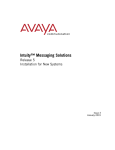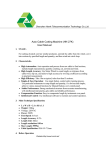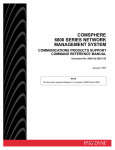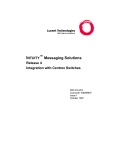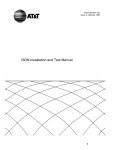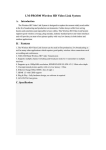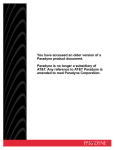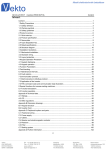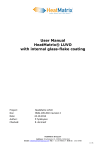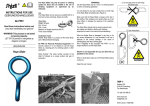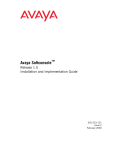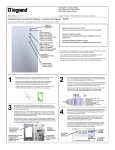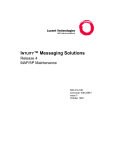Download Chapter 7, ``Hardware Installation for Centrex Switch Integration
Transcript
INTUITY Messaging Solutions Release 5 Centrex Integration 7 Hardware Installation for Centrex Switch Integration with the 202T Modem Overview Hardware Installation for Centrex Switch Integration with the 202T Modem 7 Issue 1 January 2001 Page 7-1 7 Overview This chapter describes: ■ The 202T modem ■ Connecting to the multi-port serial circuit card ■ Cabling the voice ports Purpose This chapter provides information on the hardware connections required to integrate any Lucent™ I NTUITY™ MAP (multi-application platform) system with a Centrex switch using a 202T modem. INTUITY Messaging Solutions Release 5 Centrex Integration 7 Hardware Installation for Centrex Switch Integration with the 202T Modem Distance Requirements Issue 1 January 2001 Page 7-2 Distance Requirements A Centrex switch integration requires installation of a 202T modem only if the distance between the Lucent INTUITY system and the switch is greater than15.3 m (50 ft), per RS-232 standard. If the distance is 15.3 m (50 ft) or less, for Northern Telecom (Nortel) DMS-100 and SL-100 integrations, no modem is required, and a direct-connect configuration can be used. See Chapter 8, ‘‘Hardware Installation for Integration with Direct Connection or Customer- Supplied Modem’’. For a Lucent 5ESS® switch, direct connection is not an option. Either a modem or the 3A SMSI translator must be used. See Chapter 4, ‘‘Hardware Installation for 5ESS Switch Integration with the 3A Translator’’. However, if the distance is 9.7 km (6 mi) or greater, the 5ESS switch cannot be integrated with a 3A SMSI translator. A 202T modem must be used instead. Hardware Two versions of the 202T modem are in use: ■ Motorola 202T modem ■ AT&T 202T Dataphone modem Refer to the following drawings of the 202T modem when installing the switch integration hardware. Motorola 202T Modem Figure 7-1 shows the front and Figure 7-2 shows the back of the Motorola 202T modem. Figure 7-1. Motorola 202T Modem (Front View) INTUITY Messaging Solutions Release 5 Centrex Integration 7 Issue 1 January 2001 Hardware Installation for Centrex Switch Integration with the 202T Modem Hardware Figure 7-2. Page 7-3 Motorola 202T Modem (Back View) AT&T 202T Dataphone Figure 7-3 shows the front and Figure 7-4 shows the back of the AT&T 202T Dataphone modem. 2 1 h2in2tfr RPY 071897 1. Figure 7-3. Status lights 2. Test switches AT&T 202T Dataphone Modem (Front View) INTUITY Messaging Solutions Release 5 Centrex Integration 7 Issue 1 January 2001 Hardware Installation for Centrex Switch Integration with the 202T Modem Connecting to the Multi-Port Serial Circuit Card Page 7-4 3 1 2 h2in2tbk RPY 071897 1. Figure 7-4. To the Lucent system 2. Power supply cord 3. To the switch AT&T Dataphone 202T Modem (Back View) Connecting to the Multi-Port Serial Circuit Card Use this configuration only if the distance between the Lucent INTUITY system and the switch is greater than15.3 m (50 ft). Hardware Required Use the following hardware: ■ Multi-port serial circuit card installed in the MAP ■ 4.3-m (14-ft) modular 6-wire cable (D6AP — provided with multi-port serial circuit card) ■ RS-232 6-25 pin terminal/printer adapter (DTE) ■ 202T modem ■ M8K (or M13F) cable connector for integrations using an AT&T 202T modem (not needed for the Motorola connection through the telco port) Figure 7-5 shows the configuration for the integration when the 202T modem is connected to the multi-port serial circuit card on a Lucent INTUITY MAP system. INTUITY Messaging Solutions Release 5 Centrex Integration 7 1. 2. 3. 4. 5. Issue 1 January 2001 Hardware Installation for Centrex Switch Integration with the 202T Modem Connecting to the Multi-Port Serial Circuit Card Serial interface circuit card Octopus cable RS232 6-25 pin DTE adapter 202T modem DW8 cable Figure 7-5. 6. 7. 8. 9. Page 7-5 Smart jack (green for Motorola; black for AT&T Demarcation point 3002 data circuit Switch Connecting from the Multi-Port Serial Circuit Card on the Lucent INTUITY System to the Switch Installing the Hardware NOTE: Before installing the integration hardware, set the switch options on the 202T modem. See Chapter 6, ‘‘Setting the 202T Modem’’. Use this procedure to configure the hardware for a Centrex switch integration when connecting to the multi-port serial circuit card on the Lucent INTUITY system (Figure 7-5). 1. Attach one end of the 4.3-m (14-ft) modular 6-wire cable into the connector being used on the multi-port serial circuit card on the Lucent INTUITY system. NOTE: The port used must correspond with the port indicated in the Serial Ports field on the Serial Interface window. For more information about this window, see ‘‘Setting the Serial Interface Parameters’’ in Chapter 9, ‘‘Lucent Intuity Administration for Centrex Switch Integration’’. INTUITY Messaging Solutions Release 5 Centrex Integration 7 Issue 1 January 2001 Hardware Installation for Centrex Switch Integration with the 202T Modem Connecting to the Multi-Port Serial Circuit Card Page 7-6 2. Attach the other end of the 4.3-m (14-ft) modular cable into the RS-232 6-25 pin DTE adapter. 3. Attach the RS-232 adapter into the female connector in the back of the 202T modem. 4. Plug the power supply cord for the 202T modem into an AC electrical outlet. 5. Determine your next step. If you are connecting to: ■ An AT&T Dataphone 202T modem, complete the following Steps a through c: a. Attach one end of the M8K (or M13F) cable connector to the male RS-232 connector in the back of the AT&T Dataphone 202T modem. b. Attach the other end of the M8K (or M13F) adapter to the bottom of the 829 channel interface unit at the demarcation point. NOTE: For information about possible connections from the 202T modem to the switch, see User’s Manual 202T Modem (999-102-1421S). ■ A Motorola 202T modem, continue with “Connecting the Motorola 202T Modem Telco Port,” below. Do not use the M8K (or M13F) cable connector. INTUITY Messaging Solutions Release 5 Centrex Integration 7 Issue 1 January 2001 Hardware Installation for Centrex Switch Integration with the 202T Modem Connecting the Motorola 202T Modem Telco Port Page 7-7 Connecting the Motorola 202T Modem Telco Port Use Figure 7-6 to connect the Motorola 202T modem telco port. 2 5 1 9 6 3 1 2 3 4 5 6 7 8 7 4 8 TELCO h1in202t RPY 071897 1. 2. 3. 4. 5. Transmit pair to service provider BL/W (blue-white) of 4-pair wire W/BL (white-blue) of 4-pair wire D8W modular connector W/GN (white-green) of 4-pair wire Figure 7-6. 6. 7. 8. 9. GN/W (green-white) of 4-pair wire 103A or 104A connecting block (or equivalent) RJ-45 telco connector on rear of modem Receive pair from service provider Connection Diagram for the Motorola 202T Modem Telco Port INTUITY Messaging Solutions Release 5 Centrex Integration 7 Hardware Installation for Centrex Switch Integration with the 202T Modem Cabling the Voice Ports Issue 1 January 2001 Page 7-8 Cabling the Voice Ports For information about cabling the voice ports from the Lucent INTUITY system, see Chapter 3, “Making Cable Connections,” in the system installation for your platform.