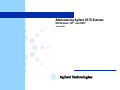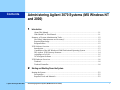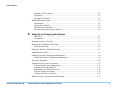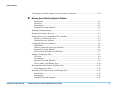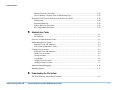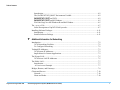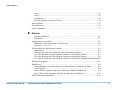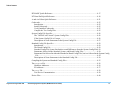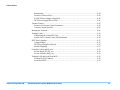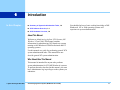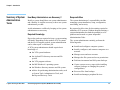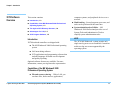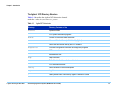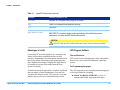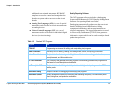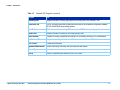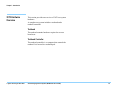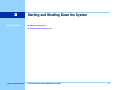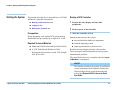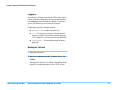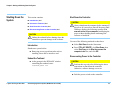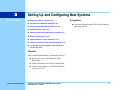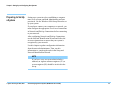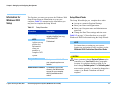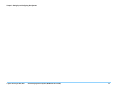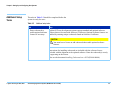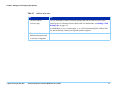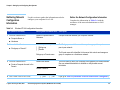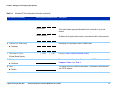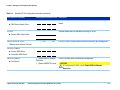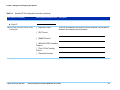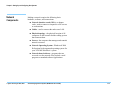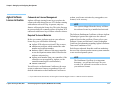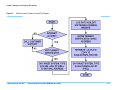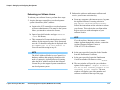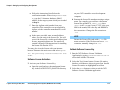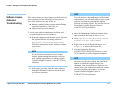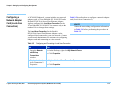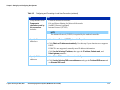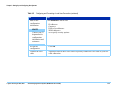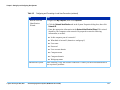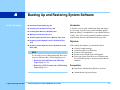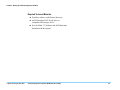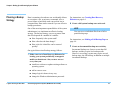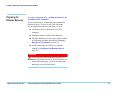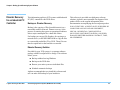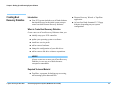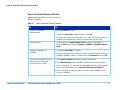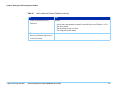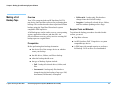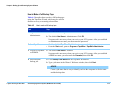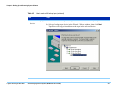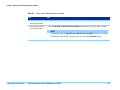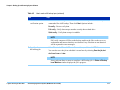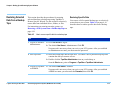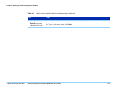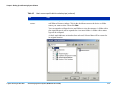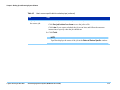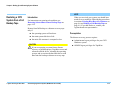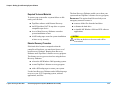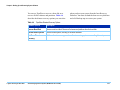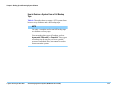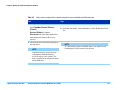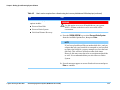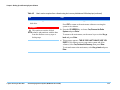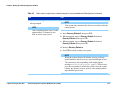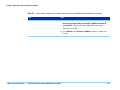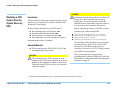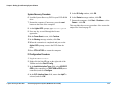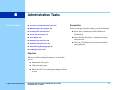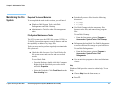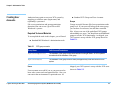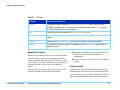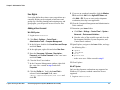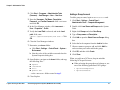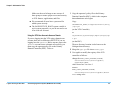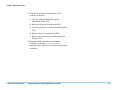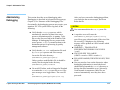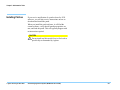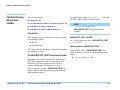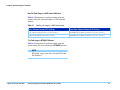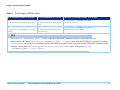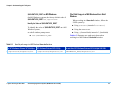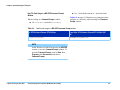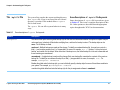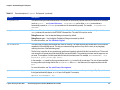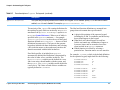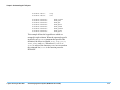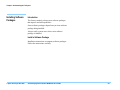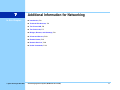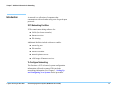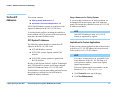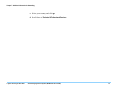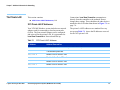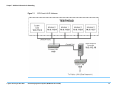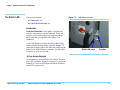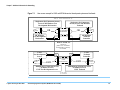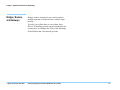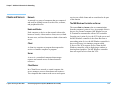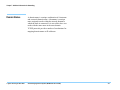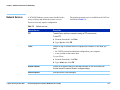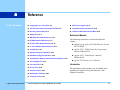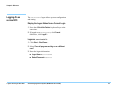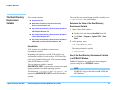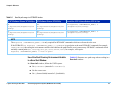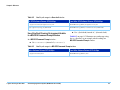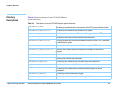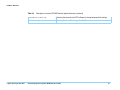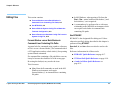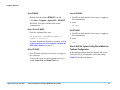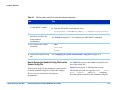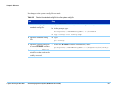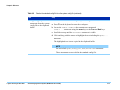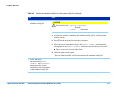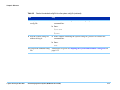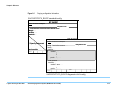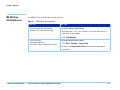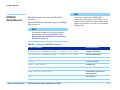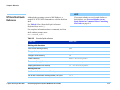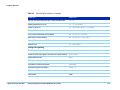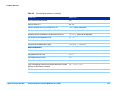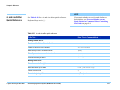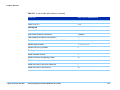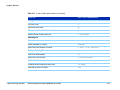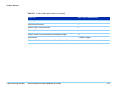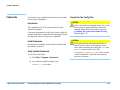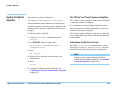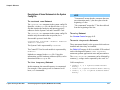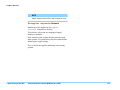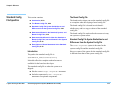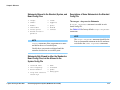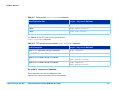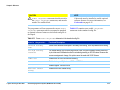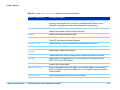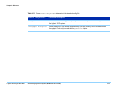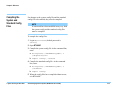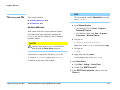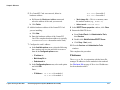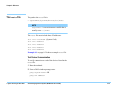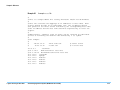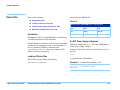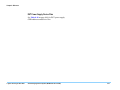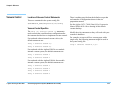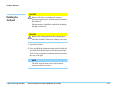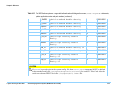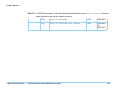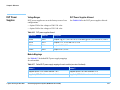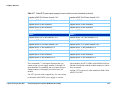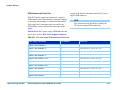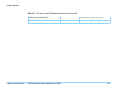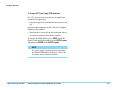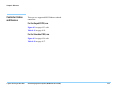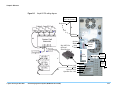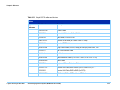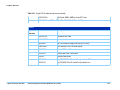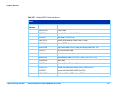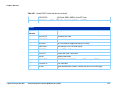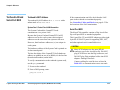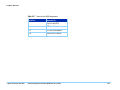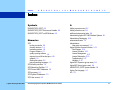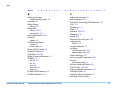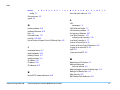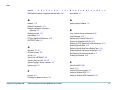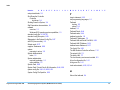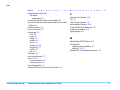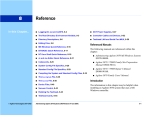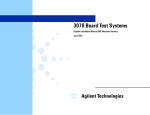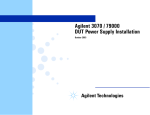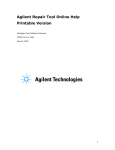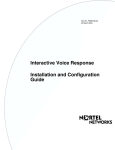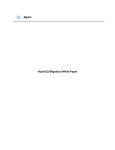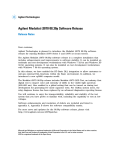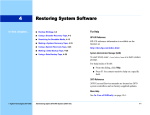Download Agilent Technologies 3070 System information
Transcript
Administering Agilent 3070 Systems MS Windows® NT® and 2000® January 2004 Contents Administering Agilent 3070 Systems (MS Windows NT and 2000) 1 Introduction About This Manual ................................................................................................................ 1-1 Who Should Use This Manual............................................................................................... 1-1 Summary of System Administration Tasks ................................................................................. 1-2 How Many Administrators are Necessary? ........................................................................... 1-2 Required Knowledge ............................................................................................................. 1-2 Responsibilities ...................................................................................................................... 1-2 3070 Software Overview ............................................................................................................. 1-3 Introduction............................................................................................................................ 1-3 Capabilities of the MS Windows® 2000 Professional Operating System ............................ 1-3 The Agilent 3070 Directory Structure .................................................................................. 1-4 Advantages of a LAN ............................................................................................................ 1-5 3070 Program Software ......................................................................................................... 1-5 3070 Hardware Overview............................................................................................................ 1-8 Testhead ................................................................................................................................. 1-8 Testhead Controller................................................................................................................ 1-8 2 Starting and Shutting Down the System Starting the System ...................................................................................................................... 2-2 Prerequisites........................................................................................................................... 2-2 Required Tools and Materials................................................................................................ 2-2 © Agilent Technologies 2001–2003 Administering Agilent 3070 Systems (MS Windows® NT and 2000) i Table of Contents Booting a 3070 Controller ..................................................................................................... 2-2 Logging In.............................................................................................................................. 2-3 Booting the Testhead ............................................................................................................. 2-3 Shutting Down the System .......................................................................................................... 2-4 Introduction............................................................................................................................ 2-4 Unboot the Testhead .............................................................................................................. 2-4 Shut Down the Controller ...................................................................................................... 2-4 Disconnecting Power to the Controller.................................................................................. 2-4 3 Setting Up and Configuring New Systems Objectives .............................................................................................................................. 3-1 Prerequisites........................................................................................................................... 3-1 Preparing to Set Up a System ...................................................................................................... 3-2 Information for Windows 2000 Setup ......................................................................................... 3-3 Setup Wizard Tasks ............................................................................................................... 3-3 Setting Up Windows 2000 Professional ...................................................................................... 3-5 Additional Setup Tasks ................................................................................................................ 3-6 Gathering Network Configuration Information ........................................................................... 3-8 Gather the Network Configuration Information .................................................................... 3-8 Network Components ................................................................................................................ 3-12 Agilent Software License Activation......................................................................................... 3-13 Codeword and License Management................................................................................... 3-13 Required Tools and Materials.............................................................................................. 3-13 Redeeming your Software License ...................................................................................... 3-15 Software License Activation................................................................................................ 3-16 Validate Software License Key ........................................................................................... 3-16 Software License Activation Troubleshooting .......................................................................... 3-17 © Agilent Technologies 2001–2003 Administering Agilent 3070 Systems (MS Windows® NT and 2000) ii Table of Contents Configuring a Network Adapter Card (Local Area Connection) .............................................. 3-18 4 Backing Up and Restoring System Software Introduction............................................................................................................................ 4-1 Objectives .............................................................................................................................. 4-1 Prerequisites........................................................................................................................... 4-1 Required Tools and Materials................................................................................................ 4-2 Planning a Backup Strategy......................................................................................................... 4-3 Preparing for Disaster Recovery.................................................................................................. 4-4 Disaster Recovery for an Industrial PC Controller ...................................................................... 4-5 Backup vs. Disaster Recovery ............................................................................................... 4-5 Disaster Recovery Solution ................................................................................................... 4-5 Creating Boot Recovery Diskettes............................................................................................... 4-6 Introduction............................................................................................................................ 4-6 When to Create Boot Recovery Diskettes. ............................................................................ 4-6 Required Tools and Material ................................................................................................. 4-6 How to Create Boot Recovery Diskettes ............................................................................... 4-7 Making a Full Backup Tape......................................................................................................... 4-9 Overview................................................................................................................................ 4-9 Prerequisites........................................................................................................................... 4-9 Required Tools and Materials................................................................................................ 4-9 How to Make a Full Backup Tape ....................................................................................... 4-10 Restoring Selected Data from a Backup Tape ........................................................................... 4-14 Restoring Specific Data ....................................................................................................... 4-14 Restoring a 3070 System from a Full Backup Tape .................................................................. 4-19 Introduction.......................................................................................................................... 4-19 Prerequisites......................................................................................................................... 4-19 Required Tools and Materials.............................................................................................. 4-20 © Agilent Technologies 2001–2003 Administering Agilent 3070 Systems (MS Windows® NT and 2000) iii Table of Contents Disaster Recovery Procedure............................................................................................... 4-20 How to Restore a System From a Full Backup Tape........................................................... 4-22 Restoring a 3070 System from the System Recovery DVD ...................................................... 4-28 Introduction.......................................................................................................................... 4-28 Required Materials............................................................................................................... 4-28 System Recovery Procedure ................................................................................................ 4-29 IO Configuration Procedure................................................................................................. 4-29 5 Administration Tasks Objectives .............................................................................................................................. 5-1 Prerequisites........................................................................................................................... 5-1 Overview of Administration Tasks.............................................................................................. 5-2 Maintaining the File System ........................................................................................................ 5-3 Required Tools and Materials................................................................................................ 5-3 File System Maintenance Tasks ............................................................................................ 5-3 Creating User Accounts ............................................................................................................... 5-4 Required Tools and Materials................................................................................................ 5-4 About User Accounts............................................................................................................. 5-5 Group Accounts ..................................................................................................................... 5-5 User Rights ............................................................................................................................ 5-6 Adding a User Account.......................................................................................................... 5-6 Adding a Group Account ....................................................................................................... 5-7 Administering Datalogging........................................................................................................ 5-10 Installing Patches ....................................................................................................................... 5-11 6 Understanding the File System The Root Directory Environment Variable ................................................................................. 6-2 © Agilent Technologies 2001–2003 Administering Agilent 3070 Systems (MS Windows® NT and 2000) iv Table of Contents Introduction............................................................................................................................ 6-2 The $AGILENT3070_ROOT Environment Variable ........................................................... 6-2 $AGILENT3070_ROOT on UNIX............................................................................................. 6-2 $AGILENT3070_ROOT on MS Windows................................................................................. 6-5 File Path Usage in a MS Windows Korn Shell Window ....................................................... 6-5 The .hp3070 File ......................................................................................................................... 6-7 Some Descriptions of .hp3070 File Keywords ...................................................................... 6-7 Installing Software Packages ..................................................................................................... 6-11 Introduction.......................................................................................................................... 6-11 Install a Software Package................................................................................................... 6-11 7 Additional Information for Networking Introduction.................................................................................................................................. 7-2 3070 Networking Facilities.................................................................................................... 7-2 To Configure Networking...................................................................................................... 7-2 Testhead IP Addresses ................................................................................................................. 7-3 3070 System IP Addresses..................................................................................................... 7-3 Implications for Custom Applications ................................................................................... 7-3 The Private LAN.......................................................................................................................... 7-5 3070 Private LAN IP Addresses ............................................................................................ 7-5 The Public LAN........................................................................................................................... 7-7 Introduction............................................................................................................................ 7-7 A User-Access Example ....................................................................................................... 7-7 Bridges, Routers, and Gateways .................................................................................................. 7-9 Clients and Servers .................................................................................................................... 7-10 Network ............................................................................................................................... 7-10 Hosts and Nodes .................................................................................................................. 7-10 © Agilent Technologies 2001–2003 Administering Agilent 3070 Systems (MS Windows® NT and 2000) v Table of Contents Client.................................................................................................................................... 7-10 Server ................................................................................................................................... 7-10 Client/Server ........................................................................................................................ 7-10 The MS Windows Controller as Server ............................................................................... 7-10 Domain Names .......................................................................................................................... 7-11 Network Services ....................................................................................................................... 7-12 Useful Commands...................................................................................................................... 7-13 8 Reference Referenced Manuals .............................................................................................................. 8-1 Introduction............................................................................................................................ 8-1 Logging-On as service3070 ......................................................................................................... 8-2 Display the Logon Status from a Current Login.................................................................... 8-2 Logon as service3070.....................................................8-2 The Root Directory Environment Variable ................................................................................. 8-3 Introduction............................................................................................................................ 8-3 Determine the Value of the Root Directory Environment Variable ...................................... 8-3 Use of the Root Directory Environment Variable in a BT-BASIC Window ........................ 8-3 Use of the Root Directory Environment Variable in a Korn Shell Window ......................... 8-4 Use of the Root Directory Environment Variable in a MS-DOS Command Prompt Window8-5 Directory Descriptions ................................................................................................................. 8-6 Editing Files ................................................................................................................................. 8-8 Forward-Slashes versus Back-Slashes in Command Lines Containing File Paths ............... 8-8 Use BT-BASIC ...................................................................................................................... 8-8 How to Edit the System Config File to Match the Testhead Configuration.......................... 8-9 How to Resolve the Standard Config File from the System Config File ............................ 8-10 MS Windows Quick-Reference ................................................................................................. 8-16 © Agilent Technologies 2001–2003 Administering Agilent 3070 Systems (MS Windows® NT and 2000) vi Table of Contents BT-BASIC Quick-Reference ..................................................................................................... 8-17 NT Korn Shell Quick Reference................................................................................................ 8-18 vi and viw Editor Quick Reference............................................................................................ 8-21 Codewords ................................................................................................................................. 8-25 Introduction.......................................................................................................................... 8-25 Install Codewords ................................................................................................................ 8-25 Verify Installed Codewords ................................................................................................. 8-25 Compile the Two Config Files............................................................................................. 8-25 System Config File Specifics..................................................................................................... 8-26 The "Official" and "Actual" System Config Files ............................................................... 8-26 If the System Config File is Corrupt.................................................................................... 8-26 Descriptions of Some Statements in the System Config File .............................................. 8-27 Standard Config File Specifics .................................................................................................. 8-29 Introduction.......................................................................................................................... 8-29 The Board Config File ......................................................................................................... 8-29 Standard Config File Syntax Similarities to and Differences from the System Config File8-29 Statements Allowed in the Standard, System, and Board Config Files............................... 8-30 Statements Not Allowed in either the Standard or Board Config Files, but Are Allowed in the System Config File .................................................................................................................................... 8-30 Descriptions of Some Statements in the Standard Config File............................................ 8-30 Compiling the System and Standard Config Files..................................................................... 8-35 The bootptab File ..................................................................................................................... 8-36 Hardware Addresses ............................................................................................................ 8-36 IP Addresses ........................................................................................................................ 8-37 The hosts File ........................................................................................................................... 8-38 Test Device Communication ............................................................................................... 8-38 Device Files ............................................................................................................................... 8-40 © Agilent Technologies 2001–2003 Administering Agilent 3070 Systems (MS Windows® NT and 2000) vii Table of Contents Introduction.......................................................................................................................... 8-40 Location of Device Files...................................................................................................... 8-40 If a DUT Power Supply is Replaced.................................................................................... 8-40 DUT Power Supply Device Files......................................................................................... 8-41 Vacuum Control......................................................................................................................... 8-42 Location of Vacuum Control Statements............................................................................. 8-42 Vacuum Control Specifics ................................................................................................... 8-42 Rotating the Testhead ................................................................................................................ 8-43 Testhead Cards........................................................................................................................... 8-44 If Replacing the ControlXT Card ........................................................................................ 8-44 System Card / Control Card LAN Information ................................................................... 8-44 DUT Power Supplies ................................................................................................................. 8-47 Voltage Ranges .................................................................................................................... 8-47 DUT Power Supplies Allowed ............................................................................................ 8-47 Module Mappings ................................................................................................................ 8-47 Controller Cables and Devices .................................................................................................. 8-52 For the Kayak XU700, use .................................................................................................. 8-52 For the Visualize P600, use ................................................................................................. 8-52 Testhead LAN and Serial Port MUX......................................................................................... 8-59 Testhead LAN IP Address ................................................................................................... 8-59 Serial Port MUX .................................................................................................................. 8-59 © Agilent Technologies 2001–2003 Administering Agilent 3070 Systems (MS Windows® NT and 2000) viii 1 In this Chapter... Introduction ■ Summary of System Administration Tasks, 1-2 ■ 3070 Software Overview, 1-3 ■ 3070 Hardware Overview, 1-8 You should also have a basic working knowledge of MS Windows® NT or 2000 operating systems and experience in system administration. About This Manual Welcome to Administering Agilent 3070 Systems (MS Windows NT and 2000) This manual contains information for administering 3070 board test systems running on MS Windows® 2000 Professional and NT operating systems. Use this manual as a guide for performing general 3070 system administration tasks. This manual does not describe general NT system administration. Who Should Use This Manual This manual is intended for anyone who performs system administration for 3070 MS Windows® systems. To perform the tasks described in this manual, you must have Administrator log in privileges on the systems you administer. © Agilent Technologies 2001–2003 Administering Agilent 3070 Systems (MS Windows NT and 2000) 1-1 Chapter 1: Introduction Summary of System Administration Tasks How Many Administrators are Necessary? Responsibilities Ideally, a system should have one system administrator and a backup. It could be necessary to have one system administrator per shift. The system administrator’s responsibilities include managing system installation, setup, configuration, networking, and security. Avoid maintenance conflicts by keeping as few system administrators as necessary. Be prepared to allow time for the training required to administer 3070 systems. Without adequate training, a system administrator has both the potential to solve problems and to make a system inoperable! Required Knowledge Day-to-day tasks are required to keep a system running efficiently. Depending on the number of 3070 systems and the level of support needed, system administration can be either a part- or full-time job. A 3070 system administrator should acquire basic knowledge of: © Agilent Technologies 2001–2003 ■ the 3070 system hardware. ■ the Agilent3070 directory structure and file system. Administration Tasks The system administrator routinely performs the following tasks: ■ Installs and configures computer systems. ■ Installs, configures, and connects computers to a network. ■ Manages users and user accounts. ■ Manages the file system and access permissions. ■ the 3070 program software. ■ Performs incremental and full system backups. ■ the MS Windows® operating system. ■ ■ the Windows directory structure and file system. Creates system recovery tapes (after installing software packages or changing the system’s configuration). ■ utilities for performing administration tasks, such as System Tools, Administrative Tools, and Backup and Recovery Tools. ■ Recovers files from backups. ■ Installs and manages peripheral devices. Administering Agilent 3070 Systems (MS Windows NT and 2000) 1-2 Chapter 1: Introduction 3070 Software Overview This section contains: ■ Introduction, 1-3 ■ Capabilities of the MS Windows® 2000 Professional Operating System, 1-3 ■ The Agilent 3070 Directory Structure, 1-4 ■ Advantages of a LAN, 1-5 ■ 3070 Program Software, 1-5 computer systems, and peripheral devices over a network. ■ Multi-tasking – Several programs, processes, and tasks can be performed at the same time. ■ System Administration Utilities – MS Windows® 2000 Professional provides a set of System Tools and Administrative Tools to simplify system administration tasks. Introduction NOTE XU700 testhead controllers are shipped with: The 3070 MS Windows® system permits only single-user log on access to a testhead. Concurrent multi-user log ons are not supported by the operating system. ■ The MS Windows® 2000 Professional operating system. ■ LAN networking software. ■ 3070 applications and programming software that includes languages for board test development and quality reporting. Optional software features are available. For more information, contact your Agilent sales representative. Capabilities of the MS Windows® 2000 Professional Operating System ■ © Agilent Technologies 2001–2003 File and resource sharing – With a LAN, you can share files, disk resources, applications, Administering Agilent 3070 Systems (MS Windows NT and 2000) 1-3 Chapter 1: Introduction The Agilent 3070 Directory Structure Table 1-1 describes the Agilent 3070 directories located under the <value in $AGILENT3070_ROOT>. Table 1-1 © Agilent Technologies 2001–2003 Agilent3070 directories Directory: Directory Contents or Use autofile System autofiles bin 3070 system executable programs boards Location for customer board directories. contrib User-contributed software (redistributed by Agilent) dev Device files and drivers used by the 3070 software diagnostics Test head configuration information and diagnostic programs documentation 3070 user and service documentation etc Miscellaneous files help Help information home Default location for the user's home directories lib 3070 executable libraries library Device libraries for board development log Log data qm Quality statistics and files used by Agilent Pushbutton Q-Stats Administering Agilent 3070 Systems (MS Windows NT and 2000) 1-4 Chapter 1: Introduction Table 1-1 Agilent3070 directories (continued) Directory: Directory Contents or Use standard Standard 3070 templates used throughout the system. tmp Where 3070 software stores temporary files/logs. util Utility files $NUTCROOT\usr\lib\X11\ app-defaults\3070 The directory containing X resource files for X applications. $NUTCROOT is a system variable set during installation of the NutCracker runtime environment. It contains the MKS Toolkit and Korn shell. CAUTION ✸NO NOT edit any files in these directories; they are not customer-editable. Advantages of a LAN Connecting 3070 systems together on a common LAN allows users to share peripherals and access files remotely. Programmers can edit testplans remotely from their local system without physically transporting the data. Without networking, a testplan file might have to be transferred via tape, then loaded onto the local system for editing. Centralized storage of applications, testplans, and board data can reduce software maintenance costs and can maximize the integrity of the 3070 software. It can also simplify the process of revision and backup control. © Agilent Technologies 2001–2003 Administering Agilent 3070 Systems (MS Windows NT and 2000) 3070 Program Software Files and Directories 3070 systems come with directories, files, and utilities that are not a part of the MS Windows® operating system. Test Programming Languages The 3070 supports several test programming languages to develop board tests, including: ■ Board Test BASIC (BT-BASIC) is a set of fundamental BASIC statements with many 1-5 Chapter 1: Introduction additional test-oriented statements. BT-BASIC testplans are used to control and manipulate the board test system and to run tests on the circuit boards. ■ Analog Test Language (ATL) is a set of special statements used to make in-circuit measurements on analog devices. ■ Vector Control Language (VCL) is a set of statements used to write tests for individual digital devices (in-circuit testing). Table 1-2 © Agilent Technologies 2001–2003 Quality Reporting Software The 3070 program software includes a datalogging feature and Pushbutton Q-STATS Quality Management Software for reporting board test results. Datalogging automatically gathers test data on circuit boards, including board identification, failing component information, and measurement data on selected components. The logged information is stored in files used by Pushbutton Q-STATS, that generates informative reports which can be used to analyze board production processes. Standard 3070 Programs Program Use BT-BASIC Programming environment for editing and manipulating test programs. Board Consultant Data entry tool for defining, viewing, and editing board, device, and topology information. Fixture Consultant Graphical interface for viewing and editing fixture attributes such as wiring, probe locations, board placement, and fixture electronics. IPG Test Consultant Tool to develop and generate board test programs. Automatically generates test programs and files based on board description and attributes. Part Description Editor Graphical interface for defining electrical parts internal to higher level packages such as MCMs or resistor packs. Pushbutton Debug Graphical interface for debugging and modifying test programs. Pushbutton Q-Stats Quality management software for analyzing and evaluating test quality. Provides failure pareto charts, histograms, and production summaries. Administering Agilent 3070 Systems (MS Windows NT and 2000) 1-6 Chapter 1: Introduction © Agilent Technologies 2001–2003 Table 1-2 Standard 3070 Programs (continued) Program Use Boundary-Scan Graphical interface for testing digital devices that comply with IEEE Standard 1149.1. Conversion Tool Tool for converting board test programs and directories for cross-platform compatibility between HP-UX and MS Windows operating systems. Korn Shell Shell environment for executing UNIX commands on MS Windows operating systems. SetUp Editor Graphical interface for setting up and creating library tests. Adobe Acrobat Program for viewing, navigating, and printing PDF documents, including 3070 Documentation. BootP Server NT Program for controlling the allocation of IP addresses on the Windows NT platform. SCO XVision X windows environment. TapeWare Administrator Utility for backing up, restoring, and recovering files and system. Internet Explorer Internet browser. WinZip Utility for compressing and extracting files in ZIP format. Administering Agilent 3070 Systems (MS Windows NT and 2000) 1-7 Chapter 1: Introduction 3070 Hardware Overview This section provides an overview of 3070 test system hardware. A complete test system includes a testhead and a testhead controller. Testhead The testhead contains hardware required to execute board tests. Testhead Controller The testhead controller is a computer that controls the testhead. It is located in a testhead pod. © Agilent Technologies 2001–2003 Administering Agilent 3070 Systems (MS Windows NT and 2000) 1-8 2 In this Chapter... © Agilent Technologies 2001–2002 Starting and Shutting Down the System ■ Starting the System, 2-2 ■ Shutting Down the System, 2-4 Administering Agilent 3070 Systems (MS Windows NT and 2000) 2-1 Chapter 2: Starting and Shutting Down the System Starting the System This section describes how to start and boot a 3070 MS Windows® controller and testhead. ■ Booting a 3070 Controller, 2-2 ■ Logging In, 2-3 ■ Booting the Testhead, 2-3 Booting a 3070 Controller 1 Turn on the video display and any other peripherals. 2 Turn on power to the controller. Prerequisites 3 Allow the controller to boot. Before beginning, your Agilent 3070 system must be installed and set up correctly by an Agilent CE or SE. During the boot process, the system: Required Tools and Materials ■ Windows® 2000 Professional Quick Start Guide ■ A 3070 Testhead with Windows® 2000 Professional and software revision 3070 04.00pb 0501 WN or later. ■ tests and initializes hardware components. ■ loads the operating system. ■ starts log on and other system services. Read the messages displayed on the video monitor. These messages could be important in solving system administration problems. The controller boot process is complete when the Log on to Windows screen appears. ADVICE The first time you start your system, you will need to enter information in the Windows 2000 Setup Wizard. Follow the on-screen instructions and refer to the Windows® 2000 Professional Quick Start Guide. © Agilent Technologies 2001–2002 Administering Agilent 3070 Systems (MS Windows NT and 2000) 2-2 Chapter 2: Starting and Shutting Down the System Logging In Several types of logins exist for the 3070. Some logins can be created or changed by the system administrator (see Adding a User Account in Chapter 5) and some are for specialized use and cannot be changed. Logins that cannot be changed include: — For standard operator use. ■ operator ■ oil ■ service3070 — For operators using a localized operator interface which is converted to another language (“oil” stands for “operator interface localization). — For troubleshooting hardware problems. Booting the Testhead 1 Log in as operator 2 Boot the testhead using the Testhead Power On softkey. Booting takes about 2 to 5 minutes, depending on the number of testhead modules in your 3070 system. © Agilent Technologies 2001–2002 Administering Agilent 3070 Systems (MS Windows NT and 2000) 2-3 Chapter 2: Starting and Shutting Down the System Shutting Down the System This section contains: ■ Introduction, 2-4 ■ Unboot the Testhead, 2-4 ■ Shut Down the Controller, 2-4 ■ Disconnecting Power to the Controller, 2-4 Shut Down the Controller CAUTION shut down the computer before turning off ✸ Always the power. It is not safe to turn off the power until Windows displays the following message: It is now safe to turn off your computer. Interrupting the power without shutting down can damage the software or hard disk. CAUTION the testhead before shutting down the ✸Unboot controller to prevent damage to the software. Use one of the following methods to shut down: Introduction ■ Select Shut Down from the Start menu. Shutdown a system before: ■ Press CTRL-ALT-DELETE, click Shut Down, then select Shut Down in the What do you want the computer to do? list, and click OK. ■ Removing power to perform tasks such as installing a new disk or interface card. Unboot the Testhead ■ At the prompt in the BT-BASIC window controlling the testhead, enter: testhead power off Disconnecting Power to the Controller CAUTION this step only after following the above ✸ Perform instructions to shut down the controller. Otherwise, software damage can occur. ■ © Agilent Technologies 2001–2002 Administering Agilent 3070 Systems (MS Windows NT and 2000) Push the power switch on the controller. 2-4 3 In this Chapter... Setting Up and Configuring New Systems ■ Preparing to Set Up a System, 3-2 ■ Information for Windows 2000 Setup, 3-3 ■ Setting Up Windows 2000 Professional, 3-5 ■ Additional Setup Tasks, 3-6 ■ Gathering Network Configuration Information, 3-8 ■ Network Components, 3-12 ■ Agilent Software License Activation, 3-13 ■ Software License Activation Troubleshooting, 3-17 ■ Configuring a Network Adapter Card (Local Area Connection), 3-18 Prerequisites ■ Experience administering NT® or MS Windows® operating systems. Objectives After completing this chapter, you should be able to: © Agilent Technologies 2002, 2003 ■ Set up your system for Windows® 2000 Professional ■ Gather information for network configuration. ■ Connect and configure a 3070 MS Windows® system to a LAN. Administering Agilent 3070 Systems (MS Windows NT and 2000) E9970-90000 Rev. G 06/2003 3-1 Chapter 3: Setting Up and Configuring New Systems Preparing to Set Up a System Setting up a system involves establishing a computer name, user account, and both Administrator and user passwords. Use the Windows 2000 Setup Wizard to set up your system. If you plan to connect your computer to a network, you must configure the appropriate Local Area Connections in Network and Dial-up Connections before connecting to your network. After configuring Network and Dial-up Connections, use the Network Identification Wizard and follow the on-screen instructions to ensure that your system is recognized by your network. Use this chapter to gather configuration information from the network administrator. Then, use this information to complete the tasks in the Setup and Network Identification Wizards. NOTE If you have a new test system that includes a testhead, an Agilent customer engineer (CE) or system engineer (SE) should be involved in the set-up. © Agilent Technologies 2002, 2003 Administering Agilent 3070 Systems (MS Windows NT and 2000) 3-2 Chapter 3: Setting Up and Configuring New Systems Information for Windows 2000 Setup The first time you start your system, the Windows 2000 Setup Wizard requests information to set up your computer. Table 3-1 summarizes the information you may need to complete the Setup Wizard. Table 3-1 Setup Information Information Description Product Key A 25-character key that uniquely identifies your copy of Windows 2000 Professional. NOTE Agilent sets up product key information when you purchase a complete 3070 system. Computer Name Administrator Password © Agilent Technologies 2002, 2003 Setup Wizard Tasks The Setup Wizard helps you complete these tasks: ■ ■ ■ ■ Accept or customize Regional Settings. Enter your Name and Organization. Enter your Computer name and Administrator password. Change the Date/Time settings and time zone. Table 3-2 on page 3-5 describes how to set up MS Windows® 2000 Professional using the Setup Wizard. NOTE For instructions on setting up your system, logging on, and setting up user accounts, see the Windows® 2000 Professional Quick Start Guide. CAUTION A unique name that identifies your computer system on a network. A password that provides access to the Administrator account for your computer with full permissions and control. Administering Agilent 3070 Systems (MS Windows NT and 2000) customers change Regional Options on the ✸ Some controller to set Your locale to their geographic location. Is is alright to do this as long as you don’t change Decimal symbol. The Decimal symbol must remain a period (.); it cannot be changed to a comma (,) or Board Consultant will break testplans. 3-3 Chapter 3: Setting Up and Configuring New Systems © Agilent Technologies 2002, 2003 Administering Agilent 3070 Systems (MS Windows NT and 2000) 3-4 Chapter 3: Setting Up and Configuring New Systems Setting Up Windows 2000 Professional Follow the procedure in Table 3-2 to setup your Controller for Windows® 2000 Professional. Table 3-2 Setup Windows® 2000 Professional Task Step 1 Verify: • All cable connections to the controller. 2 Turn on power to the controller. 3 Complete the Windows 2000 Setup Wizard tasks. ADVICE To change the Administrator password: Point to Settings > Control Panel > Users and Passwords, choose Administrator from the User Name list, then press Ctrl+Alt+Del and select Change Password. a Read the Welcome screen, then click Next. b Accept or customize Regional Settings, then click Next. c You can change the Regional Settings for numbers, currency, time, date, locale, and keyboard layout. d Type your Name and the name of your Organization, then click Next. e Type your Computer name and Administrator password, then click Next. This Administrator password is associated with the Administrator account that is local to your computer. This account and password provide full control of your computer. Do not forget this password. f Set the correct Date & Time and Time Zone, then click Next. g Click Finish. The Setup Wizard will restart your computer and apply the new settings. Congratulations! You have configured the Windows controller for startup. © Agilent Technologies 2002, 2003 Administering Agilent 3070 Systems (MS Windows NT and 2000) 3-5 Chapter 3: Setting Up and Configuring New Systems Additional Setup Tasks The tasks in Table 3-3 should be completed before the system is ready for users. Table 3-3 Additional setup tasks Task Step 1 Enter codewords to enable optional software features if necessary: Agilent 3070 test development systems support standard and optional software features that are licensed with Software Certificates. Optional software features are enabled by entering unique codewords found on Software Certificates. CAUTION must have a license to add codewords that enable optional software ✸You features. Instructions for installing codewords are included with the software license included with the shipment or the optional software. Enter the codeword(s) exactly as appearing on the license. Also see the document Installing Codewords on a 3070 (E1040-90000). © Agilent Technologies 2002, 2003 Administering Agilent 3070 Systems (MS Windows NT and 2000) 3-6 Chapter 3: Setting Up and Configuring New Systems Table 3-3 Additional setup tasks Task Step 2 Create a system recovery tape. It is very important to make a full back up tape that can be used to recover your system in case of a disaster such as a disk crash. For instructions, see Making a Full Backup Tape on page 4-9. Re-establish the bootptab and system config files from backup files. If these files were not backed up, contact your Agilent systems engineer. 3 Ensure that the Administrator password is not lost or forgotten. © Agilent Technologies 2002, 2003 Administering Agilent 3070 Systems (MS Windows NT and 2000) 3-7 Chapter 3: Setting Up and Configuring New Systems Gathering Network Configuration Information Table 3-4 Use this section to gather the information needed to configure your computer for a LAN. Gather the Network Configuration Information Complete the information in Table 3-4 with the assistance of the network administrator or LAN manager. Windows NT LAN configuration information Task (Network Parameter) Write System Information Here Description 1 Network Identification Domain Computer Name or Hostname: A unique name that identifies your computer controller. Member of (select one): [ ] Workgroup [ ] Domain The Workgroup name is the name of a computer or group of computers on a peer-to-peer network. ■ Computer Name, or ■ Hostname 2 Network Identification ■ Workgroup or Domain? Workgroup or Domain name 3 Network Identification ■ Domain User Name: Create a Computer Account in the Domain 4 Will a DHCP Server be Used? © Agilent Technologies 2002, 2003 The Domain name is the identifier for the server that controls and manages a group of computers on a client/server network. This is the name by which your computer is recognized by the network domain. See your network administrator to establish or verify domain account information. Domain Password: [ ] Yes [ ] No If yes, go to Task 16 (Will Other Network Protocols Be Configured?). Administering Agilent 3070 Systems (MS Windows NT and 2000) 3-8 Chapter 3: Setting Up and Configuring New Systems Table 3-4 Windows NT LAN configuration information (continued) Task (Network Parameter) Write System Information Here Description 5 IP Address IP Address: The IP address for this workstation. . . Subnet Mask: . . . Default Gateway: . . . . IP address of the system that is used to route network traffic to other networks. 6 Advanced IP Addressing ■ Gateways 7 Will DNS be Used? This number masks (ignores) information that is not specific to your local network. Gateway(s) for any backup routers of network traffic. . . . . . . [ ] Yes [ ] No If no, go to Task 12 (Will WINS Be Used?). (Domain Name System) 8 DNS ■ Hostname 9 DNS ■ Domain © Agilent Technologies 2002, 2003 The name by which this system will be known under DNS is the same as the Computer Name, or in Task 1. The domain in which this machine will operate. This domain is associated with your TCP/IP address. Administering Agilent 3070 Systems (MS Windows NT and 2000) 3-9 Chapter 3: Setting Up and Configuring New Systems Table 3-4 Windows NT LAN configuration information (continued) Task (Network Parameter) Write System Information Here Description 10 DNS ■ DNS Service Search Order . . . . . . 11 DNS ■ IP Addresses (in order) of DNS servers that this system uses for resolving host names. Ordered domain suffix list used when searching for a host. Domain Suffix Search Order 12 Will WINS Be Used? [ ] Yes [ ] No If no, go to Task 16 (Will Other Network Protocols Be Configured?). (Windows Internet Name Services) 13 WINS Address ■ Primary WINS Server ■ Secondary WINS Server 14 WINS Address ■ Checkboxes . . . . . . [ ] Enable DNS for Windows Resolution [ ] Enable LMHOSTS Lookup Check or uncheck either of these boxes as applicable. CAUTION configuring for DNS, check Enable DNS for Windows ✸ IfResolution. © Agilent Technologies 2002, 2003 Administering Agilent 3070 Systems (MS Windows NT and 2000) 3-10 Chapter 3: Setting Up and Configuring New Systems Table 3-4 Windows NT LAN configuration information (continued) Task (Network Parameter) Write System Information Here Description 15 WINS Address ■ Scope ID 16 Will Other Network Protocols Be Configured? [ ] AppleTalk Protocol This list is not exhaustive; other protocols can be configured. Use this space to document other network protocol information. [ ] DLC Protocol [ ] NetBEUI Protocol [ ] NWLink IPX/SPX Compatible Transport [ ] Point To Point Tunneling Protocol [ ] Streams Environment © Agilent Technologies 2002, 2003 Administering Agilent 3070 Systems (MS Windows NT and 2000) 3-11 Chapter 3: Setting Up and Configuring New Systems Network Components © Agilent Technologies 2002, 2003 Making a network requires the following basic hardware, software, and connections: ■ Network interface cards (NICs), or adapter cards - used to connect a computer to a file servers or workstations. ■ Cables - used to connect the nodes on a LAN. ■ Physical topology - the physical location of all computers on the network and the cabling system that connects them. ■ Servers - the computer that manages and controls network resources. ■ Network Operating System - Windows® 2000 Professional is the supported operating system for your 3070 MS Windows® system. ■ Network-based software - programs that are accessed over the network. May include e-mail programs or standard software applications. Administering Agilent 3070 Systems (MS Windows NT and 2000) 3-12 Chapter 3: Setting Up and Configuring New Systems Agilent Software License Activation Codeword and License Management Agilent will begin issuing license keys to replace the current codeword scheme for new 3070 features starting with software release 05.20p. At present, only new features will require the license key. This is the first step in a process that will eventually replace all Agilent 3070 codewords with license keys in future software releases. Required Tools and Materials Before you contact Agilent to activate your software license key, you will need the following: ■ ■ ■ ■ ■ Agilent 3070 software revision 05.20p or newer, entitlement certificate which contains the order number and certificate number, hardware (MAC) address of the target controller or test development station which will utilize the software activation key, Agilent serial number from your controller (if the controller was not supplied by Agilent, use the controller manufacturer's serial number), internet connection*. You will receive an Entitlement Certificate with a new system or when new features are purchased. You will need the information on the Entitlement Certificate to redeem your license activation key on upgrades, new features, or for recovery. NOTE New systems shipped from the factory will have the software license keys installed and activated. The Software Entitlement Certificate evidences Agilent Technologies' grant of the right to use the software products listed on the certificate. Please refer to your Software License and Software License Redemption Certificate for information regarding Agilent’s Software Terms and Conditions of Use. Each license redeemed from this certificate authorizes the use of the software product on one system controller or one test development system. NOTE The Entitlement Certificate is an important document - you will need to keep it for your records. You will need it to activate or recover your software licenses. * If you cannot access the internet, call the Agilent Customer Support Center at 1.800.447.8378 for assistance. © Agilent Technologies 2002, 2003 Administering Agilent 3070 Systems (MS Windows NT and 2000) 3-13 Chapter 3: Setting Up and Configuring New Systems Figure 3-1 Software License Activation Process Flow Diagram © Agilent Technologies 2002, 2003 Administering Agilent 3070 Systems (MS Windows NT and 2000) 3-14 Chapter 3: Setting Up and Configuring New Systems Redeeming your Software License To redeem your software license, perform these steps: 1 Acquire the target controller or test development system’s hardware (MAC) address. a Login to the 3070 controller or test development system as administrator. This must be the system where you intend to activate the license, b Open a korn shell window and type lmhostid -ether. Hit Return, c This command will return the hardware or MAC address for the targeted system. Write down and save the 12-character string that is displayed after The FLEXlm host ID of this machine is: You will need this string in step 2e. NOTE The MAC Address (Media Access Control) is a hardware address that uniquely identifies each node of a network. Agilent Software Licensing takes the MAC address and locks the Software License Key to the targeted system controller or test development system. 2 Redeem the software entitlement certificate and receive your license activation key. a From any computer with internet access, log onto the Agilent Software Licensing website at www.agilent.com/find/softwarelicense. Follow the instructions on the website to redeem your license. This website has excellent online help to assist you with redemption of your software license. NOTE If you do not have Internet access or cannot contact Agilent through this website, contact the Agilent Customer Support Center at 1.800.447.8378 for assistance. b In the space provided, enter the Order Number from the Entitlement Certificate, c In the space provided, enter the Entitlement Certificate number. Hit Enter or select Search. d The next window will provide you with three options. Select option I. Request license(s) for one or more software products on one instrument or host computer. The next window will display your order number and software certificate at the top of the page. © Agilent Technologies 2002, 2003 Administering Agilent 3070 Systems (MS Windows NT and 2000) 3-15 Chapter 3: Setting Up and Configuring New Systems e Follow the instructions listed below the certification number. Where it says Enter Node ID, type the 12-character hardware (MAC) address for the target system which you recorded in Step 1c. f Enter the Agilent serial number from your controller (if the controller was not supplied by Agilent, use the controller manufacturer's serial number g In the space provided, enter an email address where you can retrieve the license file. You will receive the license file via this email address from [email protected]. The email will contain a message with instructions for installing the license file onto the 3070. b Rename the license file attachment using a unique name. For example you could use a date-name format like agilent3070_<date>.lic, where <date> is the YYYYMMDDHHMM (YYYY is the year, MM is the month; DD is the day and HHMM is the current time. Change the file extension to .lic. NOTE Ensure the License File ends with a .lic file name extension. If the file does not have a .lic extension, manually change it to .lic. You may also view the license with your internet browser. Return to the main screen and select option Validate Software License Key III: Get previously issued licenses for this order. 1 Run the 3070 Software License Validation Application by typing licenseValidation.ksh in a korn shell window. Hit return. Software License Activation 3 Activate your Software License Key a Open the email and save the attachment license key in the $AGILENT3070_ROOT/lib directory © Agilent Technologies 2002, 2003 on your 3070 controller or test development computer. Administering Agilent 3070 Systems (MS Windows NT and 2000) 2 Select the Test License button. License file entries that have valid data are shown in green font. Invalid license file entries are highlighted in red font. 3 Select the Close button or select to exit the 3070 Software License Validation application. 3-16 Chapter 3: Setting Up and Configuring New Systems NOTE Software License Activation Troubleshooting If for some reason you can no longer use the license key after activation, use the following recovery process. Loss of the software key may be due to: ■ ■ hardware modification or replacement including controller, hard drive, LAN card, etc. inadvertent license file deletion, 1 Locate your software entitlement certificate and reconfirm your license activation key. a From any computer with internet access, log onto the Agilent Software Licensing website at www.agilent.com/find/softwarelicense. Follow the instructions on the website to redeem your license. NOTE If you do not have Internet access or cannot contact Agilent through this website, call your local Agilent representative or call the Agilent Customer Support Center at 1.800.447.8378 for assistance. b In the space provided, enter the Order Number from the Entitlement Certificate for the feature you wish to reactivate. © Agilent Technologies 2002, 2003 Administering Agilent 3070 Systems (MS Windows NT and 2000) If you do not have the entitlement certificate and order number, you will not be able to retrieve your software activation key through the Agilent Software Licensing website. You will need to call the Agilent Customer Support Center at 1.800.447.8378 for assistance. c Enter the Entitlement Certificate number in the space provided. Hit Enter or select Search. d Select option III Get previously-issued licenses for this order number. e Right click on the file listed and choose Save Target As to retrieve the license file, f save the license key file in the $AGILENT3070_ROOT/lib directory on your 3070 controller or test development computer. NOTE This process will only work for the same MAC address to which the original license was submitted. If no license history is found or you cannot locate your entitlement certificate, contact your local Agilent representative or call the Agilent Customer Support Center at 1.800.447.8378 for assistance. 3-17 Chapter 3: Setting Up and Configuring New Systems Configuring a Network Adapter Card (Local Area Connection) A 3070 MS Windows® system includes two network adapter cards: a 3Com Etherlink XL 10/100 PCI and a Realtek RTL8139(A)-based Fast Ethernet Adapter. Agilent configures the Local Area Connection for the 3Com Etherlink XL 10/100 PCI to connect only to the testhead. Never change these settings. Table 3-5 describes how to configure a network adapter card (Local Area Connection 2). The Local Area Connection for the Realtek RTL8139(A)-based Fast Ethernet Adapter can be configured and connected to your site network. Contact your network administrator for assistance in configuring adapter cards and connecting to a site network. Table 3-5 © Agilent Technologies 2002, 2003 ADVICE Gather the networking configuration information in Table 3-4 before performing the procedure in Table 3-5. Configuring and Connecting a Local Area Connection Task Step 1 Open the Network and Dial-up Connections window. a On the Desktop, right-click My Network Places. 2 Display the Local Area Connection 2 Properties. a Right-click Local Area Connection 2, b Click Properties. b Click Properties. Administering Agilent 3070 Systems (MS Windows NT and 2000) 3-18 Chapter 3: Setting Up and Configuring New Systems Table 3-5 Configuring and Connecting a Local Area Connection (continued) Task Step 3 Verify that the list of Components checked are used by this connection: includes: • • • • Client for Microsoft Networks File and Printer Sharing for Microsoft Networks NetBEUI Protocol (optional) Internet Protocol (TCP/IP) NOTE The Internet Protocol (TCP/IP) is required by the testhead controller. 4 Specify IP Addresses. a Select Internet Protocol (TCP/IP), then click Properties. b Click Obtain an IP address automatically. Use this step if your domain server supports DHCP. If DHCP is not supported, manually enter IP address information: Click Use the following IP address, then type the IP address, Subnet mask, and Default gateway numbers. 5 Specify DNS server addresses. © Agilent Technologies 2002, 2003 a Select Obtain DNS server address automatically, or b Click Use the following DNS server addresses: and type the Preferred DNS server and an Alternate DNS server. Administering Agilent 3070 Systems (MS Windows NT and 2000) 3-19 Chapter 3: Setting Up and Configuring New Systems Table 3-5 Configuring and Connecting a Local Area Connection (continued) Task Step 6 Add or edit configuration information. Click Advanced to add or edit: ADVICE Contact your IT department for configuration information and assistance. © Agilent Technologies 2002, 2003 • • • • • IP addresses Gateways DNS server addresses WINS addresses or to specify security options. 7 Accept the configuration. • Click OK. 8 Connect the LAN cable. • Agilent provides an RJ45 LAN cable. Physically connect the LAN cable to your network connection. Administering Agilent 3070 Systems (MS Windows NT and 2000) 3-20 Chapter 3: Setting Up and Configuring New Systems Table 3-5 Configuring and Connecting a Local Area Connection (continued) Task Step 9 Run the Network Identification Wizard. a Right-click My Computer, then click Properties. b Click the Network Identification tab in the System Properties dialog box, then click Network ID. c Enter the appropriate information in the Network Identification Wizard. This wizard identifies your computer to the network. Be prepared to enter the following information, as needed: 10 Reboot the system. © Agilent Technologies 2002, 2003 ■ Is this computer part of a network? ■ What kind of network? (domain or workgroup?) ■ User name ■ Password ■ User account domain ■ Computer name ■ Computer domain ■ Workgroup name After rebooting, verify the network connection. Contact your network administrator if you experience problems. Administering Agilent 3070 Systems (MS Windows NT and 2000) 3-21 4 In this Chapter... Backing Up and Restoring System Software ■ Planning a Backup Strategy, 4-3 Introduction ■ Preparing for Disaster Recovery, 4-4 ■ Creating Boot Recovery Diskettes, 4-6 ■ Making a Full Backup Tape, 4-9 ■ Restoring Selected Data from a Backup Tape, 4-14 A disaster recovery plan, and backup disks and tape(s) are necessary to protect your system and data against hardware failures, corrupted data, or accidental deletion of files. Your 3070 system includes TapeWare software with Backup, Restore, and Disaster Recovery tools. ■ Restoring a 3070 System from a Full Backup Tape, 4-19 ■ Restoring a 3070 System from the System Recovery DVD, 4-28 NOTE If you need to recover data and already have boot recovery diskettes, and a full backup tape go to: Objectives After reading this chapter, you should be able to: ■ ■ ■ ■ ■ • Restoring Selected Data from a Backup Tape on page 4-14 or • Restoring a 3070 System from a Full Backup Tape on page 4-19 © Agilent Technologies 2001–2003 Administering Agilent 3070 Systems (MS Windows NT and 2000) Create a backup strategy. Create boot Recovery Diskettes. Create a Full backup tape. Restore selected data from a backup tape. Boot your system from Recovery Diskettes and use a full backup tape to restore system software and data. Prerequisites ■ Experience administering Windows systems. ■ Administrator log on privileges. 4-1 Chapter 4: Backing Up and Restoring System Software Required Tools and Materials © Agilent Technologies 2001–2003 ■ TapeWare software with Disaster Recovery. ■ An HP SureStore DAT 24 tape drive or compatible DDS storage device. ■ Four (4) blank 3.5” diskettes and 24Gb blank tape (Included with the system.) Administering Agilent 3070 Systems (MS Windows NT and 2000) 4-2 Chapter 4: Backing Up and Restoring System Software Planning a Backup Strategy Data is sometimes lost when a user accidentally deletes or overwrites a file, or misuses a command. Also, a power failure or hard disk crash can result in lost or corrupted data. Data can be restored if you use effective backup procedures. One of the most important responsibilities of the system administrator is to implement an effective backup strategy. The backup strategy you use to protect from data loss depends on a number of variables: 2 Create a full system backup once each week. NOTE You can recover individual files from a full or partial backup tape. ■ How frequently is the system used? ■ How often does the data change? For instructions, see Making a Full Backup Tape on page 4-9. ■ How critical is it that files can be restored quickly? 3 Create an incremental backup once each day. One typical three-tiered backup strategy follows: 1 Make a new set of boot Recovery Diskettes for booting your system periodically, as magnetic media can deteriorate. Also, create a new set every time you: © Agilent Technologies 2001–2003 For instructions, see Creating Boot Recovery Diskettes on page 4-6. ■ install new software or update existing software or operating system. ■ add or remove users. ■ change logical volumes in any way. ■ change the Windows Administrator password. Administering Agilent 3070 Systems (MS Windows NT and 2000) Incremental backups are faster to create than full backups, and they require less backup media. However, recovering a system may require several backup tapes: the full backup, in addition to multiple incremental backups. 4-3 Chapter 4: Backing Up and Restoring System Software Preparing for Disaster Recovery If you have an Industrial PC, seeDisaster Recovery for an Industrial PC Controller If your system fails, it is important to be prepared for disaster recovery. To recover your 3070 operating system, application software, and files, you need: ■ A DDS tape drive connected to your 3070 controller. ■ TapeWare software with Disaster Recovery. ■ The boot diskettes you will create or have created by following procedure described in Creating Boot Recovery Diskettes on page 4-6. ■ A full backup tape, preferably very recently created. See Making a Full Backup Tape on page 4-9. WARNING must create full backup tapes regularly to ✸You prepare for disaster recovery. If you do not have a recent full backup tape, you may lose important data in the event of a disk failure. © Agilent Technologies 2001–2003 Administering Agilent 3070 Systems (MS Windows NT and 2000) 4-4 Chapter 4: Backing Up and Restoring System Software Disaster Recovery for an Industrial PC Controller This information applies to 3070 systems with Industrial PC (IPC) controllers with DVD drives. Backup vs. Disaster Recovery Backup is the copying of files (board directories) to a removable media or network. Disaster recovery is the process of restoring the system to operational readiness after a major catastrophe like a hard disk failure. For backup you can use File Explorer for copying to a network device, or HP RECORD NOW to copy the files to a removable media like CD or DVD. These files can then be copied back to the hard drive as needed. This software is provided as a third-party software solution. Agilent is not responsible for support of this product. Refer to the support information in the documentation accompanying the PowerQuest product. IN NO EVENT WILL AGILENT OR ITS SUPPLIERS BE LIABLE FOR LOSS OF DATA OR FOR DIRECT, SPECIAL, INCIDENTAL, CONSEQUENTIAL (INCLUDING LOST PROFIT OR DATA), OR OTHER DAMAGE WHETHER BASED IN CONTRACT, TORT, OR OTHERWISE. Disaster Recovery Solution Provided for your 3070 system, is a separate software package called PowerQuest Drive Image. This software allows you to: ■ Backup without leaving Windows ■ Backup to the DVD drive ■ Restore your entire system or individual files ■ Schedule automatic backups Agilent recommends that you install this software and use it to make full backups of your hard drive. © Agilent Technologies 2001–2003 Administering Agilent 3070 Systems (MS Windows NT and 2000) 4-5 Chapter 4: Backing Up and Restoring System Software Creating Boot Recovery Diskettes Introduction ■ Your 3070 system includes a set of blank diskettes that should be used at the initial system setup to create boot disk Disaster Recovery diskettes. ■ Disaster Recovery Wizard - a TapeWare application. ■ At least four blank formatted 3.5” floppy diskettes, depending on your system configuration. When to Create Boot Recovery Diskettes. Create a new set of boot Recovery Diskettes when you: ■ initially setup your 3070 controller. ■ update your operating system or software. ■ install new service packs. ■ add or remove hardware. ■ change the configuration of your disk drives. ■ add or remove disk drive volumes or partitions. ADVICE Always create two or more sets of boot Recovery Diskettes, in case one set of disks becomes corrupted or unreadable. Required Tools and Material ■ © Agilent Technologies 2001–2003 TapeWare- a program for backing up recovering, and restoring system data and files. Administering Agilent 3070 Systems (MS Windows NT and 2000) 4-6 Chapter 4: Backing Up and Restoring System Software How to Create Boot Recovery Diskettes Table 4-1 describes how to create a set of boot Recovery Diskettes. Table 4-1 How to create boot Recovery Diskettes Task Step 1 Log on as Windows Administrator. a Press Ctrl-Alt-Del to log on. b The default User Name is Administrator. Click OK. No password is necessary when you receive your 3070 system. After you establish an Administrator account, you must enter the password. 2 Start TapeWare. • Double-click the TapeWare Administrator icon on your desktop, or • from the Start menu, point to Programs > TapeWare > TapeWare Administrator. 3 Log on to TapeWare as ADMIN. a The default User Name is ADMIN. 4 Create new boot disk Recovery Diskettes for booting and recovering your system. a Click Disaster Recovery from the TapeWare Wizard tab. b No password is necessary when you receive your 3070 system. After you establish ADMIN accounts, you must enter the Password, then click OK. b Click Make Diskettes, then click OK in the Disaster Recovery window. c Insert a formatted 3.5” inch disk into the floppy disk drive. The program copies data and prompts you to Insert new disk Recovery Diskette 2. d Insert new disks, as prompted until you have created a complete set of Recovery Diskettes. © Agilent Technologies 2001–2003 Administering Agilent 3070 Systems (MS Windows NT and 2000) 4-7 Chapter 4: Backing Up and Restoring System Software Table 4-1 How to create boot Recovery Diskettes (continued) Task Step 5 Label each boot Recovery Diskettes. Include: • • • • A disk name and number (example: boot disk Recovery Diskette 1 of 4) The date created. The operating system revision. The computer system name. 6 Write protect each boot Recovery Diskette and store in a secure location. © Agilent Technologies 2001–2003 Administering Agilent 3070 Systems (MS Windows NT and 2000) 4-8 Chapter 4: Backing Up and Restoring System Software Making a Full Backup Tape Overview Your 3070 system includes an HP SureStore DAT 24 tape device and TapeWare software for performing data backups. This section describes how to perform full data backups using the TapeWare Wizard and a system compatible DDS tape drive. A full backup tape can be used to recover your operating system, application software, and data files. An effective disaster recovery policy involves creating full backup tapes on a regular basis. Prerequisites Before performing data backups, determine: ■ the device file of the storage device on which to create your backup. ■ the disk drives, folders, and files to backup. ■ when the backup should occur. ■ the type of backup. Options include: • Differential - backup only files that have changed since the last Full backup. • Snapshot - backup all selected drives, folders, and files without updating archive flags. Required Tools and Materials To perform the backup procedures described in this section, you need: ■ TapeWare software. ■ An HP SureStore DAT 24 tape drive or system compatible tape device. ■ A DDS tape with enough capacity to perform a full backup. 24 Gb or more is recommended. • Full - backup all selected drives, folders, and files. • Incremental - backup only files that have changed since the last backup of any type: Full, Incremental, Differential, or Snapshot. © Agilent Technologies 2001–2003 Administering Agilent 3070 Systems (MS Windows NT and 2000) 4-9 Chapter 4: Backing Up and Restoring System Software How to Make a Full Backup Tape Table 4-2 describes how to make a full backup tape using the TapeWare Wizard, which may be used for disaster recovery or restoring selected data. Table 4-2 How to make a full backup tape Task Step 1 Log on as Windows Administrator. a Press Ctrl-Alt-Del to log on. b The default User Name is Administrator. Click OK. No password is necessary when you receive your 3070 system. After you establish an Administrator account, you must enter the password. 2 Start TapeWare. • Double-click the TapeWare Administrator icon on your desktop, or • From the Start menu, point to Programs > TapeWare > TapeWare Administrator. 3 Log on to TapeWare as ADMIN. a The default User Name is ADMIN. 4 Start and name backup job. a Click Backup Local Machine in the TapeWare Wizard tab. No password is necessary when you receive your 3070 system. After you establish ADMIN accounts, you must enter the Password, then click OK. b Type a job name in the Wizard - Welcome window, then click Next. ADVICE Create a job name that is easy to identify, such as the computer or device name and the backup date. © Agilent Technologies 2001–2003 Administering Agilent 3070 Systems (MS Windows NT and 2000) 4-10 Chapter 4: Backing Up and Restoring System Software Table 4-2 © Agilent Technologies 2001–2003 How to make a full backup tape (continued) Task Step 5 Select a backup tape device. a Insert a blank DDS tape into a tape device that is connected to your system. b Select a backup tape device in the Wizard - Where window, then click Next. TapeWare will copy selected data to the tape in the selected device. Administering Agilent 3070 Systems (MS Windows NT and 2000) 4-11 Chapter 4: Backing Up and Restoring System Software Table 4-2 How to make a full backup tape (continued) Task Step 6 Select the type of backup to perform. • Click Full in the Wizard - How to Backup window, then click Next. 7 Select how data will be written to tape. • Select Overwrite all tapes that are accessible in the Wizard - How to Write window. NOTE The default option is Append to any tapes that are accessible. If you are creating a backup tape to be used for disaster recovery, select the Overwrite option. © Agilent Technologies 2001–2003 Administering Agilent 3070 Systems (MS Windows NT and 2000) 4-12 Chapter 4: Backing Up and Restoring System Software Table 4-2 How to make a full backup tape (continued) Task Step 8 Choose a data verification option. • Select a verification option in the Wizard - How to Verify window. Full verify is recommended for a full backup. Then click Next. Options include: No verify - Do not verify data. Full verify - Verify data on tape matches exactly data on hard drive. Quick verify - Verify data on tape is readable. NOTE Full verify compares all files on the backup media to the files on the server or workstation and ensures that they are identical. Any files that are not identical will be reported in error messages. 9 Specify when to run the backup job. • Select Now in the Wizard - When to Run window, and then click Finish. You can also save the job or schedule it to run later by selecting Save the job, but don’t run it now or Later. NOTE It may take one hour or more to complete a full backup job. A Status of Backup Local Machine window displays the job’s progress. © Agilent Technologies 2001–2003 Administering Agilent 3070 Systems (MS Windows NT and 2000) 4-13 Chapter 4: Backing Up and Restoring System Software Restoring Selected Data from a Backup Tape This section describes the procedures for restoring selected data from a backup tape using TapeWare’s Restore Specific Wizard. Use this wizard to selectively restore data from individual drives, folders, or files. For instructions on restoring an entire system, see Restoring a 3070 System from a Full Backup Tape on page 4-19. Table 4-3 Restoring Specific Data You can use a full or partial backup tape to selectively restore data to your system. Table 4-3 on page 4-14 describes how to restore specific data from a backup tape. How to recover specific data from a backup tape Task Step 1 Log on as Windows Administrator. a Press Ctrl-Alt-Del to log on. b The default User Name is Administrator. Click OK. No password is necessary when you receive your 3070 system. After you establish an Administrator account, you must enter the password. 2 Start TapeWare. a Insert the backup tape into the tape drive. Use either a full or partial backup tape that contains the data you want to recover. b Double-click the TapeWare Administrator icon on your desktop, or from the Start menu, point to Programs > TapeWare > TapeWare Administrator. 3 Log on to TapeWare as ADMIN. © Agilent Technologies 2001–2003 a The default User Name is ADMIN. No password is necessary when you receive your 3070 system. After you establish ADMIN accounts, you must enter the Password, then click OK. Administering Agilent 3070 Systems (MS Windows NT and 2000) 4-14 Chapter 4: Backing Up and Restoring System Software Table 4-3 © Agilent Technologies 2001–2003 How to recover specific data from a backup tape (continued) Task Step 4 Start the Restore Specific program and name the job. a Select the TapeWare Wizard tab and click Restore Specific. b Type a job name, then click Next. Administering Agilent 3070 Systems (MS Windows NT and 2000) 4-15 Chapter 4: Backing Up and Restoring System Software Table 4-3 How to recover specific data from a backup tape (continued) Task Step 5 Select what to restore. • Select the computer, drives, folders, or files that you want to restore in the Wizard-What to Restore window. Click in the checkboxes next to the device or folder names you want to select. Then click Next. You can expand or collapse devices and folders to view the structure. A folder with a plus sign indicates it can be expanded to view more folders. A folder with a minus sign can be collapsed. A check mark indicates an item has been selected. Selected data will be restored to its original location. © Agilent Technologies 2001–2003 Administering Agilent 3070 Systems (MS Windows NT and 2000) 4-16 Chapter 4: Backing Up and Restoring System Software Table 4-3 How to recover specific data from a backup tape (continued) Task Step 6 Choose a tape device from which to restore data. a Select the device or folder name that represents a tape device connected to your system. If necessary, expand or collapse devices and folders until you can view and select the desired device. b Click Next. © Agilent Technologies 2001–2003 Administering Agilent 3070 Systems (MS Windows NT and 2000) 4-17 Chapter 4: Backing Up and Restoring System Software Table 4-3 How to recover specific data from a backup tape (continued) Task Step 7 Specify when to run the restore job. a Click Now, if you want to run the job immediately. Click Save job, but don’t run it now to save the job to a file. Click Later if you want to schedule the job to run later, and follow the onscreen instructions to specify when the job should run. b Click Finish. NOTE TapeWare displays the status of the job in the Status of Restore Specific window. © Agilent Technologies 2001–2003 Administering Agilent 3070 Systems (MS Windows NT and 2000) 4-18 Chapter 4: Backing Up and Restoring System Software NOTE Restoring a 3070 System from a Full Backup Tape Introduction When you received your system you should have made recovery media by following the procedures in sections Creating Boot Recovery Diskettes on page 4-6 and Making a Full Backup Tape on page 4-9. If you did not do so, contact your Agilent board test representative. For instructions on restoring selected data, see Restoring Selected Data from a Backup Tape on page 4-14. Restore from full backup or a disaster recovery tape only if: ■ the operating system will not boot. Prerequisites ■ the main system disk drive fails. The disaster recovery process requires: ■ the entire file structure is corrupted or lost. CAUTION ✸ © Agilent Technologies 2001–2003 If you are restoring a system from a disaster recovery or full backup tape, TapeWare erases and reformats all disk drives, reinstalls the operating system, and overwrites the hard disk drives with data from the backup or disaster recovery tape. Administering Agilent 3070 Systems (MS Windows NT and 2000) ■ Administrator log on privileges for your 3070 Windows system. ■ ADMIN log on privileges for TapeWare 4-19 Chapter 4: Backing Up and Restoring System Software Required Tools and Materials To restore your system after a system failure or disk crash, you will need: The boot Recovery Diskettes enable you to boot your system and run TapeWare’s disaster recovery program, Recover.exe. This option should be used only as an emergency measure because it: ■ TapeWare software with Disaster Recovery. ■ removes all the files from the hard drive. ■ An HP SureStore DAT 24 tape drive or system compatible tape device. ■ reformats the hard drive. A set of boot Recovery Diskettes created at system installation or later. ■ ■ re-installs MS Windows 2000 and 3070 software applications. ■ A full backup tape created at system installation or later or very recently. Disaster Recovery Procedure CAUTION files on the drive to be recovered will be ✸ All overwritten! If the hard drive becomes corrupted so that the controller will not boot, you must boot from a set of boot Recovery Diskettes. Booting from Recovery Diskettes starts TapeWare’s disaster recovery program. The disaster recovery process involves using the boot Recovery Diskettes: ■ to boot the MS Windows 2000 operating system. ■ to start TapeWare’s disaster recovery program. ■ with a full backup tape to restore your system. Use the boot Recovery Diskettes and a full backup tape to recover your 3070’s operating system, software applications, and files. © Agilent Technologies 2001–2003 Administering Agilent 3070 Systems (MS Windows NT and 2000) 4-20 Chapter 4: Backing Up and Restoring System Software You can use TapeWare to recover a boot disk or to recover all disk volumes and partitions. Table 4-4 describes the disaster recovery options you can select Table 4-4 © Agilent Technologies 2001–2003 when you boot your system from the boot Recovery Diskettes. You must use both the boot recovery diskettes and a full backup tape to restore your system. TapeWare Disaster Recovery Options Available Options Description Recover Boot Disk Recover main boot disk. Recover all volumes and partitions from the boot disk. Recover Entire System Recover entire system, including all volumes and disks. Exit From Disaster Recovery Exit from disaster recovery procedure without recovering system or overwriting data on tape. Administering Agilent 3070 Systems (MS Windows NT and 2000) 4-21 Chapter 4: Backing Up and Restoring System Software How to Restore a System From a Full Backup Tape Table 4-5 describes how to restore a 3070 system from boot recovery diskettes and a full backup tape. NOTE Use only a complete and recent full backup tape as a disaster recovery tape. You can make other types of backups, such as Incremental, Differential, or Snapshot. These types of backups can be used to a recover a partial system or individual files, but cannot be used to restore an entire system. © Agilent Technologies 2001–2003 Administering Agilent 3070 Systems (MS Windows NT and 2000) 4-22 Chapter 4: Backing Up and Restoring System Software Table 4-5 How to restore a system from a disaster using boot recovery diskettes and full backup tape Task Step 1 Boot from Recovery Diskette 1 and begin TapeWare Disaster Recovery (Phase 2) a Insert Recovery Diskette 1 in your floppy drive. b From the Start menu, choose Shutdown, select Restart and Click Yes. Recovery Diskette 1 contains Recover.exe, the TapeWare application that initiates the Disaster Recovery process. 2 Insert the most recent full backup tape in the tape drive. NOTE NOTE If a full backup exists on multiple tapes, you must have all backup tapes to fully restore your system. TapeWare restores your system by copying data from the disaster recovery tape to your system. The data is restored in its original location on the hard drive. © Agilent Technologies 2001–2003 Administering Agilent 3070 Systems (MS Windows NT and 2000) 4-23 Chapter 4: Backing Up and Restoring System Software Table 4-5 How to restore a system from a disaster using boot recovery diskettes and full backup tape (continued) Task Step 3 Choose a recovery option. Available options include: ■ Recover Boot Disk ■ Recover Entire System ■ Exit from Disaster Recovery WARNING this option to recover all hard disks on your system. ✸ Use NOTE: All data on the drives to be recovered will be overwritten. a Press the DOWN ARROW key to select Recover Entire System from the Available Options box, then press Enter. NOTE If you have placed board files on another disk drive, and you suspect that only your boot disk is corrupted or you have had to replace the boot disk, you may attempt to recover the boot disk only. This will leave all data on other disks intact. However, this may cause data to be overwritten on other disks as well. It is recommended that you select Recover Entire System. b Several messages appear on screen. Read each screen and press Enter to continue. © Agilent Technologies 2001–2003 Administering Agilent 3070 Systems (MS Windows NT and 2000) 4-24 Chapter 4: Backing Up and Restoring System Software Table 4-5 How to restore a system from a disaster using boot recovery diskettes and full backup tape (continued) Task Step 4 Overwrite existing partitions on the hard disk drive. a Press F10 to overwrite existing partitions, or WARNING ✸ This option overwrites all disk volumes and partitions with the data from the disaster recovery tape or backup tape. Press ESC to return to the main menu without recovering the system or its volumes. b Press the UP ARROW key to choose Yes, Recover the Entire System and press Enter. To return to the main menu, use the arrow keys to select No, go back and press Enter. c This message appears: THIS IS YOUR LAST CHANCE, ARE YOU SURE? If you want to recover your entire system and all its volumes, select Yes, Perform the Recovery, then press Enter. To exit and return to the main menu, select No, go back and press Enter. © Agilent Technologies 2001–2003 Administering Agilent 3070 Systems (MS Windows NT and 2000) 4-25 Chapter 4: Backing Up and Restoring System Software Table 4-5 How to restore a system from a disaster using boot recovery diskettes and full backup tape (continued) Task Step 5 Insert the remaining Recovery Diskettes when prompted. NOTE Your system may automatically reboot several times after the restart process. NOTE After completing these steps, it takes approximately 30 minutes to one hour to restore your system. a Insert Recovery Diskette 2, then press F10. b When prompted, remove Recovery Diskette 2 and insert Recovery Diskette 3, then press F10. c When prompted, remove Recovery Diskette 3 and insert Recovery Diskette 4, then press F10. d Remove Recovery Diskette 4. e Press F10 to reboot (restart) your system. NOTE When the system reboots, the disaster recovery software should initialize and the recovery tape should begin to load. The system may stop responding while displaying the message Deinitializing System Support. If this occurs, press the reset button to reboot the system. After the system reboots, the disaster recovery process will continue and the tape should begin to load. © Agilent Technologies 2001–2003 Administering Agilent 3070 Systems (MS Windows NT and 2000) 4-26 Chapter 4: Backing Up and Restoring System Software Table 4-5 Task How to restore a system from a disaster using boot recovery diskettes and full backup tape (continued) Step f If your backup data spans multiple tapes, click Yes in the Do you have any more tapes that you would like TapeWare to restore to your system? window and insert additional backup tapes. Otherwise, click No. g Click Restart in the Recovery Complete window to restart your system. © Agilent Technologies 2001–2003 Administering Agilent 3070 Systems (MS Windows NT and 2000) 4-27 Chapter 4: Backing Up and Restoring System Software CAUTION Restoring a 3070 System from the System Recovery DVD Introduction This procedure describes how to install system recovery software on your Agilent 3070 system controller (MS Windows®* system only). from the System Recovery DVD will ✸ Restoration format the C: drive and reload it to a factory default state. You will not be able to boot the testhead because certain files which are unique to your system are not restored by this process. Restore from the System Recovery DVD only if: ■ ■ ■ ■ the operating system will not boot, and the main system disk drive fails, and the file structure is corrupted or lost, and the backup tape was never created or is corrupt. Restoration takes about 10 minutes. Required Materials ■ The System Recovery DVD (E9970-19415) that was shipped with your system. CAUTION System Recovery DVD is unique to each ✸The computer. The DVD case is labeled with the serial Before doing this procedure, verify that you have a backup copy of these unique files: ■ ■ ■ ■ \Agilent3070\diagnostics\th1\config \Agilent3070\diagnostics\th1\config.o \Agilent3070\lib\.enable \Winnt\System32\drivers\etc\bootptab. To restore these files after the recovery procedure, see Administering Agilent 3070 Systems (MS Windows®). For restoring codewords, see Installing Codewords on a 3070. For help, consult your Agilent systems engineer. After system restoration, you must also reconfigure the IO for the GPIB Card. Follow the System Recovery Procedure and IO Configuration Procedure on page 29. number of the computer for which it was created. Using the wrong DVD for recovery may result in a defective system. * Window®s and MS Windows® are U.S. registered trademarks of Microsoft Corporation. © Agilent Technologies 2001–2003 Administering Agilent 3070 Systems (MS Windows NT and 2000) 4-28 Chapter 4: Backing Up and Restoring System Software System Recovery Procedure 5 In the IO Config window, click OK. 6 Load the System Recovery DVD in your DVD-ROM drive. 6 In the Restart message window, click OK. 7 Restart the computer. If necessary, press the reset button on the front of the computer. 8 At the Agilent 3070: prompt, type restore system. 7 Restart the computer: click Start > Shutdown > select Restart > click OK. This concludes the recovery procedure. Now restore the unique files listed on page 28. 9 Press any key to scroll through the license agreement. 10 In the Power Quest screen, click Continue. 11 In the Warning message window, click Yes. 12 When the restoration is completed and you see the Agilent 3070: prompt, remove the DVD from the drive. 13 Press CTRL-ALT-DEL to restart the computer. IO Configuration Procedure 1 Log in as administrator. 2 Right-click the blue IO icon on the right side of the Taskbar and select Run IO Config. 3 In the Available Interface Types field, select 82350 PCI GPIB (older controllers) or 82357 USB to GPIB (newer controllers) and click Configure. 4 In the SICL Interface Name field, ensure that hpib7 is selected, and click OK. © Agilent Technologies 2001–2003 Administering Agilent 3070 Systems (MS Windows NT and 2000) 4-29 5 In this chapter... Administration Tasks ■ Overview of Administration Tasks, 5-2 Prerequisites ■ Maintaining the File System, 5-3 Before you begin using this chapter, you should already: ■ Creating User Accounts, 5-4 ■ About User Accounts, 5-5 ■ User Rights, 5-6 ■ Adding a User Account, 5-6 ■ Adding a Group Account, 5-7 ■ Administering Datalogging, 5-10 ■ Installing Patches, 5-11 ■ Know how to administer an MS Windows® Workstation. ■ Know the MS Windows® Administrator login and password. ■ Have the 3070 hardware and software installed and configured. Objectives When you finish reading this chapter, you should be able to: © Agilent Technologies 2001–2003 ■ Mantain the file system ■ Add users and groups ■ Know the 3070 users and groups shipped with the system. Administering Agilent 3070 Systems (MS Windows NT and 2000) E9970-90000 Rev. G 06/2003 5-1 Chapter 5: Adminstration Tasks Overview of Administration Tasks This chapter describes system administration tasks as they relate to the 3070 applications. It does not describe general MS Windows® system administration. For information on any other MS Windows® administration tasks, refer to the MS Windows® documentation shipped with the system, both on line and hardcopy. If you do not see a task listed in this section, you can assume that you do not need to have any 3070-specific information to perform the task. © Agilent Technologies 2001–2003 Administering Agilent 3070 Systems (MS Windows NT and 2000) 5-2 Chapter 5: Adminstration Tasks Maintaining the File System Required Tools and Materials ■ To accomplish the tasks in this section, you will need: ■ ■ Windows 2000 System Tools, such Disk Defragmenter and Disk Cleanup. • C:\temp • D:\temp ■ Administrative Tools for other file management tasks. • From the Start menu, point to Programs > Accessories > System Tools > Disk Cleanup. ■ Tasks you may need to perform regularly to maintain the file system are: ■ • From the Desktop, double-click My Computer. Right-click the local disk you want to check and click Properties. • Select the Tools tab. Click Check Now from the Error checking box. © Agilent Technologies 2001–2003 Administering Agilent 3070 Systems (MS Windows NT and 2000) Defragment the hard disk. Use Disk Defragmenter to ensure efficient file storage on your hard drive. To run Disk Defragmenter: • From the Start menu, point to Programs > Accessories > System Tools > Disk Defragmenter. Check the disk for errors. Use Check Disk to fix file system errors and scan for and recover bad sectors. To run Check Disk: Use Disk Cleanup to delete temporary files, Internet cache files, and unnecessary program files. To run Disk Cleanup: File System Maintenance Tasks The 3070 system uses the NTFS file system. NTFS is a 32-bit file system that supports security features and has the capability to address very large files. Periodically remove files from the following directories: ■ Use an antivirus program to detect and eliminate viruses. Help Windows 2000 provides extensive online help. To use Help: ■ Choose Help from the Start menu, or ■ Press F1. 5-3 Chapter 5: Adminstration Tasks Creating User Accounts Authorized users gain access to an 3070 system by supplying a valid user name (login name) and (optionally) a password. File access permissions and group permissions determine who can access a given file on MS Windows® systems. Required Tools and Materials To accomplish the tasks in this chapter, you will need: ■ Standard MS Windows® administration tools. Table 5-1 Standard 3070 Group and User Accounts Groups Groups are useful because files have permissions at the group level. If your users all belong to the same group, you can have several users, but still share restricted files. Always use one of the predefined 3070 groups when adding new users. You should not need additional groups to use the 3070 functionality. As shipped, your 3070 system is set up with the 3070 groups shown in Table 5-1. 3070 group accounts Group Name Definition and Permissions Agilent3070Operators The members of this group have access restricted to using BT-Basic. All 3070 operator accounts should be members of this group. Agilent3070Users The members of this group have the same privileges as any other user account on the system. Users Users accounts are useful if you or your users need to know who creates and owns particular files. Also, you can restrict the environment of a particular user. As © Agilent Technologies 2001–2003 ■ Administering Agilent 3070 Systems (MS Windows NT and 2000) shipped, your 3070 system is set up with the 3070 users shown in Table 5-2. 5-4 Chapter 5: Adminstration Tasks Table 5-2 3070 users User Name Definition and Permissions operator oil The operator account, member of the Agilent3070Operators group. This user can run BT-BASIC in operator mode, or you can create a localizable operator interface (oil). See the 3070 Online Help System for more information. user A generic user account, member of the Agilent3070Users group. service3070 Member of the Agilent3070Users group. Use this account to run DGN and troubleshoot the testhead. calibrate Member of the Agilent3070Users group. Use this account to calibrate the testhead. std3070 This account is used only by Agilent. It is a member of the Administrator group, which is a standard NT group. About User Accounts Windows 2000 requires a valid user account to log on to a local computer system. A user account consists of a unique user name and password. The first time you start your computer, you must establish a user account using the Setup Wizard. User accounts can be added as needed. On a client-server network, there are two types of user accounts: domain accounts and local accounts. © Agilent Technologies 2001–2003 Administering Agilent 3070 Systems (MS Windows NT and 2000) ■ Domain accounts provide access to the network and its resources, based on defined user permissions. ■ Local accounts are valid only on a local computer system. Group Accounts Group accounts can be used to assign user rights and permissions to many users. You can create groups and assign users to one or more groups. Members of a group have all rights and permissions assigned to the group. 5-5 Chapter 5: Adminstration Tasks User Rights User rights define the actions a user can perform on a computer. Rights can be assigned to both users and groups. By carefully planning and assigning user and group rights, you can provide secure access to files. Adding a User Account a Click Start > Settings > Control Panel > System > Advanced > Environment Variables... 1 Login as Administrator. 2 Click Start > Settings > Control Panel > Administrative Tools > Computer Management. 3 In the left pane, double-click Local Users and Groups and click Users. 4 In the right pane, right-click and select New User... 5 Enter the User name:, Full name:, Description:, Password: and Confirm Password: of the <new user> and click Create. 6 Close the New User window. 7 In the Computer Management window, right-click the <new user> created in step 5 and select Properties. 8 Click the Profile tab. Verify that Local Path is selected. In the Local path: field, enter: click OK. © Agilent Technologies 2001–2003 Administering Agilent 3070 Systems (MS Windows NT and 2000) 10 Close the Computer Management and Administrative Tools windows. 11 Determine your home folder: Win 2000 System <drive>:\Agilent3070\home\<new user> 9 If you are on a testhead controller, click the Member Of tab and click Add. Select Agilent3070Users and click Add > OK. If you are on a test development workstation, this step is not applicable. and b Note the value of the variable HOME and close the Environment Variables, System Properties, and Control Panel windows. 12 Open Explore, navigate to the home folder, and copy the following files ... ■ .hp3070 ■ .motifbind ex.rc profile.ksh ■ ■ ... to the <new user> folder created in step 5. 13 Close Explore. Win NT System Only test development workstations are supported on Windows NT systems; testhead controllers are not supported. 1 Login as Administrator. 5-6 Chapter 5: Adminstration Tasks Adding a Group Account 2 Click Start > Programs > Administrative Tools (Common) > User Manager > User > New User. 3 Enter the Username:, Full Name:, Description:, Password:, and Confirm Password: of the <new user> and click OK. To add a group account, login as Administrator and: 1 Click Start > Settings > Control Panel > Administrative Tools > Computer Management. 4 In the User Manager window, click <new user> > User > Properties > Profile. 2 Double-click Local Users and Groups under System Tools. 5 Verify that Local Path is selected, and in the Local path: field, enter: 3 Right-click Groups and select New Group. <drive>:\Agilent3070\home\<new user>. OK. Click 6 Close the User Manager windows. 7 Determine your home folder: a Click Start > Settings > Control Panel > System > Environment. b Note the value of the variable HOME and close the System Properties dialog box. 8 Open Explore, navigate to the home folder, and copy the following files ... ■ .hp3070 ■ .motifbind ex.rc profile.ksh ■ ■ 4 Type a Group name and Description. 5 Click Add to open the Select Users or Groups dialog box. 6 Select the local computer from the Look in list box. 7 Choose a name or group to add, and click Add for each user that you want to add to the group. 8 Click OK, and then click Create. 9 Click Close. When you add a new 3070 user, keep in mind the following 3070-specific items: ■ When selecting the group the user belongs to, use one of the following predefined 3070 groups: • Agilent3070Operators • Agilent3070Users ... to the <new user> folder created in step 3. 9 Close Explore. © Agilent Technologies 2001–2003 Administering Agilent 3070 Systems (MS Windows NT and 2000) 5-7 Chapter 5: Adminstration Tasks Make sure the user belongs to one or more of these groups to ensure proper access and security to 3070 features, applications, and files. 1 Copy the operator’s policy file to the Primary Domain Controller (PDC), which is the computer that authenticates user logins: ■ We recommend all users have a password for added system security. Copy: ■ The $AGILENT3070_ROOT system variable is set in system properties, so you do not need to set it for each user account. (on the 3070 Controller) Using the 3070 User Accounts Across a Domain If you are logging into the 3070 using a domain user account, there are no differences EXCEPT if you are logging in as the operator. Before anyone can use the operator account across a domain successfully, you must copy the operator policy file to the Primary Domain Controller (PDC). To do so: %AGILENT3070_ROOT%\etc\OperatorProfile\Policy \oper.pol to: %SystemRoot%\System32\Repl\Import\Scripts\ope r.pol (on the PDC) The new directory location is also known as the Netlogon share directory. 2 Merge the oper.pol file into Ntconfig.pol. 3 Use regedit to modify the registry of the 3070 controller as follows: change the HKEY_LOCAL_MACHINE\SYSTEM\ CurrentControlSet\Control\Update\ UpdateMode DWORD value from a hex 2 to a hex 1 remove HKEY_LOCAL_MACHINE\SYSTEM\ CurrentControlSet\Control\Update\Networ kPath string value © Agilent Technologies 2001–2003 Administering Agilent 3070 Systems (MS Windows NT and 2000) 5-8 Chapter 5: Adminstration Tasks 4 Transfer the operator account from the 3070 controller to the PDC: a View the Agilent3070Operators group information on the 3070. b Replicate this group account on the PDC. c View the operator user account information on the 3070. d Replicate this user account on the PDC. e Remove the operator user account information from the 3070. 5 Optional: Enable replication on all domain controllers so that the Ntconfig.pol file is replicated to the same directory on all backup domain controllers. © Agilent Technologies 2001–2003 Administering Agilent 3070 Systems (MS Windows NT and 2000) 5-9 Chapter 5: Adminstration Tasks Administering Datalogging This section describes several datalogging tasks. Datalogging is described in Information Management, Chapter 2; see “Structure of the Datalogging Files.” Occasionally, the datalogging process may require your attention. If a 3070 system fails to log data, do the following: ■ ■ Verify that the translogd process, which automatically transfers log data from source queues to destination queues, is running. To do this, use the Processes tab in the Windows Task Manager. If datalogging files are present in the source queues, translogd transfers them to the destination queues for processing by quality management software. CAUTION ✸ You must never delete the ■ ■ ■ $AGILENT3070_ROOT/qm/logdata/ ■ Unless you have modified this file, it should be exactly like the original in the directory $AGILENT3070_ROOT/standard. ■ Use an ASCII editor, such as Notepad or Wordpad to examine the translogd error file to see if any error messages were logged there. The error file is: tld.log error file. A repetitive error will cause the $AGILENT3070_ROOT/qm/logdata/tld.log Verify that the tld.conf configuration file used by translogd is present and is not corrupt. Locate the file in the directory: ■ After you have corrected a datalogging problem, you can delete the error messages, but do not delete the file. error file to grow without bounds. If the size of the file exceeds 2.5 Megabytes, the following message will be printed on a DOS window which will pop up: WARNING -- TRANSLOGD IS EXPERIENCING ERRORS. LOG FILE IS '<path>' LOG FILE SIZE TOO LARGE (LIMIT=<number> SIZE=<number>) PLEASE EXAMINE (THEN TRUNCATE) THIS FILE! You may need to clear out the directories where datalogging information is stored (the board subdirectories beneath the testerq directory or the log data files beneath the pbqmq directory). Under normal circumstances, these files are removed automatically once they have been processed. $AGILENT3070_ROOT/qm/logdata/tld.log © Agilent Technologies 2001–2003 Administering Agilent 3070 Systems (MS Windows NT and 2000) 5-10 Chapter 5: Adminstration Tasks Installing Patches If you receive notification of a patch release for 3070 software, you will also receive instructions on how to download and install the patch. When you install the patch software, it will find the current software, verify that all patch prerequisites are met, and load the patch. This will typically happen with no interaction required. CAUTION not install any Microsoft® Service Pack unless ✸Do specifically recommended by Agilent. © Agilent Technologies 2001–2003 Administering Agilent 3070 Systems (MS Windows NT and 2000) 5-11 6 In this Chapter... Understanding the File System ■ The Root Directory Environment Variable, 6-2 ■ The .hp3070 File, 6-7 ■ Installing Software Packages, 6-11 3070 Reference 3070 User and Service manuals are located on 3070 system controllers and on factory-supplied updates. © Agilent Technologies 2001–2002 Administering Agilent 3070 Systems (MS Windows NT and 2000) 6-1 Chapter 6: Understanding the File System The Root Directory Environment Variable This section contains: All subdirectories under /opt/hp3070/../.. will exist on UNIX systems for the forseeable future. ■ Introduction, 6-2 ■ The $AGILENT3070_ROOT Environment Variable, 6-2 NOTE ■ $AGILENT3070_ROOT on UNIX, 6-2 ■ $AGILENT3070_ROOT on MS Windows, 6-5 /opt/hp3070 is replaced by $AGILENT3070_ROOT on all MS Windows systems. Introduction 3070 systems are now available with a choice of these two operating systems: ■ HP-UX ■ MS Windows® 3070 application file path usage is different between the two operating systems. The $AGILENT3070_ROOT Environment Variable Beginning with software revision 3070 04.00pb 0501 WN, an environment variable is used to allow 3070 board files to be easily transferred between 3070 systems running either MS Windows or UNIX. $AGILENT3070_ROOT on UNIX On UNIX systems, the value of $AGILENT3070_ROOT is /var/hp3070 Identify the Value of $AGILENT3070_ROOT To identify the value of $AGILENT3070_ROOT on a UNIX or Windows system, at a shell window prompt enter: ■ echo $AGILENT3070_ROOT The environment variable is $AGILENT3070_ROOT. It replaces the root directory path (upper path names) on both operating systems. © Agilent Technologies 2001–2002 Administering Agilent 3070 Systems (MS Windows NT and 2000) 6-2 Chapter 6: Understanding the File System New File Path Usage in a UNIX terminal Window Table 6-1 illustrates new path equivalents using the system config file when working in a UNIX terminal window. Table 6-1 New file path usage in a UNIX shell window Before Software Release 3070 04.00 pa At and After Software Release 3070 04.00 pa /var/hp3070/diagnostics/th1/config $AGILENT3070_ROOT/diagnostics/th1/config /hp3070/diagnostics/th1/config $AGILENT3070_ROOT/diagnostics/th1/config File Path Usage in BT-BASIC Window Table 6-2 illustrates new path equivalents using the system config file when working in a BT-BASIC window. NOTE BT-BASIC usage is the same in both UNIX and MS Windows. © Agilent Technologies 2001–2002 Administering Agilent 3070 Systems (MS Windows NT and 2000) 6-3 Chapter 6: Understanding the File System Table 6-2 File path usage in a BT-BASIC window Pre 3070 Software Release 3070 04.00pa 3070 Software Release 3070 05.00p At and After 3070 Software Release 3070 04.00pa msi “D:/Agilent3070/diagnostics/th1” msi “C:/Agilent3070/diagnostics /th1” msi btgetenv$ (“AGILENT3070_ROOT”) & “/diagnostics/th1” get “D:/Agilent3070/diagnostics/th1/ config” get “C:/Agilent3070/diagnostics /th1/config” get btgetenv$ (“AGILENT3070_ROOT”) & “/diagnostics/th1/config” NOTE The btgetenv$ (“AGILENT3070_ROOT”) & is only required for BT-BASIC commands which are referenced to the root. If the text does a BT-BASIC msi btgetenv$ (“AGILENT3070_ROOT”) & <command> prior to the next BT-BASIC command (for example compile or faon), then using the environment variable which defines the path from the root is unnecessary. BT-BASIC commands which normally contain paths (msi, load, copy, save, get, store, unlink, rcall) for example, will require btgetenv$ (“AGILENT3070_ROOT”) & <rest of path> © Agilent Technologies 2001–2002 Administering Agilent 3070 Systems (MS Windows NT and 2000) 6-4 Chapter 6: Understanding the File System $AGILENT3070_ROOT on MS Windows On MS Windows systems, the factory default value of $AGILENT3070_ROOT is C:/Agilent3070 Identify the Value of $AGILENT3070_ROOT To identify the value of $AGILENT3070_ROOT on a MS Windows system, at a shell window prompt enter: ■ Table 6-3 echo $AGILENT3070_ROOT File Path Usage in a MS Windows Korn Shell Window When working in a Korn shell window, follow the UNIX syntax by: ■ Using $variable (instead of %variable%). ■ Using the correct case. ■ Using / (forward slash) instead of \ (backslash) Table 6-3 illustrates new path equivalents when working in a MS Windows Korn shell window. New file path usage in a MS Windows Korn shell window Pre 3070 Software Release 3070 04.00pa 3070 Software Release 3070 05.00p At and After 3070 Software Release 3070 04.00pb 0501 WN D:/Agilent3070/diagnostics/th1 $AGILENT3070_ROOT/diagnostics/th1 © Agilent Technologies 2001–2002 C:/Agilent3070/diagnostics/th1 Administering Agilent 3070 Systems (MS Windows NT and 2000) 6-5 Chapter 6: Understanding the File System New File Path Usage in a MS-DOS Command Prompt Window When working in a Command Prompt window: ■ Use %variable% (instead of $variable). Table 6-4 ■ Use \ (backslash) instead of / (forward slash). Table 6-4 on page 6-6 illustrates new path equivalents using the dev directory when working in a Command Prompt window. New file path usage in a MS-DOS Command Prompt window Pre 3070 Software Release 3070 04.00pa At and After 3070 Software Release3070 04.00pb 0501 WN D:\Agilent3070\dev %AGILENT3070_ROOT%\dev NOTE In MS Windows® 2000 Professional, the MS-DOS window is now the Command Prompt window. To open the Command Prompt: point to Start, then Programs, then Accessories, and choose Command Prompt. © Agilent Technologies 2001–2002 Administering Agilent 3070 Systems (MS Windows NT and 2000) 6-6 Chapter 6: Understanding the File System The .hp3070 File The system first searches the current working directory for a .hp3070 file. If one is not found, the user’s home directory is searched. This method allows a .hp3070 file for each board. The .hp3070 file can affect system behavior in many ways. Table 6-5 Some Descriptions of .hp3070 File Keywords Some descriptions of .hp3070 file keywords are given in Table 6-5. This is not a complete description of this file. Other options are described beneath appropriate topics throughout the 3070 User documentation. Some descriptions of .hp3070 file keywords keyword Description .BackupLevel The value of this option sets the global backup style for this user and determines whether the system compilers keep an unchanged copy (a backup) of files before modifying them, and how the backup is stored. The backup style can be: none – No file backup is made. numbered – Multiple backups are made as files change. To identify a numbered backup file, its name has a period, a tilde (~), and a unique number from 1 to 9 appended to its name; for example, file.1~. Number 1 is the most recent backup, and number 9 is the oldest. When more than 9 backups occur, the oldest backup file in the set is discarded and those remaining are renumbered. unnumbered – A single backup is made as files change. Each new backup file overwrites the contents of the previous backup file. To identify an unnumbered backup file, a tilde (~) is appended to its name; for example, file~. For example, .BackupLevel: unnumbered Besides the global value for backup style, you can individually specify a backup style for some of the software modules in your system. For example, Mpa.BackupLevel: numbered overrides the global default and sets the backup style for the pin assignment software to numbered. © Agilent Technologies 2001–2002 Administering Agilent 3070 Systems (MS Windows NT and 2000) 6-7 Chapter 6: Understanding the File System Table 6-5 Some descriptions of .hp3070 file keywords (continued) keyword Description .ProgramAction The value of this option determines whether a new window is automatically opened when some commands are executed (such as execute – see Syntax Reference. .ProgramAction can be either window (a new window is automatically opened) or nowindow (a new window is not automatically opened). For example, .ProgramAction: nowindow Debug.Source The value of this option determines whether the Agilent Pushbutton Debug environment is automatically invoked when a debug statement is executed on the BT-BASIC command line. The value of this option can be: Debug.Source: no – Use the standard debug environment by default. Debug.Source: yes – Use the Agilent Pushbutton Debug environment by default. For more information, see Test Methods: Digital. FXT.WIRECOLORS This option lets you specify user-defined wire colors for fixturing. The values following this variable are the colors that are requested in fixture building reports. This lets you customize wiring reports so they ask for colors (in any language) matching the colors of the wires being used. The first color is used for all non-ground wiring (positive and negative) and should be the local word for red. The second color is used for all ground wiring and should be the local word for black. The remaining colors are used in sequence, one per node. The sequence of colors repeat after the last color has been used. For example, FXT.WIRECOLORS: "red black blue green yellow aqua white" In the example, red is used for all non-ground wires, and black is used for all ground wires. The color of wires specified for wiring nodes cycle through the list from blue to white. After white has been used, the sequence starts over with blue. For more information, see Test and Fixture Development. Operator.ForceWidgets This option lets you specify whether the operator keypad appears on the screen for operator logins. Specify Yes to have the keypad automatically appear, or No to have it not appear. For example, Operator.ForceWidgets: Yes © Agilent Technologies 2001–2002 Administering Agilent 3070 Systems (MS Windows NT and 2000) 6-8 Chapter 6: Understanding the File System Table 6-5 Some descriptions of .hp3070 file keywords (continued) keyword Description Operator.Footswitch This option lets you specify whether the foot switch on the Agilent 3070 is enabled. Specify Yes to have the foot switch enabled, or No to have it disabled. For example, Operator.footswitch: Yes The majority of the .hp3070 file contains definitions for the operator keypad, which are invoked by an operator statement if the Operator.ForceWidgets option is set to Yes (see Syntax Reference). When a set of labels is specified in the operator statement — for example, operator waitforstart invokes the set of labels and functions defined as waitforstart — that set of label definitions becomes active. The boxes in the operator keypad are labeled with those definitions, and selecting a box (with the mouse or the touchscreen) invokes the function associated with the label in that box. If no label specifier is included in an operator statement, the default label definition is determined by the value of either of two variables in this file. The Operator.Default variable sets the default for a user who is not using a board handler with the system, and the Operator.ABH_Default variable sets the default for a user who is. The values of both of these variables are typically defined as standard. © Agilent Technologies 2001–2002 Administering Agilent 3070 Systems (MS Windows NT and 2000) The label and function definitions are arranged into groups that each contain three specifications: ■ ■ ■ A physical description of the operator keypad, including the X and Y coordinates and how many boxes should appear in the keypad. What label (text) should appear in each box. Labels can contain any combination of upper or lowercase letters and are treated as lowercase when invoked in an operator statement. Which function is invoked by selecting a particular box. Function names are case-sensitive. For example, standard, which is the default definition for the operator keypad, might look like the following: Standard.Boxes: Standard.X: Standard.Y: Standard.Columns: 8 10 4 8 Standard.Label1: Standard.Label2: Standard.Label3: Standard.Label4: Standard.Label5: Standard.Label6: start yes no . faon faoff 6-9 Chapter 6: Understanding the File System Standard.Label7: Standard.Label8: Standard.Command1: Standard.Command2: Standard.Command3: Standard.Command4: Standard.Command5: Standard.Command6: Standard.Command7: Standard.Command8: stop exit CHAR_START CHAR_YES CHAR_NO CHAR_NULL CHAR_FAON CHAR_FAOFF CHAR_STOP CHAR_EXIT This example defines the keypad boxes which are arranged in eight columns. When the operator keypad is invoked by an operator statement that specifies this definition, the boxes are labeled start, stop, yes, no, faonn, faoff, and exit. When box #1 (Label1 or start) is selected, the characters START are executed on the command line; start is the function passed to BT-BASIC. © Agilent Technologies 2001–2002 Administering Agilent 3070 Systems (MS Windows NT and 2000) 6-10 Chapter 6: Understanding the File System Installing Software Packages Introduction The factory routinely releases new software packages that improve and add capabilities. Some software packages depend on a previous software package being installed. Always notify system users when a new software package is installed. Install a Software Package Installation instructions accompany software packages. Follow the instructions carefully. © Agilent Technologies 2001–2002 Administering Agilent 3070 Systems (MS Windows NT and 2000) 6-11 7 In this Chapter... © Agilent Technologies 2001–2002 Additional Information for Networking ■ Introduction, 7-2 ■ Testhead IP Addresses, 7-3 ■ The Private LAN, 7-5 ■ The Public LAN, 7-7 ■ Bridges, Routers, and Gateways, 7-9 ■ Clients and Servers, 7-10 ■ Domain Names, 7-11 ■ Network Services, 7-12 ■ Useful Commands, 7-13 Administering Agilent 3070 Systems (MS Windows NT and 2000) 7-1 Chapter 7: Additional Information for Networking Introduction A network is a collection of computers that communicate with each other using a set of agreed upon protocols. 3070 Networking Facilities 3070s contain networking software for: ■ LANs (local area networks). ■ Internet services. ■ File sharing. Additional facilities include software to enable: ■ remote log ons. ■ file transfers. ■ remote execution. ■ network printer servers. ■ a full range of Internet services. To Configure Networking The first time a 3070 is booted, system configuration information will need to entered. This includes networking information. See Chapter 3, Setting Up and Configuring New Systems for the procedure. © Agilent Technologies 2001–2002 Administering Agilent 3070 Systems (MS Windows NT and 2000) 7-2 Chapter 7: Additional Information for Networking Testhead IP Addresses This section contains: ■ 3070 System IP Addresses, 7-3 ■ Implications for Custom Applications, 7-3 All 3070 MS Windows systems are configured with Agilent IP addresses in the 10.3.112.XX series. To avoid network conflicts, including the inability to boot a testhead, all 3070 systems on the same network must share the same IP address series. 3070 System IP Addresses The following Agilent board test systems have IP addresses in the 10.3.112.XX series: ■ 3070 MS Windows systems. ■ 3070 UNIX systems shipped with B.03.80 software. ■ 3070 UNIX systems updated or ignited with B.03.80 software. Because of the Hewlett-Packard / Agilent Technologies split, 3070 Board Test systems are no longer shipped with LAN IP addresses in the 15.3.112.XX series. This should not cause any networking problems because the systems are configured to use local hosts for testhead IP address resolution. © Agilent Technologies 2001–2002 Administering Agilent 3070 Systems (MS Windows NT and 2000) Using a Nameserver for Existing Systems If you are using a nameserver for name resolution, we recommend, but do not require, that all IP addresses match. This means they should all use the 10.3.112.XX IP address convention. NOTE Only 3070 IP addresses in the 10.3.112.XX format are supported by Agilent. Implications for Custom Applications If there are any custom applications that are hard-coded to look for a 15.3.112.XX address, they must be modified to look for a 10.3.112.XX address. NOTE If you have existing devices on your public LAN using addresses in the 10.3.112.XX range or if you experience conflicts, contact your Agilent support representative. Find your Agilent support representative on the Internet at http://www.agilent.com a Click Contact Us at the top of the page. b Click Test & Measurement 7-3 Chapter 7: Additional Information for Networking c Select your country and click go d Scroll down to Technical & Professional Services © Agilent Technologies 2001–2002 Administering Agilent 3070 Systems (MS Windows NT and 2000) 7-4 Chapter 7: Additional Information for Networking The Private LAN This section contains: ■ 3070 Private LAN IP Addresses, 7-5 3070 Private LAN IP Addresses Your 3070 MS Windows system includes two network adapter cards for connecting to local area networks. (LANs). The first network adapter card is configured and reserved for the private LAN. It is represented as Local Area Connection in Network and Dial-up Table 7-1 © Agilent Technologies 2001–2002 Connections. Local Area Connection communicates directly from the controller to the testhead. Do not change these settings. There should not be other devices attached to this LAN other than shown in Figure 7-1 on page 7-6. The private LAN IP addresses are standard for every test system.Table 7-1 shows the IP addresses reserved for the 3070 private LAN. 3070 Private LAN IP Addresses IP Address Address Reserved for: 10.3.112.10 The 3070 MS Windows controller. (Local Area Network) 10.3.112.2 The testhead system card. 10.3.112.4 Module 0 of the ControlXT card. 10.3.112.5 Module 1 of the ControlXT card. 10.3.112.6 Module 2 of the ControlXT card. 10.3.112.7 Module 3 of the ControlXT card Administering Agilent 3070 Systems (MS Windows NT and 2000) 7-5 Chapter 7: Additional Information for Networking Figure 7-1 © Agilent Technologies 2001–2002 3070 Private LAN IP Addresses Administering Agilent 3070 Systems (MS Windows NT and 2000) 7-6 Chapter 7: Additional Information for Networking The Public LAN This section contains: ■ Introduction, 7-7 ■ A User-Access Example, 7-7 Figure 7-2 LAN cable and coupler Introduction Local Area Connection 2 is the public LAN interface used for connecting to your site network. This LAN interface can be connected to your network with an RJ45 cable that is compatible with 10Base-T or 100Base-T. A 3070 MS Windows system includes an RJ45 LAN cable located at the base of the controller. Figure 7-2 shows the location of the LAN cable and coupler on the back of a 3070 MS Windows controller. Use this cable to connect to your site network. RJ45 LAN cable Coupler A User-Access Example 3070 systems are now available with either a Windows or a UNIX controller. Figure 7-3 on page 7-8 shows an example of a user-access scheme when both Windows and UNIX systems exist. © Agilent Technologies 2001–2002 Administering Agilent 3070 Systems (MS Windows NT and 2000) 7-7 Chapter 7: Additional Information for Networking Figure 7-3 User-access example for UNIX and MS Windows test development systems and testheads MS WINDOWS Single-user (No Concurrent Access) access to MS Windows Test Development Workstation Direct OR Single-user (No Concurrent Access) access to MS Windows Testhead OR Via Networked MS Windows Direct MS Windows Testhead Controller MS Windows Test Development Workstation HUB or Switch, etc. Connect to public LAN / backbone through router / gateway as needed. UNIX Testhead Controller UNIX Test Development Server Direct AND Via Networked UNIX Workstation(s) AND Direct Multiple-user (Concurrent Access Available) access to UNIX Testhead Multiple-user (Concurrent Access Available) access to UNIX Test Development Server UNIX © Agilent Technologies 2001–2002 Administering Agilent 3070 Systems (MS Windows NT and 2000) 7-8 Chapter 7: Additional Information for Networking Bridges, Routers, and Gateways Bridges, routers, and gateways are used to connect multiple segments of a network into a unified, larger network. Typically, you will not have to worry about these devices. If installing systems onto an existing network, you may have to configure the 3070 to take advantage of the facilities that your network provides. © Agilent Technologies 2001–2002 Administering Agilent 3070 Systems (MS Windows NT and 2000) 7-9 Chapter 7: Additional Information for Networking Clients and Servers Network A network is a group of computers that are connected and used for sharing resources such as files, software, and peripheral devices. Hosts and Nodes Each computer or device on the network is host (also known as a node). A host can be a client, server, or both. In most cases, each host functions as both a client and a server. Client A client is a computer or program that requests the services of another computer or program. Server services are called clients and are considered to be part of the domain. The MS Windows Controller as Server The terms client and server relate to communication from the computer’s point of view. An example of this is the use of a personal computer (MS Windows) as an X-Terminal to communicate with an 3070 controller. From the user’s point of view, the 3070 is the server and the MS Windows controller is the client. But from a networking point of view, the MS Windows controller is the server because it is running a program called X-Server. The 3070 requests services from the MS Windows controller, such as displaying a window or drawing board graphics. The MS Windows controller does not request services from the 3070. A server is a centralized computer that manages requests and controls access to shared network resources. Client/Server In a Client/Server network, a central computer, the server, manages access to shared network resources. The computers that connect to the server and request © Agilent Technologies 2001–2002 Administering Agilent 3070 Systems (MS Windows NT and 2000) 7-10 Chapter 7: Additional Information for Networking Domain Names A domain name is a unique combination of a hostname and a network domain name. A hostname is a unique name assigned to node within the network domain to which the node is connected. It is not valid to have two nodes with the same name in the same domain. TCP/IP protocols provide a number of mechanisms for mapping domain names to IP addresses. © Agilent Technologies 2001–2002 Administering Agilent 3070 Systems (MS Windows NT and 2000) 7-11 Chapter 7: Additional Information for Networking Network Services A 3070 MS Windows system comes bundled with a variety of basic and advanced network services. The primary network services available on the 3070 are described in Table 7-2. These services may require configuration. Table 7-2 Network services Network Service Description FTP Transfer files to and from a computer running an FTP server service. To start FTP: a From the Start menu, click Run b Type ftp, then click OK. Telnet Connect or login to a remote server or computer over a network. To use Telnet, you need: • the TCP/IP protocol installed and configured on your computer. • a user account on the remote host To start Telnet: a From the Start menu, click Run b Type telnet, then click OK. © Agilent Technologies 2001–2002 Internet Explorer Connect to the internet, search for and view information on the World Wide Web. Use the Internet Connection Wizard to configure settings. Outlook Express Send and receive e-mail messages. Administering Agilent 3070 Systems (MS Windows NT and 2000) 7-12 Chapter 7: Additional Information for Networking Useful Commands The commands inTable 7-3 can be executed in a Command Prompt window. In Windows 2000, the Command Prompt replaces the MS-DOS prompt. More detailed information on these and others commands is available in Windows 2000 Professional Help. Table 7-3 © Agilent Technologies 2001–2002 To Execute a Command in a Command Prompt Window 1 Point to Start > Programs > Accessories and click Command Prompt. 2 Type the command at the C:\> prompt. Command Reference Command Description arp Display or modify IP-to-ethernet physical address translation tables. finger Display information about a user on a specified system. ftp Transfer files to and from a computer running an FTP service. hostname Display the hostname of the computer. ipconfig Display TCP/IP network configuration information. nbstat Display protocol statistics and TCP/IP connections using NetBIOS. netstat Display protocol statistics and TCP/IP connections. nslookup Display information about DNS servers. ping Verify connections to remote computers. route Maintain network routing tables. rsh Run commands on remote computers running the RSH service. Administering Agilent 3070 Systems (MS Windows NT and 2000) 7-13 8 In this Chapter... © Agilent Technologies 2001–2002 Reference ■ Logging-On as service3070, 8-2 ■ DUT Power Supplies, 8-47 ■ The Root Directory Environment Variable, 8-3 ■ Controller Cables and Devices, 8-52 ■ Directory Descriptions, 8-6 ■ Testhead LAN and Serial Port MUX, 8-59 ■ Editing Files, 8-8 ■ MS Windows Quick-Reference, 8-16 ■ BT-BASIC Quick-Reference, 8-17 ■ NT Korn Shell Quick Reference, 8-18 ■ vi and viw Editor Quick Reference, 8-21 ■ Codewords, 8-25 ■ System Config File Specifics, 8-26 ■ Standard Config File Specifics, 8-29 ■ Compiling the System and Standard Config Files, 8-35 ■ The bootptab File, 8-36 ■ The hosts File, 8-38 Introduction ■ Device Files, 8-40 ■ Vacuum Control, 8-42 ■ Rotating the Testhead, 8-43 The information in this chapter may be helpful when installing an Agilent 3070 system that uses a MS Windows controller. ■ Testhead Cards, 8-44 Administering Agilent 3070 Systems (MS Windows NT and 2000) Referenced Manuals The following manuals are referenced within this chapter: ■ Administering Agilent 3070 MS Windows Systems E9970-90000. ■ Agilent 3070 / 79000 Family Site Preparation Manual 03066-90114. ■ Agilent 3070 / 79000 Repair I Manual E4000-90160. ■ Agilent 3070 Family Users' Manual. 8-1 Chapter 8: Reference Logging-On as service3070 The service3070 logon allows system configuration and testing. Display the Logon Status from a Current Login 1 Press the <Ctrl><Alt><Delete> keyboard keys at the same time. 2 If logged-on as service3070, click Cancel. Otherwise, click Logoff.... Logon as service3070 1 Click Start > Shut Down.... 2 Select Close all programs and log on as a different user? 3 Enter the logon information: © Agilent Technologies 2001–2002 ■ Logon Name = service3070 ■ Default Password = service Administering Agilent 3070 Systems (MS Windows NT and 2000) 8-2 Chapter 8: Reference The Root Directory Environment Variable This section contains: ■ Introduction, 8-3 ■ Determine the Value of the Root Directory Environment Variable, 8-3 Determine the Value of the Root Directory Environment Variable ■ Use of the Root Directory Environment Variable in a BT-BASIC Window, 8-3 1 Open a Korn shell window: ■ Use of the Root Directory Environment Variable in a Korn Shell Window, 8-4 ■ Use of the Root Directory Environment Variable in a MS-DOS Command Prompt Window, 8-5 Introduction 3070 systems now establish a root directory environment variable. Beginning with software revision 3070 04.00pa, an environment variable is used to allow 3070 board files to be easily transferred between 3070 systems running either MS Windows or UNIX. The environment variable is named $AGILENT3070_ROOT. It replaces the root directory path (upper path names) on both operating systems. The directories, /var/hp3070 and /opt/hp3070, are replaced by $AGILENT3070_ROOT on all MS Windows systems. © Agilent Technologies 2001–2002 The root directory environment variable is usually set to D:\Agilent3070 , but could change. Administering Agilent 3070 Systems (MS Windows NT and 2000) ■ Double-click the desktop Korn Shell icon OR ■ Click Start > Programs > Agilent 3070 > Korn Shell. 2 At the prompt, enter: echo $AGILENT3070_ROOT The string returned is usually: D:\Agilent3070 Use of the Root Directory Environment Variable in a BT-BASIC Window Table 8-1 illustrates new path equivalents using the system config file in a BT-BASIC window. NOTE BT-BASIC usage is the same in both UNIX and MS Windows. 8-3 Chapter 8: Reference Table 8-1 New file path usage in a BT-BASIC window Pre 3070 Software Release 3070 04.00pa 3070 Software Release 3070 05.00p At and After 3070 Software Release 3070 04.00pa msi "D:/Agilent3070/diagnostics/th1 /config" msi "C:/Agilent3070/diagnostics/th1 /config" msi btgetenv$ ("AGILENT3070_ROOT") & "/diagnostics/th1/config" get "D:/Agilent3070/diagnostics/th1 /config" get "C:/Agilent3070/diagnostics/th1 /config" get btgetenv$ ("AGILENT3070_ROOT") & "/diagnostics/th1/config" NOTE The btgetenv$ ("AGILENT3070_ROOT") & is only required for BT-BASIC commands which are referenced to the root. If the BT-BASIC msi btgetenv$ ("AGILENT3070_ROOT") & <command> is typed prior to the next BT-BASIC command (for example compile or faon), then using the environment variable which defines the path from the root is unnecessary. BT-BASIC commands which normally contain paths (msi, load, copy, save, get, store, unlink, rcall) for example, will require: btgetenv$ ("AGILENT3070_ROOT") & <rest of path> Use of the Root Directory Environment Variable in a Korn Shell Window Table 8-2 illustrates new path usage when working in a Korn shell window. In a Korn shell window, follow the UNIX syntax: © Agilent Technologies 2001–2002 ■ Use $<variable> (instead of %<variable>%). ■ Use the correct case. ■ Use / (forward slash) instead of \ (backslash). Administering Agilent 3070 Systems (MS Windows NT and 2000) 8-4 Chapter 8: Reference Table 8-2 New file path usage in a Korn shell window Pre 3070 Software Release 3070 04.00pa At and After 3070 Software Release 3070 04.00pa D:\Agilent3070\diagnostics\th1 $AGILENT3070_ROOT\diagnostics\th1 \opt\hp3070\help\C\SERVICE $AGILENT3070_ROOT\Documentation\SERVICE Use of the Root Directory Environment Variable in a MS-DOS Command Prompt Window In a MS-DOS Command Prompt window: ■ Use %<variable>% (instead of $<variable>). Table 8-3 © Agilent Technologies 2001–2002 ■ Use \ (backslash) instead of / (forward slash). Table 8-3 on page 8-5 illustrates new path usage using the dev directory as an example when working in a MS-DOS Command Prompt window. New file path usage in a MS-DOS Command Prompt window Before Software Release 3070 04.00pa At and After Software Release 3070 04.00pa D:\Agilent3070\dev %AGILENT3070_ROOT%\dev Administering Agilent 3070 Systems (MS Windows NT and 2000) 8-5 Chapter 8: Reference Directory Descriptions Table 8-4 lists descriptions of some 3070 MS Windows system directories. Table 8-4 © Agilent Technologies 2001–2002 Descriptions of various 3070 MS Windows system directories $AGILENT3070_ROOT\ The directory beneath which the vast majority of the 3070 system software resides. $AGILENT3070_ROOT\autofile The directory that contains all the autofiles for the system. $AGILENT3070_ROOT\bin The directory that contains most of the executable programs for the 3070 system. $AGILENT3070_ROOT\boards The directory that should contain customer board directories. $AGILENT3070_ROOT\contrib The directory where user-contributed software that may be of use to 3070 customers is redistributed by Agilent. $AGILENT3070_ROOT\dev A directory that contains pseudo device files for use by the 3070 software. $AGILENT3070_ROOT\diagnostics A directory that contains testhead configuration and diagnostic information / programs. $AGILENT3070_ROOT\etc A directory that contains miscellaneous files. $AGILENT3070_ROOT\help A directory that contains help information. $AGILENT3070_ROOT\home The directory that contains the MS Windows user's home directories. $AGILENT3070_ROOT\lib The directory that contains digital libraries and other executables. $AGILENT3070_ROOT\library The directory that contains device libraries provided by Agilent for board development. $AGILENT3070_ROOT\qm The directory to which statistics are logged. $AGILENT3070_ROOT\standard A directory that contains templates used throughout the system. Administering Agilent 3070 Systems (MS Windows NT and 2000) 8-6 Chapter 8: Reference Table 8-4 © Agilent Technologies 2001–2002 Descriptions of various 3070 MS Windows system directories (continued) $AGILENT3070_ROOT\tmp A directory that is used by the 3070 software for storing temporary files and logs. $AGILENT3070_ROOT\util A directory that is used for storing a few utility files. Administering Agilent 3070 Systems (MS Windows NT and 2000) 8-7 Chapter 8: Reference Editing Files This section contains: ■ Forward-Slashes versus Back-Slashes in Command Lines Containing File Paths, 8-8 ■ Use BT-BASIC, 8-8 ■ How to Edit the System Config File to Match the Testhead Configuration, 8-9 ■ How to Resolve the Standard Config File from the System Config File, 8-10 Forward-Slashes versus Back-Slashes in Command Lines Containing File Paths A general rule for commands using a path to a directory or file is to use a forward-slash (/) for commands tied to a 3070 application, and use a back-slash (\) for operating system-related commands. If a command line containing a file path fails to execute, it may be because the slash used is of the wrong type. Reversing the slash(es) may resolve the issue. This is because: ■ © Agilent Technologies 2001–2002 ■ In MS Windows, when opening a file from the Start > Run... menu, both forward-slashes (/) and back-slashes (\) are recognized. ■ A command may be performed in or with some relationship to the MS-DOS environment, which can require back-slashes in command lines containing file paths. Use BT-BASIC BT-BASIC is the designated file-editing tool. Unless otherwise specified, editing described in this chapter is performed using BT-BASIC. Korn shell, vi, and viw editors can also be used to edit files. Reference information for all these tools: ■ BT-BASIC Quick-Reference on page 8-17. ■ NT Korn Shell Quick Reference on page 8-18. ■ vi and viw Editor Quick Reference on page 8-21. Many Korn shell commands are used in the MS Windows environment, and require forward-slashes (/) in command lines containing file paths. Administering Agilent 3070 Systems (MS Windows NT and 2000) 8-8 Chapter 8: Reference Open BT-BASIC Save in BT-BASIC • Double-click the desktop BT-BASIC icon OR 1 Press F1 on the keyboard, if necessary, to toggle to the command line. Click Start > Programs > Agilent 3070 > BT-BASIC. BT-BASIC will open with the cursor on the command line. re-save Open a File in BT-BASIC Exit BT-BASIC • From the command line, enter: 1 Press F1 on the keyboard, if necessary, to toggle to the command line. get btgetenv$ ("AGILENT3070_ROOT") & "<path to the file>" For more information about this command, see Use of the Root Directory Environment Variable in a BT-BASIC Window on page 8-3. 2 Enter: exit Edit in BT-BASIC How to Edit the System Config File to Match the Testhead Configuration • Press F1 on the keyboard, if necessary, to toggle to the workspace. If the testhead configuration has changed, the system config file MUST be updated to reflect the change. To move the cursor, use the keyboard arrow keys, and the Insert Char, and Delete Char keys. © Agilent Technologies 2001–2002 2 Enter: Administering Agilent 3070 Systems (MS Windows NT and 2000) Table 8-5 describes the process. 8-9 Chapter 8: Reference Table 8-5 Edit the system config file to match the testhead configuration Task Step 1 Open the system config file in a BT-BASIC window. a Open a BT-BASIC window by double-clicking the desktop icon. b From the BT-BASIC command line, enter: get btgetenv$ ("AGILENT3070_ROOT") & "/diagnostics/th1/config" 2 Arrange or modify statements to reflect the actual testhead configuration. Do this as required. 3 Save and exit the system config file. • Enter: See Table 8-8 on page 8-17 for commonly used BT-BASIC commands. 1) re-save 2) exit 4 Compile the system config file. See Compiling the System and Standard Config Files on page 8-35. How to Resolve the Standard Config File from the System Config File See Table 8-6 to resolve the standard config file from the system config file. If the system config file has changed it is good practice to edit the standard config file to reflect the changes. Figure 8-1 on page 8-15 illustrates the concept. This is a service to board test development programmers. © Agilent Technologies 2001–2002 Administering Agilent 3070 Systems (MS Windows NT and 2000) The desired end result is to copy the cards ..., serial ports ..., supplies ... and ports ... statements from the system config file to the standard config file. 8-10 Chapter 8: Reference No changes to the system config file are made. Table 8-6 Resolve the standard config file from the system config file Task Step 1 Make a backup copy of the standard config file: a Open a BT-BASIC window by double-clicking the desktop icon. b At the prompt, type: msi btgetenv$ ("AGILENT3070_ROOT") & "/standard" c copy "config" over "config.temp" 2 Open the standard config file: a Type: 3 Open the system config file in a new BT-BASIC window: • At the new BT-BASIC window command line, enter: get "config" get btgetenv$ ("AGILENT3070_ROOT") & "/diagnostics/th1/config" 4 Arrange the two BT-BASIC windows so that each can be readily accessed. © Agilent Technologies 2001–2002 Administering Agilent 3070 Systems (MS Windows NT and 2000) 8-11 Chapter 8: Reference Table 8-6 Resolve the standard config file from the system config file (continued) Task Step 5 Copy the appropriate statements from the system config file to the clipboard buffer: In the BT-BASIC window containing the system config file: a Press F1 on the keyboard to enter the workspace. b Locate the module <number> that contains un-commented cards 1 ... statements using the arrow keys or the Prev and Next keys. c Scroll the text up until the end module statement is visible. d Click and drag with the mouse to highlight the text including the ports ... statement The highlighted text is now copied in the clipboard buffer. NOTE Do not include probe, debug port, bank, or end bank statements. These statements are not valid in the standard config file. © Agilent Technologies 2001–2002 Administering Agilent 3070 Systems (MS Windows NT and 2000) 8-12 Chapter 8: Reference Table 8-6 Resolve the standard config file from the system config file (continued) Task 6 Paste the copied text in the standard config file: Step CAUTION ✸Do not delete the ! Specify instrument ... through ! connect ... statements. a Activate the window containing the standard config file by clicking on the window border. b Press F1 on the keyboard to enter the workspace. c Move the cursor immediately below the module <number> statement that corresponds to the module <number> statement copied in the previous task. ■ Take care not to overwrite other lines. d Click the right mouse button. The text from the buffer will be inserted into the standard config file. 7 Verify that each un-commented module <number> and end module statement in the system config file is un-commented in the standard config file. © Agilent Technologies 2001–2002 Administering Agilent 3070 Systems (MS Windows NT and 2000) 8-13 Chapter 8: Reference Table 8-6 Resolve the standard config file from the system config file (continued) Task Step 8 Save , then exit the standard config file: a In the window containing the standard config file, press F1 to return to the command line. b Enter: 1) re-save 2) exit 9 Exit the system config file without saving it: a In the window containing the system config file, press F1 to return to the command line. b Enter: exit 10 Compile the standard config file. © Agilent Technologies 2001–2002 Instructions are given in Compiling the System and Standard Config Files on page 8-35. Administering Agilent 3070 Systems (MS Windows NT and 2000) 8-14 Chapter 8: Reference Figure 8-1 Copying configuration information $AGILENT3070_ROOT/standard/config BT-BASIC Status: xxx lines in workspace configuration xxxx ! CONFIGURATION FOR DEVELOPING BOARD TESTS ! target . . . enable . . . module . . BT-BASIC Status: xxx lines in workspace ! Specify instrument end module command configuration xxxx ! relay 1 controls vacuum . . . bank . . module . . cards 1 . . . ports . . ., . . . end module module . . cards 1 asru . . . ports . . ., . . . command BASIC $AGILENT3070_ROOT/diagnostics/th1/config © Agilent Technologies 2001–2002 Administering Agilent 3070 Systems (MS Windows NT and 2000) 8-15 Chapter 8: Reference MS Windows Quick-Reference See Table 8-7 for a MS Windows quick-reference. Table 8-7 MS Windows quick-reference To Do This... Enter This... • Kill processes and applications • Monitor CPU and memory usage Open the MS Windows Task Manager: a Hold down the <Ctrl><Alt><Delete> keys at the same time (or right-click on the toolbar). b Click Task Manager... • View error logs • Perform diagnostics • Use other various administrative tools Open the MS Windows Event Viewer: a Click Start > Settings > Control Panel. b Double-click Administrative Tools, then select the appropriate application. © Agilent Technologies 2001–2002 Administering Agilent 3070 Systems (MS Windows NT and 2000) 8-16 Chapter 8: Reference NOTE BT-BASIC Quick-Reference Table 8-8 lists some commonly used BT-BASIC statements. Additional BT-BASIC information is given in Editing Files on page 8-8. For a more complete list of BT-BASIC statements, see the Agilent 3070 Family Users' Manual Quick Reference Guide available in the online User manuals or on paper as part number E9900-13602. NOTE If uncertain whether to use forward-slashes or back-slashes, see Forward-Slashes versus Back-Slashes in Command Lines Containing File Paths on page 8-8. Table 8-8 © Agilent Technologies 2001–2002 Commonly used BT-BASIC statements BT-BASIC Statement Statement Function msi btgetenv$ ("AGILENT3070_ROOT") & "<path to the file>" Change to file location get btgetenv$ ("AGILENT3070_ROOT") & "<path to the file>" Retrieve an existing file save "<filename>" Create a new file re-save Save an existing file compile "<filename>" Compile a file compile "<filename>";testhead Compile a testhead file findn "<string expression>" Find the next occurrence of a string expression exit Quit BT-BASIC Administering Agilent 3070 Systems (MS Windows NT and 2000) 8-17 Chapter 8: Reference NOTE NT Korn Shell Quick Reference Although the operating system is MS Windows, a number of 3070 UNIX commands are valid in the Korn shell. If uncertain whether to use forward-slashes or back-slashes, see Forward-Slashes versus Back-Slashes in Command Lines Containing File Paths on page 8-8. See Table 8-9 for a Korn shell quick reference. Keyboard keys are in { }. For complete information about a command, at a Korn shell window prompt, enter: man <command_name> Table 8-9 Korn shell quick reference To Do This . . . Enter This . . . Working with directories Show current working directory pwd Change directory cd <pathnames> Change to home directory cd Create a directory mkdir <directoryname> Remove and (empty) directory rmdir <directoryname> Display permissions for a directory ls -ld <directoryname> Working with files © Agilent Technologies 2001–2002 List files and directories in current directory ls List all files or directories, including hidden (“dot”) files ls-a Administering Agilent 3070 Systems (MS Windows NT and 2000) 8-18 Chapter 8: Reference Table 8-9 Korn shell quick reference (continued) To Do This . . . Enter This . . . List files, and show directories with / and executables with * ls -F Display permissions for a file ls -l <filename> Create or edit a file vi <filename> or viw <filename> Display file contents more <filename> (q to Copy a file with permissions and owners cp -p <file1> <file2> Move a file to a new filename mv <old_file> <new_file> Append file1 onto the end of file2 cat <file1> >> <file2> Remove a file rm <filename> quit) (v to vi) Finding and organizing Find file(s) beginning with x in the current and sub-directories find . -name ‘x*’ -print Find all occurrences of word in all files in the current directory grep word * Display date and time date Display manual page for <command name> man <commandname> Find name of current host system hostname Find current system information uname -a System operations Clear screen © Agilent Technologies 2001–2002 Administering Agilent 3070 Systems (MS Windows NT and 2000) clean 8-19 Chapter 8: Reference Table 8-9 Korn shell quick reference (continued) To Do This . . . Enter This . . . Exit / close Korn shell window exit Set Korn shell for vi set -o vi Edit the command line (in Korn shell set for vi) {ESC} (use vi commands) Recall previous command line (in Korn shell set for vi) {ESC}k (back) or j (forward) Execute previous command line (in Korn shell set for vi) {Return} List current process status and PIDs ps -ef Redirect input from a file to a command command < infile Connect two processes with a “pipe” command1 | command2 (when line is displayed) Network operations © Agilent Technologies 2001–2002 Invoke ftp and connect to remote host ftp <remove_hostname> Set transfer mode to ASCII ascii Set transfer mode to binary bin Copy a file using ftp from remote_hostname get <remote)file> Copy a file using ftp from the local current directory to current directory on the remote_hostname. put <local_file> Exit ftp bye Administering Agilent 3070 Systems (MS Windows NT and 2000) 8-20 Chapter 8: Reference NOTE vi and viw Editor Quick Reference See Table 8-10 for a vi and viw editor quick reference. Keyboard keys are in { }. If uncertain whether to use forward-slashes or back-slashes, see Forward-Slashes versus Back-Slashes in Command Lines Containing File Paths on page 8-8. Table 8-10 vi and viw editor quick reference To Do This . . . Enter This in Command Mode . . . Getting started with vi Create or edit a file in a Korn shell window vi <filename> Create or edit a file in a vi window viw Make sure you are in command mode {ESC} Show if you are in command or insert mode :set showmode Find out what file you are in {CTRL}g <filename> Moving within a file © Agilent Technologies 2001–2002 Move the cursor left or right h or l or arrow keys Move the cursor up or down k or j or arrow keys Cursor to end of line $ Cursor to beginning of line 0 Administering Agilent 3070 Systems (MS Windows NT and 2000) (Zero) or ^ 8-21 Chapter 8: Reference Table 8-10 vi and viw editor quick reference (continued) To Do This . . . Enter This in Command Mode . . . Cursor to end of file G Cursor to line <n> <n >G Inserting text Insert text at the cursor position i Insert a new line after the current line O (capital) Insert (Append) text after the cursor position a Backspace to overwrite previous character (in Insert Mode) {CTRL}h Replace single character r Replace until {ESC} is pressed R or {Backspace} <character> Deleting text © Agilent Technologies 2001–2002 Delete characters at cursor x Delete word (cursor at beginning of word) dw Delete the entire line at the cursor position dd Delete from cursor to end of the current line D Delete from cursor to end of the file dG Administering Agilent 3070 Systems (MS Windows NT and 2000) 8-22 Chapter 8: Reference Table 8-10 vi and viw editor quick reference (continued) To Do This . . . Enter This in Command Mode . . . Moving text Join lines of text J Copy a line into a buffer yy Put copied or deleted text line from buffer after cursor line p Read in another file after cursor line :r <filename> Searching text Search forward for <words> /<words> Search backward for <words> ?<words> Repeat the previous search for words n (next) or N (previous) Saving and printing files © Agilent Technologies 2001–2002 Save file in same filename :w Save file to a new filename :w Exit from file without saving changes :q! Overwrite another existing file with this file :w! Save and exit from the vi editor :wq Administering Agilent 3070 Systems (MS Windows NT and 2000) <new_filename> or wq! 8-23 Chapter 8: Reference Table 8-10 vi and viw editor quick reference (continued) To Do This . . . Enter This in Command Mode . . . Repairing mistakes © Agilent Technologies 2001–2002 Undo the previous action u Restore a line to its previous state U Restore ("put") last delete p Restore current file to last saved text and disregard changes :e! Undo last edit u Recover a file after a system interruption (from the Korn shell) vi -r Administering Agilent 3070 Systems (MS Windows NT and 2000) (repeat to toggle) <filename> 8-24 Chapter 8: Reference Codewords Codewords are pre-installed at the factory and normally do not require adjustment. Compile the Two Config Files CAUTION Introduction The capabilities of a 3070 system are based on the codewords installed. Codeword information is used by the system config file compiler and allows confirmation that the hardware and the supported software features are compatible. codewords have changed in any way, it will ✸ Ifbethenecessary to compile both the system and standard config files. Instructions are given in Compiling the System and Standard Config Files on page 8-35. CAUTION Install Codewords Instructions for installing codewords are included with the software license(s). Verify Installed Codewords To verify the codewords: a Click Start > Programs > Accessories. entered codewords, blank lines or ✸ Incorrectly spaces before or after a codeword may cause errors when compiling the config files. User and Operator logins may not boot if the $AGILENT3070_ROOT/lib/.enable file contains invalid information. Codeword order does not make any difference. b At a command window prompt, enter: codeword -l © Agilent Technologies 2001–2002 (el, not one) Administering Agilent 3070 Systems (MS Windows NT and 2000) 8-25 Chapter 8: Reference System Config File Specifics The path to the system config file is: The "Official" and "Actual" System Config Files $AGILENT3070_ROOT/diagnostics/th1/config It must match the actual testhead card configuration. The "official" system config file is the system config file as when the system was shipped. It will be necessary to edit the system config file if the testhead cards or locations of the testhead cards have changed. It is contained on a printout shipped with the system, and can be used as a model if it should be necessary to customize the system config file. To edit the system config file: The "actual" system config file is the system config file in use which reflects the actual cards and card locations in the testhead. 1 Login as service3070 (default password is service). 2 At a BT-BASIC window prompt, enter: msi btgetenv$ ("AGILENT3070_ROOT") & "/diagnostics/th1" 3 Enter: get "config" 4 Edit the file to match the actual testhead card configuration. 5 Enter: If the System Config File is Corrupt One of the sys.config.xxx templates can be copied from the $AGILENT3070_ROOT/diagnostics directory and edited to match the actual system configuration. NOTE Changes to the system config file should be reflected in the standard config file. See Standard Config File Specifics on page 8-29. re-save 6 Compile the changed system config file. See Compiling the System and Standard Config Files on page 8-35 © Agilent Technologies 2001–2002 Administering Agilent 3070 Systems (MS Windows NT and 2000) 8-26 Chapter 8: Reference Descriptions of Some Statements in the System Config File The testhead name Statement The testhead name statement in the system config file identifies, via the hosts file, the block in the bootptab file that contains the hardware and internet protocol addresses for the System Card and ControlXT Card. The testhead name statement in the system config file includes only the modules that are present; for a four-module system it looks like: testhead name "testhead1" "module3" "module2" "module1" "module0" The System Card is represented by testhead1 The ControlXT Card in each module is represented by module<n> Modules are mapped in the hosts file. Using this information, specific hardware addresses (HAs) can be determined in the bootptab file. The line frequency Statement In this statement, the unused frequency is commented. For example, if the system power is connected to 60 hertz, 50 is commented. © Agilent Technologies 2001–2002 Administering Agilent 3070 Systems (MS Windows NT and 2000) NOTE "Commented" means that the comment character, an exclamation mark (!), has been placed at the beginning of a line. "Un-commented" means the "!" has been deleted from the beginning of the line. The relay Statement See Vacuum Control on page 8-42. The cards <keywords> Statements These statements identify to the system which cards are installed and where they are installed. See Table 8-15 on page 8-44 for available 3070 testhead cards with diagnostics names, cards <keywords> statements, pattern applications rates and part numbers. The cards <keywords> statements can be delimited by commas (,); a range can be separated by the word "to." Valid examples are: • cards 2, 3, 4, 5 hybrid standard double density • cards 2 to 5 hybrid standard double density • cards 2, 4, 7 to 11 hybrid standard double density 8-27 Chapter 8: Reference NOTE Single-density Hybrid Pin Cards cannot be used. The supplies <keywords> Statements Numbering of the supplies in the supplies statements is arbitrary. <keywords> The software will accept any mapping of supply numbers to modules. If the customer plans to share board test fixtures with other systems, it is possible they may have modified the default power supply setting. If so, reconcile the supplies numbering with existing systems. © Agilent Technologies 2001–2002 Administering Agilent 3070 Systems (MS Windows NT and 2000) 8-28 Chapter 8: Reference Standard Config File Specifics This section contains: ■ Introduction, 8-29 ■ The Board Config File, 8-29 ■ Standard Config File Syntax Similarities to and Differences from the System Config File, 8-29 ■ Statements Allowed in the Standard, System, and Board Config Files, 8-30 ■ Statements Not Allowed in either the Standard or Board Config Files, but Are Allowed in the System Config File, 8-30 ■ Descriptions of Some Statements in the Standard Config File, 8-30 Introduction The path to the standard config file is: The Board Config File The board test developer can use the standard config file as a template when developing a board config file. The board config file is located in each board's subdirectory, and is a copy or subset of the standard config file. The board config file can describe the resources in any one system or system subset. Standard Config File Syntax Similarities to and Differences from the System Config File The cards <keywords> syntax is the same for the system config file and the standard config file. However, some of the syntax for the standard config file is different from that of the system config file. $AGILENT3070_ROOT/standard/config It should reflect the complete testhead resources available for the board test developer. The standard config file as when the system was shipped: © Agilent Technologies 2001–2002 ■ Has the correct target <keywords> statement. ■ Includes commented enable <keywords> statements for optional components. Administering Agilent 3070 Systems (MS Windows NT and 2000) 8-29 Chapter 8: Reference Statements Allowed in the Standard, System, and Board Config Files Descriptions of Some Statements in the Standard Config File • • • • • • The target <keywords> Statements target enable module end module access ports boards wired in parallel • • • • • cards supplies ports boards connect A target <keywords> statement is needed in each board config file. See Table 8-11 for factory default target <keywords> statements. NOTE NOTE statements allow programmers to name and define the use of external ports. Usually these can remain as-shipped until the customer decides how to use these ports. connect The target <keywords> statement should be the first un-commented statement in the file and must exist before the cards <keywords> statements. Statements Not Allowed in either the Standard or Board Config Files, but Are Allowed in the System Config File • • • • © Agilent Technologies 2001–2002 testhead name line frequency board handler <x> controls vacuum <y> relay • • • • bank end bank probe debug port Administering Agilent 3070 Systems (MS Windows NT and 2000) 8-30 Chapter 8: Reference Table 8-11 Factory default target <keywords> statements Pattern Application Rate target <keyword> Statement 6 MP/s (megapatterns-per-second) target hp3073 standard 12 MP/s target hp3070 advanced 20 MP/s target high accuracy See Table 8-12 for 3X72 process test system default target <keywords> statements. Table 8-12 3X72 process test system default target <keywords> statements Product Description target <keyword> Statement Agilent 3172-U Unpowered Test (up to 2modules) target unpowered Agilent 3072-U Unpowered Test (up to 4 modules) target unpowered Agilent 3172-P Powered Test (up to 2 modules) target unpowered enable powered testing Agilent 3072-P Powered Test (up to 4 modules) target unpowered enable powered testing The enable <keywords> Statements These statements are used in combination with codewords to selectively enable software functionality. © Agilent Technologies 2001–2002 Administering Agilent 3070 Systems (MS Windows NT and 2000) 8-31 Chapter 8: Reference CAUTION NOTE ✸the enable <keywords> statements should exist after target <keywords> statements, and must be Codewords must be installed to enable optional software features. For more information, see Codewords on page 8-25. outside of a module block. The programmer will un-comment the correct enable <keywords> statements which correspond to standard or optional software features as the board config file is developed. Table 8-13 contains some enable <keywords> statements in the standard config file. Table 8-13 Some enable <keywords> statements in the standard config file enable <keywords> © Agilent Technologies 2001–2002 Functional Description: advanced boundary scan Allows more advanced techniques in boundary scan testing, such as powered shorts testing. all high accuracy resources For double density, high accuracy HybridPlus Cards, this option enables channel resources to pins that would otherwise be used for extended grounding on XG-50 fixtures. Because the resource assignments change, this option cannot be used with XG-50 fixtures. combo test Enables both in-circuit and functional testing. common delimiter Enables Interoperability between UNIX and MS Windows. connect check Enables Agilent Connect Check. dual well shared wiring Enables Dual-Well Shared Wiring. Administering Agilent 3070 Systems (MS Windows NT and 2000) 8-32 Chapter 8: Reference Table 8-13 Some enable <keywords> statements in the standard config file enable <keywords> © Agilent Technologies 2001–2002 Functional Description: drivethru Enables the testing of digital devices through series resistors using Agilent TestJet technology. Use the Agilent Drive Thru Test in combination with the Agilent Access Consultant to identify and selectively remove nonessential probing locations. express fixturing Allows Agilent SimPlate Express or cassette fixtures for your board test. If this option is not enabled, only an Agilent SimPlate Fixture can be used. flash70 Enables flash memory programming mode. flash isp Enables flash isp software, which supports new data formats. Test system must have ControlXTP cards installed to utilize this feature. incircuit test Enables automatic in-circuit test generation for systems which do not have it. magic Enables Agilent MagicTest circuit analysis mode. multiple board versions Enables Agilent Multiple Board Versions. paneltest Enables software that helps you develop tests for multiple-board panels on one fixture. pld isp Enables native PLD programming on the 3070 and supports CPLD programming with STAPL, SVF, Jam and JBC file types. polarity check Enables Polarity Check testing. powered testing Allows limited powered testing on an Agilent 3072 system (a maximum of two HybridPlus Cards, one HybridPlus and one ChannelPlus Card, or one HybridPlus and one AccessPlus Card per module). silicon nails Enables automatic generation of silicon nails ITL test files. Administering Agilent 3070 Systems (MS Windows NT and 2000) 8-33 Chapter 8: Reference Table 8-13 Some enable <keywords> statements in the standard config file enable <keywords> © Agilent Technologies 2001–2002 Functional Description: testjet Enables the TestJet testing technique on your board. This option is automatically enabled on the Agilent 3072 system. throughput multiplier Allows testing up to four boards simultaneously (one per module), which increases board throughput. It can only be used with the paneltest option. Administering Agilent 3070 Systems (MS Windows NT and 2000) 8-34 Chapter 8: Reference Compiling the System and Standard Config Files For changes to the system config file and the standard config file to be enabled, they must be compiled. NOTE If codewords have been modified in any way, both the system config and the standard config files must be compiled. To compile the config files: 1 Login as service3070 (default password is service) 2 Open BT-BASIC. 3 Compile the system config file. At the command line, enter: a msi btgetenv$ ("AGILENT3070_ROOT") & "/diagnostics/th1" b compile "config"; testhead 4 Compile the standard config file. At the command line, enter: a msi btgetenv$ ("AGILENT3070_ROOT") & "/standard" b compile "config" 5 When the config files have compiled without errors, exit BT-BASIC. © Agilent Technologies 2001–2002 Administering Agilent 3070 Systems (MS Windows NT and 2000) 8-35 Chapter 8: Reference NOTE The bootptab File This section contains: ■ Hardware Addresses, 8-36 ■ IP Addresses, 8-37 Hardware Addresses Each control card has a unique hardware address. If a control card in the testhead is changed, the bootptab file must be edited to reflect a changed hardware address. CAUTION ✸ Changes made to the bootptab file MUST be done through the Bootp Server program. The environment variable $SystemRoot is usually set to c:\winnt\ a Open Windows Explorer: • For Windows NT, click Start > Programs > Windows NT Explorer. • For Windows 2000, click Start > Programs > Accessories > Windows Explorer. b Navigate to: c:\winnt\system32\drivers\etc\ Right-click on the bootptab file then select copy. c Navigate to: C:\Temp Given below is a method to edit the bootptab file: 1 Login as service3070 (password is service). 2 Make a backup copy. One example: d Right-click and select paste. An unchanged copy is now in C:\Temp 3 Open Bootp Server: a Click Start > Settings > Control Panel. b Double-click BOOTP Server NT. 4 In the BOOTP Server properties window, click the Clients tab. © Agilent Technologies 2001–2002 Administering Agilent 3070 Systems (MS Windows NT and 2000) 8-36 Chapter 8: Reference 5 If a ControlXT Card was removed, delete its hardware address: 10.3.112.6 for module 2 10.3.112.7 for module 3 a Pull down the Hardware Address menu and select the address of the card you removed. • Merit dump file = This is a comment; enter the module number (e.g., module 2). b Click Delete. • Subnet mask = 255.255.255.0 6 Add the hardware address of the ControlXT Card you are installing: a Click New. b Enter the hardware address of the ControlXT Card. The complete hardware address is typically 0060B0B2xxxx (xxxx = the number on the card). 7 Configure the card’s address: a In the Available options menu, select the following three options one at a time and click >> to move them to the Configured options menu: • IP address >> • Merit dump file >> • Subnet mask >> b In the Configured options menu, select each option and click Edit. 8 In the BOOTP Server properties window, click Close. 9 Restart the BOOTP Server: a From Control Panel click Administrative Tools, then Services. b Double-click Weird Solutions BOOTP Server. c Click Stop > Start (wait). 10 Close the Services and Administrative Tools windows. This completes the procedure. IP Addresses The bootptab file, in conjunction with the hosts file, manages IP addresses for the modules in the testhead. See The hosts File on page 8-38 to view IP addresses for the testhead modules. Enter: • IP Address = 10.3.112.4 for module 0 10.3.112.5 for module 1 © Agilent Technologies 2001–2002 Administering Agilent 3070 Systems (MS Windows NT and 2000) 8-37 Chapter 8: Reference The hosts File The path to the hosts file is: • $SystemRoot/system32/drivers/etc/hosts NOTE $SystemRoot is an environment variable that is usually set to: c:/winnt The hosts file must include these IP addresses: 10.3.112.2 testhead1 (System Card) 10.3.112.7 module3 10.3.112.6 module2 10.3.112.5 module1 10.3.112.4 module0 Example 8-1 on page 8-39 shows a sample hosts file. Test Device Communication To verify connection to each of the devices listed in the hosts file: 1 Boot the testhead. 2 From a DOS window prompt, enter: © Agilent Technologies 2001–2002 ping <system name> OR ping <IP address> Administering Agilent 3070 Systems (MS Windows NT and 2000) 8-38 Chapter 8: Reference Example 8-1 # # # # # # # # # # # # # # # # A sample hosts file This is a sample HOSTS file used by Microsoft TCP/IP for MS Windows. This file contains the mappings of IP addresses to host names. Each entry should be kept on an individual line. The IP address should be placed in the first column followed by the corresponding host name. The IP address and the host name should be separated by at least one space. Additionally, comments (such as these) may be inserted on individual lines or following the machine name denoted by a '#' symbol. For example: 102.54.94.97 38.25.63.10 rhino.acme.com x.acme.com # source server # x client host 127.0.0.1 localhost # 10.3.112.1 UNIX Controller uses this # 10.3.112.10 MS Windows Controller uses this 10.3.112.2 testhead1 10.3.112.3 hpibgw 10.3.112.4 module0 10.3.112.5 module1 10.3.112.6 module2 10.3.112.7 module3 © Agilent Technologies 2001–2002 Administering Agilent 3070 Systems (MS Windows NT and 2000) 8-39 Chapter 8: Reference Device Files This section contains: ■ Introduction, 8-40 ■ Location of Device Files, 8-40 ■ If a DUT Power Supply is Replaced, 8-40 ■ DUT Power Supply Device Files, 8-41 Introduction Management of devices on MS Windows controllers are very different than on UNIX controllers. On MS Windows controllers, most devices are managed invisibly by the operating system. A small number of devices (primarily GPIB) are mirrored in the $AGILENT3070_ROOT/dev directory so that the 3070 software will execute properly. Location of Device Files Device files can be found in the directory: $AGILENT3070_ROOT/dev © Agilent Technologies 2001–2002 Administering Agilent 3070 Systems (MS Windows NT and 2000) and are listed in Table 8-14. Table 8-14 Device Files in $AGILENT3070_ROOT/dev gpio1 hpib1 dmm null scope dmm_ref ps0. . . ps11 hp3488 synth If a DUT Power Supply is Replaced Change the appropriate ps<x> file if the GPIB address of any power supply changes. Example 2 shows the contents of the default ps0 file. In the line: 7,22 22 represents the GPIB address. Example 8-2 Contents of the default ps0 file !!!! 26 0 hpib7,22 1 664499475 0000 8-40 Chapter 8: Reference DUT Power Supply Device Files See Table 8-18 on page 8-49 for DUT power supply GPIB addresses and device files. © Agilent Technologies 2001–2002 Administering Agilent 3070 Systems (MS Windows NT and 2000) 8-41 Chapter 8: Reference Vacuum Control Location of Vacuum Control Statements These are contained in the system config file: $AGILENT3070_ROOT/diagnostics/th1/config Vacuum Control Specifics The relay <x> controls vacuum <y> statements need to match the actual hardware configuration after the customer decides how to implement vacuum control. There is nothing special about the defaults except that each matches a configuration shown in the site preparation manual. See the Agilent 3070 / 79000 Family Site Preparation Manual 03066-90114 for a drawing of this default vacuum hookup. Modify the relay statements so they will work with your customer's hardware. For testheads without internal vacuum valves, the default statements are: For example, to turn on all four vacuum ports with a single relay, the following statement might be used in the system config file: relay 1 controls vacuum 2,3 relay 1 controls vacuum 0,1,2,3 relay 2 controls vacuum 0,1 For testheads with the Agilent E9945A two-module internal vacuum system, the default statements are: relay 1 controls vacuum 3 relay 2 controls vacuum 2 For testheads with the Agilent E9946A four-module internal vacuum system, the default statements are: relay 1 controls vacuum 3 relay 2 controls vacuum 2 relay 3 controls vacuum 1 relay 4 controls vacuum 0 © Agilent Technologies 2001–2002 Administering Agilent 3070 Systems (MS Windows NT and 2000) 8-42 Chapter 8: Reference CAUTION Rotating the Testhead all objects, including the monitor / ✸Remove keyboard support arms, from the rotational path of the testhead. During rotation, should the testhead hit anything, damage could result. CAUTION the shipping bolts before attempting to ✸Remove rotate the testhead. Otherwise, damage can result. 1 Open the pod door. 2 Press and hold the testhead rotation switch inside the pod until the testhead rotates to the desired position. There is also sometimes a testhead rotation switch on the rear of the pod. NOTE The PDU must be turned on for the testhead rotation switch to be active. © Agilent Technologies 2001–2002 Administering Agilent 3070 Systems (MS Windows NT and 2000) 8-43 Chapter 8: Reference NOTE Testhead Cards See Table 8-15 for available testhead cards with diagnostics names, cards <keywords> statements, pattern applications rates and part numbers. If Replacing the ControlXT Card ■ The ROM from the old card must be removed and installed on the new card. ■ Its hardware address in the system software must be changed. DO NOT change the hardware address of the System Card. System Card / Control Card LAN Information See Testhead LAN and Serial Port MUX on page 8-59. Table 8-15 For MS Windows systems – supported testhead cards with diagnostics names, cards <keywords> statements, pattern applications rates and part numbers © Agilent Technologies 2001–2002 Card Type DGN Config Screen Name cards <keywords> Statement in the System Config File Pattern Application Rate (MP/s) Part Number of the Card Access Access access 6/12/20 E1061-66501 Analog Analog analog 6/12/20 E1121-66526 Ana_DD analog double density 6/12/20 E4000-66542 ASRU ASRU_C asru c revision 6/12/20 03066-66532 Control Ctl_Xt control xt 6/12/20 E4000-66512 Hybrid H_StdDD hybrid standard double density 6 E4000-66540 Administering Agilent 3070 Systems (MS Windows NT and 2000) 8-44 Chapter 8: Reference Table 8-15 For MS Windows systems – supported testhead cards with diagnostics names, cards <keywords> statements, pattern applications rates and part numbers (continued) H_StdDD2 hybrid standard double density 6 E4000-66550 H_PpuDD hybrid standard double density 6 E4000-66546 HPpuDD2 hybrid standard double density 6 E4000-66550 H_AdvDD hybrid advanced double density 12 E4000-66544 HAdvDD2 hybrid advanced double density 12 E4000-66550 H_HA_DD hybrid high accuracy double density 20 E4000-66545 HHADD2 hybrid high accuracy double density 20 E4000-66550 HStd_32 hybrid standard double density 32 6 E9900-66502 HAdv_32 hybrid advanced double density 32 12 E9900-66502 H_HA_32 hybrid high accuracy double density 32 20 E9900-66502 HPpu_32 hybrid high accuracy double density 32 20 E9900-66502 CAUTION exists in the system config. file, then ✸inIf athe standardkeyword config file serial serial test codeword © Agilent Technologies 2001–2002 serial ports statements MUST be defined /var/hp3070/diagnostics/th1/config for each STC Plus Card. Also the MUST be in the /var/hp3070/bin/.enable file. Administering Agilent 3070 Systems (MS Windows NT and 2000) 8-45 Chapter 8: Reference Table 8-15 For MS Windows systems – supported testhead cards with diagnostics names, cards <keywords> statements, pattern applications rates and part numbers (continued) © Agilent Technologies 2001–2002 STC_B serial b revision 6/12/20 E1085-66502 STC_B serial b revision with cables 6/12/20 E1085-66502 with E1093-61601 Administering Agilent 3070 Systems (MS Windows NT and 2000) 8-46 Chapter 8: Reference DUT Power Supplies Voltage Ranges DUT Power Supplies Allowed DUT power supplies are set at the factory to one of two configurations: See Table 8-16 for the DUT power supplies allowed. • Option 220 for line voltages of 200–220 volts. • Option 240 for line voltages of 230–240 volts. Table 8-16 DUT power supplies allowed Product No. Model No. Description 44940A 6624A 4 outputs: 2 @ 0-7 V, 0-5 A or 0-20 V, 0-2 A and 2 @ 0-20 V, 0-2 A or 0-50 V, 0-0.8 A 44941A 6621A 2 outputs: 0-7 V, 0-10 A and 0-20 V, 0-4 A E4034A 6634A 1 output: 1-100 V, 0-1 A E3784A 6642A 1 output: 0-20 V, 0-10 A Module Mappings See Table 8-17 for default DUT power supply mappings for each module. Table 8-17 Default DUT power supply mappings for each module (rear view of testhead) Module 0 © Agilent Technologies 2001–2002 Module 2 supplies hp6624 13 to 16 asru channels 1 to 4 ! supplies hp6624 5 to 8 asru channels 1 to 4 ! supplies hp6621 13 to 14 asru channels 1 to 4 supplies hp6621 5 to 6 asru channels 1 to 4 Administering Agilent 3070 Systems (MS Windows NT and 2000) 8-47 Chapter 8: Reference Table 8-17 Default DUT power supply mappings for each module (rear view of testhead) (continued) ! supplies hp6624 23 to 24 asru channels 5 to 6 supplies hp6621 23 asru channels 5 to 6 ! supplies hp6624 19 to 20 asru channels 5 to 6 ! supplies hp6621 19 asru channels 5 to 6 ! supplies hp6634 23 asru channels 5 supplies hp6634 19 asru channels 5 ! supplies hp6634 24 asru channels 6 supplies hp6634 20 asru channels 6 ! supplies hp6642 23 asru channels 5 to 6 ! supplies hp6642 19 asru channels 5 to 6 Module 1 Module 3 supplies hp6624 9 to 12 asru channels 1 to 4 supplies hp6624 1 to 4 asru channels 1 to 4 ! supplies hp6621 9 to 10 asru channels 1 to 4 ! supplies hp6621 1 to 2 asru channels 1 to 4 ! supplies hp6624 21 to 22 asru channels 5 to 6 ! supplies hp6621 21 asru channels 5 to 6 supplies hp6624 17 to 18 asru channels 5 to 6 ! supplies hp6621 17 asru channels 5 to 6 supplies hp6634 21 asru channels 5 ! supplies hp6634 17 asru channels 5 supplies hp6634 22 asru channels 6 ! supplies hp6634 18 asru channels 6 ! supplies hp6642 21 asru channels 5 to 6 The commented ("!") statements illustrate that you cannot assign a power supply number (1 through 24) more than once in a testhead, and you cannot assign a channel number (1 through 6) more than once in a module. ! supplies hp6642 17 asru channels 5 to 6 which module, the DUT/ASRU cables E4000-61602 are labeled on both ends with the module numbers to which they are routed. Agilent 317X systems use cable numbers E4000-61606 and E1170-61607. For 307X systems with a support bay, if it is necessary to determine which DUT power supply is wired to © Agilent Technologies 2001–2002 Administering Agilent 3070 Systems (MS Windows NT and 2000) 8-48 Chapter 8: Reference GPIB Addresses and Device Files If the DUT power supplies are functional, a supply’s GPIB address can be determined by tracing the cabling to determine which supply is connected to the module. If the supply has a front panel and is accessible, the GPIB address can be read from the front panel of the supply. on page 8-40 for more information about DUT power supply GPIB addresses. NOTE The customer has the flexibility to modify the DUT power supply GPIB addressing. Table 8-18 lists DUT power supply GPIB addresses and device files. See If a DUT Power Supply is Replaced Table 8-18 DUT power supply GPIB addresses and device files © Agilent Technologies 2001–2002 Power Supply Connection GPIB Address Device File Module 0, asru channels 1-4 22 $AGILENT3070_ROOT/dev/ps0 Module 1, asru channels 1-4 23 $AGILENT3070_ROOT/dev/ps1 Module 2, asru channels 1-4 24 $AGILENT3070_ROOT/dev/ps2 Module 3, asru channels 1-4 25 $AGILENT3070_ROOT/dev/ps3 Module 0, asru channel 5 or 5-6 26 $AGILENT3070_ROOT/dev/ps4 Module 0, asru channel 6 27 $AGILENT3070_ROOT/dev/ps5 Module 1, asru channel 5 or 5-6 28 $AGILENT3070_ROOT/dev/ps6 Module 1, asru channel 6 29 $AGILENT3070_ROOT/dev/ps7 Module 2, asru channel 5 or 5-6 1 $AGILENT3070_ROOT/dev/ps8 Module 2, asru channel 6 2 $AGILENT3070_ROOT/dev/ps9 Administering Agilent 3070 Systems (MS Windows NT and 2000) 8-49 Chapter 8: Reference Table 8-18 DUT power supply GPIB addresses and device files (continued) © Agilent Technologies 2001–2002 Module 3, asru channel 5 or 5-6 3 $AGILENT3070_ROOT/dev/ps10 Module 3, asru channel 6 4 $AGILENT3070_ROOT/dev/ps11 Administering Agilent 3070 Systems (MS Windows NT and 2000) 8-50 Chapter 8: Reference To Change DUT Power Supply GPIB Addresses For 307X systems only where the power supplies are mounted in a support bay: • Open the support bay and find the correct power supply. Systems without support bays have the power supplies mounted in the testhead: • Panels must be removed from the testhead in order to access the front panel of the power supplies. To change the GPIB address, press ADDR (beside the display), enter the desired address on the ENTRY keypad, and then press ENTER on the ENTRY keypad. NOTE If a power supply is split between two modules, the default GPIB address (and device file) is the one for the lower-numbered module. © Agilent Technologies 2001–2002 Administering Agilent 3070 Systems (MS Windows NT and 2000) 8-51 Chapter 8: Reference Controller Cables and Devices There are two supported MS Windows testhead controllers: For the Kayak XU700, use Figure 8-2 on page 8-53 with Table 8-19 on page 8-54. For the Visualize P600, use Figure 8-3 on page 8-56 with Table 8-20 on page 8-57. © Agilent Technologies 2001–2002 Administering Agilent 3070 Systems (MS Windows NT and 2000) 8-52 Chapter 8: Reference Figure 8-2 Kayak XU700 cabling diagram Optional Bar Code Scanner Keyboard 3 G 7, K N 6 A Mouse M Optional Modem L 2 1 E Digi MUX for Optional Serial Devices B 5 Strip Printer 8 Not Used C D © Agilent Technologies 2001–2002 F Optional Parallel Printer Administering Agilent 3070 Systems (MS Windows NT and 2000) Private LAN GPIB Optional SCSI Optional Site LAN I J Video 4 Monitor Power Supply O 8-53 Chapter 8: Reference Table 8-19 Kayak XU700 cables and devices Cables Figure 8-2 Reference Part Number Description A E4000-61628 Control Cable B 8120-6713 Footswitch Extension Cable, RJ-11 C 8120-8728 LAN Cable, RJ-45 to RJ-45 D E9927-61607 4-meter GPIB Cable (for TAMS 70488-10 card) E 8120-3445 1-meter GPIB Cable F 03066-61629 Strip Printer Cable, RS-232, DB9(f) to DB25(m) cross-conn., 3-m G 8120-6751 Bar Code Scanner Cable H Not Used Not Used I 03066-61640 Video Extension Cable (1 for 327X / 79000, 2 for 307X / 317X) J D2800-80006 Video Cable K 8120-6794 Keyboard / Mouse Extension Cable L 8120-5371 or . . . 6-meter LAN Cable, BNC to BNC (for 307X and 317X) or . . . 8120-3543 2-meter LAN Cable, BNC to BNC (for 327X) E4000-61630 LAN Cable, BNC to SMB for ControlXT Cards M © Agilent Technologies 2001–2002 Administering Agilent 3070 Systems (MS Windows NT and 2000) 8-54 Chapter 8: Reference Table 8-19 Kayak XU700 cables and devices (continued) N E4000-61629 LAN Cable, SMB to SMB for ControlXT Cards O 8120-1763 2 ea. (327X) or 8120-1763 + 8120-4188 (307X and 317X) power cords Devices © Agilent Technologies 2001–2002 Figure 8-2 Reference Part Number Description 1 44902-60000 Footswitch with Cable 2 E4000-62102 Footswitch Adapter 3 0950-2946 Bar Code Scanner Wedge (optional) (p/o E3786A) 4 E9900-69301 NEC MultiSync LCD Flat Panel Display 5 1250-0207 50-ohm BNC Load / Termination 6 1250-2076 50-ohm SMB Load / Termination 7 A4030E Keyboard and Mouse 8 1250-3154 1250-3156 Digi 77000707 EIA-232 AccelePort 8p controller PCI card Digi 76000527 EIA-232 AccelePort 8p interface box Administering Agilent 3070 Systems (MS Windows NT and 2000) 8-55 Chapter 8: Reference Figure 8-3 Visualize P600C cabling diagram 7 K Mouse 3 Keyboard Serial B To Strip Printer Serial A To Optional External Modem To Mouse G Bar Code Scanner (Opt) Mod 3 Mod 2 Mod 1 DUT P.S. (Opt) Mod 0 6 N E M Power Supply These connectors not used DUT P.S. (Opt) A Strip Printer To Optional Parallel Printer To Keyboard Testhead - ControlXT Cards F 4 O Video Monitor DUT P.S. System Card J 03066-66581 D ABCDE F 1 Footswitch L 2 Hub B 5 C 10 To Video Monitor To Optional External LAN (GPIB) To DUT Power Supply I (Empty) To Testhead LAN (Empty) P8 9 8 P1 Serial Devices © Agilent Technologies 2001–2002 Administering Agilent 3070 Systems (MS Windows NT and 2000) To Optional SCSI/RS-232 MUX Visualize P600C Workstation 8-56 Chapter 8: Reference Table 8-20 Visualize P600C cables and devices Cables Figure 8-3 Reference Part Number Description A E4000-61628 Control Cable B 8120-6713 Footswitch Extension Cable, RJ-11 C 8120-8728 LAN Cable, RJ-45 to RJ-45 D E9927-61607 4-meter GPIB Cable (for TAMS 70488-10 card) E 8120-3445 1-meter GPIB Cable F 03066-61629 Strip Printer Cable, RS-232, DB9(f) to DB25(m) cross-conn., 3-m G 8120-6751 Bar Code Scanner Cable H Not Used Not Used I 03066-61640 Video Extension Cable (1 for 327X / 79000, 2 for 307X / 317X) J D2800-80006 Video Cable K 8120-6794 Keyboard / Mouse Extension Cable L 8120-5371 or . . . 6-meter LAN Cable, BNC to BNC (for 307X and 317X) or . . . 8120-3543 2-meter LAN Cable, BNC to BNC (for 327X) E4000-61630 LAN Cable, BNC to SMB for ControlXT Cards M © Agilent Technologies 2001–2002 Administering Agilent 3070 Systems (MS Windows NT and 2000) 8-57 Chapter 8: Reference Table 8-20 Visualize P600C cables and devices (continued) N E4000-61629 LAN Cable, SMB to SMB for ControlXT Cards O 8120-1763 2 ea. (327X) or 8120-1763 + 8120-4188 (307XPC and 317XPC) power cords Devices © Agilent Technologies 2001–2002 Figure 8-3 Reference Part Number Description 1 44902-60000 Footswitch with Cable 2 E4000-62102 Footswitch Adapter 3 0950-2946 Bar Code Scanner Wedge (optional) (p/o E3786A) 4 E9900-69301 NEC MultiSync LCD Flat Panel Display 5 1250-0207 50-ohm BNC Load / Termination 6 1250-2076 50-ohm SMB Load / Termination 7 A4030E Keyboard and Mouse 8 E4000-37900 SCSI/RS-232 w/E4000-37911 pwr sup, SCSI-2 cable (p/o E3788A) 9 A1658-62016 SCSI Terminator 10 J3128A Agilent AdvanceStack 10Base-T Hub-8E with 0950-3612 power supply Administering Agilent 3070 Systems (MS Windows NT and 2000) 8-58 Chapter 8: Reference Testhead LAN and Serial Port MUX Testhead LAN IP Address The testhead LAN IP address is 10.3.112.10 with a subnet mask of 255.255.255.0 System Card / Control Card LAN Information The System Card and the ControlXT Cards communicate via a private LAN. Because the System Card and ControlXT Card IP addresses are local to each system, their assigned addresses are the same from one system to the next. However, their hardware addresses (ha) are unique in each system. The hardware address of the System Card is printed on its sheet-metal panel. The last four digits of the ControlXT Card's hardware address are printed on one of its ROMs; it's the last line (hexadecimal number) on the label. To verify communication to the testhead (system card), use the ping command. If the communication test fails, check that the LAN ports in the testhead are terminated properly. See Controller Cables and Devices on page 8-52 for the locations of the LAN terminations. Serial Port MUX The Kayak 700 controller contains a Digi AccelePort Xp serial port MUX as standard equipment. This 8-port EIA-232 serial MUX adapter provides eight 8-pin RJ-45 EIA-232 ports for supporting PPU, JOT, and other optional serial-controlled devices. CAUTION SCSI adapters use the same HD-68 ✸ Many connector type as the AccelePort Xp. DO NOT plug SCSI devices into the Digi connector, and DO NOT plug Digi peripheral cables into SCSI adapters. Damage can result. Connect cabling for serial devices as listed in Table 8-21 or communication errors can result. 1 Power-on the testhead. 2 From a DOS prompt, enter: ping 10.3.112.2 © Agilent Technologies 2001–2002 Administering Agilent 3070 Systems (MS Windows NT and 2000) 8-59 Chapter 8: Reference Table 8-21 Connector box MUX assignments © Agilent Technologies 2001–2002 Serial Port Reserved For 1 Pay-Per-Use (PPU) 2 JOT Board Handler 3—4 JOT Bar Code Readers 5—8 Other EIA-232 Devices Administering Agilent 3070 Systems (MS Windows NT and 2000) 8-60 Numerics Index A B C D E F G H I K L M N O P Q R S T U V W X Y Z Symbols A $AGILENT3070_ROOT, 8-3 $AGILENT3070_ROOT Environment Variable, 6-2 $AGILENT3070_ROOT on MS Windows, 6-5 Adding a group account, 5-7 Adding a user account, 5-6 additional system setup tasks, 3-6 Administering Agilent 3070 MS Windows Systems, 8-1 Administering Datalogging, 5-10 administration tasks, 1-2 Administrators How many are necessary?, 1-2 Agilent Software License Activation, 3-13 Flow Diagram, 3-14 License Activation, 3-16 License Management, 3-13 License Redemption, 3-15 Troubleshooting, 3-17 Validation, 3-16 Agilent3070 Operators (group name), 5-4 Agilent3070 Users (group name), 5-4 AGILENT3070_ROOT system variable, 5-8 Analog Test Language, 1-6 ATL, 1-6 Numerics 3070 booting a controller, 2-2 directory structure, 1-4 hardware overview, 1-8 Program Software, 1-5 quality reporting software, 1-6 restoring from a full backup tape, 4-19 software, 1-5 Starting the system, 2-2 test programming languages, 1-5 3070 directory structure, 1-4 3070 Networking Facilities, 7-2 3070 Private LAN IP Addresses, 7-5 3070 programs, 1-6 3070 System IP Addresses, 7-3 3070 User account, 5-5 © Agilent Technologies 2001–2002 J Administering Agilent 3070 Systems (MS Windows® NT and 2000) 1-1 Index Numerics © Agilent Technologies 2001–2002 A B C D E F G H I J K L M N O P Q R S T U V W X Y B C backing up the system creating a backup strategy, 4-3 back-slash, 8-8 Backup Strategy planning, 4-3 Backup tape making, 4-9, 4-10 restoring from, 4-14 board configuration file, 8-29 Boot disks creating, 4-6 Boot Recovery Diskettes creating, 4-7 when to create, 4-6 Booting a 3070 Controller, 2-2 Booting the Testhead, 2-3 bootptab file, 8-36, 8-37 Bridges, Routers, and Gateways, 7-9 BT-BASIC, 1-5 edit with, 8-9 exit, 8-9 open, 8-9 open a file, 8-9 save in, 8-9 BT-BASIC Quick-Reference, 8-17 BT-BASIC statements, 8-17 calibrate (User account), 5-5 cards Statements, 8-27 Change DUT Power Supply GPIB Addresses, 8-51 Client, 7-10 Client/Server, 7-10 Clients, 7-10 codewords, 8-25, 8-31 Commands, 7-13 compile, 8-35 Compile the Two Config Files, 8-25 configuration file tld.conf, 5-10 Configure Networking, 7-2 Configuring local area connection, 3-18 network adapter card, 3-18 connect statements, 8-30 Connector box MUX assignments, 8-60 Controller disconnecting power, 2-4 Controller Cables and Devices, 8-52 ControlXT Card, 8-37, 8-59 Copying configuration information, 8-15 Creating Boot Disks, 4-6 Creating boot Recovery Diskettes, 4-7 Creating Boot Recovery Disks Administering Agilent 3070 Systems (MS Windows® NT and 2000) Z 1-2 Index Numerics A B C D E F G H I J K tools and material, 4-6 D Determine the Value of the Root Directory Environment Variable, 8-3 device files, 8-40 Device Files in $AGILENT3070_ROOT/dev, 8-40 directories, 8-6 directory structure, 1-4 Disaster recovery making a full backup tape, 4-10 options, 4-20 preparing for, 4-4 Disconnecting power, 2-4 Display the Logon Status from a Current Login, 8-2 domain, 5-8 Domain Names, 7-11 domain, with operator user, 5-8 DUT power supplies, 8-47, 8-48 DUT Power Supply Device Files, 8-41 DUT power supply GPIB addresses and device files, 8-49 DUT power supply GPIB addressing, 8-49 DUT power supply mappings, 8-47 L M N O P Q R S T U V W X Y Z E Edit in BT-BASIC, 8-9 Edit the System Config File, 8-9 Editing Files, 8-8 enable, 8-32 enable statements, 8-32 environment variable, 8-3 F file path usage in a MS Windows Korn shell window, 6-5 File Path Usage in a MS-DOS Command Prompt Window, 6-6 File Path Usage in a UNIX BT-BASIC (or MS Windows BT-BASIC) Window, 6-3 File Path Usage in a UNIX terminal Window, 6-3 File system maintaining, 5-3 maintenance tasks, 5-3 file system management, 5-3 files tld.log, 5-10 forward-slash, 8-8 G GPIB Addresses, 8-49 Group Account © Agilent Technologies 2001–2002 Administering Agilent 3070 Systems (MS Windows® NT and 2000) 1-3 Index Numerics A B C D E F G H I J adding, 5-7 Group accounts, 5-5 groups, 5-4 H hardware address, 8-36 Hardware Addresses, 8-36 Help, 5-3 Hosts and Nodes, 7-10 hosts file, 8-38, 8-39 How to Restore a System From a Full Backup Tape, 4-22 I incremental backup, 4-3 Install codewords, 8-25 Installing Patches, 5-11 installing patches, 5-11 IP Address, 8-37 IP address, 8-59 IP Addresses, 8-37 K Kayak XU700 cables and devices, 8-54 © Agilent Technologies 2001–2002 Administering Agilent 3070 Systems (MS Windows® NT and 2000) K L M N O P Q R S T U V W X Y Z Korn shell quick reference, 8-18 L LAN advantages, 1-5 LAN Cable and Coupler, 7-7 LAN networking software, 1-5 line frequency Statement, 8-27 Local Area Connection, 3-18 configuring and connecting, 3-18 Local Area Connection 2, 7-7 Location of Device Files, 8-40 Location of Vacuum Control Statements, 8-42 Logging-On as service3070, 8-2 logon, 8-2 Logon as service3070, 8-2 M Maintaining the File System, 5-3 Making a backup tape tools and materials, 4-9 Making a disaster recovery full backup tape, 4-10 Making a Full Backup Tape, 4-9 Merit dump file, 8-37 MS Windows Quick-Reference, 8-16 1-4 Index Numerics A B C D E F G H I K L M N O P Q R S T MS Windows systems – supported testhead cards, 8-44 prerequisites, 5-1 N Q Network, 7-10 Network Components, 3-12 Network configuration information gathering, 3-8 Network services, 7-12 new software, 5-11 NT Korn Shell Quick Reference, 8-18 NUTCROOT alias, 1-5 quality reporting software, 1-6 O objectives, 4-1, 5-1 oil (User account), 5-5 oil login, 2-3 Open a File in BT-BASIC, 8-9 operator (User account), 5-5, 5-8 operator logging in across a domain, 5-8 operator login, 2-3 P patches, 5-11 Preparing for disaster recovery, 4-4 © Agilent Technologies 2001–2002 J Administering Agilent 3070 Systems (MS Windows® NT and 2000) U V W X Y Z R relay controls vacuum statements, 8-42 relay Statement, 8-27 Replacing the ControlXT Card, 8-44 Resolve the Standard Config File, 8-10 Restoring a 3070 System from a full backup tape, 4-19 Restoring Specific Data, 4-14 Restoring Specific Data from a Backup Tape, 4-14 Restoring specific data from a backup tape, 4-14 Root Directory Environment Variable, 6-2 Rotating the Testhead, 8-43 S Serial Port MUX, 8-59 Server, 7-10 service3070 (User account), 5-5 setting up Windows 2000, 3-3 setting up Windows 2000 Professional, 3-5 1-5 Index Numerics A B C D E F G H I J setup wizard tasks, 3-3 Shut Down the Controller Controller shut down, 2-4 Shutting Down the System, 2-4 Site Preparation documentation, 8-1 software overview, 1-3 Windows 2000 operating system capabilities, 1-3 standard config file, 8-10, 8-29 standard config file syntax, 8-29 Statements in the System Config File, 8-27 std3070 (User account), 5-5 Subnet mask, 8-37 supplies Statements, 8-28 system preparing to set up, 3-2 System Administration tasks, 1-2 System administrator required knowledge, 1-2 responsibilities, 1-2 System Card, 8-59 System Card / Control Card LAN Information, 8-44, 8-59 system config file, 8-9, 8-10, 8-26, 8-29 System Config File Specifics, 8-26 K L M N O P Q R S T U V W X Y Z T target statement, 8-30 test programming languages, 1-5 Testhead booting, 2-3 unboot, 2-4 testhead, 1-8 Testhead Cards, 8-44 Testhead cards, 8-44 testhead controller, 1-8 Testhead IP Addresses, 7-3 Testhead LAN and Serial Port MUX, 8-59 Testhead LAN IP Address, 8-59 testhead name Statement, 8-27 The ’hosts’ File, 8-38 The MS Windows Controller as Server, 7-10 The private LAN, 7-5 The public LAN, 7-7 The root directory environment variable, 8-3 tld.conf configuration file, 5-10 tld.log error file, 5-10 tools and materials, 4-20, 5-3, 5-4 U Unboot the testhead, 2-4 © Agilent Technologies 2001–2002 Administering Agilent 3070 Systems (MS Windows® NT and 2000) 1-6 Index Numerics A B C D E F G H I J K Understanding the file system File system understanding, 6-1 Use of the Root Directory Environment Variable, 8-3 Use of the Root Directory Environment Variable in a Korn Shell Window, 8-4 Useful commands, 7-13 User (User account), 5-5 User account, 5-4 3070, 5-5 about, 5-5 adding, 5-6 calibrate, 5-5 groups, 5-4 operator, 5-5, 5-8 service3070, 5-5 std3070, 5-5 user, 5-5 User Rights, 5-6 User-Access Example, 7-7 Users, 5-4, 8-17 access permissions, 5-4 controlling access, 5-4 Users’ documentation, 8-1 Using the 3070 User Accounts Across a Domain, 5-8 © Agilent Technologies 2001–2002 Administering Agilent 3070 Systems (MS Windows® NT and 2000) L M N O P Q R S T U V W X Y Z V Vacuum Control Specifics, 8-42 VCL, 1-6 Vector Control Language, 1-6 Verify Installed Codewords, 8-25 vi and viw Editor Quick Reference, 8-21 vi editor quick reference, 8-21 Voltage Ranges, 8-47 W Weird Solutions BOOTP Server, 8-37 Windows 2000 operating system capabilities, 1-3 setting up, 3-3, 3-5 Windows NT LAN configuration information, 3-8 1-7 E9970-90000 Rev. H 01/2004 Printed in Singapore