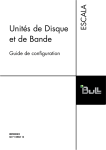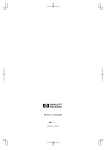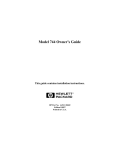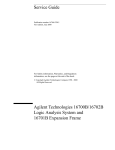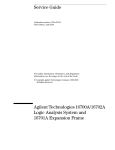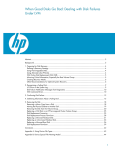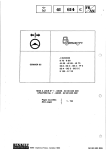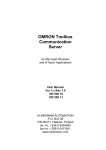Download 4 Restoring System Software
Transcript
4 In this chapter... Restoring System Software ■ Backup Strategy, 4-2 ■ Using a Disaster Recovery Tape, 4-3 ■ Searching for Bootable Media, 4-13 ■ Making a System Recovery Tape, 4-19 ■ Using a System Recovery Tape, 4-23 ■ Making a Data Backup Tape, 4-26 ■ Using a Data Backup Tape, 4-28 For Help HP-UX Reference HP-UX reference information is available on the Internet at: http://docs.hp.com/index.html System Administrator Manager (SAM) To start SAM, enter: /usr/sbin/sam at a shell window prompt. For help inside of SAM: ■ From the dialog, click Help. ■ Press F1 for context-sensitive help on a specific field. 3070 Reference 3070 User and Service manuals are located on 3070 system controllers and on factory-supplied updates. More Help See In Case of Difficulty on page 10-1. © Agilent Technologies 2001–2002 Administering Agilent 3070 UNIX Systems (UNIX 10.X) 4-1 Chapter 4: Restoring System Software Backup Strategy Data is sometimes lost by a user either accidentally removing or overwriting a file or misusing a command. A power failure could corrupt data or cause a hard disk crash. CAUTION to maintain system recovery tapes could ✸Failure result in downtime and costs that could otherwise ■ Changing logical volumes in any way. ■ Updating with software that changes the kernal. ■ Changing the root password (you can use the recovery system only if you know the root password from when the tape was created). Instructions are given in Making a System Recovery Tape on page 4-19. be avoided. NOTE Data can be restored if you follow proper backup strategies – one of the most important responsibilities of the system administrator is to implement a solid backup strategy. The backup strategy you use to protect from data loss depends on a number of variables such as: ■ How heavily is the system used? ■ How often does the data change? ■ How critical is it that files can be restored quickly? A typical three-tiered backup strategy: 1 Make a new system recovery tape after: © Agilent Technologies 2001–2002 ■ Loading new or updated software. ■ Adding or removing users. Administering Agilent 3070 UNIX Systems (UNIX 10.X) Individual files CANNOT be selected for recovery from a system recovery tape. 2 Create a full system backup using SAM once each week. Instructions are given in Making a Data Backup Tape on page 4-26. NOTE Individual files CAN be selected for recovery from a system backup tape. 3 Create an incremental backup using SAM once each day. 4-2 Chapter 4: Restoring System Software CAUTION Using a Disaster Recovery Tape This section contains: ■ Introduction, 4-3 ■ Prerequisites, 4-4 ■ Material Required, 4-4 ■ The Disaster-Recovery Process, 4-4 the case of a system disaster, the cost and time ✸Inrequired to obtain an Agilent SE could be avoided if you maintain a separate backup of the /etc/bootptab and /hp3070/diagnostics/th1/config files. However, the need for a separate backup of these two files should be eliminated by following a practice of maintaining system recovery tapes for your system(s); if you maintain system recovery tapes, use of a disaster recovery tape should never be necessary. Introduction Use of these instructions can be avoided by maintaining system recovery tapes for your system(s). A disaster recovery tape can be used to restore a system when a system recovery tape is not available. If a disaster recovery tape is used, you will be required to re-establish both the /etc/bootptab and /hp3070/diagnostics/th1/config files. If these two files are not available (from a backup source), it will likely be necessary to contact your Agilent systems engineer (SE) to re-establish them. © Agilent Technologies 2001–2002 Administering Agilent 3070 UNIX Systems (UNIX 10.X) Disaster-recovery tapes are available from Agilent. They are manufactured to bring a 3070 system to a specific working revision of 3070 software. Use these instructions if a system recovery tape does not exist AND either: ■ A system disaster has occurred such as a disk crash OR ■ A replacement disk drive has been installed. 4-3 Chapter 4: Restoring System Software CAUTION ✸ All files on the drive to be recovered will be overwritten! ■ Login account information. ■ Reference information to setup any peripherals to be used from this controller. User and board directories will not be restored using this process. Material Required NOTE The Disaster-Recovery Process Both the UNIX operating system and the 3070 revision-specific software is provided on the disaster recovery tape. Table 4-1 describes how to recover the 3070 system using a disaster-recovery tape. ■ A disaster-recovery tape specific to the revision of 3070 software for which it is desired to operate. Prerequisites ■ Find out if PRPlus is to be enabled to complete step 9 on page 7. ■ Host name and networking configuration information. See Setting-Up New Systems on page 3-1. ■ Information on any non-operating-system disks in the system. ■ Software certificates from which to enter codewords. ■ A backup from which to restore the /etc/bootptab and /hp3070/diagnostics/th1/config © Agilent Technologies 2001–2002 Administering Agilent 3070 UNIX Systems (UNIX 10.X) files. 4-4 Chapter 4: Restoring System Software Table 4-1 Recover the system using a disaster-recovery tape Task Step 1 Perform a routine cleaning of the local DAT tape drive. Follow the tape drive manufacturer’s instructions. 2 Boot the controller with the disaster recovery tape: • If the system is operating: 1) Follow the shutdown procedures given in Chapter 2, Shutting-Down the System. 2) Restart the controller then immediately put the tape in the tape drive. • If the system is not operating, start the controller then immediately put the tape in the tape drive. 3 When the boot process begins: NOTE Instructions for performing these steps are given in Searching for Bootable Media on page 4-13, and should also be found in the controller’s owner manual. a Interrupt it. b Search for bootable devices. c Choose to boot from tape. 4 If you see a question about using IPL: © Agilent Technologies 2001–2002 Administering Agilent 3070 UNIX Systems (UNIX 10.X) • Choose to proceed with no intervention with IPL (enter: n) 4-5 Chapter 4: Restoring System Software Table 4-1 Recover the system using a disaster-recovery tape Task 5 Wait for Ignite-UX to start (approximately 5 minutes). Step NOTE During Ignite-UX installation, you will be prompted to enter information. Use the keyboard Tab key to navigate between fields, the arrow keys to navigate within fields, and Enter to select an item. Display a list of choices within a field by pressing the space bar (press it again to return to the initial entry). In most cases, select Next by tabbing to it then press Enter. 6 A Welcome to Ignite-UX! window will open, and Install HP-UX will be highlighted. • Press Enter. 7 In the User Interface and Media Options window, verify the defaults as listed here then press Enter: • Source Location Options should have Media only installation selected. • User Interface Options should have Guided Installation selected. • OK should be highlighted. NOTE You’ll have to wait about one minute before you can continue with the next step. © Agilent Technologies 2001–2002 Administering Agilent 3070 UNIX Systems (UNIX 10.X) 4-6 Chapter 4: Restoring System Software Table 4-1 Recover the system using a disaster-recovery tape Task Step 8 In the Install HP-UX wizard: Select an overall system configuration window: a Verify the default selection in the Configurations: field of HP-UX B.10.20. 9 For the Select a system environment window, is PRPlus to be enabled on this system? • If no: b Tab to Next, then press Enter. 1) Verify that the Environments: field indicates 3070: 2-User HP-UX 10.2. 2) Tab to Next, press Enter, then continue with step 10 on page 8. • If yes: 1) Press Enter, then use the arrow keys to select 3070: 8-User HP-UX 10.2. 2) Press Enter, tab to Next, press Enter, then continue with step 10 on page 8. © Agilent Technologies 2001–2002 Administering Agilent 3070 UNIX Systems (UNIX 10.X) 4-7 Chapter 4: Restoring System Software Table 4-1 Recover the system using a disaster-recovery tape Task Step CAUTION 10, all disks connected and turned on will display in the list whether mounted or not. ✸In• Task Select ONLY a disk that has been backed-up. • DO NOT select a disk where data should not be changed. 10 Does the description after Root Disk... indicate the proper disk where software is to be reloaded? • If yes, tab to Next, press Enter, then continue with step 11. • If no: 1) Tab to Root Disk..., press the space bar, then choose the correct disk. 2) Return to the root disk screen by tabbing to OK then pressing Enter. Continue with step 11. 11 In the Specify the amount of root swap space window: CAUTION ✸DO NOT use a value for Root Swap (MB)... less than 400 MB. A default value will exist for root swap space. Accept the default unless there is a specific need to change it. • Tab to Next, then press Enter. 12 In the Select a file system type window: • The File System: field MUST indicate Logical Volume Manager (LVM) with HFS. Verify this condition, tab to Next, then press Enter. © Agilent Technologies 2001–2002 Administering Agilent 3070 UNIX Systems (UNIX 10.X) 4-8 Chapter 4: Restoring System Software Table 4-1 Recover the system using a disaster-recovery tape Task 13 In the Specify the root volume group disks window: Step CAUTION NOT select any disks where data should not be changed or is ✸DO not backed-up. Any data on the selected disk(s) will be destroyed. CAUTION minimum 3 GBs of disk space is required for the root volume ✸Agroup (the root volume group contains the operating system and 3070 applications). Verify that the number of disks specified in Number of Disks in Root Group matches this information. DO NOT choose Striping. The number of available disks should match the number of disks that are attached and turned on. If more than one disk is to be used as the root volume group, enter the number of disks to use. • Verify the selection, tab to Next, then press Enter. 14 In the Select a language (s) window: • Tab to Next, then press Enter. NOTE English is the only language supported. © Agilent Technologies 2001–2002 Administering Agilent 3070 UNIX Systems (UNIX 10.X) 4-9 Chapter 4: Restoring System Software Table 4-1 Recover the system using a disaster-recovery tape Task Step 15 In the Select Additional Software window: • Tab to Next then press Enter 16 In the Pre-install disk information window: CAUTION message will display which disks will be overwritten during the ✸Ainstallation. This is a critical step. Check the message carefully. Is the message correct? • If yes: Tab to Next, press Enter, then continue with step 17. • If no: 1) Tab to Back, then press Enter. 2) Backup to the disk selection screen to make corrections before continuing. © Agilent Technologies 2001–2002 Administering Agilent 3070 UNIX Systems (UNIX 10.X) 4-10 Chapter 4: Restoring System Software Table 4-1 Recover the system using a disaster-recovery tape Task 17 In the Pre-install check information window: Step NOTE Ignore these warnings: WARNING: The disk at: <location> appears to contain a file system and boot area. Continuing the installation will destroy any existing data on this disk. The /user file system size is below the suggested minimum of 200Mb. . . a Review any errors or warnings that occurred during the setup. b Tab to Next, then press Enter. 18 In the System Summary window: © Agilent Technologies 2001–2002 Administering Agilent 3070 UNIX Systems (UNIX 10.X) • Tab to Finish, then press Enter. 4-11 Chapter 4: Restoring System Software Table 4-1 Recover the system using a disaster-recovery tape Task Step 19 Allow the software installation to proceed to completion. This can take approximately one hour depending on the speed of the controller. During the process, the controller will reboot, then more processing will occur. CAUTION this process, these status indicators will be displayed: ✸During * Download_mini_system: AND * Loading software If errors occur after these indicators appear, the tape drive could be defective (warnings are OK). 20 Remove the disaster recovery tape. Return it to a safe place! 21 Perform all instructions given in Chapter 3, Setting-Up New Systems beginning with Task 3 in Table 3-2 on page 3-6. © Agilent Technologies 2001–2002 Administering Agilent 3070 UNIX Systems (UNIX 10.X) 4-12 Chapter 4: Restoring System Software Searching for Bootable Media Use these instructions to define a controller’s boot source as the internal tape drive. Each controller type has a slightly different method of searching for bootable media. Choose the appropriate controller below then use the associated procedure: © Agilent Technologies 2001–2002 ■ HP 9000 Models 778 (B180L), 782 (C240), 785 (B2000 & C3600), 4-14 ■ HP 9000 Model 777 (C110), 4-15 ■ HP 9000 Model 725/50, 4-16 ■ HP 9000 Model 725/100, 4-17 ■ HP 9000 Model 712 (60 or 100), 4-18 Administering Agilent 3070 UNIX Systems (UNIX 10.X) 4-13 Chapter 4: Restoring System Software HP 9000 Models 778 (B180L), 782 (C240), 785 (B2000 & C3600) This example shows the internal DAT tape drive at SCSI address 3 (default), and the optional 4-GB preloaded update disk at SCSI address 4. 1 Cycle power. 2 Press any key within 10 seconds after this message is displayed: Processor is booting from first available device. To discontinue, press any key within 10 seconds. 7 A boot screen will appear. It looks like: Path Number Device Path Device Type -------------------------------------------P0 FWSCSI.6.0 SEAGATE ST model# P1 SESCSI.3.0 HP HP model# Main Menu: Enter command or menu > To boot from the tape at SCSI address 3, enter either: boot SESCSI.3.0 or boot P1 8 Answer N to Interact with IPL? 3 The message Boot terminated will appear. 4 The Main Menu of the boot console will appear. It looks like: ----------- Main Menu----------------------------Command Description -----------------BOot [PRI|ALT|<path>] Boot from specified path ... SEArch [DIsplay|IPL][<path>] Search for boot devices ... ----------- Main Menu: Enter command or menu > 5 Enter: search 6 The message Searching for potential boot device(s). This may take several minutes. will appear. NOTE To discontinue this process, press any key (termination may not be immediate). © Agilent Technologies 2001–2002 Administering Agilent 3070 UNIX Systems (UNIX 10.X) 4-14 Chapter 4: Restoring System Software HP 9000 Model 777 (C110) This example shows the internal DAT tape drive at SCSI address 3 (default), and the optional 4-GB preloaded update disk at SCSI address 4. Path Number Device Path Device Type ---------------------------------------------P0 core.FWSCSI.6.0 SEAGATE ST model# P1 core.SCSI.4.0 SEAGATE ST 34572WC P2 core.SCSI.3.0 HP HP model# Main Menu: Enter command or menu > 1 Cycle power. 2 As soon as information displays on the video monitor, press Esc twice. 8 Boot from a source: ■ boot SCSI.3.0 3 The message, Boot terminated, will appear. 4 The Main Menu of the boot console will appear. It looks like: To boot from the tape at SCSI address 3, enter: ■ boot P3 To boot from the 4-GB preloaded update disk at SCSI address 4, enter: boot SCSI.4.0 ----------- Main Menu ----------------------------Command Description -----------------BOot [PRI|ALT|<path>] Boot from specified path ... SEArch [DIsplay|IPL][<path>] Search for boot devices ... ----------Main Menu: Enter command or menu > or or boot P4 9 Answer N to Interact with IPL? 5 Enter: search 6 The message Searching for potential boot device(s). This may take several minutes. will appear. NOTE To stop this process, press any key (termination may not be immediate). 7 A boot screen will appear. It looks like: © Agilent Technologies 2001–2002 Administering Agilent 3070 UNIX Systems (UNIX 10.X) 4-15 Chapter 4: Restoring System Software HP 9000 Model 725/50 This example shows the internal DAT tape drive at SCSI address 3 (default), and the optional 4-GB preloaded update disk at SCSI address 4. 1 Cycle power. 2 Press and hold Esc until you see Selection process stopped. 6 Select a boot source: ■ To boot from the tape at SCSI address 3, enter: boot P3 ■ or boot scsi.3.0 To boot from the disk at SCSI address 4, enter: boot P2 or boot scsi.4.0 3 The message, Selecting a system to boot, will appear. NOTE To stop this process, press and hold Esc until the message Selection process stopped appears. 4 The message Searching for potential boot device(s) will appear. 5 A boot screen will appear. It looks like: Device Selection Device Path Device Type ------------------------------------------------P0 scsi.6.0 QUANTUM model# P1 scsi.5.0 QUANTUM model# P2 scsi.4.0 SEAGATE ST34572WC P3 scsi.3.0 HP model# b) Boot from specified device s) Search for bootable devices a) Enter Boot Administration Mode x) Exit and continue boot sequence ?) Help Select from menu: © Agilent Technologies 2001–2002 Administering Agilent 3070 UNIX Systems (UNIX 10.X) 4-16 Chapter 4: Restoring System Software HP 9000 Model 725/100 6 A boot screen will appear. It looks like: This example shows the internal DAT tape drive at SCSI address 3 (default), and the optional 4-GB preloaded update disk at SCSI address 4. Device Path ----------scsi.6.0 scsi.4.0 scsi.3.0 1 Cycle power. 2 Press Esc approximately once per second until you see the BOOT_ADMIN prompt. 3 A boot screen will appear. It looks like: -------------------------------------------------Command Description -----------------... Boot [pri|alt[isl]] Boot from primary, ... ... Search [ipl][scsi|fwscsi|eisa] Show potential boot dev.. --------------------------------------------------BOOT_ADMIN > Device Type ---------Quantum model# SEAGATE ST34572WC HP model# BOOT_ADMIN > 7 Select a boot source: ■ To boot from the tape drive at SCSI address 3, enter: boot scsi.3.0 ■ To boot from the disk at SCSI address 4, enter: boot scsi.4.0 4 Enter: search 5 The message Searching for potential boot device This may take several minutes. will appear. NOTE To stop this process, press Esc. © Agilent Technologies 2001–2002 Administering Agilent 3070 UNIX Systems (UNIX 10.X) 4-17 Chapter 4: Restoring System Software HP 9000 Model 712 (60 or 100) 6 A boot screen will appear. It looks like: This example shows the internal DAT tape drive at SCSI address 3 (default), and the optional 4-GB preloaded update disk at SCSI address 4. 1 Cycle power. Device Path ----------scsi.6.0 scsi.4.0 scsi.3.0 2 Press and hold Esc. BOOT_ADMIN > 3 A boot screen will appear. It looks like: 7 Select a boot source: -----------------------------------------------Command Description -----------------... Boot [pri|alt|scsi.addr][isl] Boot from primary, ... SEArch [IPL][scsi|lan[install]] Search for boot devices. BOOT_ADMIN > ■ Device Type ----------HP model# SEAGATE ST34572WC HP model# To boot from the tape drive at SCSI address 3, enter: boot scsi.3.0 ■ To boot from the disk at SCSI address 4, enter: boot scsi.4.0 4 Enter: search 5 The message Searching for potential boot device(s). This may take several minutes. will appear. NOTE To stop this process, press Esc. © Agilent Technologies 2001–2002 Administering Agilent 3070 UNIX Systems (UNIX 10.X) 4-18 Chapter 4: Restoring System Software Making a System Recovery Tape This section contains: ■ Introduction, 4-19 ■ Material Required, 4-20 ■ To Create a System Recovery Tape, 4-20 Introduction likely be necessary to contact your Agilent systems engineer (SE) to re-establish them. CAUTION the case of a system disaster, the cost and time ✸Inrequired to obtain an Agilent SE could be avoided if you maintain a separate backup of the /etc/bootptab and /hp3070/diagnostics/th1/config files. In the event of a disaster such as if the hard drive crashes, the quickest way for recovery is through the use of a system recovery tape. However, the need for a separate backup of these two files should be emiminated by following a practice of maintaining system recovery tapes for your system(s) – if system recovery tapes are maintained, the use of a disaster recovery tape should never be necessary. Use the system recovery tape: ■ To restore a system with a hardware failure on the root disk or volume group. ■ If the normal HP-UX system cannot boot. NOTE NOTE The system recovery tape cannot be used to recover individual files. A disaster recovery tape can be used to restore a system when a system recovery tape is not available. However if a disaster recovery tape is used, you will be required to re-establish both the /etc/bootptab and /hp3070/diagnostics/th1/config files. If these two files are not available (from a backup source), it will © Agilent Technologies 2001–2002 Administering Agilent 3070 UNIX Systems (UNIX 10.X) The HP-UX 9.x utility mkrs is not supported on HP-UX 10.x releases. Use make_recovery instead. The make_recovery utility: ■ Creates a bootable subset of the HP-UX system that contains only enough of the system to repair the file system. 4-19 Chapter 4: Restoring System Software ■ Will capture only one volume group. All 3070 systems are shipped with just one volume group so all your necessary files should be intact within the one volume group. Update the Recovery Tape on a Regular Basis CAUTION root password in use when a system recovery ✸The tape is created will be needed if it will be used in a future system recovery. Table 4-2 Material Required A single DAT tape with enough capacity to perform the backup. To Create a System Recovery Tape Table 4-2 describes how to create a system recovery tape. ADVICE If the file system is large enough so that it will not fit on a single tape, create a core system recovery tape consisting of only a minimal operating system. Create a system recovery tape Task Step 1 Perform a routine cleaning of the local DAT tape drive. Follow the tape drive manufacturer’s instructions. 2 Insert a tape for backup in the tape drive. 3 Login as root © Agilent Technologies 2001–2002 4 Change to the root directory: • Enter: cd / 5 Bring the system to single-user mode: • Enter: shutdown Administering Agilent 3070 UNIX Systems (UNIX 10.X) 4-20 Chapter 4: Restoring System Software Table 4-2 Create a system recovery tape Task Step 6 Mount all file systems: • Enter: mount -a 7 Begin making the system recovery tape: • If creating a tape to contain the entire system, enter: /opt/ignite/bin/make_recovery -v -A This process will take approximately 1 hour on a C240 controller with no board data. • If creating a system recovery tape to contain a core system, enter: /opt/ignite/bin/make_recovery -v This process will take approximately 30 minutes on a C240 controller with no board data. CAUTION a system recovery tape to contain a core system, you must ✸Ifhavecreating a known full backup (containing the entire system). 8 When the recovery tape is complete: • Remove the tape from the tape drive. • Reboot. At a shell window prompt, enter: shutdown -r 9 Label the tape in such a way that it does not get accidentally used: © Agilent Technologies 2001–2002 Administering Agilent 3070 UNIX Systems (UNIX 10.X) Include: • • • • A System Recovery Tape heading. The make_recovery command line used. The creation date. The operating system revision. 4-21 Chapter 4: Restoring System Software Table 4-2 Create a system recovery tape Task Step 10 Store the tape in a safe place. 11 If you created a core system recovery tape: © Agilent Technologies 2001–2002 Administering Agilent 3070 UNIX Systems (UNIX 10.X) • Use SAM to create a full backup. Refer to Making a Data Backup Tape on page 4-26. 4-22 Chapter 4: Restoring System Software Using a System Recovery Tape Use a system recovery tape if the system will not boot. Table 4-3 describes how to use a system recovery tape. NOTE One or more data backup tapes may be required in addition to the system recovery tape to bring the system to its most recent state, as defined by your backup strategy. CAUTION of the system recovery tape will re-initialize ✸Use your disk drive; all existing data will be lost. © Agilent Technologies 2001–2002 Administering Agilent 3070 UNIX Systems (UNIX 10.X) 4-23 Chapter 4: Restoring System Software Table 4-3 Recover the 3070 system using a system recovery tape Task Step 1 Perform Task 1 through Task 4 in Table 4-1 on page 4-5. 2 Allow the system recovery tape to install a bootable system onto the hard drive. This procedure will take approximately 1.5 hours. NOTE About 5 minutes into the process, the system may warn you that it detects a file system. Ignore this. When the process if finished, it will automatically reboot to the newly re-installed disk in one of the following ways: • If the system recovery tape was created using the -A option, the system will reboot to a fully working system. • If a core system recovery tape was created, only the minimum operating system will be restored. As the system reboots, errors will display. This is OK. © Agilent Technologies 2001–2002 3 Log in as root. Use the same password as when the system recovery tape was created. 4 Mount all logical volumes: • Enter: mount -a Administering Agilent 3070 UNIX Systems (UNIX 10.X) 4-24 Chapter 4: Restoring System Software Table 4-3 Recover the 3070 system using a system recovery tape Task Step 5 Recover with any latest subsequent system backup tape made since the system recovery tape was made: a Place the data backup tape in the tape drive. 6 Reboot. b Enter: frecover -r -o The process will take over an hour. You will see feedback on the display only if you need to take some action. You will be notified of any files that are in use and therefore backed up to another name. NOTE If you see the error: grmd: Cannot write to the sockets directory Then log in as root then enter: chmod 777 /var/spool/sockets The system should come up with a CDE login prompt. 7 Use SAM to update from the latest data backups. © Agilent Technologies 2001–2002 Use all incremental backups created since the full backup described in Task 5. Administering Agilent 3070 UNIX Systems (UNIX 10.X) 4-25 Chapter 4: Restoring System Software Making a Data Backup Tape This section contains: 2 Click the backup from the list, then click Actions > Perform Backup Now. ■ Prerequisite, 4-26 ■ To Perform an Immediate Backup, 4-26 NOTE ■ Setup the Automated Backup, 4-26 ■ Verify the Backup(s), 4-27 Test developers can perform backups of their board directories by using Test Consultant’s Archive Board Directory feature. Prerequisite Determine: ■ The device file of the storage device on which to create your backup (as shipped, this is /dev/rmt/0mn). ■ The type of backup you should do – either a full backup (recommended), or an incremental backup. ■ The directories and files for backup. ■ When the backup should occur. Setup the Automated Backup 1 Login as root 2 Start SAM. 3 Click Backup and Recovery > Automated Backups. Create or edit a backup in this Backup/Recovery window. ■ To remove a backup, click Actions > Remove an Automated Backup. ■ To add a backup, click Actions > Add an Automated Backup. To Perform an Immediate Backup A common method: 1 Insert a tape in the tape drive. © Agilent Technologies 2001–2002 Administering Agilent 3070 UNIX Systems (UNIX 10.X) 4-26 Chapter 4: Restoring System Software CAUTION sure that a writable tape exists in the tape ✸Make drive at the scheduled backup time. Verify the Backup(s) © Agilent Technologies 2001–2002 ■ By default, the root user will receive e-mail notification of automated backups. ■ Check the date and time of all backups by clicking, from the Automated Backups screen, Actions > View Log Files > History Log. ■ Check the files and directories in any backup by clicking, from the Automated Backups screen, Actions > View Log Files > Incremental Backup Log or Full Backup Log. Administering Agilent 3070 UNIX Systems (UNIX 10.X) 4-27 Chapter 4: Restoring System Software Using a Data Backup Tape This section contains: ■ Use SAM to Recover Specific Files and Directories, 4-28 ■ Verify the Recovery, 4-29 NOTE To perform a complete software reload when an appropriate backup does not exist, see Using a Disaster Recovery Tape on page 4-3. Use SAM to Recover Specific Files and Directories These instructions are valid only if a data backup tape was created as explained in Making a Data Backup Tape on page 4-26 © Agilent Technologies 2001–2002 Administering Agilent 3070 UNIX Systems (UNIX 10.X) 4-28 Chapter 4: Restoring System Software Table 4-4 Use SAM to recover specific files and directories Task Step 1 To use SAM to recover specific files and directories: a Insert the data backup tape into the tape drive. b Click Backup and Recovery > Interactive Backup and Recovery. Select a description for the backup tape. c Click Actions > Recover Files or Directories. d Click Select Recovery Scope... e Type the path name of the file or directory into the File Name: box then click Add. If a directory is selected, the entire contents of the directory including its subdirectories and files will be restored. NOTE To restore a corrupted file: a In the Recover files or Directories window, click Set Additional Parameters... b Click Overwrite Newer Files. SAM will overwrite selected data on the hard disk even if the file creation dates do not match. c Click OK. Verify the Recovery © Agilent Technologies 2001–2002 Administering Agilent 3070 UNIX Systems (UNIX 10.X) From SAM’s Automated Backups screen, click Actions > View Log Files > Recovery Log. 4-29