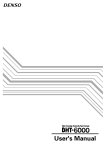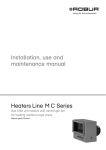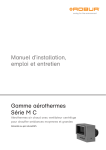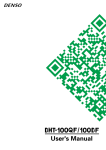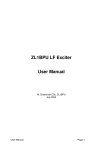Download Denso BHT-5000 User`s manual
Transcript
User's Manual
Copyright © DENSO, 1996
All rights reserved. No part of this publication may be reproduced in any form or by
any means without permission in writing from the publisher.
Specifications are subject to change without prior notice.
Microsoft®, MS-DOS®, and QuickBASIC® are registered trademarks of Microsoft Corporation.
IBM®, PC/AT®, and PS/2® are registered trademarks of International Business Machines Corporation.
Toshiba is a registered trademark of Kabushiki Kaisha Toshiba. T-3100 is a trademark
of Toshiba.
BHT, CU, BHT-protocol, and BHT-BASIC 3.0 are trademarks of DENSO CORPORATION.
Preface
Please READ through these operating instructions carefully. It will enable you to
operate your BHT-5000 correctly.
After you have finished reading the instructions, keep this manual handy for speedy
reference.
i
How this book is organized
This manual is made up of five chapters and appendices.
Chapter 1. Quick Guide
Describes the basic operating method of the BHT-5000 and the related notes.
Chapter 2. Getting Started the BHT-5000 and System Mode
Summarizes the BHT-5000 system configuration and describes the operation including
preparation and System Mode (which is required for the efficient use of application
programs).
Chapter 3. Communications Operations of BHT-5000
Describes the communications operations of the BHT-5000--the RS-232C interface
specifications, the basic communications specifications, and the BHT-protocol--for
data transmission with the host computer or other devices.
Chapter 4. Error Messages
Lists the error messages which will appear on the LCD if some error occurs in the BHT5000.
Chapter 5. Handling the CU-5000
Describes the handling procedure of the CU-5000, the interfacing with the host computer, and the charging of the Ni-MH battery cartridge.
Appendix A: Specifications
Appendix B: A Typical Basic Operation
ii
■ Related Publications
BHT-BASIC 3.0 Programmer's Manual
Transfer Utility Guide
■ Screen Indication
The lettering in the screens in this manual is a little different from that in the actual
screens. File names used are only for description purpose, so they will not appear if
you have not set files having those names.
iii
SAFETY PRECAUTIONS
Be sure to observe all these safety precautions.
■ Please READ through this manual carefully. It will enable you to use the BHT-5000
correctly.
■ Always keep this manual nearby for speedy reference.
Strict observance of these warning and caution indications are a MUST for preventing
accidents which could result in bodily injury and substantial property damage. Make
sure you fully understand all definitions of these terms and related symbols given
below, before you proceed on to the text itself.
WARNING
Alerts you to those conditions which could cause serious bodily injury or death if the instructions are not
followed correctly.
CAUTION
Alerts you to those conditions which could cause minor
bodily injury or substantial property damage if the instructions are not followed correctly.
Meaning of Symbols
A triangle (
) with a picture inside alerts you to a warning of danger. Here
you see the warning for electrical shock.
A diagonal line through a circle ( ) alerts you to something you should not
do; it may or may not have a picture inside. Here you see a screwdriver
inside the circle, meaning that you should not disassemble.
A black circle ( ) with a picture inside alerts you to something you MUST
do. This example shows that you MUST unplug the power cord.
iv
WARNING
Handling the battery cartridge
• Never disassemble or heat the battery
cartridge, nor put it into fire or water;
doing so could cause battery-rupture or
leakage of battery fluid, resulting in a
fire or bodily injury.
Never
put me
into fire!
• Do not carry or store the battery cartridge together with metallic ball-point
pens, necklaces, coins, hairpins, etc.
Doing so could short-circuit the terminal pins, causing the batteries to rupture or the battery fluid to leak, resulting in a fire or bodily injury.
Do not
shortcircuit
me!
• Avoid dropping the battery cartridge or letting it undergo any shock
or impact.
Doing so could cause the batteries to break, generate heat, rupture or
burn.
• Only use the dedicated charger (CU-5001
or C-500) for charging the Ni-MH battery cartridge.
Charge only
with the
dedicated
device.
Using a different type of charger could
cause battery-rupture or leakage of battery fluid and result in a fire, bodily injury, or serious damage to property.
Undedicated
Dedicated
• Never charge the Ni-MH battery cartridge where any inflammable
gases may be emitted; doing so could cause fire.
v
WARNING
Handling the CU
• If smoke, abnormal odors or noises come from the CU, immediately
turn off the power, unplug the AC adapter from the wall outlet, and
contact your nearest dealer.
Failure to do so could cause fire or electrical shock.
• If foreign material or water gets into the CU, immediately turn off the
power, unplug the AC adapter from the wall outlet, and contact your
nearest dealer.
Failure to do so could cause fire or electrical shock.
• If you drop the CU so as to damage its housing, immediately turn off
the power, unplug the AC adapter from the wall outlet, and contact
your nearest dealer.
Failure to do so could cause fire or electrical shock.
• Never use the CU for charging anything other than the specified
battery cartridges.
Doing so could cause heat, battery-rupture, or fire.
• Never bring any metals into contact with the output terminals.
Doing so could produce a large current through the CU, resulting in
heat or fire, as well as damage to the CU.
• Use the furnished AC adapter only. Failure to do so could result in
fire.
• Never use the CU on the line voltage other than the specified level.
Doing so could cause the CU to break or burn.
• If the power cord of the AC adapter is damaged (e.g., exposed or
broken lead wires), stop using it and contact your nearest dealer.
Failure to do so could result in a fire or electrical shock.
vi
CAUTION
Basic handling tips
• Never put the BHT in places where there
are excessively high temperatures, such
as inside closed-up automobiles, or in
places exposed to direct sunlight.
I’m
burning
up!
Doing so could affect the housing or
parts, resulting in a fire.
• Avoid using the BHT in extremely humid or dusty areas, or where there are
drastic temperature changes.
Moisture or dust will get into the BHT,
resulting in malfunction, fire or electrical shock.
This
humidity
is killing
me!
Hothouse
Refrigeration
I’m
freezing!
Refrigeration
Refrigeration
• Never disassemble or modify the BHT; doing so could result in an
accident such as break or fire.
Never
disassemble
Handling the Ni-MH battery cartridge
• Never charge a wet or damp Ni-MH battery cartridge.
Doing so could cause the batteries to break, generate heat, rupture,
or burn.
Handling the BHT
• If smoke, abnormal odors or noises come from the BHT, immediately
turn off the power, pull out the battery cartridge, and contact your
nearest dealer.
Failure to do so could cause smoke or fire.
• If foreign material or water gets into the
BHT, immediately turn off the power,
pull out the battery cartridge, and contact your nearest dealer.
Failure to do so could cause smoke or
fire.
vii
Keep me
away from
water!
CAUTION
• If you drop the BHT so as to damage its housing, immediately turn off the power, pull out
the battery cartridge, and contact your nearest
dealer.
Failure to do so could cause smoke or fire.
Do not
drop
me!
• For those machines using the dry battery cartridge, do not mistake
the plus and minus marks when loading dry batteries into the cartridge.
Failure to do so could cause battery-rupture or leakage of battery
fluid, resulting in bodily injury, fire, or property damage.
• For those machines using the dry battery cartridge, do not use anything other than the specified type of batteries, nor use new and old
batteries together.
Doing so could cause battery-rupture or leakage of battery fluid,
resulting in bodily injury, fire, or property damage.
• Do not use batteries or power sources other than the specified ones;
doing so could generate heat or cause malfunction.
Handling the CU
• If you will not be using the CU for a long time, be sure to unplug the
AC adapter from the wall outlet for safety.
Failure to do so could result in a fire.
• When caring for the CU, unplug the AC adapter from the wall outlet
for safety.
Failure to do so could result in an electrical shock.
• Never cover or wrap up the CU or AC adapter in a cloth or blanket.
Doing so could cause the unit to heat up inside, deforming its housing, resulting in a fire.
Always use the CU and AC adapter in a well-ventilated area.
• Do not place the CU anyplace where it may be subjected to oily
smoke or steam, e.g., near a cooking range or humidifier.
Doing so could result in a fire or electrical shock.
viii
CAUTION
• Keep the power cord away from any heating equipment.
Failure to do so could melt the sheathing, resulting in a fire or
electrical shock.
• Do not insert or drop foreign materials such as metals or anything
inflammable through the openings (vents or battery cartridge slot)
into the CU.
Doing so could result in a fire or electrical shock.
■ DENSO WAVE INCORPORATED does not assume any product liability arising out
of, or in connection with, the application or use of any product, circuit, or application
described herein.
■ Intellectual Property Precaution
DENSO WAVE INCORPORATED ("DENSO WAVE") takes reasonable precautions to
ensure its products do not infringe upon any patent of other intellectual property
rights of other(s), but DENSO WAVE cannot be responsible for any patent or other
intellectual property right infringement(s) or violation(s) which arise from (i) the
use of DENSO WAVE's product(s) in connection or in combination with other
component(s), product(s), data processing system(s) or equipment or software not
supplied from DENSO WAVE; (ii) the use of DENSO WAVE's products in a manner
for which the same were not intended nor designed; or (iii) any modification of
DENSO WAVE's products by other(s) than DENSO WAVE.
ix
■ Proper Care of the BHT and CU
Before starting cleaning, unplug the AC adapter of the CU from the wall outlet for
safety.
BHT:
Clean the housing with a dry, soft cloth.
CU and battery cartridge:
Clean the housing and the charge terminals with a dry, soft
cloth.
• Never use benzene, alcohol, or other organic solvents. The housing may be
marred or the paint may come off.
Take care of
me with a dry
soft cloth.
NO WAY!!
• Never rub or strike the liquid crystal display (LCD) with anything hard. The LCD
surface will be easily scratched or broken.
Thinner Benzine
• If the BHT or CU becomes smudged, moisten a soft cloth with neutral detergent and
wring it out thoroughly. Wipe the BHT or CU with the cloth and then go over it again
with a dry cloth.
■ Limited Warranty on Software Products
In no event will DENSO WAVE be liable for direct, indirect, special, incidental, or
consequential damages (including imaginary profits or damages resulting from interruption of operation or loss of business information) resulting from any defect in the
software or its documentation or resulting from inability to apply the software or its
documentation.
x
Content Overviews
Chapter 1. Quick Guide ...................................................................................................
1
1.1
Reading Bar Codes ...................................................................................................
2
1.2
Setting and Using the Hand Strap .........................................................................
3
1.3
Setting the Backlight ................................................................................................
4
1.4
Using the Keypad .....................................................................................................
5
Chapter 2. Getting Started the BHT-5000 and System Mode ....................................
7
2.1
BHT-5000 System Configuration ............................................................................
8
2.2
Components and Functions .................................................................................... 13
2.3
Preparation ................................................................................................................ 15
2.3.1 Setting-up 1: Loading the Battery Cartridge ................................................ 15
2.3.2 Setting-up 2: Initializing the BHT-5000 and Setting the
Calendar Clock .................................................................................................. 19
2.3.3 Adjusting the LCD Contrast & Beeper Volume, and
Displaying the Battery Voltage Level ............................................................. 25
2.4
Operating in System Mode ..................................................................................... 27
2.4.1 Starting System Mode ..................................................................................... 27
2.4.2 Operating in System Mode ............................................................................. 30
2.4.3 Detailed Description of the Functions in System Mode .............................. 32
Chapter 3. Communications Operations of BHT-5000 ................................................ 69
3.1
RS-232C Interface Specifications ........................................................................... 70
3.1.1 For CU-5000 ....................................................................................................... 70
3.1.2 For BHT-5000 ..................................................................................................... 73
3.2
Basic Communications Specifications and Parameters ...................................... 75
3.2.1 Basic Communications Specifications ........................................................... 75
3.2.2 Communications Parameters.......................................................................... 78
3.3
BHT-protocol ............................................................................................................. 79
3.3.1 Overview ............................................................................................................ 79
3.3.2 Control Characters ........................................................................................... 80
3.3.3 Basic Format of Transmission Messages ...................................................... 82
3.3.4 Transmission Control Sequences .................................................................. 83
3.3.5 Aborting Data Transmission ........................................................................... 91
3.3.6 BCC for Horizontal Parity Checking ................................................................ 92
3.3.7 Text Format ....................................................................................................... 93
Chapter 4. Error Messages .............................................................................................. 95
4.1
System Errors ........................................................................................................... 96
4.2
Errors in System Mode ............................................................................................ 101
Chapter 5. Handling the CU-5000 ................................................................................... 105
5.1
Functions of the CU-5000 ........................................................................................ 106
5.2
Components and Functions .................................................................................... 106
5.3
Applying Power to the CU-5001 ............................................................................. 108
5.4
Communicating with the Host Computer.............................................................. 109
5.4.1 Interface Cable Connection ............................................................................. 109
5.4.2 Interfacing with the Host Computer ............................................................... 110
5.5
Charging the Ni-MH Battery Cartridge (using the CU-5001) ............................... 111
5.5.1 Ni-MH Battery Cartridge Loaded in the BHT-5000 ....................................... 111
5.5.2 Ni-MH Battery Cartridge Along ....................................................................... 113
Appendices ......................................................................................................................... 117
Appendix A. Specifications ............................................................................................. 118
A.1
BHT-5000 ........................................................................................................... 118
A.2
CU-5000 ............................................................................................................. 122
Appendix B. A Typical Basic Operation ......................................................................... 124
Chapter 1. Quick Guide
Chapter 2. Getting Started the BHT-5000 and System Mode
Chapter 3. Communications Operations of BHT-5000
Chapter 4. Error Messages
Chapter 5. Handling the CU-5000
Appendices
Chapter 1. Quick Guide
Chapter 1
Quick Guide
This chapter describes the basic operating method of the BHT-5000 and the related
notes.
1.1
Reading Bar Codes ............................................................................................................. 2
1.2
Setting and Using the Hand Strap .................................................................................... 3
1.3
Setting the Backlight .......................................................................................................... 4
1.4
Using the Keypad ............................................................................................................... 5
1
1.1 Reading Bar Codes
Turn on the BHT power, bring the bar-code reading window up to the bar code to be
scanned, and press the trigger switch. The BHT-5000 lights the illumination LED and
reads the bar code.
When the BHT-5000 has read the bar code successfully, the reading confirmation LED
will illuminate in green.
Reading confirmation LED
(Illuminates in green when the
BHT-5000 has read the bar
code successfully.)
Max. 20 cm
(Max. 7.9")
Trigger switch
PW key
The BHT-5000 keypad is
available in two types:
32-key pad and 26-key pad.
Illustrations given in this
manual show the BHT-5000
with the 32-key pad.
• If the BHT-5000 fails to read, change the reading angle of the bar-code reading
window or the distance from bar codes, and try it again.
• To read bar codes wider than the readable area of the bar-code reading window,
pull the bar-code reading window away from bar codes for long-range scanning
so that the entire bar code comes into the illumination range covered by the
illumination LED. The BHT-5000 can read bar codes at a maximum distance of 20
cm (7.9")* from the bar-code reading window.
* Under the following conditions:
- Ambient illuminance: 500 lux (fluorescent lamp)
- ITF conforming to the UPC Shipping Container Code
- PCS value: 0.9 or more
- Minimum narrow bar width: 1.2 mm min. (47.2 mils min.)
NOTE
Before reading labels, clean them if stained.
NOTE
Avoid using the BHT-5000 in direct sunlight. The BHT-5000 might fail to read
correctly.
NOTE
To read bar codes on curved surfaces, apply the bar-code reading window to the
center of each bar code at a right angle.
2
Chapter 1. Quick Guide
1.2 Setting and Using the Hand Strap
■ Setting the hand strap
■ Using the hand strap
Put your hand through the hand strap and hold the BHT-5000 as shown below. This
will prevent you from dropping the BHT-5000 accidentally.
Hand strap
3
1.3 Setting the Backlight
Pressing the trigger switch while holding down SF (Shift) key activates or deactivates the backlight function.
Backlight OFF
(The backlight function
is OFF when you power
on the terminal.)
Press the trigger
switch while holding
down SF key.
Trigger switch
SF key
Backlight ON
Press the trigger
switch while holding
down SF key.
If no key is
pressed for at
least 3 seconds.
Press any key (except for
the simultaneous
depression of the trigger
switch and SF key).
(32-key pad)
Backlight OFF
(The backlight function
is kept ON.)
NOTE
Press the trigger
switch while holding
down SF key.
In user programs, you can select the key to be used for activating or deactivating
the backlight function (instead of the default: combination of the SF key and
trigger switch), as well as modifying the ON-duration of the backlight before the
automatic turning-off.
4
Chapter 1. Quick Guide
1.4 Using the Keypad
■ Entering Numerical Data
To enter numerical data, e.g., the quantity of goods, use the ten numerical keys and
ENT key.
For example, to enter the number "120," press 1 , 2 and 0 keys and then press ENT
key.
If you key in any wrong value, press C key (or press C key while holding down SF
key) and then enter the correct one.
■ Selecting Tasks
If the LCD shows the selection items (xxx) prefixed by numerals (e.g., 1: xxx, 2: xxx),
use the numerical keys to select a desired item and press ENT key to execute.
If a YES/NO screen (e.g., 1: YES, 2: NO) appears, press 1 key for YES response and 2
key for NO response.
5
6
Chapter 2. Getting Started the BHT-5000 and System Mode
Chapter 2
Getting Started the BHT-5000 and System Mode
This chapter summarizes the BHT-5000 system configuration and describes the operation including preparation and System Mode (which is required for the efficient use of
application programs).
2.1
BHT-5000 System Configuration ............................................................................................................ 8
2.2
Components and Functions ................................................................................................................. 13
2.3
Preparation ............................................................................................................................................ 16
2.3.1
Setting-up 1: Loading the Battery Cartridge ................................................................................. 16
2.3.2
Setting-up 2: Initializing the BHT-5000 and Setting the Calendar Clock ..................................... 19
[1]
Initializing the BHT-5000 .............................................................................................................. 19
[2]
Setting the Calendar Clock (date and time) ............................................................................... 22
[3]
2.3.3
Deleting the JIS Font Files ........................................................................................................... 24
Adjusting the LCD Contrast & Beeper Volume, and Displaying the Battery Voltage Level ...... 25
[1]
Adjusting the LCD Contrast & Beeper Volume .......................................................................... 25
[2]
Displaying the Battery Voltage Level .......................................................................................... 26
2.4
Operating in System Mode .................................................................................................................. 27
2.4.1
Starting System Mode .................................................................................................................... 27
2.4.2
Operating in System Mode ............................................................................................................ 30
[1]
[2]
2.4.3
Calling up the desired set screen ................................................................................................ 30
Selecting a desired setting .......................................................................................................... 31
Detailed Description of the Functions in System Mode .............................................................. 32
[1]
Program Execution ...................................................................................................................... 32
[2]
Downloading ................................................................................................................................ 33
[3]
Uploading ..................................................................................................................................... 36
[4]
Setting ........................................................................................................................................... 39
[5]
Testing ........................................................................................................................................... 49
[6]
System Program Version, Presence of JIS Level 1 & Level 2 Font Files, and RAM Size ....... 60
[7]
Deleting Files ................................................................................................................................ 60
[8]
Copying Files ................................................................................................................................ 62
[9]
Handling the JIS Font Files ......................................................................................................... 63
7
2.1 BHT-5000 System Configuration
As shown in the system configuration below, it is necessary to prepare not only the
BHT-5000 Bar Code Handy Terminal (which reads bar codes and accepts keypad entry)
but also the following hardware:
• Host computer:
Allows you to edit, manage and download programs
and data, as well as downloading extension programs.
• CU-5000:
Exchanges programs and data with the BHT-5000 optically and with the host computer via the RS-232C
interface.
• RS-232C interface cable:
Connects the CU-5000 and the host computer.
The basic software required for operating the BHT-5000 is "System Program" which is
resident in the flash ROM.
Optional software includes the BHT-BASIC 3.0 Extension Library, BHT-BASIC 3.0 Compiler, and Transfer Utility. (Each software is provided in a floppy disk.)
System Configuration
BHT-5000
RS-232C
Interface
Host Computer
Optical
Communications
CU-5000
RS-232C
Interface
BHT-BASIC 3.0 Extension Library
(option)
BHT-BASIC 3.0 Compiler
(option)
Transfer Utility
(option)
■ Host Computer
OS:
MS-DOS Ver. 3.1 or later
RAM:
640 kilobytes. At least 400-kilobyte area should be reserved as a work
area.
Models: IBM PC/AT, PS/2
Toshiba T-3100 series
8
Chapter 2. Getting Started the BHT-5000 and System Mode
■ CU-5000 and RS-232C Interface Cable
The CU-5000 is an optical communications unit which exchanges data and programs
with the BHT-5000 optically and with the host computer via the RS-232C interface
cable.
You may directly connect two BHT-5000s with each other by using a commercially
available metal cable having 3-pole mini stereo plugs (as a direct-connect interface
cable). Joining the direct-connect interface cable to an interface cable compatible with
the target host computer or modem makes it possible to directly connect the BHT-5000
with it. (NOTE: The direct-connect interface port of the BHT-5000 is not designed to
stand frequent connecting/disconnecting. You are, therefore, recommended to use
the CU-5000 where you expect to do a lot of connecting and disconnecting of the BHT5000 to a host computer.)
■ BHT-BASIC Extension Library (option)
This Extension Library enables the following functions which cannot be handled by the
ordinary system:
- Displaying ruled lines on the BHT-5000's LCD
- Transmitting files by using the X-MODEM and Y-MODEM protocols.
These extension programs are stored in files named xxxx.FN3, in each file per function. You should download a xxxx.FN3 file containing the necessary function to the
BHT-5000 by using Transfer Utility.
■ BHT-BASIC 3.0 Compiler (option)
This Compiler compiles a source program written in BHT-BASIC 3.0 by an editor of the
host computer running the MS-DOS, into the object program (user program) which
can be used in the BHT-5000. The compiled program file is named "XXX.PD3." (XXX:
File name you can set arbitrarily under the MS-DOS rules) You should download it to
the BHT-5000 by using Transfer Utility.
■ Transfer Utility (option)
This Utility transfers files between the BHT-5000 and the host computer. For details,
refer to the "Transfer Utility Guide" issued separately.
9
Flash ROM and RAM
A flash ROM and RAM are mounted on the BHT-5000.
The flash ROM stores factory-written System Program and JIS Level 1 & Level 2 fonts.
You can download extension programs, user programs, and user data to either or both
of the flash ROM and RAM.
■ RAM
Programs and data stored in the RAM are backed up by a lithium battery integrated in
the BHT-5000. If the battery voltage level drops below the specified level, the RAM
cannot retain its contents so that the stored files may be damaged.
User programs can write data onto the RAM only.
In System Mode, the RAM is shown as "DRIVE A" or "A:" on the LCD. The names of
those files stored in the RAM are prefixed by "A:."
■ Flash ROM
Unlike the RAM, the flash ROM retains the stored programs and data irrespective of
the battery voltage level of the lithium battery. The flash ROM is limited in the
frequency of rewriting operations; frequent file rewriting exceeding approx. 10,000
times will no longer allow rewriting. Do not rewrite the flash ROM basically more than
one time a day.
You can write data onto the flash ROM according to any of the following:
•
Downloading a file in System Mode
•
Copying a file from the RAM in System Mode
•
Downloading a file by using XFILE statement in BHT-BASIC 3.0.
You cannot write data scanned with the BHT, onto the flash ROM.
In System Mode, the flash ROM is shown as "DRIVE B" or "B:" on the LCD. The names
of those files stored in the flash ROM are prefixed by "B:."
10
Chapter 2. Getting Started the BHT-5000 and System Mode
Software Structure
System Program and JIS Level 1 & Level 2 fonts are resident in the system area of the
flash ROM.
To use extension programs and user programs, you should download the program
files into the user area (of the flash ROM or RAM).
Prior to executing user programs, it is necessary to prepare a data file. The data files
will be stored in the user area (of the flash ROM or RAM).
(Flash ROM)
System
Extension
JIS Level 1 &
Programs Level 2 font files programs
(RAM)
User programs
Program
files
Extension
programs
Data files
System Area
User programs
Program
files
Data files
⇔
User Area
Host Computer
■ System Programs
The system programs include the following three sets of programs:
Drivers
Drivers is a set of programs that directly controls the BHT-5000 hardware. It may be
called up by the BHT-BASIC 3.0 Interpreter or System Mode.
BHT-BASIC 3.0 Interpreter
The interpreter interprets and executes instructions in user programs written in BHTBASIC 3.0.
System Mode
System Mode is a system program exclusively designed for the effective use of user
programs in the BHT-5000. It sets up the execution environments for those programs;
e.g., it prepares downloading/uploading conditions, sets the calendar clock, and tests
the BHT-5000 components including the LCD, beeper, and keypad. Shown below is the
System Mode menu (SYSTEM MENU).
SYSTEM MENU
1:Execute Program
2:Download
3:Upload
4:Set System
5:Test
6:Version
11
■ JIS Level 1 and Level 2 Fonts
These are font data required for displaying Kanji characters on the LCD.
The BHT-5000 has no Kanji ROM, so it stores these Kanji fonts in the flash ROM.
■ Extension Programs
These programs extend the system programs by adding new functions which cannot
be handled by the ordinary system.
To download the desired extension program in the BHT-BASIC Extension Library, use
Transfer Utility (option).
■ User Programs
You can develop application programs to meet individual job requirements by using
the BHT-BASIC 3.0 Compiler. To download those user programs to the BHT-5000, use
Transfer Utility (option).
12
Chapter 2. Getting Started the BHT-5000 and System Mode
2.2 Components and Functions
• Reading confirmation LED
Illuminates in green when the
BHT has successfully read the
bar codes.
Bar-code
reading window
• Trigger switch
Press this switch to start
bar-code reading.
• Liquid crystal display
(LCD)
Shows the characters and
graphic patterns.
• Connector cover
Inside this cover is the directconnect interface port.
• Release button
Press this button to remove
the battery cartridge.
• Hand strap
Be sure to put your hand
through this strap to prevent
you from dropping the BHT
accidentally.
• Optical interface port
Used to exchange data/programs
with the host computer via the
optical communications unit CU5000.
• Battery cartridge
Main power source of
the BHT.
13
The functions of the keys may be set by user programs. Shown below is a set of
sample functions.
32-key pad
• ALP (Alphabet) key
Switches the keypad to alphabet entry.
• SF (Shift) key
Used in combination
with numerical keys for
special input procedures.
• C (Clear) key
Clears the last inputted
data or returns to the
original screen. If
pressed together with
SF key, this C key
works as a backspace
key.
• Cursor keys
Used to move up to the
preceding line, down to
the next line, to the
preceding character, and
to the next character.
• PW (Power) key
Turns the BHT-5000 on
or off.
• M1/M2 (Magic) keys
Used as any of the ENT key,
trigger switch, SF key, and
backlight function on/off key
depending upon definition in
System Mode or in user
programs. These keys can
be also assigned string data.
• Function keys
Used for choosing
functions.
• Numerical keys
Used for numerical
input.
• ENT (Enter) key
Finalizes the inputted
data or operations, and
starts the corresponding
processing.
14
Chapter 2. Getting Started the BHT-5000 and System Mode
26-key pad
• C (Clear) key
Clears the last
inputted data or
returns to the
original screen.
• BS (Backspace) key
Moves back one character.
• PW (Power) key
Turns the BHT-5000 on or off.
• SF (Shift) key
Used in combination with numerical
keys for special
input procedures.
• M1/M2 (Magic) keys
Used as any of the ENT key,
trigger switch, SF key, and
backlight function on/off key
depending upon definition in
System Mode or in user programs.
These keys can be also assigned
string data.
• Numerical keys
Used for numerical
input.
• ENT (Enter) key
Finalizes the
inputted data or
operations, and
starts the corresponding processing.
• F5-F8 Cursor keys
Used to move up to the preceding line, down to the next line,
to the preceding character, and
to the next character.
• Function keys
Used for choosing functions.
15
2.3 Preparation
2.3.1 Setting-up 1: Loading the Battery Cartridge
Before starting the BHT-5000, be sure to load the battery cartridge (sold separately)
according to the steps below.
(1)
For the Ni-MH battery cartridge: Charge the battery cartridge, referring to Section
5.5, "Charging the Ni-MH Battery Cartridge (using the CU-5001)."
For the dry battery cartridge: Load two LR6 batteries into the cartridge, referring
to the "User's Manual of Dry Battery Cartridge" contained in the battery cartridge
package.
(2)
Turn the BHT-5000 upside down.
(3)
Push the battery cartridge into the BHT-5000 until it clicks into place. (To remove
the battery cartridge, press the release button.)
Battery cartridge
Release button
WARNING
• Never disassemble or heat the battery cartridge,
nor put it into fire or water; doing so could
cause battery-rupture or leakage of battery fluid,
resulting in a fire or bodily injury.
• Do not carry or store the battery cartridge together with metallic ball-point pens, necklaces,
coins, hairpins, etc.
Doing so could short-circuit the terminal pins,
causing the batteries to rupture or the battery
fluid to leak, resulting in a fire or bodily injury.
• Avoid dropping the battery cartridge or letting
it undergo any shock or impact.
Doing so could cause the batteries to break,
generate heat, rupture or burn.
• Never charge the Ni-MH battery cartridge where
any inflammable gases may be emitted; doing
so could cause fire.
CAUTION
• Do not use batteries or power sources other
than the specified ones; doing so could generate heat or cause malfunction.
16
Chapter 2. Getting Started the BHT-5000 and System Mode
NOTE
When you first load the battery cartridge after purchase or you load it after leaving
the BHT-5000 unused for a long time, do not remove the battery cartridge within 24
hours after that loading.
NOTE
Do not leave the BHT-5000 with no battery cartridge loaded for a long time. Doing
so may cause loss of memory contents as well as a system error while showing the
message "System error! Contact your administrator. Note the error drive. (DRIVE
X)" on the LCD.
NOTE
When disposing of the battery cartridge, cover the terminal pins with vinyl tape to
prevent short-circuit.
NOTE
An early upload of gathered data is recommended, since the data stored in the RAM
might be affected by the so-called "soft error" or other environmental phenomena.
REFERENCE
The BHT-5000 integrates a rechargeable lithium battery which backs up the
memory in the BHT-5000 when no battery cartridge is loaded or the voltage
level of the battery cartridge drops below the specified level. The lithium
battery is automatically charged by the battery cartridge.
17
■ Checking the Battery Voltage Level
Pressing ENT key while holding down SF key displays the current voltage level of the
battery cartridge as a bar indicator on the LCD. (Releasing those keys will erase the
indication.)
For details, refer to Subsection 2.3.3, "Adjusting the LCD Contrast & Beeper Volume,
and Displaying the Battery Voltage Level."
■ Low Battery Indication
If the battery voltage level drops below the specified level while the BHT-5000 is in
operation, the BHT-5000 displays the following message on the LCD, beeps five times,
and turns itself off automatically.
- For the Ni-MH battery cartridge:
Charge the battery cartridge (see ■ Charging the
Ni-MH Battery Cartridge below) or replace the
current battery cartridge with a fully charged
one.
- For the dry battery cartridge:
Replace the dry batteries in the cartridge with
new ones.
Charge the battery !
Replace the batteries
(When the Ni-MH battery
cartridge is loaded)
(When the dry battery
cartridge is loaded)
■ Charging the Ni-MH Battery Cartridge
You may charge the Ni-MH battery cartridge with the optical communications unit CU5001 or the quick charger C-500 (option). For the charging procedure with the CU5001, refer to Chapter 5. For the charging procedure with the C-500, refer to the "C-500
User's Manual."
WARNING
Only use the dedicated charger (CU-5001 or
C-500) for charging the Ni-MH battery cartridge.
CAUTION
Never charge a set or damp Ni-MH battery cartridge.
Doing so could cause the batteries to break, generate heat, rupture or burn.
18
Chapter 2. Getting Started the BHT-5000 and System Mode
2.3.2 Setting-up 2: Initializing the BHT-5000 and
Setting the Calendar Clock
[ 1 ] Initializing the BHT-5000
Power on the BHT-5000 by pressing PW key.
Either of the following messages will appear, either in English or Japanese.
System error !
Contact your
administrator.
Note the error drive.
(DRIVE A)
System error !
Contact your
administrator.
Note the error drive.
(DRIVE B)
In any of the following cases, either of the above messages will appear. Then, it
is necessary to initialize the BHT-5000.
• The BHT-5000 is first powered on from the time of purchase.
• The BHT-5000 is powered on after being discharged completely.
Proceed to the initialization procedure given on the following pages. The initialization
operation does not initialize the system area of the flash ROM.
19
(1)
Selecting the memory area to be initialized
SYSTEM INITIALIZE ?
1:ALL
2:DRIVE A
3:DRIVE B
Press PW key while holding down SF key, trigger
switch and 0 key together.
The screen shown at left will appear.
1 ALL
: Initializes both the flash ROM (except for its system area) and RAM.
This should be chosen when you
first power on the BHT-5000 from
the time of purchase.
2 DRIVE A : Initializes the RAM only.
3 DRIVE B : Initializes the flash ROM only (except for its system area).
Select a desired item by using the numerical keys,
then press ENT key.
REFERENCE
If the message "System error! Contact
your administrator. Note the error drive.
(DRIVE A)" appears on the LCD, select
"2: DRIVE A" to initialize the RAM.
If the message "System error! .....
(DRIVE B)" appears, select "3: DRIVE
B" to initialize the flash ROM.
(2)
Confirming the memory area selected for initialization
SYSTEM INITIALIZE ?
(ALL)
1:Yes
Selecting the memory area in step (1) above will
call up the confirmation screen shown at left where
you check the selected memory area on the 3rd
line.
2:No
1 Yes : Shifts to the message version selection
screen before executing initialization.
2 No : Cancels initialization and turns the power
off.
Select a desired item by using the numerical keys,
then press ENT key.
20
Chapter 2. Getting Started the BHT-5000 and System Mode
(3)
Selecting the English or Japanese message version
SELECT MESSAGE
Preceding the execution of initialization, the message version selection screen will appear as shown
at left.
1:JAPANESE
2:ENGLISH
1 JAPANESE : Switches the message version to
Japanese.
2 ENGLISH
: Switches the message version to
English.
Select a desired item by using the numerical keys,
then press ENT key. The BHT-5000 starts initialization.
(4)
Completion of initialization
SYSTEM INITIALIZE
Upon completion of the initialization, the BHT-5000
displays the screen shown at left and turns itself
off automatically.
** Completed **
NOTE
Do not power off the BHT-5000 until the above initialization completion screen
appears. A too-early powering-off will interrupt initialization, requiring you to
initialize the BHT-5000 again.
NOTE
If the message "System error! Contact your administrator. Note the error drive.
(DRIVE X)" appears as shown on page 19 although the initialization has completed, initialize the BHT-5000 again.
NOTE
If you initialize the BHT-5000 after downloading user programs and data, all of
those programs and data stored in the target memory area will be lost. Download
them again if necessary.
NOTE
Initialization will restore the LCD contrast level (refer to Subsection 2.3.3), communications conditions and other settings to the default values, so modify them if
necessary. After initialization, be sure to set the calendar clock (refer to [ 2 ]).
21
[ 2 ] Setting the Calendar Clock (date and time)
SYSTEM MENU
1:Execute Program
2:Download
3:Upload
4:Set System
5:Test
6:Version
(1)
While holding down SF and 1 keys, press
PW key to start System Mode. The SYSTEM
MENU shown at left will appear.
SET SYSTEM
1:Execute Program
2:Display
3:Date/Time
4:Barcode
5:Communication
6:Key
7:Others
(2)
Press 4 key to select the "Set System" on the
SYSTEM MENU and then press ENT key,
and the screen shown at left will appear.
SET DATE/TIME
(3)
Press 3 key on the SET SYSTEM screen to
select the "Date/Time" and then press ENT
key, and the screen shown at left will appear.
(4)
Use the numerical keys to enter the year (only
the last two digits), month, day, hour, and
minute in this order. If the data is in one
digit, add a 0 (zero) preceding the data.
00/01/01
_ /
/
(To return to the immediately preceding
screen during this setting procedure, press
C key.)
00:00
:
NOTE
For the year, be sure to enter the last two
digits of the year. For the hour, enter it
in the 24-hour format.
If any of the year, month, day, hour, and
minute is not entered, the ENT key
becomes inoperable.
If you make a wrong entry, press C key while
holding down SF key to delete it and then
enter the correct data.
22
Chapter 2. Getting Started the BHT-5000 and System Mode
SET DATE/TIME
00/01/01
96/02/06
00:00
_ /
/
Press 9 , 6 , 0 , 2 , 0 , 6 , 1 , 5 , 0 , and
0 keys.
15:00_
SET DATE/TIME
96/02/06
[Example] To set 1996, February 6, at 3:00
p.m.
(5)
Press ENT key to register the above setting.
(6)
Press C key to return to the SET SYSTEM
screen.
15:00
:
23
[ 3 ] Deleting the JIS Font Files
The JIS Level 1 and Level 2 font files, which are resident in the system area of the flash
ROM, contain font data for displaying Kanji characters on the LCD. If you do not need
to display Kanji characters, you can delete those JIS font files according to the steps
below. After the deletion, the memory area which was occupied by those files can be
used as a user area.
SYSTEM MENU
1:Execute Program
2:Download
3:Upload
4:Set System
5:Test
6:Version
(1)
The SYSTEM MENU screen shown at left will
appear.
(2)
Press 2 key while holding down SF key.
The JIS 1/JIS 2 menu shown at left will appear.
JIS 1/JIS 2
1:DELETE
2:DOWNLOAD
3:UPLOAD
(To return to the previous screen, press C
key.)
(3)
If the "1: DELETE" is not selected, press 1
key. Then, press ENT key.
The screen shown at left will appear.
DELETE
(To return to the previous screen, press C
key.)
1:JIS 1
2:JIS 2
(4)
Press 1 key to delete the JIS Level 1 font file.
(To delete the JIS Level 2 font file, press 2
key.)
The confirmation screen will appear.
DELETE
JIS 1 DELETE
OK ?
While holding down SF and 1 keys, press
PW key to start up System Mode.
(5)
Press 1 key and then press ENT key.
1:YES 2:NO
DELETE
JIS 1 DELETE
The selected font file (the JIS Level 1 font file
in this example) will be deleted and the screen
shown at left will appear.
** Completed **
24
Chapter 2. Getting Started the BHT-5000 and System Mode
2.3.3 Adjusting the LCD Contrast & Beeper Volume,
and Displaying the Battery Voltage Level
[ 1 ] Adjusting the LCD Contrast & Beeper Volume
While holding down the trigger switch, turn on the PW key, and the following screen
will appear on the LCD. This screen will disappear if no keys are pressed for five
seconds.
LCD CONTRAST
BEEPER VOLUME
(The current selection is reverse-displayed.)
Adjusting the LCD contrast
You can adjust the LCD brightness to eight contrast levels.
1) Use
* and
* keys to select the LCD Contrast line.
2) To decrease the contrast, press
* key; to increase it, press
* key.
Adjusting the beeper volume
You can adjust the beeper volume to four levels from OFF to MAX.
1) Use
* and
* keys to select the Beeper Volume line.
2) To turn down the volume, press
* key; to turn it up, press
* key.
After making the above setting, press ENT key or press no keys for five seconds, and
the new setting will be set and the above screen will disappear.
* For BHT-5000s having a 26-key pad, use F5 , F6 , F7 and F8 keys instead of
, and
keys, respectively
25
,
,
[ 2 ] Displaying the Battery Voltage Level
On the SYSTEM MENU or during execution of user programs, press ENT key while
holding down SF key for displaying the battery voltage level.
As long as you hold down those keys, the following screen is displayed.
Battery Voltage
REFERENCE
In user programs, you can select the key to be used for displaying the battery
voltage level (instead of the default: combination of SF and ENT keys).
The displayed battery level shows the terminal voltage of the battery cartridge,
not how much power is left.
The battery voltage level varies depending upon the operation of the BHT5000, so the displayed level also may vary by about 1 to 2 levels.
26
Chapter 2. Getting Started the BHT-5000 and System Mode
2.4 Operating in System Mode
System Mode is an operating software exclusively designed for the effective use of the
BHT-5000, which includes various functions as shown on the next page.
2.4.1 Starting System Mode
To start up System Mode, power on the BHT-5000 while holding down SF and 1
keys. This operation calls up the SYSTEM MENU on the LCD as shown below.
SYSTEM MENU
1:Execute Program
2:Download
3:Upload
4:Set System
5:Test
6:Version
The function selected is reverse-displayed (white-on-black) with the cursor. To select a
desired item in System Mode, press the corresponding numerical key and then press
ENT key.
The following keys have the same functions as listed below after the screen has shifted
to the selected next screen:
Numerical keys
Pressing a numerical key corresponding with a desired
menu number selects the desired item displayed on the
screen.
ENT key
Pressing this key registers the selected item and executes
the corresponding function.
and
keys on
the 32-key pad
( F5 and F6 keys
on the 26-key pad)
and
keys on
the 32-key pad
( F7 and F8 keys on
the 26-key pad)
Pressing
and
keys ( F5 and F6 keys) moves the
cursor up and down, respectively, to select a desired
item.
Pressing
and
keys ( F7 and F8 keys) moves the
cursor to the left and right, respectively, to select a desired setting.
The C key is inoperative on the SYSTEM MENU. On other screens, pressing C key
returns to the immediately preceding screen.
The power-on default is "Execute Program" which is reverse-displayed. Once any
other item is selected, the selected item will be reversed with the cursor when you turn
back to the SYSTEM MENU.
27
■ Structure of System Mode
SYSTEM MENU
1:Execute Program
2:Download
3:Upload
4:Set System
5:Test
6:Version
1 and
ENT keys
SYSTEM MENU ⇐ Press PW key while holding down SF and
1 keys.
EXECUTE PROGRAM
A:EASYPACK.PD3
A:SAMPLE1.PD3
A:SAMPLE2.PD3
A:SAMPLE3.PD3
B:SAMPLE4.PD3
B:SAMPLE5.PD3
B:SAMPLE6.PD3
DOWNLOAD
2 and
ENT keys
1:DRIVE A
2:DRIVE B
3:HT<-->HT COPY
UPLOAD
3 and
ENT keys
C key
4 and
ENT keys
1:DRIVE A
2:DRIVE B
3:DRIVE A(ALL)
4:DRIVE B(ALL)
5:HT<-->HT COPY
SET SYSTEM
1:Execute Program
2:Display
3:Date/Time
4:Barcode
5:Communication
6:Key
7:Others
TEST
5 and
ENT keys
1:BARCODE
3:KEY
5:AGING
7:BEEPER
2:MEMORY
4:LCD
6:COM
8:FILE
SYSTEM INFORMATION
6 and
ENT keys
SYSTEM Ver.
CGROM JIS1
JIS2
RAM SIZE
:
:
:
:
X.XX
Y
Y
XXXKB
28
Program Execution
Allows you to select a desired user
program to be executed immediately.
(Refer to Subsection 2.4.3, [ 1 ].)
Downloading
Transfers user program files or data files
from the host computer to the RAM or
flash ROM integrated in the BHT-5000.
Downloading between the BHTs is also
possible.
(Refer to Subsection 2.4.3, [ 2 ].)
Uploading
Transfers user program files and data
files stored in the RAM or flash ROM of
the BHT-5000 to the host computer.
(Refer to Subsection 2.4.3, [ 3 ].)
Setting
Sets a variety of environmental conditions--an execution program, message
version (English or Japanese), system
status indication (shift-key icon), calendar
clock, special bar-code scanning parameters, communications parameters,
interface port, shift-key & magic-key
functions, resume function, and BHT-2000
compatible mode.
(Refer to Subsection 2.4.3, [ 4 ].)
Testing
Used for the bar-code reading test,
memory test, key-entry test, LCD indication test, reading confirmation LED test,
aging test, communications test, beeper
test, and file test.
(Refer to Subsection 2.4.3, [ 5 ].)
System Program Version, Presence of JIS
Level 1 & Level 2 Font Files, and RAM
Size
Displays the version of System Program
resident in the BHT-5000, the presence/
absence of JIS Level 1 & Level 2 font
files, and the RAM size.
(Refer to Subsection 2.4.3, [ 6 ].)
Chapter 2. Getting Started the BHT-5000 and System Mode
In addition to the functions given on the previous page, System Mode has these three
functions: Deleting files, Copying files, and Handling the JIS font files.
To call up these functions, press 0 , 1 , or 2 key, respectively, while holding down
SF key when the SYSTEM MENU is displayed.
SYSTEM MENU
1:Execute Program
2:Download
3:Upload
4:Set System
5:Test
6:Version
0 key with
SF key held
down
1 key with
SF key held
down
2 key with
SF key held
down
SYSTEM MENU ⇐ Press PW key while holding down SF and
1 keys.
Deleting Files
Deletes a program file or data file stored
in the RAM or flash ROM.
(Refer to Subsection 2.4.3, [ 7 ].)
DELETE
1:DRIVE A
2:DRIVE B
COPY
1:DRIVE A-->DRIVE B
2:DRIVE B-->DRIVE A
Copying Files
Copies a program file or data file between the RAM and flash ROM.
(Refer to Subsection 2.4.3, [ 8 ].)
Handling the JIS Font Files
Deletes, downloads, or uploads the JIS
Level 1 and Level 2 font files.
(Refer to Subsection 2.4.3, [ 9 ].)
JIS 1/JIS 2
1:DELETE
2:DOWNLOAD
3:UPLOAD
29
2.4.2 Operating in System Mode
Some functions in System Mode require several screens to be shifted, as shown in the
example below.
[ 1 ] Calling up the desired set screen
First, select a desired item on the current screen by using the numerical key or the
cursor keys (
* and
* keys) so as to reverse-display the desired item.
Press ENT key to establish the selected item and proceed to the subsequent screen.
To return to the preceding screen, press C key.
Press 4 key or use
* and
* keys to
select "Set System."
SYSTEM MENU
1:Execute Program
2:Download
3:Upload
4:Set System
5:Test
6:Version
ENT key
Press 2 key or use
*
and
* keys to select
"Display."
SET SYSTEM
1:Execute Program
2:Display
3:Date/Time
4:Barcode
5:Communication
6:Key
7:Others
C key
ENT key
SET DISPLAY
1:MESSAGE
Japanese English
2:STATUS
ON OFF
C key
* For BHT-5000s having a 26-key pad, use F5 and F6 keys instead of
respectively
30
and
keys,
Chapter 2. Getting Started the BHT-5000 and System Mode
[ 2 ] Selecting a desired setting
First, select a desired item on the current screen by using the numerical key or the
cursor keys (
* and
* keys) so as to reverse-display the desired item.
Use
* and
* keys to select a desired setting and then press ENT key. The screen
returns to the original selection screen.
SET DISPLAY
1:MESSAGE
Japanese English
2:STATUS
ON OFF
Press 2 key or use
* and
select the desired set item.
* keys to
SET DISPLAY
1:MESSAGE
Japanese English
2:STATUS
ON OFF
Use
* and
setting.
* keys to select the desired
SET DISPLAY
1:MESSAGE
Japanese English
2:STATUS
ON OFF
ENT key
SET SYSTEM
1:Execute Program
2:Display
3:Date/Time
4:Barcode
5:Communication
6:Key
7:Others
* For BHT-5000s having a 26-key pad, use F5 , F6 , F7 and F8 keys instead of
, and
keys, respectively
31
,
,
2.4.3 Detailed Description of the Functions in System
Mode
[ 1 ] Program Execution
EXECUTE PROGRAM
A:EASYPACK.PD3
A:SAMPLE1.PD3
A:SAMPLE2.PD3
A:SAMPLE3.PD3
B:SAMPLE4.PD3
B:SAMPLE5.PD3
B:SAMPLE6.PD3
Selecting "1: Execute Program" on the SYSTEM
MENU displays the screen shown at left.
EXECUTE PROGRAM
A:EASYPACK.PD3
A:SAMPLE1.PD3
A:SAMPLE2.PD3
A:SAMPLE3.PD3
B:SAMPLE4.PD3
B:SAMPLE5.PD3
B:SAMPLE6.PD3
If more than one program has been downloaded
to the user areas of the memories, use
* and
* keys to move the cursor to a desired program, and then press ENT key.
Files stored in the RAM are shown as "A: FILE
NAME"; files in the flash ROM are as "B: FILE
NAME."
⇓
EXECUTE PROGRAM
A:EASYPACK.PD3
A:SAMPLE1.PD3
A:SAMPLE2.PD3
A:SAMPLE3.PD3
B:SAMPLE4.PD3
B:SAMPLE5.PD3
B:SAMPLE6.PD3
If more than seven programs have been
downloaded, it will be necessary to scroll the screen
with
* key.
⇓
EXECUTE PROGRAM
A:SAMPLE3.PD3
B:SAMPLE4.PD3
B:SAMPLE5.PD3
B:SAMPLE6.PD3
B:SAMPLE7.PD3
B:SAMPLE8.PD3
B:SAMPLE9.PD3
In the sample shown at left, ten programs are
downloaded.
* For BHT-5000s having a 26-key pad, use F5 and F6 keys instead of
respectively
32
and
keys,
Chapter 2. Getting Started the BHT-5000 and System Mode
[ 2 ] Downloading
NOTE
If you download a file having the same name as that already used in the user area of
the target memory in the BHT-5000, the newly downloaded file replaces the old
one.
DOWNLOAD
1:DRIVE A
2:DRIVE B
3:HT<-->HT COPY
Selecting "2: Download" on the SYSTEM MENU
calls up the screen shown at left.
1 DRIVE A
: Downloads a user program
file (object file compiled by
the BHT-BASIC 3.0 Compiler)
or data file to the RAM.
2 DRIVE B
: Downloads a user program
file (object file compiled by
the BHT-BASIC 3.0 Compiler)
or data file to the flash ROM.
⇓
3 HT<-->HT COPY : Downloads all of the files,
system parameters, and calendar clock data stored in
the connected BHT-5000.
This function enables copying between the BHT-5000s.
For the preparation to be
made preceding the start of
this function, refer to NOTE
below.
Select a desired item by using the numerical keys
or
* and
* keys, and the selected item becomes reverse-displayed. Then press ENT key.
NOTE
Preparation for Copying between the BHTs
Before downloading to the BHT-5000 from another BHT-5000, make the following preparation:
Via the direct-connect interface
• At each BHT-5000, run System Mode and select the direct-connect interface
port. (On the SYSTEM MENU, select "4: Set System," "5: Communication," and
"3: Default." Then, on the SET COM DEFAULT screen, select "Connector" of "2:
SYSTEM MODE.")
• Pull out the connector cover on each BHT-5000 so that the direct-connect interface port will be exposed, and then use the direct-connect interface cable
(having 3-pole mini stereo plugs) to connect them directly. (For the details on
the cable, refer to Chapter 3, Subsection 3.1.2.)
• On the uploading BHT-5000, run System Mode and select "3: Upload" and "5:
HT<-->HT COPY."
Via the optical interface
•
Connect two CU-5000s with each other by using an RS-232C cross-mode cable.
•
At each BHT-5000, run System Mode and make sure that the optical interface
(default) is selected. (If the direct-connect interface is selected, on the SYSTEM
MENU, select "4: Set System," "5: Communication," and "3: Default." Then, on
the SET COM DEFAULT screen, select "Optical" of "2: SYSTEM MODE.")
•
On the uploading BHT-5000, select "3: Upload" and "5: HT<-->HT COPY."
* For BHT-5000s having a 26-key pad, use F5 and F6 keys instead of
respectively
33
and
keys,
DOWNLOAD FILE
(A:)
** Waiting **
In the center of the 2nd line appears the selected
downloading type--(A:), (B:), or (HT<-->HT) indicating the downloading to the RAM, to the flash ROM,
or copying between the BHTs, respectively. The
screen at left shows that "1: DRIVE A" has been
selected.
The BHT-5000 is waiting for a file to be downloaded.
⇓
DOWNLOAD FILE
(A:)
Upon start of optional Transfer Utility or its equivalent program (upon receipt of an ENQ code from
the host computer), the BHT-5000 displays the
screen shown at left.
** Loading **
(Refer to the "Transfer Utility Guide.")
⇓
DOWNLOAD FILE
(A:)
SAMPLE.PD3
** Loading **
XXXXX/YYYYY
While the downloading operation is in progress,
the screen shown at left is displayed indicating the
file name (on the 4th line) and the number of
received records/the total number of records (on
the 7th line).
To abort the downloading operation, press C key.
The screen will shift back to the DOWNLOAD menu.
⇓
DOWNLOAD FILE
(A:)
SAMPLE.PD3
** Completed **
YYYYY/YYYYY
Upon completion of downloading, the number of
received records becomes equal to the total
number of records and the beeper beeps once.
Press C key to return to the DOWNLOAD menu.
If the host computer downloads another new file
(if the BHT-5000 receives an ENQ code) when this
screen is displayed, the BHT-5000 starts receiving
it.
(Refer to the "Transfer Utility Guide.")
If you have selected "3: HT<-->HT COPY" on the
DOWNLOAD menu, a sequence of the above
screens will be repeated by the number of files to
be downloaded.
34
Chapter 2. Getting Started the BHT-5000 and System Mode
If an error occurs during downloading
If some error occurs during downloading, one of the following screens will appear
with the prompt "RETRY?" and the beeper beeps three times. For the possible problems and solutions to be taken, refer to Chapter 4, Section 4.2.
To retry the downloading operation, press 1 and ENT keys; to abort it, press 2 and
ENT keys.
DOWNLOAD FILE
(A:)
The memory capacity is insufficient.
Out of memory !!
RETRY? 1:Yes
2:No
DOWNLOAD FILE
(A:)
Forty files are already stored.
Too many files !!
RETRY? 1:Yes
2:No
DOWNLOAD FILE
(A:)
A communication error has occurred.
Communication error!!
RETRY? 1:Yes
2:No
DOWNLOAD FILE
(B:)
Drive A memory short!
RETRY? 1:Yes
2:No
The RAM has no sufficient area for copying files
stored in the flash ROM.
NOTE
To download files to the flash ROM, the
BHT-5000 may copy the files stored in the
flash ROM into the RAM. This requires an
unused user area of maximum of 64 kilobytes in the RAM. If there is no area for
copying in the RAM, the error message shown
at left will appear.
In such a case, delete unnecessary files in the
RAM and download again.
35
[ 3 ] Uploading
UPLOAD
1:DRIVE A
2:DRIVE B
3:DRIVE A(ALL)
4:DRIVE B(ALL)
5:HT<-->HT COPY
⇓
Selecting "3: Upload" on the SYSTEM MENU calls
up the screen shown at left.
1 DRIVE A
: Uploads a user program file
or data file stored in the
RAM.
2 DRIVE B
: Uploads a user program file
or data file stored in the flash
ROM.
3 DRIVE A (ALL)
: Uploads all of the files stored
in the RAM.
4 DRIVE B (ALL)
: Uploads all of the files stored
in the flash ROM.
5 HT<-->HT COPY : Uploads all of the files, system parameters, and calendar clock data stored in the
BHT-5000, to another BHT5000.
This function enables copying between the BHT-5000s.
At the receiving BHT-5000,
select "2: Download" and "5:
HT<-->HT COPY" in System
Mode.
For the preparation to be made preceding the start
of this function, refer to NOTE given on page 33.
Select a desired item by using the numerical keys
or
* and
* keys, and the selected item becomes reverse-displayed. Then press ENT key.
In the center of the 2nd line appears the selected
uploading type--(A:), (B:), (A:ALL), (B:ALL) or (HT
<-->HT).
UPLOAD FILE
(A:)
EASYPACK.PD3
SAMPLE1.PD3
SAMPLE2.PD3
SAMPLE3.PD3
SAMPLE4.PD3
SAMPLE5.PD3
If you select "1: DRIVE A" or "2: DRIVE B," the
screen shown at left will appear, showing all of the
program files and data files stored in the selected
memory. If you select any other item, this screen
will be skipped.
The screen at left shows that "1: DRIVE A" has
been selected.
* For BHT-5000s having a 26-key pad, use F5 and F6 keys instead of
respectively
36
and
keys,
Chapter 2. Getting Started the BHT-5000 and System Mode
Use
* and
* keys to move the cursor to the
file to be uploaded, then press ENT key.
UPLOAD FILE
(A:)
If you select any of the "3: DRIVE A (ALL)," "4:
DRIVE B (ALL)," and "5: HT<-->HT COPY," or if you
select the file to be uploaded on the previous
screen, the screen shown at left will appear.
** Waiting **
The BHT-5000 is waiting for the file to be uploaded.
⇓
UPLOAD FILE
(A:)
Upon start of optional Transfer Utility or its equivalent program (upon receipt of an ACK code from
the host computer), the BHT-5000 displays the
screen shown at left.
** Loading **
(Refer to the "Transfer Utility Guide.")
⇓
UPLOAD FILE
(A:)
SAMPLEB.PD3
** Loading **
XXXXX/YYYYY
While the uploading operation is in progress, the
screen shown at left is displayed indicating the file
name (on the 4th line) and the number of sent
records/the total number of records (on the 7th
line).
To abort the uploading operation, press C key.
The screen will shift back to the UPLOAD menu.
⇓
UPLOAD FILE
(A:)
SAMPLE3.PD3
** Completed **
Upon completion of uploading, the number of sent
records becomes equal to the total number of
records and the beeper beeps once. Press C key
to return to the UPLOAD menu.
(Refer to the "Transfer Utility Guide.")
YYYYY/YYYYY
If you have selected "3: DRIVE A (ALL)," "4: DRIVE
B (ALL)," or "5: HT<-->HT COPY" on the UPLOAD
menu, a sequence of the above screens will be
repeated by the number of files to be uploaded.
* For BHT-5000s having a 26-key pad, use F5 and F6 keys instead of
respectively
37
and
keys,
If an error occurs during uploading
If some error occurs during uploading, one of the following screens will appear with
the prompt "RETRY?" and the beeper beeps three times. For the possible problems
and solutions to be taken, refer to Chapter 4, Section 4.2.
To retry the uploading operation, press 1 and ENT keys; to abort it, press 2 and
ENT keys.
UPLOAD FILE
(A:)
A communication error has occurred.
Communication error!!
RETRY? 1:Yes
2:No
38
Chapter 2. Getting Started the BHT-5000 and System Mode
[ 4 ] Setting
SET SYSTEM
1:Execute Program
2:Display
3:Date/Time
4:Barcode
5:Communication
6:Key
7:Others
Selecting "4: Set System" on the SYSTEM MENU
calls up the screen shown at left.
1 Execute Program : Sets an execution program
to be run when the power
is turned on.
2 Display
: Sets the message version
(English or Japanese) and
the system status indication (shift-key icon).
3 Date/Time
: Sets the calendar clock
(date and time).
4 Barcode
: Sets the special bar-code
scanning parameters (the
black-and-white inverted
label reading, the touch
scanning/long-range scanning, and the decoding
level).
5 Communication : Sets the communications
parameters and interface
port.
6 Key
: Defines the functions of the
shift key and magic keys.
7 Others
: Sets the resume function
and the BHT-2000 compatible mode.
Select a desired item by using the numerical keys
or
* and
* keys, and the selected item becomes reverse-displayed. Then press ENT key.
* For BHT-5000s having a 26-key pad, use F5 and F6 keys instead of
respectively
39
and
keys,
[4.1]
Setting an execution program
SET EXECUTE PROGRAM
A:EASYPACK.PD3
A:SAMPLE1.PD3
A:SAMPLE2.PD3
A:SAMPLE3.PD3
B:SAMPLE4.PD3
B:SAMPLE5.PD3
B:SAMPLE6.PD3
Selecting "1: Execute Program" on the SET SYSTEM menu calls up the screen shown at left.
Reversed is the current setting.
Use
* and
* keys to move the cursor to a
desired execution program to be run when the
power is applied, and then press ENT key.
To return to the SET SYSTEM menu, press C key.
Files stored in the RAM are shown as "A: FILE
NAME"; files in the flash ROM are shown as "B:
FILE NAME."
[4.2]
Setting the message version and the system status indication
SET DISPLAY
1:MESSAGE
Japanese English
2:STATUS
ON OFF
Selecting "2: Display" on the SET SYSTEM menu
calls up the screen shown at left.
Reversed is the current setting.
1 MESSAGE : Switches the message version to
English or Japanese, for the indications and messages on the self
diagnosis, LCD contrast, beeper
volume, and battery voltage level
screens.
2 STATUS
: Turns on or off the system status
indication. If it is set to on, the
shift-key icon appears as shown
on the next page.
Select a desired item by using the numerical keys
or
* and
* keys, then select a desired setting
by using
* and
* keys.
Press ENT key.
To return to the SET SYSTEM menu, press C key.
REFERENCE
You may turn on or off the system status
indication also by using the OUT statement in user programs. Refer to the
"BHT-BASIC 3.0 Programmer's
Manual."
* For BHT-5000s having a 26-key pad, use F5 , F6 , F7 and F8 keys instead of
, and
keys, respectively
40
,
,
Chapter 2. Getting Started the BHT-5000 and System Mode
System Status Indication
Turning on the system status indication displays the following icon:
Indication
Icon
Shift state of the keys on the keypad
[4.3]
Description
Appears when the keys on the
keypad are shifted.
Setting the calendar clock
SET DATE/TIME
00/01/01
_ /
/
00:00
:
Selecting "3: Date/Time" on the SET SYSTEM menu
calls up the screen shown at left.
Use the numerical keys to enter the year (only the
last two digits), month, day, hour, and minute in
this order. If the data is in one digit, add a 0 (zero)
preceding the data.
NOTE
For the year, be sure to enter the last two
digits of the year. For the hour, enter it in the
24-hour format.
If any of the year, month, day, hour, and
minute is not entered, the ENT key becomes
inoperable.
⇓
If you make a wrong entry, press C key while
holding down SF key to delete it and then enter
the correct data.
SET DATE/TIME
00/01/01
00:00
96/02/06
15:00_
[Example] To set 1996, February 6, at 3:00 p.m.
Press 9 , 6 , 0 , 2 , 0 , 6 , 1 , 5 , 0 , and 0
keys.
⇓
SET DATE/TIME
96/02/06
_ /
/
15:00
Press ENT key to register the above setting.
Press C key to return to the SET SYSTEM screen.
:
41
[4.4]
Setting the special bar-code scanning parameters
SET BARCODE
1:Invert:
ON OFF
2:Touch Read:ON OFF
3:Decode Level: 3
Selecting "4: Barcode" on the SET SYSTEM menu
calls up the screen shown at left.
Reversed is the current setting.
1 Invert
: Activates or deactivates the
black-and-white inverted label
reading function.
2 Touch Read
: Switches to the touch scanning
(ON) or long-range scanning
(OFF).
3 Decode Level : Sets the decode level.
Select a desired item by using the numerical keys
or
* and
* keys, and then select a desired
setting by using
* and
* keys.
To increase the decode level, press
decrease it, press
* key.
* key; to
Press the ENT key.
To return to the SET SYSTEM menu, press C key.
Black-and-white inverted label reading function (Invert)
This function makes it possible to read white bars on a black background.
NOTE
Activating this function might increase the frequency of bar-code reading errors.
This function can usually be set to OFF.
Touch scanning/long-range scanning (Touch Read)
You may select touch scanning or long-range scanning. The touch scanning is a
method in which you bring the bar-code reading window to a bar code to be scanned.
The long-range scanning allows you to read bar codes wider than the readable area of
the bar-code reading window by pulling the bar-code reading window away from bar
codes. (The BHT-5000 can read bar codes at a maximum distance of 20 cm (7.9") from
the bar-code reading window.)
If "Touch Read" is set to ON, the reading speed increases in touch scanning. In longrange scanning, however, this setting may decrease the reading speed and efficiency
when the ambient illuminance is low or too high.
If "Touch Read" is set to OFF, the BHT-5000 can scan bar codes irrespective of the
ambient illuminance. This setting, therefore, is suitable for long-range scanning. Note
that the scanning speed will slightly decrease.
Decode level
You may set the recognition level. Decreasing the level value increases the bar-code
reading efficiency, but the BHT-5000 might misread low-quality bar codes (split or
stained). To the contrary, increasing the level value decreases the bar-code reading
efficiency, but it precludes almost all possibilities of misreading. The default "3" is
recommended.
* For BHT-5000s having a 26-key pad, use F5 , F6 , F7 and F8 keys instead of
, and
keys, respectively
42
,
,
Chapter 2. Getting Started the BHT-5000 and System Mode
[4.5]
Setting the communications parameters and interface port
After the BHT-5000 is initialized, the communications parameters and the interface
port to be used are set as listed in the default table below. Do not access them unless
necessary.
Communications parameters
Defaults
Transmission speed
19,200 bps
Character length
8 bits
Parity
None
Stop bits
1 bit
Protocol
Serial number ON:
Adds serial numbers
to data blocks.
Horizontal parity ON:
Adds a horizontal
parity.
RS/CS control OFF:
Disables the RS/CS
control.
Timeout:
30 seconds
Last space:
Ignore
Interface port
SET COMMUNICATION
1:Optical
2:Connector
3:Default
Optical interface port
Selecting "5: Communication" on the SET SYSTEM menu calls up the screen shown at left.
1 Optical
: Shifts to the parameter/protocol
selection screen for the optical interface. (The CU-5000 is required.)
2 Connector : Shifts to the parameter/protocol
selection screen for the direct-connect interface.
3 Default
: Shifts to the interface port setting
screen.
Select a desired screen by using the numerical
keys or
* and
* keys, and then press ENT
key.
To return to the SET SYSTEM menu, press C key.
* For BHT-5000s having a 26-key pad, use F5 and F6 keys instead of
respectively
43
and
keys,
Setting the parameters and protocol
SET COM OPTICAL
1:Parameter
2:Protocol
Selecting "1: Optical" or "2: Connector" on the SET
COMMUNICATION menu calls up each of the
screens as shown at left. The selected interface
port (OPTICAL or CONNECTOR) is shown on the
1st line of the LCD.
1 Parameter : Shifts to the parameter setting
screen (for selecting the transmission speed, character length, parity, and stop bits).
SET COM CONNECTOR
2 Protocol
1:Parameter
2:Protocol
: Shifts to the protocol setting
screen (for selecting the serial
number, horizontal parity, RS/CS
control, timeout, and last space).
Reversed is the current setting.
Select a desired screen by using the numerical
keys or
* and
* keys, and then press ENT
key.
To return to the SET COMMUNICATION menu,
press C key.
On the parameter setting screen ("1: Parameter" has been selected)
SET COM PARAMETER
1:Speed:
1200 2400 4800
9600 19200 38400
2:Data:7bits 8bits
3:Parity:
None Odd Even
4:Stop:1bit 2bits
Selecting "1: Parameter" on either of the above
screens (SET COM OPTICAL and SET COM CONNECTOR menus) calls up the screen as shown at
left.
Reversed is the current setting.
1 Speed : Selects the transmission speed: 1200,
2400, 4800, 9600, 19200, or 38400 bps.
2 Data
: Selects the character length: 7 bits or
8 bits.
3 Parity : Selects the parity: none, odd, or even.
4 Stop
: Selects the stop bit length: 1 bit or 2
bits.
Select a desired item by using the numerical keys
or
* and
* keys, and then select a desired
setting by using
* and
* keys.
To return to the SET COM OPTICAL or SET COM
CONNECTOR menu, press C key.
* For BHT-5000s having a 26-key pad, use F5 , F6 , F7 and F8 keys instead of
, and
keys, respectively
44
,
,
Chapter 2. Getting Started the BHT-5000 and System Mode
On the protocol setting screen ("2: Protocol" has been selected)
SET COM PROTOCOL
1:Serial No: ON OFF
2:H.Parity : ON OFF
3:RS/CS
: ON OFF
4:Timeout :
30 60 90 120 NONE
5:Last Space:
Ignore
Data
Selecting "2: Protocol" on either of the SET COM
OPTICAL and SET COM CONNECTOR menus calls
up the screen as shown at left.
Reversed is the current setting.
1 Serial No. : Selects whether or not the system should add serial numbers
to data blocks.
2 H. Parity
: Selects whether or not the system should add a horizontal parity.
3 RS/CS
: Selects whether or not the system should control the RS/CS signal.
4 Timeout
: Selects the timeout length (in seconds) to be applied when a link
will be established.
5 Last Space : Selects whether space codes in
the tail of a data field should be
ignored or handled as data.
Select a desired item by using the numerical keys
or
* and
* keys, and then select a desired
setting by using
* and
* keys.
To return to the SET COM OPTICAL or SET COM
CONNECTOR menu, press C key.
REFERENCE
"5: Last Space" allows you to determine
how to handle space codes placed in the
tail of a data field when downloading
data files. If you select "Ignore," those
space codes will be eliminated; if you
select "Data," those will be handled as
data. For details, refer to the "BHTBASIC 3.0 Programmer's Manual," Appendix G.
* For BHT-5000s having a 26-key pad, use F5 , F6 , F7 and F8 keys instead of
, and
keys, respectively
45
,
,
Setting the interface port
SET COM DEFAULT
1:BASIC
Optical Connector
2:SYSTEM MODE
Optical Connector
Selecting "3: Default" on the SET COMMUNICATION menu calls up the screen shown at left.
Reversed is the current setting.
1 BASIC
: Selects the optical or directconnect interface port to be
used for user programs written in BHT-BASIC 3.0
("COM:" or XFILE statement).
2 SYSTEM MODE : Selects the optical or directconnect interface port to be
used for downloading or
uploading files in System
Mode.
Select a desired item by using the numerical keys
or
* and
* keys, and then select a desired
setting by using
* and
* keys.
To return to the SET COMMUNICATION menu,
press C key.
* For BHT-5000s having a 26-key pad, use F5 , F6 , F7 and F8 keys instead of
, and
keys, respectively
46
,
,
Chapter 2. Getting Started the BHT-5000 and System Mode
[4.6]
Defining the functions of the shift key and magic keys
SET KEY
1:Shift lock
Nonlock Onetime
2:M1
No ENT Trig. SFT BL
3:M2
No ENT Trig. SFT BL
Selecting "6: Key" on the SET SYSTEM menu calls
up the screen shown at left.
Reversed is the current setting.
1 Shift lock : Switches the function of SF key.
Nonlock: The keypad will be
shifted only when SF key is held
down.
Onetime: Once SF key is pressed,
the next one key pressed will be
shifted and the following keys will
not be shifted.
2 M1
: Defines magic key M1 as listed
below.
3 M2
: Defines magic key M2 as listed
below.
No
The key entry will be
ignored.
ENT
Acts as ENT key.
Trig.
Acts as the trigger
switch.
SFT
Acts as SF key.
BL
Acts as the backlight
function on/off key.
Select a desired item by using the numerical keys
or
* and
* keys, and then select a desired
setting by using
* and
* keys.
To return to the SET SYSTEM menu, press C key.
Magic keys M1 and M2
You can make M1 and M2 keys act as ENT key, trigger switch, SF key, or backlight
function on/off key.
If you define M1 key as the backlight function on/off key, pressing M1 key activates
or deactivates the backlight function.
In user programs, a string data also can be assigned to these magic keys.
NOTE
If both M1 and M2 keys are defined as the backlight function on/off key, M2
key will act as the backlight function on/off key; M1 key will be ignored.
* For BHT-5000s having a 26-key pad, use F5 , F6 , F7 and F8 keys instead of
, and
keys, respectively
47
,
,
[4.7]
Setting others (resume function and BHT-2000 compatible
mode)
OTHERS
1:RESUME:
ON OFF
2:BHT-2000: ON OFF
Selecting "7: Others" on the SET SYSTEM menu
calls up the screen shown at left.
Reversed is the current setting.
1 Resume : Activates or deactivates the resume
function which resumes whatever
display was shown before the
power was turned off, when the
BHT-5000 is powered up.
2 BHT-2000 : Turns the BHT-2000 compatible
mode on or off.
Select a desired item by using the numerical keys
or
* and
* keys, and then select a desired
setting by using
* and
* keys.
To return to the SET SYSTEM menu, press C key.
BHT-2000 compatible mode
This compatible mode allows user programs written for the BHT-2000 to run on the BHT-5000.
When those user programs are running, they use
only the middle section of the LCD for displaying.
(The BHT-5000 is larger than the BHT-2000 in the
numbers of columns and lines.)
NOTE
When the BHT-5000 is placed in the BHT-2000 compatible mode, it cannot run
user programs written for the BHT-5000.
Even in this mode, some functions such as the frequencies of the beeper are not
compatible. For details, refer to the "BHT-BASIC 3.0 Programmer's Manual."
Some user programs written for the BHT-2000 may not work correctly in this
mode.
* For BHT-5000s having a 26-key pad, use F5 , F6 , F7 and F8 keys instead of
, and
keys, respectively
48
,
,
Chapter 2. Getting Started the BHT-5000 and System Mode
[ 5 ] Testing
TEST
1:BARCODE
3:KEY
5:AGING
7:BEEPER
2:MEMORY
4:LCD
6:COM
8:FILE
Selecting "5: Test" on the SYSTEM MENU calls up
the screen shown at left.
1 BARCODE : Selects the bar-code reading test.
2 MEMORY : Selects the RAM test.
3 KEY
: Selects the key entry & beeper test.
4 LCD
: Selects the LCD and reading confirmation LED tests.
5 AGING
: Selects the aging test.
6 COM
: Selects the communications test.
7 BEEPER
: Selects the beeper test.
8 FILE
: Selects the file test.
Select a desired item by using the numerical keys,
then press ENT key.
Reversed is the current setting.
To return to the SYSTEM MENU, press C key.
NOTE
If an error occurs in any of the above tests, contact your nearest dealer.
49
[5.1]
Bar-code reading test
TEST BARCODE
Selecting "1: BARCODE" on the TEST menu calls
up the screen shown at left.
Actually read bar codes with the BHT-5000 and
check the read data displayed on the LCD.
⇓
Bar-code type
Number of digits of the bar code
TEST BARCODE
Upon completion of bar-code reading, the BHT5000 beeps, turns on the reading confirmation LED
in green, and displays the read data together with
the bar-code type and the number of data digits.
B 08
49400403
Data
Listed below is a table showing the relationship between the bar-code types and the
identifier letters to be displayed on the LCD.
(CODE39 sample)
TEST BARCODE
M 15
123456789012345
Bar-code Type
ID Letters
EAN-13, UPC-A
A
EAN-8
B
UPC-E
C
Standard 2 of 5 (STF)
H
Interleaved 2 of 5 (ITF)*
I
CODABAR (NW7)
N
CODE39
M
CODE93
L
CODE128
K
* The BHT-5000 can read only those ITF bar codes having 4 digits or more in length.
To return to the TEST menu, press C key.
50
Chapter 2. Getting Started the BHT-5000 and System Mode
[5.2]
Memory test
TEST MEMORY
Testing
XXXXX/YYYYY
TEST MEMORY
Test NG
XXXXX/YYYYY
Address:hhmmll
Write :AA
Read
:BB
Selecting "2: MEMORY" on the TEST menu calls
up the screen shown at left and starts writing and
reading onto/from all areas of the RAM.
xxxxx:
Tested RAM capacity (unit: kilobytes)
yyyyy:
Total RAM capacity (unit: kilobytes)
If any error is detected, the BHT-5000 beeps, shows
the message as shown at left, and terminates the
test.
Where,
hhmmll: Address where an error has occurred.
AA:
Data to write.
BB:
Data read out from the RAM.
To return to the TEST menu, press C key.
TEST MEMORY
Test OK
YYYYY/YYYYY
Upon normal completion of the RAM test, the BHT5000 beeps, shows the message as shown at left,
and returns to the TEST menu.
51
[5.3]
Key entry & beeper test
Selecting "3: KEY" on the TEST menu calls up the
screen shown at left and makes the BHT-5000 ready
for entry from the keypad.
TEST KEY
Pressing individual keys displays the identifier letters in the positions preassigned to those keys on
the LCD and sounds the beeper. (As long as the
individual key is held down, the beeper continues
beeping.)
⇓
Pressing the same key again erases the displayed
letter.
(32-key pad)
TEST KEY
The tables below show the relationship between
the keys, the identifier letters to be displayed on
the LCD, and the frequencies (Hz) of the beeper.
IJKLMNOPQRS
7894561230.=
After all keys are pressed and displayed on the
LCD, this test automatically ends and the screen
returns to the TEST menu.
ABCDEFGH
To stop this test in progress, turn the power off
and on.
(28-key pad)
TEST KEY
IJKLM
7894561230.=
ABCDEFGH
32-key pad
Letter
Beeper (Hz)
C
ALP
SF
▲
▼
I
J
K
L
M
N
O
P
Q
R
293
329
349
391
440
493
523
587
659
698
Key
M2
7
8
9
4
5
6
1
2
3
Letter
S
7
8
9
4
5
6
1
2
3
Beeper (Hz)
783
880
987
1046
1174
1318
1396
1567
1780
1975
Key
0
.
ENT
F1
F2
F3
F4
F5
F6
F7
F8
Letter
0
.
=
A
B
C
D
E
F
G
H
Beeper (Hz)
2093
2349
2637
2793
3135
3520
3951
4186
4699
5274
5587
Beeper (Hz)
523
587
659
698
783
880
987
1046
Key
1
2
3
0
.
ENT
F1
F2
Letter
1
2
3
0
.
=
A
B
Beeper (Hz)
1174
1318
1396
1567
1760
1975
2093
2349
Key
F3
F4
F5
F6
F7
F8
BS
C
SF
Letter
C
D
E
F
G
H
I
J
K
Beeper (Hz)
2637
2793
3135
3520
3951
4186
4699
5274
5587
▲
Key
▲
M1
F9
F10
26-key pad
Key
M1
M2
7
8
9
4
5
6
Letter
L
M
7
8
9
4
5
6
52
Chapter 2. Getting Started the BHT-5000 and System Mode
[5.4]
LCD and reading confirmation LED tests
Selecting "4: LCD" on the TEST menu calls up the
test pattern shown at left on the LCD and turns on
the reading confirmation LED in green.
Each time ENT key is pressed, the screen shifts to
the next test pattern.
To stop this test in progress, press C key.
⇓
ENT key
The screen shown at left appears and the reading
confirmation LED lights in red.
⇓
ENT key
The checker pattern shown at left appears and the
reading confirmation LED goes off.
⇓
ENT key
The checker pattern is reversed.
⇓
ENT key
53
⇓
ENT key
The fine checker pattern shown at left appears.
⇓
ENT key
The fine checker pattern is reversed.
⇓
ENT key
⇓
ENT key
After showing all of the test patterns, the screen
automatically displays symbols, numerals, and alphabets.
Upon completion of this test, the BHT-5000 beeps
once and returns to the TEST menu.
54
Chapter 2. Getting Started the BHT-5000 and System Mode
[5.5]
Aging test
TEST AGING
DATE
95/08/06
TIME
15:00:00
NOTE
[5.6]
Selecting "5: AGING" on the TEST menu proceeds
to the aging test while showing the current date
and time on the LCD. (This test is intended for
personnel which check the BHT-5000 in the factory.)
Once this test is selected, the automatic powering-off function becomes disabled.
Be sure to turn the power off or press C key to return to the TEST menu.
Communications test
Before starting the communications test in System Mode, it is necessary to jump back
the RS-232C interface ports on the CU-5000 and BHT-5000 with the testing connectors
arranged as shown on the next page.
Interface port
Testing connectors required
Optical interface port on the CU-5000
25-pin Dsub connector (DB-25P)
Direct-connect interface port on the BHT-5000
3-pole mini stereo plug
55
Preparation for the communications test
(1)
Jump back the optical interface port on the CU-5000
Arrange the Dsub-25P connector as illustrated below and connect it to the RS-232C
interface port on the CU-5000.
Pin No.
Pin No.
SD
2
SD
2
RD
3
RD
3
RS
4
CS
5
+V
(+5V to +15V DC, 100 mA max.)
CS
5
DR
6
-V
(-5V to -15V DC, 100 mA max.)
SG
7
GND
For CU-5001
(2)
For CU-5002
Jump back the direct-connect interface port on the BHT-5000
Arrange the 3-pole mini stereo plug as illustrated below and connect it to the directconnect interface port on the BHT-5000.
SD
SD
RD
RD
56
Chapter 2. Getting Started the BHT-5000 and System Mode
TEST COMMUNICATION
1:Optical
2:Connector
Selecting "6: COM" on the TEST menu calls up the
screen shown at left.
1 Optical
: Tests the optical interface port.
2 Connector : Tests the direct-connect interface
port.
Select the interface port to be tested by pressing
the numerical keys or using
* and
* keys,
then press ENT key.
TEST COMMUNICATION
< Optical >
During the test, the screen at left is displayed,
showing the selected interface port (Optical or Connector) in the center of the LCD. (This example is
testing the optical interface port.)
** Testing **
TEST COMMUNICATION
< Optical >
** Test NG **
TxD-RxD:OK
RTS-CTS:NG
If an error occurs, the beeper beeps three times
and the error message appears as shown at left.
Press C key to return to the TEST menu.
REFERENCE
This example shows that the interfacing
between TXD (SD) and RXD (RD) is
normal but the interfacing between RTS
(RS) and CTS (CS) is abnormal.
After testing the direct-connect interface
port, no test result will appear for the
RTS-CTS.
TEST COMMUNICATION
< Optical >
Upon normal completion of the test, the BHT-5000
beeps once and displays the screen shown at left.
Press C key to return to the TEST menu.
** Test OK **
TxD-RxD:OK
RTS-CTS:OK
* For BHT-5000s having a 26-key pad, use F5 and F6 keys instead of
respectively
57
and
keys,
[5.7]
Beeper test
TEST BEEPER
Selecting "7: BEEPER" on the TEST menu calls up
the screen shown at left and makes the beeper
sound at three octaves. (Refer to [5.3].)
Upon completion of this test, the BHT-5000 automatically returns to the TEST menu.
To stop this test in progress, turn the power off
and on.
[5.8]
File test
TEST FILE
*1:DRIVE A
SIZE XXXX
FREE XXXX
2:DRIVE B
SIZE XXXX
FREE XXXX
Selecting "8: FILE" on the TEST menu calls up the
screen shown at left and tests all files stored in the
RAM and flash ROM.
If the RAM or the flash ROM contains any defective file(s), an asterisk (*) will be prefixed as "*1:
DRIVE A" or "*2: DRIVE B," respectively. (This
example at left shows that the RAM contains a
defective file(s).)
To return to the TEST menu, press C key.
Reversed is the current setting.
1 DRIVE A : Tests all of the files stored in the
RAM.
2 DRIVE B : Tests all of the files stored in the
flash ROM.
SIZE : Shows the size of the user
area used.
FREE: Shows the size of the unused
user area.
To display the detailed test result, select a desired
item by using the numerical keys or
* and
*
keys, then press ENT key.
* For BHT-5000s having a 26-key pad, use F5 and F6 keys instead of
respectively
58
and
keys,
Chapter 2. Getting Started the BHT-5000 and System Mode
TEST FILE
(A:)
EASYPACK.PD3
*SAMPLE1.PD3
SAMPLE2.DAT
SAMPLE3.PD3
SAMPLE4.PD3
SAMPLE5.PD3
Pressing ENT key after selecting the desired item
will show the detailed test result of files as shown
at left. Defective files are prefixed by an asterisk
(*).
In the center of the 2nd line appears the selected
item--(A:) or (B:). This example shows that the
"1:DRIVE A" has been selected.
If you select a desired file on this screen by using
* and
* keys, the file size and the test result
also will appear. When there are more than six
files, the screen will scroll.
TEST FILE
(A:)
The file name, file size, and test result will appear
on the 4th, 6th, and 7th lines, respectively. This
file is normal (OK).
EASYPACK.PD3
To return to the TEST menu, press C key.
00014848 bytes
OK
NOTE
If a defective file is found, delete it or overwrite it with the same name file.
Even defective, the file can be uploaded on the UPLOAD menu. It is, therefore,
recommended that important files be uploaded before deleted.
* For BHT-5000s having a 26-key pad, use F5 and F6 keys instead of
respectively
59
and
keys,
[ 6 ] System Program Version, Presence of JIS Level 1 &
Level 2 Font Files, and RAM Size
SYSTEM INFORMATION
SYSTEM Ver.
CGROM JIS1
JIS2
RAM SIZE
:
:
:
:
X.XX
Y
Y
XXXKB
Selecting "6: Version" on the SYSTEM MENU calls
up the screen shown at left, indicating the System
Program version, the presence (Y) or absence (N)
of JIS Level 1 & Level 2 font files, and the RAM
size.
Press C key to return to the SYSTEM MENU.
[ 7 ] Deleting Files
You can delete a program file or data file stored in the RAM or flash ROM.
DELETE
1:DRIVE A
2:DRIVE B
Pressing 0 key while holding down SF key on
the SYSTEM MENU calls up the screen shown at
left.
1 DRIVE A : Selects the files stored in the RAM.
2 DRIVE B : Selects the files stored in the flash
ROM.
Select a desired item by using the numerical keys
or
* and
* keys, then press ENT key.
⇓
Reversed is the current setting.
Press C key to return to the SYSTEM MENU.
DELETE FILE
(A:)
SAMPLE1.PD3
SAMPLE2.PD3
SAMPLEA.DAT
SAMPLEB.PD3
SAMPLEC.PD3
In the center of the 2nd line appears the selected
item--(A:) or (B:). This example shows that the "1:
DRIVE A" has been selected.
Program files and/or data files stored in the user
area of the RAM are displayed as shown at left.
Use
* and
* keys to move the cursor to the
file to be deleted, then press ENT key.
⇓
* For BHT-5000s having a 26-key pad, use F5 and F6 keys instead of
respectively
60
and
keys,
Chapter 2. Getting Started the BHT-5000 and System Mode
DELETE FILE
(A:)
SAMPLE1.PD3
Delete ?
1:Yes
The screen shown at left will appear.
1 Yes :
Deletes the selected file.
2 No :
Cancels deletion and returns to the previous file selection screen.
2:No
Select a desired item by using the numerical keys,
then press ENT key.
⇓
DELETE FILE
(A:)
Upon completion of deletion, the screen shown at
left appears.
SAMPLE1.PD3
Press C key three times to return to the SYSTEM
MENU.
** Completed **
61
[ 8 ] Copying Files
You can copy a program file or data file from the RAM to the flash ROM, or vice versa.
COPY
1:DRIVE A-->DRIVE B
2:DRIVE B-->DRIVE A
Pressing 1 key while holding down SF key on
the SYSTEM MENU calls up the screen shown at
left.
1 DRIVE A-->DRIVE B :
Copies a file stored in
the RAM, into the flash
ROM.
2 DRIVE B-->DRIVE A :
Copies a file stored in
the flash ROM, into the
RAM.
Select a desired item by using the numerical keys
or
* and
* keys, then press ENT key.
⇓
Reversed is the current setting.
Press C key to return to the SYSTEM MENU.
COPY FILE
(A->B)
EASYPACK.PD3
SAMPLE1.PD3
SAMPLE2.DAT
SAMPLE3.PD3
SAMPLE4.PD3
In the center of the 2nd line appears the selected
item--(A->B) or (B->A). This example shows that
the "1: DRIVE A-->DRIVE B" has been selected.
Program files and/or data files stored in the user
area of the RAM are displayed as shown at left.
Use
* and
* keys to move the cursor to the
file to be copied, then press ENT key.
⇓
The screen shown at left will appear.
COPY FILE
(A−>B)
1 Yes : Copies the selected file.
SAMPLE1.PD3
COPY ?
1:Yes
2 No : Cancels copying and returns to the previous file selection screen.
2:No
Select a desired item by using the numerical keys,
then press ENT key.
⇓
* For BHT-5000s having a 26-key pad, use F5 and F6 keys instead of
respectively
62
and
keys,
Chapter 2. Getting Started the BHT-5000 and System Mode
COPY FILE
(A->B)
Upon completion of copying, the screen shown at
left appears.
SAMPLE1.PD3
Press C key three times to return to the SYSTEM
MENU.
** Completed **
[ 9 ] Handling the JIS Font Files
You can delete, download, or upload the JIS Level 1 and Level 2 font files.
JIS 1/JIS 2
1:DELETE
2:DOWNLOAD
3:UPLOAD
Pressing 2 key while holding down SF key on
the SYSTEM MENU calls up the screen shown at
left.
1 DELETE
: Shifts to the JIS1/JIS2 font deletion screen.
2 DOWNLOAD : Shifts to the JIS1/JIS2 font
download screen.
3 UPLOAD
: Shifts to the JIS1/JIS2 font
upload screen.
Select a desired item by using the numerical keys
or
* and
* keys, then press ENT key.
* For BHT-5000s having a 26-key pad, use F5 and F6 keys instead of
respectively
63
and
keys,
[9.1]
Deleting the JIS1/JIS2 font file
DELETE
1:JIS 1
2:JIS 2
Selecting the "1: DELETE" on the JIS 1/JIS 2 menu
calls up the screen shown at left.
1 JIS 1 :
Deletes the JIS Level 1 font file.
2 JIS 2 :
Deletes the JIS Level 2 font file.
Select the font file to be deleted by using the numerical keys or
* and
* keys, then press
ENT key.
⇓
DELETE
JIS 2 DELETE
OK ?
1:YES 2:NO
To return to the JIS 1/JIS 2 menu, press C key.
Selecting the font file above will call up the confirmation screen shown at left.
On the 3rd line appears the font to be deleted.
This example shows that the "2: JIS 2" has been
selected.
1 Yes : Deletes the selected font file.
2 No : Cancels deleting and returns to the JIS
1/JIS 2 menu.
⇓
Select a desired item by using the numerical keys,
then press ENT key.
DELETE
Upon completion of deleting, the screen shown at
left appears.
JIS 2 DELETE
Press C key to return to the JIS 1/JIS 2 menu.
** Completed **
NOTE
Before deleting the JIS Level 1 or Level 2 font file, be sure to upload it to the host
computer to save it for the future use.
If you attempt to display any deleted Kanji font in user programs, "
REFERENCE
" will appear.
After the JIS Level 1 or Level 2 font is deleted, the memory area which was
occupied by that font in the flash ROM can be used as a user area.
* For BHT-5000s having a 26-key pad, use F5 and F6 keys instead of
respectively
64
and
keys,
Chapter 2. Getting Started the BHT-5000 and System Mode
[9.2]
Downloading the JIS1/JIS2 font file
DOWNLOAD
1:JIS 1
2:JIS 2
Selecting the "2: DOWNLOAD" on the JIS 1/JIS 2
menu calls up the screen shown at left.
1 JIS 1 :
Downloads the JIS Level 1 font file.
2 JIS 2 :
Downloads the JIS Level 2 font file.
Select the font file to be downloaded by using the
numerical keys or
* and
* keys, then press
ENT key.
⇓
DOWNLOAD
JIS 1
** Waiting **
To return to the JIS 1/JIS 2 menu, press C key.
On the 3rd line appears the font to be downloaded.
This example shows that the "1: JIS 1" has been
selected.
The BHT-5000 is waiting for the selected file to be
downloaded.
⇓
DOWNLOAD
JIS 1
Upon start of optional Transfer Utility or its equivalent program (upon receipt of an ENQ code from
the host computer), the BHT-5000 displays the
screen shown at left.
** Loading **
This example shows that the "1: JIS 1" has been
selected.
⇓
DOWNLOAD
JIS 1
While the downloading operation is in progress,
the screen shown at left is displayed indicating the
file name and the number of received records/the
total number of records.
** Loading **
XXXXX/YYYYY
To abort the downloading operation, press C key.
The screen will shift back to the JIS 1/JIS 2 menu.
⇓
* For BHT-5000s having a 26-key pad, use F5 and F6 keys instead of
respectively
65
and
keys,
DOWNLOAD
JIS 1
Upon completion of downloading, the number of
received records becomes equal to the total
number of records and the beeper beeps once.
Press C key to return to the JIS 1/JIS 2 menu.
** Completed **
YYYYY/YYYYY
NOTE
The JIS Level 1 and Level 2 font data is to be stored in the fixed-address area of the
flash ROM. Therefore, if that font area has been used as a user area, no font
downloading is possible. In such a case, temporarily upload all of the user files
stored in the flash ROM to the host computer, delete those files in the flash ROM,
and download the JIS Level 1 and/or Level 2 font file to the BHT-5000. After that,
download all of those user files uploaded, to the BHT-5000.
If an error occurs during downloading
If some error occurs during downloading, the same error messages as for downloading
of program/data files will appear. (Refer to [ 2 ] Downloading.) In addition, the
following types of errors might occur.
DOWNLOAD
The memory area for the JIS Level 1 or Level 2
font has been occupied by user programs.
JIS 1
MEMORY USED
DOWNLOAD
JIS 1
file mismatch !!
(The screen at left shows that the JIS Level 1 font
area has been occupied.)
The file type is mismatched.
(Examples)
• Although the JIS Level 1 font file was already
selected on the BHT-5000, the host computer
attempted to download the JIS Level 2 font file.
• The host computer attempted to download user
programs.
66
Chapter 2. Getting Started the BHT-5000 and System Mode
[9.3]
Uploading the JIS1/JIS2 font file
UPLOAD
1:JIS 1
2:JIS 2
Selecting the "3: UPLOAD" on the JIS 1/JIS 2 menu
calls up the screen shown at left.
1 JIS 1 : Uploads the JIS Level 1 font file.
2 JIS 2 : Uploads the JIS Level 2 font file.
Select the font file to be uploaded by using the
numerical keys or
* and
* keys, then press
ENT key.
⇓
UPLOAD
To return to the JIS 1/JIS 2 menu, press C key.
JIS 1
On the 3rd line appears the font to be uploaded.
This example shows that the "1: JIS 1" has been
selected.
** Waiting **
The BHT-5000 is ready to upload the selected file.
⇓
UPLOAD
JIS 1
Upon start of optional Transfer Utility or its equivalent program (upon receipt of an ACK code from
the host computer), the BHT-5000 displays the
screen shown at left.
** Loading **
This example shows that the "1: JIS 1" has been
selected.
⇓
UPLOAD
JIS 1
While the uploading operation is in progress, the
screen shown at left is displayed indicating the file
name and the number of sent records/the total
number of records.
** Loading **
XXXXX/YYYYY
To abort the uploading operation, press C key.
The screen will shift back to the JIS 1/JIS 2 menu.
⇓
* For BHT-5000s having a 26-key pad, use F5 and F6 keys instead of
respectively
67
and
keys,
UPLOAD
JIS 1
Upon completion of uploading, the number of sent
records becomes equal to the total number of
records and the beeper beeps once. Press C key
to return to the JIS 1/JIS 2 menu.
** Completed **
The uploaded font files are named as follows:
YYYYY/YYYYY
JIS Level 1 font file
JIS Level 2 font file
68
_JIS1.FN3
_JIS2.FN3
Chapter 3. Communications Operations of BHT-5000
Chapter 3
Communications Operations of BHT-5000
This chapter describes the communications operations of the BHT-5000--the RS-232C
interface specifications, the basic communications specifications, and the BHT-protocol--for data transmission with the host computer or other devices.
3.1
RS-232C Interface Specifications .................................................................................... 70
3.1.1
For CU-5000 ................................................................................................................. 70
3.1.2
For BHT-5000 ............................................................................................................... 73
3.2
Basic Communications Specifications and Parameters ................................................ 75
3.2.1
Basic Communications Specifications ...................................................................... 75
3.2.2
Communications Parameters ..................................................................................... 78
3.3
BHT-Protocol ..................................................................................................................... 79
3.3.1
Overview ...................................................................................................................... 79
3.3.2
Control Characters ...................................................................................................... 80
3.3.3
Basic Format of Transmission Messages .................................................................. 82
3.3.4
Transmission Control Sequences .............................................................................. 83
3.3.5
Aborting Data Transmission ....................................................................................... 91
3.3.6
BCC for Horizontal Parity Checking ........................................................................... 92
3.3.7
Text Format .................................................................................................................. 93
69
3.1 RS-232C Interface Specifications
3.1.1 For CU-5000
[ 1 ] Interface Connector and Pin Assignment
The CU-5000 has an RS-232C interface port (Dsub-25S).
13
1
25
14
RS-232C interface port (Dsub-25S) on the CU-5000
■ CU-5001
Pin No.
Signal
2
3
4
5
7
20
SD
RD
RS
CS
SG
ER
Functions
Signal Input/Output
CU-5001 External device
Send data
Receive data
Request to send
Ready to send
Signal ground
Data terminal equipment ready
→
←
→
←
—
→
Pins 1 (FG), 6 (DR), and 8 (CD) are not connected.
■ CU-5002
Pin No.
Signal
1
2
3
4
5
6
7
8
20
FG
SD
RD
RS
CS
DR
SG
CD
ER
Functions
Signal Input/Output
CU-5002 External device
Frame ground
Send data
Receive data
Request to send
Ready to send
Data set ready
Signal ground
Carrier detect
Data terminal equipment ready
—
→
←
—
—
—
—
—
—
The input/output voltage threshold for the logical valued signal is listed below.
Logical Value
Input Voltage Threshold
Output Voltage Threshold
0
3V min.
5V min.
1
-3V max.
-5V max.
70
Chapter 3. Communications Operations of BHT-5000
[ 2 ] Interface Cable Connection
As illustrated below, connect the CU-5000 (which is joined with the BHT-5000) to a host
computer with a cross-mode cable. To connect it to a modem, use a straight-mode
cable.
Host Computer
(DTE)
CU-5000
(DTE)
1
FG
SD
RD
RS
CS
DR
SG
CD
ER
2
3
4
5
6
7
8
20
Cable Connection between CU-5000 and Host Computer
Modem
(DCE)
CU-5000
(DTE)
1
FG
SD
RD
RS
CS
DR
SG
CD
ER
2
3
4
5
6
7
8
20
Cable Connection between CU-5000 and Modem
DTE and DCE
In the RS-232C interface specifications, the DTEs (Data Terminal Equipment) shall be
generally connected with each other by a cross-mode cable; the DTE and DCE (Data
Circuit-terminating Equipment) shall be connected with each other by a straight-mode
cable.
The DTE is one piece of equipment connected at both ends of a communications line
as a sender or receiver of data (such as CU-5000 joined with the BHT-5000 and a host
computer).
The DCE is one piece of equipment connected to the intermediate point between the
DTE and the communications line. It terminates communications lines and exchanges
information between those lines without any change in contents (such as modem).
71
NOTE
The CU-5002 generates its internally consumed power by way of the signals sent
by the connected host computer, the modem, or other devices.
Shown below is a diagram of the internal connection in the CU-5002.
Host computer,
modem, or
other devices
CU-5002
Signal
Name
Pin No.
FG
1
SD
2
RD
3
RS
4
CS
5
DR
6
ER
20
CD
8
SG
7
Optical Interface
Not used.
RS-232C
Interface
Circuitry
Power Supply
Circuitry
72
Optical
Communications
Interface
Circuitry
BHT-5000
Chapter 3. Communications Operations of BHT-5000
3.1.2 For BHT-5000
[ 1 ] Interface Connector and Pin Assignment
The BHT-5000 has a direct-connect interface port which is connectable to the 3-pole
mini stereo plug (ø2.5 mm or 0.1") and supports a subset of the RS-232C interface as
shown below.
Using a direct-connect interface cable having the mini stereo plugs makes it possible
to connect the BHT-5000 to a host computer (or another BHT-5000) directly without
any routing through the CU-5000.
SD
RD
SG
3-pole Mini Stereo Plug (ø2.5 mm or 0.1")
The poles of the plug are assigned as listed below.
Signal Name
Function
Signal Input/Output
BHT-5000
External device
SD
Send data
→
RD
Receive data
←
SG
Signal ground
The input/output voltage threshold for the logical valued signal is listed below.
Logical Value
NOTE
Input Voltage Threshold
Output Voltage Threshold
(RD)
(SD)
0
3V min.
5V min.
1
-3V max.
-5V max.
The direct-connect interface port is not designed to stand frequent connecting/
disconnecting. Do not plug and unplug basically more than one time a day;
otherwise, the service life of the plug will shorten. To connect the BHT-5000 to a
host computer (or another BHT-5000) frequently, use the CU-5000.
73
[ 2 ] Interface Cable Connection
Connect the BHT-5000 directly to a host computer, a modem, or a printer with a directconnect interface cable as illustrated below.
BHT-5000
Connector I/F
Host Computer
FG
SD
RD
RS
CS
DR
SG
CD
ER
SD
RD
SG
Cable Connection between BHT-5000 and Host Computer
BHT-5000
Connector I/F
Modem
FG
SD
RD
RS
CS
DR
SG
CD
ER
SD
RD
SG
Cable Connection between BHT-5000 and Modem
BHT-5000
Connector I/F
Printer
FG
SD
RD
busy(RD)
busy
SG
SG
Cable Connection between BHT-5000 and Printer
74
Chapter 3. Communications Operations of BHT-5000
3.2 Basic Communications Specifications and Parameters
3.2.1 Basic Communications Specifications
Listed below are the communications specifications when the BHT-5000 transacts data
with a host computer through the CU-5000 (optical interface) or direct-connect interface cable.
Synchronization
Start-stop
Transmission Speed
300, 600, 1200, 2400, 4800, 9600, 19200, or 38400 bps
Transmission Code
JIS 7-bit/8-bit codes
Transmission Bit Order
LSB (Least significant bit) first
Response Method
ACK/NAK response
Vertical Parity
Even, odd, or none
Transparency
Non-transparent mode
RS/CS Control
Enabled or disabled
■ Synchronization
For accurate data transaction, it is very important to synchronize the transmission
between the sender and receiver. To do this, it is required to previously define the
bit order and position, the character length, and the beginning and end of the
character to be transmitted.
The start-stop synchronization is an asynchronous system which synchronizes
each character as a unit; that is, it externally adds start and stop bits to the leading
and trailing bit positions of the character to be transmitted, respectively. A clock
starts counting on receiving the start bit and it falls into a non-communication state
on receiving the stop bit. The number of the stop bits is selectable (1 or 2 bits).
■ Transmission Speed
Maximum number of bits to be transmitted per second. Expressed in bps (bits per
second).
75
■ Transmission Code and Bit Order
All characters should be coded to 7- or 8-bit code for data transmission. The
standard data exchange code of the BHT-5000 is JIS 7- or 8-bit code. The transmission bit order is LSB (Least significant bit) first.
What follows is an example for transmitting character A (41h, 01000001b) coded to
JIS 8-level code with an even parity and a single bit each for start and stop bits.
LSB
1
MSB
0
0
0
0
0
1
0
0
Stop bit
Start bit
Parity bit
■ Response Method
When two devices initiate communications, they exchange signals for correct data
transmission. This procedure is called "handshaking." The sender sends a control
code ENQ (05h) to the receiver meaning "Are you ready to receive data?," and the
receiver replies to it with a control code ACK (06h) or NAK (15h) meaning "Positive"
or "Negative" for starting data transmission, respectively. This sequence is also
called "data link establishment phase."
■ Vertical Parity
A vertical parity bit is a redundancy bit which is added to every character to be
transmitted in order to check that data has been transmitted accurately. The parity
bit should be set to "1" or "0" depending upon the parity parameter setting, to make
the number of set bits in the character even or odd. The receiver counts the
number of set bits in the transmitted character code to make sure that it has the
selected number (even or odd) of set bits.
The vertical parity bit is positioned immediately following the MSB (Most significant bit) as shown below.
LSB
b0
MSB
b1
b2
b3
b4
b5
b6
(For 7-bit data)
Vertical parity bit
LSB
b0
MSB
b1
b2
b3
b4
b5
b6
b7
(For 8-bit data)
Vertical parity bit
76
Chapter 3. Communications Operations of BHT-5000
■ RS/CS Control
Depending upon whether the RS/CS control is enabled or disabled in System
Mode, the BHT-5000 operation will differ as follows:
RS/CS Control
BHT-5000 Operation
Enabled (ON)
If the CS signal is ON when the BHT-5000 is ready to send, the
BHT-5000 will send data. If it is OFF, the BHT-5000 will wait for
the CS signal to go ON until the timeout occurs.
When the BHT-5000 becomes ready to receive data, it will turn
the RS signal ON.
Disabled (OFF)
The BHT-5000 does not check the CS signal when starting data
transmission.
The RS signal is always ON.
NOTE
The timeout length is programmable in user programs written in BHT-BASIC
3.0. If not designated in programming, it is three seconds.
For the RS/CS control in user programs written in BHT-BASIC 3.0, refer to the "BHTBASIC 3.0 Programmer's Manual."
77
3.2.2 Communications Parameters
In System Mode and user programs written in BHT-BASIC 3.0, you may set the
communications parameters listed below.
Communications Port
Optical interface or direct-connect interface
Transmission Speed
300*, 600*, 1200, 2400, 4800, 9600, 19200, or 38400 bps
Character Length
7 or 8 bits
Vertical Parity
Odd, even, or none
Stop Bits
1 or 2 bits
RS/CS Control
Enabled or disabled
* The 300 bps and 600 bps are not available in System
Mode.
In System Mode
Refer to Chapter 2, Subsection 2.4.3, "Detailed Description of the Functions in System
Mode," [ 4.5 ] Setting the communications parameters and interface port.
In BHT-BASIC 3.0
To set the transmission speed, character length, and the number of stop bits, use the
OPEN "COM:" statement in BHT-BASIC 3.0.
OPEN "COM: ... "
Opens the interface port selected in System Mode.
OPEN "COM1: ... "
Opens the optical interface port for data transmission
routing through the CU-5000, irrespective of the setting
in System Mode.
OPEN "COM2: ... "
Opens the direct-connect interface port for direct data
transmission, irrespective of the setting in System Mode.
Note that it is impossible to open both the optical interface port and the direct-connect
interface port concurrently.
Through the interface port opened by the OPEN "COM:" statement, the XFILE
statement transmits a designated file.
78
Chapter 3. Communications Operations of BHT-5000
3.3 BHT-Protocol
3.3.1 Overview
The BHT-protocol is the communications procedure used to transmit files between the
BHT-5000 and a host (or between the BHT-5000s). It adopts the response method
using ACK/NAK codes.
The BHT-protocol is composed of a defined set of the control character sequences
including the following three phases:
Phase 1:
Establishment of data link
The sending station confirms that the receiving station is ready to
receive data.
Phase 2:
Data transmission
The sending station transmits data to the target receiving station.
Phase 3:
Release of data link
The sending station confirms whether or not all of the transmitted
data has been correctly received by the receiving station. If yes, the
sending station terminates the data transmission and releases the
data link.
79
3.3.2 Control Characters
The control characters are classified into two groups: transmission control characters
and text control characters.
(1)
Transmission control characters
The transmission control characters listed below are used to compose transmission
control sequences in phases 1 through 3.
Symbol
Value
Meaning
Function
EOT
04h
End Of Transmission
Releases a data link (Phase 3).
Requests abort of transmission
(Phase 2).
ENQ
05h
Enquiry
Requests establishment of a data link
(Phase 1).
Prompts the receiver to respond to
the sent text (Phase 2).
ACK
06h
Acknowledge
Acknowledgment response to ENQ
(Phase 1).
Acknowledgment response to text
(Phase 2).
Acknowledgment response to EOT
(Phase 3).
NAK
15h
Negative Acknowledge
Negative acknowledgment response
to ENQ (Phase 1).
Negative acknowledgment response
to text (Phase 2).
■ Transparency
The BHT-5000 uses the non-transparent mode which handles the control characters
and codes (e.g., STX, ETX, and SOH) as starting or ending markers and does not
allow them to be transmitted as normal data in the transmission texts.
80
Chapter 3. Communications Operations of BHT-5000
(2)
Text control characters
The text control characters are used to format transmission texts. In the BHT-protocol,
they include the following headers and a terminator.
Symbol
Value
Meaning
Function
SOH
01h
Start Of Heading
Indicates the start of heading text (Phase
2).
STX
02h
Start Of Text
Indicates the start of data text (Phase 2).
ETX
03h
End Of Text
Indicates the end of data text (Phase 2).
You may designate headers and a terminator by the protocol functions in BHT-BASIC
3.0. If you designate none of them in a user program, the BHT-5000 may apply those
as listed above. Refer to the "BHT-BASIC 3.0 Programmer's Manual."
81
3.3.3 Basic Format of Transmission Messages
Basically, the BHT-5000 transmits data as a unit of a file. First, it transmits a heading
text which includes the attribute information of a file (e.g., file name and the number of
data texts) to be transmitted. Following the heading text, it transmits the data text in
the file. A heading text and data text comprise a text.
In actual text transmission, the text is divided into several blocks, and a header and
terminator are added to each block. If the serial number management or error
checking by BCC (Block Check Character) is required, the serial number or BCC is also
added to each block, respectively. This procedure forms a transmission block. A set of
transmission blocks makes up one transmission message.
Shown below is an example of a transmission message formed with the BHT-protocol.
Text
Heading text
S
O
H
Transmission
Message
Data text 1
Data text 2
Heading text
Data text n
E
T
X
B
C
C
Transmission block
S
T
X
Serial
number
Data text 1
E
T
X
B
C
C
Transmission block
S
T
X
Serial
number
Data text n
E
T
X
B
C
C
Transmission block
In the above figure, SOH, STX, and ETX are text control characters as described in
Subsection 3.3.2. The serial number is added to every data text in order to identify
those texts. For BCC, refer to Subsection 3.3.6.
82
Chapter 3. Communications Operations of BHT-5000
3.3.4 Transmission Control Sequences
Shown below is a typical message transmission sequence supported by the BHTprotocol. This sequence example does not include transmission errors or negative
responses.
Sending
Station
Establishment of
Data Link
(Phase 1)
Receiving
Station
ENQ
ACK
S
O
H
Heading text
E B
T C
X C
ACK
S
T Serial number
X
Data text 1
E B
T C
X C
ACK
Data Transmission
(Phase 2)
S
T Serial number
X
Data text n-1
E B
T C
X C
ACK
S
T Serial number
X
Data text n
E B
T C
X C
ACK
Release of Data
Link
(Phase 3)
EOT
ACK
83
Data transmission may accidentally involve various types of errors. The BHT-protocol
is designed to recover from those errors as frequently as possible. What follows is the
BHT-protocol for phases 1 through 3.
Phase 1: Establishment of Data Link
■ Normal phase 1
The sending station transmits an ENQ to the receiving station. Upon receipt of an
ACK from the receiving station, the sending station shifts to phase 2.
ENQ
Sending station
Receiving station
ACK
To phase 2.
■ Phase 1 with no response or invalid response
If the sending station receives no response or any invalid response from the
receiving station in response to an ENQ sent, it iterates sending of an ENQ at threesecond intervals up to 10 times.
If the sending station receives an ACK before sending an ENQ ten times, it shifts to
phase 2.
Sending
station
3 seconds
ENQ
ENQ
3 seconds
ENQ
ACK
To phase 2.
84
Receiving
station
Chapter 3. Communications Operations of BHT-5000
■ Abnormal termination of phase 1 (Abort of phase 1)
If the sending station receives no ACK from the receiving station after sending an
ENQ 10 times in succession, it sends an EOT to the receiving station after three
seconds from the 10th ENQ to terminate the message transmission abnormally.
Sending
station
Receiving
station
ENQ(1)
3 seconds
ENQ(2)
3 seconds
ENQ(3)
ENQ(10)
3 seconds
EOT
Abnormal
termination
85
Phase 2: Data Transmission
■ Normal phase 2
The sending station first sends a transmission block containing the heading text.
Each time the sending station receives an ACK from the receiving station, it sends a
transmission block containing the data texts as shown below. Upon receipt of an
ACK in response to the last transmission block (data text n), the sending station
shifts to phase 3.
If a transmission message contains no data text, the sending station transmits the
heading text only.
Sending station
Receiving station
Heading text
ACK
Data text 1
ACK
Data text n-1
ACK
Data text n
ACK
To phase 3.
86
Chapter 3. Communications Operations of BHT-5000
■ Phase 2 with NAK
If the sending station receives a NAK from the receiving station in response to a
transmission block containing text data m, it sends that transmission block again
immediately as shown below.
If the sending station receives an ACK before receiving a NAK 10 times in succession, it continues the subsequent message transmission.
Sending
station
Data text m
Receiving
station
NAK
Data text m
NAK
Data text m
ACK
Data text m+1
If the sending station receives a NAK 10 times in succession or it fails to send a
same transmission block, it shifts to phase 3 to terminate the message transmission abnormally. Even if the phase 3 terminates normally, the transmission results
in an abnormal end.
Sending
station
Receiving
Data text m (1) station
NAK
Data text m (2)
NAK
Data text m (10)
NAK
Occurrence
of an error
To phase 3.
87
■ Phase 2 with EOT
If the sending station receives an EOT anytime during phase 2, it shifts to phase 3 to
terminate the message transmission abnormally. Even if the phase 3 terminates
normally, the transmission results in an abnormal end.
Receiving
station
Sending
station
EOT
Occurrence of
an error
To phase 3.
■ Phase 2 with no response or invalid response
If the sending station receives no response or any invalid response from the
receiving station in response to a transmission block sent, it iterates sending of an
ENQ at three-second intervals up to nine times.
If the sending station receives an ACK before sending an ENQ nine times, it
continues the subsequent message transmission.
Sending
station
Data text m
3 seconds
ENQ
3 seconds
ENQ
ACK
Data text m+1
88
Receiving
station
Chapter 3. Communications Operations of BHT-5000
■ Abnormal termination of phase 2 (Abort of phase 2)
If the sending station receives no ACK from the receiving station after sending an
ENQ nine times in succession, it sends an EOT to the receiving station after 3
seconds from the 9th ENQ to terminate this transmission sequence abnormally.
Sending
station
Receiving
station
3 seconds
ENQ
3 seconds
ENQ
ENQ
(1)
(2)
(9)
3 seconds
EOT
Abnormal
termination
Phase 3: Release of Data Link
■ Normal phase 3
The sending station transmits an EOT to the receiving station. Upon receipt of an
ACK from the receiving station, the sending station terminates the message transmission normally and releases the data link.
Sending
station
EOT
ACK
Normal
termination
89
Receiving
station
■ Phase 3 with no response or invalid response
If the sending station receives no response or any invalid response from the
receiving station in response to an EOT sent, it iterates sending of an EOT at threesecond intervals up to ten times.
If the sending station receives an ACK before sending an EOT ten times, it terminates the message transmission normally and releases the data link.
Sending
station
3 seconds
EOT
Receiving
station
EOT
3 seconds
EOT
ACK
Normal
termination
■ Abnormal termination of phase 3
If the sending station receives no ACK from the receiving station within three
seconds from the 10th EOT, it terminates the message transmission abnormally
and releases the data link.
Sending
station
3 seconds
3 seconds
3 seconds
or more
EOT (1)
EOT (2)
EOT (3)
EOT (10)
Abnormal
termination
90
Receiving
station
Chapter 3. Communications Operations of BHT-5000
3.3.5 Aborting Data Transmission
Pressing C key aborts data transmission.
If C key is pressed during downloading, the BHT-5000 transmits an EOT and aborts
the file transmission.
If it is pressed during uploading, the BHT-5000 completes the block transmission and
then aborts the file transmission.
91
3.3.6 BCC for Horizontal Parity Checking
To check whether data has been transmitted accurately, the BHT-5000 supports horizontal parity checking for every transmission block.
In horizontal parity checking, a horizontal parity byte so called BCC (Block Check
Character) is suffixed to an ETX of every transmission block.
In the BHT-protocol, every parity bit of BCC is set so that all set bits at the same bit
level (including a parity bit) in the characters contained in the transmission block have
an even number by binary addition, excluding SOH, STX, and functions SOH$ and
STX$.
(For details about SOH$ and STX$ which are protocol functions unique to BHT-BASIC
3.0, refer to the "BHT-BASIC 3.0 Programmer's Manual.")
(Vertical parity)
b7
b0
Character
[ For 8-bit data ]
Horizontal parity byte
(BCC)
Shown below is a data text block indicating the bits to be added for horizontal parity
checking.
S
T
X
Serial
number
Data text
To be added for
horizontal parity
checking
92
E
T
X
B
C
C
Chapter 3. Communications Operations of BHT-5000
3.3.7 Text Format
Text should be formatted according to the standard of the BHT-protocol before transmission. Shown below are two types of the standard text formats for program files
and data files.
■ Program Text Format
(1) Heading text
Byte position
1
2 3
4 5
6
7 8
9 10 11 12 13 14 15 16 17
Number of data
texts contained
(5 bytes)
Program file name
(12 bytes)
Example of
contents
P R O G 1 .
P D 3
The program file name should
be a maximum of 12 characters
long and it consists of FILE
NAME and .EXTENSION. The
FILE NAME should be 1 to 8
characters long. The EXTENSION should be .PD3 (.FN3 and
.EX3 may be available for future
functional expansion).
0
0 3
If the program file name is
less than 12 characters,
the lower blank bytes will
be filled with space
characters.
5 2
The number of data texts
should be 0 to 32767. If it
is less than 5 digits, the
upper blank bytes will be
filled with zeros (0).
(2) Data text
128
or
130
Byte
position
1
2
3 4
128 bytes if extension is .PD3;
130 bytes if it is .FN3 or .EX3.
Program data
0 D 0 A 0 0 0
Example of
contents
Object file (compiled from a source
program file having one of the
extensions .PD3, .FN3, and .EX3.)
93
0 0 0
If a program data field
is less than the
maximum digits in
length, the upper blank
bytes will be filled with
zeros (0).
■ Data Text Format
(1) Heading text
Number of fields
(2 bytes)
Length of
data field 1 Length of
data field n
(2 bytes)
(2 bytes)
Byte
position
1 2 3 4 5 6 7 8 9 10 11 12 13 14 15 16 17 18 19 20 21
Number of data
texts contained
(5 bytes)
Data file name
(12 bytes)
Example of
contents
M A S T E R
D A T
n
0 0 5 9 2
The number of data
texts should be 0 to
32767. If it is less than 5
digits, the upper blank
bytes will be filled with
zeros (0).
0 6
1 0
Every data field
should be 1 to 99
digits long. If it is less
than 2 digits, the
upper blank byte will
be filled with zero (0).
The number of fields should be 1
to 16. If it is less than 2 digits, the
upper blank byte will be filled with
zero (0).
The data file name should be a
maximum of 12 characters long and it
consists of FILE NAME and .EXTENSION. The FILE NAME should be 1 to
8 characters long. The EXTENSION
should be other than .PD3, .FN3, and
.EX3, and it may be omitted (together
with a period).
If the data file name is less
than 12 characters in length,
the lower blank bytes will be
filled with space characters.
(2) Data text
Data field 1
Example of
contents
Data field 2
T 1 0 0 9 1 S 1 2 3
Every data field should be
1 to 99 digits long.
NOTE
Data field n
9 2 0 2 1 4 1 3 2 5
If a data field is less than
the maximum digits in
length, the lower blank
bytes will be filled with
space characters.
The total length of all data fields plus the number of the character count bytes* (=
the number of the fields) should be 255 bytes or less.
(* When transferring data files, the BHT-protocol automatically prefixes a character count
byte in binary format to each data field.)
When you transfer five 50-digit (50-byte) fields, for example, the total length of all
data fields is 250 (50 x 5) bytes and the number of the character count bytes is 5.
Accordingly, the total is 255, so you can transfer the file.
94
Chapter 4. Error Messages
This chapter lists the error messages which will appear on the LCD if some error
occurs in the BHT-5000.
4.1
System Errors ................................................................................................................... 96
4.2
Errors in System Mode .................................................................................................. 101
Chapter 4
Error Messages
95
4.1 System Errors
If some error occurs when the power is turned on or during program execution, one of
the following error messages will appear on the LCD.
System Program error
■ Problem
System Program error occurs.
*******************
**
No System
**
*******************
(When the Ni-MH battery cartridge
is loaded)
■ Solution
Contact your nearest dealer.
Low battery indication
■ Problem
Charge the battery !
When the power is turned on or an application
program is initiated, the battery voltage level has
lowered.
NOTE
If the battery output voltage level lowers during program execution, the BHT-5000 beeps
five times (for 0.1 second per beep).
■ Solution
If the BHT-5000 is loaded with the Ni-MH battery
cartridge, immediately turn off the power and then
replace or charge the battery cartridge. (For the
charging procedure, refer to Chapter 5, Section
5.5.)
(When the dry battery cartridge
is loaded)
If the BHT-5000 is loaded with the dry battery cartridge, immediately turn off the power and replace
the batteries.
Replace the batteries
96
Chapter 4. Error Messages
System Program malfunction
■ Problem
Reload the battery
to restart !
During execution of System Program, the System
Program has attempted to write onto the writeprotection area of the RAM.
(xxxxxx: Error address)
xxxxxx
01
■ Solution
Unload and reload the battery cartridge, then turn
on the power.
XXXXXX
01
■ Problem
Reload the battery
to restart !
During execution of System Program, the System
Program has received an invalid command code.
(xxxxxx: Error address)
■ Solution
xxxxxx
02
XXXXXX
02
Unload and reload the battery cartridge, then turn
on the power.
97
Flash ROM error
■ Problem
Flash ROM error !
The system has failed to write onto the flash ROM.
Contact your
administrator.
NOTE
If this error occurs, the BHT-5000 beeps five
times (for 0.1 second per beep) and then turns
itself off.
■ Solution
Turn on the power again. If this error occurs frequently, contact your nearest dealer.
RTC error
■ Problem
RTC error !
Contact your
administrator.
The system has failed to set the date & time to the
real time clock RTC (the so-called "calendar clock")
and has also failed to read out from it.
NOTE
If this error occurs, the BHT-5000 beeps five
times (for 0.1 second per beep) and then turns
itself off.
■ Solution
Turn on the power again. If this error occurs frequently, contact your nearest dealer.
98
Chapter 4. Error Messages
Memory backup test 1
System error !
Contact your
administrator.
Note the error drive.
(DRIVE X)
■ Problem
An error is found in the system area of the RAM or
flash ROM during the memory backup test activated when the power is turned on.
(This error message will appear also when the
power is first applied from the time of purchase.)
NOTE
This error message will appear either in English or Japanese.
■ Solution
Initialize the BHT-5000. (For the initialization procedure, refer to Chapter 2, Subsection 2.3.2, [ 1 ].)
If the error persists even after initialization, contact your nearest dealer.
Memory backup test 2
■ Problem
Application error !
Contact your
administrator.
An error is found in the user area of the RAM or
flash ROM during the memory backup test activated when an application program is initiated.
■ Solution
Operate the BHT-5000 in System Mode and test
files by executing "8: FILE" in the TEST menu.
Download or delete defective files marked with an
asterisk (*), then run the application program again.
99
Execution program not selected
No execution program
selected.
Contact your
administrator.
■ Problem
No user program has been selected as an execution program to be run when the power is turned
on.
■ Solution
Operate the BHT-5000 in System Mode and select
an execution program in the SET SYSTEM menu.
(For the selecting procedure, refer to Chapter 2,
Subsection 2.4.3, [4.1].)
Resume data saving error
■ Problem
Resume failure !
Program restarts
automatically.
When the power was turned off, the system failed
to save resume data although the resume function
had been set to ON.
NOTE
The BHT-5000 displays this error message
for two seconds and automatically runs the
execution program from the point of start-up.
100
Chapter 4. Error Messages
4.2 Errors in System Mode
If some error occurs during operation in System Mode, one of the following error
messages will appear on the LCD.
When selecting a program file or data file
EXECUTE PROGRAM
******************
* NO FILE EXISTS *
******************
■ Problem
You attempted to execute a user program in the
EXECUTE PROGRAM menu, even though no user
program files had been stored in the memories.
■ Solution
Press C key to return to the SYSTEM MENU
screen, then download user programs. (Refer to
Chapter 2, Subsection 2.4.3, [ 2 ].)
SET EXECUTE PROGRAM
******************
* NO FILE EXISTS *
******************
■ Problem
In the SET SYSTEM menu, you attempted to select
a user program file as an execution program to be
run when the power is applied, even though no
user program files had been stored in the memories.
■ Solution
Press C key to return to the SYSTEM MENU
screen, then download user programs. (Refer to
Chapter 2, Subsection 2.4.3, [ 2 ].)
UPLOAD FILE
(A:)
******************
* NO FILE EXISTS *
******************
■ Problem
You attempted to select a data file for uploading in
the UPLOAD menu, even though no data files had
been stored in the memories.
■ Solution
Press C key to return to the SYSTEM MENU
screen.
101
DELETE FILE
(A:)
******************
* NO FILE EXISTS *
******************
■ Problem
You have deleted all of the files stored in the memories in the DELETE menu.
■ Solution
Press C key to return to the SYSTEM MENU
screen.
During downloading
DOWNLOAD FILE
(A:)
■ Problem
The size of the file designated for downloading
exceeds the memory capacity in the BHT-5000.
Out of memory !!
■ Solution
RETRY?
1:Yes
2:No
Press 2 key to return to the SYSTEM MENU
screen, then delete unnecessary files in the memory
or decrease the size of the file to be downloaded.
(Refer to Chapter 2, Subsection 2.4.3, [ 7 ] and
[ 2 ].)
DOWNLOAD FILE
(A:)
Too many files !!
RETRY?
1:Yes
2:No
■ Problem
Forty files are already resident in the memory.
■ Solution
Press 2 key to return to the SYSTEM MENU
screen, then delete unnecessary files in the memory
or decrease the number of files to be downloaded
if attempting to download more than one file.
(Refer to Chapter 2, Subsection 2.4.3, [ 7 ] and
[ 2 ].)
102
Chapter 4. Error Messages
DOWNLOAD FILE
(A:)
Communication error!!
RETRY? 1:Yes
2:No
■ Problem
Downloading fails. (Communications error)
■ Solution
To retry downloading, press 1 key.
To return to the SYSTEM MENU screen, press 2
key. Check the communications parameters and
interface port in the SET SYSTEM menu or perform the communication test in the TEST menu.
(Refer to Chapter 2, Subsection 2.4.3, [ 4.5 ] and
[ 5.6 ].)
It is also necessary to check the communications
parameters setup of the host computer.
During uploading
UPLOAD FILE
(A:)
■ Problem
Uploading fails. (Communications error)
Communication error!!
RETRY? 1:Yes
2:No
■ Solution
To retry uploading, press 1 key.
To return to the SYSTEM MENU screen, press 2
key. Check the communications parameters and
interface port in the SET SYSTEM menu or perform the communication test in the TEST menu.
(Refer to Chapter 2, Subsection 2.4.3, [ 4.5 ] and
[ 5.6 ].)
It is also necessary to check the communications
parameters setup of the host computer.
103
During file copying
COPY FILE
(A->B)
TEST.PD3
Out of memory!!
■ Problem
The size of the file to be copied exceeds the
memory capacity in the BHT-5000.
■ Solution
Press C key to return to the SYSTEM MENU
screen, then delete unnecessary files in the
memory.
(Refer to Chapter 2, Subsection 2.4.3, [ 7 ].)
COPY FILE
(A->B)
■ Problem
TEST.PD3
■ Solution
Too many files!!
Forty files are already resident in the memory.
Press C key to return to the SYSTEM MENU
screen, then delete unnecessary files in the
memory.
(Refer to Chapter 2, Subsection 2.4.3, [ 7 ].)
104
Chapter 5. Handling the CU-5000
This chapter describes the handling procedure of the CU-5000, the interfacing with the
host computer, and the charging of the Ni-MH battery cartridge.
5.1
Functions of the CU-5000 .............................................................................................. 106
5.2
Components and Functions .......................................................................................... 106
5.3
Applying Power to the CU-5001 .................................................................................... 108
5.4
Communicating with the Host Computer .................................................................... 109
5.4.1
Interface Cable Connection ...................................................................................... 109
5.4.2
Interfacing with the Host Computer ........................................................................ 110
5.5
Charging the Ni-MH Battery Cartridge (using the CU-5001) ....................................... 111
5.5.1
Ni-MH Battery Cartridge Loaded in the BHT-5000 .................................................. 111
5.5.2
Ni-MH Battery Cartridge Alone ................................................................................ 113
[ 1 ] Fully Discharging (Refresh) and then Charging ................................................... 114
[ 2 ] Charging Only ......................................................................................................... 115
Chapter 5
Handling the CU-5000
105
5.1 Functions of the CU-5000
The optical communications unit CU-5000 is available in two models: CU-5001 and CU5002. The CU-5001 has both of functions (1) and (2) given below; the CU-5002 has only
function (1).
(1)
Data exchange function
The CU-5001/CU-5002 exchanges data and programs between the BHT-5000 and
the host computer. It interfaces with the BHT-5000 via the optical interface and
with the host computer via the RS-232C interface.
(2)
Ni-MH battery cartridge charging function
The CU-5001 charges the Ni-MH battery cartridge.
5.2 Components and Functions
• BHT-5000 charge terminals
(Not provided on CU-5002)
Do not stain these terminals; doing so could
result in a lower charging efficiency.
• BHT-5000 detection switch
Placing the BHT-5000 on the
CU pushes down this switch,
allowing charging or data
transmission.
• Status indicator
(Not provided on
CU-5002)
• Optical interface port
Used to exchange data optically
with the BHT-5000.
• Power switch
(Not provided on CU-5002)
• RS-232C interface port
Used to exchange data
with the host computer.
• Power inlet connector
(Not provided on CU-5002)
Plug the AC adapter into this
connector.
106
Chapter 5. Handling the CU-5000
Status indicator
(Not provided on CU-5002)
Shows the status of the CU-5001.
DATA communications LED (green)
Lights when the BHT-5000 is communicating with
the host computer.
CHG1 LED (BHT-5000 charge lamp) (yellow)
Lights when the CU-5001 is charging a Ni-MH
battery cartridge loaded in the BHT-5000. Upon
completion of charging, this LED flashes at 2second intervals.
CHG2 LED (Battery cartridge charge lamp)
(yellow)
Lights when the CU-5001 is charging a Ni-MH
battery cartridge all by itself. Upon completion of
charging, this LED flashes at 2-second intervals.
During discharging of a Ni-MH battery cartridge,
this LED flashes at 0.4-second intervals.
POWER LED (green)
Lights when the power is applied to the CU-5000.
Battery ejection button
(Not provided on CU-5002)
Press this button to remove the Ni-MH battery
cartridge.
Battery cartridge slot
(Not provided on CU-5002)
To charge a Ni-MH battery cartridge all by itself,
load it into this slot.
107
5.3 Applying Power to the CU-5001
Apply power to the CU-5001 by connecting it to the wall outlet via the attached AC
adapter according to the steps given below.
(1)
Make sure that the CU-5001 is turned off.
(2)
Connect the outlet plug of the AC adapter to the power inlet connector of the CU5001, then plug the other end of the AC adapter into the wall outlet.
AC adapter
Power switch
Power inlet
connector
(3)
Power on the CU-5001.
WARNING
• If smoke, abnormal odors or noises come from the CU,
immediately turn off the power, unplug the AC adapter
from the wall outlet, and contact your nearest dealer.
Failure to do so could cause fire or electrical shock.
• If foreign material or water gets into the CU, immediately
turn off the power, unplug the AC adapter from the wall
outlet, and contact your nearest dealer.
Failure to do so could cause fire or electrical shock.
• If you drop the CU so as to damage its housing, immediately turn off the power, unplug the AC adapter from the
wall outlet, and contact your nearest dealer.
Failure to do so could cause fire or electrical shock.
• Use the furnished AC adapter only. Failure to do so could
result in a fire.
• Never use the CU on the line voltage other than the specified level. Doing so could cause the CU to break or burn.
• If the power cord of the AC adapter is damaged (e.g.,
exposed or broken lead wires), stop using it and contact
your nearest dealer.
Failure to do so could result in a fire or electrical shock.
CAUTION
• If you are not using the CU for a long time, be sure to
unplug the AC adapter from the wall outlet for safety.
Failure to do so could result in a fire.
• When caring for the CU, unplug the AC adapter from the
wall outlet for safety.
Failure to do so could result in an electrical shock.
• Never cover or wrap up the CU or AC adapter in a cloth or
blanket.
Doing so could cause the unit to heat up inside, deforming
its housing, resulting in a fire.
Always use the CU and AC adapter in a well-ventilated
area.
• Keep the power cord away from any heating equipment.
Failure to do so could melt the sheathing, resulting in a fire
or electrical shock.
108
Chapter 5. Handling the CU-5000
5.4 Communicating with the Host
Computer
5.4.1 Interface Cable Connection
(1)
Make sure that both the CU-5000 and the host computer are turned off.
(2)
Connect the 25-pin plug (Dsub-25P) of the interface cable to the RS-232C interface
port of the CU-5000.
RS-232C interface cable
(3)
Connect the other end of the interface cable to the host computer.
109
5.4.2 Interfacing with the Host Computer
(1)
Power on the host computer and start up the MS-DOS.
(2)
Turn on the power switch of the CU-5000.
(3)
Make sure that the BHT-5000 is turned off, then put it on the CU-5000.
(4)
Power on the BHT-5000 and run System Mode.
(5)
Initiate a communications program (e.g., Transfer Utility and System Loader) in
the host computer.
(6)
To transfer data stored in the BHT-5000 to the host computer, select "3: Upload"
on the SYSTEM MENU in System Mode. To transfer data from the host computer
to the BHT-5000, select "2: Download" on the SYSTEM MENU. (For details, refer
to Chapter 2, Section 2.4.)
The BHT-5000 and the host computer will start communications with each other
via the CU-5000. Upon start of communications, the DATA LED of the CU-5000
will come on.
After completion of communications, the DATA LED will go off.
(7)
Power off the BHT-5000, CU-5000, and the host computer.
110
Chapter 5. Handling the CU-5000
5.5 Charging the Ni-MH Battery Cartridge (using the CU-5001)
You may charge Ni-MH battery cartridges either loaded in the BHT-5000 or all by
themselves.
NOTE
Service Life of Ni-MH Battery Cartridge:
Ni-MH batteries used in the battery cartridge will gradually deteriorate during the
repeated cycles of charging and discharging due to its properties, even under
normal use. When the battery service period becomes shortened due to its deterioration even if it has been charged for the specified hours, replace the battery
cartridge with a new one. Generally, it is necessary to replace the battery cartridge
after it has undergone approx. 200 cycles of charging and discharging operation.
Memory Effect:
If a Ni-MH battery undergoes many cycles of imperfect charging and discharging
(e.g., one-hour recharge followed by one-hour use), the service period will become
abnormally shortened before the service life is really expired, just as the battery
memorizes the use conditions. It is called "Memory Effect." The memory effect
can be avoided by discharging a Ni-MH battery fully before charging.
For the Ni-MH battery cartridge, use the CU-5001 or C-500 for fully discharging
and recharging.
5.5.1 Ni-MH Battery Cartridge Loaded in the BHT5000
(1)
Turn on the CU-5001.
(2)
Place the BHT-5000 loaded with a Ni-MH battery cartridge onto the CU-5001.
The CU-5001 lights the CHG1 LED and starts charging.
After approx. ten hours of charging, the CHG1 LED starts flashing at 2-second
intervals, indicating that charging is completed.
BHT-5000
CU-5001
111
■ Charging Operation and LED Indication
Operator’s
Action
Power on the
CU-5001.
⇒
Place the
BHT-5000 on
the CU-5001.
CHG1
CHG1
ON
LED
Indication
CHG2
POWER
ON
⇒
Flashing at
2-second
intervals
Remove the
BHT-5000.
DATA
CHG1
CHG1
OFF
CHG2
POWER
Ordinary
charging
⇒
DATA
CHG2
ON
On standby
(After approx.
10 hours)
DATA
DATA
CU-5001
Status
⇒
ON
⇒
CHG2
POWER
Trickle
charging*
ON
⇒
POWER
On standby
* "Trickle charging" is a slow continuous charge for a battery, which compensates for
the slight amount of discharge happening even when batteries are not in use.
112
Chapter 5. Handling the CU-5000
5.5.2 Ni-MH Battery Cartridge Alone
Ni-MH battery
cartridge
The CU-5001 can charge Ni-MH battery cartridges in either of the following two ways:
- Fully discharging and then charging*
[1]
- Charging only
[2]
* Fully discharging and then charging batteries
can prevent "Memory Effect" as described at
the beginning of Section 5.5.
To select [ 1 ], first power on the CU-5001 and then load a Ni-MH battery cartridge into
it. To select [ 2 ], first load a Ni-MH battery cartridge into the CU-5001 and then power
it on.
WARNING
• Never use the CU-5001 for charging anything
other than the specified battery cartridges.
Doing so could cause heat, battery-rupture, or
fire.
CAUTION
Handling the battery cartridge
• Never charge a wet or damp Ni-MH battery
cartridge.
Doing so could cause the batteries to break,
generate heat, rupture, or burn.
• Do not insert or drop foreign materials such as
metals or anything inflammable through the
openings (vents or battery cartridge slot) into
the CU-5000.
Doing so could result in a fire or electrical shock.
113
[ 1 ] Fully Discharging (Refresh) and then Charging
(1)
Power on the CU-5001. The POWER LED comes on.
(2)
Load a Ni-MH battery cartridge into the CU-5001 from the battery cartridge slot.
The CU-5001 flashes the CHG2 LED at 0.4-second intervals and starts discharging
the cartridge. The discharging time differs depending upon the battery condition,
but never more than two hours.
Upon completion of discharging, the CHG2 LED comes to stay on and the CU5001 starts charging.
After approx. ten hours of charging, the CHG2 LED starts flashing at 2-second
intervals, indicating that the charging is completed.
(3)
Press the battery ejection button to take out the battery cartridge.
■ Discharging & Charging Operations and LED Indication
Operator’s
Action
Load a battery
Take out the
Power on
(After
(After approx.
⇒ cartridge into ⇒
⇒
⇒ battery
the CU-5001.
discharging)
10 hours)
the CU-5001.
cartridge.
LED
Indication
DATA
DATA
DATA
DATA
DATA
CHG1
CHG1
CHG1
CHG1
CHG1
CHG2
Flashing
at 0.4second
intervals
POWER
ON
CU-5001
Status
CHG2
ON
POWER
ON
CHG2
Flashing
at 2second
intervals
POWER
ON
On standby ⇒ Discharging ⇒
114
CHG2
POWER
ON
Ordinary
charging
OFF
⇒
CHG2
POWER
ON
Trickle
charging
⇒
On standby
Chapter 5. Handling the CU-5000
[ 2 ] Charging Only
(1)
Load a Ni-MH battery cartridge into the CU-5001 from the battery cartridge slot.
(2)
Power on the CU-5001.
The CU-5001 turns on the CHG2 LED and starts charging the cartridge.
After approx. ten hours of charging, the CHG2 LED starts flashing at 2-second
intervals, indicating that the charging is completed.
(3)
Press the battery ejection button to take out the battery cartridge.
■ Charging Operation and LED Indication
Operator’s
Action
LED
Indication
Load a battery
cartridge into
the CU-5001.
⇒
Power on
the CU-5001.
⇒
Take out the
battery
cartridge.
⇒
DATA
DATA
DATA
DATA
CHG1
CHGI
CHG1
CHG1
CHG2
CHG2
ON
POWER
Flashing at
2-second
intervals
POWER
Powered OFF
⇒
CHG2
CHG2
OFF
POWER
ON
CU-5001
Status
(After approx.
10 hours)
POWER
ON
Ordinary
charging
115
⇒
ON
Trickle
charging
⇒
On standby
116
Appendices
Appendix A. Specifications ..................................................................................................... 118
A.1 BHT-5000 ......................................................................................................................... 118
[ 1 ] Product Specifications ........................................................................................... 118
[ 2 ] Bar Code Specifications ......................................................................................... 119
[ 3 ] Interface Specifications .......................................................................................... 121
A.2 CU-5000 ........................................................................................................................... 122
[ 1 ] Product Specifications ........................................................................................... 122
[ 2 ] Charging/Discharging Requirements (CU-5001) .................................................. 122
[ 3 ] Interface Specifications .......................................................................................... 123
Appendix B. A Typical Basic Operation ................................................................................. 124
Appendices
117
Appendix A.
Specifications
A.1 BHT-5000
[ 1 ] Product Specifications
Power Source
Main power
Backup power
Battery cartridge
- Rechargeable Ni-MH battery cartridge
(2.4 VDC) or
- Dry battery cartridge containing two LR6s
(1.5 VDC x 2)
Integrated lithium battery, 3.0 VDC
Dimensions
(W) x (L) x (H)
77 x 197 x 50 mm
(3.03 x 7.76 x 1.97 inches)
Weight
Approx. 280 g (Approx. 9.9 oz.)
including the battery cartridge
Operating Ambient Temperature
0˚C to 40˚C (32˚F to 104˚F)
Operating Humidity
20% to 80% (with no dew condensation)
Ambient Illuminance
• 3,000 lux. max.
(Depth of field : 0 mm, PCS value: 0.75 min.,
Minimum narrow bar width: 0.125 mm min.,
CODE39, ITF, NW7)
• 20 to 10,000 lux.
(Depth of field: 100 mm, ITF: 1.0 magnification, PCS value: 0.9 min., Reflection intensity:
85% min. for white and 5% max. for black)
Controller
Keypad
CPU:
16-bit CMOS
RAM:
128KB/512KB/1MB/2MB
Flash ROM:
512KB
32-key pad
Function keys: 10
Magic keys:
2
Numerical keys and others: 20
26-key pad
Function keys: 8
Magic keys:
2
Numerical keys and others: 16
Display
Type:
Dot-matrix, FSTN liquid crystal
display (LCD) with backlight
Formation:
128 dots wide by 64 dots high
Chars x Lines
Dots (W x H)
Alphanumerics
21 x 8
5x7
Full-width (16 dots)
8x4
16 x 16
Full-width (12 dots)
10 x 4
12 x 16
Calendar Clock
Year, month, day, hour, minute, and second
with compensation for leap years
Reading Confirmation LED
Colors: Red and green
118
Appendices
[ 2 ] Bar Code Specifications
(1) Available Bar Code Types
Bar code type
Readable range
Bar dimensions
0.8 to 2.0 magnifications
0.26 to 0.66 mm
(10.24 to 25.98 mils)
2-digit add-on
0.8 to 1.4 magnifications
0.26 to 0.46 mm
(10.24 to 18.11 mils)
5-digit add-on
0.8 to 1.1 magnifications
0.26 to 0.39 mm
(10.24 to 15.35 mils)
2-digit add-on
0.8 to 2.0 magnifications
0.26 to 0.66 mm
(10.24 to 25.98 mils)
5-digit add-on
0.8 to 1.6 magnifications
0.26 to 0.55 mm
(10.24 to 21.65 mils)
2-digit add-on
0.8 to 1.4 magnifications
0.26 to 0.46 mm
(10.24 to 18.11 mils)
5-digit add-on
0.8 to 1.1 magnifications
0.26 to 0.39 mm
(10.24 to 15.35 mils)
2-digit add-on
0.8 to 2.0 magnifications
0.26 to 0.66 mm
(10.24 to 25.98 mils)
5-digit add-on
0.8 to 1.6 magnifications
0.26 to 0.55 mm
(10.24 to 21.65 mils)
Universal product codes
EAN-13
EAN-8
UPC-A
UPC-E
EAN-13 with supplemental codes
EAN-8 with supplemental codes
UPC-A with supplemental codes
UPC-E with supplemental codes
Interleaved 2 of 5 (ITF)
2 to 58 digits*
Standard 2 of 5 (STF)
1 to 34 digits
CODABAR (NW7)
3 to 37 digits
CODE39
1 to 30 digits
CODE93
1 to 36 digits
CODE128
1 to 30 digits
0.125 mm min. **
(4.92 mils min.)
0.15 mm min.
(5.91 mils min.)
* Only even-numbered digits
** PCS value: 0.75 min.
(2) Optical Properties Required for Bar Code Labels
White bars: Reflection intensity
45% min.
Black bars:
25% max.
0.45 min.
Reflection intensity
PCS value
119
(3) Bar Code Label Size
Recommended width: 10 mm min. (0.39 inch min.)
Length:
Depth of field
(Distance from bar codes to
the bar-code reading window)
0 mm
Length of labels
(including margins)
60 mm max. (2.36 inches max.)
(Minimum narrow bar width:
0.125 mm min.)*
200 mm (7.87 inches)
280 mm max. (11.02 inches max.)
(Minimum narrow bar width:
1.2 mm min.)***
Length
123456789012345678901234567890121234567890
123456789012345678901234567890121234567890
123456789012345678901234567890121234567890
123456789012345678901234567890121234567890
123456789012345678901234567890121234567890
123456789012345678901234567890121234567890
123456789012345678901234567890121234567890
123456789012345678901234567890121234567890
Width
(4) Thickness of Bars and Depth of Field
Minimum narrow bar width
0.15 mm
0.33 mm
0.6 mm
1.0 mm
1.2 mm
(5.91
(12.99
(23.62
(39.37
(47.24
Depth of field
mils)
mils)
mils)
mils)
mils)
5
40
80
160
200
mm
mm
mm
mm
mm
(0.19 inch)
(1.57 inches)
(3.15 inches)
(6.30 inches)
(7.87 inches)
**
**
***
***
***
*Under the following conditions:
• Ambient illuminance: 3,000 lux. max.
• CODE39, ITF, NW7
• PCS value: 0.75 min.
**Under the following conditions:
• Ambient illuminance: 500 lux. (fluorescent lamp)
• ITF 20 digits
• PCS value: 0.9 min.
***Under the following conditions:
• Ambient illuminance: 500 lux. (fluorescent lamp)
• ITF conforming to the UPC Shipping Container Code
• PCS value: 0.9 min.
120
Appendices
[ 3 ] Interface Specifications
Optical Interface
Synchronization:
Start-stop
Input signals:
RD and CS
Output signals:
SD and RS
Transmission speed:
38400 bps max.
Direct-connect Interface
Synchronization:
Start-stop
Transmission speed:
38400 bps max.
Signal level:
Conforms to the RS-232C interface
Pin assignment:
As shown below.
SD
Pin No.
Signal
1
SG (GND)
2
3
RD
GND
Signal Input/Output
External
BHT-5000
device
Functions
Ground for signals and charging pins
—
SD
Send data
→
RD
Receive data
←
121
A.2 CU-5000
[ 1 ] Product Specifications
Power Source
CU-5001: 12 VDC (via the AC adapter)
Power Consumption
CU-5002: 2W
Dimensions
(W) x (L) x (H)
90 x 215 x 45 mm
(3.54 x 8.46 x 1.77 inches)
Weight
CU-5001: Approx. 240 g (Approx. 8.47 oz.)
CU-5002: Approx. 180 g (Approx. 6.35 oz.)
Operating Ambient Temperature
0˚C to 40˚C (32˚F to 104˚F)
Operating Humidity
20% to 80% (with no dew condensation)
[ 2 ] Charging/Discharging Requirements (CU-5001)
For charging a Ni-MH battery cartridge loaded in the BHT-5000
Charge current:
Charge time:
110 mA
Approx. 10 hours
For charging a Ni-MH battery cartridge all by itself
Charge current:
Charge time:
Discharge current:
Discharge time:
110 mA
Approx. 10 hours
310 mA
Approx. 25 minutes (for battery cartridges that the
BHT-5000 detects as a "low"
battery)
122
Appendices
[ 3 ] Interface Specifications
13
1
25
14
RS-232C Interface Port (Dsub-25S) on the CU-5000
Pin No.
Signal
Functions
Signal Input/Output
External
BHT-5000
device
2
SD
Send data
→
3
RD
Receive data
←
4
RS
Request to send
→
5
CS
Ready to send
←
7
SG
Signal ground
—
20
ER
Data terminal equipment ready
→
Pins 1 (FG), 6 (DR), and 8 (CD) are not connected.
123
Appendix B.
A Typical Basic Operation
What follows is a typical basic operation which helps you instruct the hands-on user in
practical bar-code reading operation.
Application type: Inventory
Operation:
Power ON → Read the bar code on stock (A). → Key in the quantity.
Read the bar code on stock (B). → Key in the quantity.
.
..
Repeat the above operation.
..
.
6. Ready for data entry
Record 00100 scrolls up so
that record 00101 becomes
ready for next data entry.
File1
A:
96/02/20
MULTI K 00101
4. Display of read data
A:0031323120786
B:
MULTI K 00100
3. Bar code entry
Bring the bar-code reading
window to the bar code to
be scanned and press the
trigger switch.
2. Ready for data entry
File1
A:
96/02/20
MULTI K 00100
5. Quantity entry
Enter the quantity by
pressing the numerical
keys, then press ENT key.
A:0031323120786
B:20
1. Power ON
Press PW key to turn on
the power.
MULTI K 00100
124
Index
Index
Symbols
C
25-pin plug (Dsub-25P)
109
C-500
3-pole mini stereo plug
73
9, 33, 55, 56,
character length
A
AC adapter
aging test
ALL
CHG2 LED
107, 114, 115
CODE39
50, 119, 120
CODE93
50, 119
copying file
4, 14, 15, 47
battery cartridge slot
115
79, 80, 81, 82
29, 35, 62
CU-5001 v, 18, 56, 70, 106, 107, 108,
111, 113, 114, 115, 122
ix, 107, 113, 114,
battery ejection button
28, 39, 43,
CU-5000 ii, 8, 9, 13, 33, 43, 55, 56, 70,
71, 73, 75, 78, 105, 106, 107, 109,
110, 113, 122, 123
battery cartridge v, vi, vii, viii, ix, 13,
16, 17, 18, 26, 96, 97, 107, 111,
113, 114, 115, 118, 122
battery voltage level
96
50, 119
50, 119
control character
4, 118
107, 114, 115
D
10, 18, 25, 26, 40,
DATA communications LED
28, 49, 58
beeper volume
107, 111
communications parameter
78, 103
B
beeper test
CHG1 LED
CODE128
28, 49, 55
backlight function
43, 44, 75, 78
CODABAR (NW7)
vi, viii, ix, 106, 108, 122
20, 36, 37
backlight
v, 18, 111
DCE
18, 25, 40
BHT-2000 compatible mode
BHT-5000 detection switch
BHT-BASIC 3.0 Compiler
28, 39, 48
106
71
decode level
42
defective file
58, 59, 99
deleting file
8, 9, 12, 33
107
29, 60
8, 9, 12
direct-connect interface 9, 13, 33, 43,
46, 55, 56, 57, 73, 74, 75, 78, 121
BHT-protocol ii, 69, 79, 81, 82, 83, 84,
92, 93, 94
downloading 8, 10, 11, 21, 28, 33, 34,
35, 45, 46, 65, 66, 91, 102, 103
black-and-white inverted label reading
39, 42
DRIVE A 10, 20, 33, 34, 36, 37, 58, 59,
60, 62
BHT-BASIC Extension Library
DRIVE B
125
10, 20, 33, 36, 37, 58, 60, 62
dry battery cartridge
118
Dsub-25P
DTE
viii, 16, 18, 96,
L
last space
56
43, 44, 45
LCD and reading confirmation LED test
49, 53
71
LCD contrast
E
EAN-13
EAN-8
50, 119
18, 21, 25, 40
long-range scanning
2, 39, 42
low battery indication
18, 96
50, 119
M
F
magic key
39, 47, 118
flash ROM 8, 10, 11, 12, 19, 20, 24, 28,
29, 32, 33, 34, 35, 36, 40, 58, 60,
62, 64, 66, 98, 99, 118
memory backup test 1
99
memory backup test 2
99
flash ROM error
memory test
98
28, 51
N
H
horizontal parity
43, 44, 45, 92
Ni-MH battery cartridge ii, v, vii, 16,
18, 96, 105, 106, 107, 111, 113,
114, 115, 118, 122
HT<-->HT COPY
33, 34, 36, 37
nonlock
hand strap
3, 13
NW7
47
120
I
illumination LED
initializing
2
O
19
onetime
interface port 28, 39, 43, 44, 46, 55, 56,
57, 70, 78, 103, 106, 109, 123
Interleaved 2 of 5 (ITF)
120
47
optical interface 13, 33, 43, 55, 56, 57,
72, 75, 78, 106, 121
2, 50, 118, 119,
P
parity
K
43, 44, 45, 76, 92
POWER LED
key entry & beeper test
107, 114
49, 52
program execution
protocol
126
28, 32, 96
9, 43, 44, 45, 81, 92
Index
transparency
R
RAM
75, 80
8, 10, 11, 17, 20, 28, 29, 32, 33,
34, 35, 36
reading confirmation LED
50, 53, 118
response method
resume
2, 13, 28,
75, 76, 79
RTC error
50, 119
V
43, 44, 75, 77, 78
vertical parity
98
serial number ON
43
setting the calendar clock
19, 22, 41
47
Standard 2 of 5 (STF)
status indicator
50, 119
106, 107
43, 44, 75, 76, 78
SYSTEM MODE
33, 46
system mode ii, 7, 10, 11, 14, 15, 22,
24, 27, 28, 29, 30, 32, 33, 36, 46,
55, 77, 78, 99, 100, 101, 110
system program malfunction
system status indication
97
28, 39, 40, 41
T
timeout
UPC-E
100
S
stop bit
50, 119
45
RS/CS control
shift lock
UPC-A
uploading 11, 28, 33, 36, 37, 38, 46,
67, 68, 91, 101, 103
28, 39, 48, 100
resume data saving error
RS/CS
U
43, 44, 45, 77
touch scanning
transfer utility
67, 110
39, 42
iii, 8, 9, 12, 34, 37, 65,
transmission speed
43, 44, 75, 78, 121
127
75, 76, 78, 92
Bar Code Handy Terminal
BHT-5000
User's Manual
First Edition, February 1996
DENSO WAVE INCORPORATED
The purpose of this manual is to provide accurate information in the handling and
operating of the BHT-5000. Please feel free to send your commends regarding any
errors or omissions you may have found, or any suggestions you may have for
generally improving the manual.
In no event will DENSO WAVE be liable for any direct or indirect damages resulting
from the application of the information in this manual.