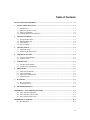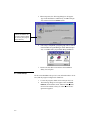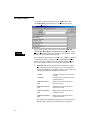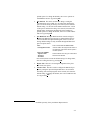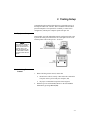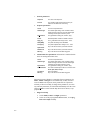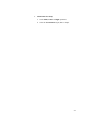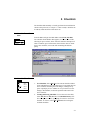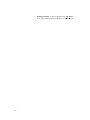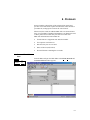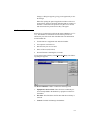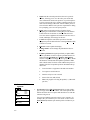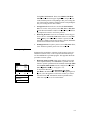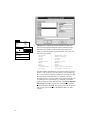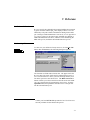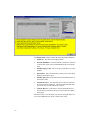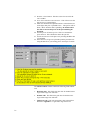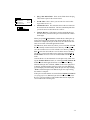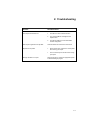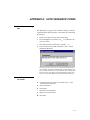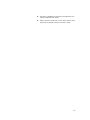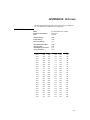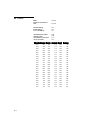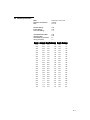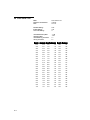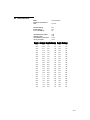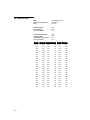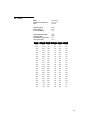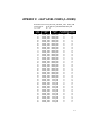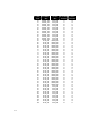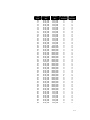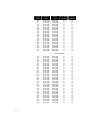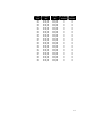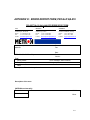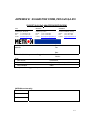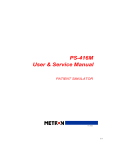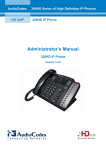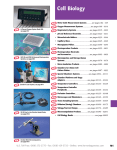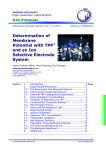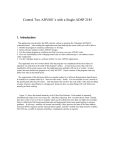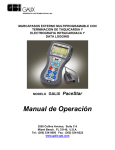Download Pro-Form 510 E User manual
Transcript
PRO-Soft QA-510 User Manual SpO2 Analyzer Copyright © 2000 by METRON. All rights reserved. METRON: USA 1345 Monroe NW, Suite 255A Grand Rapids, MI 49505 Phone: (+1) 888 863-8766 Fax: (+1) 616 454-3350 E-mail: [email protected] FRANCE 30, rue Paul Claudel 91000 Evry, France Phone: (+33) 1 6078 8899 Fax: (+33) 1 6078 6839 E-mail: [email protected] NORWAY Travbaneveien 1 N-7044 Trondheim, Norway Phone: (+47) 7382 8500 Fax: (+47) 7391 7009 E-mail: [email protected] License By using the enclosed program and/or installing the files from the original disks to your hard drive, you are agreeing to become bound by the terms of this agreement. If you do not agree to the terms of this agreement, return all materials in this package to METRON U.S. within 30 days for a refund. You have purchased a software license granting you the right to use the software contained herein. METRON U.S. retains ownership of this software on the original disks, as well as any subsequent copies on any media or in any form. METRON U.S. does not sell any rights to the software. METRON U.S. grants you the right to use the software on the amount of computers for which you have purchased a License. If you wish to use this software for more computers than you have Licenses, you must purchase additional Licenses from METRON U.S. Your License to the program contained in the software grants you, the purchaser, permission to use the program for the purpose to which it was designed. The program files, in whole or in part, and all copyright or other intellectual and proprietary rights therein are and remain the property of METRON U.S. THIS SOFTWARE IS LICENSED ONLY TO YOU, THE LICENSEE, AND MAY NOT BE TRANSFERRED TO ANYONE WITHOUT THE WRITTEN CONSENT OF METRON U.S. Any authorized transferee of the software shall be bound by the terms and conditions of this License. In no event may you transfer, assign, rent, lease, sell, or otherwise dispose of the software on a temporary or permanent basis except as expressly provided herein. This License is governed by the State of Michigan and shall benefit METRON U.S., its successors, and assigns. Licensee consents to jurisdiction in the state and federal courts located in the State of Michigan. Limited Warranty/Disclaimer of Liability METRON U.S. warrants that the software will substantially conform to published specifications and to the documentation, provided that it is used on the computer hardware and with the operating system for which it was designed. METRON U.S. will replace defective media or documentation, or correct substantial software errors at no charge within 90 days of purchase. Contact METRON U.S. for information. If METRON U.S. is unable to correct the problem, the License fee will be refunded to you. These are your sole remedies for any breach of warranty. BECAUSE SOFTWARE IS INHERENTLY COMPLEX AND MAY NOT BE COMPLETELY FREE OF ERRORS, YOU ARE ADVISED TO VERIFY YOUR WORK. In no event will METRON U.S. be liable for direct, indirect, special, incidental, or consequential damages arising out of the use of or inability to use the software or documentation, even if advised of the possibility of such damages. METRON U.S. is not responsible for any costs, loss of profits, loss of data, or claims by third parties due to use of, or inability to use the software. Trademarks IBM is a registered trademark, and PC/XT is a trademark of IBM Corporation. Microsoft is a registered trademark and Windows is a trademark of Microsoft Corporation. ii Table of Contents MANUAL REVISION RECORD .........................................................................................................V 1. ABOUT PRO-SOFT QA-510 ..................................................................................................... 1-1 1.1 1.2 1.3 1.4 2. GETTING STARTED................................................................................................................. 2-1 2.1 2.2 2.3 2.4 3. Introduction ........................................................................................................................... 1-1 PRO-Soft QA-510 Testing .................................................................................................... 1-1 About your Manual................................................................................................................ 1-2 Updating PRO-Soft Program Files ........................................................................................ 1-2 System Requirements ............................................................................................................ 2-1 Installing PRO-Soft ............................................................................................................... 2-1 Initial Startup ......................................................................................................................... 2-2 Option Settings ...................................................................................................................... 2-4 TESTING SETUP........................................................................................................................ 3-1 3.1 Equipment Setup.................................................................................................................... 3-1 3.2 Initializing Remote Control ................................................................................................... 3-1 4. SEQUENCE TESTING .............................................................................................................. 4-1 4.1 Sequence Form Window ....................................................................................................... 4-1 4.2 Sequence Setup...................................................................................................................... 4-2 5. CHECKLISTS ............................................................................................................................. 5-1 5.1 Checklist Form Window........................................................................................................ 5-1 5.2 Checklist Files Management.................................................................................................. 5-1 6. PROTOCOLS .............................................................................................................................. 6-1 6.1 6.2 6.3 6.4 7. Protocol Form Window ......................................................................................................... 6-1 Protocol Database .................................................................................................................. 6-3 Protocol File Management..................................................................................................... 6-4 Importing Data....................................................................................................................... 6-5 R-CURVES .................................................................................................................................. 7-1 7.1 R-Curve Defined.................................................................................................................... 7-1 7.2 Creating R-Curves ................................................................................................................. 7-1 8. TROUBLESHOOTING .............................................................................................................. 8-1 APPENDIX A: AUTO SEQUENCE CODES ..................................................................................A-1 A1 Auto Sequence Dialog Box ...................................................................................................A-1 A2 Auto Sequence Control Codes...............................................................................................A-1 A3 Auto Sequence Data Codes ...................................................................................................A-2 APPENDIX B: R-CURVES...............................................................................................................B-1 B1 BCI OXI-Pulse ......................................................................................................................B-1 iii B2 B3 B4 B5 B6 B7 B8 B9 Criticare .................................................................................................................................B-2 Datascope Accutorr ...............................................................................................................B-3 Datex Satlite Trans ................................................................................................................B-4 Hewlett-Packard ....................................................................................................................B-5 Marquette Eagle.....................................................................................................................B-6 Nellcor ...................................................................................................................................B-7 Novametrix Oxypleth ............................................................................................................B-8 Ohmeda OxySTAT................................................................................................................B-9 APPENDIX C: LIGHT LEVEL CODES (L-CODES)....................................................................C-1 APPENDIX D: ERROR REPORT FORM, PRO-SOFT QA-510........................................................D-1 APPENDIX E: SUGGESTION FORM, PRO-SOFT QA-510 .......................................................E-2 iv Manual Revision Record This record page is for recording revisions to your PRO-Soft QA-510 User Manual that have been published by METRON or its authorized representatives. We recommend that only the management or facility representative authorized to process changes and revisions to publications: • make the pen changes or insert the revised pages; • ensure that obsolete pages are withdrawn and either disposed of immediately, or marked as superseded and placed in a superseded document file, and; • enter the information below reflecting that the revisions have been entered. Rev No Date Entered Reason 0 - Initial Release Signature of Person Entering Change v This page intentionally left blank. vi 1. About PRO-Soft QA-510 1.1 Introduction Pulse Oximetry is a state-of-the-art, non-invasive method to determine the percentage of a patient's oxygen saturation (SaO2) without having to obtain an arterial blood specimen. The instrument used for this determination is a pulse oximeter. An oximeter measures the changes in the intensity of transmitted light as blood pulsates through a patient's finger or earlobe. From this data, the pulse oximeter does mathematical calculations to determine the percentage of oxygen saturation of the blood. METRON’s QA-510 SpO2 Analyzer is a precision instrument for testing these oximeters, and is designed for use by trained service technicians. It allows the user to: • Simulate a variety of environmental and patient conditions. • Measure a pulse oximeter’s infrared and red LED. • Check the pulse oximeter’s ability to generate an alarm when SpO2 or heart rate exceeds specified limits. Testing with the QA-510 is usually a matter of setting up the preferred simulation parameters. Using PRO-Soft QA-510 simplifies the process by providing an all Windows-based environment through which simulation parameters are created by the user and sent to the QA-510 unit. This in turn activates the corresponding simulation state through the QA-510 Finger. 1.2 PRO-Soft QA-510 Testing PRO-Soft QA-510 performs tests based on user generated test sequences and checklists. With the sequence tests you can perform simple or complex tests, including both the single and alarm limits test modes, can be created and executed semi-automatically. Test results are entered on the screen during testing. At the conclusion of testing the user may print a report, store the tests and results on disk, or both. Combinations of tests can be created and stored as “sequences.” PRO-Soft QA-510 maintains a library of these sequences. In this way the user can store and retrieve sequences that are appropriate for the kind of equipment being tested. Sequences can then be used independently, or can be attached to a checklist, written procedure, and equipment data in the form of a test 1-1 “protocol.” The equipment data can be entered manually into the protocol, or it may be retrieved by PRO-Soft from other equipment files. Protocols with test results can be printed, or stored on disk. Also, the results of testing can be sent to other equipment maintenance management programs, to close a work order and update the oximeter’s service history. 1.3 About your Manual This manual is designed to assist you in the basic procedures for creating test protocols with PRO-Soft QA-510. It also covers all features resident in the full PRO-Soft program. Familiarity with Microsoft Windows and its features is assumed. If you are unfamiliar with it, we recommend that you use your Microsoft Windows User’s Guide along with this manual. This manual contains the following standardized text formatting conventions: This Represents Bold title case Menu items and control buttons that can be selected to perform operations. The underline ( _ ) represents the shortcut key. For example, “Select File, Save” instructs you to press ”File,” then press “Save.“ The comma (,) between selections indicates that both selections are to be made in sequence. < braces > Text information that must be specified and entered by the operator. CAPITALS File names and paths. For example, “QAMDAT.50” The menu under discussion 1.4 Updating PRO-Soft Program Files Form Sequence Checklist Protocol F2 F3 F4 Occasionally, updated versions of PRO-Soft QA-510 program files are posted on METRON’s Website at http://www.metron-biomed. com. These can be downloaded through file transfer procedures. Registered users should contact their local METRON representative for more information regarding updating. 1-2 2. Getting Started 2.1 System Requirements The following are the minimum requirements for installation: • IBM PC/XT-compatible machine, 80486 SX 25 MHz or higher. • A 3.5" floppy drive. • An EGA, VGA, 8514, Hercules or compatible display (recommended: VGA). • 8 MB of RAM. • 1 MB of unoccupied hard disk space, plus 3 MB of free space on the drive contained the WINDOWS:\SYSTEM directory. • Microsoft Windows version 3.11 or later version. • Metron QA-510. • RS-232 cable (null modem/data transfer configured). • Printer for reports. (MS-Windows compatible) 2.2 Installing PRO-Soft 1. Start Windows. 2. Insert the PRO-Soft QA-510 install disk # 1 into drive A (or B) or insert the PRO-Soft CD into your CD drive. 3. Select Run from the File Menu in the Windows Program Manager. (In Win 95, click the Start button and then select Run.) 4. Type <drive>:\setup. Then, click the OK button. If you are installing PRO-Soft QA-510 from a CD, server or shared directory, type the full path plus setup. 2-1 5. When setup starts, the following dialog box will appear. Type in the desired drive and directory for PRO-Soft QA510, and then click the Continue button. If you are installing PRO-Soft QA-510 for the first time, we recommend using the default drive, directory, and program group (C:\QA-510) 6. After setup is completed, a program group will be created in the Windows Program Manager called "PRO-Soft QA510," or another name you provided during installation. 7. Remove the last disk or CD and store the installation disk(s) in a safe place. 2.3 Initial Startup The first time that PRO-Soft QA-510 is run, information has to be entered, and the program configured for further use. 2-2 1. To start the program, double-click on the QA-510 icon. 2. The following dialog box will appear. Enter the Establishment (license holder) name, and the Code (alphanumeric license number) exactly as written on the license agreement supplied: Be careful to enter the name and code exactly as written on the license agreement. This screen is case sensitive. 3. When you click the OK button the PRO-Soft QA-510 main application window is displayed: 2-3 2.4 Option Settings To configure program parameters click the Option Menu, then click Edit Options. The following five-card dialog box appears: Options Edit Options In the topmost section of this box there are five tabs: PRO-Soft, QA-510, QA-MAP, Report, and Interface. By clicking one of these tabs, its corresponding card will be displayed, containing the settings available for the item described on the tab. After editing the option settings press OK to save changes, or Cancel to discard them. When a <Path> text box is highlighted the Browse button will also be available and, by pressing this button, a file window will be displayed where you can select the appropriate path. 1. PRO-Soft Tab. This tab provides basic identification of the facility and operator of the test equipment, as well as pathing directions for the PRO-Soft program in order for it to function. The configuration parameters and their descriptions are: Operator: The name of the person who is executing the tests. Language: Language used for commands and menus in PRO-Soft QA-510. Path to the protocol files: Default path to the files where the test protocols are stored. Path to the sequence files: Default path to the files where the test sequences are stored. Path to the checklist files: Default path to the files where the test checklists are stored. Path to the procedure files: Default path to the files where the test procedures are stored. The operator and establishment settings, once made, become the default settings, and appear automatically in the headings of 2-4 printed reports. To change the defaults, enter a new operator or establishment and save by pressing OK. 2. QA-510 Tab. This tab is used for three things. Setting the communications port (COM1-4) to be utilized for initiating the QA-510 remote setting at start-up. Once entered, it becomes the default setting. To enter the serial number and firmware version of the QA-510 utilized for testing. Once entered, it becomes the default setting, and appears automatically in the headings of printed reports. To change the default, enter a new serial number and save by pressing OK. 3. QA-MAP Tab. Most QA-MAP interaction control settings included in the PRO-Soft options may be changed during the execution of the PRO-Soft QA-MAP Program1. However, the following default settings are only available through the PRO-Soft QA-510 options menu: Path: Path to the QA-MAP file QAMDAT.MDB. List Equipment Codes: Controls whether the equipment list window or the equipment code text box window opens in the fetch operation. Fetch from QA-MAP: - Appliance data - Sequence - Procedure Sets the defaults as to the types of information extracted from QA-MAP. Once entered, these become the default settings. To change them, enter new setting and save by pressing OK. 4. Report Tab. This tab is for setting the alignment of the printouts for the test reports. 5. Interface Tab. This tab is used to configure the PRO-Soft program by setting the input and output data files to be used when interfacing with external programs. Once entered, it becomes the default setting. To change the default, enter a new COM Port and save by pressing OK. 1 Available separately from your Metron Representative. 2-5 This page intentionally left blank. 2-6 3. Testing Setup Communication between the PRO-Soft QA-510 and the QA-510 is based upon an RS-232C interface, that is standard on most modern personal computers. The operation is essentially a “master-slave” configuration, whereby the computer operates the QA-510. 3.1 Equipment Setup Attach an RS-232 (null modem/data transfer configured) cable to the 9-pin D-sub outlet port located at the rear of the QA-510. Do not attach the printer cable to the QA-510. See below. NOTE Some RS-232C cables do not have any connection between the seventh and the eighth wires in the cable. The cable may still be called a NULL-modem, but it will not work with the QA-510. 3.2 Initializing Remote Control 1. 2. Before initiating remote control, ensure that: • the RS-232C cable is securely connected to the communication ports on the QA-510 and your computer, and; • the proper communications port has been assigned. With the QA-510 switched ON, advance to the Second Main Menu Bar by pressing more-2 (F5): 3-1 ⇑ 3. Press REMOTE CONTR. (F4) to initiate remote control. ⇑ 4. 3-2 Communication will be established when testing or downloading of presets start. 4. Sequence Testing Sequence testing enables you to perform multiple tests semi automatically. Instead of manually setting up and running one test at a time, a sequence of several tests that you desire to perform can be set up in advance of testing. Once a sequence is created you can save it for later retrieval and reuse. Up to 50 different tests can be run in each sequence. There are no restrictions on how the sequence is composed. 4.1 Sequence Form Window Form Sequence Checklist Protocol F2 F3 F4 From the PRO-Soft QA-510 Main Menu select Form, Sequence, or Form, Protocol, View Sequence and the Sequence Form Window appears. The window displays a Control Field and two tabs: Single test and Alarm limits test. Each table row contains information for one test. Each column contains different parameters that can be selected to perform the tests. 4-1 1. 2. 2. General parameters Sequence The name of the sequence. R-Curve The oximeter probe manufacturer from the preloaded or user-defined R-curve listing. Sequence parameters Test # The test in sequential order. Ambient light The ambient light setting, which simulates motion, ambient sunlight, and 50 Hz or 60 Hz artificial light interfering with the pulse oximeter’s probe. Pigmentation The pigmentation setting (low, medium, high) Preset Simulated patient conditions. Default is Normal. SpO2 [%] The O2 saturation level. Range is 30% - 100%. Rate [BPM] The pulse rate. Range is 30-250 BPM. P.Ampl.[%] The pulse amplitude level. Range is 0% - 100%. SpO2 Result Key in the test result form your Pulse Oximeter Rate Result Key in the test result form your Pulse Oximeter Warning Key in the test result if the alarm triggered Alarm Limits Test parameters. Information is contained in this tab is for running alarm limits tests. Test # The test in sequential order. Ambient light The ambient light setting, which simulates motion, ambient sunlight, and 50 Hz or 60 Hz artificial light interfering with the pulse oximeter’s probe. Pigmentation The pigmentation setting (low, medium, high) Test Parameter The value simulated by the QA-510 unit. Select from Pulse, SpO2, Rate, P.Ampl. ALT Result Alarm Test Result Warning Key in the test result if the alarm triggered 4.2 Sequence Setup When the Sequence Window is opened the first test parameters for Make, Amb.L. and Pigm. are set automatically so that, when new tests are added to the sequence, these parameters are copied automatically to them. To modify or change these parameters, as well as any other test parameters, click the field and manually enter the value and press Enter or select from the drop down list of choices, as appropriate. 1. 4-2 Single Test Setup: a. Set the Make, Amb.L. and Pigm. parameters. b. Select one of the preprogrammed Preset states, or set SpO2, Rate and P.ampl. manually. 2. Alarm Limits Test Setup: a. Set the Make, Amb.L. and Pigm. parameters. b. Select the Test Parameter (SpO2, Rate or P.ampl. 4-3 This page intentionally left blank. 4-4 5. Checklists The checklist adds manually or visually performed tests and function checks to the protocols (see Chapter 7). Once created, a checklist can be edited, stored and retrieved for future use. 5.1 Checklist Form Window Form Sequence Checklist Protocol From the PRO-Soft QA-510 Main Menu select Form, Checklist. The Checklist Form Window then appears (see below). It is a table allowing for up to 30 lines, where each line contains a description of what to examine (up to 50 characters). Each line also has two check boxes, 'Pass' and 'Fail,' to be used when examining the infusion pump. F2 F3 F4 5.2 Checklist Files ManFile agement New Load... Save... Save As... Delete... Print... Exit Ctl+N Ctl+L Ctl+S Ctl+A 1. New Checklist. Select File, New. The current checklist window clears and initializes a new checklist form. If you already have an active checklist containing unsaved changes, a dialog box appears. It prompts you as to whether or not you want to save the changes, discard them, or abort the operation and return to the active checklist. 2. Loading and Saving Checklists. To save the active checklist, select File, Save or File, Save As. The Checklist Library window will open (see below), prompting for a name to use for the checklist. To retrieve, select File, Load and select among the available checklists: Ctl+P 5-1 3. 5-2 Printing Checklists. To print a checklist, select File, Print. Then, select whether to print the checklist, or write it to a file. 6. Protocols Protocol contains a description of the oximeter being tested, and specifies an associated test sequence and checklist. It also includes a procedure file, stating special concerns for each oximeter. When saved, the results are added to PRO-Soft 510’s Protocol Database, or to QA-MAP, if installed. This database is an historical record of those protocols for which safety tests have been done with PRO-Soft. Information stored includes the: • Tested oximeter’s equipment code and serial number • Test sequence used in the test • Date the safety test was executed • Status of the test (OK, Failed) • Protocol filename containing the test results. 6.1 Protocol Form Window Form Sequence Checklist Protocol F2 F3 F4 From the PRO-Soft QA-510 Main Menu select Form, Protocol and the Protocol Form window appears: 6-1 The Protocol application window contains the following fields: 1. Equipment Information Field. This field contains text boxes that are used to describe the oximeter under test, and are also used in the safety testing report to document the test of a particular oximeter. The text boxes, each containing space for up to 30 characters, are: Equipment code: The equipment identifier Serial number: The equipment serial number Status: The equipment status Group: The equipment group Manufacturer: Manufacturer of the equipment on test Type: The equipment type Model: The equipment model Location: Location of the equipment on test PRO-Soft can load equipment information already entered in an ASCII text file or, if you have PRO-Soft QA-MAP installed, from that program. See paragraph 7.4. 2. Remark Field. This field is for inserting remarks on the test. The remark may contain up to 300 characters long, describing special events that may have occurred during the testing. Any testing anomalies peculiar to the equipment under test, or on the testing itself, should be entered in this box. 3. Procedure Field. This field is for detailing the testing procedure used. For example, it can be a description of how to connect the QA-510 to the instrument under test. Procedure is always saved to a separate text file (*.txt). It can be created and edited by typing the information in the procedure text box or, by using any text editor/word processor capable of saving plain text files (e.g., Windows Notepad). When you select an item in File, Procedure, the following dialog box appears where you can specify the file you need by its filename. The title of the dialog box shown depends on whether you select Load, Save or Save As. If you have already saved the procedure, Save will store your changes under the filename you specified the first time you saved the file, while Save As will prompt you for a new filename. 4. Sequence and Checklist Fields. These drop down list boxes contain listings of all sequences and checklists resident in their respective databases. Select which of them PRO-Soft will use to test the equipment described in your protocol. When you have selected a sequence and checklist the menu items Protocol, View sequence and Protocol, View checklist become available. When selecting either of these menu items PRO-Soft will load the sequence or checklist and switch to the respective application window, where you may edit it before running the test. If you already have an active sequence or checklist, containing unsaved File New protocol Load Save Save As Equipment data Procedure Import Export Print Printer Setup Exit Protocol View sequence View checklist Run test Stop test Library 6-2 Ctl+N Ctl+L Ctl+S Ctl+A Load Save Save As F11 F12 changes, a dialog box appears, giving you an opportunity to save the changes. When first opening the protocol application window with a new protocol these fields will be blank, indicating that no sequence or checklist is connected to the protocol. They have to be created and connected to the protocol before they will appear. 6.2 Protocol Database Protocols are saved and retrieved from the Protocol Database (see below). This database is an historical record of those protocols for which safety tests have been done with PRO-Soft. The information stored includes the: • Tested oximeter’s equipment code and serial number • Test sequence used in the test • Date the safety test was executed • Status of the test (OK, Failed) • Protocol filename containing the test results. To access the Protocol Library select Protocol, Library. The following dialog box appears: The Protocol Database window contains the following fields: 1. Equipment Code/Test Time. These list boxes contain the protocols already added to the database by equipment code and serial number. 2. File name. This field shows the file name that the test history is stored in. 3. Control. The third field manages the database. 6-3 a. Open loads the selected protocol into the active protocol window, allowing you to view the safety test results and other information stored in the protocol. If you already have a protocol open in the active window, and this protocol contains unsaved changes, PRO-Soft will not load the protocol selected in the database until you have responded to a dialog box prompting you to save the open protocol. b. Delete removes selected protocol(s) from the library, prompting for confirmation. Clicking No prevents deletion. If more than one for deletion is selected, PRO-Soft will leave the current equipment and continue to the next one selected, and display the message for this one. c. Cancel interrupts the entire delete operation. Note that equipment protocols deleted before selecting Cancel (or No) will not be restored. d. Refresh is used to update the display. e. Change Path is used to change the path that the files are stored in. f. Update QA-MAP is designed specifically to update METRON’s QA-MAP. For this to operate QA-MAP must be installed, and the QA-MAP tab in Options, Edit Options must be configured accordingly (cf. Paragraph 2.2.2). When this button is clicked, PRO-Soft updates QA-MAP’s Test table with the status of all test results added to the protocol database since the last update operation. Included in the update is the: • Tested oximeter’s equipment code and serial number • Test sequence used in the test • Date the safety test was executed • Status of the test (OK, Failed) • PRO-Soft program executing the update (i.e., PRO-Soft QA-510) 6.3 Protocol File Management File New protocol Load Save Save As Equipment data Procedure Import Export Print Printer Setup Exit 6-4 Ctl+N Ctl+L Ctl+S Ctl+A f f 1. New Protocol. Select File, New protocol. The system will display an empty Protocol Form window. Fill in the required information and select the test sequence and checklist to use with the oximeter being tested. You can open multiple protocols to allow you to compare, for example, this year’s and last year’s test results. To do so select Form, Protocol, and then open another protocol window by se- lecting File, New Protocol. Then, select Window, Tile Horizontal, so that both forms appear together. To compare the test results load the protocol corresponding to this year’s testing into one of the protocol windows, and the protocol corresponding the last year’s testing into the other window. 2. Saving Protocols. Protocols are saved to the Protocol Database. To save the active protocol, select File, Save or File, Save As. The Protocol Database window will open, and you will then be prompted for a name to use for the protocol. 3. Retrieving Protocols. There are two methods of retrieving protocols. One is to select File, Load and the other is to select Protocol, Library. Once the database window is opened, select among the available protocols the one that is desired, and double click to load it into the Protocol Form window. 4. Printing Protocols. To print a protocol, select File, Print. Then, select whether to print the protocol or write it to a file. 6.4 Importing Data Equipment files pertaining to oximeters in the inventory can be created from ASCII text files, or can be imported into PRO-Soft QA510 from METRON’s QA-MAP program. This appendix details the procedures for these options. 1. File New protocol Load Save Save As Equipment data Procedure Import Export Print Printer Setup Exit Ctl+N Ctl+L Ctl+S Ctl+A From QA-MAP From ASCIIfile Retrieving from QA-MAP. Data on the oximeter to be tested can be imported directly from METRON’s QA-MAP. For this feature to operate QA-MAP must be installed, and the QA-MAP tab in Options, Edit Options must be configured to reflect Retrieve Appliance Data. (cf. Paragraph 2.2.2). To import the data select File, Equipment data, From QA-MAP in the Main Menu.. When the following dialogue box appears, select the appliance code for the oximeter you wish to test and click on OK. Information stored in QA-MAP states, which test sequence to use for each oximeter. 6-5 File New protocol Load Save Save As Equipment data Procedure Import Export Print Printer Setup Exit Ctl+N Ctl+L Ctl+S Ctl+A From QA-MAP From ASCIIfile 2. Making Protocol Formats from an ASCII Text File. PROSoft can load equipment information from an ASCII text file. ASCII text files can be created on each of the oximeters for which you intend to produce protocol formats. The ASCII file must follow this pattern : EquipCode SerNo Status Group Manufacturer Model Type Location Sequence Name Procedure = = = = = = = = = = <Equipment Code> <Serial Number> <Status> <Group> <Manufacturer> <Model> <Type> <Location> <Name of Test Sequence> <Procedure Filename> This file contains information on one oximeter. The text preceding the '=' sign is only for your convenience. The text following the '=' sign is used to construct a protocol format. Make sure that the lines appear in the right order, i.e., appliance code first, .... , procedure text last. Use a text editor or a word processor that can save ASCII text to create the file (e.g., Notepad). To produce protocol formats from the data in the file, select File, Equipment data, From ASCII-file. Select the file containing the oximeter information and click on OK. The program will read the file and add one new protocol format to the database library for each oximeter 6-6 7. R-Curves 7.1 R-Curve Defined R-curves specify the relationship between the Red/IR ratio measured by pulse oximeters and the SpO2 value displayed. These curves are obtained by each pulse oximeter manufacturer during clinical trials. QA-510 has pre-loaded manufacturer’s R-curves (see the Appendix B for a listing). However, the operator may establish user-defined, or additional manufacturer R-curves, and these can be loaded into the PRO-Soft QA-510, and further downloaded into the QA-510.2 7.2 Creating R-Curves QA-510 R-curve To enter new, user-defined or factory R-curves, click the QA-510 Menu, then click R-curve. The following dialog box appears: The form has two fields and a selection box. The upper field is the R-curve name. The lower field is the file containing the R-curve itself. The selection box is where you select the target memory location in the QA-510 to store the R-Curve. The Make new R-curve button will take you to the screen below and will use the selected Rcurve as a starting point for generation the new R-curve. Pressing Upload R-curve, will upload the selected R-curve to the QA-510 into the selected memory slot. 2 Contact your local METRON Representative for a list of R-curves currently available for download to the QA-510. 7-1 The Simple mode window contains the following fields and buttons: 1. Sample no. This field is the sample number 2. Perform Simulation. This field contains a checkbox. If the box is checked the values will be simulated during the set of simulations. 3. Simulated SpO2 Value. This is the SpO2 value that you wish to simulate. 4. SpO2 Result. This is the field where you key in the value that is displayed on the SpO2 meter. 5. Simulate SpO2 level. This button starts the simulation of the selected SpO2 values. 6. Calculate R-Curve. This calculates the new R-curve based on the results from the simulation. The more simulated points that you use the more accurate the R-curve will be. 7. Transfer R-Curve. This button is used to upload the R-curve into the memory location in the QA-510 selected in the window on the right. When the mouse is over the table, you can press the right mouse button to insert additional test values or delete extra values. 7-2 In order to generate a valid new R-Curve for use by the QA-510, you must work with a calibrated Pulse Oximeter unit or module, a known good finger probe and a calibrated QA-510. 1. 2. 3. 4. 5. 6. 7. 8. 9. 10. 11. 12. 13. 14. 15. 16. Launch PRO-Soft QA-510 on your computer and connect the NULL-Modem cable from the COM port to the QA-510. Turn on the QA-510 and the Pulse Oximeter. On the QA-510, select through the different loaded R-Curves until you find the Make that functions best on the oximeter in question. (This will be the one that displays the closest correlation between simulated and measured values.) At this time you need to place the QA-510 into Remote Operation mode. Within PRO-Soft QA-510, go to the menus at the top of the screen. Select QA-510, then R-Curve. This will open the RCurve window. In the scroll box you need to select the R-Curve data file that you selected in step #3. In the text box above the scroll box, type in the name for the new R-Curve. Now within the R-Curve window, select “File”, then “Save RCurve As”. Do not select “Save R-Curve” or you will over write the data for a currently calibrated R-Curve. On the right side of the R-Curve window is a box where you can select the memory position within the QA-510 to upload the new R-Curve to. (The Default is the User-1 slot) Press the “Make new R-Curve” button. You are now in the R-Curve generation window. You will notice that in the upper right hand corner of the window it will indicate which R-Curve file you are currently editing. In the upper left corner you will see two tabs; “Simple Mode” and “Advanced Mode”. We suggest you start in simple mode. The table on the screen is where you will set your test points. This is done by selecting a cell in the “Simulated SpO2 Value” column. To add more sample values to the table, right click within the table and select “Insert Row”. We suggest testing at 99, 95, 90, 85 and so forth down to the lowest value that your unit should properly display. (The more test points that you use, the more accurate the calculated R-Curve will be.) Once you have all of your test points selected, press the “Simulate SpO2 level” button. Wait for the value on your SpO2 meter to stabilize then type it in the selected “SpO2 Result” box and press “Enter” on your keyboard. This will send the next value to be simulated to the QA510. Repeat step 14 until all values have been recorded. Press the “Calculate R-Curve” Button. 7-3 17. Press the “Close” Button. This takes us back to our earlier RCurve window. 18. Go to “File” and select “Save R-Curve”. This will now save the new R-Curve to your hard drive. 19. Make sure that the desired upload location is selected in the box on the right, then press “Upload R-Curve”. The QA-510 will indicate, “Wait” while the data is uploading. Do not disconnect the cable or turn off the power on the QA-510 during the download. 20. Turn the power off on the QA-510. Wait 5 sec and turn the power back on. This refreshes the data in the QA-510. 21. Test the new R-Curve in the QA-510 by selecting the Make that you uploaded. 22. If the values are off go to step #4 and repeat the procedure now using this data file as your starting point. Omit steps #7 and #8. The Advanced mode window contains the following fields and buttons: 7-4 1. Red Gain value. This field is the gain value for the Red source. Legal values range from 100-2697. 2. IR Gain value. This field is the gain value for the IR source. Legal values range from 100-2697. 3. Light Level code. This is the appropriate value selected from the table in Appendix C. Legal values range from 0-255. File New R-Curve Load R-Curve ... Save R-Curve Save R-Curve As ... Ctl+L Ctl+S 4. SpO2 Value and R-Value. These are the fields where the SpO2 value and its respective R-value are listed. 5. New R-Value. This is where you can enter in a new R-value. Legal Values are 0-2.55. 6. Calculate R-Curve. This calculates the new R-curve based on the results from the simulation. The more simulated points that you use the more accurate the R-curve will be. 2. Transfer R-Curve. This button is used to upload the R-curve into the memory location in the QA-510 selected in the window on the right. Edit Clear R-values When you opened Specify R-curve, and the R-curve dialog box appeared, the control menu contents also changed. When R-curve operations are completed, and you exit R-curve, the control menu contents revert to that of the main application window. The File menu, shown at the left, allows you to create New, or Load R-curves already resident in the R-curve directory. Selecting Save saves the current R-curve to a file in the R-curve directory. Selecting Save As saves the current R-curve to a file in the R-curve directory. The R-curve values in the table can be cleared by selecting Edit, C lear R-Values. R-Curves can be saved and loaded from the File menu. Once the R-curve is entered transfer it to the QA-510 by either clicking the Transfer R-Curve button, or selecting QA-510, Transfer RCurve from the main application menu. As the R-curve is being transferred the QA-510 will flash, “Wait!” in the lower right part of its display, and the hourglass in the lower left part of the PRO-Soft QA-510 display will start rotating. When the QA-510 stops flashing, “Wait!” and the hourglass in the PRO-Soft QA-510 stops rotating, the transfer is complete. If the QA-510 serial number was entered in the Options, QA-510 tab (see paragraph 2.3.2), PRO-Soft QA-510 will save the name of the R-Curve you just transferred. This enables PRO-Soft to display the correct make while executing tests. 7-5 This page intentionally left blank. 7-6 8. Troubleshooting Problem Possible Solution Communication not established between the computer and the QA-510. Check to ensure that: 1. The QA-510 is set to “Remote Control.” 2. The correct COM-Port is assigned in the Options Menu. 3. The RS-232 cable has a null modem/data transfer configuration. Test sequence grid will not accept data Check the tests to be made in the 'Tests' frame. Reports are not printed 1. Wrong printer driver. Choose the correct printer when running print report. 2. Do not check the print to file box when running print report. Strange characters in a report Wrong printer driver. Choose the appropriate printer in the Print Manager program. 8-1 This page intentionally left blank. 8-2 APPENDIX A: AUTO SEQUENCE CODES A1 Auto Sequence Dialog Box This dialog box (see figure below) contains a string of codes, developed from the following tables. Conventions for constructing the string are: a. There are no spaces between codes in the string. b. The Load Sequence in position ( “Q__” ) is followed in all cases by a colon. c. Each code inserted is followed by a comma ( “,” ). d. The last code is always End of sequence ( “E” ), with no punctuation thereafter. Description of above auto sequence: Load Auto Sequence in position 01, Make: Novametrix, Ambient light: Normal, Pigment: Low, Preset: Normal, Wait for user to press advance, Preset: Weak Pulse, Wait for user to press advance, Preset: Bradycardia, Wait for user to press advance, Print Header, Print Status, End Auto Sequence. A2 Auto Sequence Control Codes Q = Load Auto Sequence in position “nn” (Example: “Q01” = Load Auto Sequence in position 01). E = End Auto Sequence H = Print Header I = Enter Alarm Limits Test Mode K = Wait for user to press advance W = Print status A-1 A3 Auto Sequence Data Codes M = Pre-loaded manufacturer’s or user-defined r-curve (Example: “M01” = BCI Oxi-Pulse) Code Description Code Description M01 BCI Oxi-Pulse M09 Ohmeda M02 Criticare M10 User Defined 1 M03 Datascope M11 User Defined 2 M04 Datex M12 User Defined 3 M05 Novametrix M13 User Defined 4 M06 Marquette Electronics M14 User Defined 5 M07 Nellcor M15 User Defined 6 M08 Hewlett-Packard M16 User Defined 7 L = Ambient light (Example: “L01” = Normal) Code Description L01 Normal L02 50 MHz L03 60 MHz L04 Sun P = Pigment (Example: “L01” = Normal) Code Description P01 Low P02 Medium P03 High R = Maximum and minimum ranges for QA-510 settings (Example: “R07” = PulseMax/Asystole) Code Description Code Description R01 SpO2 Max R05 Pampl Max R02 SpO2 Min R06 Pampl Min R03 Rate Max R07 Pulse Max R04 Rate Min R08 Pulse Min S = SpO2 from 35 to 100%. This is entered in three-digit format. (For example, an SpO2 of 35% = S035) T = Preset (Example: “T06” = Geriatric) Code Description Code Description T01 Manual T05 Tachycardia T02 Normal T06 Geriatric T03 Weak Pulse T07 Obese T04 Bradycardia T08 Motion A = Pulse Amplitude from 0 to 100%. This is entered in three-digit format. (For example, a pulse amplitude of 10 percent = A010) A-2 B = Rate from 0 to 300 BPM. This is entered in three-digit format. (For example, a BPM rate of 65 = B065) D = Delay in tenths of a seconds from 1 to 999. This is entered in threedigit format. (For example, a delay of 10 seconds = D100) A-3 This page intentionally left blank. A-4 APPENDIX B: R-Curves The following manufacturers’ R-Curves have been pre-loaded into QA-510, and are provided herein for information. B1 BCI OXI-Pulse Make: Reference Unit Serial No.: Date: BCI OXI-PULSE 3301 71000A1 320014767 04.03.97 Red Gain Setting: IR Gain Setting: Level Code Setting: 2048 1024 101 Broadband Preamp Gain: IR Preamp Gain: Broadband Trig Threshold: IR Trig Threshold: 0 dB 0 dB 0.5 V 0.5 V SpO2 R-value SpO2 R-value SpO2 R-value 100% 0.39 78% 1.03 56% 1.57 99% 0.46 77% 1.05 55% 1.60 98% 0.53 76% i .07 54% 1.63 97% 0.59 75% 1.09 53% 1.66 96% 0.63 74% 1.11 52% 1.69 95% 0.66 73% 1.13 51% 1.73 94% 0.69 72% 1.16 50% 1.76 93% 0.71 71% 1.18 49% 1.80 92% 0.74 70% 1.20 46% 1.83 91% 0.76 69% 1.23 47% 1.87 90% 0.78 68% 1.25 46% 1.90 89% 0.80 67% 1.27 45% 1.94 88% 0.83 66% 1.30 44% 1.98 87% 0.85 65% 1.32 43% 2.02 86% 0.87 64% 1.35 42% 2.06 85% 0.89 63% 1.37 41% 2.10 84% 0.91 62% 1.40 40% 2.14 83% 0.93 61% 1.43 39% 2.18 82% 0.95 60% 1.45 38% 2.23 81% 0.97 59% 1.48 37% 2.27 80% 0.99 58% 1.51 36% 2.31 79% 1.01 57% 1.54 35% 2.36 B-1 B2 Criticare B-2 Make: Reference Unit Serial No.: Date: Criticare Red Gain Setting: IR Gain Setting: Level Code Setting: 400 325 101 Broadband Preamp Gain: IR Preamp Gain: Broadband Trig Threshold: IR Trig Threshold: 0 dB 0 dB 0.5 V 0.5 V 04.03.97 SpO2 R-value SpO2 R-value SpO2 R-value 100% 0.44 78% 1.10 56% 1.56 99% 0.50 77% 1.12 55% 1.58 98% 0.55 76% 1.15 54% 1.60 97% 0.59 75% 1.17 53% 1.62 96% 0.63 74% 1.19 52% 1.65 95% 0.66 73% 1.21 5i% 1.67 94% 0.69 72% 1.23 50% 1.70 93% 0.72 71% 1.26 49% 1.73 92% 0.74 70% 1.28 48% 1.76 91% 0.77 69% 1.30 47% 1.78 90% 0.79 68% 1.32 46% 1.81 89% 0.82 67% 1.34 45% 1.85 88% 0.84 66% 1.36 44% 1.88 87% 0.87 65% 1.38 43% 1.91 86% 0.89 64% 1.39 42% 1.95 85% 0.92 63% 1.41 41% 1.98 84% 0.95 62% 1.43 40% 2.02 83% 0.97 61% 1.45 39% 2.06 82% 1.00 60% 1.47 38% 2.10 81% 1.02 59% 1.49 37% 2.13 80% 1.05 58% 1.51 36% 2.17 79% 1.07 57% 1.53 35% 2.21 B3 Datascope Accutorr Make: Reference Unit Serial No.: Date: Datascope Accutorr 3 Sat 10995F2 04.03.97 Red Gain Setting: IR Gain Setting: Level Code Setting: 2048 1024 110 Broadband Preamp Gain: IR Preamp Gain: Broadband Trig Threshold: IR Trig Threshold: 0 dB 0 dB 2V 1V SpO2 R-value SpO2 R-value SpO2 R-value 100% 0.49 78% 1.22 56% 1.75 99% 0.53 77% 1.25 55% 1.77 98% 0.56 76% 1.28 54% 1.79 97% 0.61 75% 1.31 53% 1.81 96% 0.63 74% 1.33 52% 1.83 95% 0.67 73% 1.36 51% 1.85 94% 0.72 72% 1.38 50% 1.87 93% 0.75 71% 1.41 49% 1.89 92% 0.79 70% 1.43 48% 1.91 91% 0.82 69% 1.46 47% 1.92 90% 0.86 68% 1.48 46% 1.94 89% 0.89 67% 1.51 45% 1.96 88% 0.92 66% 1.53 44% 1.98 87% 0.96 65% 1.55 43% 2.00 86% 0.99 64% 1.58 42% 2.01 85% 1.02 63% 1.60 41% 2.03 84% 1.05 62% 1.62 40% 2.05 83% 1.08 61% 1.64 39% 2.06 82% 1.11 60% 1.67 38% 2.08 81% 1.14 59% 1.69 37% 2.10 80% 1.17 58% 1.71 36% 2.11 79% 1.20 57% 1.73 35% 2.13 B-3 B4 Datex Satlite Trans B-4 Make: Reference Unit Serial No.: Date: Datex Satlite Trans 10995F2 04.03.97 Red Gain Setting: IR Gain Setting: Level Code Setting: 2048 1024 11 Broadband Preamp Gain: IR Preamp Gain: Broadband Trig Threshold: IR Trig Threshold: -14 dB -8 dB 1V 2V SpO2 R-value SpO2 R-value SpO2 R-value 100% 0.38 78% 1.09 56% 1.54 99% 0.47 77% 1.12 55% 1.56 98% 0.54 76% 1.14 54% 1.58 97% 0.59 75% 1.16 53% 1.60 96% 0.63 74% 1.18 52% 1.62 95% 0.67 73% 1.20 51% 1.64 94% 0.70 72% 1.22 50% 1.66 93% 0.73 71% 1.24 49% 1.68 92% 0.75 70% 1.26 48% 1.70 91% 0.78 69% 1.29 47% 1.72 90% 0.81 68% 1.31 46% 1.74 89% 0.83 67% 1.33 45% 1.76 88% 0.86 66% 1.35 44% 1.78 87% 0.88 65% 1.37 43% 1.80 86% 0.91 64% 1.39 42% 1.82 85% 0.93 63% 1.41 41% 1.84 84% 0.96 62% 1.43 40% 1.86 83% 0.98 61% 1.45 39% 1.88 82% 1.00 60% 1.47 38% 1.90 81% 1.03 59% 1.49 37% 1.93 80% 1.05 58% 1.51 36% 1.95 79% 1.07 57% 1.52 35% 1.98 B5 Hewlett-Packard Make: Reference Unit Serial No.: Date: Hewlett-Packard Red Gain Setting: IR Gain Setting: Level Code Setting: 480 640 96 Broadband Preamp Gain: IR Preamp Gain: Broadband Trig Threshold: IR Trig Threshold: 0 dB 0 dB 0.25 V 0.25 V 04.03.97 SpO2 R-value SpO2 R-value SpO2 R-value 100% 0.64 78% 1.29 56% 1.76 99% 0.68 77% 1.31 55% 1.77 98% 0.71 76% 1.34 54% 1.79 97% 0.74 75% 1.36 53% 1.81 96% 0.78 74% 1.38 52% 1.83 95% 0.81 73% 1.41 51% 1.85 94% 0.84 72% 1.43 50% 1.87 93% 0.87 71% 1.45 49% 1.89 92% 0.90 70% 1.47 48% 1.90 91% 0.93 69% 1.49 47% 1.92 90% 0.96 68% 1.52 46% 1.94 89% 0.99 67% 1.54 45% 1.96 88% 1.02 66% 1.56 44% 1.98 87% 1.05 65% 1.58 43% 1.99 86% 1.08 64% 1.60 42% 2.01 85% 1.11 63% 1.62 41% 2.03 84% 1.14 62% 1..64 40% 2.04 83% 1.16 61% 1.66 39% 2.06 82% 1.19 60% 1.68 38% 2.08 81% 1.21 59% 1.70 37% 2.09 80% 1.24 58% 1.72 36% 2.11 79% 1.26 57% 1.74 35% 2.12 B-5 B6 Marquette Eagle B-6 Make: Reference Unit Serial No.: Date: Marquette Eagle 3000 H5LA0215G 04.03.97 Red Gain Setting: IR Gain Setting: Level Code Setting: 2048 1024 101 Broadband Preamp Gain: IR Preamp Gain: Broadband Trig Threshold: IR Trig Threshold: 0 dB 0 dB 0.5 V 0.5 V SpO2 R-value SpO2 R-value SpO2 R-value 100% 0.50 78% 1.06 56% 1.41 99% 0.53 77% 1.08 55% 1.43 98% 0.57 76% 1.10 54% 1.44 97% 0.60 75% 1.12 53% 1.46 96% 0,63 74% 1,13 52% 1,47 95% 0.66 73% 1.15 51% 1.49 94% 0.69 72% 1.17 50% 1.50 93% 0.72 71% 1.18 49% 1.52 92% 0.75 70% 1.20 46% 1.53 91% 0.77 69% 1.22 47% 1.55 90% 0.80 68% 1.23 46% 1.57 89% 0.83 67% 1.25 45% 1.58 88% 0.85 66% 1.26 44% 1.60 87% 0.88 65% 1.28 43% 1.61 86% 0.90 64% 1.29 42% 1.63 85% 0.92 63% 1.31 41% 1.64 64% 0.94 62% 1.32 40% 1.66 83% 0.96 61% 1.34 39% 1.67 82% 0.99 60% 1.35 38% 1.69 81% 1.01 59% 1.37 37% 1.70 80% 1.03 58% 1.38 36% 1.72 79% 1.04 57% 1.40 35% 1.73 B7 Nellcor Make: Reference Unit Serial No.: Date: Nellcor N-20 207 74 771 04.03.97 Red Gain Setting: IR Gain Setting: Level Code Setting: 2048 1024 101 Broadband Preamp Gain: IR Preamp Gain: Broadband Trig Threshold: IR Trig Threshold: 0 dB 0 dB 0.5 V 0.5 V SpO2 R-value SpO2 R-value SpO2 R-value 100% 0.48 78% 1.05 56% 1.40 99% 0.52 77% 1.07 55% 1.42 98% 0.55 76% 1.09 54% 1.43 97% 0.59 75% 1.11 53% 1.45 96% 0.62 74% 1.12 52% 1.46 95% 0.65 73% 1.14 51% 1.48 94% 0.68 72% 1.16 50% 1.49 93% 0.71 71% 1.17 49% 1.51 92% 0.74 70% 1.19 48% 1.52 91% 0.77 69% 1.21 47% 1.54 90% 0.79 68% 1.22 46% 1.55 89% 0.82 67% 1.24 45% 1.57 88% 0.84 68% 1.25 44% 1.59 87% 0.87 65% 1.27 43% 1.60 86% 0.89 64% 1,28 42% 1.62 85% 0.91 63% 1.30 41% 1.63 84% 0.93 62% 1.31 40% 1.65 83% 0.95 61% 1.33 39% 1.66 82% 0.98 60% 1.34 38% 1.68 81% 1.00 59% 1.36 37% 1.69 80% 1.02 58% 1.37 36% 1.71 79% 1.03 57% 1.39 35% 1.72 B-7 B8 Novametrix Oxypleth Reference Unit Serial No.: Date: Novametrix Oxyp!eth Model 520A 77 - 3766LR 04.03.97 Red Gain Setting: IR Gain Setting: Level Code Setting: 1030 1520 10 Broadband Preamp Gain: IR Preamp Gain: Broadband Trig Threshold: IR Trig Threshold: -14 dB -8 dB 1V 1V Make: B-8 SpO2 R-value SpO2 R-value SpO2 R-value 100% 0.43 78% 1.26 56% 1.76 99% 0.51 77% 1.29 55% 1.79 98% 0.59 76% 1.31 54% 1.81 97% 0.66 75% 1.34 53% 1.83 98% 0.72 74% 1.36 52% 1.85 95% 0.75 73% 1.38 51% 1.86 94% 0.78 72% 1.40 50% 1.88 93% 0.81 71% 1.42 49% 1.88 92% 0.84 70% 1.44 48% 1.88 91% 0.87 69% 1.47 47% 1.88 90% 0.90 88% 1.49 46% 1.88 89% 0.93 67% 1.51 45% 1.88 88% 0.97 66% 1.53 44% 1.88 87% 1.00 65% 1.55 43% 1.88 86% 1.03 64% 1.57 42% 1.88 85% 1.06 63% 1.60 41% 1.88 84% 1.09 62% 1.62 40% 1,88 83% 1.12 61% 1.64 39% 1.88 82% 1.15 60% 1.67 38% 1.88 81% 1.18 59% 1.69 37% 1.88 80% 1.21 58% 1.72 36% 1.88 79% 1.24 57% 1.74 35% 1.88 B9 Ohmeda OxySTAT Make: Reference Unit Serial No.: Date: Ohmeda OxySTAT Red Gain Setting: IR Gain Setting: Level Code Setting: 480 640 96 Broadband Preamp Gain: IR Preamp Gain: Broadband Trig Threshold: IR Trig Threshold: 0 dB 0 dB 0.25 V 0.25 V 04.03.97 SpO2 R-value SpO2 R-value SpO2 R-value 100% 0.53 78% 1.26 56% 1.77 99% 0.57 77% 1.29 55% 1.79 98% 0.60 76% 1.31 54% 1.82 97% 0.64 75% 1.34 53% 1.84 96% 0.68 74% 1.36 52% 1.86 95% 0.72 73% 1.39 51% 1.88 94% 0.76 72% 1.41 50% 1.90 93% 0.79 71% 1.43 49% 1.92 92% 0.83 70% 1.46 48% 1.95 91% 0.86 69% 1.48 47% 1.97 90% 0.90 68% 1.50 46% 1.99 89% 0.93 67% 1.53 45% 2.01 88% 0.96 66% 1.55 44% 2.03 87% 1.00 65% 1.57 43% 2.05 86% 1.03 64% 1.59 42% 2.07 85% 1.06 63% 1.62 41% 2.08 84% 1.09 62% 1.64 40% 2.10 83% 1.12 61% 1.66 39% 2.12 82% 1.15 60% 1.68 38% 2.13 81% 1.18 59% 1.70 37% 2.15 80% 1.21 58% 1.73 36% 2.16 79% 1.23 57% 1.75 35% 2.18 B-9 This page intentionally left blank. B-10 APPENDIX C: LIGHT LEVEL CODES (L-CODES) Broad Band Channel: PLUS_8dB, PLUS_0dB, MINUS_13dB, MINUS_14dB Infrared Channel: PLUS_6dB, PLUS_0dB, MINUS6dB, MINUS_8dB L1 = 0.25V L3 = 1V L2 = 0.5V L4 = 2V L(evel) Code Broad Band Gain Infrared Gain Broad Band Threshold Infrared Threshold 00 01 02 03 04 05 06 07 08 09 10 11 12 13 14 15 16 17 18 19 20 21 22 23 24 25 26 27 28 29 30 31 32 33 34 35 36 37 38 39 40 41 42 43 44 45 46 47 48 MINUS_14dB MINUS_14dB MINUS_14dB MINUS_14dB MINUS_14dB MINUS_14dB MINUS_14dB MINUS_14dB MINUS_14dB MINUS_14dB MINUS_14dB MINUS_14dB MINUS_14dB MINUS_14dB MINUS_14dB MINUS_14dB MINUS_14dB MINUS_14dB MINUS_14dB MINUS_14dB MINUS_14dB MINUS_14dB MINUS_14dB MINUS_14dB MINUS_14dB MINUS_14dB MINUS_14dB MINUS_14dB MINUS_14dB MINUS_14dB MINUS_14dB MINUS_14dB MINUS_14dB MINUS_14dB MINUS_14dB MINUS_14dB MINUS_14dB MINUS_14dB MINUS_14dB MINUS_14dB MINUS_14dB MINUS_14dB MINUS_14dB MINUS_14dB MINUS_14dB MINUS_14dB MINUS_14dB MINUS_14dB MINUS_14dB MINUS_8dB MINUS_8dB MINUS_8dB MINUS_8dB MINUS_8dB MINUS_8dB MINUS_8dB MINUS_8dB MINUS_8dB MINUS_8dB MINUS_8dB MINUS_8dB MINUS_8dB MINUS_8dB MINUS_8dB MINUS_8dB MINUS_6dB MINUS_6dB MINUS_6dB MINUS_6dB MINUS_6dB MINUS_6dB MINUS_6dB MINUS_6dB MINUS_6dB MINUS_6dB MINUS_6dB MINUS_6dB MINUS_6dB MINUS_6dB MINUS_6dB MINUS_6dB PLUS_0dB PLUS_0dB PLUS_0dB PLUS_0dB PLUS_0dB PLUS_0dB PLUS_0dB PLUS_0dB PLUS_0dB PLUS_0dB PLUS_0dB PLUS_0dB PLUS_0dB PLUS_0dB PLUS_0dB PLUS_0dB PLUS_6dB L1 L1 L1 L1 L2 L2 L2 L2 L3 L3 L3 L3 L4 L4 L4 L4 L1 L1 L1 L1 L2 L2 L2 L2 L3 L3 L3 L3 L4 L4 L4 L4 L1 L1 L1 L1 L2 L2 L2 L2 L3 L3 L3 L3 L4 L4 L4 L4 L1 L1 L2 L3 L4 L1 L2 L3 L4 L1 L2 L3 L4 L1 L2 L3 L4 L1 L2 L3 L4 L1 L2 L3 L4. L1 L2 L3 L4 L1 L2 L3 L4 L1 L2 L3 L4 L1 L2 L3 L4 L1 L2 L3 L4 L1 L2 L3 L4 L1 C-1 C-2 L(evel) Code Broad Band Gain Infrared Gain Broad Band Threshold Infrared Threshold 49 50 51 52 53 54 55 56 57 58 59 60 61 62 63 64 65 66 67 68 69 70 71 72 73 74 75 76 77 78 79 80 81 82 83 84 85 86 87 88 89 90 91 92 93 94 95 96 97 98 99 100 101 102 103 104 105 106 107 108 MINUS_14dB MINUS_14dB MINUS_14dB MINUS_14dB MINUS_14dB MINUS_14dB MINUS_14dB MINUS_14dB MINUS_14dB MINUS_14dB MINUS_14dB MINUS_14dB MINUS_14dB MINUS_14dB MINUS_14dB PLUS_0dB PLUS_0dB PLUS_0dB PLUS_0dB PLUS_0dB PLUS_0dB PLUS_0dB PLUS_0dB PLUS_0dB PLUS_0dB PLUS_0dB PLUS_0dB PLUS_0dB PLUS_0dB PLUS_0dB PLUS_0dB PLUS_0dB PLUS_0dB PLUS_0dB PLUS_0dB PLUS_0dB PLUS_0dB PLUS_0dB PLUS_0dB PLUS_0dB PLUS_0dB PLUS_0dB PLUS_0dB PLUS_0dB PLUS_0dB PLUS_0dB PLUS_0dB PLUS_0dB PLUS_0dB PLUS_0dB PLUS_0dB PLUS_0dB PLUS_0dB PLUS_0dB PLUS_0dB PLUS_0dB PLUS_0dB PLUS_0dB PLUS_0dB PLUS_0dB PLUS_6dB PLUS_6dB PLUS_6dB PLUS_6dB PLUS_6dB PLUS_6dB PLUS_6dB PLUS_6dB PLUS_6dB PLUS_6dB PLUS_6dB PLUS_6dB PLUS_6dB PLUS_6dB PLUS_6dB MINUS_8dB MINUS_8dB MINUS_8dB MINUS_8dB MINUS_8dB MINUS_8dB MINUS_8dB MINUS_8dB MINUS_8dB MINUS_8dB MINUS_8dB MINUS_8dB MINUS_8dB MINUS_8dB MINUS_8dB MINUS_8dB MINUS_6dB MINUS_6dB MINUS_6dB MINUS_6dB MINUS_6dB MINUS_6dB MINUS_6dB MINUS_6dB MINUS_6dB MINUS_6dB MINUS_6dB MINUS_6dB MINUS_6dB MINUS_6dB MINUS_6dB MINUS_6dB PLUS_0dB PLUS_0dB PLUS_0dB PLUS_0dB PLUS_0dB PLUS_0dB PLUS_0dB PLUS_0dB PLUS_0dB PLUS_0dB PLUS_0dB PLUS_0dB PLUS_0dB L1 L1 L1 L2 L2 L2 L2 L3 L3 L3 L3 L4 L4 L4 L4 L1 L1 L1 L1 L2 L2 L2 L2 L3 L3 L3 L3 L4 L4 L4 L4 L1 L1 L1 L1 L2 L2 L2 L2 L3 L3 L3 L3 L4 L4 L4 L4 L1 L1 L1 L1 L2 L2 L2 L2 L3 L3 L3 L3 L4 L2 L3 L4 L1 L2 L3 L4 L1 L2 L3 L4 L1 L2 L3 L4 L1 L2 L3 L4 L1 L2 L3 L4 L1 L2 L3 L4 L1 L2 L3 L4 L1 L2 L3 L4 L1 L2 L3 L4 L1 L2 L3 L4 L1 L2 L3 L4 L1 L2 L3 L4 L1 L2 L3 L4 L1 L2 L3 L4 L1 L(evel) Code Broad Band Gain Infrared Gain Broad Band Threshold Infrared Threshold 109 110 111 112 113 114 115 116 117 118 119 120 121 122 123 124 125 126 127 128 129 130 131 132 133 134 135 136 137 138 139 140 141 142 143 144 145 146 147 148 149 150 151 152 153 154 155 156 157 158 159 160 161 162 163 164 165 166 167 168 PLUS_0dB PLUS_0dB PLUS_0dB PLUS_0dB PLUS_0dB PLUS_0dB PLUS_0dB PLUS_0dB PLUS_0dB PLUS_0dB PLUS_0dB PLUS_0dB PLUS_0dB PLUS_0dB PLUS_0dB PLUS_0dB PLUS_0dB PLUS_0dB PLUS_0dB PLUS_8dB PLUS_8dB PLUS_8dB PLUS_8dB PLUS_8dB PLUS_8dB PLUS_8dB PLUS_8dB PLUS_8dB PLUS_8dB PLUS_8dB PLUS_8d0 PLUS_8dB PLUS_8dB PLUS_8dB PLUS_8dB PLUS_8dB PLUS_8dB PLUS_8dB PLUS_8dB PLUS_8dB PLUS_8dB PLUS_8dB PLUS_8dB PLUS_8dB PLUS_8dB PLUS_8dB PLUS_8dB PLUS_8dB PLUS_8dB PLUS_8dB PLUS_8dB PLUS_8dB PLUS_8dB PLUS_8dB PLUS_8dB PLUS_8dB PLUS_8dB PLUS_8dB PLUS_8dB PLUS_8dB PLUS_0dB PLUS_0dB PLUS_0dB PLUS_6dB PLUS_6dB PLUS_6dB PLUS_6dB PLUS_6dB PLUS_6dB PLUS_6dB PLUS_6dB PLUS_6dB PLUS_6dB PLUS_6dB PLUS_6dB PLUS_6dB PLUS_6dB PLUS_6dB PLUS_6dB MINUS_8dB MINUS_8dB MINUS_8dB MINUS_8dB MINUS_8dB MINUS_8dB MINUS_8dB MINUS_8dB MINUS_8dB MINUS_8dB MINUS_8dB MINUS_8dB MINUS_8dB MINUS_8dB MINUS_8dB MINUS_8dB MINUS_6dB MINUS_6dB MINUS_6dB MINUS_6dB MINUS_6dB MINUS_6dB MINUS_6dB MINUS_6dB MINUS_6dB MINUS_6dB MINUS_6dB MINUS_6dB MINUS_6dB MINUS_6dB MINUS_6dB MINUS_6dB PLUS_0dB PLUS_0dB PLUS_0dB PLUS_0dB PLUS_0dB PLUS_0dB PLUS_0dB PLUS_0dB PLUS_0dB L4 L4 L4 L1 L1 L1 L1 L2 L2 L2 L2 L3 L3 L3 L3 L4 L4 L4 L4 L1 L1 L1 L1 L2 L2 L2 L2 L3 L3 L3 L3 L4 L4 L4 L4 L1 L1 L1 L1 L2 l.2 L2 L2 L3 L3 L3 L3 L4 L4 L4 L4 L1 L1 L1 L1 L2 L2 L2 L2 L3 L2 L3 L4 L1 L2 L3 L4 L1 L2 L3 L4 L1 L2 L3 L4 L1 L2 L3 L4 L1 L2 L3 L4 L1 L2 L3 L4 L1 L2 L3 L4 L1 L2 L3 L4 L1 L2 L3 L4 L1 L2 L3 L4 L1 L2 L3 L4 L1 L2 L3 L4 L1 L2 L3 L4 L1 L2 L3 L4 L1 C-3 L(evel) Code Broad Band Gain Infrared Gain Broad Band Threshold Infrared Threshold 169 170 171 172 173 174 175 176 177 178 179 180 181 182 183 184 185 186 187 188 189 190 191 PLUS_8dB PLUS_8dB PLUS_8dB PLUS_8dB PLUS_8dB PLUS_8dB PLUS_8dB PLUS_8dB PLUS_8dB PLUS_8dB PLUS_8dB PLUS_8dB PLUS_8dB PLUS_8dB PLUS_8dB PLUS_8dB PLUS_8dB PLUS_8dB PLUS_8dB PLUS_8dB PLUS_8dB PLUS_8dB PLUS_8dB PLUS_0dB PLUS_0dB PLUS_0dB PLUS_0dB PLUS_0dB PLUS_0dB PLUS_0dB PLUS_6dB PLUS_6dB PLUS_6dB PLUS_6dB PLUS_6dB PLUS_6dB PLUS_6dB PLUS_6dB PLUS_6dB PLUS_6dB PLUS_6dB PLUS_6dB PLUS_6dB PLUS_6dB PLUS_6dB. PLUS_6dB L3 L3 L3 L4 L4 L4 L4 L1 L1 L1 L1 L2 L2 L2 L2 L3 L3 L3 L3 L4 L4 L4 L4 L2 L3 L4 L1 L2 L3 L4 L1 L2 L3 L4 L1 L2 L3 L4 L1 L2 L3 L4 L1 L2 L3 L4 Customcodes:BBIR 192 193 194 195 196 197 198 199 200 201 202 203 204 205 206 207 208 209 210 211 212 213 214 215 216 217 218 219 220 221 222 223 224 225 C-4 PLUS_0dB PLUS_0dB PLUS_0dB PLUS_0dB PLUS_0dB PLUS_0dB PLUS_0dB PLUS_0dB PLUS_0dB PLUS_0dB PLUS_0dB PLUS_0dB PLUS_0dB PLUS_0dB PLUS_0dB PLUS_0dB PLUS_0dB PLUS_0dB PLUS_0dB PLUS_0dB PLUS_0dB PLUS_0dB PLUS_0dB PLUS_0dB PLUS_0dB PLUS_0dB PLUS_0dB PLUS_0dB PLUS_0dB PLUS_0dB PLUS_0dB PLUS_0dB PLUS_0dB PLUS_0dB PLUS_0dB PLUS_0dB PLUS_0dB PLUS_0dB PLUS_0dB PLUS_0dB PLUS_0dB PLUS_0dB PLUS_0dB PLUS_0dB PLUS_0dB PLUS_0dB PLUS_0dB PLUS_0dB PLUS_0dB PLUS_0dB PLUS_0dB PLUS_0dB PLUS_0dB PLUS_0dB PLUS_0dB PLUS_0dB PLUS_0dB PLUS_0dB PLUS_0dB PLUS_0dB PLUS_0dB PLUS_0dB PLUS_0dB PLUS_0dB PLUS_0dB PLUS_0dB PLUS_0dB PLUS_0dB L3 L3 L3 L3 L3 L3 L3 L3 L3 L3 L3 L3 L3 L3 L3 L3 L3 L3 L3 L3 L3 L3 L3 L3 L3 L3 L3 L3 L3 L3 L3 L3 L3 L3 L3 L3 L3 L3 L3 L3 L3 L3 L3 L3 L3 L3 L3 L3 L3 L3 L3 L3 L3 L3 L3 L3 L3 L3 L3 L3 L3 L3 L3 L3 L3 L3 L3 L3 L(evel) Code Broad Band Gain Infrared Gain Broad Band Threshold Infrared Threshold 226 227 228 229 230 231 232 233 234 235 236 237 238 239 240 241 242 243 244 245 246 247 248 249 250 251 252 253 254 255 PLUS_0dB PLUS_0dB PLUS_0dB PLUS_0dB PLUS_0dB PLUS_0dB PLUS_0dB PLUS_0dB PLUS_0dB PLUS_0dB PLUS_0dB PLUS_0dB PLUS_0dB PLUS_0dB PLUS_0dB PLUS_0dB PLUS_0dB PLUS_0dB PLUS_0dB PLUS_0dB PLUS_0dB PLUS_0dB PLUS_0dB PLUS_0dB PLUS_0dB PLUS_0dB PLUS_0dB PLUS_0dB PLUS_0dB PLUS_0dB PLUS_0dB PLUS_0dB PLUS_0dB PLUS_0dB PLUS_0dB PLUS_0dB PLUS_0dB PLUS_0dB PLUS_0dB PLUS_0dB PLUS_0dB PLUS_0dB PLUS_0dB PLUS_0dB PLUS_0dB PLUS_0dB PLUS_0dB PLUS_0dB PLUS_0dB PLUS_0dB PLUS_0dB PLUS_0dB PLUS_0dB PLUS_0dB PLUS_0dB PLUS_0dB PLUS_0dB PLUS_0dB PLUS_0dB PLUS_0dB L3 L3 L3 L3 L3 L3 L3 L3 L3 L3 L3 L3 L3 L3 L3 L3 L3 L3 L3 L3 L3 L3 L3 L3 L3 L3 L3 L3 L3 L3 L3 L3 L3 L3 L3 L3 L3 L3 L3 L3 L3 L3 L3 L3 L3 L3 L3 L3 L3 L3 L3 L3 L3 L3 L3 L3 L3 L3 L3 L3 C-5 This page intentionally left blank. C-6 APPENDIX D: ERROR REPORT FORM, PRO-Soft QA-510 PRO-SOFT QA-510 SpO2 ANALYZER ERROR REPORT FORM USA 1345 Monroe NW, Suite 255A Grand Rapids, MI 49505 Phone: (+1) 888 863-8766 Fax: (+1) 616 454-3350 E-mail: [email protected] FRANCE 30, rue Paul Claudel 91000 Evry, France Phone: (+33) 1 6078 8899 Fax: (+33) 1 6078 6839 E-mail: [email protected] NORWAY Travbaneveien 1 N-7044 Trondheim, Norway Phone: (+47) 7382 8500 Fax: (+47) 7391 7009 E-mail: [email protected] From: (name) Address: Phone: Fax: PRO-Soft QA-510 Error Report Date: Product: Version: Type Wrong results Error messages, without reason Program stops, no reaction Wrong responses on commands. Other Description of the situation prior to the error: Description of the error: (METRON use internally) Received date: Comments: Critical Correction date: Minor D-1 This page intentionally left blank. D-2 APPENDIX E: SUGGESTION FORM, PRO-Soft QA-510 PRO-SOFT QA-510 SpO2 ANALYZER SUGGESTION FORM USA 1345 Monroe NW, Suite 255A Grand Rapids, MI 49505 Phone: (+1) 888 863-8766 Fax: (+1) 616 454-3350 E-mail: [email protected] FRANCE 30, rue Paul Claudel 91000 Evry, France Phone: (+33) 1 6078 8899 Fax: (+33) 1 6078 6839 E-mail: [email protected] NORWAY Travbaneveien 1 N-7044 Trondheim, Norway Phone: (+47) 7382 8500 Fax: (+47) 7391 7009 E-mail: [email protected] From: (name) Address: Phone: Fax: PRO-Soft QA-510 Improvement Suggestion Date: Product: Version: Type One window Presentation Several windows Options, configuration possibilities Documentation Description of the suggested improvement: Other (METRON use internally) Received date: Comments: Correction date: Ref No. E-1 This page intentionally left blank. E-2