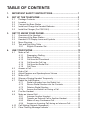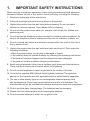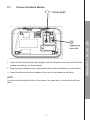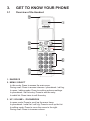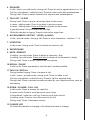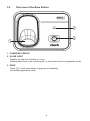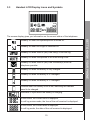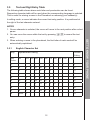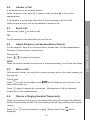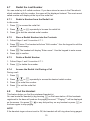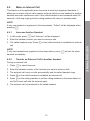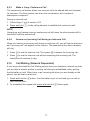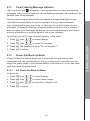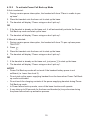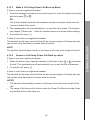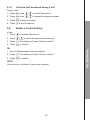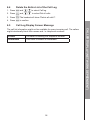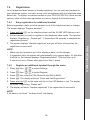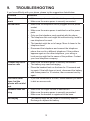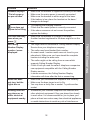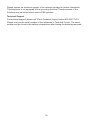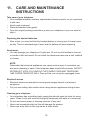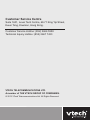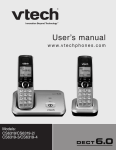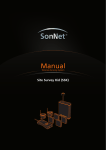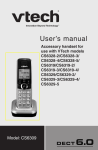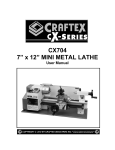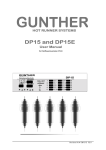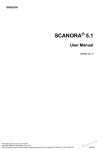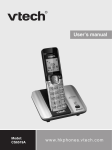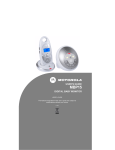Download VTech CS6319-2 User`s manual
Transcript
User’s manual Models:CS6319 / CS6319-2 w w w.v tec h.c om / hk / tel Table of Contents 1. Important Safety InstructionS.........................................1 2. SET UP THE TELEPHONE.............................................................3 3. GET TO KNOW YOUR PHONE.......................................................7 4. USE YOUR PHONE.........................................................................13 2.1 2.2 2.3 2.4 2.5 3.1 3.2 3.3 3.4 3.5 4.1 4.2 4.3 4.4 4.5 4.6 4.7 4.8 4.9 4.10 4.11 Package Contents.............................................................................3 Location.............................................................................................3 Connect the Base Station..................................................................4 Install and Charge the Handset Batteries..........................................5 Install the Charger (For CS6319-2)...................................................6 Overview of the Handset...................................................................7 Overview of the Base Station............................................................9 Handset LCD Display Icons and Symbols.........................................10 Menu Structure..................................................................................11 Text and Digit Entry Table..................................................................12 3.5.1 English Character Set........................................................12 Make a Call........................................................................................13 4.1.1 Preparatory Dialling............................................................13 4.1.2 Direct Dialling.....................................................................13 4.1.3 Call from the Phonebook....................................................13 4.1.4 Call from the Call Log.........................................................13 4.1.5 Call from the Redial List.....................................................13 4.1.6 Call Timer...........................................................................13 Answer a Call.....................................................................................14 End a Call..........................................................................................14 Adjust Earpiece and Speakerphone Volume.....................................14 Mute a Call.........................................................................................14 Silence a Ringing Handset Temporarily.............................................14 Redial the Last Number.....................................................................15 4.7.1 Redial a Number from the Redial List................................15 4.7.2 Store a Redial Number into the Contacts...........................15 4.7.3 Delete a Redial Number.....................................................15 4.7.4 Access the Redial List During a Call..................................15 Find the Handset...............................................................................15 Make an Internal Call.........................................................................16 4.9.1 Intercom Another Handset..................................................16 4.9.2 Transfer an External Call to Another Handset....................16 4.9.3 Make a 3-way Conference Call..........................................17 4.9.4 Answer an Incoming Call during an Intercom Call.............17 Call Waiting (Network Dependent).....................................................17 Clear Flashing Message Indicator.....................................................18 4.12 Power Fail Back-up Mode..................................................................18 4.12.1 Set Power Fail Back-up Mode............................................18 4.12.2 To activate Power Fail Back-up Mode................................19 4.12.3 Make a Call Using Power Fail Back-up Mode....................20 4.12.4 Answer a Call Using Power Fail Back-up mode.................20 5.PHONEBOOK .................................................................................21 5.1 5.2 5.3 5.4 6. Add a New Contacts Entry ...............................................................21 View a Contacts Entry.......................................................................21 Dial a Contacts Entry.........................................................................21 5.3.1 Call from the Phonebook in Idle:........................................21 5.3.2 Call from the Phonebook during a Call...............................22 Delete a Contacts Entry.....................................................................22 CALLER DISPLAY...........................................................................23 6.1 6.2 6.3 6.4 6.5 View the Call Log...............................................................................23 Store a Call Log Number into the Contacts.......................................23 Delete an Entry in the Call Log..........................................................23 Delete the Entire List of the Call Log.................................................24 Call Log Display Screen Message.....................................................24 7.PHONE SETTINGS..........................................................................25 7.1 7.2 7.3 7.4 7.5 Clock Settings....................................................................................25 7.1.1 Change the Date Format....................................................25 7.1.2 Change the Time Format....................................................25 7.1.3 Set the Date and Time........................................................25 Handset Settings...............................................................................26 7.2.1 Set the Ringer Melody .......................................................26 7.2.2 Set the Ringer Volume.......................................................26 7.2.3 Set Key Tone......................................................................26 7.2.4 Select Base........................................................................26 7.2.5 Set the Auto Answer...........................................................27 Base Settings.....................................................................................27 7.3.1 Change the Flash Time......................................................27 7.3.2 Change the System PIN Code...........................................27 Registration........................................................................................28 7.4.1 Easy registration for additional handset.............................28 7.4.2 Register an additional handset through the menu..............28 7.4.3 De-register a Handset........................................................29 Reset Your Phone..............................................................................29 8. DEFAULT SETTINGS......................................................................30 9. TROUBLESHOOTING.....................................................................31 10. Technical Specifications......................................................34 11.cARE AND MAINTENANCE INSTRUCTIONS...............................35 1. Important Safety InstructionS When using your telephone equipment, basic safety precautions should always be followed to reduce the risk of fire, electric shock and injury, including the following: 1. Read and understand all the instructions. 2. Follow all warnings and instructions marked on the product. 3. Unplug this product from the wall outlet before cleaning. Do not use liquid cleaners or aerosol cleaners. Use a damp cloth for cleaning. 4. Do not use this product near water (for example, near a bath tub, kitchen sink, swimming pool). 5. Do not expose the telephone to direct sunlight or extreme cold environment. Do not put the telephone close to heating sources such as radiators, cookers, etc. 6. Do not overload wall outlets and extension cords as this can result in the risk of fire or electric shock. 7. Unplug this product from the wall outlet and refer servicing to VTech under the following conditions: • When the power supply cord or plug is damaged or frayed. • If the product does not operate normally by following the operating instructions. • If the product has been dropped and the cabinet has been damaged. • If the product exhibits a distinct change in performance. 8. Avoid using a telephone (other than a cordless type) during an electrical storm. There may be a remote risk of electric shock from lightning. 9. Do not use the telephone to report a gas leak in the vicinity of the leak. 10. Use only the supplied NiMH (Nickel Metal Hydride) batteries! The operation periods for the handsets are only applicable with the default battery capacities. 11. The use of other battery types or non-rechargeable batteries/primary cells can be dangerous. These may cause interference and/or unit damages. The manufacturer will not be held liable for damage arising from such non-compliance. 12. Do not use third party charging bays. The batteries may be damaged. 13. Please note the correct polarity while inserting the batteries. 14. Do not immerse batteries in water, do not place in fire. Disposal warning 1. When this crossed-out wheeled bin symbol is attached to a product, it means the product is covered by the European Directive 2002/96/EC. 2. All electrical and electronic products/battery should be disposed of separately from the municipal waste stream via designated collection facilities appointed by the government or the local authorities. 3. The correct disposal of your old appliance/battery will help prevent potential negative consequences for the environment and human health. If you have questions about this product, or having difficulty with setup or operation, call our Customer Service Centre. Customer Service Hotline: (852) 2666 5558 Technical Inquiry Hotline: (852) 2667 7433 IMPORTANT SAFETY INSTRUCTIONS CAUTION RISK OF EXPLOSION IF BATTERY IS REPLACED BY AN INCORRECT TYPE. DISPOSE OF USED BATTERIES ACCODRING TO THE INSTRUCTIONS 2. SET UP THE TELEPHONE 2.1Package Contents The package contains the following items: • • • • • • • • Handset(s) (1 for CS6319, 2 for CS6319-2) 1 Base unit AC power adaptor(s) (1 for CS6319, 2 for CS6319-2) 1 Charger (for CS6319-2 only) 2 Telephone line cords NiMH rechargeable battery pack (1 for CS6319, 2 for CS6319-2) User’s Manual Warranty Card 2.2Location This telephone works by sending radio signals between the handset(s) and the base. The maximum reception range between the base station and the handset(s) is up to 300 metres. For maximum coverage and to reduce interference, here are some guidelines you should consider when you place the base unit: • • • • • Place the telephone in reach of the power cable and the telephone cable connecting the mains power socket and telephone socket (i.e. within 2 metres ). When indoors, place it in a high, central and convenient location with no obstruction in between the handset(s) and the base. Place it away from electronic appliances such as televisions, microwave ovens, radios, personal computers, wireless devices or other cordless phones. Avoid facing radio frequency transmitters, such as external antennas of mobile phone cell stations. Avoid plugging it to the same circuit with other major household electrical appliances to avoid potential interference. Use another power outlet for the base. If the reception for the base unit is not satisfactory, move it to another location for better reception. Depends on surrounding conditions, as well as spatial and structural factors, the range may vary. The reception range indoors is normally shorter than that outdoors. 2.3 Connect the Base Station 2. Plug the power adapter into a wall outlet which is not controlled by a wall switch. 3. Insert the other end of the telephone line cord into a telephone wall jack. Note Fed the cords through the slot on the edge of the base unit, so it sits flush with the desk. SET UP THE TELEPHONE 1. Insert the DC plug of the power adapter and the telephone line cord into the base station accordingly, as shown above. 2.4 Install and Charge the Handset Batteries 1. Slide the battery compartment cover open. 2. Place the supplied rechargeable battery in the battery compartment and plug in the battery connector. 3. Slide the battery compartment cover back. 4. Put the handset on the base or charger to charge for 16 hours before first time usage. The Charging LED lights up, indicating that the handset is properly placed on the base. NOTES 1. Use only the supplied NiMH rechargeable batteries. 2. If you plan not to use the handset for a long time, disconnect and remove the batteries to prevent possible leakage. 2.5 Install the Charger (For CS6319-2) For users with CS6319-2, your product package comes with a charger. 2. Plug the other end into the mains power wall socket. SET UP THE TELEPHONE To install the charger: 1. Plug the mains power cable into the charger base. 3. GET TO KNOW YOUR PHONE 3.1Overview of the Handset 1. EARPIECE 2. MENU / SELECT In idle mode: Press to access the main menu. During a call: Press to access intercom / phonebook / call log. In menu / editing mode: Press to confirm and save settings. In phonebook / call list entry: Press to edit the entry. In redial list: Press twice to edit the entry. 3. UP / VOLUME + / PHONEBOOK In menu mode: Press to scroll up the menu items. In phonebook / redial list / call log: Press to scroll up the list. In editing mode: Press to move the cursor to the right. During a call: Press to increase volume. 4. SPEAKER In idle / menu / pre-dial mode / during call: Press to turn the speakerphone on / off. Call log / phonebook / redial list entry: Press to make a call with speakerphone. During a call: Press to switch between the earpiece and speakerphone. 5. TALK OFF / CLEAR During a call: Press to end a call and go back to idle screen. In menu / editing mode: Press to go back to previous menu. In menu / editing mode: Press and hold to go back to idle screen. In pre-dial mode: Press to delete the last digit. While the handset is ringing: Press to silence the ringer tone. 7. INTERCOM In idle mode / during a call: Press to initiate an intercom call. 8. MICROPHONE 9. MUTE / REMOVE In editing / pre-dial mode: Press to delete a character / digit. In editing / pre-dial mode: Press and hold to delete all the characters / digits. During a call: Press to mute / resume the microphone. 10.REDIAL / PAUSE In idle mode: Press repeatedly to view the last 5 numbers dialled. 11.TALK ON / RECALL During handset ringing: Press to answer a call. In idle / menu / pre-dial mode / during a call: Press to make a call. Call log / phonebook / redial list entry: Press to call the selected entry. During a call: Press to access services provided by your telephone base, such as call waiting. 12.DOWN / VOLUME / CALL LOG In idle mode: Press to access the redial list. In menu mode: Press to scroll down the menu items. In phonebook / redial list / call log: Press to scroll down the list. In editing mode: Press to move the cursor to the left. During a call: Press to decrease volume. 13.CHARGE LED On when the handset is charging in the telephone base or charger. GET TO KNOW YOUR PHONE 6. ALPHANUMERIC KEYPAD, * (STAR), # (HASH) In idle / pre-dial mode / during a call: Press to enter characters / numbers / * / #. 3.2Overview of the Base Station 1. CHARGING CRADLE 2. IN USE LIGHT Steadily on when the handset is in use. Flashes when there is an incoming call, or when the base is in registration mode 3. PAGE Press on the base station to page your handset(s). Use during registration mode. 3.3 Handset LCD Display Icons and Symbols The screen display gives you information on the current status of the telephone. Steadily on when the ringer is switched off. Steadily on when there is (are) new call(s) in the call log. Steadily on when microphone is on mute during a call. Steadily on when there is (are) new voicemail(s) from the telephone provider. Steadily on when the battery is fully charged. Steadily on when the battery is 2/3 charged. Steadily on when the battery is 1/3 charged. Flashes when the battery level is low, indicating the handset need to be charged. Animates in cycle when the battery is charging. In idle mode, the current time is displayed. In call log review mode, the time of the call received is displayed. In idle mode, the current date is displayed. In call log mode, the date of the call received is displayed. 10 GET TO KNOW YOUR PHONE Steadily on when the speakerphone is turned on. 3.4 Menu Structure or to access the phone menu, then press In idle mode, press navigate the menu. Please refer to the following for the menu structure. to / Key Press Main Menu Phonebook Call Log Audio Settings Sub Menu Review Review Ringer volume Clr voicemail Add contact Del all calls Ringer tone Set date/time Key tone Time format Date format Auto answer Select Base Register De-register Power outage Flash time System PIN Reset 11 3.5 Text and Digit Entry Table The following table shows where each letter and punctuation can be found. Respective character table will be used when the corresponding language is selected. This is useful for storing a name in the Phonebook or renaming your handset(s). In editing mode, a cursor indicates the current text entry position. It is positioned at the right of the last character entered. NOTES 1. Once a character is selected, the cursor will move to the next position after a short pause. 2. You can move the cursor within the text by pressing entry. / to amend the text 3.5.1English Character Set Key Alphanumeric Editing Number Editing Key 1st 2nd 3rd 4th 5th 6th 7th 8th 9th 10th 11th 1 1 . - , ( ) * # & / 2 a b c A B C 2 2 3 d e f D E F 3 3 4 g h i G H I 4 4 5 j k l J K L 5 5 6 m n o M N O 6 6 7 p q r s Q Q R 8 t u v T U V 8 9 w x y z W X Y 0 space 0 Press S 7 Z 9 1 7 8 9 0 12 GET TO KNOW YOUR PHONE 3. When entering a name in the phonebook, the first letter of each word will be automatically capitalized. 4. USE YOUR PHONE 4.1 Make a Call 4.1.1Preparatory Dialling Enter the phone number and press speakerphone. 4.1.2 to dial the number. Press Direct Dialling Press to take the line and enter the phone number. Press speakerphone. 4.1.3 to turn on the to turn on the Call from the Phonebook 1. Press and then / to select Phonebook. 2. Press and then / to scroll the desire entry. Or Search alphabetically using the keypad 3. Press 4.1.4 to dial the selected entry, press to turn on the speakerphone. Call from the Call Log 1. Press and then / to select Call log. 2. Press and then / to select the desired call log entry. 3. Press 4.1.5 to dial the selected call log entry, press Call from the Redial List 1. Press to access the redial list. 2. Press / or repeatedly to select the desired redial number. 3. Press to dial the selected redial number, press speakerphone. 4.1.6 to turn on the speakerphone. to turn on the Call Timer Your handset automatically times the duration of every call. The call timer will display during your call and for a few seconds after the call is finished. 13 4.2Answer a Call If the handset is not on the base station: When the phone rings, press speakerphone. to answer a call, or press to turn on the If the handset is on the base station and if Auto answering is set to be ON: When the phone rings, pick up the handset to answer a call. 4.3End a Call During a call, press to end the call. OR Put the handset on the base station to end the call. For the earpiece, there are 5 volume levels to choose from. For the speakerphone, there are 6 volume levels to choose from. During a call: Press / to adjust volume level. Note When the volume reaches the minimum or maximum setting, you will hear two beeps. 4.5 Mute a Call With the call is muted, you can talk to someone nearby without the caller hearing you during a call. During a call: Press to mute the microphone and caller cannot hear you. will be displayed on the screen. Your Press again to resume the microphone. “Microphone on” will be displayed temporarily on the handset screen. 4.6 Silence a Ringing Handset Temporarily When the telephone is ringing, you can temporarily silence the ringer of the handset without disconnecting the call. The next incoming call will ring normally at the original volume. Press or displayed. when the handset is ringing. “Ringer muted” and 14 will be USE YOUR PHONE 4.4Adjust Earpiece and Speakerphone Volume 4.7Redial the Last Number You can redial up to 5 called numbers. If you have stored a name in the Phonebook which matches with the number, the name will be displayed instead. The most recent called number will display at the top of the redial list. 4.7.1Redial a Number from the Redial List In idle mode: 1. Press to access the redial list. 2. Press / 3. Press 4.7.2 or repeatedly to browse the redial list. to dial the selected redial number. Store a Redial Number into the Contacts 1. Follow Steps 1 and 2 in section 4.7.1. 2. Press twice. The handset will show “Edit number”. Use the keypad to edit the number, if necessary. 3. Press The handset will display “Enter name”. Use the keypad to enter name. 4. Press to confirm. 4.7.3 Delete a Redial Number 1. Follow Steps 1 and 2 in section 4.7.1. 2. Press to delete the number. 4.7.4 Access the Redial List During a Call During a call: 1. Press 2. Press / or repeatedly to access the desired redial number. 3. Press to redial the number. 4. Press to exit the redial list. 4.8Find the Handset This feature helps you find the misplaced handset(s). You can locate the handset(s) by pressing on the base station. All the handsets registered to the base will produce the paging tone and “**Paging**” will be displayed on the screen. You press / or any dial pad key on any handset or press on the base again to stop paging. NOTE If the handset ringer volume is set to Off, the handset will still ring when being paged. 15 4.9 Make an Internal Call This feature is only applicable when there are at least two registered handsets. It allows you to make internal calls, transfer external calls from one handset to another handset and make conference calls. If the called handset is not answered within 60 seconds, it will stop ringing and the calling handset will return to standby mode. NOTE If only one handset is registered to the base station, “Failed” will be displayed when pressing . 4.9.1 Intercom Another Handset 1. In idle mode, press and “Intercom” will be displayed. 2. Enter the handset number you want to intercom with. on the called handset to establish the internal NOTE If only two handsets are registered to the base station, press handset immediately. 4.9.2 will call the other Transfer an External Call to Another Handset During an external call: 1. Press to select Intercom. 2. Enter the handset number of the handset you want to intercom with. 3. The external call is put on hold automatically and the called handset rings. 4. Press on the called handset to establish an internal call. 5. Press on the calling handset or put the calling handset on the base station to end the current call with the external party. 6. The external call is transferred to the called handset. 16 USE YOUR PHONE 3. The called handset rings. Press call. 4.9.3 Make a 3-way Conference Call The conference call feature allows one external call to be shared with two handsets (in intercom). The three parties can share the conversation and no network subscription is required. During an external call: 1. Follow Steps 1 to 4 in section 4.9.2 2. Press and hold on the calling handset to establish the conference call. NOTE Hanging up any handset during a conference call will leave the other handset still in connection with the external call. 4.9.4Answer an Incoming Call during an Intercom Call When you receive an incoming call during an intercom call, you will hear an alert tone and “Incoming call” will appear on the screens. The base and all the other handsets will ring. 1. Press to end the intercom call. Then press to answer the incoming call. 2. Press to end the intercom call without answering the incoming call. The telephone will continue to ring. 4.10 Call Waiting (Network Dependent) If you have subscribed the Call Waiting service from your telephone network provider, you are able to answer another incoming call during an established call by putting the first caller on hold. When there is an incoming call when you are already on the phone, you will hear an alert tone. 1. Press and hold the your second caller. button. Your first caller is put on hold and you can talk to 2. To reestablish the original call, press and hold the 17 button again. 4.11 Clear Flashing Message Indicator “New voicemail” and will appear on the handset when you have new flashing messages. After you have listened to all new flashing messages, the indicator on the handset turns off automatically. Use the clear voicemail feature when the telephone indicates that there is new voicemail but actually there is none (for example, when you have accessed your voicemail while away from home, or when you do not wish to listen to your messages.) Clearing the flashing message indication only turns off the indicator, it does not delete your messages. As long as you have new messages, your service provider will continue to send the signal to turn on the indicators. To manually turn off the new voicemail indicator, in idle mode: , then / to select Settings 2. Press , then / to select Clr voicemail 3. Press .The handset will show “Turn off indicator?”. 4. Press to confirm. 4.12Power Fail Back-up Mode Power Fail Back-up system allows you to make calls during a mains power interruption with your cordless phone. During a mains power interruption you can supply the power stored in your handset battery to the base unit, so you can make calls even when the power is out. 4.12.1 Set Power Fail Back-up Mode In idle mode: 1. Press , then / to select Settings 2. Press , then / to select Power outage 3. Press .then / to select Auto, Manual or Off. 4. Press to confirm. 18 USE YOUR PHONE 1. Press 4.12.2 To activate Power Fail Back-up Mode If Auto is selected: 1. During a mains power interruption, the handset will show “Place in cradle to pwr up base“. 2. Place the handset onto the base unit to start up the base. 3. The handset will display “Power outage on don’t pick up“. Or 1. If the handset is already on the base unit, it will automatically activate the Power Fail Back-up mode and start up the base. 2. The handset will display “Power outage on don’t pick up”. If Manual is selected: 1. During a mains power interruption, the handset will show “To pwr up base press TALK OFF“. 2. Press . 3. Place the handset onto the base unit to start up the base. 4. The handset will display “Power outage on don’t pick up”. OR 1. If the handset is already on the base unit, just press to start up the base. 2. The handset will display “Power outage on don’t pick up”. NOTeS • Power Fail Back-up mode will not work if the handset battery power is not sufficient (i.e. lower than level 2). • Do not pick up the power supplying handset from the base when Power Fail Backup mode is activated. • Do not touch the charging contacts of the power supplying handset during Power Fail Back-up mode. • In Power failure back-up mode, none of the base functions will operate. • It may take up to 90 seconds for the base and handset(s) to synchronise during the power failure back-up activation process. 19 4.12.3 Make a Call Using Power Fail Back-up Mode If there is only one registered handset: 1. Once the handset is placed onto the main base unit, enter the telephone number, and then press or . OR Lift up the handset and enter the telephone number and place it back onto the base unit within 60 seconds. 2. The speakerphone will automatically turn on and the call is made. The handset may display “Please wait...“ while the handset starts up the base before dialling. 3. To end the call, press . If there is more than one registered handset: The handset on the base unit should be left as a power supply of the base and you can use the other handset(s) to make calls as normal. 4.12.4Answer a Call Using Power Fail Back-up mode If there is only one registered handset: 1. When the phone rings, keep the handset on the base. Press or to answer the call. The speakerphone will automatically turn on and the call is answered. 2. To end the call, press . If there is more than one registered handset: The handset on the base unit should be left as a power supply of the base and you can use the other handset(s) to receive calls as normal. NoteS • The handset should always remain on the base unit for the entire length of the call. • The range of the base unit is limited under the Power Fail Back-up mode. Keep the handset close to the base unit. 20 USE YOUR PHONE note The handset should always remain on the base unit for the entire length of the call. 5.PHONEBOOK Your phone can store up to 100 private contacts entries with names and numbers. Each contacts entry can cover a phone number (maximum 24 digits) and a name (maximum 15 characters). 5.1Add a New Contacts Entry In idle: 1. Press , then / to select Phonebook 2. Press , then / to select Add contact 3. Press . Enter number when “Enter number” is displayed. 4. Press . Enter name when “Enter name” is displayed. 5. Press to store the contacts entry. 5.2 View a Contacts Entry In idle: 1. Press The first entry in the Phonebook will be displayed. 2. Press / to browse the Phonebook entries. OR In idle: 1. Press then / to select Phonebook. 2. Press then / to select Review 3. Press then / to browse the entries. 5.3 Dial a Contacts Entry 5.3.1 Call from the Phonebook in Idle: In Idle: 1. Press to access Phonebook 2. Press / 3. Press or to select the desired contacts entry. to dial. OR 1. Search alphabetically using the keypad. 2. Press or to dial. 21 5.3.2 Call from the Phonebook during a Call During a call: 1. Press , then / to select Phonebook. 2. Press , then / to access the desired number. 3. Press 4. Press 5.4 to dial the number to exit Phonebook. Delete a Contacts Entry In idle: 1. Press to access Phonebook. 2. Press / 3. Press The display will show “Delete contact?”. 4. Press to confirm. to select the desired contacts entry. 1. Search alphabetically using the keypad. 2. Press The display will show “Delete contact?”. 3. Press to confirm. Note Once an entry is deleted, it cannot be retrieved. 22 PHONEBOOK OR 6. CALLER DISPLAY (NETWORK DEPENDENT) This feature is available if you have subscribed to the Caller Line Identification service from your network service provider. Your phone can store up to 10 received calls with date / time information in the call log. The number will be shown on the screen when the phone is ringing. If the number matches with one of the entries in your Phonebook, the caller’s name stored in the Phonebook will be displayed alternatively with the number. In standby, if three unanswered calls are received, “3 Missed call(s)” will be displayed. 6.1 View the Call Log All received calls are saved in the call log with the latest call at the top of the list. When the call log is full, the oldest call will be replaced by the latest call. Any unanswered call unread is marked with icon. 1. Press to access the call log. OR 1. Press and / to select Call log. 2. Press and / to select Review. 3. Press and / to browse the entries. 6.2 Store a Call Log Number into the Contacts 1. Follow Steps 1 and 2 in Section 6.1. 2. Press / to select the desired entry. 3. Press .The handset will show “Edit number”. Use the keypad to edit the number, if necessary. 4. Press The handset will display “Edit name”. Use the keypad to edit name 5. Press to confirm. 6.3 Delete an Entry in the Call Log 1. Follow Steps 1 and 2 in Section 6.1. 2. Press / 3. Press to delete. to select the desired entry. 23 6.4 Delete the Entire List of the Call Log 1. Press and / to select Call log. 2. Press and / to select Del all calls. 3. Press .The handset will show “Delete all calls?”. 4. Press to confirm. 6.5 Call Log Display Screen Message Private The caller is blocking the telephone number. Unavailable This caller’s number is unavailable. 24 CALLER DISPLAY (NETWORK DEPEENDENT) The call list information might not be available for every incoming call. The callers might intentionally block their names and / or telephone numbers. 7.PHONE SETTINGS Your phone comes with a selection of settings that you can change to personalize your phone the way you like it to work. 7.1 Clock Settings You will need to set the correct date and time so that the call log records display the correct date and time of received calls. 7.1.1 Change the Date Format 1. Press and / to select Settings. 2. Press and / to select Date format. 3. Press and MMDDYY). / to select your desired date format (DDMMYY or 4. Press 7.1.2 to confirm. Change the Time Format 1. Press and / to select Settings. 2. Press and / to select Time format. 3. Press and 24-HOUR.) / to select your desired date format (12-HOUR or 4. Press 7.1.3 to confirm. Set the Date and Time 1. Press and / to select Settings. 2. Press and / to select Set date/time. 3. Press then use the keypad to enter the date information. The date will be shown in the format you set in section 7.1.1. 4. Press then use the keypad to enter the time information. The time will be shown in the format you set in section 7.1.2. 5. Press to confirm. 25 7.2 Handset Settings 7.2.1 Set the Ringer Melody You can set special melody to personalize your ringers. 1. Press and / to select Audio. 2. Press and / to select Ringer tone. 3. Press and / to select your desired ringer tone.The respective ringer melody will be played while you are browsing the melody list. 4. Press to confirm. 7.2.2 Set the Ringer Volume You can set the ringer volume level. A total of 6 ringer volume levels are provided for your selection. You can also turn the ringer Off. and / to select Audio. 2. Press and / to select Ringer Volume. 3. Press and / to select your desired ringer volume level or to turn the ringer off. The respective ringer volume level will be played while you are browsing the list, except when you turn the ringer off. 4. Press 7.2.3 to confirm. Set Key Tone A single beep is emitted when you press a key. You can turn on or off the key tone. 1. Press and / to select Audio. 2. Press and / to select Key tone. 3. Press and / to select On or Off. 4. Press to confirm. 7.2.4 Select Base If you have registered the handset to more than one base, you can select any one of them to use with your handset. 1. Press and / to select Settings. 2. Press and / to select Select base. 3. Press and / to select your desired base station. 4. Press to confirm. 26 PHONE SETTINGS 1. Press 7.2.5 Set the Auto Answer If you turn on the Auto Answer, you can answer a call by lifting the handset from the base station without pressing any key. 1. Press and / to select Settings. 2. Press and / to select Auto answer. 3. Press and / to select On or Off. 4. Press to confirm. 7.3Base Settings 7.3.1 Change the Flash Time The default flash time is most suitable for your country and network operator. It is unlikely that you would need to change this setting unless being advised to do so. 1. Press and / to select Settings. 2. Press and / to select Flash time. 3. Press and / to select your desired flash time (Short, Medium, Long). 4. Press to confirm. 7.3.2 Change the System PIN Code A 4-digit system PIN code is used for changing the system settings of the base station. It is used to protect your phone against unauthorized use. The default system PIN code is 0000. 1. Press and / to select Settings. 2. Press and / to select System PIN. 3. Press and you are requested to enter the 4-digit system PIN. 4. Enter the old system PIN.(Default 4-digit PIN is 0000) 5. Press and enter the new system PIN. 6. Press and enter the new system PIN again. 7. Press to confirm. NOTE If the new PIN entered in Step 6 is not identical to the new system PIN entered in Step 5, the user will be requested to enter the valid system PIN again in Step 5. 27 7.4Registration Your handset and base station is already registered. You can add new handsets to your telephone system, but each device must be registered with the telephone base before use. To register a cordless handset to your CS6319/CS6319-2, there are two options, either via the easy registration process or through the handset menu. 7.4.1Easy registration for additional handset Before registration, make sure the handset is out of the telephone base or charger. The screen displays “Register handset!” 1. Press and hold on the telephone base until the IN USE LED flashes in red. 2. Put the handset you wish to register on the telephone base cradle. The handset displays “Registering... Please wait”. It takes about 90 seconds to complete the registration process. Note • Make sure the handset is put in the telephone base, not the charger. • If registration fails, the system will automatically try to register again. If it fails after the third try, the handset displays “Registration failed”. This may take up to 5 minutes to occur. Please start again from Step 1 above. 7.4.2 Register an additional handset through the menu 1. Press then / to select Settings. 2. Press then / to select Register. 3. Press then enter the PIN (Default 4-digit PIN is 0000). 4. Press . The display will show “Press and hold Page button” 5. Press and hold on the base until the In Use LED flashes in red. The display will show “Registering...Please wait”. 6. The display will show “Handset registered“ if the registration is successful NOTE If the base is not found, “No base found” will display. 28 PHONE SETTINGS 3. The screen displays “Handset registered” and you will hear a beep when the registration is successful. 7.4.3 De-register a Handset 1. Press then / to select Settings. 2. Press then / to select De-register. 3. Press then use the keypad to enter 4-digit PIN (default 4-digit PIN is 0000). 4. Press then 5. Press . The display will show “Deregister HANDSET X?”. / to select the handset you want to deregister. 6. Press to confirm. If the handset is successfully deregistered, the display will show “De-registered”. Note You cannot deregister the handset currently in use or deregister any handset if another handset is in use. 7.5Reset Your Phone You can reset your phone to the default settings. After reset, all your personal settings and call log entries will be deleted, but your contacts list remains unchanged. 1. Press then / to select Settings. 2. Press then / to select Reset. 3. Press then use the keypad to enter 4-digit PIN (default 4-digit PIN is 0000). 4. Press . The display will show “Reset to default?”. 5. Press to confirm. Note If you have multiple handsets, all the registered handsets will be reset when one of them is reset. 29 8. DEFAULT SETTINGS Items Default Values LANGUAGE ENGLISH EXT RING MELODY 6 INT RING MELODY 6 INT RING VOLUME VOLUME 5 EXT RING VOLUME VOLUME 5 EARPIECE VOLUME VOLUME 5 SPEAKER VOLUME VOLUME 5 HANDSET NAME VTECH KEY TONE ON LOW BATTERY BEEP ON OUT OF RANGE BEEP ON AUTO ANSWER ON DATE FORMAT DD--MM--YYYY TIME FORMAT 24 HR SET DATE 01--01--2012 SET TIME 00--00 Default Settings of Base FLASH TIME LONG DIAL MODE TONE ECO MODE ON 30 GET TO KNOW YOUR PHONE Default Settings of Handset 9. TROUBLESHOOTING If you have difficulty with your phone, please try the suggestions listed below. Problem Solutions Phone does not work • • Make sure you have installed the battery correctly. Make sure the mains power is correctly connected. No dial tone • Make sure the telephone cord is plugged into the phone socket. Make sure the mains power is switched on at the power point. Only use the telephone cord supplied with the phone. The telephone line cord might be malfunctioning. Install a new telephone line cord. The handset might be out of range. Move it closer to the telephone base. Disconnect the telephone and connect the telephone phone line cord to a different telephone. If the problem appears again on the other telephone, your wiring or local service might be the cause of the problem. Contact your local telephone company. • • • • • Cannot dial out or receive calls • • • Make sure the mains power is correctly connected. The battery may need recharging. Place the handset back on the base for 10 seconds and try again. If that still does not work, disconnect the battery and mains power for 10 minutes, then reconnect and try again. You have a dial tone, but the phone will not dial out • If you are connected to a PABX, check whether you need to dial an access code. Handset does not ring • • • Make sure the ringer volume is switched on. Make sure the mains power is correctly connected. Make sure the handset is registered to the base. No display • The battery might be flat, dead or incorrectly inserted. Recharge or replace the battery. 31 Problem Solutions Handset displays “Out of range or no pwr at base” • • • • Make sure the handset is registered correctly to the base. Make sure the mains power is correctly connected. Make sure the handset is within range of the base. If the battery is low, place the handset on the base / charger to recharge. Try cleaning the charging contacts. Check that the mains power is correctly connected. If the above measures do not correct the problem, replace the battery. You hear the busy tone when you press • • Make sure the handset is in range of the base. Another handset registered to the base might be on the line. No Calling Number Display number / name displayed • You might need to subscribe to Calling Number Display Service from your telephone company. The caller may have blocked their number. An exact name / number match was not found in your phonebook. Make sure you have stored the complete number including the area code. The caller might not be calling from an area which supports Calling Number Display. Check if both you and the caller’s telephone companies use equipment compatible with the Calling Number Display service. In some occasions, the Calling Number Display information will show after the first or second ring. • • • • • Base unit does not ring, but the lights are on • • • Make sure you connected the telephone line correctly. Make sure the base ringer is set to On. You may have a faulty line or socket. Try with another socket. Buzzing noise on my phone or on other electrical equipment nearby • Sometimes your cordless telephone can interfere with other electrical equipment if they are placed too closely to each other. It is recommended for you to place your phone at least one metre away from electrical appliances or metal obstructions to avoid any risk of interference. 32 TROUBLESHOOTING • icon does not • appear to be filling • Please contact the technical support of the network provider for further information. This telephone is not equipped with a grounding function! Therefore some of the functions may be limited when used in PBX systems. Technical Support For technical support, please call VTech Technical Inquiry Hotline 852-2667 7433. Please read out the serial number of this telephone to Technical Centre. The serial number can be found in the battery compartment after having the batteries removed. 33 10. Technical Specifications Basic Information Dimensions Handset: width / depth / height = 161.8 x 47.1 x 31 mm Base: width / depth / height = 154 x 103.5 x 63 mm Weight Handset: 127.4g Base: 152.6g Valid Range Indoor: 50m Outdoor: 300m Handset Operating Time Standby time: 120 Hours approx. Talk time: 12 Hours approx. Frequency 1.88GHz to 1.9GHz Number of Channels 10 Power Supply Base Input 100-240V 50/60Hz; output 6V 300mA adapter Handset 2 x AAA NIMH PACK; 2.4V; 550mA rechargable batteries 34 TECHNICAL SPECIFICATIONS RF Parameter 11.cARE AND MAINTENANCE INSTRUCTIONS Take care of your telephone • Your cordless telephone contains sophisticated electronic parts, so you must treat it with care. • Avoid rough treatment. • Place the handset down gently. • Save the original packing materials to protect your telephone if you ever need to ship it. Replacing the handset batteries • After a time, you may find that the handset battery is running out of charge more quickly. This is a standard sign of wear and the battery will need replacing. Avoid water • You can damage your telephone if it gets wet. Do not use the handset in the rain, or handle it with wet hands. Do not install the telephone base near a sink, bathtub or shower. NOTE Remember that electrical appliances can cause serious injury if used when you are wet or standing in water. If the telephone base should fall into water, DO NOT RETRIEVE IT UNTIL YOU UNPLUG THE POWER CORD AND TELEPHONE LINE CORDS FROM THE WALL.Then pull the unit out by the unplugged cords. Electrical storms • Electrical storms can sometimes cause power surges harmful to electronic equipment. • For your own safety, take caution when using electric appliances during storms. Cleaning your telephone • Your telephone has a durable plastic casing that should retain its luster for many years. Clean it only with a soft cloth slightly dampened with water or a mild soap. • Do not use excess water or cleaning solvents of any kind. • Never use household polish as this will damage the product. • Never use a dry cloth as this may cause a static shock. 35 Customer Service Centre Suite 1601, Lever Tech Centre, 69-71 King Yip Street, Kwun Tong, Kowloon, Hong Kong. Customer Service Hotline: (852) 2666 5558 Technical Inquiry Hotline: (852) 2667 7433 VTECH TELECOMMUNICATIONS LTD. A member of THE VTECH GROUP OF COMPANIES. © 2012 VTech Telecommunications Ltd. All Rights Reserved.