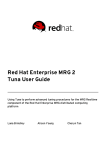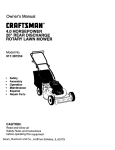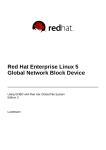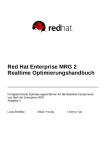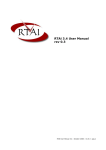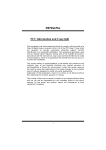Download Red Hat Enterprise MRG 1.3 Tuna User Guide
Transcript
Red Hat Enterprise MRG 1.3 Tuna User Guide Using Tuna to perform advanced tuning procedures for the MRG Realtime component of the Red Hat Enterprise MRG distributed computing platform Edition 2 Lana Brindley Alison Young Red Hat Enterprise MRG 1.3 Tuna User Guide Using Tuna to perform advanced tuning procedures for the MRG Realtime component of the Red Hat Enterprise MRG distributed computing platform Edition 2 Lana Brindley [email protected] m Aliso n Yo ung Red Hat Engineering Co ntent Services alyo [email protected] m Legal Notice Copyright © 2011 Red Hat, Inc. T his document is licensed by Red Hat under the Creative Commons Attribution-ShareAlike 3.0 Unported License. If you distribute this document, or a modified version of it, you must provide attribution to Red Hat, Inc. and provide a link to the original. If the document is modified, all Red Hat trademarks must be removed. Red Hat, as the licensor of this document, waives the right to enforce, and agrees not to assert, Section 4d of CC-BY-SA to the fullest extent permitted by applicable law. Red Hat, Red Hat Enterprise Linux, the Shadowman logo, JBoss, MetaMatrix, Fedora, the Infinity Logo, and RHCE are trademarks of Red Hat, Inc., registered in the United States and other countries. Linux ® is the registered trademark of Linus T orvalds in the United States and other countries. Java ® is a registered trademark of Oracle and/or its affiliates. XFS ® is a trademark of Silicon Graphics International Corp. or its subsidiaries in the United States and/or other countries. MySQL ® is a registered trademark of MySQL AB in the United States, the European Union and other countries. Node.js ® is an official trademark of Joyent. Red Hat Software Collections is not formally related to or endorsed by the official Joyent Node.js open source or commercial project. T he OpenStack ® Word Mark and OpenStack Logo are either registered trademarks/service marks or trademarks/service marks of the OpenStack Foundation, in the United States and other countries and are used with the OpenStack Foundation's permission. We are not affiliated with, endorsed or sponsored by the OpenStack Foundation, or the OpenStack community. All other trademarks are the property of their respective owners. Abstract T his book contains information on using the T una program to perform advanced tuning procedures for the MRG Realtime component of the Red Hat Enterprise MRG distributed computing platform. For more information on tuning, see the MRG Realtime T uning Guide. Table of Contents Table of Contents .Preface . . . . . . . . . . . . . . . . . . . . . . . . . . . . . . . . . . . . . . . . . . . . . . . . . . . . . . . . . . . . . . . . . . . . . . . . . . . . . . . . . . . . . . . . . . .3. . . . . . . . . . 1. Document Conventions 3 1.1. T ypographic Conventions 3 1.2. Pull-quote Conventions 5 1.3. Notes and Warnings 5 2. Getting Help and Giving Feedback 6 2.1. Do You Need Help? 6 2.2. We Need Feedback! 6 . . . . . . . . . 1. Chapter . . .Installing . . . . . . . . . .T. una . . . . . . . . . . . . . . . . . . . . . . . . . . . . . . . . . . . . . . . . . . . . . . . . . . . . . . . . . . . . . . . . . . . . .7. . . . . . . . . . .Chapter . . . . . . . . 2. . . .Using . . . . . . the . . . . Graphical . . . . . . . . . . .User . . . . .Interface . . . . . . . . . . . . . . . . . . . . . . . . . . . . . . . . . . . . . . . . . . . . . . . . . . . . . .8. . . . . . . . . . 2.1. Reviewing the System 8 2.2. CPU T uning 9 2.3. IRQ T uning 9 2.4. T ask T uning 11 2.5. Examples for Using T una with the Graphical User Interface 12 2.6. Saving Changes 12 .Chapter . . . . . . . . 3. . . .Using . . . . . .the . . . .Command . . . . . . . . . . .Line . . . . .Interface . . . . . . . . . . . . . . . . . . . . . . . . . . . . . . . . . . . . . . . . . . . . . . . . . . . . 14 ............ 3.1. Reviewing the System 15 3.2. CPU T uning 16 3.3. IRQ T uning 16 3.4. T ask T uning 16 3.5. Examples for Using T una with the Command Line Interface 17 3.6. Saving Changes 18 .Chapter ........4 . ...Using . . . . . .T . .esting . . . . . . .T. ools . . . . .with . . . . .T. una . . . . . . . . . . . . . . . . . . . . . . . . . . . . . . . . . . . . . . . . . . . . . . . . . . . 19 ............ 4.1. Cyclictest 19 4.2. Oscilloscope 21 . . . . . . . . . 5. Chapter . . .Frequently . . . . . . . . . . . .Asked . . . . . . Questions . . . . . . . . . . . . . . . . . . . . . . . . . . . . . . . . . . . . . . . . . . . . . . . . . . . . . . . . . . . . .23 ........... .Chapter . . . . . . . . 6. . . .More . . . . . .Information . . . . . . . . . . . . . . . . . . . . . . . . . . . . . . . . . . . . . . . . . . . . . . . . . . . . . . . . . . . . . . . . . . . . . . . . 24 ............ 6.1. Reporting Bugs 24 6.2. Further Reading 24 . . . . . . . . . .History Revision . . . . . . . . . . . . . . . . . . . . . . . . . . . . . . . . . . . . . . . . . . . . . . . . . . . . . . . . . . . . . . . . . . . . . . . . . . . . . . . . 25 ............ 1 Red Hat Enterprise MRG 1.3 Tuna User Guide 2 Preface Preface Red Hat Enterprise MRG T his book contains basic installation and usage information for T una. T una was developed for tuning the MRG Realtime component of Red Hat Enterprise MRG, but can also be used to tune standard Red Hat Enterprise Linux systems. Red Hat Enterprise MRG is a high performance distributed computing platform consisting of three components: 1. Messaging — Cross platform, high performance, reliable messaging using the Advanced Message Queuing Protocol (AMQP) standard. 2. Realtime — Consistent low-latency and predictable response times for applications that require microsecond latency. 3. Grid — Distributed High T hroughput (HT C) and High Performance Computing (HPC). All three components of Red Hat Enterprise MRG are designed to be used as part of the platform, but can also be used separately. T una T una is a tool that can be used to adjust scheduler tunables such as scheduler policy, RT priority and CPU affinity. It also allows the user to see the results of these changes. T hreads and IRQ handlers are able to be tuned. It is also possible to isolate CPU cores and sockets, moving all threads away from them so that a new, more important set of threads can run exclusively. T una provides a graphical user interface (GUI). T he GUI displays the CPU topology on one screen, which helps identify problems. It also allows changes to made to running threads, and see the results of those changes immediately. Most T una operations can be performed on either the command line, or in the GUI. Performing tuning tasks using traditional Linux tools can be daunting and complicated. T una reduces that complexity and provides powerful tools for getting the most of the MRG Realtime system. For more information about MRG Realtime, see the MRG Realtime Installation Guide, MRG Realtime Tuning Guide, and the MRG Realtime Reference Guide. 1. Document Conventions T his manual uses several conventions to highlight certain words and phrases and draw attention to specific pieces of information. In PDF and paper editions, this manual uses typefaces drawn from the Liberation Fonts set. T he Liberation Fonts set is also used in HT ML editions if the set is installed on your system. If not, alternative but equivalent typefaces are displayed. Note: Red Hat Enterprise Linux 5 and later include the Liberation Fonts set by default. 1.1. Typographic Conventions Four typographic conventions are used to call attention to specific words and phrases. T hese conventions, and the circumstances they apply to, are as follows. Mono-spaced Bold 3 Red Hat Enterprise MRG 1.3 Tuna User Guide Used to highlight system input, including shell commands, file names and paths. Also used to highlight keys and key combinations. For example: T o see the contents of the file m y_next_bestselling_novel in your current working directory, enter the cat m y_next_bestselling_novel command at the shell prompt and press Enter to execute the command. T he above includes a file name, a shell command and a key, all presented in mono-spaced bold and all distinguishable thanks to context. Key combinations can be distinguished from an individual key by the plus sign that connects each part of a key combination. For example: Press Enter to execute the command. Press Ctrl+Alt+F2 to switch to a virtual terminal. T he first example highlights a particular key to press. T he second example highlights a key combination: a set of three keys pressed simultaneously. If source code is discussed, class names, methods, functions, variable names and returned values mentioned within a paragraph will be presented as above, in m ono-spaced bold. For example: File-related classes include filesystem for file systems, file for files, and dir for directories. Each class has its own associated set of permissions. Proportional Bold T his denotes words or phrases encountered on a system, including application names; dialog box text; labeled buttons; check-box and radio button labels; menu titles and sub-menu titles. For example: Choose System → Preferences → Mouse from the main menu bar to launch Mouse Preferences. In the Buttons tab, select the Left-handed m ouse check box and click Close to switch the primary mouse button from the left to the right (making the mouse suitable for use in the left hand). T o insert a special character into a gedit file, choose Applications → Accessories → Character Map from the main menu bar. Next, choose Search → Find… from the Character Map menu bar, type the name of the character in the Search field and click Next. T he character you sought will be highlighted in the Character T able. Double-click this highlighted character to place it in the T ext to copy field and then click the Copy button. Now switch back to your document and choose Edit → Paste from the gedit menu bar. T he above text includes application names; system-wide menu names and items; application-specific menu names; and buttons and text found within a GUI interface, all presented in proportional bold and all distinguishable by context. Mono-spaced Bold Italic or Proportional Bold Italic Whether mono-spaced bold or proportional bold, the addition of italics indicates replaceable or variable text. Italics denotes text you do not input literally or displayed text that changes depending on circumstance. For example: T o connect to a remote machine using ssh, type ssh username@ domain.name at a shell prompt. If the remote machine is exam ple.com and your username on that machine is 4 Preface john, type ssh john@ exam ple.com . T he m ount -o rem ount file-system command remounts the named file system. For example, to remount the /hom e file system, the command is m ount -o rem ount /hom e. T o see the version of a currently installed package, use the rpm -q package command. It will return a result as follows: package-version-release. Note the words in bold italics above — username, domain.name, file-system, package, version and release. Each word is a placeholder, either for text you enter when issuing a command or for text displayed by the system. Aside from standard usage for presenting the title of a work, italics denotes the first use of a new and important term. For example: Publican is a DocBook publishing system. 1.2. Pull-quote Conventions T erminal output and source code listings are set off visually from the surrounding text. Output sent to a terminal is set in m ono-spaced rom an and presented thus: books books_tests Desktop Desktop1 documentation downloads drafts images mss notes photos scripts stuff svgs svn Source-code listings are also set in m ono-spaced rom an but add syntax highlighting as follows: static int kvm_vm_ioctl_deassign_device(struct kvm *kvm, struct kvm_assigned_pci_dev *assigned_dev) { int r = 0; struct kvm_assigned_dev_kernel *match; mutex_lock(&kvm->lock); match = kvm_find_assigned_dev(&kvm->arch.assigned_dev_head, assigned_dev->assigned_dev_id); if (!match) { printk(KERN_INFO "%s: device hasn't been assigned before, " "so cannot be deassigned\n", __func__); r = -EINVAL; goto out; } kvm_deassign_device(kvm, match); kvm_free_assigned_device(kvm, match); out: mutex_unlock(&kvm->lock); return r; } 1.3. Notes and Warnings Finally, we use three visual styles to draw attention to information that might otherwise be overlooked. 5 Red Hat Enterprise MRG 1.3 Tuna User Guide Note Notes are tips, shortcuts or alternative approaches to the task at hand. Ignoring a note should have no negative consequences, but you might miss out on a trick that makes your life easier. Important Important boxes detail things that are easily missed: configuration changes that only apply to the current session, or services that need restarting before an update will apply. Ignoring a box labeled 'Important' will not cause data loss but may cause irritation and frustration. Warning Warnings should not be ignored. Ignoring warnings will most likely cause data loss. 2. Getting Help and Giving Feedback 2.1. Do You Need Help? If you experience difficulty with a procedure described in this documentation, visit the Red Hat Customer Portal at http://access.redhat.com. T hrough the customer portal, you can: search or browse through a knowledgebase of technical support articles about Red Hat products. submit a support case to Red Hat Global Support Services (GSS). access other product documentation. Red Hat also hosts a large number of electronic mailing lists for discussion of Red Hat software and technology. You can find a list of publicly available mailing lists at https://www.redhat.com/mailman/listinfo. Click on the name of any mailing list to subscribe to that list or to access the list archives. 2.2. We Need Feedback! If you find a typographical error in this manual, or if you have thought of a way to make this manual better, we would love to hear from you! Please submit a report in Bugzilla: http://bugzilla.redhat.com/ against the product Red Hat Enterprise MRG. When submitting a bug report, be sure to mention the manual's identifier: Tuna_User_Guide If you have a suggestion for improving the documentation, try to be as specific as possible when describing it. If you have found an error, please include the section number and some of the surrounding text so we can find it easily. 6 Chapter 1. Installing Tuna Chapter 1. Installing Tuna T una is currently only available through the MRG Realtime channels on the Red Hat Network (RHN). Procedure 1.1. Download and Install T una 1. In order to install T una you will need to have registered your system with Red Hat Network, and subscribe to one of the following channels: MRG Realtime v. 1 (for RHEL 5 Server 64-bit x86_64) MRG Realtime v. 1 (for RHEL 5 Server 32-bit x86) 2. T una requires the following packages: python-linux-procfs python-schedutils python-ethtool In order to use the graphical user interface, the following packages are also required: pygtk2 pygtk2-libglade 3. Once you have registered your system with Red Hat Network, and subscribed to the appropriate channel, T una can be installed using the yum command. T his will install all the necessary dependencies: # yum install tuna 4. Although T una can be run as an unprivileged user, not all processes will be available for configuration. For this reason, in most cases you will need to run T una as the root user: # tuna With the appropriate privileges, T una could also be run with the sudo command: $ sudo tuna Note If you find that yum is not installing all the dependencies you require, make sure that you have registered your system with Red Hat Network. 7 Red Hat Enterprise MRG 1.3 Tuna User Guide Chapter 2. Using the Graphical User Interface T una can be used either from the command line interface, or the graphical interface. Both provide the same range of functionality. T his chapter covers the graphical user interface. 2.1. Reviewing the System T he main T una screen shows the current state of the system. Procedure 2.1. Reviewing the System in the GUI 1. T he main T una window is divided into three sections, for CPU, IRQ, and process information. T he sections are divided by grab bars for adjustment. T he window itself can also be resized. As values in each of the sections change, the entries are shown in bold. 2. T he CPU list shows all online CPUs and their current usage. T he check-box beside the name of the CPU is used to filter the task list at the bottom of the window. Only tasks and IRQs that belong to checked CPUs will be displayed. 3. T he IRQ list shows all active interrupt requests (IRQs), their process ID (PID) and policy and priority information. 8 Chapter 2. Using the Graphical User Interface 4. T he task list shows all running tasks. When a process is threaded, the task list shows the parent thread with all the children threads collapsed below it. Click on the arrow to the left of the process to expand the thread. T he task list has a right-click menu. Select Hide kernel threads to hide all kernel threads, and see only user threads. Click Hide kernel threads again to restore the kernel threads. Similarly, Hide user threads will hide all user threads and show only kernel threads. Clicking Hide user threads again will restore the user threads. 2.2. CPU Tuning Procedure 2.2. CPU T uning in the GUI 1. T o isolate a CPU, right click on the selected CPU, and select Isolate CPU from the menu. T his will cause all tasks currently running on that CPU to move to the next available CPU. T his is achieved through removing the selected CPU from the current affinity mask of all threads, so that they no longer see that CPU as being available. 2. T o include a CPU, right click on the selected CPU, and select Include CPU from the menu. T his will allow tasks to run on that CPU. 3. T o restore a CPU, right click on the selected CPU, and select Restore CPU from the menu. T his will restore that CPU to its previous configuration. 2.3. IRQ Tuning Procedure 2.3. IRQ T uning in the GUI 1. Right click on an IRQ and select Set IRQ Attributes to open the IRQ Attributes dialog box. 9 Red Hat Enterprise MRG 1.3 Tuna User Guide 2. T he IRQ Attributes dialog shows current information about the IRQ. It has three adjustable attributes: a. Scheduling Policy A drop down list of the available policies. SCHED_OT HER is the default policy. SCHED_FIFO is a first in/first out realtime policy. A SCHED_FIFO policy with a priority of 1 will always run ahead of SCHED_OT HER. SCHED_RR is a policy where threads of equal priority are treated in a round-robin fashion. b. Scheduler Priority A drop down list of the available priorities. T his attribute will be disabled if the selected IRQ cannot have a set priority. Scheduler priorities range from 99 (highest) to 1 (lowest). Priorities can be set for threads that use the SCHED_FIFO or SCHED_RR policies. c. Affinity A numeric list of CPUs on which the IRQ can be run. T his entry can be in the form of a comma-delimited list of CPU numbers, a range separated by a hyphen, or a combination of both. For example: 0, 2-4 , 7, 8. T his would instruct the IRQ to run on CPUs 0, 2, 3, 4, 7 and 8. T his field will also accept hex masks. Hex masks must be preceded by Ox in order to be recognised and interpreted correctly. Hex masks that do not use that format will be interpreted as a decimal CPU number. Note See the MRG Realtime Reference Guide for more information on policy, priority, and affinity. 10 Chapter 2. Using the Graphical User Interface Note Moving IRQs and threads by specifying the CPUs they are to run on can be time consuming and difficult. T una also offers the ability to select threads and IRQs, and drag and drop them over the desired CPUs. T his method can make changing the topology much easier. 2.4. Task Tuning Procedure 2.4 . T ask T uning in the GUI 1. Right click on a task and select Set Process Attributes to open the Process Attributes dialog box. 2. T he Process Attributes dialog shows current information about the task. It allows you to set scheduling policy, scheduler priority, and CPU affinity for a task or set of tasks. a. T hread Selection Just the selected thread is selected by default. If the task has more than one thread, use All threads of the selected process to make changes to all of the threads for that task. T o use a regular expression (regex) to search for tasks, select All com m and lines m atching the regex below:. T his will activate the Com m and line regex: field and you can enter the regex. T his field supports the * and ? wildcards, and will match the entire command line. T he task list will update to show only those tasks that match the regex. b. Policy, Priority and Affinity T he Policy drop down box contains the available scheduling policy options. T he Scheduler Priority drop down box contains the available priorities. T his attribute will be disabled if the selected tasks cannot have a set priority. T he Affinity field contains a numeric list of CPUs on which the selected tasks can be run. T his entry can be in the form of a comma-delimited list of CPU numbers, a range using square brackets, or a combination of both. c. T ask List 11 Red Hat Enterprise MRG 1.3 Tuna User Guide T his shows a list of the the tasks currently being adjusted based on the thread and regex selections made. 2.5. Examples for Using Tuna with the Graphical User Interface Example 2.1. Using T una with the Graphical User Interface T his example uses a system with four or more processors. T wo applications need to be run - Foo and Bar. T he applications need to be run on dedicated processors - processor 0 for Foo and processor 1 for Bar. 1. Move everything off the chosen processors. Right-click on CPU 0 in the CPU list and select Isolate CPU from the menu. Repeat for CPU 1. T he task list shows that no tasks are running on those processors. 2. Foo is a single task with several threads. T he task and all its threads need to run on CPU 0. Find Foo in the process list, right-click on it and choose Set process attributes from the menu. In the Set Process Attributes dialog, select the radio button for All threads of the selected process. In the Affinity text box, change the text to 0. T he scheduling policy and scheduler priority can also be adjusted if required. Click on OK to save the changes and close the dialog box. 3. Bar is an application that has --none as its first command line argument. Right-click anywhere in the task list and choose Set process attributes from the menu. In the dialog, select the radio-button for All com m and lines m atching the regex below:. T ype bar -none * in the Com m and line regex text box. T he task list in the dialog box will update to include the matching processes and any associated threads. Change the Affinity to 0. Make any changes for the scheduler and priority. Click on OK to save your changes and close the dialog box. 2.6. Saving Changes Procedure 2.5. Saving Changes in the GUI 1. Right-click in the T una graphical interface, and select the Save kthreads tunings menu item. 2. T una will prompt for a filename and directory. Enter a filename and select the location to save the file. Select OK to continue. 12 Chapter 2. Using the Graphical User Interface Important T his method will not save every option that is able to be changed with T una. T his will save the kernel thread changes only. Any processes that are not currently running when they are changed will not be saved. 13 Red Hat Enterprise MRG 1.3 Tuna User Guide Chapter 3. Using the Command Line Interface T una can be used either from the command line interface, or the graphical interface. Both provide the same range of functionality. T his chapter covers the command line interface. Use the --help option to see all the available options: # tuna --help Usage: tuna [OPTIONS] -h, --help -g, --gui -c, --cpus=CPU-LIST -C, --affect_children threads -f, --filter entities -i, --isolate LIST -I, --include LIST -K, --no_kthreads kernel threads -m, --move LIST -p, --priority=[POLICY]:RTPRIO POLICY and RTPRIO -P, --show_threads -Q, --show_irqs -q, --irqs=IRQ-LIST -s, --save=FILENAME FILENAME -S, --sockets=CPU-SOCKET-LIST commands -t, --threads=THREAD-LIST -U, --no_uthreads threads -v, --version -W, --what_is entities -x, --spread CPU-LIST Give this help list Start the GUI CPU-LIST affected by commands Operation will affect children Display filter the selected Move all threads away from CPUAllow all threads to run on CPUOperations will not affect Move selected entities to CPUSet thread scheduler tunables: Show thread list Show IRQ list IRQ-LIST affected by commands Save kthreads sched tunables to CPU-SOCKET-LIST affected by THREAD-LIST affected by commands Operations will not affect user Show version Provides help about selected Spread selected entities over When passing commands to T una using the command line, it is possible to pass multiple commands in one line and T una will process the commands sequentially: tuna --socket 0 --isolate \ --thread my_real_time_app --move \ --irq serial --socket 1 --move \ --irq eth* --socket 2 --spread \ --show_threads --show_irqs T he above command will distribute load across a four socket system. Commands such as this can be added to the initialization scripts of applications to serve as a configuration command. 14 Chapter 3. Using the Command Line Interface T able 3.1. T una Options T una Options --help Display the help list --gui Start the graphical user interface --cpus=CPU-LIST T he CPUs to be controlled by T una. T he list will remain in effect until a new list is specified --affect_children Operation will affect children threads as well as the parent threads --filter Filter the display to only show the affected entities --isolate CPU-LIST Move all threads away from the specified CPUs --include CPU-LIST Allow all threads to run on the specified CPUs --no_kthreads Operation will not effect kernel threads --m ove Move selected entities to the specified CPUs --priority=[POLICY]:RTPRIO Set the thread to have the specified scheduler policy and priority --show_threads Show the thread list --show_irqs Show the IRQ list --irqs IRQ-LIST Specify the list of IRQs that are to be affected by commands. T he list will remain in effect until a new list is specified. IRQs can be added to the list by using + and removed from the list by using - --save FILENAME Save the kernel threads schedules to a file called FILENAME --sockets=CPU-SOCKET-LIST T he CPU sockets to be controlled by T una. T his option takes into account the CPU topology, such as the cores that share a single processor cache, and that are on the same physical chip. --threads=THREAD-LIST T he threads to be controlled by T una. T he list will remain in effect until a new list is specified. T hreads can be added to the list by using + and removed from the list by using - --no_uthreads Operation will not affect user threads --version Show the current version of the T una package --what_is T o see further help on selected entities --spread Spread the specified threads evenly between the selected CPUs 3.1. Reviewing the System T una can show what is happening currently on the system, before changes are made. Procedure 3.1. Reviewing the System in the CLI 1. Use the --show_threads command to view the current policies and priorities: 15 Red Hat Enterprise MRG 1.3 Tuna User Guide # tuna --show_threads thread pid SCHED_ rtpri affinity 1 OTHER 0 0,1 2 FIFO 99 0 3 OTHER 0 0 4 FIFO 99 0 cmd init migration/0 ksoftirqd/0 watchdog/0 2. Use the --show_irqs command to view the current interrupts and their affinity: # # 0 1 7 tuna --show_irqs users affinity timer 0 i8042 0 parport0 0 3.2. CPU Tuning Procedure 3.2. CPU T uning in the CLI T o tune CPUs on the command line in T una, first specify the list of CPUs to be affected, and then give the action to be performed. 1. Specify the list of CPUs to be affected by the command: # tuna --cpus=CPU-LIST --COMMAND 2. T o isolate a CPU: # tuna --cpus=CPU-LIST --isolate T his command will cause all tasks currently running on that CPU to move to the next available CPU. 3. T o include a CPU: # tuna --cpus=CPU-LIST --include T his command will allow threads to run on the specified CPU. 3.3. IRQ Tuning Procedure 3.3. IRQ T uning in the CLI 1. Specify the list of IRQs to be affected by the command: # tuna --irqs=IRQ-LIST --COMMAND 2. T o move an interrupt to a specified CPU: # tuna --irqs=IRQ-LIST --cpus=CPU --move 3.4. Task Tuning 16 Chapter 3. Using the Command Line Interface Procedure 3.4 . T ask T uning in the CLI 1. T o change policy and priority information on threads, use the --priority=[POLICY]:RTPRIO command, where POLICY is the new policy and RTPRIO is the new priority: # tuna --threads 7861 --priority=RR:40 Policy can be either RR for round-robin, FIFO for first in/first out, or OT HER for the default policy. Priority is a number between 1 (lowest priority) and 99 (highest priority). For more information on scheduler policy and priority, see the MRG Realtime Reference Guide. 2. Use the --show_threads command to check the changes: # tuna --threads 7861 --show_threads pid SCHED_ rtpri affinity voluntary nonvoluntary cmd 7861 RR 40 0xff 33318 16957 IRQ-4 serial 3.5. Examples for Using Tuna with the Command Line Interface Example 3.1. Using T una with the Command Line Interface T his example uses a system with four or more processors. All ssh threads need to run on CPUs 0 and 1. All http threads need to run on CPUs 2 and 3. # tuna --cpus=0,1 --threads ssh* --move --cpus 2,3 --threads http* --move T his command will: 1. Select CPUs 0 and 1 2. Select all threads that begin with ssh 3. Move the selected threads to the selected CPUs. T una does this by setting the affinity mask of threads starting with ssh to the appropriate CPUs. T he CPUs can be expressed numerically as 0 and 1; hex mask as 0x3; binary as 11 4. Reset the CPU list to 2 and 3 5. Select all threads that begin with http 6. Move the selected threads to the selected CPUs. T una does this by setting the affinity mask of threads starting with http to the appropriate CPUs. T he CPUs can be expressed numerically as 2 and 3; hex mask as 0xC; binary as 1100 17 Red Hat Enterprise MRG 1.3 Tuna User Guide Example 3.2. Using the show_threads Command to View the Current Configurations T his example uses the show_threads command to display the current configuration, and test if the requested changes have worked as expected. # tuna -t gnome-sc* -P -c0 -mP thread pid SCHED_ rtpri affinity 3861 OTHER 0 0,1 thread pid SCHED_ rtpri affinity 3861 OTHER 0 0 thread pid SCHED_ rtpri affinity 3861 OTHER 0 1 thread pid SCHED_ rtpri affinity 3861 OTHER 0 0,1 -c1 -mP -c+0 -mP ctxt_switches voluntary nonvoluntary 33997 58 ctxt_switches voluntary nonvoluntary 33997 58 ctxt_switches voluntary nonvoluntary 33997 58 ctxt_switches voluntary nonvoluntary 33997 58 cmd gnome-screensav cmd gnome-screensav cmd gnome-screensav cmd gnome-screensav T his command will: 1. Select all threads that begin with gnom e-sc 2. Show the selected threads, to check their affinity mask and RT priority 3. Select CPU 0 4. Move the gnom e-sc threads to the selected CPU (CPU 0) 5. Show the result of the move 6. Reset the CPU list to CPU 1 7. Move the gnom e-sc threads to the selected CPU (CPU 1) 8. Show the result of the move 9. Add CPU 0 to the CPU list 10. Move the gnom e-sc threads to the selected CPUs (CPUs 0 and 1) 11. Show the result of the move 3.6. Saving Changes Procedure 3.5. Saving Changes in the CLI Use the --save or -s parameter with a descriptive filename to save the current configuration: # tuna --save=FILENAME Important T his method will not save every option that is able to be changed with T una. T his will save the kernel thread changes only. Any processes that are not currently running when they are changed will not be saved. 18 Chapter 4. Using Testing Tools with Tuna Chapter 4. Using Testing Tools with Tuna T una's functionality is enhanced and expanded by the addition of several testing tools. T he most important of these is Cyclictest, which is designed specifically to locate and identify latencies in a realtime system. Oscilloscope uses data provided to it and presents it in graph form. By feeding data to the oscilloscope from cyclictest, it graphically displays latencies as they occur. Cyclictest is available in the rt-tests package. Ensure you are registered with the Red Hat Network, and subscribed to the appropriate MRG Realtime channel. See Chapter 1, Installing Tuna. T he package can then be installed using the following command: # yum install rt-tests T he oscilloscope is available in the oscilloscope package. It requires the following dependencies: pygtk2 python-m atplotlib python-num eric # yum install oscilloscope 4.1. Cyclictest Cyclictest is used to measure the maximum latency of certain events over time. Ideally, the tool would be run over a period of time, under a variety of different stress levels, to determine where the highest latencies lie. Use the --help option to see all the available options: 19 Red Hat Enterprise MRG 1.3 Tuna User Guide # cyclictest --help cyclictest V 0.66 Usage: cyclictest <options> -a [NUM] --affinity run thread #N on processor #N, if possible with NUM pin all threads to the processor NUM -b USEC --breaktrace=USEC send break trace command when latency > USEC -B --preemptirqs both preempt and irqsoff tracing (used with -b) -c CLOCK --clock=CLOCK select clock 0 = CLOCK_MONOTONIC (default) 1 = CLOCK_REALTIME -C --context context switch tracing (used with -b) -d DIST --distance=DIST distance of thread intervals in us default=500 -D --duration=t specify a length for the test run default is in seconds, but 'm', 'h', or 'd' maybe added to modify value to minutes, hours or days -E --event event tracing (used with -b) -f --ftrace function trace (when -b is active) -h --histogram=US dump a latency histogram to stdout after the run (with same priority about many threads) US is the max time to be be tracked in microseconds -i INTV --interval=INTV base interval of thread in us default=1000 -I --irqsoff Irqsoff tracing (used with -b) -l LOOPS --loops=LOOPS number of loops: default=0(endless) -m --mlockall lock current and future memory allocations -M --refresh_on_max delay updating the screen until a new max latency is hit -n --nanosleep use clock_nanosleep -N --nsecs print results in ns instead of us (default us) -o RED --oscope=RED oscilloscope mode, reduce verbose output by RED -O TOPT --traceopt=TOPT trace option -p PRIO --prio=PRIO priority of highest prio thread -P --preemptoff Preempt off tracing (used with -b) -q --quiet print only a summary on exit -r --relative use relative timer instead of absolute -s --system use sys_nanosleep and sys_setitimer -t --threads one thread per available processor -t [NUM] --threads=NUM number of threads: without NUM, threads = max_cpus without -t default = 1 -T TRACE --tracer=TRACER set tracing function configured tracers: unavailable (debugfs not mounted) -u --unbuffered force unbuffered output for live processing -v --verbose output values on stdout for statistics format: n:c:v n=tasknum c=count v=value in us -w --wakeup task wakeup tracing (used with -b) -W --wakeuprt rt task wakeup tracing (used with -b) -y POLI --policy=POLI policy of realtime thread (1:FIFO, 2:RR) format: --policy=fifo(default) or --policy=rr -S --smp Standard SMP testing (equals -a -t -n -m -d0) same priority on all threads. -U --numa Standard NUMA testing (similar to SMP option) thread data structures allocated from local node 1. Cyclictest must be run as the root user. 2. Running cyclistest without any parameters will create one test thread with a 1ms interval: 20 Chapter 4. Using Testing Tools with Tuna # cyclictest policy: other: loadavg: 0.07 0.19 0.29 3/260 27939 T: 0 (27939) P: 0 I:1000 C: 1059876 3279 Min: 1538 Act:1059544 Avg:881375 Max: T he final column displays the maximum latency. 3. Use the following command to run one test thread per CPU: # cyclictest --smp -p75 -m policy: fifo: loadavg: 0.01 0.05 0.08 1/338 30074 T: 0 (30073) P:75 I:1000 C: 44 T: 1 (30074) P:75 I:1500 C: 73 821 Min: 6 Act: 39 Avg: 22 Max: 542 Min: 7 Act: 64 Avg: 48 Max: 4. Use this command on a NUMA system (an AMD system with more than one memory node): # cyclictest --numa -p75 -m policy: fifo: loadavg: 0.00 0.00 0.00 1/173 25319 T: 0 (25318) P:75 I:1000 C: 12 T: 1 (25319) P:75 I:1500 C: 24 2046 Min: 7 Act: 9 Avg: 8 Max: 1363 Min: 8 Act: 10 Avg: 9 Max: 4.2. Oscilloscope T he oscilloscope uses the data produced by cyclictest and pipes it to a continuously updated graph. 1. Start cyclictest with the -v (verbose) parameter. T hen use a | (pipe) to send the output to the oscilloscope: # cyclictest -t1 -n -p99 -v | oscilloscope >/dev/null 2. Use the keyboard controls listed in the help section of the oscilloscope to control the output: 21 Red Hat Enterprise MRG 1.3 Tuna User Guide space: Pause the feed, and display a static graph s: Create a snapshot of the graph. T he image will be saved as a PNG in the current directory. r: Reset the oscilloscope q: Quit the program 22 Chapter 5. Frequently Asked Questions Chapter 5. Frequently Asked Questions Q: How can I save my configuration for threads other than kernel threads? A: T he command line interface can be used to add a series of operations to the startup script of any program. Develop the series of commands for T una to run at startup, and pass it to the program as a single command. T hreads created after the initial command will inherit the affinity and scheduling policy of the thread that creates it. For an example of an appropriate startup script, see Chapter 3, Using the Command Line Interface Q: Can T una handle multiple sockets and multiple cores? A: T una supports multiple sockets and sockets with multiple cores. If there are multiple cores on a socket, they will often share the cache on that socket. T he T una interface groups multiple sockets within a frame, so that operations can be done on whole sockets or on specific cores. 23 Red Hat Enterprise MRG 1.3 Tuna User Guide Chapter 6. More Information 6.1. Reporting Bugs If you have determined that the bug is specific to MRG Realtime follow these instructions to enter a bug report: 1. You will need a Bugzilla account. You can create one at Create Bugzilla Account. 2. Once you have a Bugzilla account, log in and click on Enter A New Bug Report. 3. You will need to identify the product in which the bug occurs. MRG Realtime appears under Red Hat Enterprise MRG in the Red Hat products list. It is important that you choose the correct product that the bug occurs in. 4. Continue to enter the bug information by designating the appropriate component and giving a detailed problem description. 6.2. Further Reading Red Hat Enterprise MRG and MRG Realtime Product Information http://www.redhat.com/mrg MRG Realtime and other Red Hat Enterprise MRG manuals http://docs.redhat.com/docs/en-US/index.html Red Hat Knowledgebase https://access.redhat.com/knowledge/search 24 Revision History Revision History Revision 2-0.33.4 00 Rebuild with publican 4.0.0 2013-10-31 Rüdiger Landmann Revision 2-0.33 Rebuild for Publican 3.0 July 24 2012 Ruediger Landmann Revision 2-0 Prepared for publishing Fri Feb 11 2011 Alison Young Revision 1.2-0 Rebuilt for Publican 2.2 Fri Oct 8 2010 Alison Young Revision 1.1-0 Prepared for publishing T ue Sep 28 2010 Lana Brindley Revision 1.0-0 T hu Apr 22 2010 Added changes from Docs QE review Prepared for publishing Lana Brindley Revision 10-0 Mon Apr 12 2010 Minor change ahead of docs QE review Lana Brindley Revision 9-0 T ue Apr 6 2010 Added changes from MRG QE review Lana Brindley Revision 8-0 T hu Mar 25 2010 Added final changes from technical review Prepared document for MRG QE Lana Brindley Revision 7-0 Mon Mar 24 2010 Integrated results of technical review Added FAQs back in Lana Brindley Revision 6-0 Prepared for technical review Mon Mar 8 2010 Lana Brindley Revision 5-0 Mon Mar 8 2010 T esting T ools More information De-linked FAQ and Use Case chapters for now Lana Brindley Revision 4 -0 Preface Using the CLI Using the GUI T esting T ools Lana Brindley T ue Mar 2 2010 25 Red Hat Enterprise MRG 1.3 Tuna User Guide Revision 3-0 Using the CLI Using the GUI Mon Feb 22 2010 Lana Brindley Revision 2-0 Installation Using the CLI Using the GUI Mon Feb 22 2010 Lana Brindley Revision 1-0 Initial content Mon Feb 15 2010 Lana Brindley Revision 0-0 Wed Feb 10 2010 Initial creation of book by publican Lana Brindley 26