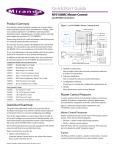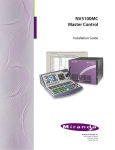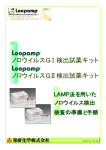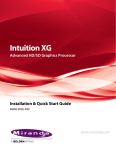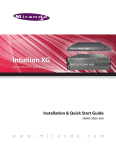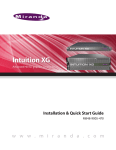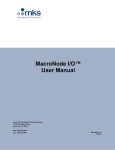Download Miranda NV5100MC Master Control User`s guide
Transcript
NV5100MC Master Control Device Controller User’s Guide Miranda Technologies Inc. 3499 Douglas B. Floreani Montreal, Quebec Canada H4S 2C6 NV5100MC Device Controller User’s Guide • Revision: 1.2 • Software Version: 6.3.4.0 • Part Number: UG0038-02 • Copyright: © 2010 Miranda Technologies. All rights reserved. • No part of this manual may be reproduced in any form by photocopy, microfilm, xerography or any other means, or incorporated into any information retrieval system, electronic or mechanical, without the written permission of Miranda Technologies, Inc. • The information contained in this manual is subject to change without notice or obligation. • All title and copyrights as well as trade secret, patent and other proprietary rights in and to the Software Product (including but not limited to any images, photographs, animations, video, audio, music, test, and “applets” incorporated into the Software Product), the accompanying printed materials, and any copies of the Software Product, are owned by Miranda Technologies, Inc. The Software Product is protected by copyright laws and international treaty provisions. Customer shall not copy the printed materials accompanying the software product. Notice The software contains proprietary information of Miranda Technologies, Inc. It is provided under a license agreement containing restrictions on use and disclosure and is also protected by copyright law. Reverse engineering of the software is prohibited. Due to continued product development, the accuracy of the information in this document may change without notice. The information and intellectual property contained herein is confidential between Miranda and the client and remains the exclusive property of Miranda. If you find any problems in the documentation, please report them to us in writing. Miranda does not warrant that this document is error-free. FCC Statement This equipment has been tested and found to comply with the limits for a Class A digital device, pursuant to part 15 of the FCC Rules. These limits are designed to provide reasonable protection against harmful interference when the equipment is operated in a commercial environment. This equipment generates, uses, and can radiate radio frequency energy and, if not installed and used in accordance with the instruction manual, may cause harmful interference to radio communications. Operation of this equipment in a residential area is likely to cause harmful interference in which case the user will be required to correct the interference at his own expense. Declaration of Conformance (CE) All of the equipment described in this manual has been designed to conform with the required safety and emissions standards of the European Community. Products tested and verified to meet these standards are marked as required by law with the CE mark. (See Symbols and Their Meanings on page v.) ii Rev 1.2 • 28 Jun 10 When shipped into member countries of the European Community, this equipment is accompanied by authentic copies of original Declarations of Conformance on file in Miranda GVD offices in Grass Valley, California USA. Trademarks Miranda is a registered trademark of Miranda Technologies, Inc. Brand and product names mentioned in this manual may be trademarks, registered trademarks or copyrights of their respective holders. All brand and product names mentioned in this manual serve as comments or examples and are not to be understood as advertising for the products or their manufactures. Software License Agreement and Warranty Information Contact Miranda for details on the software license agreement and product warranty. Technical Support Contact Information Miranda has made every effort to ensure that the equipment you receive is in perfect working order and that the equipment fits your needs. In the event that problems arise that you cannot resolve, or if there are any questions regarding this equipment or information about other products manufactured by Miranda, please contact your local representative or contact Miranda directly through one of the appropriate means listed here. • Main telephone: 530-265-1000 (9 am to 9 pm PST) Fax: 530-265-1021 In the Americas, call toll-free: +1-800-224-7882 (9 am to 9 pm EST) In Europe, the Middle East, African or the UK, call +44 (0) 1491 820222 (9 am to 6 pm, GMT) In France, call +33 1 55 86 87 88 (9 am to 5 pm, GMT + 1) In Asia, call +852-2539-6987 (9 am to 5 pm, GMT + 8) In China, call +86-10-5873-1814 • Emergency after hours: toll-free: +1-800-224-7882 Tel: +1-514-333-1772 • E-Mail: In the Americas, [email protected] In Europe, the Middle East, African or the UK, [email protected] In France, [email protected] In Asia, [email protected] In China, [email protected] • Website: http://www.miranda.com • Mail Shipping Miranda GVD Miranda GVD P.O. Box 1658 125 Crown Point Court Nevada City, CA 95959, USA Grass Valley, CA 95945, USA Note Return Material Authorization (RMA) required for all returns. NV5100MC Master Control • Device Controller User’s Guide iii Change History The table below lists the changes to the Master Control Device Controller User’s Guide. • Device Controller User’s Guide Part # UG0038-02 • Software version: 6.3.4.0 iv Rev Date ECO Description Approved By 1.0 31 Aug 09 16036 Initial release, at general software revision 6.2.0. D. Cox 1.1 11 Jan 10 16257 At general software revision 6.3.1, but there are no changes to the product or this manual. D. Cox 1.2 28 Jun 10 17086 At general software revision 6.3.4, but there are no changes to the product or this manual. D. Cox Rev 1.2 • 28 Jun 10 Important Safeguards and Notices This section provides important safety guidelines for operators and service personnel. Specific warnings and cautions appear throughout the manual where they apply. Please read and follow this important information, especially those instructions related to the risk of electric shock or injury to persons. Warning Any instructions in this manual that require opening the equipment cover or enclosure are for use by qualified service personnel only. To reduce the risk of electric shock, do not perform any service other than that contained in the operating instructions unless you are qualified to do so. Symbols and Their Meanings The lightning flash with arrowhead symbol within an equilateral triangle alerts the user to the presence of dangerous voltages within the product’s enclosure that may be of sufficient magnitude to constitute a risk of electric shock to persons. The exclamation point within an equilateral triangle alerts the user to the presence of important operating and maintenance/service instructions. The Ground symbol represents a protective grounding terminal. Such a terminal must be connected to earth ground prior to making any other connections to the equipment. The fuse symbol indicates that the fuse referenced in the text must be replaced with one having the ratings indicated. The presence of this symbol in or on Miranda equipment means that it has been designed, tested and certified as complying with applicable Underwriter’s Laboratory (USA) regulations and recommendations. The presence of this symbol in or on Miranda equipment means that it has been designed, tested and certified as essentially complying with all applicable European Union (CE) regulations and recommendations. NV5100MC Master Control • Device Controller User’s Guide v General Warnings A warning indicates a possible hazard to personnel which may cause injury or death. Observe the following general warnings when using or working on this equipment: • Heed all warnings on the unit and in the operating instructions. • Do not use this equipment in or near water. • This equipment is grounded through the grounding conductor of the power cord. To avoid electrical shock, plug the power cord into a properly wired receptacle before connecting the equipment inputs or outputs. • Route power cords and other cables so they are not likely to be damaged. • Disconnect power before cleaning the equipment. Do not use liquid or aerosol cleaners; use only a damp cloth. • Dangerous voltages may exist at several points in this equipment. To avoid injury, do not touch exposed connections and components while power is on. • Do not wear rings or wristwatches when troubleshooting high current circuits such as the power supplies. • To avoid fire hazard, use only the specified fuse(s) with the correct type number, voltage and current ratings as referenced in the appropriate locations in the service instructions or on the equipment. Always refer fuse replacements to qualified service personnel. • To avoid explosion, do not operate this equipment in an explosive atmosphere. • Have qualified service personnel perform safety checks after any service. General Cautions A caution indicates a possible hazard to equipment that could result in equipment damage. Observe the following cautions when operating or working on this equipment: • When installing this equipment, do not attach the power cord to building surfaces. • To prevent damage to equipment when replacing fuses, locate and correct the problem that caused the fuse to blow before re-applying power. • Use only the specified replacement parts. • Follow static precautions at all times when handling this equipment. • This product should only be powered as described in the manual. To prevent equipment damage, select the proper line voltage on the power supply(ies) as described in the installation documentation. • To prevent damage to the equipment, read the instructions in the equipment manual for proper input voltage range selection. • Some products include a backup battery. There is a risk of explosion if the battery is replaced by a battery of an incorrect type. Dispose of batteries according to instructions. • Products that have (1) no on/off switch and (2) use an external power supply must be installed in proximity to a main power output that is easily accessible. vi Rev 1.2 • 28 Jun 10 Table of Contents Chapter 1 Device Controller . . . . . . . . . . . . . . . . . . . . . . . . . . . . . . . . . . . . . . . . . . . . . . . . . . . . . . . . . 1 Introduction . . . . . . . . . . . . . . . . . . . . . . . . . . . . . . . . . . . . . . . . . . . . . . . . . . . . . . . . . . . . . . . . . . . 1 External Features . . . . . . . . . . . . . . . . . . . . . . . . . . . . . . . . . . . . . . . . . . . . . . . . . . . . . . . . . . . . . . . 2 Front . . . . . . . . . . . . . . . . . . . . . . . . . . . . . . . . . . . . . . . . . . . . . . . . . . . . . . . . . . . . . . . . . . . . . 2 Rear . . . . . . . . . . . . . . . . . . . . . . . . . . . . . . . . . . . . . . . . . . . . . . . . . . . . . . . . . . . . . . . . . . . . . 2 Initial Setup . . . . . . . . . . . . . . . . . . . . . . . . . . . . . . . . . . . . . . . . . . . . . . . . . . . . . . . . . . . . . . . . . . . 3 Entering IP and Mask. . . . . . . . . . . . . . . . . . . . . . . . . . . . . . . . . . . . . . . . . . . . . . . . . . . . . . . . 3 Set the IP address . . . . . . . . . . . . . . . . . . . . . . . . . . . . . . . . . . . . . . . . . . . . . . . . . . . . . . . 3 Set the Ethernet Mode . . . . . . . . . . . . . . . . . . . . . . . . . . . . . . . . . . . . . . . . . . . . . . . . . . . 4 Using the Configuration Tool . . . . . . . . . . . . . . . . . . . . . . . . . . . . . . . . . . . . . . . . . . . . . . . . . . . . . 4 System . . . . . . . . . . . . . . . . . . . . . . . . . . . . . . . . . . . . . . . . . . . . . . . . . . . . . . . . . . . . . . . . . . . 5 Logout . . . . . . . . . . . . . . . . . . . . . . . . . . . . . . . . . . . . . . . . . . . . . . . . . . . . . . . . . . . . . . . 5 Time and Date . . . . . . . . . . . . . . . . . . . . . . . . . . . . . . . . . . . . . . . . . . . . . . . . . . . . . . . . . 6 VTR Control . . . . . . . . . . . . . . . . . . . . . . . . . . . . . . . . . . . . . . . . . . . . . . . . . . . . . . . . . . 6 Protocol Assignment . . . . . . . . . . . . . . . . . . . . . . . . . . . . . . . . . . . . . . . . . . . . . . . . . . . . . . . . 7 Editing . . . . . . . . . . . . . . . . . . . . . . . . . . . . . . . . . . . . . . . . . . . . . . . . . . . . . . . . . . . . . . . 7 Device Config . . . . . . . . . . . . . . . . . . . . . . . . . . . . . . . . . . . . . . . . . . . . . . . . . . . . . . . . . 8 PHY Config . . . . . . . . . . . . . . . . . . . . . . . . . . . . . . . . . . . . . . . . . . . . . . . . . . . . . . . . . . . 9 GPI . . . . . . . . . . . . . . . . . . . . . . . . . . . . . . . . . . . . . . . . . . . . . . . . . . . . . . . . . . . . . . . . . . . . 10 GPO . . . . . . . . . . . . . . . . . . . . . . . . . . . . . . . . . . . . . . . . . . . . . . . . . . . . . . . . . . . . . . . . . . . . 10 Event Monitoring . . . . . . . . . . . . . . . . . . . . . . . . . . . . . . . . . . . . . . . . . . . . . . . . . . . . . . . . . . 11 Chapter 2 Misc. . . . . . . . . . . . . . . . . . . . . . . . . . . . . . . . . . . . . . . . . . . . . . . . . . . . . . . . . . . . . . . . . . . . . . 15 PC Configuration . . . . . . . . . . . . . . . . . . . . . . . . . . . . . . . . . . . . . . . . . . . . . . . . . . . . . . . . . . . . . Connectors . . . . . . . . . . . . . . . . . . . . . . . . . . . . . . . . . . . . . . . . . . . . . . . . . . . . . . . . . . . . . . . . . . GPIO . . . . . . . . . . . . . . . . . . . . . . . . . . . . . . . . . . . . . . . . . . . . . . . . . . . . . . . . . . . . . . . . . . . Time Code Connector . . . . . . . . . . . . . . . . . . . . . . . . . . . . . . . . . . . . . . . . . . . . . . . . . . . . . . Serial Ports . . . . . . . . . . . . . . . . . . . . . . . . . . . . . . . . . . . . . . . . . . . . . . . . . . . . . . . . . . . . . . . Notes . . . . . . . . . . . . . . . . . . . . . . . . . . . . . . . . . . . . . . . . . . . . . . . . . . . . . . . . . . . . . . . . . . . . . . . General . . . . . . . . . . . . . . . . . . . . . . . . . . . . . . . . . . . . . . . . . . . . . . . . . . . . . . . . . . . . . . Saved Files . . . . . . . . . . . . . . . . . . . . . . . . . . . . . . . . . . . . . . . . . . . . . . . . . . . . . . . . . . . Under System Menu. . . . . . . . . . . . . . . . . . . . . . . . . . . . . . . . . . . . . . . . . . . . . . . . . . . . Power Connection . . . . . . . . . . . . . . . . . . . . . . . . . . . . . . . . . . . . . . . . . . . . . . . . . . . . . Pre-Roll Delay . . . . . . . . . . . . . . . . . . . . . . . . . . . . . . . . . . . . . . . . . . . . . . . . . . . . . . . . GPIO . . . . . . . . . . . . . . . . . . . . . . . . . . . . . . . . . . . . . . . . . . . . . . . . . . . . . . . . . . . . . . . Index 15 17 17 18 18 19 19 19 19 19 19 19 . . . . . . . . . . . . . . . . . . . . . . . . . . . . . . . . . . . . . . . . . . . . . . . . . . . . . . . . . . . . . . . . . . . . . . . . . . 21 NV5100MC Master Control • Device Controller User’s Guide vii Table of Contents viii Rev 1.2 • 28 Jun 10 1. Device Controller Miranda offers a third-party “device controller” as an adjunct to its master control system. It is a DC21 from DNF Controls. Because it is third-party equipment, support for it is limited. This brief guide augments the documentation from the manufacturer. Introduction The “device controller” is a IRU device, 8.5″ deep, that has 32 optically isolated inputs and 32 relay outputs (also optically isolated) and 4 serial ports. DNF C O N T R O L POWER S LAN1 Contrast Adjust COM1 LAN2 DEVICE CONTROLLER FLEX CONTROL NETWORK ® DC20 COM2 RESET Figure 1-1. Device Controller, Front View DNF CONTROLS GPI 17 - 32 GPO 17 - 32 RS232 PORT E-NET #1 E-NET #2 USB #1 USB #2 VGA K/B SERIAL PORT #2 Reset GPI 1 - 16 GPO 1 - 16 FLEX CONTROL NETWORK ® LTC INPUT SERIAL PORT #4 REF. VIDEO SERIAL PORT #1 SERIAL PORT #3 POWER Figure 1-2. Device Controller, Rear View S The product is a DC21 even though its front panel says DC20. The device controller receive signals from an MCE using Miranda’s NVISION Ethernet protocol (NVEP). Under master control, the DC21 sends device control messages to VTRs and other media either through its GPIO outputs or through its serial ports. A single DC21 can control up to 16 source devices using its GPIO ports and up to 4 source devices using its serial ports. The serial ports communicate with controlled devices using a serial protocol. Protocols supported are Sony, Odetics, and VDCP. The GPIO ports communicate with controlled devices using simple on/off switching. Multiple device controllers can be connected together over the master control network. An MCE can address only the one device controller for which it is configured. MCEs can be configured for pre-roll and machine control independently. MCEs configured for pre-roll but not configured for machine control do not use the DC21. The device controller itself is configurable with a small self-contained application that runs in a browser such as Internet Explorer. The objective of configuration is to define the serial ports and to set GPIO switching parameters. NV5100MC Master Control • Device Controller User’s Guide 1 1. Device Controller External Features External Features Front The unit includes, at the front, a 2×16 character display, an 8-key button pad, several LED indicators, and other items: Contrast Adjust LEDs DNF C O N T R O L POWER S LAN1 Contrast Adjust COM1 LAN2 DEVICE CONTROLLER FLEX CONTROL NETWORK ® Display Arrow Buttons Enter DC20 COM2 RESET Reset On/Off The display is for rudimentary configuration (such as setting the device’s IP address) and status. The leftmost 4 buttons are up, down, left, and right arrow buttons, used for navigating the basic configuration options. Use the ‘Enter’ button (sixth, from the left) to commit configuration changes. The LEDs indicate power, and the health of LANs 1 and 2 and COM ports 1 and 2. You may ignore the recessed reset switch and contrast adjustment. Rear The unit includes, at the rear, GPIO, power, serial, Ethernet, and video reference connectors: Earth GND Ethernet (2) DNF CONTROLS GPI 17 - 32 GPO 17 - 32 RS232 PORT E-NET #1 E-NET #2 Vid. Ref. USB #1 USB #2 VGA K/B SERIAL PORT #2 Reset GPI 1 - 16 GPIs (1–32) GPO 1 - 16 Time Code FLEX CONTROL NETWORK ® GPOs (1–32) LTC INPUT SERIAL PORT #4 REF. VIDEO SERIAL PORT #1 SERIAL PORT #3 Serial Ports (4) POWER Power You may ignore any of the ports not identified in this illustration. Use the GPO connectors (DC37s) to wire GPO device control connections. See Connectors on page 17 for the pinouts. Use the Ethernet #1 connector (RJ-45) to connect the DC21 to your master control network. Use the serial connectors (DE9s) to wire serial device control connections. The serial ports can be configured for RS-232 or RS-422 communication, but RS-422 is more widely used. See Connectors on page 17 for the pinouts. S Up to 4 control panels may communicate with any one MCE. It is recommended that you connect the ground terminal to earth ground, but not strictly necessary. Connect your facility’s video reference to the video reference connector. Connect your facility’s time-code source to the LTC connector. The LTC uses a 3-pin Phoenix quick-release connector. See Connectors on page 17 for its pinout. 2 Rev 1.2 • 28 Jun 10 1. Device Controller Initial Setup Initial Setup S Caution: do not apply AC voltage to the power supply and then connect the power supply to the DC21. Component damage can occur. This is the basic procedure. 1 Plug in the device controller at the power connection. Use the external power supply provided. 2 Use a CAT5 Ethernet cable to connect the device controller to the Ethernet switch servicing the master control network. Use the port labeled “E-net #1.” Using the front panel of the device controller, enter its IP address on the master control network and verify that its mask is 255.255.255.0. 3 Cable the GPIOs (on the 4 DC37 connectors) to whatever devices you are using according to the design of your system. See Connectors on page 17 for the pinouts. 4 Using your configuration PC (presumed to be on the master control network already), launch your browser (e.g., Internet Explorer). Enter the IP address of the device controller as the URL: http://192.168.102.112 (This is just an example) The device controller will run its self-contained configuration application in which you may configure the device controller’s inputs and outputs. Before you can configure anything, you must enter your ID and password. The default or initial ID and password are (admin, controls). You can change the ID and password. (You can change the time and date using the ‘System’ option of the configuration software.) Connect house video reference to the video reference input at the rear. Entering IP and Mask The front panel has a 2×16 character display and 8 function buttons. Four of the function buttons (at the left) are arrows. The sixth button is ‘Enter’. These buttons are used to navigate through the device controller’s menu system. To scroll through the list of options, press the up or down arrows until you come to an option you want to set or change. Set the IP address Scroll up or down so that the display shows ‘Current IP1’. Press ‘Enter’. An underline cursor appears at the first digit of the IP address. Use the left and right arrows to move to a digit you want to change. Then use the up/down arrows to change the value of the digit. When you have finished, press ‘Enter’ once again. S Pressing the ‘Esc’ button terminates the operation and leaves the value unchanged. Do the same for the IP subnet mask. (The display should read ‘Current Mask1’.) The value should be 255.255.255.0. NV5100MC Master Control • Device Controller User’s Guide 3 1. Device Controller Using the Configuration Tool Set the Ethernet Mode Scroll up or down so that the display shows ‘Ethernet Status’. Press ‘Enter’. The display changes to ‘Ethernet Config: Speed’. Choose ‘auto’ for most Ethernet connections. Choose ‘10M’ for long cables, but only if you are experiencing communication failures. Press ‘Enter’ again to confirm your choice. Press the ‘Esc’ button any time to cancel your operation. Using the Configuration Tool When you launch the internal DNF configuration tool in your browser, its initial screen is this: It presents 7 options (sub-pages) listed across the top in the yellow region: Protocol assignment Define connections to devices controlled through the serial ports. GPI The GPIs are not used for master control. GPO Configure any or all of the 32 GPOs. Event notification Ignore this unless you have a USP.a USP events Ignore this unless you have a USP. Event monitoring You may ignore the ‘Event Monitoring’ table unless you want to trigger GP outputs based on certain inputs. This table is not used for master control. System Presents a login dialog and provides configuration options for the device controller (to which you are connected) and its software. a. Miranda does not provide any support for the USP (Universal Switch Panel) — a separate DNF product. Only 4 of these are of any use to master control. 4 Rev 1.2 • 28 Jun 10 1. Device Controller Using the Configuration Tool Each sub-page manages a configuration table. Configuration tables can be saved and retrieved for fast setups and quick changes during broadcast or production. Descriptions of the sub-pages follow. System If you are not logged in, clicking the ‘System’ option presents a login dialog: The default ID is admin and the default password is controls. S The login times out after a few minutes. After any period of non-use, you might find the configuration tool asking for your password again. After you are logged in, the ‘System’ option presents a list of configuration options (where you can set your password, among other things). Other than password and system time, most of the items in this page are of little concern. Logout The logout entry on this page logs you out of the application immediately. Be careful if you do not know the password. (The default password is controls.) Logging out prevents unauthorized persons from making changes. NV5100MC Master Control • Device Controller User’s Guide 5 1. Device Controller Using the Configuration Tool Time and Date This is the ‘System Time’ submenu: Enter (or select) the values you want in the appropriate fields. Click ‘Save’ to confirm your changes and return to the ‘System page’. Click ‘Cancel’ to return to the ‘System’ page without saving your changes. VTR Control The VTR control is a Java program that interacts with a VTR (or similar device): Use the left and right arrows to select the channel. (These include the 4 serial channels. The display does not apply to devices controlled by GPOs.) 6 Rev 1.2 • 28 Jun 10 1. Device Controller Using the Configuration Tool Protocol Assignment The device controller supports up to 4 serial channels (on the 4 serial ports). This table on this page lists the channels and defines the parameters for each channel. The example in this illustration shows all 4 channels defined. Two use Sony protocol and the others use Odetics and VDCP: You can edit the table, but you cannot add or delete items. Of the entries in the table, ‘PHY Config’ and ‘Device Config’ are the most important. The Status column varies depending on the state of the connected device. The ‘List Config’ column is not used. The ‘Event Definitions’ column is not used. Editing Click ‘Edit Protocol Assignment Table’ to make changes: Select a protocol in a ‘Control Protocol’ field to enable the channel. The choices are ‘Sony’, ‘Odetics’, and ‘VDCP’. Choose one of the serial connectors in the ‘Physical Connector’ field. Assign a label to the channel. This is not essential, but useful. Click ‘Save’ to confirm your entries and return to the ‘Protocol Assignment’ page. Click ‘Cancel’ to return to the ‘Protocol Assignment’ page without saving your changes. NV5100MC Master Control • Device Controller User’s Guide 7 1. Device Controller Using the Configuration Tool Device Config The ‘Protocol Assignment page has are two ‘Device Config’ options: view or edit. These options are not available for undefined channels. The tables differ according to the protocol for the device. • Sony — View • Sony — Edit • Odetics — View • Odetics — Edit • VDCP — View 8 Rev 1.2 • 28 Jun 10 1. Device Controller Using the Configuration Tool • VPCP — Edit Device Internal Latency Master control is very much concerned with ‘Device Internal Latency’. In any of these tables, you must ignore ‘Preroll Delay’ here because pre-roll delay is handled by master control internals. Device latency is typically 4-10 frames. You will have to determine the device latency for each of your devices by experimentation. S If you change the ‘Device Internal Latency’ value, it is then necessary to reboot the DC21 to inform the MCE of the new value. Also, whenever the DC21 is rebooted, all attached VTRs must be powered on or the DNF box will not report this latency value to the MCE! Pre-Roll Delay Always set all values in this column to 0. Pre-roll delay is handled in MasterConfig. Time Base The choices are DF (drop frame), NTSC, and PAL. VDCP Port This field identifies a port within the device under control. TSO TSO means “tape speed override.” You can potentially enter a value up to ±25%. However, TSO is not used in master control. You should use the default values. Click ‘Save’ to confirm your entries. Click ‘Done’ to save your entries and return to the ‘Protocol Assignment’ page. PHY Config The ‘Protocol Assignment page has are two ‘PHY Config’ options: view or edit. The options are not available for unassigned channels. Click ‘View’ for the channel if you want only to examine its parameters NV5100MC Master Control • Device Controller User’s Guide 9 1. Device Controller Using the Configuration Tool Click ‘Edit’ for a channel if you want to change its parameters Choose the appropriate Baud rate and bit pattern for the device controlled by this channel. Typical values, and especially for Sony and Odetics protocols, are 38400 Baud, 1 stop bit, 8 data bits, and odd parity. RS-422 is the more common serial mode. Choose ‘Controller’ in the ‘Operation Mode’ field. Click ‘Save’ to confirm your entries. Click ‘Done’ to save your entries and return to the ‘Protocol Assignment’ page. GPI The DC21’s GPIs are not used for master control. GPO The device controller’s GPO option presents a table of 32 GPIOs (outputs): You cannot add or delete outputs, but you can edit them. The other options at the top of the page include: 10 Backup Save your GPO configuration to a file (on your PC). Restore Retrieve the GPO configuration from a saved file. Create Default Reinitializes the device controller’s GPOs to a default configuration. (You’ll get a warning “Are you sure.”) Rev 1.2 • 28 Jun 10 1. Device Controller Using the Configuration Tool Edit options (See the diagram next page.) ON State ‘Relay Closed’ means that the output state is considered “on” when NO and COM are connected. ‘Relay Open’ means that it is “on” when NO and COM are not connected. (There is no NC position.) See Connectors on page 17 for the connector pinouts. Mode Switching options are latched and momentary. Normal GPOs are latched. A momentary GPO produces a pulse. A 100 ms pulse is generally suitable for performing VTR control. The MCE sends a pulse of 3 video frames (about 100 ms). To support the MCE’s pulse, choose “latched.” If you choose “momentary,” you can set a different pulse width. We recommend that you choose “latched.” On Time “On time” applies to momentary GPOs and is expressed in multiples of 10 ms. Transition Delay The amount of time from the triggering event to the change of the relay state. The transition delay is expressed in multiples of 10 ms. Debounce Debounce options are expressed in multiples of 16 ms (not 10 ms). A “1” means 10 ms; a “2” means 20 ms, and so on. The ‘Current State’ column tells you the logical state of the outputs (at the time of sampling). Labels are useful, but not essential. You must click the ‘Refresh’ button to resample the outputs. The maximum for any of the time fields is 255. Event Monitoring The ‘Event Monitoring’ table defines the effects of events. Events include (1) GPI state changes and (2) serial channel events. This is a list of serial channel events: Cue Record Ffwd Rwd Loaded Shut fwd Pause Shut rev Play Stop These event types apply to each of the DC21’s 4 serial channels. NV5100MC Master Control • Device Controller User’s Guide 11 1. Device Controller Using the Configuration Tool The effects can be either GPO changes (on, off, or toggle) or channel state changes. These are the channel changes supported by the DC21: Play Stop Pause Recue Ffwd Rwd Cue to ‘in’ Play rev Slomo 25 Fwd Slomo 25 Rev Slomo 50 Fwd Slomo 50 Rev Again, they apply to each of the 4 serial channels. Note that master control does not use “slomo.” Each row in the event table couples one event (GPI or channel event) to one effect (GPO or channel state change). S There is no combinational logic (as there is in the tally processor). For each event monitored, the table specifies what to do and which GPO to trigger (and whether to trigger it) when the event occurs. When you add an event to this table, you define the label (a unique ID) for the event. An event is considered ON when its underlying definition evaluates ON. It is OFF, otherwise. S Pending events do not result in any action. In most cases, you do not want to configure any events at all — especially not those that cause changes to the state of controlled devices. That will interfere with master control operations. However, if you have spare GPOs and want to use them, the event monitoring table can be useful. Adding Events An event dialog appears when you choose ‘Add’ (above or below the table). An event may be local or remote. If it is remote, enter the IP address of the remote device controller and the remote label for the event. If it is local, the label drop-down list will be filled with a number of options which include GPIs and serial port events. 12 Rev 1.2 • 28 Jun 10 1. Device Controller Using the Configuration Tool An event may be classified as repetitive or single. Repetitive means that the input can be sampled whenever it occurs. Single means that the input is monitored until it goes on and thereafter it is not monitored. S Some of the inputs that the device controller monitors to decide whether an event occurs come through the LAN, via NVEP, from the master control system. S Duplicate entries overwrite older entries. Choose whether the event monitoring is repetitive or single. Choose the ON function and the OFF function. Some of the ON and OFF functions turn a GPO on or OFF. An event in the list always involves one of the GPOs, but it is meaningful only if the function is to turn the GPO on or off. The function ‘Do Nothing’ is available if you do not want to switch a GPO. Editing Click ‘Edit’ above or below the event monitoring table to edit one or more rows of the event table. NV5100MC Master Control • Device Controller User’s Guide 13 1. Device Controller Using the Configuration Tool 14 Rev 1.2 • 28 Jun 10 2. Misc. Chapter 2 provides miscellaneous information about device controller. It presents the following topics: • PC Configuration • Connectors • Notes PC Configuration You (or your system administrator) must connect the PC on which your software runs to the master control network. To do that, you must assign the PC an IP address (and mask) on the NIC that connects the PC to the master control network. (The PC must also be connected to the Ethernet switch of the network.) Follow these steps to set the IP address of your PC: 1 Launch ‘Settings > Network Configuration’ from you PC’s Start menu. The following window appears: NV5100MC Master Control • Device Controller User’s Guide 15 2. Misc. PC Configuration 2 Double-click the appropriate ‘Local Area Connection’ for your master control network. Then, choose the General tab and click ‘Properties’. 3 Select Internet Protocol (TCP/IP). Click ‘Properties’ again here: 16 Rev 1.2 • 28 Jun 10 2. Misc. Connectors 4 Select ‘Use the following IP address’ and enter an IP address for your PC. Use the default subnet mask. The IP address must be unique on the network. (The subnet mask must be 255.255.255.0.) 5 Click OK and it is done. Close all the Network Connections windows. Connectors GPIO There are two GPI connectors (inputs 1–16 and inputs 17–32) and there are two GPO connectors (outputs 1–16 and outputs 17–32). These illustrations show the pin-out: GPI 16 15141312 11 10 9 8 7 6 5 4 3 2 1 1 19 + 37 + GPI COM NO GPO 20 GPO 16 15141312 11 10 9 8 7 6 5 4 3 2 1 19 1 COM NO 37 20 The input and output ranges 17–32 follow the same pattern. NV5100MC Master Control • Device Controller User’s Guide 17 2. Misc. Connectors GPI limits: 5 VDC–12 VDC (or 24 VDC with a resistor of 680 to 820 ohms). 20 mA maximum current. GPO limits: 0.5 A at 125 VAC. 1.0 A at 24 VDC. 1.0 A maximum current. Time Code Connector LTC is not required for master control. You do not need any connection to this port. Nevertheless, this is the pinout of the LTC port: Pin 1 2 3 Balanced LTC High LTC Low Common or shield Unbalanced LTC High Tie to pin 3 Shield Serial Ports Each of the 4 serial ports has this pinout. The DC21 supports RS-422 or RS-232: 4 Gnd 3 Tx+ 5 n.c. 2 Rx 9 Gnd 5 1 9 6 8 Tx 1 Gnd 6 Gnd 7 Rx+ This is the section of the DC21 that has the serial ports (and LTC connector): 2 K/B SERIAL PORT #2 Reset SERIAL PORT #4 REF. VIDEO SERIAL PORT #1 18 LTC INPUT SERIAL PORT #3 POWER 1 2 3 Rev 1.2 • 28 Jun 10 2. Misc. Notes Notes Although there are 2 Ethernet ports, only one — “E-net #1”— is usable. General To commit changes to the device controller, you’ll usually want to click a ‘Save’ button or similar function. ‘Save & Edit’ — save added entry and go back to the table. ‘Save & Add’ — save added entry and remain in the add box to continue to add. Sometimes changes you make are accepted without your explicitly saving anything. You can often cancel a change by clicking a ‘Cancel’ or ‘Back’ button. Heed all warnings. Saved Files Although you are well-advised to save your configuration files, restoring configuration files can take a while. You shouldn’t assume a restore has failed — do not interrupt the restore! Under System Menu Do not place the device controller in router emulation mode. ‘VTR Control’ under the ‘System’ menu might be useful, but it is unsupported. Power Connection Make the connection between the power supply and the DC21 before you connect the power supply to AC power. Doing so can damage the DC21’s circuitry. Pre-Roll Delay The pre-roll delay (on the Protocol Assignment page) is to be ignored. Master control handles preroll delay internally. GPIO The DC21’s GPIO channels were not intended for machine control. An MCE can, however, make use of them for machine control. It uses adjacent pairs of GPOs (outputs). The odd-numbered member of a pair is used to “start” a device and the even-numbered member of the pair is used to “stop” a device. An MCE can therefore support 16 devices using GPO machine control. NV5100MC Master Control • Device Controller User’s Guide 19 2. Misc. Notes 20 Rev 1.2 • 28 Jun 10 Index A Adding events . . . . . . . . . . . . . . . . . . . . . . . . . . . . . .12 Address mailing . . . . . . . . . . . . . . . . . . . . . . . . . . . . . . . . iii shipping . . . . . . . . . . . . . . . . . . . . . . . . . . . . . . . iii Address, IP . . . . . . . . . . . . . . . . . . . . . . . . . . . . .15, 17 Arrow buttons . . . . . . . . . . . . . . . . . . . . . . . . . . . . .2–3 B Back button . . . . . . . . . . . . . . . . . . . . . . . . . . . . . . .19 Button pad . . . . . . . . . . . . . . . . . . . . . . . . . . . . . . .2–3 C Cancel button . . . . . . . . . . . . . . . . . . . . . . . . . . . . . .19 CE declaration . . . . . . . . . . . . . . . . . . . . . . . . . . . . . .ii Channels . . . . . . . . . . . . . . . . . . . . . . . . . . . . . . . . . .7 Chapters 1, Introduction . . . . . . . . . . . . . . . . . . . . . . . . . . .1 2, Misc. . . . . . . . . . . . . . . . . . . . . . . . . . . . . . . .15 Configuration application . . . . . . . . . . . . . . . . . . .1, 3–4 Configuration PC . . . . . . . . . . . . . . . . . . . . . . . . . . .15 Configuration tables . . . . . . . . . . . . . . . . . . . . . . . . . .5 Connectors . . . . . . . . . . . . . . . . . . . . . . . . . . . . . .2, 17 Contact information technical support . . . . . . . . . . . . . . . . . . . . . . . . . iii Controller, device (DC21) . . . . . . . . . . . . . . . . . . .1, 12 Copyright notice . . . . . . . . . . . . . . . . . . . . . . . . . . . . .ii Cue . . . . . . . . . . . . . . . . . . . . . . . . . . . . . . . . . . . . . 11 Cue to ‘in’ . . . . . . . . . . . . . . . . . . . . . . . . . . . . . . . .12 Current IP1 . . . . . . . . . . . . . . . . . . . . . . . . . . . . . . . . .3 Current Mask1 . . . . . . . . . . . . . . . . . . . . . . . . . . . . . .3 D Date and time . . . . . . . . . . . . . . . . . . . . . . . . . . . . . . .6 DC21 device controller . . . . . . . . . . . . . . . . . . . . .1, 12 DC37 connectors . . . . . . . . . . . . . . . . . . . . . . . . . . .2–3 DE9 connectors . . . . . . . . . . . . . . . . . . . . . . . . . . . . . .2 Debounce . . . . . . . . . . . . . . . . . . . . . . . . . . . . . . . . . 11 Declaration of conformance (CE) . . . . . . . . . . . . . . . . .ii NV5100MC Master Control • Device Controller User’s Guide Default password . . . . . . . . . . . . . . . . . . . . . . . . . . . . 5 Default user ID . . . . . . . . . . . . . . . . . . . . . . . . . . . . . 5 Device Config . . . . . . . . . . . . . . . . . . . . . . . . . . . . 7–8 Device controller (DC21) . . . . . . . . . . . . . . . . . . . 1, 12 Device internal latency . . . . . . . . . . . . . . . . . . . . . . . . 9 DNF Controls . . . . . . . . . . . . . . . . . . . . . . . . . . . . . . 1 Document part number . . . . . . . . . . . . . . . . . . . . . . . . . . . . . ii revision . . . . . . . . . . . . . . . . . . . . . . . . . . . . . . . . ii E Email address tech support . . . . . . . . . . . . . . . . . . . . . . . . . . . . .iii Enter button . . . . . . . . . . . . . . . . . . . . . . . . . . . . . . 2–3 Esc button . . . . . . . . . . . . . . . . . . . . . . . . . . . . . . . . . 3 Ethernet connectors . . . . . . . . . . . . . . . . . . . . . . . . . . 2 Ethernet Status . . . . . . . . . . . . . . . . . . . . . . . . . . . . . . 4 Event monitoring (page) . . . . . . . . . . . . . . . . . . . . 4, 11 Events, adding . . . . . . . . . . . . . . . . . . . . . . . . . . . . . 12 F FCC statement . . . . . . . . . . . . . . . . . . . . . . . . . . . . . . ii Ffwd . . . . . . . . . . . . . . . . . . . . . . . . . . . . . . . . . 11–12 G GPI (page) . . . . . . . . . . . . . . . . . . . . . . . . . . . . . . 4, 10 GPI connectors . . . . . . . . . . . . . . . . . . . . . . . . . . . . 17 GPO (page) . . . . . . . . . . . . . . . . . . . . . . . . . . . . . 4, 10 GPO connectors . . . . . . . . . . . . . . . . . . . . . . . . . . . . 17 GPO mode . . . . . . . . . . . . . . . . . . . . . . . . . . . . . . . 11 GPO state . . . . . . . . . . . . . . . . . . . . . . . . . . . . . . . . 11 I ID . . . . . . . . . . . . . . . . . . . . . . . . . . . . . . . . . . . . . . . 5 Inputs, optically isolated . . . . . . . . . . . . . . . . . . . . . . . 1 Internet Protocol (TCP/IP) . . . . . . . . . . . . . . . . . . . . 16 Introduction . . . . . . . . . . . . . . . . . . . . . . . . . . . . . . . . 1 IP address . . . . . . . . . . . . . . . . . . . . . . 2–3, 12, 15, 17 IP subnet mask . . . . . . . . . . . . . . . . . . . . . . . . . . . . . 3 21 Index L R Latched (option) . . . . . . . . . . . . . . . . . . . . . . . . . . . . 11 LCD, 2×16 . . . . . . . . . . . . . . . . . . . . . . . . . . . . . . .2–3 LEDs . . . . . . . . . . . . . . . . . . . . . . . . . . . . . . . . . . . . .2 Loaded . . . . . . . . . . . . . . . . . . . . . . . . . . . . . . . . . . . 11 Local Area Connection . . . . . . . . . . . . . . . . . . . . . . .16 Local events . . . . . . . . . . . . . . . . . . . . . . . . . . . . . . .12 Login ID . . . . . . . . . . . . . . . . . . . . . . . . . . . . . . . . . .5 Login password . . . . . . . . . . . . . . . . . . . . . . . . . . . . . .5 Logout . . . . . . . . . . . . . . . . . . . . . . . . . . . . . . . . . . . .5 Record . . . . . . . . . . . . . . . . . . . . . . . . . . . . . . . . . . 11 Recue . . . . . . . . . . . . . . . . . . . . . . . . . . . . . . . . . . . 12 Refresh button . . . . . . . . . . . . . . . . . . . . . . . . . . . . . 11 Relay outputs . . . . . . . . . . . . . . . . . . . . . . . . . . . . . . . 1 Remote events . . . . . . . . . . . . . . . . . . . . . . . . . . . . . 12 Repetitive (option) . . . . . . . . . . . . . . . . . . . . . . . . . . 13 Return Material Authorization (RMA) . . . . . . . . . . . . .iii Revision document . . . . . . . . . . . . . . . . . . . . . . . . . . . . . . ii RJ-45 connectors . . . . . . . . . . . . . . . . . . . . . . . . . . . . 2 RMA . . . . . . . . . . . . . . . . . . . . . . . . . . . . . . . . . . . .iii Rwd . . . . . . . . . . . . . . . . . . . . . . . . . . . . . . . . . 11–12 M Mailing address . . . . . . . . . . . . . . . . . . . . . . . . . . . . . iii MCEs . . . . . . . . . . . . . . . . . . . . . . . . . . . . . . . . . .1–2 Miranda email, tech support . . . . . . . . . . . . . . . . . . . . . . . iii mailing address . . . . . . . . . . . . . . . . . . . . . . . . . . iii main number . . . . . . . . . . . . . . . . . . . . . . . . . . . . iii sales number . . . . . . . . . . . . . . . . . . . . . . . . . . . . iii shipping address . . . . . . . . . . . . . . . . . . . . . . . . . iii technical support . . . . . . . . . . . . . . . . . . . . . . . . . iii website address . . . . . . . . . . . . . . . . . . . . . . . . . . iii Momentary (option) . . . . . . . . . . . . . . . . . . . . . . . . . 11 N Network Configuration . . . . . . . . . . . . . . . . . . . . . . .15 Network Connections . . . . . . . . . . . . . . . . . . . . . . . .17 Notes . . . . . . . . . . . . . . . . . . . . . . . . . . . . . . . . . . . .19 NVEP . . . . . . . . . . . . . . . . . . . . . . . . . . . . . . . . .1, 13 NVISION Ethernet protocol see NVEP O Odetics . . . . . . . . . . . . . . . . . . . . . . . . . . . . . . . . . .1, 7 On time . . . . . . . . . . . . . . . . . . . . . . . . . . . . . . . . . . 11 Outputs, relay . . . . . . . . . . . . . . . . . . . . . . . . . . . . . . .1 P Part number, document . . . . . . . . . . . . . . . . . . . . . . . .ii Password . . . . . . . . . . . . . . . . . . . . . . . . . . . . . . . . . .5 Pause . . . . . . . . . . . . . . . . . . . . . . . . . . . . . . . . . 11–12 PC Configuration . . . . . . . . . . . . . . . . . . . . . . . . . . .15 PHY Config . . . . . . . . . . . . . . . . . . . . . . . . . . . . . .7, 9 Play . . . . . . . . . . . . . . . . . . . . . . . . . . . . . . . . . . 11–12 Play rev . . . . . . . . . . . . . . . . . . . . . . . . . . . . . . . . . .12 Ports, serial . . . . . . . . . . . . . . . . . . . . . . . . . . . . . . .1, 7 Protocol assignment (page) . . . . . . . . . . . . . . . . . . .4, 7 Protocols, serial . . . . . . . . . . . . . . . . . . . . . . . . . . . .1, 7 22 S Sales number . . . . . . . . . . . . . . . . . . . . . . . . . . . . . . .iii Save & add button . . . . . . . . . . . . . . . . . . . . . . . . . . 19 Save & edit button . . . . . . . . . . . . . . . . . . . . . . . . . . 19 Serial ports . . . . . . . . . . . . . . . . . . . . . . . . . . . . . . 1, 7 Serial protocols . . . . . . . . . . . . . . . . . . . . . . . . . . . 1, 7 Settings, Windows . . . . . . . . . . . . . . . . . . . . . . . . . . 15 Shipping address . . . . . . . . . . . . . . . . . . . . . . . . . . . .iii Shut fwd . . . . . . . . . . . . . . . . . . . . . . . . . . . . . . . . . 11 Shut rev . . . . . . . . . . . . . . . . . . . . . . . . . . . . . . . . . 11 Single (option) . . . . . . . . . . . . . . . . . . . . . . . . . . . . . 13 Software version . . . . . . . . . . . . . . . . . . . . . . . . . . . . ii Sony . . . . . . . . . . . . . . . . . . . . . . . . . . . . . . . . . . . 1, 7 Stop . . . . . . . . . . . . . . . . . . . . . . . . . . . . . . . . . 11–12 Sub-pages, configuration application . . . . . . . . . . . . . . 4 System (page) . . . . . . . . . . . . . . . . . . . . . . . . . 4–6, 19 System option . . . . . . . . . . . . . . . . . . . . . . . . . . . . . . 3 T Tables . . . . . . . . . . . . . . . . . . . . . . . . . . . . . . . . . 5, 11 Technical support . . . . . . . . . . . . . . . . . . . . . . . . . . . .iii Telephone number main . . . . . . . . . . . . . . . . . . . . . . . . . . . . . . . . . .iii sales . . . . . . . . . . . . . . . . . . . . . . . . . . . . . . . . . .iii technical support . . . . . . . . . . . . . . . . . . . . . . . . .iii Time and date . . . . . . . . . . . . . . . . . . . . . . . . . . . . . . 6 Time-out . . . . . . . . . . . . . . . . . . . . . . . . . . . . . . . . . . 5 Trademarks . . . . . . . . . . . . . . . . . . . . . . . . . . . . . . . .iii Transition delay . . . . . . . . . . . . . . . . . . . . . . . . . . . . 11 V VDCP . . . . . . . . . . . . . . . . . . . . . . . . . . . . . . . . . . 1, 7 Version, software . . . . . . . . . . . . . . . . . . . . . . . . . . . . ii Rev 1.2 • 28 Jun 10 Index W Windows, settings . . . . . . . . . . . . . . . . . . . . . . . . . . 15 Website, Miranda . . . . . . . . . . . . . . . . . . . . . . . . . . . iii NV5100MC Master Control • Device Controller User’s Guide 23 Index 24 Rev 1.2 • 28 Jun 10