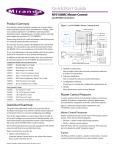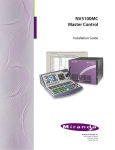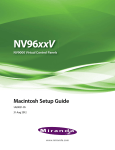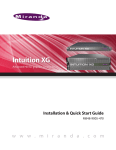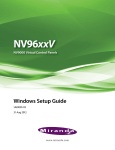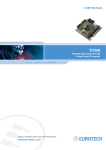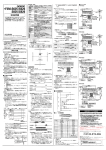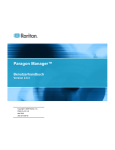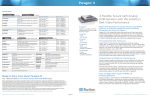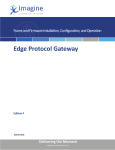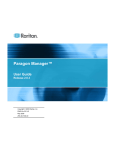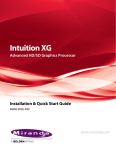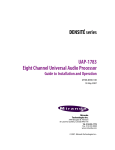Download Miranda NV5100MC Master Control User`s guide
Transcript
NV5100MC Master Control MasterDiag User’s Guide Miranda Technologies Inc. 3499 D ouglas B. Floreani Montreal, Quebec Canada H4S 2C6 NV5100MC MasterDiag User’s Guide • Revision: 3.8 • Software Version: 6.3.6.0 • Part Number: UG0009-09 • Copyright: © 2011 Miranda Technologies. All rights reserved. • No part of this manual may be reproduced in any form by photocopy, microfilm, xerography or any other means, or incorporated into any information retrieval system, electronic or mechanical, without the written permission of Miranda Technologies, Inc. • The information contained in this manual is subject to change without notice or obligation. • All title and copyrights as well as trade secret, patent and other proprietary rights in and to the Software Product (including but not limited to any images, photographs, animations, video, audio, music, test, and “applets” incorporated into the Software Product), the accompanying printed materials, and any copies of the Software Product, are owned by Miranda Technologies, Inc. The Software Product is protected by copyright laws and international treaty provisions. Customer shall not copy the printed materials accompanying the software product. Notice The software contains proprietary information of Miranda Technologies, Inc. It is provided under a license agreement containing restrictions on use and disclosure and is also protected by copyright law. Reverse engineering of the software is prohibited. Due to continued product development, the accuracy of the information in this document may change without notice. The information and intellectual property contained herein is confidential between Miranda and the client and remains the exclusive property of Miranda. If you find any problems in the documentation, please report them to us in writing. Miranda does not warrant that this document is error-free. FCC Statement This equipment has been tested and found to comply with the limits for a Class A digital device, pursuant to part 15 of the FCC Rules. These limits are designed to provide reasonable protection against harmful interference when the equipment is operated in a commercial environment. This equipment generates, uses, and can radiate radio frequency energy and, if not installed and used in accordance with the instruction manual, may cause harmful interference to radio communications. Operation of this equipment in a residential area is likely to cause harmful interference in which case the user will be required to correct the interference at his own expense. Declaration of Conformance (CE) All of the equipment described in this manual has been designed to conform with the required safety and emissions standards of the European Community. Products tested and verified to meet these standards are marked as required by law with the CE mark. (See Symbols and Their Meanings on page v.) ii Rev 3.8 • 17 Feb 11 When shipped into member countries of the European Community, this equipment is accompanied by authentic copies of original Declarations of Conformance on file in Miranda GVD offices in Grass Valley, California USA. Trademarks Miranda is a registered trademark of Miranda Technologies, Inc. Brand and product names mentioned in this manual may be trademarks, registered trademarks or copyrights of their respective holders. All brand and product names mentioned in this manual serve as comments or examples and are not to be understood as advertising for the products or their manufactures. Software License Agreement and Warranty Information Contact Miranda for details on the software license agreement and product warranty. Technical Support Contact Information Miranda has made every effort to ensure that the equipment you receive is in perfect working order and that the equipment fits your needs. In the event that problems arise that you cannot resolve, or if there are any questions regarding this equipment or information about other products manufactured by Miranda, please contact your local representative or contact Miranda directly through one of the appropriate means listed here. • Main telephone: 530-265-1000 (9 am to 9 pm PST) Fax: 530-265-1021 In the Americas, call toll-free: +1-800-224-7882 (9 am to 9 pm EST) In Europe, the Middle East, African or the UK, call +44 (0) 1491 820222 (9 am to 6 pm, GMT) In France, call +33 1 55 86 87 88 (9 am to 5 pm, GMT + 1) In Asia, call +852-2539-6987 (9 am to 5 pm, GMT + 8) In China, call +86-10-5873-1814 • Emergency after hours: toll-free: +1-800-224-7882 Tel: +1-514-333-1772 • E-Mail: In the Americas, [email protected] In Europe, the Middle East, African or the UK, [email protected] In France, [email protected] In Asia, [email protected] In China, [email protected] • Website: http://www.miranda.com • Mail Shipping Miranda GVD Miranda GVD P.O. Box 1658 125 Crown Point Court Nevada City, CA 95959, USA Grass Valley, CA 95945, USA Note Return Material Authorization (RMA) required for all returns. NV5100MC Master Control • MasterDiag User’s Guide iii Change History The table below lists the changes to the Master Control MasterDiag User’s Guide. • MasterDiag User’s Guide Part # UG0009-09 • Software version: 6.3.6.0 Re v 1.0 2.0 13 Jun 08 26 Jul 08 3.2 13 Jan 09 ECO — — 14723 14766 15478 De scription Original document Revised format, added new features. Approved By — D.Cox Software rewritten. Added features that support MCEs. D.Cox Conforms to software version 5.2.0. D.Cox Conforms to software version 5.5.0. New features were D.Cox introduced at version 5.3.0. 3.3 30 Mar 09 15705 Format change. 3.4 28 Apr 09 15757 Conforms to software version 6.1.0. 31 Aug 09 16036 Conforms to software version 6.2.0. 3.5 iv Date 15 Aug 05 22 Oct 07 3.0 3.1 D.Cox D.Cox D.Cox 3.6 11 Jan 10 16257 Conforms to software version 6.3.1. There is no change to the document’s contents however. D.Cox 3.7 28 Jun 10 17086 Conforms to software version 6.3.4. There is no change to the document’s contents however. D.Cox 3.8 17 Feb 11 17447 Conforms to software version 6.3.6. There is no change to the document’s contents however. D.Cox Rev 3.8 • 17 Feb 11 Important Safeguards and Notices This section provides important safety guidelines for operators and service personnel. Specific warnings and cautions appear throughout the manual where they apply. Please read and follow this important information, especially those instructions related to the risk of electric shock or injury to persons. Warning Any instructions in this manual that require opening the equipment cover or enclosure are for use by qualified service personnel only. To reduce the risk of electric shock, do not perform any service other than that contained in the operating instructions unless you are qualified to do so. Symbols and Their Meanings The lightning flash with arrowhead symbol within an equilateral triangle alerts the user to the presence of dangerous voltages within the product’s enclosure that may be of sufficient magnitude to constitute a risk of electric shock to persons. The exclamation point within an equilateral triangle alerts the user to the presence of important operating and maintenance/service instructions. The Ground symbol represents a protective grounding terminal. Such a terminal must be connected to earth ground prior to making any other connections to the equipment. The fuse symbol indicates that the fuse referenced in the text must be replaced with one having the ratings indicated. The presence of this symbol in or on Miranda equipment means that it has been designed, tested and certified as complying with applicable Underwriter’s Laboratory (USA) regulations and recommendations. The presence of this symbol in or on Miranda equipment means that it has been designed, tested and certified as essentially complying with all applicable European Union (CE) regulations and recommendations. NV5100MC Master Control • MasterDiag User’s Guide v General Warnings A warning indicates a possible hazard to personnel which may cause injury or death. Observe the following general warnings when using or working on this equipment: • Heed all warnings on the unit and in the operating instructions. • Do not use this equipment in or near water. • This equipment is grounded through the grounding conductor of the power cord. To avoid electrical shock, plug the power cord into a properly wired receptacle before connecting the equipment inputs or outputs. • Route power cords and other cables so they are not likely to be damaged. • Disconnect power before cleaning the equipment. Do not use liquid or aerosol cleaners; use only a damp cloth. • Dangerous voltages may exist at several points in this equipment. To avoid injury, do not touch exposed connections and components while power is on. • Do not wear rings or wristwatches when troubleshooting high current circuits such as the power supplies. • To avoid fire hazard, use only the specified fuse(s) with the correct type number, voltage and current ratings as referenced in the appropriate locations in the service instructions or on the equipment. Always refer fuse replacements to qualified service personnel. • To avoid explosion, do not operate this equipment in an explosive atmosphere. • Have qualified service personnel perform safety checks after any service. General Cautions A caution indicates a possible hazard to equipment that could result in equipment damage. Observe the following cautions when operating or working on this equipment: • When installing this equipment, do not attach the power cord to building surfaces. • To prevent damage to equipment when replacing fuses, locate and correct the problem that caused the fuse to blow before re-applying power. • Use only the specified replacement parts. • Follow static precautions at all times when handling this equipment. • This product should only be powered as described in the manual. To prevent equipment damage, select the proper line voltage on the power supply(ies) as described in the installation documentation. • To prevent damage to the equipment, read the instructions in the equipment manual for proper input voltage range selection. • Some products include a backup battery. There is a risk of explosion if the battery is replaced by a battery of an incorrect type. Dispose of batteries according to instructions. • Products that have (1) no on/off switch and (2) use an external power supply must be installed in proximity to a main power output that is easily accessible. vi Rev 3.8 • 17 Feb 11 Table of Contents Chapter 1 Introduction . . . . . . . . . . . . . . . . . . . . . . . . . . . . . . . . . . . . . . . . . . . . . . . . . . . . . . . . . . . . . . 1 Chapter 2 MasterDiag Basics . . . . . . . . . . . . . . . . . . . . . . . . . . . . . . . . . . . . . . . . . . . . . . . . . . . . . . . . . 9 Chapter Structure . . . . . . . . . . . . . . . . . . . . . . . . . . . . . . . . . . . . . . . . . . . . . . . . . . . . . . . . . . . . . . 1 The PDF Document . . . . . . . . . . . . . . . . . . . . . . . . . . . . . . . . . . . . . . . . . . . . . . . . . . . . . . . . . . . . 1 Terms and Conventions . . . . . . . . . . . . . . . . . . . . . . . . . . . . . . . . . . . . . . . . . . . . . . . . . . . . . . . . . 2 Prerequisites . . . . . . . . . . . . . . . . . . . . . . . . . . . . . . . . . . . . . . . . . . . . . . . . . . . . . . . . . . . . . . . . . . . 2 Master Control System Overview . . . . . . . . . . . . . . . . . . . . . . . . . . . . . . . . . . . . . . . . . . . . . . . . . . 3 MCPM Summary . . . . . . . . . . . . . . . . . . . . . . . . . . . . . . . . . . . . . . . . . . . . . . . . . . . . . . . . . . . . . . . 4 MCE Summary . . . . . . . . . . . . . . . . . . . . . . . . . . . . . . . . . . . . . . . . . . . . . . . . . . . . . . . . . . . . . . . . 6 MasterDiag Summary . . . . . . . . . . . . . . . . . . . . . . . . . . . . . . . . . . . . . . . . . . . . . . . . . . . . . . . . . . . 8 MasterDiag Overview . . . . . . . . . . . . . . . . . . . . . . . . . . . . . . . . . . . . . . . . . . . . . . . . . . . . . . . . . . . 9 Menus. . . . . . . . . . . . . . . . . . . . . . . . . . . . . . . . . . . . . . . . . . . . . . . . . . . . . . . . . . . . . . . . . . . . . . . 11 File Menu . . . . . . . . . . . . . . . . . . . . . . . . . . . . . . . . . . . . . . . . . . . . . . . . . . . . . . . . . . . . . . . . 11 Communications Menu . . . . . . . . . . . . . . . . . . . . . . . . . . . . . . . . . . . . . . . . . . . . . . . . . . . . . 12 Serial Mode . . . . . . . . . . . . . . . . . . . . . . . . . . . . . . . . . . . . . . . . . . . . . . . . . . . . . . . . . . 12 Ethernet Mode . . . . . . . . . . . . . . . . . . . . . . . . . . . . . . . . . . . . . . . . . . . . . . . . . . . . . . . . 12 Tools Menu . . . . . . . . . . . . . . . . . . . . . . . . . . . . . . . . . . . . . . . . . . . . . . . . . . . . . . . . . . . . . . 13 Advanced Menu . . . . . . . . . . . . . . . . . . . . . . . . . . . . . . . . . . . . . . . . . . . . . . . . . . . . . . . . . . . 14 Erase . . . . . . . . . . . . . . . . . . . . . . . . . . . . . . . . . . . . . . . . . . . . . . . . . . . . . . . . . . . . . . . . 15 Reset . . . . . . . . . . . . . . . . . . . . . . . . . . . . . . . . . . . . . . . . . . . . . . . . . . . . . . . . . . . . . . . . 15 Help Menu . . . . . . . . . . . . . . . . . . . . . . . . . . . . . . . . . . . . . . . . . . . . . . . . . . . . . . . . . . . . . . . 15 IP Addresses . . . . . . . . . . . . . . . . . . . . . . . . . . . . . . . . . . . . . . . . . . . . . . . . . . . . . . . . . . . . . . . . . 16 Renaming or Deleting . . . . . . . . . . . . . . . . . . . . . . . . . . . . . . . . . . . . . . . . . . . . . . . . . . . . . . 17 Changing an IP Address. . . . . . . . . . . . . . . . . . . . . . . . . . . . . . . . . . . . . . . . . . . . . . . . . . . . . 18 Chapter 3 Operation . . . . . . . . . . . . . . . . . . . . . . . . . . . . . . . . . . . . . . . . . . . . . . . . . . . . . . . . . . . . . . . . 19 Connection . . . . . . . . . . . . . . . . . . . . . . . . . . . . . . . . . . . . . . . . . . . . . . . . . . . . . . . . . . . . . . . . . . 19 Setup a nd Diagnostic Pages . . . . . . . . . . . . . . . . . . . . . . . . . . . . . . . . . . . . . . . . . . . . . . . . . . . . . 19 Software Versions . . . . . . . . . . . . . . . . . . . . . . . . . . . . . . . . . . . . . . . . . . . . . . . . . . . . . . . . . 20 Ethernet Settings . . . . . . . . . . . . . . . . . . . . . . . . . . . . . . . . . . . . . . . . . . . . . . . . . . . . . . . . . . 21 Memory . . . . . . . . . . . . . . . . . . . . . . . . . . . . . . . . . . . . . . . . . . . . . . . . . . . . . . . . . . . . . . . . . 22 System Status . . . . . . . . . . . . . . . . . . . . . . . . . . . . . . . . . . . . . . . . . . . . . . . . . . . . . . . . . . . . . 23 Software Update . . . . . . . . . . . . . . . . . . . . . . . . . . . . . . . . . . . . . . . . . . . . . . . . . . . . . . . . . . . 25 Updating in Serial Mode . . . . . . . . . . . . . . . . . . . . . . . . . . . . . . . . . . . . . . . . . . . . . . . . 26 Timing Diagnostic . . . . . . . . . . . . . . . . . . . . . . . . . . . . . . . . . . . . . . . . . . . . . . . . . . . . . . . . . 27 MCE Status . . . . . . . . . . . . . . . . . . . . . . . . . . . . . . . . . . . . . . . . . . . . . . . . . . . . . . . . . . 27 Audio Diagnostic . . . . . . . . . . . . . . . . . . . . . . . . . . . . . . . . . . . . . . . . . . . . . . . . . . . . . . 28 Aux Bus B Video Timing . . . . . . . . . . . . . . . . . . . . . . . . . . . . . . . . . . . . . . . . . . . . . . . 28 Aux Bus B Audio Timing . . . . . . . . . . . . . . . . . . . . . . . . . . . . . . . . . . . . . . . . . . . . . . . 29 Logging . . . . . . . . . . . . . . . . . . . . . . . . . . . . . . . . . . . . . . . . . . . . . . . . . . . . . . . . . . . . . . . . . 30 Set Log Modes . . . . . . . . . . . . . . . . . . . . . . . . . . . . . . . . . . . . . . . . . . . . . . . . . . . . . . . . 31 Registers. . . . . . . . . . . . . . . . . . . . . . . . . . . . . . . . . . . . . . . . . . . . . . . . . . . . . . . . . . . . . . . . . 32 NV5100MC Master Control • MasterDiag User’s Guide vii Table of Contents Chapter 4 Misc. . . . . . . . . . . . . . . . . . . . . . . . . . . . . . . . . . . . . . . . . . . . . . . . . . . . . . . . . . . . . . . . . . . . . . 35 Diagnostic/Setup Connectors . . . . . . . . . . . . . . . . . . . . . . . . . . . . . . . . . . . . . . . . . . . . . . . . . . . . . 35 MCPM . . . . . . . . . . . . . . . . . . . . . . . . . . . . . . . . . . . . . . . . . . . . . . . . . . . . . . . . . . . . . . . . . . 35 MCE . . . . . . . . . . . . . . . . . . . . . . . . . . . . . . . . . . . . . . . . . . . . . . . . . . . . . . . . . . . . . . . . . . . . 35 PC Configuration . . . . . . . . . . . . . . . . . . . . . . . . . . . . . . . . . . . . . . . . . . . . . . . . . . . . . . . . . . . . . . 36 Installation . . . . . . . . . . . . . . . . . . . . . . . . . . . . . . . . . . . . . . . . . . . . . . . . . . . . . . . . . . . . . . . . . . . 38 Index viii . . . . . . . . . . . . . . . . . . . . . . . . . . . . . . . . . . . . . . . . . . . . . . . . . . . . . . . . . . . . . . . . . . . . . . . . . . 39 Rev 3.7 • 17 Feb 11 1. Introduction MasterDiag is the software utility with which you specify the IP address of an MCPM, perform diagnostics on an MCPM, and update software to an MCPM. At software revision 5.1.0.0, MasterDiag introduced support for master control engines (MCEs) which are the “next generation” of MCPMs (master control processor modules). At software revision 5.1.0.0, MasterDiag is entirely new software. New features were incorporated at software revision 5.3.0.0. MasterDiag is now at revision 6.3.4.0 . Chapter 1 presents the following topics: • Chapter Structure • Master Control System Overview • The PDF Document • MCPM Summary • Terms and Conventions • MCE Summary • Prerequisites • MasterDiag Summary Chapter Structure This user’s guide provides operating instructions for the MasterDiag application. It includes the following chapters: • Chapter 1, Introduction, outlines effective ways to use this guide, provides a list of terms and conventions, and presents an summary of the MCPMs. • Chapter 2, MasterDiag Basics, provides orientation, editing, and basic operating instructions. • Chapter 3, Operation, provides operating instructions. • Chapter 4, Misc., provides miscellaneous information. • An Index is also provided for your reference. The PDF Document This guide is provided in PDF format, allowing you to use Acrobat’s “bookmarks” to navigate to any desired location. You can also easily print a hardcopy. Please note: • Use the Table of Contents or the bookmarks page to jump to any desired section. • Many hyperlinks are provided within the chapters. • Use the Index to jump to specific topics within a chapter. Each page number in the index is a hyperlink. • Use Acrobat’s ‘Go to Previous View’ and ‘Go to Next View’ buttons to retrace your complete navigational path. NV5100MC Master Control • MasterDiag User’s Guide 1 1. Introduction Terms and Conventions • Use the ‘First Page’, ‘Previous Page’, and ‘Next Page’, and ‘Last Page’ buttons to go to the first, previous, next, or last page within a PDF file. Note To display the navigation buttons, right-click the Tool Bar area, and check ‘Navigation’. • Use Acrobat’s extensive search capabilities, such as the ‘Find’ tool and ‘Search’ tool to perform comprehensive searches as required. Terms and Conventions The following conventions are used throughout this guide: • The symbol S denotes either an example or a special message. • Entries enclosed in single quotes denote the names of control panel buttons or menu items or the names of setup page items. • Choose ‘Aux’ to ... • Click or press the ‘Keyer 2’ button ... The following terms and abbreviations are used throughout this guide: • “MCPM” stands for Master Control Processing Module — the “transition processor.” “MCE” stands for Master Control Engine. An MCE is a “next generation” MCPM. • MasterConfig is the software that configures MCPMs and MCEs. • MasterDiag is the software used to assign MCPMs and MCEs network addresses and perform diagnostics. • MasterLogo is the software that converts your graphic images into the format required by MCPMs and MCEs. Prerequisites Before you begin using MasterDiag, please meet the following important prerequisites: • Communication. Your configuration PC’s COM port must support communication at 115.2 kbps. You will need a straight-through RS-232 cable long enough to reach from that COM port to the front panel of the MCPM with which you are working. • MCPMs. Be sure your MCPMs are installed properly and operating. All MCPMs are pre-configured (with the same default configuration) before shipment. Use MasterConfig to provide further configuration as you require, at any time. Refer to the NV5100MC/NV5128-MC MasterConfig User ’s Guide. • User accounts for PCs used for master control set to ‘Standard User’ or better. Master control software does not function properly when user accounts are set to ‘Restricted User’ or its equivalent. 2 Rev 3.7 • 17 Feb 11 1. Introduction Master Control System Overview Master Control System Overview Miranda’s master control system — a multi-channel switcher — might include one or more NV5100MC frames and one or more NV5128-MC frames. The frames are similar 8RU assemblies with 16 I/O card slots that can operate in conjunction with other switchers, routers, an NV9000 router control system, and other products. Each frame holds one or more MCEs or MCPMs and optionally a multi-format router. The MCPMs and MCEs are the modules that actually perform the master control switching. Each MCPM and MCE is considered a channel. MCPMs, MCEs, and control panels communicate on an Ethernet LAN. When an operator presses control panel buttons (the ‘Transition’ button, for example), the control panel issues commands to an MCPM (or MCE). The MCPM (or MCE) responds with status and (unless a problem exists) executes the command. When a command is successfully executed, the MCPM or MCE notifies the panel, which updates its displays and indicators accordingly. Figure 1-1 shows the relationships in a master control system: NV5128-MC M C P M M C E NV5100MC M C P M NV5100MC M C E M C E M C E ••• LAN Config PC Control Panel Tally GUI ••• NV9 000 Sys tem Controller Figure 1 -1. Master Control Network Master control can work in conjunction with the NV9000 router control system. In such a configuration, a channel (MCPM or MCE) has access to the entire router input space, with the ability to assign any router source dynamically to control panel buttons. Most control panels can control one or more channels at any time — but usually one at a time. Operators can select which channel(s) to control. Channel changes take about a second. We say that the panel attaches the newly selected channel, and the channel’s own source layout, transition rates, and video effect presets are available for use. Each MCPM or MCE can also be operated under automation. An MCPM or MCE can be controlled by multiple control panels. Presently, the master control system includes these panels: • FFCP — Full-function control panel. • CFCP — Compact full-function control panel. • PC GUI — Old software control panel. • SCP — Simple control panel. • FECP — Full-size enhanced control panel. • CECP — Compact enhanced control panel. • CECP M1 — Modified compact enhanced control panel. • CECP GUI — New software control panel. NV5100MC Master Control • MasterDiag User’s Guide 3 1. Introduction MCPM Summary • Aux/Preview GUI — A configuration option of the CECP GUI. MCPM Summary MCPMs (master control processing module) are the devices that perform master control switching and mixing. There are several types of MCPMs: MCPM-SD MCPM-HD, MCPM-HD2 MCPM-SDHD MCPM-MK-SD MCPM-MK-HD MCE 2-slot modules that process standard definition (SD) video. Provides 3 keyers, 2 logos, 1 squeezeback layer, 4 AES outputs, and 8 analog audio outputs in addition to program output. Inputs are from the NV5128 motherboard. 4-slot modules that process high definition (HD) video. Provides 3 keyers, 2 logos, 1 squeezeback layer, 4 AES outputs, and 8 analog audio outputs in addition to program output. Inputs are from the NV5128 motherboard. Two slots can be filled with router output cards. 4-slot modules that process either HD or SD video, as a field-programmable option. Provides 3 keyers, 2 logos, 1 enhanced squeezeback layer, 4 AES outputs, and 8 analog audio outputs in addition to program output. Inputs are from the NV5128 motherboard. One of the slots can be occupied by a router output card. 1-slot modules that process standard definition (SD) video. Provides 3 keyers, 1 logo, but no squeezeback. Inputs are from the NV5128 motherboard. These modules are also named “mixer/keyers” or “branding engines.” 2-slot modules that process high definition (HD) video. Provides 3 keyers, 1 logo, and no squeezeback. Inputs (up to 16) are from the module’s backplane, not the NV5128 motherboard. These modules are also named “mixer/keyers” or “branding engines.” A 1- to 3-slot module that processes either HD or SD video. MCEs are considered “next generation” processors and have new architecture. See MCE Summary, next section. All MCPMs have common characteristics, such as audio meter outputs, GPIO, clean-feed outputs, and emergency bypass capability, but also have many differences. All MCPMs have a reset switch, a bypass toggle (for the emergency bypass relay) and an diagnostic port at their front. The diagnostics port is a DE9, RS-232. For initial setup, you must connect your PC to the MCPM’s RS-232 diagnostic port. 4 Rev 3.7 • 17 Feb 11 1. Introduction MCPM Summary Figures 1-2 and 1-3 shows the front of the older MCPMs: Con sole Port Con sole Port Res et Switch Res et Switch RESET B ypass LED RESET B ypass LED BYPASS BYPASS ON ON B ypass Switch OFF D I A G SD MASTER CONTROL PROCESSOR Di agnos ti c Po rt PS Alarm LED (Red ) D I A G HD MASTER CONTROL PROCESSOR PS Alarm LED (Red ) Power LED (Green ) Power LED (Green ) Alarm LED (Red ) Alarm LED (Red ) Active LED (Yellow) Active LED (Yellow) Health LED (Green ) Health LED (Green ) Backup Battery Lo w B atter y LED (R ed) Remove these modules first B ypass Switch OFF Di agnos ti c Po rt Backup Battery MCPM-SD Low Battery LED (Red ) MCPM-HD, -HD2 Figure 1 -2. MCPM Front, MCPM-SD, -HD, and -HD2 NV5100MC Master Control • MasterDiag User’s Guide 5 1. Introduction MCE Summary Co nso le Po rt Co nso le Po rt Res et Switch Res et Switch RESET B ypass LED Res et Switch BYPASS ON Bypass Switch B ypass LED Remove this module first Bypass Switch OFF D I A G Diagno stic Port RESET RESET B ypass LED BYPASS ON BYPASS ON Bypass Switch OFF OFF SD MIXER KEYER SD / HD MASTER CONTROL PROCESSOR Diagno stic Port D I A G HD MIXER KEYER Diagno stic Port PS Alarm LED (Red ) PS Alarm LED (Red ) Power LED (Green) Power LED (Green) Con sole Port Alarm LED (Red ) Alarm LED (Red ) Alarm LED (Red ) Active LED (Yellow) Active LED (Yellow) Health LED (Green ) Active LED (Yellow) Health LED (Green ) Health LED (Green ) MCPM-SDHD MCPM-MK-SD MCPM-MK-HD Figure 1 -3. MCPM Front, MCPM--SDHD, -MK-SD, and -MK-HD MCE Summary MCEs (master control engines) are the “next generation” of MCPMs — devices that perform master control switching and mixing. S Not all features of the MCE product line are available yet. Refer to the NV5100MC Master Control Reference Manual for information regarding features that are and are not included. The MCE is an extendable product, occupying up to 3 card slots, with a full set of features. There are 4 modules in the MCE card set: • MCE-CORE. The minimum MCE comprises this single (full-size) card that performs core master control functions. • MCE-PVW. The preview module provides functions that allow the use of the “next generation” preview bus. (The preview bus supports video, but not audio, at this time.) • MCE-AXM. The audio expansion module supports Dolby E and additional audio functions. The AXM provides (up to 8) Dolby E decoders for the program and preset buses and audio outputs at its backplane. • MCE-DVE. The digital video effect cards are mezzanine (small) cards that can be added to the core and the preview cards for additional video effects. MCEs have inputs and outputs similar to those for MCPMs, such as audio meter outputs, GPIO, clean-feed outputs, and emergency bypass capability. All MCEs have a reset switch, a bypass tog6 Rev 3.7 • 17 Feb 11 1. Introduction MCE Summary gle (for the emergency bypass relay) and an diagnostic port at their front. The diagnostics port is a DE9, RS-232. Notable differences between the MCEs and older MCPMs include: • MCEs have 16-channel audio. MCPMs have 8-channel audio. • An MCE’s audio monitoring and metering includes all 16 channels. The output is embedded (except for the outputs on the AXM backplane). MCPMs provide up to 8 monitor and metering channels and those are not embedded, but are present on DB25 connectors. • MCE audio and video connectors are 1.0/2.3 DIN connectors; MCPM audio and video connectors are BNCs. • MCEs have 2 clean feed outputs and 2 aux outputs. There are other differences. Figure 1-4 shows the front of an MCE assembly and its associated backplanes: MCE AXM PGM OUT BYP IN D olby E Metadata Ou tput 1–8 RESET BYPASS ON OFF PST OUT CLN A OUT Reset Switch CLN B OUT MON A OUT Bypas s LED META DATA OUT Bypas s Switch MCE AXM MCE CORE ALARM ALARM PS Alarm LED (Red ) POWER POWER Power LED (Green ) MON B OUT AUX A OUT Diagno stic Port Con sole Por t AUX B OUT Program Aud io Outpu t (AES) 1–8 MTR OUT SRC A IN SRC B IN AES OUT 1-8 Program Ou t Bypass In Preset Ou t Clean -Feed Out, A& B Mo nito r Out, A& B Aux O ut, A& B Meter Out So urce In , A& B 10/100BT Eth ernet Po rt RS-422 Preset Aud io Outpu t (AES) 1 –8 Auto mation Port Alarm LED (Red) Active LED (Yello w) Health LED (Green) AUX AES OUT 9-16 Aux: Dolby Metad ata, GP IO Mon itor A O utpu t (AES) 1–8 Fro nt View of Ass embl y MC E-AXM Backpl ane AES OUT 17-24 MCE-CORE Backpl ane VID REF IN V id eo Reference Figure 1 -4. MCE (Core and AXM) NV5100MC Master Control • MasterDiag User’s Guide 7 1. Introduction MasterDiag Summary MasterDiag Summary MasterConfig is the software with which to configure an MCPM or MCE. MasterDiag is diagnostic and setup software only. Use MasterDiag to do the following: • Assign an IP address to the MCPM or MCE. The IP address identifies the MCPM or MCE on the master control network. • Update software and firmware to the MCPM or MCE. It is probable that you will want to install a software update at some point. • Perform diagnostic and service functions. Ch anges to the MCPM or MCE require a reset: • After are software update. • After a new Ethernet settings. 8 S MCPM and MCE data reside in MCPM (or MCE) flash. When the MCPM or MCE is reset, its configuration is copied from flash to RAM. S MCE logos reside in flash. Older MCPMs store logos in RAM, except for logo 1. (Thus, an MCE does not require an upload of logos after a reset.) Rev 3.7 • 17 Feb 11 2. MasterDiag Basics Chapter 2 describes the menus and structure of MasterDiag and provides some orientation. It presents the following topics: • MasterDiag Overview • Menus • IP Addresses MasterDiag Overview The MasterDiag application is used to assign an IP address to an MCPM, perform diagnostics on an MCPM, and update software to an MCPM. MCEs are specific types of MCPMs. For the most part, customers need MasterDiag only when assigning an IP address to an MCPM or when (occasionally) updating software. S The diagnostic pages that MasterDiag provides are generally for Miranda technicians. Under certain circumstances, an Miranda technician might ask you to run some diagnostics. The sections in this manual describing diagnostic pages might then be helpful. When you first launch MasterDiag, it displays a welcome page among several other setup pages and the MCPM list: MCPM List NV5100MC Master Control • MasterDiag User’s Guide 9 2. MasterDiag Basics MasterDiag Overview The welcome page gives a synopsis of what you can do and where to start. The welcome page disappears after you click any other setup page. This is the MasterDiag window (with the ‘Software Versions’ page active): 1 2 3 4 Figure 2 -1. MasterDiag Window (Sample) 1 Menu Bar 2 Title Bar 3 Work Area 4 List Area Following are descriptions of each main window feature: 1 Menu Bar The menu bar provides access to setup and diagnostic functions. See Menus on page 11 for details. 2 Title Bar The title bar identifies the application as MasterDiag. If you have many windows open on your desktop, it can help you locate MasterDiag. 3 Work Area The work area contains 8 setup p ages. However, when MasterDiag is in Serial Mode, only 6 of those pages are visible: Ethernet Mode Serial Mode Software Versions Software Versions Ethernet Settings Ethernet Settings Memory Memory System Status System Status Software Update Software Update Timing Diagnostic* Timing Diagnostic* Logging Registers You can choose serial mode or Ethernet mode from the Communications Menu. S 10 Timing Diagnostics are available for the MCE only. Rev 3.7 • 17 Feb 11 2. MasterDiag Basics Menus 4 List Area MasterDiag does not display the list area in serial mode. The list area displays a list of MCPMs (including MCEs). The list is expandable and collapsible as if it were tree-structured. (The list is sometimes called a master control tree.) The list includes IP addresses and names for MCPMs. S Be aware that the MCPM list contains IP addresses by which MasterDiag attempts to communicate with MCPMs. The list can include entries for MCPMs that do not exist or that have been taken out of service. S When you launch MasterDiag for the first time, the list will be empty unless someone has populated it. If you highlight an IP address in the list, or the name of an MCPM, it becomes the “current” or “default” address. If the IP address corresponds to an actual MCPM, your commands and the settings you make apply to the device at that specific IP address until you select another address. You can adjust the width of the list area by dragging its right-hand border. You can add, rename, and delete entries in the list area. In Ethernet Mode, MasterDiag displays, at the top of each page, the IP address and type of the MCPM you have selected. Menus This is the basic Menu Bar: Each menu is described in the sections following. • File Menu • Communications Menu • Tools Menu • Advanced Menu • Help Menu File Menu The ‘File’ menu has no commands except ‘Exit’: (There are no files to open or save.) Click ‘Exit’ to quit MasterDiag. You can also press Alt-F4 or click the × in the title bar to quit MasterDiag. NV5100MC Master Control • MasterDiag User’s Guide 11 2. MasterDiag Basics Menus Communications Menu This is the ‘Communications’ menu: From the drop-down list, choose either ‘Ethernet’ or ‘Serial’. Choosing ‘Ethernet’ puts MasterDiag in Ethernet mode. Choosing ‘Serial’ puts MasterDiag in serial mode. Serial Mode When MasterDiag is in serial mode, it communicates with the selected MCPM through your PC’s COM port and the diagnostic port on the front of the MCPM. In serial mode, MasterDiag hides the list area and also disables certain options. When you choose serial mode, MasterDiag presents a dialog in which you choose a COM port: The ‘Comm. Port’ drop-down list includes an entry for each COM port on your configuration PC. You must choose a COM port through which your PC you will communicate with the MCPM. (Many PCs have only one port, in which case the usual choice is COM1.) There is no choice for Baud rate. The drop-down menu has only one entry: 115,200 Baud. S Serial communication requires a serial cable between your PC and the RS-232 port at the front of the MCPM. Serial communication is required, initially, to give the MCPM an IP address. It can also be used if Ethernet is not available. S MCEs require a special cable, DE91 on one end and a 3-pin Phoenix connector on the other because the diagnostic port comprises 3 terminals of a 6-pin Phoenix connector. NVISION might, in the future, provide the cable, but does not yet. Ethernet Mode Choose ‘Ethernet’ to switch MasterDiag to “Ethernet” mode. Doing so activates the list area. When MasterDiag is in Ethernet mode, it can communicate over the master control network with any of the MCPMs and MCEs on the network. 1. DE9 connectors are often called DB9s . 12 Rev 3.7 • 17 Feb 11 2. MasterDiag Basics Menus You must select the MCPM you want from the list. If the MCPM does not exist, MasterDiag displays an alert: It is permissible to have entries in the list that do not correspond to actual MCPMs, but you will see the alert if you click such an entry. If an MCPM exists for IP address you select, it becomes current or selected MCPM and its IP address is the current address . You can add and delete entries in the list. See IP Addresses on page 16. Tools Menu This is the ‘Tools’ menu: The Tools menu has one entry — Search for Devices — that presents a submenu with 3 commands. • Panels MasterDiag searches the master control network for hardware control panels (but not software control panels). It produces a report such as this: If you check the ‘Show All Devices’ box, MasterDiag produces a list of all devices on the master control network. NV5100MC Master Control • MasterDiag User’s Guide 13 2. MasterDiag Basics Menus • Channels (MCPMs) MasterDiag searches the master control network for MCPMs. It produces a report such as this: • NV9000 systems MasterDiag searches the master control network for NV9000 system controllers. It produces a report such as this: If there are no NV9000 system controllers present, the list will be empty. Advanced Menu This is the ‘Advanced’ menu: The ‘Advanced’ menu has two commands — Erase and Reset — that present submenus. 14 Rev 3.7 • 17 Feb 11 2. MasterDiag Basics Menus Erase Use the ‘Erase’ command to erase EEProm or flash: Warning Do not erase any memory without consulting a Miranda technician. Reset Use the ‘Reset’ command to reset the MCPM: A hard reset is equivalent to cycling power at the MCPM or pressing its reset switch. The MCPM reloads all FPGAs and copies files from flash memory into RAM. A soft reset reloads just the configuration file. FPGAs are not re-initialized. One benefit of a soft reset is that logos are not erased. (In MCEs, the logo store is non-volatile, so that is not an issue.) If MasterDiag is in serial mode, the ‘Soft Reset’ command is not available: Help Menu The ‘Help’ menu has two commands: NV5100MC Master Control • MasterDiag User’s Guide 15 2. MasterDiag Basics IP Addresses Click ‘Obtaining Technical Help...’ to see the ‘Technical Support’ window or click ‘About MasterDiag...’ to see MasterDiag’s software revision number: There is no actual help information per se. IP Addresses MCPMs are identified by their IP addresses. To add an IP address to the list area, right-click “MCPM” at the “root” of the list. The ‘Add MCPM’ dialog appears: 16 Rev 3.7 • 17 Feb 11 2. MasterDiag Basics IP Addresses Click ‘Add MCPM...’ The name dialog appears: In this dialog, you give the MCPM a name for use in the list. The name is arbitrary but it is required. Click ‘Cancel’ if you do not want to continue. If you click ‘OK’, the IP address dialog appears: Enter the IP address in the 4 octet fields and click ‘OK’ or click ‘Cancel’ if you change your mind. Renaming or Deleting To rename a list entry or delete the entry, right-click the name of the entry: If you choose ‘Rename’, the rename dialog appears: If you choose ‘Delete’, MasterDiag deletes the entry, with no further dialog, except that if the entry does not correspond to an actual MCPM, you will be notified. NV5100MC Master Control • MasterDiag User’s Guide 17 2. MasterDiag Basics IP Addresses Changing an IP Address To change an IP address in the list, right-click the address: The ‘Change’ dialog appears: Click the ‘Change’ command. The IP address dialog appears: Enter the IP address in the 4 octet fields and click ‘OK’ or click ‘Cancel’ if you do not want to change the address. S Changing the IP address in the list does not change the IP address of the actual MCPM or MCE. The IP addresses in the list are what MasterDiag uses to locate MCPMs and MCEs. (The list actually corresponds to a small XML database.) To change the actual IP address, use the Ethernet Settings page. (See page 21.) You cannot of course read from or write to an MCPM that does not exist. MasterDiag will report an Ethernet error if you attempt it. In addition, MasterDiag automatically reads the settings from the selected MCPM. Clicking on an MCPM in the list is like clicking the ‘Read’ button in the ‘Software Versions’ page, except when the list entry is fictitious and you will see the “No Response” alert. See Software Versions on page 20. List entry names can have up to 255 characters. The names can be what you like. The names have no significance other than to be helpful. Only the IP addresses are significant. 18 Rev 3.7 • 17 Feb 11 3. Operation Chapter 3 provides information about using the setup pages and diagnostic pages in MasterDiag’s tabbed work area. It presents the following topics: • Connection • Setup and Diagnostic Pages Connection Initially, before you can do anything else with an MCPM, you must specify its IP address in the master control network. You must use MasterDiag and the MCPM’s diagnostic port to set the IP address initially. For all MCPMs except an MCE, connect one end of a straight-through RS-232 cable to one of your PC’s COM ports. Connect the other end of the cable to the DE9 (a.k.a. DB9) diagnostic port on the front of the MCPM. The MCPM must be installed and powered up. A special cable is required for MCEs. One end is DE9 (a.k.a. DB9) and connects to your PC’s COM port. The other is 3-pin Phoenix connector that plugs into the diagnostic section of the 6-pin Phoenix connector at the front of the MCE. The MCE must be installed and powered up. You must set up MasterDiag for serial communication with the MCPM. See Serial Mode and Ethernet Mode on page 12 for information. The PC’s COM port must be capable of 115.2 kbps. After that initial setup, you can use Ethernet for all functions as long as your configuration PC is connected to the master control network. See PC Configuration on page 36. S Setup and Diagnostic Pages The work area contains 8 pages. However, when MasterDiag is in Serial Mode, only 6 of those pages are visible: Ethernet Mode Serial Mode Software Versions Software Versions Ethernet Settings Ethernet Settings Memory Memory System Status System Status Software Update Software Update Timing Diagnostic* Timing Diagnostic* Logging Registers You can choose serial mode or Ethernet Mode from the Communications Menu (page 12) S S The Memory and Registers pages are intended primarily for Miranda tech support and not for customers without Miranda guidance. The timing diagnostics are available for MCEs only. NV5100MC Master Control • MasterDiag User’s Guide 19 3. Operation Setup and Diagnostic Pages Software Versions The ‘Software Versions’ page displays a table of the software and firmware components of the current MCPM: Figure 3 -1. Software Versions Page (Sample) When you select an MCPM or MCE, MasterDiag automatically reads the versions and identity of all software components. If the MCPM (or MCE) is properly set up, the page should report “Software version x.x.x.x confirmed.” Otherwise, one or more lines in the table will appear red or yellow. The page reports “Invalid software version found” for items highlighted in red and “Items do not match software release” for items highlighted in yellow. The list of software components varies among the MCPMs. Figure 3-1 shows the components of an MCE. If you are working with a malfunctioning MCPM or MCE, the software versions list might be empty, or you might get an error message (such as an Ethernet socket error). In such cases, you might be able to restore the MCPM or MCE by loading new firmware. 20 S Consult Miranda customer service to obtain the software component you want to replace. Be very careful because an improper load can render an MCPM or MCE inoperable. S It is important to let the software or firmware update complete before you do anything else. An update can take several minutes and might seem as if it has stalled. Wait until MasterDiag Rev 3.7 • 17 Feb 11 3. Operation Setup and Diagnostic Pages reports “Software update was successful.” After a successful update, MasterDiag will also prompt you to reset the MCPM. You can force MasterDiag to re-read the setup data by clicking the ‘Read’ button. Ethernet Settings The ‘Ethernet Settings’ page allows you to change the IP address (and subnet mask) of the current MCPM: Figure 3 -2. Ethernet Settings Page (Sample) In most cases, if not all, the subnet mask should be 255.255.255.0. NV5100MC Master Control • MasterDiag User’s Guide 21 3. Operation Setup and Diagnostic Pages Memory Use the ‘Memory’ page to examine — or change — memory locations in the MCPM: Figure 3 -3. Memory Page (Sample) (The IP address and name of the current MCPM is displayed at the top of the ‘Memory’ page.) You can read or write a single memory address or a range of addresses. You can specify whether to read the values in hexadecimal (hex) notation or decimal. (Addresses, however, are always hex.) You can specify one of several pre-defined addresses, as for example, the (1st address of) Logo FPGA). If you are communicating with an MCE, you can also choose, in the lower right portion of the page, the particular MCE card you want to examine. The values are displayed as 32-bit words. A 32-bit word is actually 4 addresses. You cannot read or write an address that is not a multiple of 4. For example, you can read address 0x1300 0000 or 0x1300 0004, but you cannot read address 0x1300 0001 or 0x13000002. You can change memory values one address at a time — in the ‘Single Memory Value’ field. Click ‘Write’ to make the change. To change any number of memory values at one time, edit the values in the displayed value list and click ‘Write Range’. Warning This page is not really for customer use. Do not change memory locations unless you are under the guidance of a qualified Miranda technician. Enter a number in the ‘Num Columns (in dec)’ field to control the number of columns of values displayed in the value list. 22 S The contents of memory can change rapidly. If you execute consecutive reads, you might see different values. S BB RAM means “battery-backed RAM.” Not all MCPMs have backup batteries. Rev 3.7 • 17 Feb 11 3. Operation Setup and Diagnostic Pages System Status This is the ‘System Status’ page. (Note that “system status” means status of the MCPM’s or MCE’s subsystems.) Debug switch Figure 3 -4. System Status Page (Sample, MCE) (The IP address and name of the current MCPM is displayed at the top of the page. If you are not connected to an MCPM, the display will contain no data and the Time and Date section will be empty.) There are two page formats, one specifically for MCEs and another for all other MCPMs. Shown above is the format for MCEs. The ‘Toggle’ button in the ‘Debug Only’ section switches “remote debug mode” on and off. Remote debug mode (1) allows you to set and clear memory locations and registers more safely and (2) enables an option in the Timing Diagnostic page. In remote debug mode, the MCE remains on the network and continues to pass video, but it will not switch audio or video crosspoints or allow changes to video effects or audio overs. Remote debug mode prevents the software from making further changes to the FPGA registers. That is why it is safe to use the Memory and Registers pages to make changes. NV5100MC Master Control • MasterDiag User’s Guide 23 3. Operation Setup and Diagnostic Pages S If you turn on remote debug mode while a system is on-air, it will freeze in its current state and not allow further changes to the video (such as source changes). The ‘Listener Status’ section lists the control panels, GUIs, and tally processors that have access to the MCE. A maximum of 4 such devices is permitted. The values of the “FD” field appear in the log files of the MCE if you ever need to know more detail about when a device accessed the MCE. Click the ‘Read All’ button to refresh the status data if necessary. Following is the page format for all other MCPMs: Debug switch FPG A Load Status Figure 3 -5. System Status Page (Sample, MCPM-SDHD) The meaning of the various data are either self-explanatory or of no interest except to Miranda technicians. If you need an explanation of any of the terms, refer to the NV5100MC Master Control Reference Manual. The time and date fields allow you to reset the real-time clock of your MCPM. To change the time, click on the hour, minute, second, or AM/PM field. Then click the associated up or down arrows to change the value. MasterDiag presents a calendar with which you may select a date. (The date registered in your PC is highlighted.) Click ‘Set to Time/Date Above’ to confirm your entry or click ‘Set to Computer Time/Date’ to use your PC’s time and date. The ‘Toggle’ button in the ‘Debug Only’ section switches “remote debug mode” on and off. Remote debug mode (1) allows you to set and clear memory locations and registers more safely. In remote debug mode, the MCE remains on the network and continues to pass video, but it will not 24 Rev 3.7 • 17 Feb 11 3. Operation Setup and Diagnostic Pages switch audio or video crosspoints or allow changes to video effects or audio overs. Remote debug mode prevents the software from making further changes to the FPGA registers. That is why it is safe to use the Memory and Registers pages to make changes. The ‘FPGA Loader’ section essentially tells you whether the MCPM “booted up” properly. If you see a failure message here, it is probable that your MCPM is malfunctioning (slightly). S If your MCPM is seriously malfunctioning, it is not likely that you will be able to communicate with it using MasterDiag. Software Update Use the ‘Software Update’ page to update software or firmware to an MCPM or MCE. The ‘Software Update’ page is different in Ethernet mode and serial mode. This is the page as displayed (in Ethernet mode) for an MCE: Figure 3 -6. MCE Window (Sample) The firmware file for MCEs is named “MCESoftwarePackage.nvz.” There is only this one file which applies to any and all MCEs. This is the page for other MCPMs, in this case an MCPM-SDHD, as displayed in Ethernet mode: Figure 3 -7. Software Update (Sample, Ethernet Mode , MCPM-SDHD) (The IP address of the MCPM or MCE affected is displayed at the top of the page.) NV5100MC Master Control • MasterDiag User’s Guide 25 3. Operation Setup and Diagnostic Pages Updating in Serial Mode This is the ‘Software Update’ page (for MCEs) as displayed when MasterDiag is in serial mode: Figure 3 -8. Software Update (Sample, Serial Mode) In serial mode, MasterDiag disregards the master control network and updates software serially. Only the application in the MCPM can be updated. PLDs cannot be updated in serial mode. Warning Update firmware carefully. You can seriously damage your MCPM if your update fails or if you load the wrong firmware. Consult an Miranda technician to obtain the correct file(s) for your MCPM. After you have obtained file(s) to load, save them in your file system. Return to the ‘Software Update’ page and click the ‘Browse’ button for the function(s) you want to update (e.g., PLD2-Logo) and then browse to locate the firmware file. Note that the number of PLDs varies, depending on the MCPM currently selected. The browse function makes an attempt to help you choose the correct PLD or application file. For instance, if you want to update the audio PLD, the browse function looks for “audio FPGA files” whose file names are appropriate for the current MCPM type. It is possible, however, to override the file types and select any file to load. Use caution: updating the wrong file can result in an MCPM that does not function. After you have chosen a file to load, click the ‘Load Software’ button to execute the transfer. A progress bar indicates the progress of the transfer. In Ethernet mode, applications can take several minutes to transfer and each PLD firmware file takes 15–30 seconds to transfer. Updates in serial mode take much longer. At the end of the transfer, MasterDiag will issue a message regarding the success or failure of your transfer and ask you whether you want to restart the MCPM. Generally, if you are updating any firmware, you will be updating all firmware. If that is your situation, do not restart the MCPM from MasterDiag. We recommend that, after you update all the firmware you want to update, you reopen and resave the MCPM’s current configuration file and write the configuration file to the MCPM. Restart the MCPM only after transferring all firmware and the configuration file. That way, you will keep everything in sync. Important There is a long period (several minutes) between the time the progress indicator finishes and the completion message appears. MasterDiag will seem as it has stalled. Please be patient and wait for the completion message before proceeding. The completion message is “Software update was successful.” You can update firmware while the MCPM is in service. It is only after a reset that the new firmware takes effect. You might wish to wait until you take the MCPM out of service before restarting. 26 Rev 3.7 • 17 Feb 11 3. Operation Setup and Diagnostic Pages Timing Diagnostic This is the ‘Timing Diagnostic’ page: Figure 3 -9. Timing Diagnostic (Sample A) The ‘Timing Diagnostic’ page applies only to MCEs and appears empty when you have selected another MCPM type. The page has many sections and subsections and has a complicated appearance, but the sections are themselves fairly simple. MCE Status At the top of the page is the ‘MCE status’ section: The top line tells you the identity of the MCE. The enclosed section tells you the video reference type (if any) in use and the video format (operating mode) of the MCE, and whether external AES clocks are present. S AES clocks can come from an external AES reference connected to the EM0374 control card in the master control frame. If the frame has no external AES reference or has an EM0414 clock generator card, the AES reference is generated internally. S In MCEs at software release 6.1.0 and later, AES clocks are derived from the video reference. NV5100MC Master Control • MasterDiag User’s Guide 27 3. Operation Setup and Diagnostic Pages Audio Diagnostic The ‘Audio Diagnostic’ section gives you information regarding the audio on a specific I/O connector at the rear of the NV5100MC or NV5128-MC frame: You can select the connector in the ‘Input BNC’ box. The connector might not be a BNC. The enclosed region presents a synchronization graph. The white band is the sync point. If it within the colored region, the signal is in sync and the colored region is green. If the white band is not in the colored region (or not visible at all) the audio signal is not in sync and the band is yellow: S The ‘Header Position’ field tells you the NTSC or PAL line where the Dolby header was detected. The color of the circle at the left is a visual aid: blue circles represent Dolby E signals. Otherwise, green circles represent signals that are in sync (video or audio). Red circles represent signals that are LOS: Yellow circles represent AES signals that are non-sync. Aux Bus B Video Timing The two ‘Audio Bus B’ sections represent whatever is selected on aux bus B. This section presents the video timing: You can change the connector in the ‘Input BNC’ box if you enable “remote debug mode” in the System Status page. (Otherwise, you cannot.) To change the input number, use the up/down controls of the box or type a connector number in the box. In normal operating mode, the diagnostic page follows the source selection of the MCE’s aux bus B. The graphic in this section shows the position of the video reference point. If it is in the colored region, the colored region is green (and the video is in sync). Otherwise the colored region is yellow, the circle is yellow, and the video is not in sync. The numeric values (lines, pixels, µS) give the reference point precisely. 28 Rev 3.7 • 17 Feb 11 3. Operation Setup and Diagnostic Pages Aux Bus B Audio Timing The two ‘Audio Bus B Audio Timing’ section represent the audio portion of whatever is selected on aux bus B: Up to 16 channels are presented. Each box represents 2 channels. As in the “Audio Diagnostic’ section, blue circles represent Dolby E audio. Green circles represent non-Dolby signals that are in sync. Red circles represent signals that are LOS. Graphs are presented for Dolby signals. The white band is the sync point. If it within the colored region, the signal is in sync and the colored region is green. If the white band is not in the colored region (or not visible at all) the audio signal is not in sync and the band is yellow: The ‘Header Position’ field tells you the NTSC or PAL line where the Dolby header was detected. S The range of the Header Position is line 0–524 (for NTSC) and line 0–624 (for PAL). S NV5100MC Master Control • MasterDiag User’s Guide 29 3. Operation Setup and Diagnostic Pages Logging This is the ‘Logging’ page. It is not available when MasterDiag is in serial mode. Figure 3 -10. Logging Page (Sample) This page displays the log information from the current MCPM. There are two panes in this page: • Startup Log. The startup log records events that occurred during startup. • Running Log. The running log records events that occurred after startup. It is the running log that can be cleared. The startup log cannot be cleared. S The ‘Running Log’ pane does not start filling immediately. Running log events appear in the ‘Startup Log’ pane until there is no more room in the pane. The log records “system” events (those occurring in the MCPM) and “serial control” events according to several logging levels. Serial control events are those initiated by automation commands. These two event categories are recorded in a single log. Click the ‘Set Log Modes’ button to set the logging level for system events and for serial control events. (See Set Log Modes, following.) Click the ‘Read Logs’ button to display the logs in the ‘Logs’ page. Click the ‘Save Logs to File...’ button to save the logs in a file on your PC. Click the ‘Clear Log’ button to empty the running log. 30 Rev 3.7 • 17 Feb 11 3. Operation Setup and Diagnostic Pages Click the ‘Clear Display’ button to remove log data from the ‘Log’ page. This command does not empty the log. Set Log Modes Click the ‘Set Log Modes’ button to set the logging level for system events and for serial control events. The ‘Set Log Modes’ dialog initially does not show the logging levels. Click the ‘Read All’ button to obtain the current logging levels in the current MCPM: Figure 3 -11. Set Log Mode s Dialog There are 7 logging levels: None Log no events. Errors Log only errors. Warnings System events Log warnings and errors. Log warnings, errors, and system-level events, such as a panel going off-line. Log warnings, errors, system events, and all messages between system components. Log all events. Log all events and provide debugging information. Transactions All events Debug Both categories — “system” events and “serial comm” events — are recorded in the same log, in order of occurrence. If you change either of the logging levels, click ‘Write All’ to send the change to the MCPM. Click ‘Close’ to return to the ‘Logging’ page. NV5100MC Master Control • MasterDiag User’s Guide 31 3. Operation Setup and Diagnostic Pages Registers Use the ‘Registers’ page to examine or change various registers in the MCPM or MCE: MCE card selection Figure 3 -12. Registers Page (Sample) This page is available only when MasterDiag is in Ethernet mode. The IP address and name of the current MCPM (or MCE) is displayed at the top of the page. If you are working with an MCE, the page has a section, at the top, in which you can select the MCE card you want to examine. When you choose a different card, the list of buttons in the lower left portion of the page change accordingly. Registers are special-purpose memory locations. You can read or write a single memory address or read a set of registers. The register sets are identified as ‘Logo FPGA’, ‘XPT FPGA’, and so on. If you click on an entry in the register list (on the right), the entry appears in the ‘Single Memory Value’ field (on the left) where you can change it. The values are displayed as 32-bit words. A 32-bit word is actually 4 addresses. You cannot read or write an address that is not a multiple of 4. For example, you can read address 0x1300 0000 or 0x1300 0004, but you cannot read address 0x1300 0001 or 0x13000002. 32 Rev 3.7 • 17 Feb 11 3. Operation Setup and Diagnostic Pages You can specify whether to read a register (memory location) in hexadecimal (hex) notation or decimal. (Addresses are always hex.) You can change register values only one address at a time. Note S This page is not really for customer use. Do not change register values unless you are under the guidance of a qualified Miranda technician. And do so very carefully. The contents of MCPM or MCE registers can change rapidly. If you execute consecutive reads, you might see different values. NV5100MC Master Control • MasterDiag User’s Guide 33 3. Operation Setup and Diagnostic Pages 34 Rev 3.7 • 17 Feb 11 4. Misc. Chapter 4 provides miscellaneous information about MasterDiag. It presents the following topics: • Diagnostic/Setup Connectors • PC Configuration • Installation Diagnostic/Setup Connectors MCPM At the front of all MCPMs (except MCEs) is a DE9 (a.k.a. DB9) diagnostic port, used for initial setup in MasterDiag: Tx 1 6 3 Rx Gnd 2 5 1 9 Gnd Rx Tx The protocol is RS-232. (Use a straight-through cable with the DE9 connector.) In addition to the 9-pin diagnostic port is the Phoenix 3-pin “console” port, either above or below the DE9 connector. Note that GND is at the top and Tx is at the bottom of the Phoenix connector. (The pins are not labelled on the PCB.) On the DE9, pins 1, 4, and 6 are tied together and pin 9 is not connected. MCE At the front of each MCE (-CORE card) is a 6-pin Phoenix connector that supports both the diagnostic and console ports: 6 5 4 3 2 1 Gnd Rx Tx Gnd Rx Tx Diagnostic Port Console Port The diagnostic protocol is RS-232. (So is the console protocol, but the console is not used with MasterDiag.) NV5100MC Master Control • MasterDiag User’s Guide 35 4. Misc. PC Configuration PC Configuration You (or your system administrator) must connect the PC on which your software runs to the master control network. To do that, you must assign the PC an IP address (and mask) on the NIC that connects the PC to the master control network. (The PC must also be connected to the Ethernet switch of the network.) Follow these steps to set the IP address of your PC: 1 Launch ‘Settings > Network Configuration’ from you PC’s Start menu. The following window appears: 2 Double-click the appropriate ‘Local Area Connection’ for your master control network. Then, choose the General tab and click ‘Properties’. 36 Rev 3.7 • 17 Feb 11 4. Misc. PC Configuration 3 Select Internet Protocol (TCP/IP). Click ‘Properties’ again here: 4 Select ‘Use the following IP address’ and enter an IP address for the PC. Use the default subnet mask. The IP address must be unique on the network. (The subnet mask must be 255.255.255.0.) 5 Click OK and it is done. Close all the Network Connections windows. NV5100MC Master Control • MasterDiag User’s Guide 37 4. Misc. Installation Installation The assumption in this guide is that your software was already installed. If you need to install the software, the process is simple: 1 Obtain the master control software installation CD. (The part number for this is SB0221-xx.) Insert the disk in your CD drive. After a few seconds, the auto-run application will launch. Use its buttons to select and operate the installer. (You may also browse the CD directory and double-click InstallConfig.msi, which will then start and wait for your input.) 2 When the installer is running, follow the instructions given, clicking ‘Next’ as you proceed to move from step to step. The entire installation process takes less than a minute. If you have any existing Miranda master control software, you must remove it before you can install new master control software. 3 Create a desktop shortcut (if you wish) for MasterDiag. The default pathname for MasterDiag is C:\Program Files\NVision\Master Control\bin\MasterDiag.exe The default path in the Windows Start menu is: Programs > NVision > Master Control > MasterDiag - Diagnostics for MCPM Documentation, including this manual, is available on either CD. To launch MasterDiag, (1) choose the application from the Windows Start menu, (2) double-click the application in its folder, or (3) double-click its desktop shortcut. 38 Rev 3.7 • 17 Feb 11 Index A Abbreviations . . . . . . . . . . . . . . . . . . . . . . . . . . . . . . .2 About MasterDiag (help menu) . . . . . . . . . . . . . . . . .16 Acrobat usage . . . . . . . . . . . . . . . . . . . . . . . . . . . . . . .1 bookmarks . . . . . . . . . . . . . . . . . . . . . . . . . . . . . .1 hyperlinks . . . . . . . . . . . . . . . . . . . . . . . . . . . . . .1 navigating and searching . . . . . . . . . . . . . . . . . . . .1 Add MCPM (command) . . . . . . . . . . . . . . . . . . . . . .17 Address mailing . . . . . . . . . . . . . . . . . . . . . . . . . . . . . . . . iii shipping . . . . . . . . . . . . . . . . . . . . . . . . . . . . . . . iii Address range . . . . . . . . . . . . . . . . . . . . . . . . . . . . . .22 Address, IP . . . . . . . . .9, 11, 18, 21–23, 25, 32, 36–37 Advanced (menu) . . . . . . . . . . . . . . . . . . . . . . . . . . .14 AES outputs . . . . . . . . . . . . . . . . . . . . . . . . . . . . . . . .4 All events (logging level) . . . . . . . . . . . . . . . . . . . . . .31 Analog audio outputs . . . . . . . . . . . . . . . . . . . . . . . . . .4 Applications MasterConfig . . . . . . . . . . . . . . . . . . . . . . . . . . . .2 MasterDiag . . . . . . . . . . . . . . . . . . . . . . . . . . . . . .2 MasterLogo . . . . . . . . . . . . . . . . . . . . . . . . . . . . .2 Audio metering . . . . . . . . . . . . . . . . . . . . . . . . . . . .4, 6 Automation, master control . . . . . . . . . . . . . . . . . . . . .3 B Basics, MasterDiag . . . . . . . . . . . . . . . . . . . . . . . . . . .9 Battery-backed RAM . . . . . . . . . . . . . . . . . . . . . . . . .22 Baud rate . . . . . . . . . . . . . . . . . . . . . . . . . . . . . . . . .12 Bookmarks, Acrobat . . . . . . . . . . . . . . . . . . . . . . . . . .1 Branding engines . . . . . . . . . . . . . . . . . . . . . . . . . . . .4 Buttons clear display . . . . . . . . . . . . . . . . . . . . . . . . . . . .31 clear log . . . . . . . . . . . . . . . . . . . . . . . . . . . . . . .30 load software . . . . . . . . . . . . . . . . . . . . . . . . . . .26 read . . . . . . . . . . . . . . . . . . . . . . . . . . . . . . . . . .21 read all . . . . . . . . . . . . . . . . . . . . . . . . . . . . .24, 31 read logs . . . . . . . . . . . . . . . . . . . . . . . . . . . . . . .30 save logs to file . . . . . . . . . . . . . . . . . . . . . . . . . .30 set log modes . . . . . . . . . . . . . . . . . . . . . . . .30–31 set to computer time/date . . . . . . . . . . . . . . . . . . .24 set to time/date above . . . . . . . . . . . . . . . . . . . . .24 write . . . . . . . . . . . . . . . . . . . . . . . . . . . . . . . . .22 NV5100MC Master Control • MasterDiag User’s Guide write all . . . . . . . . . . . . . . . . . . . . . . . . . . . . . . . 31 write range . . . . . . . . . . . . . . . . . . . . . . . . . . . . 22 Bypass, emergency . . . . . . . . . . . . . . . . . . . . . . . . 4, 6 C Cable, RS-232 . . . . . . . . . . . . . . . . . . . . . . . . . . . . . . 2 Cable, serial . . . . . . . . . . . . . . . . . . . . . . 2, 12, 19, 35 CE declaration . . . . . . . . . . . . . . . . . . . . . . . . . . . . . . ii Change (command) . . . . . . . . . . . . . . . . . . . . . . . . . 18 Channels . . . . . . . . . . . . . . . . . . . . . . . . . . . . . . . . . . 3 Channels (command) . . . . . . . . . . . . . . . . . . . . . . . . 14 Channels, master control . . . . . . . . . . . . . . . . . . . . . . . 3 Chapter structure . . . . . . . . . . . . . . . . . . . . . . . . . . . . 1 Chapters 1, introduction . . . . . . . . . . . . . . . . . . . . . . . . . . . 1 2, MasterDiag basics . . . . . . . . . . . . . . . . . . . . . . 9 3, Operation . . . . . . . . . . . . . . . . . . . . . . . . . . . 19 4, Misc. . . . . . . . . . . . . . . . . . . . . . . . . . . . . . . . 35 Clean feed output . . . . . . . . . . . . . . . . . . . . . . . . . . 4, 6 Clear display (button) . . . . . . . . . . . . . . . . . . . . . . . . 31 Clear log (button) . . . . . . . . . . . . . . . . . . . . . . . . . . . 30 COM port . . . . . . . . . . . . . . . . . . . . . . . . . . . . . . 2, 19 Commands Add MCPM . . . . . . . . . . . . . . . . . . . . . . . . . . . . 17 change . . . . . . . . . . . . . . . . . . . . . . . . . . . . . . . 18 channels . . . . . . . . . . . . . . . . . . . . . . . . . . . . . . 14 delete . . . . . . . . . . . . . . . . . . . . . . . . . . . . . . . . 17 erase . . . . . . . . . . . . . . . . . . . . . . . . . . . . . . 14–15 Ethernet . . . . . . . . . . . . . . . . . . . . . . . . . . . . . . 12 exit . . . . . . . . . . . . . . . . . . . . . . . . . . . . . . . . . . 11 NV9000 systems . . . . . . . . . . . . . . . . . . . . . . . . 14 panels . . . . . . . . . . . . . . . . . . . . . . . . . . . . . . . . 13 rename . . . . . . . . . . . . . . . . . . . . . . . . . . . . . . . 17 reset . . . . . . . . . . . . . . . . . . . . . . . . . . . . . . 14–15 search for devices . . . . . . . . . . . . . . . . . . . . . . . 13 Communication . . . . . . . . . . . . . . . . . . . . . . . . . . . . . 2 Communications (menu) . . . . . . . . . . . . . . . . 10, 12, 19 Configuration, PC . . . . . . . . . . . . . . . . . . . . . . . 19, 36 Connection, PC . . . . . . . . . . . . . . . . . . . . . . . . . . . . 19 Connectors DE9 . . . . . . . . . . . . . . . . . . . . . . . . . . . . . . . . . 35 diagnostic . . . . . . . . . . . . . . . . . . . . . . . . . . . . . 35 Phoenix . . . . . . . . . . . . . . . . . . . . . . . . . . . . . . . 35 setup . . . . . . . . . . . . . . . . . . . . . . . . . . . . . . . . . 35 39 Index Console port . . . . . . . . . . . . . . . . . . . . . . . . . . . . . . .35 Contact information technical support . . . . . . . . . . . . . . . . . . . . . . . . . iii Control panels . . . . . . . . . . . . . . . . . . . . . . . . . . . . . . .3 Conventions . . . . . . . . . . . . . . . . . . . . . . . . . . . . . . . .2 Copyright notice . . . . . . . . . . . . . . . . . . . . . . . . . . . . .ii Current software and firmware . . . . . . . . . . . . . . . . . .26 D Date field . . . . . . . . . . . . . . . . . . . . . . . . . . . . . . . . .24 DE9 connectors . . . . . . . . . . . . . . . . . . . . . . . . . . . . .35 Debug (logging level) . . . . . . . . . . . . . . . . . . . . . . . .31 Declaration of conformance (CE) . . . . . . . . . . . . . . . . .ii Delete (command) . . . . . . . . . . . . . . . . . . . . . . . . . . .17 Diagnostic connectors . . . . . . . . . . . . . . . . . . . . . . . .35 Diagnostic functions . . . . . . . . . . . . . . . . . . . . . . . .8–9 Diagnostic pages . . . . . . . . . . . . . . . . . . . . . . . . . . . .19 Diagnostic ports . . . . . . . . . . . . . . . . . . . . . . . . . . . .35 Diagnostics, MCPM . . . . . . . . . . . . . . . . . . . . . . . . . .1 Document part number . . . . . . . . . . . . . . . . . . . . . . . . . . . . .ii revision . . . . . . . . . . . . . . . . . . . . . . . . . . . . . . . .ii Documentation abbreviations . . . . . . . . . . . . . . . . . . . . . . . . . . . .2 conventions . . . . . . . . . . . . . . . . . . . . . . . . . . . . .2 symbols . . . . . . . . . . . . . . . . . . . . . . . . . . . . . . . .2 terms . . . . . . . . . . . . . . . . . . . . . . . . . . . . . . . . . .2 E Email address tech support . . . . . . . . . . . . . . . . . . . . . . . . . . . . iii Emergency bypass . . . . . . . . . . . . . . . . . . . . . . . . . .4, 6 Engine, master control . . . . . . . . . . . . . . . . . . . . . . . . .2 Erase (command) . . . . . . . . . . . . . . . . . . . . . . . .14–15 Errors (logging level) . . . . . . . . . . . . . . . . . . . . . . . . .31 Ethernet . . . . . . . . . . . . . . . . . . . . . . . . . . . . . . . . . . .3 Ethernet (command) . . . . . . . . . . . . . . . . . . . . . . . . .12 Ethernet mode . . . . . . . . . . . . . . .10–12, 19, 25–26, 32 Ethernet settings (page) . . . . . . . . . . . . . . . . . . . . . . .21 Events serial comm. . . . . . . . . . . . . . . . . . . . . . . . . . . . .31 system . . . . . . . . . . . . . . . . . . . . . . . . . . . . . . . .31 Examples, symbol for . . . . . . . . . . . . . . . . . . . . . . . . .2 Exit (command) . . . . . . . . . . . . . . . . . . . . . . . . . . . .11 F FCC statement . . . . . . . . . . . . . . . . . . . . . . . . . . . . . .ii File menu . . . . . . . . . . . . . . . . . . . . . . . . . . . . . . . . .11 Find, Acrobat . . . . . . . . . . . . . . . . . . . . . . . . . . . . . . .2 First Page, Acrobat . . . . . . . . . . . . . . . . . . . . . . . . . . .2 40 Flash, MCPM . . . . . . . . . . . . . . . . . . . . . . . . . . . . . . 8 FPGA . . . . . . . . . . . . . . . . . . . . . . . . . . . . . . . . . . . 22 Frame NV5100MC . . . . . . . . . . . . . . . . . . . . . . . . . . . . 3 NV5128-MC . . . . . . . . . . . . . . . . . . . . . . . . . . . . 3 Functions, diagnostic . . . . . . . . . . . . . . . . . . . . . . . 8–9 G Go to Next View, Acrobat . . . . . . . . . . . . . . . . . . . . . 1 Go to Previous View, Acrobat . . . . . . . . . . . . . . . . . . . 1 GPIO . . . . . . . . . . . . . . . . . . . . . . . . . . . . . . . . . . 4, 6 H Hard reset . . . . . . . . . . . . . . . . . . . . . . . . . . . . . . . . 15 HD video . . . . . . . . . . . . . . . . . . . . . . . . . . . . . . . . . 4 Help about MasterDiag . . . . . . . . . . . . . . . . . . . . . . . . 16 obtaining technical support . . . . . . . . . . . . . . . . . 16 Help (menu) . . . . . . . . . . . . . . . . . . . . . . . . . . . . . . 15 How to use this guide . . . . . . . . . . . . . . . . . . . . . . . . . 1 Hyperlinks, Acrobat . . . . . . . . . . . . . . . . . . . . . . . . . . 1 I Installation, software . . . . . . . . . . . . . . . . . . . . . . . . 38 Introduction, MasterDiag . . . . . . . . . . . . . . . . . . . . . . 1 IP address . . 1, 8–9, 11, 16, 18, 21–23, 25, 32, 36–37 right-click to change . . . . . . . . . . . . . . . . . . . . . . 18 K Keyers . . . . . . . . . . . . . . . . . . . . . .. . . . . . . . . . . . . 4 L Last Page, Acrobat . . . . . . . . . . . . . . . . . . . . . . . . . . . 2 Levels, logging . . . . . . . . . . . . . . . . . . . . . . . . . . . . 31 Linear keyers . . . . . . . . . . . . . . . . . . . . . . . . . . . . . . . 4 List area, MCPM . . . . . . . . . . . . . . . . 9, 11–13, 16, 18 Load software (button) . . . . . . . . . . . . . . . . . . . . . . . 26 Local area connection (PC window) . . . . . . . . . . . . . 36 Log, running . . . . . . . . . . . . . . . . . . . . . . . . . . . . . . 30 Log, startup . . . . . . . . . . . . . . . . . . . . . . . . . . . . . . . 30 Logging (page) . . . . . . . . . . . . . . . . . . . . . . . . . 27, 30 Logging levels . . . . . . . . . . . . . . . . . . . . . . . . . . . . . 31 Logo FPGA . . . . . . . . . . . . . . . . . . . . . . . . . . . . . . . 22 Logos . . . . . . . . . . . . . . . . . . . . . . . . . . . . . . . . . . . . 4 MCE . . . . . . . . . . . . . . . . . . . . . . . . . . . . . . . . . . 8 Rev 3.7 • 17 Feb 11 Index M Mailing address . . . . . . . . . . . . . . . . . . . . . . . . . . . . . iii Main window, MasterDiag . . . . . . . . . . . . . . . . . . . . .10 Mask, subnet . . . . . . . . . . . . . . . . . . . . . . . . . . . .21, 37 Master control automation . . . . . . . . . . . . . . . . . . . . . . . . . . . . . .3 channels . . . . . . . . . . . . . . . . . . . . . . . . . . . . . . . .3 engine . . . . . . . . . . . . . . . . . . . . . . . . . . . . . . . . .2 processing module . . . . . . . . . . . . . . . . . . . . . . . . .2 system overview . . . . . . . . . . . . . . . . . . . . . . . . . .3 tree . . . . . . . . . . . . . . . . . . . . . . . . .11–13, 16, 18 Master control processing module see MCPM Master control tree . . . . . . . . . . . . . . . . . . . . . . . .9, 11 MasterConfig (application) . . . . . . . . . . . . . . . . . . . . .2 MasterConfig User’s Guide . . . . . . . . . . . . . . . . . . . . .2 MasterDiag . . . . . . . . . . . . . . . . . . . . . . . . . . . . . . .1–2 basics . . . . . . . . . . . . . . . . . . . . . . . . . . . . . . . . . .9 introduction . . . . . . . . . . . . . . . . . . . . . . . . . . . . .1 main window . . . . . . . . . . . . . . . . . . . . . . . . . . .10 overview . . . . . . . . . . . . . . . . . . . . . . . . . . . . . . .9 MasterDiag (application) . . . . . . . . . . . . . . . . . . . . . . .2 MasterLogo (application) . . . . . . . . . . . . . . . . . . . . . . .2 MCE . . . . . . . . . . . . . . . . . . . . . . . . . . . . . . . . . . . . .2 and logo storage . . . . . . . . . . . . . . . . . . . . . . . . .15 and serial cable . . . . . . . . . . . . . . . . . . . . . . .19, 35 and serial cables . . . . . . . . . . . . . . . . . . . . . . . . .12 logos . . . . . . . . . . . . . . . . . . . . . . . . . . . . . . . . . .8 summary . . . . . . . . . . . . . . . . . . . . . . . . . . . . . . .6 MCE (master control engine) . . . . . . . . . . . . . . . . . . . .3 MCPM . . . . . . . . . . . . . . . . . . . . . . . . . . . . . . . . . . . .2 diagnostics . . . . . . . . . . . . . . . . . . . . . . . . . . . . . .1 flash . . . . . . . . . . . . . . . . . . . . . . . . . . . . . . . . . . .8 IP address . .1, 8, 11, 16, 18, 21–23, 25, 32, 36–37 memory . . . . . . . . . . . . . . . . . . . . . . . . . . . .22, 32 RAM . . . . . . . . . . . . . . . . . . . . . . . . . . . . . . . . . .8 registers . . . . . . . . . . . . . . . . . . . . . . . . . . . . . . .32 reset . . . . . . . . . . . . . . . . . . . . . . . . . . . . . . . .8, 15 restarting . . . . . . . . . . . . . . . . . . . . . . . . . . . . . .26 right-click to add MCPM . . . . . . . . . . . . . . . . . . .16 RS-232 port . . . . . . . . . . . . . . . . . . . . . . . . . . . . .4 status . . . . . . . . . . . . . . . . . . . . . . . . . . . . . . . . .23 summary . . . . . . . . . . . . . . . . . . . . . . . . . . . . . . .4 type . . . . . . . . . . . . . . . . . . . . . . . . . . . . . . . . . . .4 MCPM (master control processing module) . . . . . . . . . .3 MCPM list . . . . . . . . . . . . . . . . . . . . .9, 11–13, 16, 18 MCPM-HD . . . . . . . . . . . . . . . . . . . . . . . . . . . . . . . .4 MCPM-HD2 . . . . . . . . . . . . . . . . . . . . . . . . . . . . . . . .4 MCPM-MK-HD . . . . . . . . . . . . . . . . . . . . . . . . . . . . .4 MCPM-MK-SD . . . . . . . . . . . . . . . . . . . . . . . . . . . . .4 MCPM-SD . . . . . . . . . . . . . . . . . . . . . . . . . . . . . . . . .4 MCPM-SDHD . . . . . . . . . . . . . . . . . . . . . . . . . . . . . .4 NV5100MC Master Control • MasterDiag User’s Guide Memory (page) . . . . . . . . . . . . . . . . . . . . . . . . . . . . 22 Memory, MCPM . . . . . . . . . . . . . . . . . . . . . . . . 22, 32 Menu bar . . . . . . . . . . . . . . . . . . . . . . . . . . . . . . 10–11 Menus . . . . . . . . . . . . . . . . . . . . . . . . . . . . . . . . . . . 11 advanced . . . . . . . . . . . . . . . . . . . . . . . . . . . . . . 14 communication . . . . . . . . . . . . . . . . . . . . . . . . . 12 communications . . . . . . . . . . . . . . . . . . . . . . 10, 19 file . . . . . . . . . . . . . . . . . . . . . . . . . . . . . . . . . . 11 help . . . . . . . . . . . . . . . . . . . . . . . . . . . . . . . . . 15 tools . . . . . . . . . . . . . . . . . . . . . . . . . . . . . . . . . 13 Meter output . . . . . . . . . . . . . . . . . . . . . . . . . . . . . 4, 6 Miranda email, tech support . . . . . . . . . . . . . . . . . . . . . . . . iii mailing address . . . . . . . . . . . . . . . . . . . . . . . . . . iii main number . . . . . . . . . . . . . . . . . . . . . . . . . . . . iii sales number . . . . . . . . . . . . . . . . . . . . . . . . . . . . iii shipping address . . . . . . . . . . . . . . . . . . . . . . . . . iii technical support . . . . . . . . . . . . . . . . . . . . . . iii, 16 website address . . . . . . . . . . . . . . . . . . . . . . . . . . iii Mixer/keyer . . . . . . . . . . . . . . . . . . . . . . . . . . . . . . . . 4 Mode Ethernet . . . . . . . . . . . . . . . 10–12, 19, 25–26, 32 serial . . . . . . . . . . . . . . . . . . 10–12, 19, 25–26, 30 Multi-format router (MFR) . . . . . . . . . . . . . . . . . . . . . 3 N Next Page, Acrobat . . . . . . . . . . . . . . . . . . . . . . . . . . 2 None (logging level) . . . . . . . . . . . . . . . . . . . . . . . . 31 Num Columns (field) . . . . . . . . . . . . . . . . . . . . . . . . 22 NV5100MC frame . . . . . . . . . . . . . . . . . . . . . . . . . . . . . . . . . 3 NV5128-MC frame . . . . . . . . . . . . . . . . . . . . . . . . . . . . . . . . . 3 NV9000 router control system . . . . . . . . . . . . . . . . . . . . . . 3 NV9000 systems (command) . . . . . . . . . . . . . . . . . . 14 O Obtaining current software and firmware . . . . . . . . . . 26 Obtaining technical support (help menu) . . . . . . . . . . 16 Operation . . . . . . . . . . . . . . . . . . . . . . . . . . . . . . . . 19 Output AES . . . . . . . . . . . . . . . . . . . . . . . . . . . . . . . . . . 4 analog audio . . . . . . . . . . . . . . . . . . . . . . . . . . . . 4 clean feed . . . . . . . . . . . . . . . . . . . . . . . . . . . . 4, 6 meter . . . . . . . . . . . . . . . . . . . . . . . . . . . . . . . 4, 6 router . . . . . . . . . . . . . . . . . . . . . . . . . . . . . . . . . 4 Overview, MasterDiag . . . . . . . . . . . . . . . . . . . . . . . . 9 41 Index P Page, welcome . . . . . . . . . . . . . . . . . . . . . . . . . . .9–10 Pages Ethernet settings . . . . . . . . . . . . . . . . . . . . . . . . .21 logging . . . . . . . . . . . . . . . . . . . . . . . . . . . . .27, 30 memory . . . . . . . . . . . . . . . . . . . . . . . . . . . . . . .22 registers . . . . . . . . . . . . . . . . . . . . . . . . . . . . . . .32 software update . . . . . . . . . . . . . . . . . . . . . . . . . .25 software versions . . . . . . . . . . . . . . . . . . . . . . . .20 system status . . . . . . . . . . . . . . . . . . . . . . . . . . . .23 Pages, diagnostic . . . . . . . . . . . . . . . . . . . . . . . . . . . .19 Pages, setup . . . . . . . . . . . . . . . . . . . . . . . . . . . .10, 19 Panels (command) . . . . . . . . . . . . . . . . . . . . . . . . . . .13 Panels, control . . . . . . . . . . . . . . . . . . . . . . . . . . . . . .3 Part number, document . . . . . . . . . . . . . . . . . . . . . . . .ii PC configuration . . . . . . . . . . . . . . . . . . . . . . . . .19, 36 PC connection . . . . . . . . . . . . . . . . . . . . . . . . . . . . . .19 PDF documents navigating and searching . . . . . . . . . . . . . . . . . . . .1 PDF file, usage . . . . . . . . . . . . . . . . . . . . . . . . . . . . . .1 Phoenix connector . . . . . . . . . . . . . . . . . . . . . . . . . . .35 PLDs . . . . . . . . . . . . . . . . . . . . . . . . . . . . . . . . . . . .26 Port COM . . . . . . . . . . . . . . . . . . . . . . . . . . . . . . .2, 19 console . . . . . . . . . . . . . . . . . . . . . . . . . . . . . . . .35 diagnostic . . . . . . . . . . . . . . . . . . . . . . . . . . . . . .35 RS-232 . . . . . . . . . . . . . . . . . . . . . . . . . . . . . .4, 35 Prerequisites . . . . . . . . . . . . . . . . . . . . . . . . . . . . . . . .2 Pre-select, router . . . . . . . . . . . . . . . . . . . . . . . . . . . . .3 Previous Page, Acrobat . . . . . . . . . . . . . . . . . . . . . . . .2 Processing module, master control . . . . . . . . . . . . . . . .2 R RAM, battery-backed . . . . . . . . . . . . . . . . . . . . . . . .22 RAM, MCPM . . . . . . . . . . . . . . . . . . . . . . . . . . . . . . .8 Range, address . . . . . . . . . . . . . . . . . . . . . . . . . . . . .22 Rate, Baud . . . . . . . . . . . . . . . . . . . . . . . . . . . . . . . .12 Read all (button) . . . . . . . . . . . . . . . . . . . . . . . . .24, 31 Read button . . . . . . . . . . . . . . . . . . . . . . . . . . . . . . .21 Read logs (button) . . . . . . . . . . . . . . . . . . . . . . . . . . .30 Registers (page) . . . . . . . . . . . . . . . . . . . . . . . . . . . .32 Registers, MCPM . . . . . . . . . . . . . . . . . . . . . . . . . . .32 Rename (command) . . . . . . . . . . . . . . . . . . . . . . . . .17 Reset (command) . . . . . . . . . . . . . . . . . . . . . . . .14–15 Reset, hard . . . . . . . . . . . . . . . . . . . . . . . . . . . . . . . .15 Reset, MCPM . . . . . . . . . . . . . . . . . . . . . . . . . . . . . . .8 Reset, soft . . . . . . . . . . . . . . . . . . . . . . . . . . . . . . . .15 Resetting the MCPM . . . . . . . . . . . . . . . . . . . . . . . . . .8 Restarting the MCPM . . . . . . . . . . . . . . . . . . . . . . . .26 Return Material Authorization (RMA) . . . . . . . . . . . . iii Revision, document . . . . . . . . . . . . . . . . . . . . . . . . . . .ii 42 Right-click to add MCPM . . . . . . . . . . . . . . . . . . . . . . . . . . 16 to change IP address . . . . . . . . . . . . . . . . . . . . . . 18 RMA . . . . . . . . . . . . . . . . . . . . . . . . . . . . . . . . . . . . iii Router control system . . . . . . . . . . . . . . . . . . . . . . . . . . . 3 multi-format . . . . . . . . . . . . . . . . . . . . . . . . . . . . 3 pre-select . . . . . . . . . . . . . . . . . . . . . . . . . . . . . . 3 Router output cards . . . . . . . . . . . . . . . . . . . . . . . . . . 4 RS-232 cable . . . . . . . . . . . . . . . . . . . . . . . . . . . . . . . . . . 2 port . . . . . . . . . . . . . . . . . . . . . . . . . . . . . . . . 4, 35 Running log . . . . . . . . . . . . . . . . . . . . . . . . . . . . . . . 30 S Sales number . . . . . . . . . . . . . . . . . . . . . . . . . . . . . . . iii Save logs to file (button) . . . . . . . . . . . . . . . . . . . . . . 30 SD video . . . . . . . . . . . . . . . . . . . . . . . . . . . . . . . . . . 4 Search for devices (command) . . . . . . . . . . . . . . . . . 13 Search, Acrobat . . . . . . . . . . . . . . . . . . . . . . . . . . . . . 2 Serial cable . . . . . . . . . . . . . . . . . . . . . . . 2, 12, 19, 35 Serial comm events . . . . . . . . . . . . . . . . . . . . . . . . . 31 Serial mode . . . . . . . . . . . . . . . . 10–12, 19, 25–26, 30 Set log modes (button) . . . . . . . . . . . . . . . . . . . . 30–31 Set to computer time/date (button) . . . . . . . . . . . . . . . 24 Set to time/date above (button) . . . . . . . . . . . . . . . . . 24 Setup connectors . . . . . . . . . . . . . . . . . . . . . . . . . . . 35 Setup pages . . . . . . . . . . . . . . . . . . . . . . . . . . . . 10, 19 Shipping address . . . . . . . . . . . . . . . . . . . . . . . . . . . . iii Show all devices (option) . . . . . . . . . . . . . . . . . . . . . 13 Single memory value (field) . . . . . . . . . . . . . . . . 22, 32 Soft reset . . . . . . . . . . . . . . . . . . . . . . . . . . . . . . . . . 15 Software and firmware updates . . . . . . . . . . . . . . . . . 26 Software installation . . . . . . . . . . . . . . . . . . . . . . . . . 38 Software update (page) . . . . . . . . . . . . . . . . . . . . . . . 25 Software update was successful (message) . . . . . . . . . 21 Software version . . . . . . . . . . . . . . . . . . . . . . . . . . . . ii Software versions (page) . . . . . . . . . . . . . . . . . . . . . 20 Software, updating . . . . . . . . . . . . . . . . . . . . . . . . . 8–9 Special messages, symbol for . . . . . . . . . . . . . . . . . . . 2 Squeezeback . . . . . . . . . . . . . . . . . . . . . . . . . . . . . . . 4 Startup log . . . . . . . . . . . . . . . . . . . . . . . . . . . . . . . . 30 Status, MCPM . . . . . . . . . . . . . . . . . . . . . . . . . . . . . 23 Subnet mask . . . . . . . . . . . . . . . . . . . . . . . . . . . 21, 37 Summary, MCE . . . . . . . . . . . . . . . . . . . . . . . . . . . . . 6 Summary, MCPM . . . . . . . . . . . . . . . . . . . . . . . . . . . 4 Symbols . . . . . . . . . . . . . . . . . . . . . . . . . . . . . . . . . . 2 for examples . . . . . . . . . . . . . . . . . . . . . . . . . . . . 2 for special messages . . . . . . . . . . . . . . . . . . . . . . . 2 System events (logging level) . . . . . . . . . . . . . . . . . . 31 System status (page) . . . . . . . . . . . . . . . . . . . . . . . . . 23 Rev 3.7 • 17 Feb 11 Index memory page . . . . . . . . . . . . . . . . . . . . . . . . . . . 22 registers page . . . . . . . . . . . . . . . . . . . . . . . . . . . 32 software update page . . . . . . . . . . . . . . . . . . . . . 25 software versions page . . . . . . . . . . . . . . . . . . . . 20 system status page . . . . . . . . . . . . . . . . . . . . . . . 23 T Tabbed work area . . . . . . . . . . . . . . . . . . . . . . . .10, 19 Technical support . . . . . . . . . . . . . . . . . . . . . . . . iii, 16 Telephone number main . . . . . . . . . . . . . . . . . . . . . . . . . . . . . . . . . iii sales . . . . . . . . . . . . . . . . . . . . . . . . . . . . . . . . . . iii technical support . . . . . . . . . . . . . . . . . . . . . . . . . iii Time field . . . . . . . . . . . . . . . . . . . . . . . . . . . . . . . . .24 Title bar . . . . . . . . . . . . . . . . . . . . . . . . . . . . . . . . . .10 Tools (menu) . . . . . . . . . . . . . . . . . . . . . . . . . . . . . .13 Trademarks . . . . . . . . . . . . . . . . . . . . . . . . . . . . . . . . iii Transactions (logging level) . . . . . . . . . . . . . . . . . . . .31 Transition processor, see MCPM Tree, master control . . . . . . . . . . . . . . .9, 11–13, 16, 18 Type, MCPM . . . . . . . . . . . . . . . . . . . . . . . . . . . . . . .4 U Updating software . . . . . . . . . . . . . . . . . . . . . . . . . .8–9 User’s guide, chapter structure . . . . . . . . . . . . . . . . . . .1 Using Ethernet settings page . . . . . . . . . . . . . . . . . . . . .21 logging page . . . . . . . . . . . . . . . . . . . . . . . . .27, 30 NV5100MC Master Control • MasterDiag User’s Guide V Version, software . . . . . . . . . . . . . . . . . . . . . . . . . . . . ii Video HD . . . . . . . . . . . . . . . . . . . . . . . . . . . . . . . . . . . 4 SD . . . . . . . . . . . . . . . . . . . . . . . . . . . . . . . . . . . 4 W Warnings (logging level) . . . . . . . . . . . . . . . . . . . . . 31 Website, Miranda . . . . . . . . . . . . . . . . . . . . . . . . . . . . iii Welcome page . . . . . . . . . . . . . . . . . . . . . . . . . . . 9–10 Work area . . . . . . . . . . . . . . . . . . . . . . . . . . . . . 10, 19 Write (button) . . . . . . . . . . . . . . . . . . . . . . . . . . . . . 22 Write all (button) . . . . . . . . . . . . . . . . . . . . . . . . . . . 31 Write range (button) . . . . . . . . . . . . . . . . . . . . . . . . . 22 43 Index 44 Rev 3.7 • 17 Feb 11