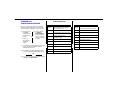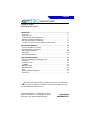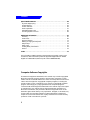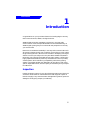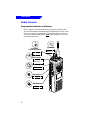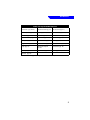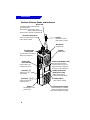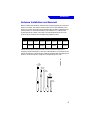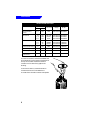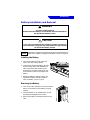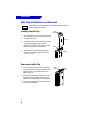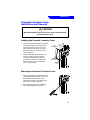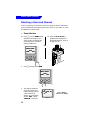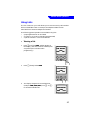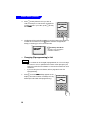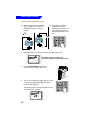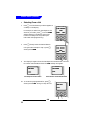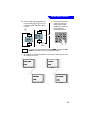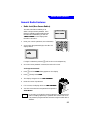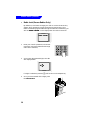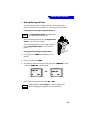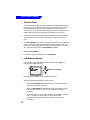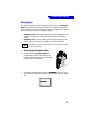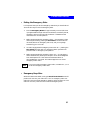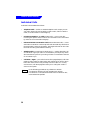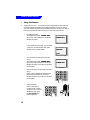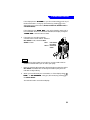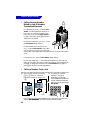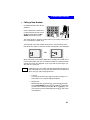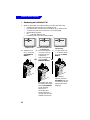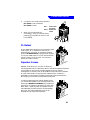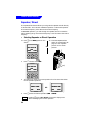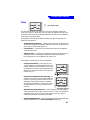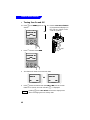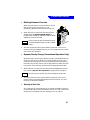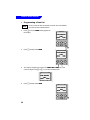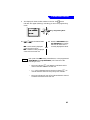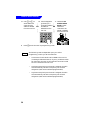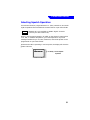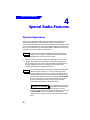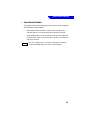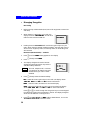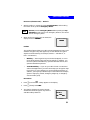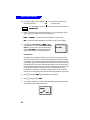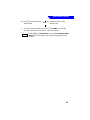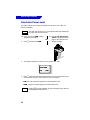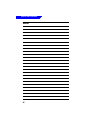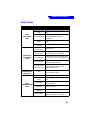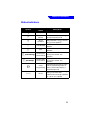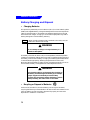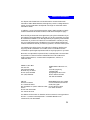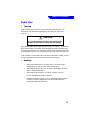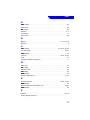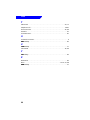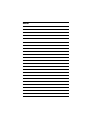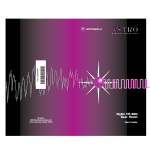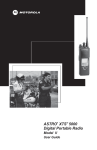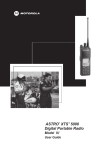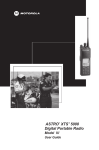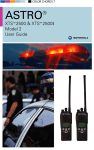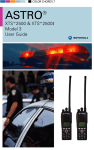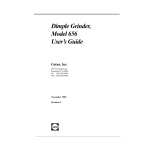Download Motorola Digital XTS 3000 User`s guide
Transcript
TM D I G I T A L S O L U T I O N S *6881083C75* 68P81083C75-O Motorola 8000 West Sunrise Boulevard Fort Lauderdale, Florida 33322 Digital XTS 3000TM Full-Featured Model User’s Guide Preface This manual describes how to operate an ASTRO Digital XTS 3000 Full-Featured Model Portable Radio. The full-featured model has a display, a 3 x 2 control keypad, and a 3 x 4 alphanumeric keypad. This manual first introduces you to your new radio. Then it covers general radio operation and commonly used radio features. Next, special radio features available on an ASTRO Digital XTS 3000 radio are described. The back section of this manual includes a glossary, alert tone and status indicator tables, helpful tips, and an index. Use this manual to become familiar with your ASTRO radio. But, before operating your radio, please read and understand the “FCC Safety Standards” on the inside back cover of this manual. Notations Used in This Manual Throughout the text in this publication, you will notice the use of WARNINGS, CAUTIONS, and Notes. These notations are used to emphasize that safety hazards exist, and care must be taken or observed. ! WARNING WARNING: An operational procedure, practice, or condition, etc., which may result in injury or death if not carefully observed. ! CAUTION CAUTION: An operational procedure, practice, or condition, etc., which may result in damage to the equipment if not carefully observed. Notes Note: An operational procedure, practice, or condition, etc., which is essential to emphasize. You will also notice the following special notations used to identify certain items: Example Description Light Button or > Buttons and keys will be shown in bold print or as a key symbol. “FIRE DISP NW” Information appearing on the radio’s display will be shown within quotation marks. PHON Softkeys will be shown as they would appear on the radio’s display. OR Signifies different steps with the same end result. Signifies alternating radio display information. Signifies different steps with a different end results. ✁ Digital XTS 3000 Full-Featured Model Portable Radio COMMON RADIO FEATURE Selecting a Zone and Channel: Quick-Reference Card Concentric Switch _N/A _____ 16-Position Select Knob On/Off/ Volume Knob Top Side Button _Phone ______ Top Button _Emergency ______ A B C 0 00 S3 XT Side Button 1 _Light ______ NW ISP E D N FIR CHA DIR E PAG Softkey, Arrow, and Home Keys 3x4 Keypad ME HO F DE 3 Write your radio’s programmed features on the dotted line. Press M directly below ZONE. 3a. Press > until the desired zone name appears. OR 4. 4a. Press > until the CHAN softkey appears. 5. Press M directly below CHAN. 6a. Press > until the desired channel name appears. 4b. Rotate the Zone/Channel Select Knob to the desired channel; then go to step 7. OR OR Turning the Radio On: Rotate the On/Off/ Volume Control Knob clockwise. 6b. Enter the number of the desired channel. Monitoring (Conventional Channels Only): Momentarily press the Monitor Button and listen for voice activity. 7. Transmitting: Press and hold the PTT Switch. CALL for a Private-Conversation Call PAGE for a Call-Alert Page Press O or the PTT Switch. If you would like a different channel: GENERAL Receiving: Release the PTT Switch. PHON for Telephone Call Press O or the PTT Switch. 2. FOLD PTT Switch Display 2. 1b. Press the Phone, 1a. Press > until one Call, or Page of the following OR Button; then go softkeys appears: to step 3. If the displayed zone/channel combination is acceptable: FOLD Side Button 2 _Private _ _ _ _ _ Call _ Press > until the ZONE softkey appears. 3b. Enter the number of the desired zone. 3-Position Switch _Zone ______ Speaker/ Microphone 1. Making an Individual Call: Press M directly below the desired softkey. 3a. If you wish to call the last number dialed, press the PTT Switch. 3b. Press < or > until you locate the member’s number you wish to call. 3c. Enter the number that corresponds to that member’s placement within the list and press the PTT Switch. 3d. Enter a new number and press the PTT Switch. Softkey Feature List COMMON and SPECIAL RADIO FEATURES Softkey Most of your radio features can be accessed by performing the following steps (for more detail, refer to the feature description in your manual). 1a. Press > until the desired softkey appears (see softkey list below). 2. 4a. If you want to change the feature state, press M directly below the desired softkey choice. OR 4b. If you do not want to change the feature state, press O or the PTT Switch. Softkey Feature CALL Individual Private-Conversation Call or Selection Call PROG List Programming of IndividualCall Numbers and Scan Channels CHAN Channel Selection PSWD Program New Password DIR Bypass Repeater (Talkaround) and Talk Directly to Another Radio PWR TX Power-Level Selection Erasure (Zeroization) of Encryption Key(s) RPGM New Dynamic-Regrouping Request ERAS SCAN Scan Operation LOGF Radio Lock (Log Off) SITE Multiple Site Selection INDX Encyption Key(s) Index Grouping STS Status-List Selection MSG Message-List Selection VIEW List Viewing MUTE Keypad Tones Muting ZONE Zone Selection PAGE Call-Alert Page PHON Telephone Call FOLD In most cases, the display will change to show the current state of the feature and the available softkey choices. FOLD 3. Press M directly below the desired softkey. 1b. Press (or rotate) the Feature Button/Switch (if programmed, see front of card); this OR takes your directly to step 3. Feature Contents Digital XTS 3000 Portable Radio Full-Featured Model Introduction . . . . . . . . . . . . . . . . . . . . . . . . . . . . . . . . . . . . . . . . . . . . . . . . Inspection. . . . . . . . . . . . . . . . . . . . . . . . . . . . . . . . . . . . . . . . . . . . . . . . . . . Radio Controls . . . . . . . . . . . . . . . . . . . . . . . . . . . . . . . . . . . . . . . . . . . . . . . Antenna Installation and Removal . . . . . . . . . . . . . . . . . . . . . . . . . . . . . . . Battery Installation and Removal . . . . . . . . . . . . . . . . . . . . . . . . . . . . . . . . Belt-Clip Installation and Removal . . . . . . . . . . . . . . . . . . . . . . . . . . . . . . . Universal Connector Cover Installation and Removal . . . . . . . . . . . . . . . . 1 1 2 5 7 8 9 General Radio Operation . . . . . . . . . . . . . . . . . . . . . . . . . . . . . . . . . . . . . Turning the Radio On and Off. . . . . . . . . . . . . . . . . . . . . . . . . . . . . . . . . . Selecting a Zone and Channel . . . . . . . . . . . . . . . . . . . . . . . . . . . . . . . . . . Receiving/Transmitting . . . . . . . . . . . . . . . . . . . . . . . . . . . . . . . . . . . . . . . Using Lists . . . . . . . . . . . . . . . . . . . . . . . . . . . . . . . . . . . . . . . . . . . . . . . . . General Radio Features. . . . . . . . . . . . . . . . . . . . . . . . . . . . . . . . . . . . . . . . 11 11 12 16 17 25 Common Radio Features . . . . . . . . . . . . . . . . . . . . . . . . . . . . . . . . . . . . . Data Calls (Status Calls or Message Calls) . . . . . . . . . . . . . . . . . . . . . . . . . Emergency . . . . . . . . . . . . . . . . . . . . . . . . . . . . . . . . . . . . . . . . . . . . . . . . . Individual Calls . . . . . . . . . . . . . . . . . . . . . . . . . . . . . . . . . . . . . . . . . . . . . PL Defeat . . . . . . . . . . . . . . . . . . . . . . . . . . . . . . . . . . . . . . . . . . . . . . . . . . Repeater Access. . . . . . . . . . . . . . . . . . . . . . . . . . . . . . . . . . . . . . . . . . . . . . Repeater/Direct. . . . . . . . . . . . . . . . . . . . . . . . . . . . . . . . . . . . . . . . . . . . . . Scan . . . . . . . . . . . . . . . . . . . . . . . . . . . . . . . . . . . . . . . . . . . . . . . . . . . . . . Selecting Squelch Operation . . . . . . . . . . . . . . . . . . . . . . . . . . . . . . . . . . . Smart PTT . . . . . . . . . . . . . . . . . . . . . . . . . . . . . . . . . . . . . . . . . . . . . . . . . . 31 31 33 36 43 43 44 45 51 52 , Motorola, XTS 3000, Private-Line, Digital Private-Line, Call Alert, MDC1200, DVP, DVP-XL, Private Conversation, Call Alert, SmartZone, and QuikCall are trademarks of Motorola, Inc. © 1996 by Motorola, Inc. Radio Products Group 8000 W. Sunrise Blvd., Ft. Lauderdale, FL 33322 Printed in U.S.A. 6/96. All Rights Reserved. User’s Guide 68P81083C75-O i Contents Special Radio Features . . . . . . . . . . . . . . . . . . . . . . . . . . . . . . . . . . . . . . . Dynamic Regrouping . . . . . . . . . . . . . . . . . . . . . . . . . . . . . . . . . . . . . . . . . PTT-ID Receive . . . . . . . . . . . . . . . . . . . . . . . . . . . . . . . . . . . . . . . . . . . . . . PTT-ID Transmit . . . . . . . . . . . . . . . . . . . . . . . . . . . . . . . . . . . . . . . . . . . . . Secure Operation . . . . . . . . . . . . . . . . . . . . . . . . . . . . . . . . . . . . . . . . . . . . Selectable Power-Level . . . . . . . . . . . . . . . . . . . . . . . . . . . . . . . . . . . . . . . . Trunking System Controls . . . . . . . . . . . . . . . . . . . . . . . . . . . . . . . . . . . . . 53 53 56 56 57 62 63 Additional Information . . . . . . . . . . . . . . . . . . . . . . . . . . . . . . . . . . . . . . Glossary . . . . . . . . . . . . . . . . . . . . . . . . . . . . . . . . . . . . . . . . . . . . . . . . . . . Alert Tones . . . . . . . . . . . . . . . . . . . . . . . . . . . . . . . . . . . . . . . . . . . . . . . . . Status Indicators. . . . . . . . . . . . . . . . . . . . . . . . . . . . . . . . . . . . . . . . . . . . . Battery Charging and Disposal . . . . . . . . . . . . . . . . . . . . . . . . . . . . . . . . . Helpful Tips . . . . . . . . . . . . . . . . . . . . . . . . . . . . . . . . . . . . . . . . . . . . . . . . Radio Care . . . . . . . . . . . . . . . . . . . . . . . . . . . . . . . . . . . . . . . . . . . . . . . . . Air Bag Safety Information. . . . . . . . . . . . . . . . . . . . . . . . . . . . . . . . . . . . . Service . . . . . . . . . . . . . . . . . . . . . . . . . . . . . . . . . . . . . . . . . . . . . . . . . . . . 67 67 69 71 72 74 75 76 76 Index . . . . . . . . . . . . . . . . . . . . . . . . . . . . . . . . . . . . . . . . . . . . . . . . . . . . . 77 For information regarding Factory Mutual Approved models, options, and accessories, refer to the Factory Mutual Approved Supplement for ASTRO Digital XTS 3000 Radios (Motorola part number 68P81084C86). Computer Software Copyrights The Motorola equipment described in this manual may include copyrighted Motorola computer programs stored in semiconductor memories or other media. Laws in the United States and in other countries preserve for Motorola certain exclusive rights for copyrighted computer programs, including the exclusive right to copy or reproduce in any form the copyrighted computer program. Accordingly, any copyrighted Motorola computer programs contained in Motorola equipment described in this manual may not be copied or reproduced in any manner without the express written permission of Motorola. Furthermore, the purchase of Motorola equipment shall not be deemed to grant either directly or by implication, estoppel, or otherwise, any license under the copyrights, patents or patent applications of Motorola, except for the normal nonexclusive, royalty free license to use that arises by operation of law in the sales of a product. ii Introduction 1 Introduction Congratulations on your purchase of Motorola’s leading edge in two-way radio communications; ASTRO, the digital solution. ASTRO digital technology represents a revolution in two-way radio communication. With its expanded benefits and increased flexibility, an ASTRO digital system gives you an advanced new perspective on the way you communicate. Motorola is committed to leadership in two-way radio communications for all types of private and public use. In addition to providing you with a wide range of analog solutions, Motorola is the leader in developing new digital solutions to serve you today and in the years ahead. ASTRO narrowband technology is the world’s first digital two-way radio system. It offers many highly-sophisticated features previously unavailable for users of privatelyowned systems, while maintaining compatibility with existing analog systems. Your ASTRO Digital XTS 3000 radio will provide you with many years of dependable service, with the quality and reliability that you expect from Motorola. Inspection Inspect the shipping carton for any signs of damage. Remove and check the contents to be sure that all ordered items have been shipped. Inspect all items thoroughly. If any items have been damaged during transit, report the damage to the shipping company immediately. 1 Introduction Radio Controls Programmable Switches and Buttons Refer to Table 1 for the features that are programmable through radio service software (RSS) to the ASTRO Digital XTS 3000 radio controls. Then write, in the space provided below the appropriate switch or button on this page, the features that apply to your radio’s programming (consult your service technician). 2-Position Concentric Switch Top Button Emergency N/A A B C 3-Position A/B/C Switch Zone Switch A B C 0 00 S3 XT Top Side Button Phone Call Side Button 1 Display Light ME HO Side Button 2 1 Private Call NO 6M KL HI 4G 5J 7P 9 UV 0 Y WX 8T RS 2 EF 3D BC 2A Introduction Table 1. Programmable Features Call Alert™ (pg. 36-43) Nuisance-Delete (pg. 47) Secure/Clear (pg. 57 ) Call Response (pg. 42) Phone (pg. 36-43) Selective Call (pg. 36-43) Channel (pg. 12-15) PL Defeat (pg. 43) Site Lock/Unlock (pg. 64) Dynamic Priority (pg. 47) Private Call (pg. 36-43) Site Search (pg. 65) Emergency (pg. 33-35) Repeater Access (pg. 43) Status (pg. 31) Keypad Mute (pg. 29) Repeater/Direct (pg. 44) Tx Power-Level (pg. 62) Light (pg. 74) Reprogram Request (pg. 54) Volume Set (pg. 16) Message (pg. 29) Scan On/Off (pg. 45-46) Zone (pg. 12-13) Monitor (pg. 16) (pg.XX) = Page Number of Feature Description 3 Introduction Switches, Buttons, Knobs, and Indicators Bicolor LED Indicates the radio’s operating status; Red =Transmitting Blinking Red = Channel Busy or Low Battery (while transmitting) Blinking Green = Receipt of Individual Call 16-Position Select Knob Antenna Selects the operating system (zone) and/or specific channel. Radiates and receives radio-frequency energy. Microphone Accepts audio. Speaker Emits audio. On/Off/Volume Control Knob Turns the radio on and off and adjusts the volume level. A B C 0 00 S3 XT Push-To-Talk (PTT) Switch Puts the radio in the transmit (send) mode. Home Key O Liquid Crystal Display (LCD) Provides visual information (status indicator line, plus two display lines with 12 characters maximum on each display line). NW ISP E D N FIR CHA DIR E PAG Softkeys (bottom two display lines of LCD) Returns you to the home display. ME HO EF 3D BC 2A Arrow Keys < > Used to scroll through softkeys and lists. 4 1 4 7 I GH 5 NO 6M L JK XY 9W UV 8T S PR Display of radio features controlled by softkey buttons. Softkey Buttons Select “softkey” features. 0 Battery 3 x 4 Alphanumeric Keypad Rechargeable, 7.5Vdc power source. Provides interface to your radio’s features; arranged and functions like a standard telephone keypad. Introduction Antenna Installation and Removal Before installing the antenna, ensure that the match between your radio and antenna is correct. Your radio’s model number is on a label attached to the back of your radio. A typical model number might be H09UCC9PW5AN. The fourth position of the model number (in this example “U”) identifies the operating-frequency band of the radio. The following table lists all fourthposition alpha characters and corresponding frequency band. Radio Operating-Frequency Table Fourth- Operating Fourth- Operating Fourth- Operating Fourth Operating Position Frequency Position Frequency Position Frequency Position Frequency K 136178MHz R 403470MHz S 450512MHz U 806870MHz Antennas are frequency sensitive and are color coded according to the frequency range of the antenna. The color code indicator is in the center of the base of the antenna. The following illustrations and table will help identify the antenna, antenna frequency range, and corresponding color code. DESCRIPTION ASTRO Antenna Id ILLUSTRATOR DATE VHF Wide Band Helical EH 12/8/92 EDITOR DATE PR 12/9/92 EN C LETTERIN REQUIRES 800 MHz Dipole VHF Helical UHF 800 MHz Whip 800 MHz Stubby UHF Helical 5 Introduction Antenna Identification Table Antenna Type Approx. Length Insulator Color Code Frequency Range Antenna Kit No. in. mm VHF Wide Band Helical 8.1 203 RED 136-174MHz NAD6563 VHF Helical 7.8 7.3 6.9 195 183 172 YELLOW BLACK BLUE 136-151MHz 151-162MHz 162-174MHz NAD6566 NAD6567 NAD6568 UHF Helical 3.3 3.2 3.2 83 80 79 RED GREEN BLACK 403-435˙MHz 435-470MHz 470-512MHz NAE6546 NAE6547 NAE6548 UHF Wide Band Whip 5.2 130 GREY 403-512MHz NAE6549 800MHz Whip 7 175 RED 806-870MHz NAF5037 800MHz Dipole 8 200 RED 806-870MHz NAF5039 800MHz Stubby, Quarterwave 3.3 83 WHITE 806-870MHz NAF5042 To install the antenna, screw the threaded end of the antenna into the antenna receptacle on the top of the radio. Rotate the antenna clockwise until it seats firmly against the bushing. To remove the antenna, rotate the antenna counterclockwise until its threaded end unscrews from the radio’s antenna receptacle. A B C 0 00 S3 XT 6 Introduction Battery Installation and Removal ! WARNING To avoid a possible explosion: DO NOT replace the battery in an area labeled “hazardous atmosphere.” DO NOT discard batteries in a fire. ! CAUTION If your radio is programmed with volatile-key retention (consult your service technician), encryption keys will be retained for approximately 30 seconds after battery removal. Note The battery is shipped uncharged, and must be charged before use. Refer to the “Battery Charging and Disposal” section on page 72. Installing the Battery 1. Turn off the radio and hold it with the back of the radio facing upward. 2. Insert the top edge of the battery into the area at the top of the radio between the radio’s case and chassis. Make sure the three tabs on the radio chassis align with the three slots under the top edge of the battery. 3. Rotate the battery toward the radio, and squeeze the battery and radio together until the battery “clicks” in place. Removing the Battery 1. Turn off the radio and hold it so that the release button on the bottom of the battery is facing upward. 2. Press downward on the release button so that the battery disengages from the radio. 3. Remove the battery completely away from the radio 7 Introduction Belt-Clip Installation and Removal Note The battery must be removed from the radio before the belt clip can be installed or removed. Installing the Belt Clip 1. 2. 3. Slide Assembly Hold the battery in one hand so that the top of the battery faces upward, and the back of the battery faces you. Holding the belt clip in the other hand with its top facing upward, align the slide assembly on the front of the belt clip with the slots on the back of the battery. Belt Clip Slots Slide the belt clip downward toward the bottom of the battery until the belt clip “clicks” in place. Battery Removing the Belt Clip 1. Hold the battery (with belt clip installed) in one hand so that the top of the battery faces upward, and the front (radio side) of the battery faces you. 2. At the top of the battery, press down on the belt clip’s metal tab and slide the belt clip upward until it disengages from the battery. 3. Continue to slide the belt clip upward until it is free from the battery. 8 Press Down Metal Tab Introduction Universal Connector Cover Installation and Removal ! CAUTION When the universal connector is not in use, keep it covered with the universal connector cover. Installing the Universal Connector Cover 1. Looking at the antenna side of the radio, insert the top (flat) hooked end of the cover into the slot on the top of the radio, above the universal connector. Press downward on the cover’s top to seat it in the slot. 2. While holding the cover seated in the top slot, insert the cover’s bottom (rounded) hooked end into the slot below the universal connector. Press firmly inward on the cover’s bottom until it snaps in place. Top Top Slot Hooked End Bottom Hooked End Bottom Slot Removing the Universal Connector Cover 1. Looking at the antenna side of the radio, insert a flat-bladed screwdriver into the area between the lower end of the universal connector cover and the slot below the universal connector. 2. Pry upward on the cover’s lower end until it disengages from the radio. 9 Introduction Notes 2 General Radio Operation After a fully-charged battery and an antenna have been connected to the radio, operation may begin. If necessary, refer to page 2 to insure a complete understanding of the radio’s controls and indicators. Also, for your convenience, the “Additional Information” section (starting on page 67) contains a glossary, alert tone and status indicator tables, helpful tips, and an index. Turning the Radio On and Off • Radio On Turn the radio on by rotating the On/Off/Volume Control Knob clockwise. The radio then goes through a power-up self test, and the display shows “Self Test.” On A B Self C 00 S 30 Test XT If the radio fails the self test, the display shows “ERROR XX/YY,” where XX/YY is an alphanumeric code. Turn the radio off, check the battery, and turn the radio back on. If the radio still does not pass its self test, record the “ERROR XX/YY” code and contact your nearest authorized service technician. •Radio Off Turn the radio off by rotating the On/Off/Volume Control Knob counterclockwise until you hear a click. Off A B C 00 S 30 XT 11 General Radio Operation Selecting a Zone and Channel A zone is a grouping of channels. A channel is a group of radio characteristics such as transmit/receive frequency pairs. After you turn your radio on, select the desired zone and channel. • Zone Selection 1a. Press > until the ZONE softkey appears on the display. (The exact location of softkeys will vary based upon individual radio programming.) 1b. Place the Zone Switch (if programmed, see page 2) to the desired position. Then go to step 5a or 5b. OR ADMIN SUPVR MUTE ZONE CALL A B C e2 pag e e r S you for o’s i rad uret fea trol ing. m congram pro 2. Press M directly below ZONE . ADMIN SUPVR MUTE ZONE CALL 3. 12 The display changes to show the current zone name (flashing) and the channel name (on steady). In the example shown, “POL” = Zone; “DISP NW” = Channel. POL DISP NW Zone = Flashing Channel = On Steady General Radio Operation 4a. Press > until the desired zone name appears on the display. 4b. Enter the number of the desired zone. FIRE DISP NW OR Note If the selected zone is unprogrammed, the display will show “UNPROGRAMMED” until a valid programmed zone is selected. This does not mean your radio is unprogrammed; only the zone you selected is unprogrammed. 5a. To select the displayed zone/ channel combination, press O. 5b. To transmit on the displayed zone/channel combination, press the PTT Switch. OR Note • If you would like a different channel within the selected zone, see “Channel Selection” below. Channel Selection (Consult your service technician to determine which one of the following methods to use for channel selection.) Method 1 Channel Selection — used when the 16-Position Select Knob is programmed for channel selection. 1. Once you have a desired zone displayed (step 4 of zone selection), rotate the 16-Position Select Knob to the desired channel. The display changes to show the selected channel. Select Channel A B C 0 00 S3 XT 13 General Radio Operation Method 2 Channel Selection — used when a softkey is programmed for channel selection. 1. Press > until the CHAN softkey appears on the display. FIRE DISP NW CHAN PAGE DIR 2. Press N directly below CHAN. FIRE DISP NW CHAN PAGE DIR 3. 14 The display changes to show the zone name (on steady) and the current channel name (flashing). In the example shown, “FIRE” = Zone, “DISP NW” = Channel. FIRE DISP NW Zone=On Steady Channel=Flashing General Radio Operation 4a. Press > until the desired channel name appears on the display. FIRE RESCUE1 Note 4b. Enter the number of the desired channel. OR If the selected channel is unprogrammed, the display will show “UNPROGRAMMED” until a valid programmed channel is selected. This does not mean your radio is unprogrammed; only the channel you selected is unprogrammed. 5a. When the displayed zone/ channel combination is acceptable, press O. 5b. To transmit on the displayed zone/channel combination, press the PTT Switch. OR A B C 0 00 S3 XT 15 General Radio Operation Receiving/Transmitting After you have turned your radio on and selected the desired zone and channel, you can receive (listen to) or transmit (send) communications as follows: 1a. Listen until you hear a transmission. 1b. Press the Volume Set Button (if programmed, see page 2) to hear the volume set tone. OR A B 1c. Press the Monitor Button (if programmed, see page 2) to listen for activity. See notes below. OR C e2 pag Seeyour for o’s i rad uret fea trol ing. m congram pro 2. Adjust the Volume Control Knob for a comfortable listening level. 3. To transmit, press and hold the PTT Switch and speak clearly into the microphone. The LED will continuously light red while the radio is transmitting. When you have finished talking (transmitting), release the PTT Switch to listen (receive). A B C e2 pag Seeyour for o’s i rad uret fea trol ing. m congram pro Adjust Level Transmit = Press & Hold PTT switch A B C 0 00 S3 XT Receive = Release PTT Switch Notes • If the channel on which you are transmitting is programmed to receive Private-Line® (PL), ensure that e2 pag the channel is not in use by momentarily pressing the Seeyour Monitor Button (if programmed, see page 2) to listen for for o’s i rad ureactivity. To put the radio in permanent monitor t fea trol ing. m congram operation (squelch defeat), press and hold the Monitor pro Button for five seconds (time programmable through radio service software). To return the radio to its original squelch state, tap the Monitor Button again or press the PTT Switch. • If you try to transmit on a channel that is programmed for receive only, an invalid tone will sound until you release the PTT Switch. 16 A B C General Radio Operation Using Lists The “list” feature on your radio allows you to store commonly used numbers with an identifiable name. For example, the telephone feature has an associated list of names and telephone numbers. The following general operations are available using lists: • a preprogrammed list can be viewed • a number in a list can be changed (reprogrammed) • a specific member in a list can be selected • Viewing a List 1. Press > until the VIEW softkey appears on the display. (The exact location of softkeys will vary based upon individual radio programming.) 2. FIRE RESCUE1 VIEW PROG PWR Press N directly below VIEW. FIRE RESCUE1 VIEW PROG PWR 3. The display changes to show available lists (example: PAGE, PHON, CALL); use < or > to see other available lists. FIRE RESCUE1 PHON PAGE CALL 17 General Radio Operation 4. 5. Press N directly below the list you wish to view. For example, to view the list of telephone numbers stored in your radio, press N directly below PHON. PHON PAGE CALL The display will show the first member in the list (name on the upper line, number on the lower line). The I status indicator will appear (on steady), indicating you are in the view mode. I FIRE CHIEF 555-8947 • FIRE RESCUE1 I On Steady = View Mode (See page 71 for a description of all status indicators.) Changing (Reprogramming) a List Notes • • 1. Only numbers can be changed (reprogrammed) in a list. To change the names in a list, a qualified service center must reprogram your radio using radio service software. A name can be a maximum of 12 characters. If you are using the scan feature, refer to page 48 for scan list reprogramming. Press > until the PROG softkey appears on the display. (The exact location of softkeys will vary based upon individual radio programming.) FIRE RESCUE1 VIEW PROG PWR 18 General Radio Operation 2. Press M directly below PROG. FIRE RESCUE1 VIEW PROG PWR 3. The display changes to show the lists (PAGE, PHON, CALL, etc.) that can be changed. FIRE RESCUE1 PHON PAGE CALL 4. Press N directly below the list you wish to change. For example, to change a telephone number, press N directly below PHON. FIRE RESCUE1 PHON PAGE CALL 5. The display will show the first member in the list (name on the upper line, number on the lower line). The I status indicator will appear (flashing), indicating you are in the programming mode. I FIRE CHIEF 555-8947 I Flashing = Programming Mode First Member in the List 19 General Radio Operation To select a specific member from the list: 6a. Scroll through the list by pressing < or > until you locate the member’s number you wish to change. < < 6b. Go directly to a specific member in the list by entering the number (1-19) that corresponds to that member’s placement in the list. FIRST Backward OR FIRST LIST LIST LAST > LAST Forward 7. When you stop on a member in the list, the display will show: I the member’s name on the upper line; the number (telephone or ID) on the lower line. SECURITY 555-6213 8. Press the Select Button to enter the “programming— number-edit” mode. A B C e2 pag Seeyour for o’s i rad uret fea trol ing. m congram pro 9. You can now change numbers using any of the numeric keys (0 through 9) and special function keys (*, #). The blinking cursor indicates the position of the next number to be added. I SECURITY 555-72_ 20 General Radio Operation When the maximum number of digits has been entered, the cursor will disappear: 16 numbers maximum for a telephone number or 8 numbers maximum for an ID number. If you try to add any more digits, you will hear an invalid tone. Notes • In the number-edit mode, < will function as a backspace key. Pressing this key will erase the previous digit, and the cursor will move to the left. When the last digit on the display has been erased, an additional press of <, or pressing >, will cause you to leave the number-edit mode without making any changes and re-enter the procedure at step 7. • Some telephone systems may require a pause to be entered as part of the number dialed (for example, when dialing “9” to get an outside line). Pressing * followed by # will enter a pause in the number (shown as a “P” on the display). 10a. To save the change, press the Select Button again. This will also return you to the list (step 7) to make additional changes. A B 10b.To cancel the change, press O. This will also return you to the home display and out of the change (reprogram) mode. C e2 pag Seeyour for o’s i rad uret fea trol ing. m congram pro 21 General Radio Operation • Selecting From a List 1. Press > until the feature you desire appears as a softkey on the display. FIRE RESCUE1 For example, to select from the telephone list stored in your radio, press > until the PHON softkey appears on the display. (The exact location of softkeys will vary based upon individual radio programming.) 2. PHON PAGE CALL Press N directly below the desired feature. Using the same example in step 1, press N directly below PHON. 3. FIRE RESCUE1 PHON PAGE CALL The display changes to show the last telephone number dialed or the last ID number transmitted/received. The LIST softkey also appears. 555-8947 ID:722588 LIST LIST Last Telephone Number Dialed Last ID Number Transmitted/Received 4a. To access the preprogrammed list, press M directly below LIST. Then go to step 4b or 4c. 555-8947 LIST OR 22 General Radio Operation 4c. Go directly to a specific member in the list by entering the number (1–19) that corresponds to that member’s placement in the list. 4b. Scroll through the preprogrammed list by pressing < or > until you locate the desired member’s name/ number. < FIRST Backward OR FIRST LIST LIST LAST > LAST Forward Note ____ 5. If you are using the telephone feature (PHON), pressing the PTT Switch will transmit (send) the displayed number. The display will alternate between the name and number (phone or ID) of a member in the list. FIRE CHIEF J SMITH LNUM LNUM 555-8947 ID:722588 LNUM LNUM 23 General Radio Operation Note • Pressing 0 twice, or M directly below the LNUM softkey, will take you to the Last telephone NUMber dialed or the Last ID NUMber transmitted/received. FIRE RESCUE1 LNUM • 24 Once the LNUM softkey is displayed, you may go directly to any member in the list by entering the number (1–19) that corresponds directly to that member’s placement within the list. General Radio Operation General Radio Features • Radio Lock (Non-Secure Radios) The radio-lock feature enables you to select a unique numeric password. If the feature is enabled (programmable through the radio service software), you will see “RADIO LOCKED” on the display when the radio is turned on. 1. Enter your numeric password (1 to 8 characters). 2. As you enter the password digits, the radio will display dashes. RADIO LOCKED ____ If a digit is mistakenly entered, < will function as a backspace key. 3. Once the correct password is entered, the radio will unlock. To Change Your Password: 1. Press > until the PSWD softkey appears on the display. 2. Press M directly below PSWD. 3. The display changes to show “OLD PASSWORD.” 4. Enter the correct old password. 5. If it is correct, the display will show “NEW PASSWORD.” 6. You then must enter the new password and press the Select Button. Note A B C e2 pag Seeyour for o’s i rad uret fea trol ing. m congram pro In the event you forget the numeric password, you must have the radio’s codeplug replaced by a qualified service technician and a new password programmed at that time through the radio service software. 25 General Radio Operation • Radio Lock (Secure Radios Only) By definition, this feature changes your radio to a more robust security system, which protects the use of the secure encryption keys. If this feature is enabled (programmable through the radio service software), you will see “RADIO LOCKED” on the display when the radio is turned on. RADIO LOCKED 1. Enter your numeric password (8 characters maximum; minimum determined through radio service software). 2. As you enter the password digits, the radio will display dashes. ____ If a digit is mistakenly entered, < will function as a backspace key. 3. Once you have entered all the digits, press the Select Button. A B C e2 pag Seeyour for o’s i rad uret fea trol ing. m congram pro 26 General Radio Operation 4a. If the password is correct, the radio will unlock. 4b. If the password is incorrect, the radio will remain locked. DEAD LOCKED After you enter three incorrect passwords, the radio will display “DEAD LOCKED,” and you must turn the radio off and then on in order to enter another password. If you enter a total of 15 consecutive incorrect passwords RADIO LOCKED (turning the radio off and on does not reset the number of incorrect tries), the radio will automatically erase all of its encryption keys and will display “RADIO LOCKED.” Note In the event you forget the numeric password, or enter in 15 or more incorrect passwords, enter in eight asterisks (“********”) and press the Select Button (see page 2). This action: • unlocks your radio, • erases all encryption keys, and • the password will revert to the factory default password of “01234567”. To Change Your Password: 1. Press > until the PSWD softkey appears on the display. 2. Press M directly below PSWD. 3. The display changes to show “OLD PASSWORD.” 4. Enter the correct old password and press M directly below SEL. 5. If it is correct, the display will show “NEW PASSWORD.” 6. Enter the new password and press M directly below SEL. 27 General Radio Operation 7. The display will then show “CONFIRM.” 8. Re-enter the new password and press M directly below SEL. 9a. If the two passwords match, the radio will unlock. 9b. If the two passwords don't match, the display will show “NEW PASSWORD.” You then need to repeat the previous steps. Note • You cannot change your password if you have entered three incorrect old passwords. The radio will exit the radio-lock feature and will not allow you to press the PSWD softkeyrelated button again until the radio is turned off and on again. Radio-Lock Enable/Disable (Secure Radios Only) This feature (programmable through radio service software) allows you to enable/disable the radio-lock feature using the radio’s keypad. To Enable or Disable the Radio-Lock Feature: 1. Press > until the LOGF (for “LOG OFF”softkey appears on the display. 2. Press M directly below LOGF. 3. The display changes to show the current selected state, “PSSWD ENABLD” or “PSSWD DISBLD.” OR PSSWD ENABLD ENAB DSAB 4a. To enable the radio-lock feature, press M directly below ENAB. 28 OR PSSWD DISBLD ENAB DSAB 4b. To disable the radio-lock feature, press M directly below DSAB. General Radio Operation • Muting the Keypad Tones The radio’s keypad tones, normally heard each time a keypad key is pressed, can be turned off (muted) or on (unmuted) at your discretion. Muting Keypad Tones Using the Keypad-Mute Switch: Note The Keypad-Mute Switch is programmable through radio service software. To turn the keypad tones off, put the Keypad-Mute Switch in the “tones off” position. A To turn the keypad tones on for normal operation, put the Keypad-Mute Switch in the “tones on” position. B C e2 pag Seeyour for o’s i rad uret fea trol ing. m congram pro Muting Keypad Tones Using the Softkey Feature: 1. Press > until the MUTE softkey appears on the display. 2. Press M directly below MUTE. 3. The display changes to show the current mute state: “TONES ON” = tones unmuted; “TONES OFF” = tones muted. TONES ON ON 4. OFF OR TONES OFF ON OFF Press M below the desired mute state (ON or OFF). Note Pressing O or the PTT Switch will exit this display menu without changing the keypad tones muting selection. 29 General Radio Operation • Time-Out Timer The new ASTRO portable radio is equipped with a programmable time-out timer which, upon expiration, will turn off the transmitter. This timer is programmable through radio service software and can be set from 0 seconds (off) to 7.75 minutes (465 seconds), at 15 second increments. The ASTRO radios have been programmed at shipment for 60 seconds. 1. A time-out timer warning occurs approximately four seconds before the allocated time-out timer expires. The warning is a short, low-pitched tone. 2. If the PTT Switch is held down longer than the time-out timer’s allotted time, a continuous, low-pitched tone will sound and the LED will stop lighting red, indicating that your transmission has been cut off. This tone will continue to sound until the PTT Switch is released. 3. Release the PTT Switch. 4. To transmit another message, press the PTT Switch. • Low-Battery Indication If the battery voltage falls below the low-voltage level, the indicator will appear (flashing). B FIRE CHIEF 555-8947 B B status Flashing = Low Battery If a low-battery indication occurs, replace the battery. Additional programmable battery status options: 30 • When the PTT Switch is pressed, the bicolor LED will blink red to indicate a low-battery condition. • When the PTT Switch is released following a transmission, a short, high-pitched tone (chirp) will sound to indicate a low-battery condition. • When the radio is in the standby mode and a low-battery condition occurs, an alert tone will sound from 30 to 930 seconds (programmable through radio service software) at 30 second increments. 3 Common Radio Features Data Calls (Status Calls or Message Calls) This feature allows you to send data calls (status calls or message calls) from your radio to the dispatcher to indicate a predefined condition. Each defined status or message can have a 12-character alias. You can have the following maximum number of predefined conditions: 16 message conditions; 16 status conditions for conventional; 8 status conditions for trunking. • Sending a Status Call or Message Call 1a. Press > until the STS or MSG softkey appears on the display. POL DISP NW STS PROG MSG 2. 1b. Press the Status Button or Message Button (if OR programmed, see page 2). This will take you directly to step 3. Press N directly below the type of data call you wish to make. STS for Status Call MSG for Message Call A B C e2 pag Seeyour for o’s i rad uret fea trol ing m congram pro POL DISP NW STS PROG MSG 31 Common Radio Features 3. The last acknowledged status call or the first message in the message list will be displayed. Note If no status has been acknowledged, the first status in the status list will be displayed. 4a. Scroll through the list by pressing < or > until you locate the predefined condition you wish to send. < FIRST Backward 4b. Go directly to a specific predefined condition in the list by entering the number that corresponds to that condition’s placement in the list. OR FIRST LIST LIST LAST LAST > Forward 5. When you locate the condition you want to send, press the PTT Switch. 6. Upon receipt of the data call, the dispatcher will transmit an acknowledge to your radio. Your radio will then beep four times, display “ACKNOWLEDGE,” and then return to normal dispatch operation. If the system does not acknowledge the data call, your radio will alternately display “NO ACKNOWLDG” and the currently selected predefined condition. 7. ACKNOWLEDGE NO ACKNOWLDG Press O to exit the data-call feature and return to the home display. Notes • • 32 While the data-call feature is selected, you will not hear normal radio communications. If the data-call feature (STS or MSG) is selected and no activity occurs for six seconds, an alert tone will sound to indicate to you that the data-call feature is active. The alert tone will stop when O or the PTT Switch is pressed. Common Radio Features Emergency For radios programmed with the emergency feature, pressing the Emergency Button (if programmed, see page 2) will send out an emergency signal that takes precedence over any other signalling activity in progress on the selected channel. There are two types of emergency signals: • • Emergency Alarm sends a data transmission to alert the dispatcher to an emergency condition and identify the radio sending the emergency signal. Emergency Call is a type of dispatch operation which gives your radio priority access to channels (not available on conventional radios). Note “Emergency” signals a critical situation. It should never be used for any other reason. • Entering the Emergency State 1. Press and hold the Emergency Button (if programmed, see page 2). The length of the press-and-hold time required is programmable through radio service software. 2. A B C e2 pag Seeyour for o’s i rad uret fea trol ing. m congram pro The display alternates between showing “EMERGENCY” and the current zone/ channel combination (except for silent-emergency alarm - see step 3b). EMERGENCY 33 Common Radio Features 3a. Emergency Alarm During a non-silent emergency alarm state: • • • • 3b. Silent-Emergency Alarm 3c. Emergency Call Press the PTT Switch. During a silentemergency state: OR the LED will light, a short, mediumpitched tone will be heard, the display will show “EMERGENCY,” when the emergency alarm is acknowledged by the dispatcher, the radio sounds four beeps and the alarm ends. • • • • the LED will not light, tones will not be heard, the display will not change, the audio will be muted (turned off) and will remain so until you exit the emergency alarm state. OR A B C The silent-emergency state will continue until you press the PTT Switch. Notes • For all types of emergency signals — If you change channels while in emergency operation, the emergency alarm or call will be moved to, and continue on, the new channel if the new channel is also programmed for emergency operation. If the new channel is not programmed for emergency operation, an invalid-mode tone will sound until the emergency state is exited, or you change to a channel programmed for emergency operation. • For emergency-alarm with emergency-call signals — After receiving the acknowledgment from the dispatcher, your radio will enter the emergency-call state. • For emergency-call signals — While your radio is in emergency-call state, it operates in the usual dispatch manner. Or, if enabled in your radio, your radio will return to one of the following operations: 34 • Tactical/Non-Revert Operation — you will talk on the channel you selected before entering the emergency state. • Non-Tactical/Revert Operation — you will talk on a preprogrammed emergency channel, and the emergency alarm will also be sent to this preprogrammed emergency channel. Common Radio Features • Exiting the Emergency State It is important that you exit the emergency state when you have finished. There are four ways to exit the emergency state: 1. Press the Emergency Button for approximately 1 second (this time is programmable through radio service software); a medium-pitched, emergency-exit tone sounds until the button is released and the radio returns to normal operation. 2. Radios programmed with emergency alarm — the emergency alarm state may be exited by pressing the PTT Switch. The alarm will be canceled (without an emergency-exit tone), and you may begin transmitting your voice call. 3. On radios equipped with emergency alarm with call — pressing the PTT Switch while the radio is in emergency-alarm operation will place the radio in emergency-call operation. 4. Radios programmed with emergency alarm only — the emergency state is automatically exited upon reception of an acknowledgment from the dispatcher or if the alarms are exhausted when no acknowledgment is received. This method applies to non-silent emergency alarm radios. Note • If you have a silent-emergency alarm radio, use method 1, 2, or 3 to exit the emergency alarm state. Emergency Keep-Alive When this feature is enabled, moving the On/Off Control Knob to the off position will not turn your radio off if it is in an emergency state. Your radio will continue normal emergency operation as if the power is on. The radio will not turn power off until it exits the emergency state. 35 Common Radio Features Individual Calls Individual calls are defined as follows: • Telephone Calls — similar to standard telephone calls, except you use your radio. These calls can be landline caller to radio, radio to landline caller, or landline caller to radio talkgroup. • Private-Conversation™ II Calls (Private Calls) — one-on-one calls involving two specific radios in which the conversation will not be heard by others in the current radio talkgroup. • Enhanced Private-Conversation Calls (Enhanced Private Calls) — same as Private Conversation II calls except the radio automatically verifies that the target radio is active on the system. The target-radio user can also view the ID of the calling radio before answering. • Selective Calls (Conventional Channels Only) — used to selectively call an individual or group of radios. It is intended to provide privacy and to eliminate the annoyance of you having to listen to conversations that are of no interest to you. • Call-Alert™ Pages — your radio functions like a pager (beeper); Call Alert pages provide a means to signal other radio users that you wish to get in touch with them (even if they are away from their radio or in a noisy environment). Call Alert pages also allow you to verify that a radio is active on the system. Notes 36 In the following procedures, any reference to PrivateConversation (Private Call) will represent both PrivateConversation II calls and Enhanced Private-Conversation calls, unless otherwise specified. Common Radio Features • Selecting the Feature Note On conventional channels, you must monitor the channel for activity before making an individual call (see page 16 for details). 1a. Press > until one of the following 1b. If your radio has been softkeys appear on the display: programmed for “quickaccess” to a feature (consult PHON for a Telephone Call your service technician), press the designated button for either the Phone, Private CALL for a Private-Conversation OR Call, Selective Call, or Call Call or a Selective Call Alert feature. This will take you directly to step 3. PAGE for a Call-Alert Page FIRE RESCUE1 CALL PHON PAGE A B C e2 pag e e r S you for o’s i rad uret fea trol ing. m congram pro 2. Press M directly below the desired softkey feature. For example, to make a telephone call, press M directly below PHON. 3. The display changes to show the last telephone number dialed or the ID number of the last call/page transmitted/received. 555-8947 LIST Last Telephone Number Dialed OR ID:722588 LIST Last ID Number Transmitted/Received 37 Common Radio Features • Using the Feature 1. Telephone Calls Only — Your radio may be programmed to automatically access the telephone system (immediate access/auto access) or wait for you to do something (manual access/delayed access); consult your service technician to determine which way your radio was programmed. • Immediate Access: The display will show “PLEASE WAIT” while your radio attempts to access the telephone system. If the access was successful, you will hear a dial tone, and the display will again show the last number dialed. PLEASE WAIT 555-8947 LIST • 38 Auto Access (Conventional Channels Only): The display will show “PLEASE WAIT” while your radio attempts to access the telephone system via a radio-to-landline phone patch. • Manual Access (Conventional Channels Only): Enter a special telephone system access code using the keypad to access the telephone system via a radio-to-landline phone patch. • Delayed Access: Enter a new phone number or ID number using any of the numeric (0–9) keys; then press the PTT Switch (see following notes). PLEASE WAIT Common Radio Features If the display shows “NO PHONE” or you do not hear a dial tone in any of the above situations, “hang up” (disconnect) by pressing O or the designated quick-access button (Phone, Private Call, Selective Call, or Call Alert Button). If the display shows “PHONE BUSY,” your call is placed in queue until a line is available. When a line becomes available, the display changes to “PLEASE WAIT” and a dial tone is heard. 2. If the party you are calling answers, converse in the normal manner. Press the PTT Switch to talk; release the PTT Switch to listen. Talk = Press & Hold PTT Switch Listen = Release PTT Switch A B C 0 00 S3 XT Notes • After reaching the number you are calling, you may need to dial an extension number before you can reach your party. • Motorola trunked radios generate a high-pitched tone when the radio’s PTT Switch is released. This is heard by the landline party and is an indicator to begin talking. 3. When you have finished your conversation, or if the display shows “NO PHONE” or “NO ACKNOWLDG, “hang up” (disconnect) by pressing O or the Phone Button. The radio will return to the home display. 39 Common Radio Features • Calling the Last Number Dialed or Last ID Number Transmitted/Received For Telephone Calls Only — Press the PTT Switch. You will either hear ringing or a busy tone. On a trunking system, if you hear a busy tone, press the PTT Switch to try again. Otherwise, press O to exit the Telephone Call feature. A B C 0 00 S3 XT For Private-Conversation Calls Only — Press the PTT Switch. Begin talking. For Enhanced Private-Conversation Calls Only — Press the PTT Switch. If the radio you are calling is in service, you will hear ringing and, if the target-radio user responds to the call, the individual’s voice. For Selective Calls — Press the PTT Switch. Begin talking. For Call-Alert Pages Only — If the page was accepted, you will hear four beeps, and the radio will return to the home display. If the page was not accepted, no beeps will be heard; press the PTT Switch to try again or press O to exit the Call-Alert Page feature. • Calling a Number From a List Use the “list” feature to select a specific number from your radio’s memory list: 1a. Scroll through the list by pressing 1b. Go directly to a specific < or > until you locate the member in the list by member’s number you wish to call. entering the number (1 through 19) that corresponds < FIRST to that member’s placement Backward OR within the list; then press the FIRST PTT Switch. LIST LIST LAST LAST > Forward If the system does not acknowledge the call, your radio will alternately display “NO ACKNOWLDG” and the currently selected number. 40 Common Radio Features • Calling a New Number (if enabled through radio service software) Enter a new phone number or ID number using any of the numeric (0–9) keys; then press the PTT Switch (see following note). This action does not “program” a new number in your radio’s memory list; this is a temporary number only. The first digit of the new number will be shown, and a blinking cursor, indicating the position of the next number to be added, is also displayed. 2_ LIST OR ID: 2_ LIST When the maximum number of digits (16 for a telephone number, 6 for a trunking ID number, and 4 for a conventional MDC ID number) has been entered, the cursor will disappear. If you try to add any more digits, you will hear an invalid tone. Note Telephone Calls—Your radio may be programmed with either live dial or buffered dial; consult your service technician to determine which way your radio was programmed. • Live Dial: Live dial will send out each digit as the key is pressed, in a similar fashion to a regular desktop telephone. • Buffered Dial: Buffered dial will require that you enter all digits and then press the PTT Switch. Pressing * followed by # will enter a pause in the number (shown as a “P” on the display). You may erase incorrectly entered digits by using <, which acts as a backspace. 41 Common Radio Features • Answering an Individual Call 1. When an individual call is being received, you will hear and/or see: • a telephone-type ringing if it is a telephone call; • two alert tones if it is a Private-Conversation call or selective call; • a continuous cycle of four tones if it is a Call-Alert page; • the LED blinking green; • the F indicator flashing; and • the display will show one of the following: F PHONE CALL Telephone Call 2a. Telephone Calls Only — Press the Call Response Button. F CALL RECEIVD Private-Conversation Call or Selective Call 2b. Private-Conversation 2c. Calls and Call-Alert Pages with PrivateConversation — Within 20 seconds, OR OR press the Call Response Button. F PAGE RECEIVD Call-Alert Page Call-Alert Pages Only — To see the caller’s ID, press the Select Button. A A B e2 pag Seeyour for o’s i rad uret fea trol ing. m congram pro A B C e2 pag Seeyour for o’s i rad uret fea trol ing. m congram pro The display will show the caller’s ID number. Press the PTT Switch to talk privately. Selective Call — The display will remain active for 2 seconds and then the speaker will unmute. 42 B C C e2 pag Seeyour for o’s i rad uret fea trol ing. m congram pro If you wish to respond, press the PTT Switch and your conversation will be heard by the entire talkgroup. Common Radio Features 3. Converse in the normal manner. Press the PTT Switch to talk; release the PTT Switch to listen. Talk = 4. Press & Hold PTT Switch Listen = Release PTT Switch A B C 0 00 S3 XT When you have finished your conversation, “hang up” (disconnect) by pressing O. The radio will return to the home display. PL Defeat The PL defeat feature allows you to override any coded squelch (DPL, PL, or network ID) that may be programmed to a channel. To activate this feature, place the PL Defeat Switch (if programmed, see page 2) in the PL defeat position. You will then be able to hear any activity on the channel; if no activity is present, the radio is muted. Repeater Access A B C e2 pag Seeyour for o’s i rad uret l a e g. f tro min congram pro Repeater access allows you, the user, to selectively activate repeaters, which is especially useful in areas where repeaters are placed close together to ensure total coverage. Repeater access can operate automatically or manually and can be enable through radio service software on a per channel basis. During automatic repeater access, a sidetone is generated to indicate that the repeater access code is being transmitted to discourage you from talking over the data transmission. In radios programmed with manual repeater access, you activate the repeater access code transmission by pressing the Repeater Access Button (if programmed, see page 2); no sidetone is generated. On radios with MDC-1200™ signalling, when the repeater access is acknowledged, the radio will emit an acknowledge alert tone. This acknowledge alert tone can be disabled through radio service software. A B C e2 pag e e r S you for o’s i rad uret fea trol ing. m congram pro 43 Common Radio Features Repeater/Direct The repeater/direct feature allows you to bypass the repeater and talk directly to another radio. This is known as DIRECT operation or talkaround operation. The transmit frequency is the same as the receive frequency. In REPEATER operation, you talk through the repeater, which increases the radio’s operating range. The transmit frequency is not the same as the receive frequency. • Selecting Repeater or Direct Operation 1a. Press > until DIR appears on the display. POL DISP NW 1b. Place the Repeater/Direct Switch (if programmed, see page 2) in the “repeater” position or the “direct” OR position. DIR PAGE PHON A 2. DIR PAGE PHON The display will show the current operation for a few seconds and then the two possible operations. DIRECT MODE DIR 4. RPTR OR REPEATR MODE DIR RPTR Press M below the desired operation (DIR or RPTR). Notes 44 C e2 pag Seeyour for o’s i rad uret l a e g. f tro min congram pro Press N directly below DIR. POL DISP NW 3. B Pressing O or the PTT Switch will exit this display menu without changing the current operation Common Radio Features Scan H FIRE DISP NW G = Scan Feature Active CALL PHON SCAN The scan feature allows you to monitor activity on different channels by scanning a “scan list.” Each radio can have up to 20 different scan lists. The channels to be scanned can be programmed with the radio service software or manually by using the keypad. Three types of scan lists are available (consult your service technician for additional information): • Trunking Priority Monitor — Comprises channels that are all from the same trunking system (10 different channels maximum). This feature will work only on systems that support it. • Conventional — Comprises only conventional channels (10 different channels maximum). • Talkgroup Scan — Comprises conventional and trunked channels from more than one trunking system (10 different channels maximum). Priority operation is not available in this type of list. There are also several types of scanning available: • Priority-One Scanning — With priority-one scanning enabled, one member of the scan list is chosen as the priority-one member. Any activity on the priority-one channel will be heard on the speaker even if another channel in the scan list has activity on it. H FIRE DISP NW CALL PHON SCAN H (Flashing Dot) = Priority-One Channel • Priority-Two and Non-Priority Scanning — In addition to the priority-one channel being the H number one priority, a second channel can be FIRE DISP NW assigned as a priority-two channel, if desired. CALL The remaining members in the scan list can be PHON SCAN programmed as non-priority members of the scan list. H (Dot On Steady) = • Automatic Scanning (Autoscan) — With this feature, the radio begins scanning whenever you select a channel to which a scan list is assigned (strapped). The radio will continue auto scanning until you select a channel that does not have autoscan enabled. • Operator-Selectable Scan — Scan can be programmed to be selected by a softkey related button or a Scan On/Off Switch (see page 2). Priority-Two Channel 45 Common Radio Features • Turning Scan On and Off 1a. Press > until SCAN appears on the 1b. Place the Scan On/Off Switch display. (if programmed, see page 2) in the “scan on” position or the “scan off” position. OR FIRE DISP NW CALL PHON SCAN A 2. B C e2 pag Seeyour for o’s i rad uret l a e g. f tro min congram pro Press M directly below SCAN. FIRE DISP NW CALL PHON SCAN 3. The display will show the current scan state. SCAN ON ON 4. OFF SCAN OFF ON OFF Press M below the desired scan state (ON or OFF). When the scan feature is on (active), the scan indicator (G) is displayed. Notes 46 OR Pressing O or the PTT Switch will exit this display menu without changing the scan activity state. Common Radio Features • Deleting Nuisance Channels When the radio scans to a channel that you do not wish to hear (nuisance channel), you can temporarily delete the channel from the scan list. 1. When the radio is locked onto the channel to be deleted, press the Nuisance-Delete Button (if programmed, see page 2). Repeat this step to delete additional nuisance channels. Notes Priority channels and the selected channel cannot be deleted using the nuisance-delete feature. A B C e2 pag Seeyour for o’s i rad uret l a e g. f tro min congram pro 2. The radio continues scanning the remaining channels in the list. To resume scanning the deleted channel, you can change channels or leave and re-enter scan operation. • Dynamic Priority Change (Conventional Operation Only) While the radio is scanning, the dynamic priority change feature lets you temporarily change any channel in a scan list (except the priority-one channel) to the priority-two channel. The present priority-two channel becomes a non-priority channel. This change remains in effect until scan is turned off, then scanning reverts back to the preprogrammed state. 1. When the radio is locked onto the channel to be designated as prioritytwo, press the Dynamic Priority Button (if programmed, see page 2). Notes The priority-one channel cannot be changed to priority-two. 2. The radio continues scanning the remaining channels in the list. To resume scanning the preprogrammed priority-two channel, you must leave and re-enter scan operation. • Viewing a Scan List The “view scan list” feature allows you to view the members of the scan list associated with the currently selected channel. You view a scan list the same way you view other lists (see “Viewing a List” on page 17). 47 Common Radio Features • Programming a Scan List Notes 1. Priority channels and the selected channel cannot be deleted using the nuisance-delete feature. Press > until the PROG softkey appears on the display. FIRE RESCUE1 VIEW PROG SCAN 2. Press M directly below PROG. FIRE RESCUE1 VIEW PROG SCAN 3. The display changes to show the lists (PHON, CALL, SCAN, etc.) that can be changed; use < or > to see other available lists. FIRE RESCUE1 CALL PHON SCAN 4. Press M directly below SCAN. FIRE RESCUE1 CALL PHON SCAN 48 Common Radio Features 5. The display will show the first member in the list. The I status indicator will appear (flashing), indicating you are in the programming mode. I FIRE DISP NW I Flashing = Programming Mode SEL DEL 6a. Press M below the desired state (SEL or DEL). SEL = add currently displayed OR channel to the scan list DEL = delete currently displayed channel from the scan list Notes 6b. Press the Select Button (the Top Side Button) to change the scan-list status of the currently displayed channel. Each press of the SEL softkey-related button, or the programmed Select Button (the Top Side Button), will cause one of the following to occur: • The scan indicator (G) will appear to indicate that this channel has been added to the scan list. • A “•” will be displayed next to the scan indicator (H) to indicate that this channel is the priority-two channel. • The scan indicator will turn off to indicate that this channel has been removed from the scan list. 49 Common Radio Features 7a. Use < or > to select additional channels to be added or deleted from the scan list. 7b. Use the keypad to 7c. go directly to a channel number to be added or OR OR deleted from the scan list. Rotate the 16Position Select Knob to select additional channels to be added or deleted from the scan list. A B C 0 00 S3 XT 8. Press O to exit the scan list programming mode. Notes 50 The following notes are dependent upon your radio’s programming; consult you service technician. • A maximum of 16 channels can be added to the scan list (including the selected channel). If you try to add more than 16 channels to the scan list, the radio will sound an invalid tone to indicate the scan list is full. • Anytime a new priority-one channel is assigned, the radio will automatically cancel the old priority-one channel assignment (radio service software programmable). • Anytime a new priority-two channel is assigned, the radio will automatically cancel the old priority-two channel assignment (radio service software programmable). Common Radio Features Selecting Squelch Operation Tone Private-Line® (PL), Digital Private-Line™ (DPL), network ID, and carrier squelch operations are all available in the same radio on a per channel basis. Note Network ID is only available on ASTRO “digital” channels (consult your service technician). When in carrier squelch operation, all traffic on the channel is heard. When in PL, DPL, or network ID operation, your radio responds to only those messages intended for you. PL, DPL, network ID, and carrier squelch can be programmed on a per channel basis. Whenever the radio is operating in carrier squelch, the display will show the C status indicator. C FIRE RESCUE1 C On Steady = Carrier-Squelch Operation 51 Common Radio Features Smart PTT Smart PTT is a per-channel, programmable feature used in conventional radio systems to keep radio users from talking over other radio conversations. When smart PTT is enabled in your radio, you will not be able to transmit on an active channel. If you try to transmit (press the PTT Switch) on an active smart-PTT channel, an alert tone will be generated, and the transmission will be inhibited. The LED will also blink red to indicate that the channel is busy. Three radio-wide variations of smart PTT are available: • Transmit Inhibit on Busy Channel with Carrier — With this feature enabled, you will be prevented from transmitting if any activity is detected on the channel. • Transmit Inhibit on Busy Channel with Wrong Squelch Code — With this feature enabled, you will be prevented from transmitting on an active channel with a squelch code or (if secure-equipped) encryption key other than your own. If the PL code is the same as yours, the transmission will not be prevented. • Quick-Key Override — This feature can work in conjunction with either of the two above variations. With this feature enabled, you will be able to override the transmit-inhibit state by quick-keying the radio; in other words, two PTT Switch presses within the time programmed through radio service software (RSS) for Smart PTT Quick-Key Timer (default value is 1/2 second). 52 Special Radio Features 4 Special Radio Features Dynamic Regrouping The dynamic regrouping feature allows the dispatcher to temporarily reassign selected radios to a single special channel so that they can communicate with each other. This feature, enabled in each radio by means of the radio service software, is typically used during special operations. You will not notice whether your radio has this feature enabled until a dynamic regrouping command is sent by the dispatcher. Note 1. If you select the dynamic-regrouping zone/channel using softkeys or other radio controls without being dynamically regrouped, an invalid tone will be heard. When your radio has been dynamically regrouped, you will hear a “gurgle” tone (unless you are already on the dynamic-regrouping zone/channel), and your radio will be automatically switched to the dynamic-regrouping channel. The display will show the name assigned to the dynamic-regrouping channel. Note If you are using a radio control knob or switch (not softkeys) to select the zone or channel — Until you select the correct dynamic-regrouping position, you will not be able to select scan, telephone call, or Private Conversation call feature, and you will hear a gurgle tone each time you press the PTT Switch. This is a reminder to you that you are transmitting on the dynamic-regrouping channel, not the zone or channel indicated by the position of the radio control. If your radio is programmed as a select-enabled radio: Once you select the correct dynamic-regrouping position, you can change the radio’s zone or channel knob/switch position, press the PTT Switch, which will transmit on the dynamicregrouping zone/channel, and you will not hear the “gurgle” tone. Exception to this Note 53 Special Radio Features 2. Talk and listen as usual. 3a. For Radios Using Only Softkeys for Zone and Channel Selection — 3b. For Radios Using Knobs or Switches for Zone and/or Channel Selection— When the dynamic regrouping is When the dynamic regrouping cancelled by the dispatcher, the OR is cancelled by the dispatcher, radio will automatically return to the radio will automatically the original softkey zone and return to the present knob/ channel before the radio was switch zone and/or channel dynamically regrouped. position and the original softkey zone or channel selection. • Reprogram Request This feature allows you to notify the dispatcher that you want a new dynamic-regrouping assignment. 1a. Press > until the RPGM softkey appears on the display. 1b. Press the Reprogram Request Button (see page 2); then go OR to step 3. 2. Press M directly below RPGM. 3. The display changes to show “REPRGRM RQST,” and the reprogram request is automatically sent to the dispatcher. REPRGRM RQST 4a. If you hear one beep, press the PTT Switch to resend the reprogram request again, or press O to hang up and return to the home display. Note 54 4b. If you hear five beeps, the reprogram request was acknowledged by the dispatcher, and your radio will return to the home display. If the dispatcher fails to acknowledge the reprogram request within six seconds, a low-pitched alert tone sounds and the display changes to “NO ACKNOWLDG.” Try again or press O. Special Radio Features • Select Enable/Disable The dispatcher may classify regrouped radios into either of two categories: select enabled or select disabled. • Select-enabled radios are free to make channel changes to any available channel, including the dynamic-regrouping channel. • Select-disabled radios cannot change channels since the dispatcher has specifically chosen to force the radio to remain on the dynamicregrouping channel. Note The scan, telephone call, or Private Conversation call feature cannot be selected while your radio is select disabled. 55 Special Radio Features PTT-ID Receive The PTT-ID receive feature allows you to see the radio ID number of the radio you are currently receiving. This ID can be a maximum of eight characters and can be viewed by both the receiving radio and the dispatcher. On trunking radios, pressing < or > will replace the displayed ID with the softkey menu selections; pressing O will bring back the ID display. PTT-ID Transmit The PTT-ID transmit feature is a per channel feature where your radio’s ID number is automatically sent every time the PTT Switch is pressed. Depending upon how your radio was programmed, your radio’s ID can be transmitted at the beginning of a transmission, at the end of a transmission, or at the beginning and ending of a transmission. For digital voice transmissions, your radio’s ID is sent during the voice message. If your radio has MDC-1200™ signalling and the ID is sent before the voice transmission, you will hear a tone until the ID transmission is completed; this helps you avoid talking while the ID code is being transmitted. To view your radio’s ID number: 1a. Press > until the CALL or PAGE softkey appears on the display. 2. Press M directly below CALL or PAGE. 3. Press <. 4. The display changes to show your radio’s ID. MY ID:1234 LNUM 56 OR 1b. Press the Call Button or Page Button (if programmed, see page 2). Then go to step 3. A B C e2 pag Seeyour for o’s i rad uret l a e g. f tro min congram pro Special Radio Features Secure Operation Note • Secure operation provides the highest level of commercially available voice security on trunked or conventional channels. Unlike other forms of security, Motorola digital encryption provides signalling that makes it virtually impossible for others to decode any part of an encrypted message. Selecting Secure or Clear Transmissions The Secure/Clear Switch (if programmed, see page 2) will set the transmit operation of the radio before the PTT Switch is pressed; the transmit operation cannot be changed while the PTT Switch is pressed. A B C e2 pag Seeyour for o’s i rad uret fea trol ing. m congram pro If a channel is programmed for secure-only operation, and the Secure/Clear Switch is in the clear (E) position, when the PTT Switch is pressed, the display will show “SECR TX ONLY,” an invalid-mode tone will sound, and the radio will not transmit until the Secure/ Clear Switch is set to the secure (D) position. SECR TX ONLY If a channel is programmed for clear-only operation, and the Secure/Clear Switch is in the secure (D) position, when the PTT Switch is pressed, the display will show “CLR TX ONLY,” an invalid-mode tone will sound, and the radio will not transmit until the Secure/Clear Switch is set to the clear (E) position. CLR TX ONLY 57 Special Radio Features • Managing Encryption KEY Loading 1. Refer to the key-variable loader (KVL) manual for equipment connections and setup. 2. When the KVL is attached to your radio, the display will show “KEYLOADING,” and all other radio functions will be locked out. 3. KEYLOADING Pressing the KVL’s PTT Switch will load the encryption keys into your radio. When the key has been loaded successfully, the radio will sound a short tone for single-key radios; for multikey radios, an alternating tone will be heard. KEY Erasure (KEY Zeroization) — Method 1 1. Press > until the ERAS softkey appears on the display. 2. Press M directly below ERAS. 3. The display changes to show the last userselected and stored encryption key and the available softkey selections. Note 4. The scan, telephone call, or Private Conversation call feature cannot be selected while your radio is select disabled. HW KEY 1 ALL ABRT SNGL Press M directly below the desired softkey. ALL = erases all the encryption keys in the radio. The display shows “ERS ALL KEYS” and YES and NO for erase confirmation. ABRT = exits this menu and returns to the home display. SNGL = selects the displayed encryption key to be erased. The display shows “ERS SNGL KEY” and YES and NO for erase confirmation. Press < or > to scroll through the encryption keys or use the keypad to enter the encryption-key’s placement in the list. The display changes to show the new selection on the upper line. 5. 58 Press O, the PTT Switch, the ABRT softkey-related button, or turn the 16-Position Select Knob to exit this menu. Special Radio Features KEY Erasure (All KEYS Erased) — Method 2 1. With the radio on, press and hold the Top Side Button; while holding this button down, press the Emergency Button. Note 2. DO NOT press the Emergency Button before pressing the Top Side Button unless you are in an emergency situation; this would send an emergency alarm. When all the encryption keys are erased, the display will show “ERASED.” ERASED MultiKEY The multikey feature allows your radio to be equipped with as many as 16 different encryption keys and supports up to two different encryption algorithms simultaneously (for example, DVP-XL™ and DES-XL, or DVP™ and DVP-XL). • Multikey — The encryption keys can be tied (strapped), on a oneper-channel basis through radio service software. In addition, you can have operator-selectable keys, operator-selectable indices, and operator-selectable key erasure. • Trunked Multikey — If you use your radio for both conventional and trunked applications, you will have to strap your encryption keys for trunking on a per- talkgroup or announcement-group basis. In addition, you may strap a different key to other features for example, dynamic regrouping, failsoft, emergency talkgroup, or emergencyannouncement group. KEY Selection 1. Press > until the KEY softkey appears on the display. 2. Press M directly below KEY. 3. The display changes to show the last userselected and stored encryption key and the available softkey selections. HW KEY 1 SEL PSET ABRT 59 Special Radio Features 4a. Press < or > to scroll through OR the encryption keys. Note 5. 4b. Enter the number of the desired index. If an erased key is selected, the key name will be alternated with “ERASED KEY.” Press M directly below the desired softkey, or if you did step 4b, press < or > to scroll through the menu selections. PSET or “PRESET” = selects the preset or default encryption key. SEL = saves the newly-selected key and returns to the home display. 6. Press O, the PTT Switch, the ABRT softkeyrelated button, or turn the 16-Position Select Knob to exit this menu. If the selected key is erased, “KEY FAIL” will be displayed and a momentary keyfail tone will be generated. KEY FAIL Index Selection The select-an-index feature allows you to select one or more groups of several encryption keys from among the available keys stored in the radio. For example, you could have a group of three keys structured to one index, and another group of three different keys structured to another index; by changing indices, you would automatically switch from one set of keys to the other. Every channel to which one of the original keys was tied to will now have the equivalent new key instead. Indexing allows the keymanagement controller to remotely change the keys within the index, that is not currently being used, without disrupting operation of the radio. 1. Press > until the INDX softkey appears on the display. 2. Press M directly below INDX. 3. The display changes to show the last user-selected and stored index and the available index softkey selections. INDEX 1 SEL IND1 IND2 60 Special Radio Features 4a. Press M directly below the desired index. 5. OR 4b. Enter the number of the desired index. To save the newly selected index, press N below SEL. The radio will then exit index selection and return to the home display. Note Pressing O or the PTT Switch or turning the 16-Position Select Knob will exit this display menu without changing the index selection. 61 Special Radio Features Selectable Power-Level This feature allows you to select the power level at which your radio will transmit messages. Note The radio will always turn on to the default setting as determined through radio service software. 1a. Press > until the PWR softkey appears on the display. OR Press M directly below PWR. 2. 1b. Press the TX Power-Level Switch (if programmed, see page 2). This will take you directly to step 3. A B C e2 pag Seeyour for o’s i rad uret fea trol ing. m congram pro 3. The display changes to show the current power-level state. HIGH POWER LOW HIGH Press M directly below the desired power level. The new transmit powerlevel is saved, and your radio returns to the home display. 4. LOW = shorter transmitting distance; conserves battery life HIGH = longer transmitting distance; lessens battery life Note 62 Pressing O or the PTT Switch will exit this display menu without changing the power selection. Special Radio Features Trunking System Controls • Busy Override When a talkgroup call is placed in a SmartZone™ system and the system is not able to obtain voice channels at all necessary sites, a busy tone will be generated. If so programmed in the zone manager and through the radio service software, you may override this busy by performing the following steps: 1. Press the PTT Switch; a busy indication is received. 2. Release the PTT Switch. 3. Press and hold the PTT Switch a second time. The busy tones are heard again. After a few seconds, a busy-override chirp will be generated (if so programmed), and the radio will send in a busy-override request. 4. The talkgroup call will be placed at all sites that have voice channel resources available. Other sites will be added to the call as channels become available. Note: Realize that not all members of the talkgroup will be able to hear a call when a busy override is requested. • Dispatcher-Interrupt The dispatcher-interrupt feature allows the dispatcher to interrupt your radio and place you in a Private Conversation call with the dispatcher. 1. 2. 3. When your radio receives a dispatcher-interrupt call, you will hear a repeating sequence of four, short, medium-pitched tones until you answer the call. The display will show “DISP INTRUPT” on the first line and “PLEASE WAIT” on the second line. The green LED will also flash to announce that a call is being received. When the second line displays the ID of the dispatcher who has initiated the dispatcher-interrupt, press the PTT Switch and converse in the normal manner with the dispatcher. DISP INTRUPT PLEASE WAIT DISP INTRUPT ID: 757321 When you are finished with your conversation, hang up by pressing O. The radio will return to the home display. 63 Special Radio Features • Failsoft If a trunking system experiences a complete failure, the radio will revert to failsoft operation and automatically switch to its failsoft channel. During failsoft, the trunking repeaters will transmit a medium-pitched tone every 10 seconds. When the trunking system returns to normal operation, your radio will automatically leave the failsoft operation and return to trunked operation. • Out-of-Range If you go out of range of the system and can no longer lock onto a control channel, the display will alternately display “OUT OF RANGE” and the currently selected zone/channel combination, and/ or sound a low-pitched tone. Your radio will remain in this out-of-range condition until it (1) locks onto a control channel, (2) locks onto a failsoft channel, or (3) the radio is turned off. • FAILSOFT OUT OF RANGE Site Lock This feature allows your radio to lock onto a specific site and not roam among wide-area talkgroup sites. This is particularly useful when operating at the fringe of a system’s coverage. 1a. Press > until the SITE softkey 1b. Press the Site Lock/Unlock appears on the display. Button (if programmed, see OR page 2). • If the Site Lock/Unlock 2. Press M directly below SITE. Button is a side button, the site-lock state will change, 3. The display changes to show the and the new state will be current lock state. displayed momentarily. • If the Site Lock/Unlock Button is the top button, SITE LOCKED go to step 3. LOCK 4. 64 UNLK Press M directly below the desired condition (LOCK or UNLK). The new site-lock state is saved, and your radio returns to the home display. Special Radio Features • Site Trunking If the zone dispatcher loses communication with any site, that site will revert to what is known as “site trunking.” Your radio will alternately display “SITE TRUNKNG” and the currently selected zone/channel combination. When this occurs, you will only be able to communicate with other radios within your trunking site. SITE TRUNKNG • Site View and Change Viewing the Current Site 1. Momentarily press the Site Search Button (if programmed, see page 2). 2. The display will show the number of the current site, or if the radio is scanning for a new site, the display will show “SCANING SITE” until it locks onto a new site, then it will show the number of the new site. Changing the Current Site 1. Press and hold down the Site Search Button (if programmed, see page 2) to manually force the change to a new site. 2. You will hear a tone, and the display will show “SCANING SITE” while the radio scans for a new site. Then, the radio automatically returns to the home display. SCANING SITE 65 Special Radio Features Notes 66 5 Additional Information Glossary ACK Acknowledgement of communication Channel A group of characteristics such as transmit/receive frequency pairs, radio parameters, and encryption encoding Control Channel In a trunking system, one of the channels that is used to provide a continuous, two-way/data communications path between the central controller and all radios on the system Conventional Typically refers to radio-to-radio communications, sometimes through a repeater; does not use a trunking (controller) system (See Trunking) Cursor A visual tracking marker (a blinking line) that indicates a location on the display Dispatcher An individual who has radio system management duties FCC Federal Communications Commission Hang Up Disconnect Home Display The first display information after the radio completes its self test Landline Caller Someone communicating through the public telephone system LCD Liquid Crystal Display Page A one-way alert, with audio and/or display messages 67 Additional Information PTT Push-To-Talk - the PTT switch engages the transmitter and puts the radio in transmit (send) operation when pressed Radio-To-Landline Communicating from a portable/mobile radio through the telephone system. Repeater A conventional radio feature, where you talk through a receive/transmit facility (repeater), that re-transmits received signals in order to improve communications range and coverage RF Radio Frequency Softkeys Features shown on the display with a key-like outline selection of these features is controlled by the M and N buttons Squelch The muting of audio circuits when received signal levels fall below a pre-determined threshold Standby An operating condition whereby the radio’s speaker is muted but still continues to receive data Talkgroup An organization of radio users who communicate with each other Trunking The automatic sharing of communications paths between a large number of users (See Conventional) Zone A grouping of channels 68 Additional Information Alert Tones Sound Tone Name Occurs: Invalid Key-Press when the wrong key is pressed Radio Self-Test Fail Short, Low-Pitched Tone when the radio fails to receive an No ACK Received acknowledgement from the dispatcher Reject Continuous, Low-Pitched Tone A Group of LowPitched Tones (Busy Tone) Short, Medium-Pitched Tone when the radio fails its power-up self test when an unauthorized request is made Time-Out Timer Warning four seconds before time out Time-Out Timer Timed Out after time out Talk Prohibit/ PTT Inhibit when the PTT switch is pressed and transmissions are not allowed Out-of-Range when the PTT switch is pressed and the radio is out of range of the system Invalid Mode when the radio is on an unprogrammed channel Individual Call Warning Tone when the radio is in an individual call for greater than 6 seconds without any activity Busy when interconnect channel, phone line, or system is busy Valid Key-Press when the correct key is pressed Radio Self-Test Pass when radio passes its power-up self test Clear Voice at the beginning of a non-coded communication Priority Channel upon reception of activity on a Received priority channel Emergency Alarm upon entering the emergency state Entry Central Echo when the central controller has received a request from a radio 69 Additional Information Sound Continuous, Medium-Pitched Tone Tone Name Volume Set when volume changed on a quiet channel Emergency Exit upon exiting the emergency state PTT Sidetone Failsoft Automatic Call Back A Group of Medium-Pitched Tones Occurs: when data is sent by pressing the PTT switch, but the user must wait to talk when system fails when voice channel is available from previous request Talk Permit upon pressing the PTT switch; verifying system accepting transmissions DispatcherInterrupter Upon receipt of a dispatcherinterrupt call Keyfail Console Acknowledge when an encryption key has been lost when a status, message, emergency alarm, or reprogram request ACK is received Received Individual Call when a Call Alert or Private Conversation call is received Call Alert Sent when a Call Alert is received by the target radio Low-Battery Chirp when battery is below preset threshold value Phone Dekey Chirp from radio to phone line upon releasing the PTT switch Continuous, High-Pitched Tone Quik-Call™ Group Call when a Quik-Call group call is received A Group of High-Pitched Tones Quik-Call Individual Call Short, High-Pitched Tone (Chirp) Ringing Gurgle 70 when a Quik-Call individual call is received Phone Ringing when a phone call is received Enhanced Call Received when originator receives ACK from an enhanced private call when a dynamic ID has been received Dynamic and the PTT switch is pressed and the Regrouping/Overreprogrammed group has not been The-Air selected and when the radio is Programming successfully re-keyed Additional Information Status Indicators Symbol Indicator Name B Battery Status C Carrier Squelch indicates the radio is operating in the carrier-squelch mode D Secure Operation appears when your radio is in secure operation; on (D) = secure; off (E)= clear-operation F Call Received flashes when an individual call is received G Scan H (Dot Flashing) Priority-One Channel Scan indicates when the radio is in priority-one channel scan operation H (Dot Steady) Priority-Two Channel Scan indicates when the radio is in priority-two channel scan operation I View/ Programming indicates when the radio is in the view or programming mode; on steady = view mode; flashing = programming mode J Direct Description flashes when the battery is low indicates when the radio is in scan operation indicates whether you are talking directly to another radio (talkaround) or through a repeater; on = direct; off = repeater 71 Additional Information Battery Charging and Disposal • Charging Batteries This product is powered by a nickel-cadmium (Ni-Cd) or nickel-metal-hydride (NiMH) rechargeable battery. Charge the battery before use to ensure optimum capacity and performance. The battery was designed specifically to be used with a Motorola charger. Charging in non-Motorola equipment may lead to battery damage and void the battery warranty. Note When charging a battery that is attached to the radio, turn the radio off to ensure a full charge. ! WARNING Do not attempt to change or charge the battery in a hazardous atmosphere. The battery should be at about 77°F (room temperature) whenever possible. Charging a cold battery (below 50° F) may result in leakage of electrolyte and ultimately, in failure of the battery. Charging a hot battery (above 95°F) results in reduced discharge capacity, affecting the performance of the radio. Motorola rapid-rate battery chargers contain a temperature-sensing circuit to ensure that the battery is charged within these temperature limits. ! WARNING Care should be taken to avoid external short circuiting of the battery. A sustained high-rate discharge (for example, a paper clip placed accidentally across the battery contacts) may permanently damage the battery, void the battery warranty, and create a burn or fire hazard. • Recycling or Disposal of Batteries NiCd At the end of its useful life, the NiCd battery can be recycled. However, recycling facilities may not be available in all areas. Under various state or local laws, the battery must be recycled or disposed of properly and cannot be disposed of in landfills or incinerators. 72 Additional Information For disposal, NiCd batteries should be delivered to an authorized metals reclamation dealer. NiMH batteries, although they contain no designated toxic metals, are recommended to be disposed of through an authorized metalsreclamation dealer. In addition, U.S. Environmental Protection Agency (EPA) regulations classify used Ni-Cd batteries as hazardous waste, unless certain exemptions apply. Motorola fully endorses and encourages the recycling of Ni-Cd batteries. If you are located in the United States or Canada, you can ship, post paid, your used Ni-Cd batteries to INMETCO, an EPA approved recycling facility, at the address listed below. If you are not located in the United States or Canada, you may ship your used Motorola Ni-Cd batteries to one of the nearest international locations listed below. Should you have any questions, contact the facility first. Consideration should be given to the methods of collecting, labeling, and shipping used Ni-Cd batteries. Your federal, state or local EPA should be consulted for specific legal requirements and for recycling options in your area. Motorola, as a responsible corporate citizen, has always been concerned with the protection of the environment. Please feel free to call the Motorola America’s Parts Division, Customer Service Department, toll free, at 1-800-422-4210. INMETCO, Bin #M1 P.O. Box 720 245 Portersville Road Ellwood City, PA 16117 Phone: (412) 758-2800 Fax: (412) 758-9311 HANIL METAL RECYCLE CO., LTD 24-4, Palryong-dong, Changwon-Shi Kyongsangnam-Do, Korea Phone: 082 551 93 1911 Fax. 082 551 96 0050 S.N.A.M. Rue De La Gareene Z.I. Chesnes-Tharabie B.P. 733-38297 St. Quentin Fallavier Cedex France Phone: 033 74 94 59 85 Fax. 033 74 94 13 18 NIPPON RECYCLE CTR. CORP. 6-13-19, Nishitama, Kita-KuZ.I. Osaka, 530, Japan Phone: 081 6 311 9071 Fax. 081 6 311 0949 For additional information on batteries, write to: Motorola • Energy Products Division • Customer Care Department • 1700 Belle Meade Court • Lawrenceville, GA 30243-5854. 73 Additional Information Helpful Tips • If poor light conditions make the display, keypad, or channel numbers (around the 16-Position Select Knob) difficult to read, turn on the radio’s display, keypad, and channel backlights by pressing the Light Button (see page 2). These lights will remain on for a preprogrammed time before they turn off automatically, or you can turn them off immediately by pressing the Light Button again. If, while the lights are on, any key or button is pressed (except for the Volume Knob and the PTT Switch), any knob is turned, or any toggle switch is moved, the lights will remain on for an additional time period. • Your radio’s squelch level can be reprogrammed at an authorized service facility. • If you suspect a radio problem, check the following items before requesting service: 1. 2. Radio Checks • Be sure the radio is turned on and the 16-Position Select Knob is in the proper position. • Replace or recharge the battery. The first time a new battery is used, it should charge a minimum of 16 hours. • The antenna must be screwed on properly, with its base flush against the top of the radio. • Could your radio problem be caused by accessories improperly connected? • Try operating the radio from several different locations, especially when using the radio inside buildings. • Check the transmitter by transmitting to an alternate portable radio. Operating Instructions Review your operating instructions and ensure that you are using the radio properly. 3. Problem Not Solved If, after following steps 1 and 2, your radio still has a problem, review your service agreement and call the applicable Motorola service representative. If you do not have a service agreement on your radio, contact your nearest authorized Motorola service shop for guidance toward a prompt and expedient evaluation and/or repair. 74 Additional Information Radio Care • Cleaning Clean external surfaces of your radio with the following solution: one teaspoon of mild dishwashing detergent to one gallon of water (0.5% solution). ! CAUTION Do not use solvents to clean your radio; spirits may be harmful and permanently damage the radio housing. Apply the detergent solution sparingly with a stiff, non-metallic, short-bristled brush, being careful not to allow excess detergent to remain entrapped near connectors and controls or in cracks and crevices. Do not submerse the radio in the detergent solution. Dry the radio thoroughly with a soft, lint-free cloth. Clean all battery contacts with a lint-free cloth to remove dirt, grease, or other foreign material that may prevent good electrical connections. • Handling • Avoid physical abuse; do not pound, drop, or throw the radio unnecessarily. Do not carry the radio by the antenna. • Avoid subjecting the radio to an excess of liquids. Never allow the radio to become submersed. • Avoid subjecting the radio to corrosives, solvents, or spirits. • Do not disassemble the radio in any way. • Keep the accessory-connector cover in place until ready to use the accessory connector. Replace the cover immediately after the accessory has been disconnected. 75 Additional Information Air Bag Safety Information ! WARNING An air bag inflates with great force. DO NOT place objects, including communications equipment, in the area over the air bag or in the air bag deployment area If the communication equipment is improperly installed and the air bag inflates, this could cause serious injury. • Installation of vehicle communication equipment should be performed by a professional installer/technician qualified in the requirements for such installations. An air bag’s size, shape, and deployment area can vary by vehicle make, model, and front compartment configuration (for example, bench seat vs. bucket seats). • Contact the vehicle manufacturer’s corporate headquarters, if necessary, for specific air bag information for the vehicle make, model, and front compartment configuration involved in your communication equipment installation Service Proper repair and maintenance procedures will assure efficient operation and long life for this product. A Motorola maintenance agreement will provide expert service to keep this and all other communication equipment in perfect operating condition. A nationwide service organization is provided by Motorola to support maintenance services. Through its maintenance and installation program, Motorola makes available the finest service to those desiring reliable, continuous communications on a contract basis. For a contract service agreement, please contact your nearest Motorola service or sales representative, or an authorized Motorola dealer. Express Service Plus (ESP) is an optional extended service coverage plan, which provides for the repair of this product for a period of three years from the date of shipment from the factory, or the date of delivery if purchased from an authorized Motorola two-way radio dealer. For more information about ESP, contact the Motorola Radio Support Center at 3761 South Central Avenue, Rockford, IL 61102 (800) 227-6772 / (815) 874-1400. 76 Index Index A ABRT softkey . . . . . . . . . . . . . . . . . . . . . . . . . . . . . . . . . . . . . . . . . . . . . . . . . .58 Alert Tones . . . . . . . . . . . . . . . . . . . . . . . . . . . . . . . . . . . . . . . . . . . . . . . . . . .69 ALL softkey . . . . . . . . . . . . . . . . . . . . . . . . . . . . . . . . . . . . . . . . . . . . . . . . . . .58 Antenna . . . . . . . . . . . . . . . . . . . . . . . . . . . . . . . . . . . . . . . . . . . . . . . . . . . .4, 5 Arrow Keys . . . . . . . . . . . . . . . . . . . . . . . . . . . . . . . . . . . . . . . . . . . . . . . . . . . .4 Auto Access . . . . . . . . . . . . . . . . . . . . . . . . . . . . . . . . . . . . . . . . . . . . . . . . . . .38 B Battery . . . . . . . . . . . . . . . . . . . . . . . . . . . . . . . . . . . . . . . . . . . . . . . 4, 30, 71-72 Belt-Clip . . . . . . . . . . . . . . . . . . . . . . . . . . . . . . . . . . . . . . . . . . . . . . . . . . . . . .8 C CALL softkey . . . . . . . . . . . . . . . . . . . . . . . . . . . . . . . . . . . . . .17, 19, 37, 48, 56 Call Alert Page. . . . . . . . . . . . . . . . . . . . . . . . . . . . . . . . . . . . . . . . . . . . . . 36-43 CHAN softkey . . . . . . . . . . . . . . . . . . . . . . . . . . . . . . . . . . . . . . . . . . . . . . . . . .14 Channel . . . . . . . . . . . . . . . . . . . . . . . . . . . . . . . . . . . . . . . . . . . . 12-15, 53, 67 Clear . . . . . . . . . . . . . . . . . . . . . . . . . . . . . . . . . . . . . . . . . . . . . . . . . . . . . . . .57 Computer Software Copyrights . . . . . . . . . . . . . . . . . . . . . . . . . . . . . . . . . . . .ii D Data Calls . . . . . . . . . . . . . . . . . . . . . . . . . . . . . . . . . . . . . . . . . . . . . . . . . . . .31 DEL softkey . . . . . . . . . . . . . . . . . . . . . . . . . . . . . . . . . . . . . . . . . . . . . . . . . . .49 Delayed Access . . . . . . . . . . . . . . . . . . . . . . . . . . . . . . . . . . . . . . . . . . . . . . . .38 DIR softkey . . . . . . . . . . . . . . . . . . . . . . . . . . . . . . . . . . . . . . . . . . . . . . . . . . .44 DSAB softkey . . . . . . . . . . . . . . . . . . . . . . . . . . . . . . . . . . . . . . . . . . . . . . . . . .28 Dynamic Regrouping . . . . . . . . . . . . . . . . . . . . . . . . . . . . . . . . . . . . . . . 53, 70 E Emergency Alarm . . . . . . . . . . . . . . . . . . . . . . . . . . . . . . . . . . . . . 33-35, 59, 69 ENAB softkey . . . . . . . . . . . . . . . . . . . . . . . . . . . . . . . . . . . . . . . . . . . . . . . . . .28 Enhanced Private Conversation Call . . . . . . . . . . . . . . . . . . . . . . . . . . . . 36-43 ERAS softkey . . . . . . . . . . . . . . . . . . . . . . . . . . . . . . . . . . . . . . . . . . . . . . . . . .58 F Failsoft. . . . . . . . . . . . . . . . . . . . . . . . . . . . . . . . . . . . . . . . . . . . . . . . . . . .64, 70 Factory Mutual Approval . . . . . . . . . . . . . . . . . . . . . . . . . . . . . . . . . . . . . . . . 77 Index H HIGH softkey . . . . . . . . . . . . . . . . . . . . . . . . . . . . . . . . . . . . . . . . . . . . . . . . . .62 Home Key . . . . . . . . . . . . . . . . . . . . . . . . . . . . . . . . . . . . . . . . . . . . . . . . . . . . .4 I ID. . . . . . . . . . . . . . . . . . . . . . . . . . . . . . . . . . . . . . . . . . . . 37, 40-42, 51, 56, 70 Inmediate Access. . . . . . . . . . . . . . . . . . . . . . . . . . . . . . . . . . . . . . . . . . . . . . .38 Index . . . . . . . . . . . . . . . . . . . . . . . . . . . . . . . . . . . . . . . . . . . . . . . . . . . . . . . .77 Indicators . . . . . . . . . . . . . . . . . . . . . . . . . . . . . . . . . . . . . . . . . . . . . . . . . . . .71 Individual Call . . . . . . . . . . . . . . . . . . . . . . . . . . . . . . . . . . . . . . . . . . 36-43, 70 INDX softkey . . . . . . . . . . . . . . . . . . . . . . . . . . . . . . . . . . . . . . . . . . . . . . . . . .60 K KEY softkey . . . . . . . . . . . . . . . . . . . . . . . . . . . . . . . . . . . . . . . . . . . . . . . . . . .59 L Light . . . . . . . . . . . . . . . . . . . . . . . . . . . . . . . . . . . . . . . . . . . . . . . . . . . . . . . .74 List. . . . . . . . . . . . . . . . . . . . . . . . . . . . . . . . . . . . . . . . . . . . . . . . . 17-23, 48-50 LIST softkey . . . . . . . . . . . . . . . . . . . . . . . . . . . . . . . . . . . . . . . . . . . . . . .22, 22 LNUM softkey . . . . . . . . . . . . . . . . . . . . . . . . . . . . . . . . . . . . . . . . . . . . . . .23, 24 LOCK softkey . . . . . . . . . . . . . . . . . . . . . . . . . . . . . . . . . . . . . . . . . . . . . . . . . .64 LOGF softkey . . . . . . . . . . . . . . . . . . . . . . . . . . . . . . . . . . . . . . . . . . . . . . . . . .28 LOW softkey . . . . . . . . . . . . . . . . . . . . . . . . . . . . . . . . . . . . . . . . . . . . . . . . . . .62 M Manual Access. . . . . . . . . . . . . . . . . . . . . . . . . . . . . . . . . . . . . . . . . . . . . . . . .38 Message . . . . . . . . . . . . . . . . . . . . . . . . . . . . . . . . . . . . . . . . . . . . . . . . . . .31, 32 Monitor . . . . . . . . . . . . . . . . . . . . . . . . . . . . . . . . . . . . . . . . . . . . . . . . . . . . . .16 MSG softkey . . . . . . . . . . . . . . . . . . . . . . . . . . . . . . . . . . . . . . . . . . . . . . . .31, 32 Multikey . . . . . . . . . . . . . . . . . . . . . . . . . . . . . . . . . . . . . . . . . . . . . . . . . . . . .59 MUTE softkey . . . . . . . . . . . . . . . . . . . . . . . . . . . . . . . . . . . . . . . . . . . . . . . . . .29 N NO softkey . . . . . . . . . . . . . . . . . . . . . . . . . . . . . . . . . . . . . . . . . . . . . . . . . . . .58 O ON softkey . . . . . . . . . . . . . . . . . . . . . . . . . . . . . . . . . . . . . . . . . . . . . . . . .29, 46 OFF softkey . . . . . . . . . . . . . . . . . . . . . . . . . . . . . . . . . . . . . . . . . . . . . . . .29, 46 78 Index P “P” . . . . . . . . . . . . . . . . . . . . . . . . . . . . . . . . . . . . . . . . . . . . . . . . . . . . . . . . . .21 PAGE softkey . . . . . . . . . . . . . . . . . . . . . . . . . . . . . . . . . . . . . . . . .17, 18, 37, 56 Password . . . . . . . . . . . . . . . . . . . . . . . . . . . . . . . . . . . . . . . . . . . . . . . . . . 25-27 PHON softkey . . . . . . . . . . . . . . . . . . . . . . . . . . . . . . . . . . .17, 18, 22, 23, 37, 48 PL . . . . . . . . . . . . . . . . . . . . . . . . . . . . . . . . . . . . . . . . . . . . . . . . . . . .16, 43, 51 Priority . . . . . . . . . . . . . . . . . . . . . . . . . . . . . . . . . . . . . . . . . . . . .17, 45, 47, 71 Private Call . . . . . . . . . . . . . . . . . . . . . . . . . . . . . . . . . . . . . . . . . . . . . . . . 36-43 Private Conversation Call . . . . . . . . . . . . . . . . . . . . . . . . . . . . . . . . . . . . . 36-43 Private Line . . . . . . . . . . . . . . . . . . . . . . . . . . . . . . . . . . . . . . . . . . . . . . . .16, 51 PROG softkey . . . . . . . . . . . . . . . . . . . . . . . . . . . . . . . . . . . . . . . . . . . . . . .18, 48 Program. . . . . . . . . . . . . . . . . . . . . . . . . . . . . . . . . . . . . . . . . . 18-21, 48-50, 71 PSET softkey . . . . . . . . . . . . . . . . . . . . . . . . . . . . . . . . . . . . . . . . . . . . . . . . . .60 PSWD softkey . . . . . . . . . . . . . . . . . . . . . . . . . . . . . . . . . . . . . . . . . . . . . . .25, 27 PWR softkey . . . . . . . . . . . . . . . . . . . . . . . . . . . . . . . . . . . . . . . . . . . . . . . . . . .62 R Radio Lock. . . . . . . . . . . . . . . . . . . . . . . . . . . . . . . . . . . . . . . . . . . . . .25, 26, 28 Receive . . . . . . . . . . . . . . . . . . . . . . . . . . . . . . . . . . . . . . . . . . . . . . . . . . . . . .16 Reprogramming . . . . . . . . . . . . . . . . . . . . . . . . . . . . . . . . . . . 17-21, 48-50, 54 RPGM softkey . . . . . . . . . . . . . . . . . . . . . . . . . . . . . . . . . . . . . . . . . . . . . . . . . .54 RPTR softkey . . . . . . . . . . . . . . . . . . . . . . . . . . . . . . . . . . . . . . . . . . . . . . . . . .44 S SCAN softkey . . . . . . . . . . . . . . . . . . . . . . . . . . . . . . . . . . . . . . . . . . . . . . .46, 48 Secure . . . . . . . . . . . . . . . . . . . . . . . . . . . . . . . . . . . . . . . . . . . . . . . . . 25-28, 71 SEL softkey . . . . . . . . . . . . . . . . . . . . . . . . . . . . . . . . . . . . . . . . . .27, 49, 60, 61 Selective Call . . . . . . . . . . . . . . . . . . . . . . . . . . . . . . . . . . . . . . . . . . . . . . . 36-43 SITE softkey . . . . . . . . . . . . . . . . . . . . . . . . . . . . . . . . . . . . . . . . . . . . . . . . . .64 SNGL softkey . . . . . . . . . . . . . . . . . . . . . . . . . . . . . . . . . . . . . . . . . . . . . . . . . .58 Smart PTT . . . . . . . . . . . . . . . . . . . . . . . . . . . . . . . . . . . . . . . . . . . . . . . . . . . .52 Softkeys . . . . . . . . . . . . . . . . . . . . . . . . . . . . . . . . . . . . . . . . . . . . . . . . . . . .4, 68 Status . . . . . . . . . . . . . . . . . . . . . . . . . . . . . . . . . . . . . . . . . . . . . . . . . . . . .31, 71 STS softkey . . . . . . . . . . . . . . . . . . . . . . . . . . . . . . . . . . . . . . . . . . . . . . . .31, 32 79 Index T Talkaround . . . . . . . . . . . . . . . . . . . . . . . . . . . . . . . . . . . . . . . . . . . . . . . .44, 71 Telephone Call . . . . . . . . . . . . . . . . . . . . . . . . . . . . . . . . . . . . . . . . . . . . . 36-42 Time-Out Timer . . . . . . . . . . . . . . . . . . . . . . . . . . . . . . . . . . . . . . . . . . . .30, 69 Transmit . . . . . . . . . . . . . . . . . . . . . . . . . . . . . . . . . . . . . . . . . . . . . . . . . . . . .16 TX Power-Level . . . . . . . . . . . . . . . . . . . . . . . . . . . . . . . . . . . . . . . . . . . . . . . .62 U Universal Connector. . . . . . . . . . . . . . . . . . . . . . . . . . . . . . . . . . . . . . . . . . . . .9 UNLK softkey . . . . . . . . . . . . . . . . . . . . . . . . . . . . . . . . . . . . . . . . . . . . . . . . . .64 V VIEW softkey . . . . . . . . . . . . . . . . . . . . . . . . . . . . . . . . . . . . . . . . . . . . . . . . . .17 Volume Set . . . . . . . . . . . . . . . . . . . . . . . . . . . . . . . . . . . . . . . . . . . . . . . .16, 69 Y YES softkey . . . . . . . . . . . . . . . . . . . . . . . . . . . . . . . . . . . . . . . . . . . . . . . . . . .58 Z Zeroization . . . . . . . . . . . . . . . . . . . . . . . . . . . . . . . . . . . . . . . . . . . . . . . . . . .58 Zone . . . . . . . . . . . . . . . . . . . . . . . . . . . . . . . . . . . . . . . . . . . . . . . 12-15, 53, 68 ZONE softkey . . . . . . . . . . . . . . . . . . . . . . . . . . . . . . . . . . . . . . . . . . . . . . . . . .12 80 Notes Notes QUESTIONNAIRE We believe that reports from users provide valuable information for producing quality operating instructions. Your comments and answers to the following questions will aid us in preparing manuals that contain accurate and complete information of maximum benefit to you. In reference to Manual No. 68P81083C75-O Digital XTS 3000TM Controls and Features text illustrations Operating Procedures text illustrations Not Covered in This Manual Incorrect Incomplete Complete Adequate Too Brief Too Detailed Confusing Please check all the appropriate boxes: Clear 1. Alert Tone Explanations Battery Information Options Model Information Accessories General Care Information Other (specify) 2. For illustrating procedures, do you prefer: 3. How would you rate the overall organization of this manual? photographs excellent line drawings very good good no preference fair poor 4a. If this manual has a "quick reference card," do you use it? yes no 4b. If yes, how useful is it to you? extremely very somewhat not very 5. How do you rate this manual overall? 6. Comments/Recommendations for improving operating instructions. excellent very good good fair poor NO POSTAGE NECESSARY IF MAILED IN THE UNITED STATES BUSINESS REPLY MAIL FIRST CLASS MAIL PERMIT NO 9040 FT. LAUDERDALE, FL POSTAGE WILL BE PAID BY ADDRESSEE Attention: Technical Communications 8000 W. Sunrise Boulevard Ft. Lauderdale, FL 33322