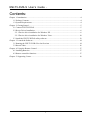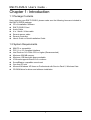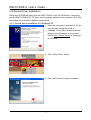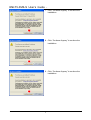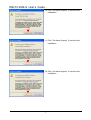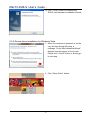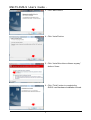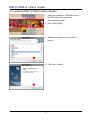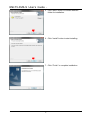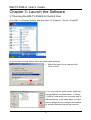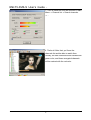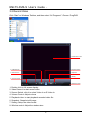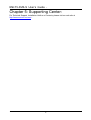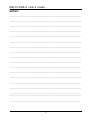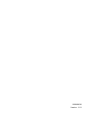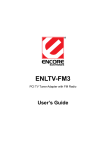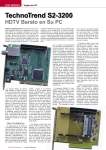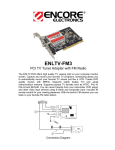Download Encore ENLTV-DVB-S User`s guide
Transcript
ENLTV-DVB-S DVB-S PCI TV Tuner (PCI Satellite TV Receiver Card / Recorder) ENLTV-DVB-S Series User’s Guide ENLTV-DVB-S User’s Guide - User’s Notice This manual is provided “as is” without warranty of any kind, either express or implied, including but not limited to the implied warranties or conditions of merchantability or fitness for a particular purpose. In no event shall we, its directors, officers, employees or agents be liable for any indirect, special, incidental, or consequential damages (including damages for loss of profits, loss of business, loss of use or data, interruption of business), even if we have been advised of the possibility of such damages arising from any defect or error in this manual or product. Specifications and information contained in this manual are furnished for information use only, and are subject to change at any time without notice, and should not be construed as a commitment by us. We assume no responsibility or liability for any errors or inaccuracies that may appear in this manual, including the products and software described in it. No part of this manual, including the products and software described in it, may be reproduced, transmitted, transcribed, stored in a retrieval system, or translated into any language in any form or by any means, except documentation kept by the purchaser for backup purposes, without the express written permission of us. Product warranty or service will not be extended if: (1) the product is repaired, modified or altered, unless such repair, modification of alteration is authorized in writing by us; or (2) the serial number of the product is defaced or missing. Products and corporate names appearing in this manual may or may not be registered trademarks or copyrights of their respective companies, and are used only for identification or explanation and to the owners’ benefit, without intent to infringe. Windows, MS-DOS, and DirectX are registered trademarks of Microsoft Corporation. Adobe and Acrobat are registered trademarks of Adobe Systems Incorporated. The product name and revision number are both printed on the product itself. Manual revisions are released for each product design represented by the digit before and after the period of the manual revision number. Manual updates are represented by the third digit in the manual revision number. Copyright © 2008 ENCORE ELECTRONICS, INC. All Rights Reserved. 2 ENLTV-DVB-S User’s Guide - Contents: Chapter 1: Introduction ..................................................................................................................4 1.1 Package Contents .............................................................................................................4 1.2 System Requirements .......................................................................................................4 Chapter 2: Getting Started..............................................................................................................5 2.1 Connect ENLTV-DVB-S ..................................................................................................5 2.2 Device Driver Installation.................................................................................................6 2.2.1 Device driver installation for Windows XP ................................................................6 2.2.2 Device driver installation for Windows Vista ...........................................................10 2.3 Install the ENLTV-DVB-S utility software......................................................................12 Chapter 3: Launch the Software ...................................................................................................14 3.1 Running the ENLTV-DVB-S for the first time. ...............................................................14 3.2 Record Video..................................................................................................................16 Chapter 4: Using the Remote Control...........................................................................................17 4.1 Installing Batteries..........................................................................................................17 4.2 Remote controller functions............................................................................................17 Chapter 5: Supporting Center:......................................................................................................18 3 ENLTV-DVB-S User’s Guide - Chapter 1: Introduction 1.1 Package Contents Upon receiving your ENLTV-DVB-S, please make sure the following items are included in the ENLTV-DVB-S package. CD of Installation Software ENLTV-DVB-S Card Audio Cable 4 in 1 Audio / Video cable Remote sensor cable Remote Controller User’s Guide or Quick Installation Guide 1.2 System Requirements IBM PC or compatible PCI 2.1 or 2.2 compliant interface Intel Pentium IV 2.0GHz CPU or higher (Recommended) Minimum 256 MB memory Minimum 1GB hard disk space available VGA card supports DirectX 9.0c or above SoundBlaster compatible sound card One free PCI slot Microsoft Windows XP Home or Professional with Service Pack 2, Windows Vista CD-ROM drive for driver and software installation 4 ENLTV-DVB-S User’s Guide - Chapter 2: Getting Started 2.1 Connect ENLTV-DVB-S Notes: Satellite cable has 12V power. At the first time installation, please make sure the PC system’s power cord has not been connected to the power jack even when the PC’s power is in shutdown state. Turn on the PC power ONLY after the ENLTV-DVB-S has been firmly and securely plugged into the PCI slot. Refer to below wire connection diagram for correct connection: Satellite Dish cable input 4 to 1 Audio / Video cable in Audio out Remote sensor cable input Caution: Please take special care on the Remote sensor cable, don’t plug in or plug off the sensor cable while the PC system is in Power on state. Otherwise, it may cause ENLTV-DVB-S hardware failure. 5 ENLTV-DVB-S User’s Guide 2.2 Device Driver Installation Place the CD-ROM that came with the ENLTV-DVB-S in the CD-ROM drive. (Assuming that the ENLTV-DVB-S PCI TV Tuner card is properly installed to the computer’s PCI slot), then follow the on-screen installation guide below. 2.2.1 Device driver installation for Windows XP 1. When the computer is powered on for the very first time during the setup, a message “Found New Hardware Wizard” dialogue box will appear on the screen. Please click “Cancel” button or directly go to next step. 2. Click “Setup Driver” button. 3. Click “Next” button to begin installation. 6 ENLTV-DVB-S User’s Guide 4. Click “Install” button. 5. Click “Continue Anyway” to continue the installation. 6. Click “Continue Anyway” to continue the installation. 7 ENLTV-DVB-S User’s Guide 7. Click “Continue Anyway” to continue the installation. 8. Click “Continue Anyway” to continue the installation. 9. Click “Continue Anyway” to continue the installation. 8 ENLTV-DVB-S User’s Guide 10. Click “Continue Anyway” to continue the installation. 11. Click “Continue Anyway” to continue the installation. 12. Click “Continue Anyway” to continue the installation. 9 ENLTV-DVB-S User’s Guide 13. Click “Finish” button to complete the DVB-S card Hardware Installation Wizard. 2.2.2 Device driver installation for Windows Vista 1. When the computer is powered on for the very first time during the setup, a message “Found New Hardware Wizard” dialogue box will appear on the screen. Please click “Cancel” button or directly go to next step. 2. Click “Setup Driver” button. 10 ENLTV-DVB-S User’s Guide 3. Click “Next” button 4. Click “Install” button 5. Click “Install this driver software anyway” button 4 times. 6. Click “Finish” button to complete the DVB-S card Hardware Installation Wizard. 11 ENLTV-DVB-S User’s Guide 2.3 Install the ENLTV-DVB-S utility software. 1. Insert the installation CD-ROM into the CD-ROM drive. The setup will automatically appear. 2. Click “Setup Utility”. 3. Select the language and click “Next” button. 4. Click “Next” button 12 ENLTV-DVB-S User’s Guide 5. Click “Next” button or choose different folder for installation. 6. Click “Install” button to start installing. 7. Click “Finish” to complete installation. 13 ENLTV-DVB-S User’s Guide - Chapter 3: Launch the Software 3.1 Running the ENLTV-DVB-S for the first time. Click “Start” on Windows Taskbar, and then select “All Programs” \ Encore \ ProgDVB At the first time running, please follow the setup steps as below. 1. Select the type of your card and click “Next” button. 2. You must add the switch and/or positioner into the DiSEqC tree (Main Menu -> Setting -> DiSEqC) and select your converter type (in LNB properties). In the same place, you also need to assign to each converter the satellite (or several satellites) that will be received. 14 ENLTV-DVB-S User’s Guide 3. Then all satellites must be scanned in Main Menu -> Channel list -> Search channels -> … 4. That’s all. After that, you’ll see the channels list and be able to watch then. Usually, the free channels will be marked with green color, and those encrypted channels will be marked with the red color. 15 ENLTV-DVB-S User’s Guide 3.2 Record Video Click “Start” on Windows Taskbar, and then select “All Programs” \ Encore \ ProgDVB 1. Double click to full 2. Video Record 5. Playback Video 3. Video Source 6. Snapshot 7. Setting 4. Volume Control 8. Window Control 1. Double click to full screen display. 2. Video Record: to start record video 3. Source Switch: click it to select Video In or S-Video In. 4. Volume Control: Adjust volume 5. Playback video: to start playback recorded video file 6. Snapshot: Snapshot still image 7. Setting: Setup the video format 8. Window control: Adjust the window size. 16 ENLTV-DVB-S User’s Guide - Chapter 4: Using the Remote Control The Remote controller allows you to operate the ENLTV-DVB-S remotely, such as turning your TV on/off, viewing the TV, and changing the channels and volume. Aim the front of the Remote Controller at the Remote Control Receiver and press the control buttons as you would on the infrared receiver. 4.1 Installing Batteries Open the back cover of remote controller and put in two pieces AAA batteries (alkaline battery recommended). 4.2 Remote controller functions 1. Power: Close/Open TV Program. 2. Mute: Mute the audio 3. Number keys: Input TV channel number 4. Single or Double digits channel. 5. Recall: Return to the previous channel 6. Channel Up 7. Channel Down 8. Volume High 9. Volume Low 10. REC: Record video 11. Full screen: Full screen display 12. TV window: Hide the TV channel and control 13. Snap: Snapshot the still image 14. Channel list: Display the channel list 15. OK: Enter 16. Timeshift: Time shift the TV movie 17 ENLTV-DVB-S User’s Guide - Chapter 5: Supporting Center: For Technical Support, Installation Hotline or Contacts, please visit our web site at http://www.encore-usa.com . 18 ENLTV-DVB-S User’s Guide NOTES: _______________________________________________________________________ _______________________________________________________________________ _______________________________________________________________________ _______________________________________________________________________ _______________________________________________________________________ _______________________________________________________________________ _______________________________________________________________________ _______________________________________________________________________ _______________________________________________________________________ _______________________________________________________________________ _______________________________________________________________________ _______________________________________________________________________ _______________________________________________________________________ _______________________________________________________________________ _______________________________________________________________________ _______________________________________________________________________ _______________________________________________________________________ _______________________________________________________________________ 19 2008/06/30 Version: 1.01