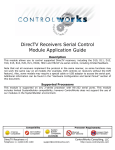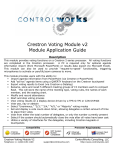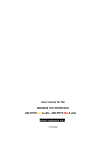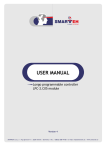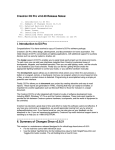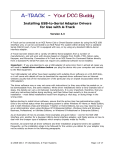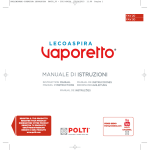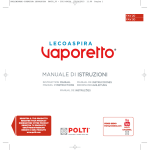Download DirecTV SonicTap Music Module Application Guide
Transcript
DirecTV SonicTap Music Module Application Guide Description This module allows any Crestron 2-series processor to tune SonicTap Music channels on DirecTV receivers using either up to twenty Favorite channels or an updatable channel list grouped by category. Control of the satellite receiver may be accomplished using IR or the two currently supported serial formats if the receiver is equipped with a “Low Speed Data” or USB port. The Music Categories, channel names and channel numbers are all driven from a text file stored in NVRAM or Compact Flash to facilitate updating the lineup without having to make changes in your program or your touchpanels. The module includes a Toolbox script file that you can use to update all of your customer’s processors if you have remote access. By running one script you can load an updated text file with the new lineup information without the need for a site visit or even rebooting the processor Supported Receivers This module supports serial control of the DirecTV “D”, “H” and “HR” series of receivers as well as most older receivers with a “Low Speed Data Port” on the rear panel. Control of other receivers may be possible via infrared (IR) control. Supported Processors This module is supported on all 2-series processors. Compatibility DirecTV SonicTap Music v3 Telephone: (+1)440-449-1100 Processor Requirements [email protected] ControlWorks Consulting, LLC http://www.controlworks.com Serial Cable Pinout For Low-Speed Data Port RJ-22 Serial connection If your receiver has a low speed data port on it then you should build your serial cable as indicated below. Note that the modular connector required is a RJ-22. This is the smaller modular connector that is used on telephone handset cords. This connector requires a special die in your crimper. A RJ-11/14 crimper will not work if you attempt to crimp a RJ-22 plug with it. USB connection The module supports serial control via a USB port for all other receivers. This module was tested with an IOGEAR GUC232A. DirecTV has also listed the ATEN UC-232A and the BAFO BF-810 as being compatible with the USB port on the receiver. Please note that you must power cycle the receiver after plugging in the USB dongle in order for the USB driver to load. Using the red reboot switch will not load the driver. Also note that the LED on the dongle will not illuminate. When using a USB dongle you must pin your serial cable pin 2 to pin 3, pin 3 to pin 2 and pin 5 to pin 5. Pins 1,4,6,7,8 and 9 should not be connected in your cable. DirecTV SonicTap Music v3 Telephone: (+1)440-449-1100 [email protected] ControlWorks Consulting, LLC http://www.controlworks.com Module Application It is strongly suggested that you load the supplied demonstration program and touchpanel to gain an understanding of the application of the module before you attempt to implement the module in your own program. Using the Receiver Type parameter, configure the module for the control method you will be using for the satellite receiver. Select 0 for Infrared (IR) control, 1 for control using the new serial protocol, or 2 for control using the old serial protocol. See the Parameter descriptions below for more detail on “Old” and “New”. The module has been built to also support channel recall from user interfaces like a keypad where the user can only cycle through their favorite presets. In this case enter each of the “Favorite” channels in the Fav Channel 1 through Fav Channel 20 parameters. Enter the total number of favorite channels in the Number of Favorites parameter. Note that the module needs a minimum of 5 presets and a maximum of 20. When you press favorite+ or favoritethe module will step through each of the defined favorites. When it reaches the last channel it will wrap around to the first. Enter the name and path of the text file with the channel information in the Category Filename parameter, paths would usually be something like \\NVRAM\\directv.txt for files stored on the NVRAMDISK or \\CF0\\directv.txt for files stored on a Compact Flash card. The zip file for this module includes a file named “directv_sonictap_music.txt”. This file contains the current DirecTV SonicTap music lineup as of 4-2-2010. This file can be tailored to your customer’s needs by renaming categories, removing categories or removing channels that may not suit their tastes. Note: For successful operation you must first load this file to NVRAM or to a Compact Flash card in the Processor! To store the file in NVRAM First be sure to enable NVRAM if you have not done so already. At the command prompt type NVRAMDISK then enter. If the processor returns NVRAMDISK: NOT initialized then you must first initialize your disk. Type “NVRAMDISK 64K”. You will get a prompt telling you that this operation will erase all your files on the NVRAM. Type Y and enter and the disk will now be initialized. Now in Toolbox launch the File Manager. Double Click on the NVRAM Disk branch of the tree. Now you can drag the “directv_sonictap_music.txt” into this directory using standard Windows conventions. To store the file on a Compact Flash Card (only available on a PRO2, AV2 or PAC2) Launch Toolbox and connect to your processor. Next launch the File Manager. Double Click on the “Compact Flash A” branch of the tree. Now you can drag the “directv_sonictap_music.txt” into this directory using standard Windows conventions. DirecTV SonicTap Music v3 Telephone: (+1)440-449-1100 [email protected] ControlWorks Consulting, LLC http://www.controlworks.com Editing the Text File The text file that drives the module can be edited to suit the needs of the project. However maintaining proper syntax in this file is critical to keeping the module operational. If you edit the file and encounter issues please load the original text file supplied with the module and verify operation. Then compare your edited version with the supplied version. Text File Formatting Each Category is preceded by a zero and a comma. The Category may use any ASCII characters. Then below the Category you must enter the three digit channel number followed by a comma and then the description of the channel name. The description may have any typable ASCII character in the name. Repeat this formatting until the end of the file. Here the module uses the value 65000 as a delimiter to indicate the end of the file. After 65000, you can enter any comments that you wish such as revision dates or customer names. Loading an Updated File After using Toolbox or another method to manually load an updated file, type USERPROGCMD “CW_REFRESH_DIRECTV” (all upper case and including the quotation marks) to force the module to reload the data file. This can also be accomplished by pulsing the “[force_reload_now]” digital input on the module. DirecTV SonicTap Music v3 Telephone: (+1)440-449-1100 [email protected] ControlWorks Consulting, LLC http://www.controlworks.com Signal And Parameter Descriptions Bracketed signals such as “[signal_name]” are optional signals DIGITAL INPUTS category+ ............................................................... Pulse to advance to the next category category- ................................................................ Pulse to move to the previous category. Note that if the first or last category is reached, the module will “loop around” to the other end of the list browse+.................................................................. Pulse to scroll to the next set of channels if there are more than 4 channels in the category browse-................................................................... Pulse to scroll to the previous set of channels if there are more than 4 channels in the category. pick_selection1…selection4......................................... Pulse to tune to the station that is listed on the associated line [power_on].............................................................. Pulse to turn the receiver power on (not applicable with IR) [power_off] ............................................................. Pulse to turn the receiver power off (not applicable with IR) [tune_fav1]…fav20] .................................................. Pulse to tune to the selected favorite channel number (as entered on the in the Fav ChannelX parameter) [favorite+] .............................................................. Pulse to advance to the next favorite channel in sequence (if the end of the favorite channels list is reached, it will cycle to the first favorite channel) [favorite-] ............................................................... Pulse to change to the previous favorite channel in sequence [force_reload_now]................................................... Pulse the module to reload the data file. This input should be used infrequently as overuse may reduce system performance ANALOG INPUTS This module does not utilize any analog inputs. SERIAL INPUTS This module does not utilize any serial inputs. DIGITAL OUTPUTS [number_0]…[number_9] .......................................... connect to the IR driver for your satellite receiver if you are using IR to tune the receiver. [enter] .................................................................... connect to the enter input on the IR driver for your satellite receive if you are using IR to tune the receiver. [ir_busy] ................................................................. high when the module is busy issuing IR commands to the receiver. This would normally be tied to a sub page or other logic to provide feedback to the user ANALOG OUTPUTS [control_multimode] ................................................. This output has a value of 0 if there are fewer than 4 channels in the current category so you can make a multimode button disappear. The value is 1 if there are more than 4 channels in the current category. [channel_number] .................................................... Indicates the current channel number that the receiver has been tuned to. DirecTV SonicTap Music v3 Telephone: (+1)440-449-1100 [email protected] ControlWorks Consulting, LLC http://www.controlworks.com SERIAL OUTPUTS category$ ................................................................ Indicates the name of the currently selected category current_station$ ....................................................... Indicates the name and category of the currently tuned station selection1$...4$........................................................ Indicates the name of the channel that would be tuned to if the respective pick_selection input was pulsed. [dss_tx$] ................................................................ Tie to the tx$ input of the serial driver for the serial port that the receiv er is connected to, if using RS-232 control. PARAMETERS Pulse Time............................................................... Enter the amount of time to pulse each digit when tuning, applicable only when using IR control. Interdigit Delay ........................................................ Enter the amount of time to wait between digits when tuning, applicable only when using IR control. Receiver Type .......................................................... Select the type of receiver control that you will be using. Select IR if you are opting to have the module connect to any IR driver. If you are using IR be sure to adjust the Pulse and Interdigit timing for proper channel tuning via IR. If your receiver is equipped with a Low Speed Data port you will need to select one of the two serial options. “Old” generally refers to Sony SAT-A1 receivers and up. “New” reflects the protocol change for the Advanced Program Guide or AGP for short. This adds two bytes to the command and supports newer RCA receivers. If you are having trouble controlling your receiver via its Low Speed Data then switch from on format to the other and test the module again. Fav Channel1…20 ..................................................... Enter up to 20 channel numbers for favorite stations. Number of Favorites.................................................. Enter the number of favorite channels (between 5 minimum and 20 maximum) that you are using. Category Filename .................................................... Enter the filename and path of the file containing the DirecTV SonicTap music lineup. Examples include \\NVRAM\\directv_sonictap_music.txt for a file stored in the processor’s NV ram or \\CF0\\directv_sonictap_music.txt for a file stored on a Compact Flash card. You may change the name of your text file but be sure that the file name gets entered here correctly. Syntax is important. DirecTV SonicTap Music v3 Telephone: (+1)440-449-1100 [email protected] ControlWorks Consulting, LLC http://www.controlworks.com Support This module is supported by ControlWorks Consulting, LLC. Should you need support for this module please email [email protected] or call us at 440-449-1100. ControlWorks normal office hours are 9 AM to 5 PM Eastern, Monday through Friday, excluding holidays. Before calling for support, please ensure that you have loaded and tested operation using the included demonstration program and touchpanel(s) to ensure that you understand the correct operation of the module. It may be difficult for ControlWorks to provide support until the demonstration program is loaded. Updates, when available, are automatically distributed via Email notification to the address entered when the module was purchased. In addition, updates may be obtained using your username and password at http://www.thecontrolworks.com/customerlogin.aspx. Distribution Package Contents The distribution package for this module should include: DirecTV_ SonicTap _Music_v3.umc.............................. Crestron module for tuning DirecTV SonicTap Music Channels DirecTV_ SonicTap _Music_engine_v3.usp.................... SIMPL+ Module used in the module DirecTV_ SonicTap _Music_engine_v3.ush.................... SIMPL+ Module used in the module DirecTV_ SonicTap _Music_Demo_v3.smw ................... SIMPL Windows program to demonstrate module use. DirecTV_ SonicTap _Music_Xpanel_v3.vtp .................... Demo touchpanel for XPanel touchpanel DirecTV_ SonicTap _Music_Module_Help_v3.pdf............ This help file directv_sonictap_music.txt......................................... Sample SonicTap Music Lineup file to be loaded to the processor Load_Channel_Lineup_to_Processors.txt ...................... Toolbox Script file to demonstrate loading the channel lineup text file to remote processors. DirecTV SonicTap Music v3 Telephone: (+1)440-449-1100 [email protected] ControlWorks Consulting, LLC http://www.controlworks.com Revision History V3 [email protected] 2010.04.02 -Revision to reflect the XM to SonicTap transition on the DirecTV lineup -Fixed user program command logic V2 [email protected] 2007.06.06 -Added ability to reload lineup without resetting processor (via script or USERPROGCMD “CW_REFRESH_XM” command) V1 [email protected] and [email protected] 2006.06.01 -Initial release Development Environment This version the module was developed on the following hardware and software. Different versions of hardware or software may or may not operate properly. If you have questions, please contact us. DirecTV Receivers HR20-700 H20-600 D10-100 Software Version 0x4062 0x4062 0x1069 Crestron Hardware Crestron PRO2 Processor Firmware Version 4.001.1012 Software Crestron SIMPL Windows Crestron Vision Tools Pro-e Crestron Database Crestron Symbol Library Crestron Device Library Software Version 2.11.27 4.0.19 21.02.018.00 653 653 DirecTV SonicTap Music v3 Telephone: (+1)440-449-1100 [email protected] ControlWorks Consulting, LLC http://www.controlworks.com ControlWorks Consulting, LLC Software License Agreement Definitions: ControlWorks, We, and Us refer to ControlWorks Consulting, LLC, with headquarters located at 701 Beta Drive, Suite 22 Mayfield Village, Ohio 44143-2330. You and Dealer refer to the entity purchasing the module. Client and End User refer to the person or entity for whom the Crestron hardware is being installed and/or will utilize the installed system. System refers to all components described herein as well as other components, services, or utilities required to achieve the functionality described herein. Module refers to files required to implement the functionality provided by the module and may include source files with extensions such as UMC, USP, SMW and VTP. Demo Program refers to a group of files used to demonstrate the capabilities of the Module, for example a SIMPL Windows program and VisionTools Touchpanel file(s) illustrating the use of the Module but not including the Module. Software refers to the Module and the Demo Program. Disclaimer of Warranties ControlWorks Consulting, LLC software is licensed to You as is. You, the consumer, bear the entire risk relating to the quality and performance of the Software. In no event will ControlWorks Consulting, LLC be liable for direct, indirect, incidental or consequential damages resulting from any defect in the Software, even if ControlWorks Consulting, LLC had reason to know of the possibility of such damage. If the Software proves to have defects, You and not Us must assume the cost of any necessary service or repair resulting from such defects. Provision of Support We provide limited levels of technical support only for the most recent version of the Module as determined by Us. We do not provide support for previous version of the module, modifications to the module not made by Us, to persons who have not purchased the module from Us. In addition, we may decline to provide support if the Demo Program has not been utilized. We may withdraw a module from sale and discontinue providing support at any time and for any reason, including, for example, if the equipment for which the Module is written is discontinued or substantially modified. The remainder of your rights and obligations pursuant to this license will not be affected should ControlWorks discontinue support for a module. Modification of Software You may not decrypt (if encrypted), reverse engineer, modify, translate, disassemble, or de-compile the Module in whole or part. You may modify the Demo Program. In no event will ControlWorks Consulting, LLC be liable for direct, indirect, incidental or consequential damages resulting from You modifying the Software in any manner. Indemnification/Hold Harmless ControlWorks, in its sole and absolute discretion may refuse to provide support for the application of the Module in such a manner that We feel has the potential for property damage, or physical injury to any person. Dealer shall indemnify and hold harmless ControlWorks Consulting LLC, its employees, agents, and owners from any and all liability, including direct, indirect, and consequential damages, including but not limited to personal injury, property damage, or lost profits which may result from the operation of a program containing a ControlWorks Consulting, LLC Module or any component thereof. License Grant Software authored by ControlWorks remains the property of ControlWorks. ControlWorks grants You the nonexclusive, non-transferable, perpetual license to use the Software authored by ControlWorks as a component of Systems programmed by You. This Software is the intellectual property of ControlWorks Consulting, LLC and is protected by law, including United States and International copyright laws. This Software and the accompanying license may not be transferred, resold, or assigned to other persons, organizations or other Crestron Dealers via any means. The use of this software indicates acceptance of the terms of this agreement. Copyright (C) 2010 ControlWorks Consulting, LLC All Rights Reserved – Use Subject to License. US Government Restricted Rights. Use, duplication or disclosure by the Government is subject to restrictions set forth in subparagraphs (a)-(d) of FAR 52.227-19. DirecTV SonicTap Music v3 Telephone: (+1)440-449-1100 [email protected] ControlWorks Consulting, LLC http://www.controlworks.com