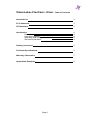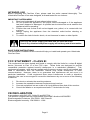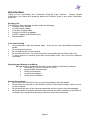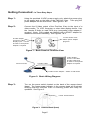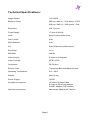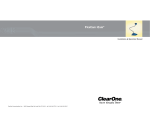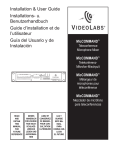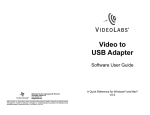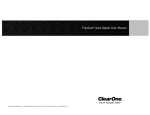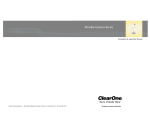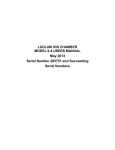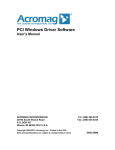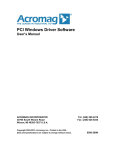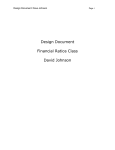Download VideoLabs FlexCam iCam Specifications
Transcript
VideoLabs® FlexCamTM iCam Installation Instructions & Operator’s Guide VideoLabs® FlexCam™ iCam – Table of Contents Intended Use 3 FCC Statement 3 CE Statement 3 Introduction Packing List Care and Cleaning Operating and Storage Conditions General Precautions 4 4 4 4 4 Getting Connected 5 Technical Specifications 6 Warranty Information 7 Application Examples 9 Page 2 INTENDED USE Before operating the FlexCam iCam, please read the entire manual thoroughly. The VideoLabs FlexCam iCam was designed, built and tested for use indoors. IMPORTANT SAFEGUARDS 1. Read and understand all instructions before using. 2. Do not operate the appliance if the power cord is damaged or if the appliance has been dropped or damaged. A qualified service technician must examine the appliance before operating. 3. Position the cord so that it will not be tripped over, pulled, or in contact with hot surfaces. 4. Always unplug the appliance from the electrical outlet before cleaning or servicing. 5. To reduce the risk of electric shock, do not immerse in water or other liquids. Use only the power supply provided with the FlexCam iCam. Use of any unauthorized power supply will void any and all warranties. SAVE THESE INSTRUCTIONS The information contained in this manual will help you install and operate your VideoLabs FlexCam iCam. FCC STATEMENT - CLASS B: This equipment has been tested and found to comply with the limits for a class B digital device, pursuant to Part 15 of the FCC rules. These limits are designed to provide reasonable protection against harmful interference in a residential installation. This equipment generates, uses and can radiate radio frequency energy, and if not installed and used in accordance with the instruction manual may cause interference to radio communications. However, there is no guarantee that interference will not occur in a particular installation. If this equipment does cause interference to radio or television reception, the user is encouraged to correct the interference by one or more of the following measures: 1. 2. 3. 4. Re-orient or relocate the receiving antenna. Increase the separation between equipment and receiver. Connect equipment into an outlet on a circuit different from that of the receiver. Consult the dealer or an experienced radio TV technician for help. CE DECLARATION In accordance with ISO / IEC Guide 22 and BS 7514 This product complies with the requirements of the EMC directive 89/336/EEC. Electromagnetic Emissions: EN 55022: 1995 Class B Electromagnetic Immunity: EN 50082-1: 1992 Page 3 Introduction Thank you for purchasing the VideoLabs FlexCam iCam Camera. Please contact VideoLabs if you have any questions about the FlexCam iCam or any other VideoLabs products. Packing List The FlexCam iCam package should contain the following: • FlexCam iCam Camera • 12 VDC Power Supply • 12’/3.66m S-Video Cable • S-Video to RCA Plug Adapter • SCART Adapter (PAL Models only) • Documentation Care and Cleaning • Do not attempt to take the camera apart. There are no user-serviceable components inside. • Do not drop the camera. • Do not spill liquids into the camera. • Do not touch the lens. If it is becomes dirty, wipe gently with a soft dry cloth only. • To clean exterior of camera, wipe with a clean damp cloth. Do not use any abrasive chemicals. Operating and Storage Conditions Do not store or operate the FlexCam iCam under the following conditions: • Above 40ºC (104ºF) or below 0ºC (32ºF) • High humidity environments • Dusty environments • In inclement weather • Under severe vibration General Precautions • Do not touch the FlexCam iCam or power plug/adapter with wet hands. • Do not leave the camera in a hot location such as under direct sunlight, inside of a car or near a heater. • Do not direct the lens of the camera toward the sun; the camera may be damaged • Never touch the connection terminal of the camera, as static electricity could render it unusable. Also avoid allowing foreign objects to touch the connectors. Page 4 Getting Connected – In Three Easy Steps Step 1: Using the provided 12 VDC power supply only, attach the power plug to the power jack on the back of the FlexCam iCam. Then plug the power adapter into the wall outlet. See Figures 1 & 2. Step 2: Connect the S-Video output of the FlexCam iCam to the input of a video monitor, TV, VCR, computer, or other video display device. Use the female S-Video to male RCA plug (composite) video adapter if required. (Note: PAL models are shipped with a SCART adapter for additional connection flexibility.) See Figures 1 & 2. 12 VDC Power Jack Attach power adapter plug here. S-Video Output Connect to video display input – use the S-Video to Composite adapter if required. Figure 1 : Back Panel of FlexCam iCam FlexCam iCam Video Display Use the 12’/3.66m S-Video cable and S-Video to Composite Adapter if required. S-Video Cable 12 VDC Power Adapter – Attach to wall outlet Figure 2: Basic Wiring Diagram Step 3: Turn on the power switch located on the back of the camera bezel (base). The green power indicator in the camera head will illuminate verifying that the FlexCam iCam is receiving power and ready for operation. See Figure 3. Power On/Off Switch Figure 3: Camera Bezel (base) Page 5 Technical Specifications: Image Sensor: 1/3” CMOS Effective Pixels: 508 (H) x 492 (V) - 251k pixels - NTSC 628 (H) x 582 (V) - 365k pixels – PAL Resolution: 330 TV Lines Focus Range: ¼”/.6cm to Infinity Lens: 8mm D-mount Glass Lens Gain Control: Auto White Balance: Auto Iris: Auto (flicker-free performance) Sensitivity: 3 Lux S/N Ratio: >48 dB Video Output: S-Video or Composite Video Formats: NTSC & PAL Gooseneck: 20”/50.8cm Exterior Color: Translucent Blue with Black Accents Operating Temperature: 0oC ~ 40oC Weight: 4lbs/1.81kg Power Supply: 12VDC Included Accessories: 12’/3.66m S-Video Cable S-Video to RCA Plug Adapter SCART Adapter (PAL models) Optional Accessories: Microscope Adapter Kit, FlexLite Page 6 Warranty Information on Hardware VideoLabs warrants this product against defects in materials and workmanship for a period of one (1) year from the date of purchase. In addition, VideoLabs provides a five (5) year warranty on the flexible gooseneck camera neck from the date of purchase only when the registration card is filled out and mailed back. If VideoLabs receives notice of such defects during the warranty period, VideoLabs will either, at its option, repair or replace products that prove to be defective. Obtaining Warranty Service To obtain warranty service, products must be returned to a service facility designated by VideoLabs. Customer shall prepay shipping charges for products returned to VideoLabs for warranty service and VideoLabs shall pay for return of the products to customer. How ever, the customer shall pay all shipping charges, duties and taxes for products returned to VideoLabs from another country. VideoLabs Customer Service If the camera is still under warranty, VideoLabs will test, repair or replace the product without charge. If the camera is out-of-warranty, VideoLabs will test, then repair the product for the cost of parts and labor. Charges will be estimated and confirmed by the customer prior to repair by a VideoLabs’ technician. Repair time for all cameras is a maximum of 5 business days from receiving to outbound shipping. VideoLabs will not accept responsibility for shipment after the camera has left our premises. VideoLabs Technical Support VideoLabs’ technicians will determine and discuss with the customer the criteria for repair cost and/or replacement. Contact VideoLabs’ Technical Support through one of these sources: phone: 800-467-7157 (U.S. only) or 763-542-0061, e-mail: support @videolabs.com or web site: www.videolabs.com RMA (Return Merchandise Authorization) Number Before returning a camera for repair or replacement, request an RMA number from VideoLabs Technical Support. Provide the technician with a return phone number or email and a shipping address. Describe the product, the reason for repair or return, and the date of purchase. Include your RMA number on all correspondence with VideoLabs. Write your RMA number on the outside of the box when you return the camera. Voided Warranty This warranty does not apply if the VideoLabs serial number has been removed or if the product has been disassembled or damaged through misuse, accident, modifications, or unauthorized repair. Shipping and Handling Domestic Customers VideoLabs will not pay for inbound shipping, transportation, or insurance charges, or accept any responsibility for loss and/or damage from inbound transit. VideoLabs will pay for outbound shipping, transportation, and insurance charges but will not assume responsibility for loss and/or damage by the outbound freight carrier. Page 7 International Customers VideoLabs requires that all international returns be shipped via UPS. VideoLabs will pay for the product to be returned to our designated service facility, via UPS and will ship returned product freight collect or by a freight forwarder designated by the customer. Products Not Under Warranty Payment arrangements are required before outbound shipping for all products that are outof-warranty. Exclusions The above warranty shall not apply to defects resulting from: improper or inadequate maintenance or installation by customer, customer-supplied software or interfacing; unauthorized modifications or misuse; operation outside of the environment specifications for the product; or improper site operation and maintenance. All statements, technical information, and recommendations related to VideoLabs products are based on information believed to be reliable. Before using this product, you must evaluate it and determine if it is suitable for your intended application. You assume all risks and liability associated with such use. VIDEOLABS MAKES NO OTHER WARRANTIES INCLUDING, BUT NOT LIMITED TO, ANY IMPLIED WARRANTY OF MERCHANTABILITY OR FITNESS FOR A PARTICULAR PURPOSE. Limitation of Liability Except where prohibited by law, VideoLabs will not be liable for any loss or damage arising from this product, whether direct, indirect, special, incidental or consequential regardless of the legal theory asserted. Page 8 FlexCam iCam Application Examples: Video Monitor Video FlexCam iCam Laptop Computer Video FlexCam iCam USB VideoLabs Video to USB Adapter VideoLabs Stinger Pro II PCI Video Capture Card Video FlexCam iCam with Optional Microscope Adapter Kit Computer System VideoLabs Video to USB Adapter Laptop Computer Video FlexCam iCam USB XGA LCD Projector Video FlexCam iCam with Optional Microscope Adapter Kit Page 9 LCD Projector ©E.mergent, Inc. 2000. Reproduction in whole or part without written permission is prohibited. VideoLabs is a registered trademark of E.mergent, Inc. FlexCam is a trademark of E.mergent, Inc. All rights reserved. Specifications are subject to change without notice. VideoLabs 5960 Golden Hills Drive Minneapolis, MN 55416-1040 Telephone 763-542-0061 Fax 763-542-0069 www.videolabs.com Form 092800