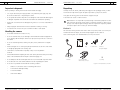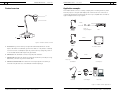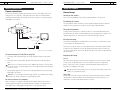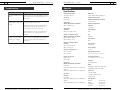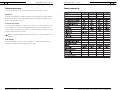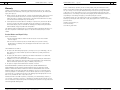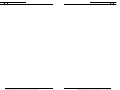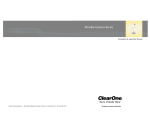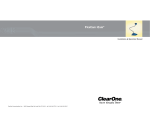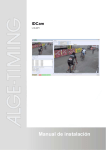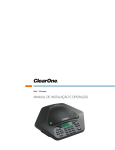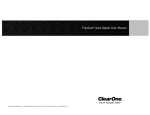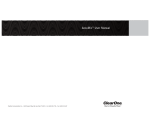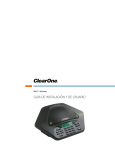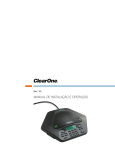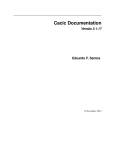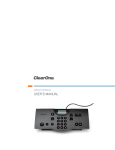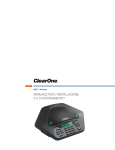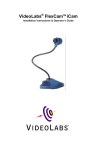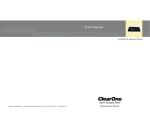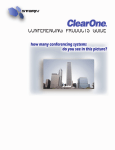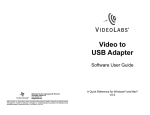Download Flexible Camera Series User Manual
Transcript
Flexible Camera Series User Manual ClearOne Communications Inc. ~ 1825 Research Way, Salt Lake City, UT 84119 ~ tel 1-800-945-7730 ~ fax 1-800-933-5107 ii Flexible Camera Series — Table of Contents Flexible Camera Series — Introduction Table of Contents Introduction Introduction . . . . . . . . . . . . . . . . . . . . . . . . . . . . . . . . . . . . . . . . . . . . . . . . . .1 Flexible cameras are a comprehensive line of cameras that introduce students to new ways of looking at learning. Teachers can easily capture and display full-color documents, 3-D objects and video. Use the microscope adapter to display specimens and experiments in full-color detail. Attach a VCR to record interactive activities. ClearOne Educational Cameras are so uniquely flexible and effective that classes enjoy unprecedented productivity and overwhelming participation. Service and support . . . . . . . . . . . . . . . . . . . . . . . . . . . . . . . . . . . . . . . . . . . . . . . . . . . .1 Product returns . . . . . . . . . . . . . . . . . . . . . . . . . . . . . . . . . . . . . . . . . . . . . . . . . . . . . . .1 Important safeguards . . . . . . . . . . . . . . . . . . . . . . . . . . . . . . . . . . . . . . . . . . . . . . . . . . .2 Handling the camera . . . . . . . . . . . . . . . . . . . . . . . . . . . . . . . . . . . . . . . . . . . . . . . . . . . .2 Unpacking . . . . . . . . . . . . . . . . . . . . . . . . . . . . . . . . . . . . . . . . . . . . . . . . . . . . . . . . . . .3 Product overview . . . . . . . . . . . . . . . . . . . . . . . . . . . . . . . . . . . . . . . . . . . . . . . . . . . . . .6 Application examples . . . . . . . . . . . . . . . . . . . . . . . . . . . . . . . . . . . . . . . . . . . . . . . . . . .7 Making Connections . . . . . . . . . . . . . . . . . . . . . . . . . . . . . . . . . . . . . . . . . . . .8 1 This manual provides usage information for the following cameras: FlexCam, TeachCam, StudentCam, and IDCam. Please read these instructions carefully and keep this manual for future reference. Camera connections . . . . . . . . . . . . . . . . . . . . . . . . . . . . . . . . . . . . . . . . . . . . . . . . . . . .8 Service and support Using the Camera . . . . . . . . . . . . . . . . . . . . . . . . . . . . . . . . . . . . . . . . . . . . . .9 General usage . . . . . . . . . . . . . . . . . . . . . . . . . . . . . . . . . . . . . . . . . . . . . . . . . . . . . . . . .9 Microscope adapter and couplers . . . . . . . . . . . . . . . . . . . . . . . . . . . . . . . . . . . . . . . . . .10 TeachCam . . . . . . . . . . . . . . . . . . . . . . . . . . . . . . . . . . . . . . . . . . . . . . . . . . . . . . . . . . .10 StudentCam and IDCam . . . . . . . . . . . . . . . . . . . . . . . . . . . . . . . . . . . . . . . . . . . . . . . . .11 Troubleshooting . . . . . . . . . . . . . . . . . . . . . . . . . . . . . . . . . . . . . . . . . . . . . . . .12 Appendix . . . . . . . . . . . . . . . . . . . . . . . . . . . . . . . . . . . . . . . . . . . . . . . . . . . . .13 Specifications . . . . . . . . . . . . . . . . . . . . . . . . . . . . . . . . . . . . . . . . . . . . . . . . . . . . . . . . .13 Optional accessories . . . . . . . . . . . . . . . . . . . . . . . . . . . . . . . . . . . . . . . . . . . . . . . . . . . .14 Camera comparison . . . . . . . . . . . . . . . . . . . . . . . . . . . . . . . . . . . . . . . . . . . . . . . . . . . .15 Warranty . . . . . . . . . . . . . . . . . . . . . . . . . . . . . . . . . . . . . . . . . . . . . . . . . . . . . . . . . . . .16 Compliance . . . . . . . . . . . . . . . . . . . . . . . . . . . . . . . . . . . . . . . . . . . . . . . . . . . . . . . . . .18 If you need any additional information on how to install, set up or operate your camera, please contact us. We welcome and encourage your comments so we can continue to improve our products and better meet your needs. ClearOne Communications ~ 1825 Research Way ~ Salt Lake City, UT 84119 Technical support Tel: Fax: E-mail: Web: 1-800-283-5936(USA) or 1-801-974-3760 1-801-977-0087 [email protected] www.clearone.com Sales and customer service Tel: Fax: E-mail: 1-800-945-7730 (USA) or 1-801-975-7200 1-800-933-5107 (USA) or 1-801-977-0087 [email protected] Product returns All product returns require a return authorization (RA) number. Please contact ClearOne Technical Support before attempting to return your product. Make sure you return all the items that shipped with your product and include a brief description of how the product was being used when the problem occurred. Flexible Camera Series Installation and Operation Manual ClearOne Part No. 800-171-101 July 2004 (Rev. 3.0) © 2004 ClearOne Communications, Inc. All rights reserved. No part of this document may be reproduced in any form or by any means without written permission from ClearOne. Printed in the United States of America. ClearOne reserves specific privileges. Information in this document is subject to change without notice. Technical Services Group ~ 1-800-283-5936 (USA) ~ 1-801-974-3760 Technical Services Group ~ 1-800-283-5936 (USA) ~ 1-801-974-3760 2 Flexible Camera Series — Introduction 3 Flexible Camera Series — Introduction Important safeguards Unpacking Before operating a camera, please read the entire manual thoroughly. Carefully remove the camera, cables and power supply from the packaging. Ensure you have received all items by referencing the descriptions provided for your specific camera. • Use only the wall mount power supply provided. Using a different power supply may cause the camera to malfunction or may damage the camera • Do not operate the camera if the power cord is damaged or if the camera has been dropped or damaged. A qualified service technician must examine the camera before operating. • Position the cord so that it will not be tripped over, pulled on or come into contact with hot surfaces. • Always unplug the camera from the electrical outlet before cleaning or servicing. • To reduce the risk of electric shock, do not immerse in water or other liquids. Handling the camera • All ClearOne cameras are for indoor use only. • Do not use cameras next to food or beverages. Cameras have been tested and approved for use in chemistry labs. However, be careful not to spill liquid or dry chemicals or solvents on the camera. • Do not use cameras right next to working TVs, radios, motors, transformers or magnetic fields. • Avoid touching the lens.To clear any dust, blow pressurized air onto the lens. Clean smears or smudges by wiping with a lens cleaning cloth. • Clean exterior of camera with a clean, damp cloth; do not use any abrasive chemicals. • Use both hands whenever adjusting the neck of the camera; this will avoid any unnecessary strain on the camera base and will keep the camera from tipping over. • Do not attempt to take the camera apart.There are no user-serviceable components inside. • Do not direct the lens of the camera toward the sun.This may damage the camera. • Do not store or operate the camera under the following conditions: ~ Outdoors or connected to outdoor or auxiliary power sources. ~ In environments with high humidity. ~ In inclement weather. ~ Under severe vibration. Technical Services Group ~ 1-800-283-5936 (USA) ~ 1-801-974-3760 If any parts are missing, please call the Technical Support Group at 1-800-283-5936 (USA) or 1-801-974-3760. Note:ClearOne is not responsible for product damage incurred during shipment. You must make claims directly with the carrier. Inspect your shipment carefully for obvious signs of damage. If the shipment appears damaged, retain the original boxes and packing material for inspection by the carrier. Contact your carrier immediately. FlexCam™ This full-motion analog camera can be used to take color pictures, make color movies, and view three-dimensional objects, documents and photographs. It’s also ideal for videoconferencing and comes standard with a 5.57 mm, D-mount lens. User Manual FlexCam Plug 6' Connector Cable with S-Video connector 12 VDC Power S-Video to Composite Adapter Focus Ring Figure 1. FlexCam and accessories Technical Services Group ~ 1-800-283-5936 (USA) ~ 1-801-974-3760 4 Flexible Camera Series — Introduction 5 Flexible Camera Series — Introduction TeachCam® StudentCam® This camera displays precise images, slides and small scientific objects under any lighting. The TeachCam is a full-motion, color, S-video/analog camera featuring an 8 mm, C-mount lens with 1:1.6 aperture. A self-contained lightbase enables viewing of 35mm slides and microscope slides. This camera displays precise images, slides and small scientific objects under any lighting. The StudentCam is a full-motion, color camera that is S-video and composite compatible and features an 8 mm, C-mount lens with 1:1.6 aperture. Plug TeachCam Nordic Box Carrying Case StudentCam 12 VDC Power Microscope Eyepiece Adapter and Couplers 6' Connector Cable and 20' Connector Cable with S-Video and Audio Connectors User Manual S-Video to Composite Adapter Figure 3. StudentCam and accessories IDCam™ Microscope Eyepiece Adapter and Couplers User Manual 6' Connector Cable and 20' Connector Cable with S-video and Audio Connectors S-Video to Composite Adapter Camera Bracket Plug The IDCam is used for taking head and shoulders photos and is compatible with most ID badging systems. The IDCam is a full-motion, S-video, color analog camera and comes standard with a 16 mm, C-mount lens with 1:1.6 aperture. 12 VDC Power User Manual IllumaSlides IllumaBoxes Plug 12 VDC Power BNC Adapter Figure 2. TeachCam and accessories IDCam 6' Connector Cable with S-Video and Audio Connectors S-Video to Composite Adapter Figure 4. IDCam and accessories Technical Services Group ~ 1-800-283-5936 (USA) ~ 1-801-974-3760 Technical Services Group ~ 1-800-283-5936 (USA) ~ 1-801-974-3760 6 Flexible Camera Series — Introduction Product overview 7 Flexible Camera Series — Introduction Application examples C The Flexible Cameras connect to a variety of display devices including televisions, VCRs and LCD projectors. Using the USB Adapter, each camera can also be connected to a computer. The StudentCam and TeachCam are microscope compatible and come with an eyepiece adapter and microscope couplers. D S-video Composite A S-video to composite adapter VCR FlexCam B S-video Figure 5. Flexible cameras overview IDCam A. Gooseneck.The gooseneck allows you to adjust the camera head/camera lens over the object to be viewed. Do not bend the gooseneck more than 90° in any direction or attempt to tie it in a knot. Do not attempt to repair any cracks in the vinyl coating.The gooseneck is non-removable and should be replaced only by ClearOne. TV or Video Monitor S-video B. Camera base.The camera base connections for power, video and audio. C. Camera head.The head of the camera unit contains the camera lens, lens holder, focus ring attachments, connections to gooseneck and all cables. D. Camera lens and lens holder.The camera lens is held in place by the lens holder. If you remove the lens, take care not to cross thread the lens when replacing it. Microscope LCD Projector StudentCam S-video USB ClearO ne TeachCam USB Adapter PC or Mac Figure 6. Flexible cameras applications Technical Services Group ~ 1-800-283-5936 (USA) ~ 1-801-974-3760 Technical Services Group ~ 1-800-283-5936 (USA) ~ 1-801-974-3760 8 Flexible Camera Series — Making Connections Flexible Camera Series — Using the Camera Making Connections Using the Camera Camera connections General usage The FlexCam, TeachCam, StudentCam and IDCam connect to video display devices (TV, VCR, projector, etc.) using the 6' cable audio and S-video cable (20' included with the StudentCam and TeachCam). The cameras can also be connected to a computer using the USB adapter (not included). 9 Turning on the camera Turn on your camera with the on/off switch located at the base of the gooseneck. Positioning the camera The camera head is swivel mounted. Do not turn it past the natural resistance. Adjust the flexible gooseneck (maximum 90°) until the camera is aligned with the subject. Using the microphones A highly sensitive microphone is located under the lens on the camera head. Audio levels are optimal when the camera is pointed toward the person speaking, at arm’s length. If the speaker's image moves out of the picture, the sound level will begin to drop off. Audio Connector Focusing the image S-video Connector S-video to Composite Adapter Power Supply Figure 7. Connection diagram Check the contrast, brightness and white balance of your monitor or screen before focusing on your subject in the presentation room. Turn the focus ring to the left for close-up, right for distance. The FlexCam camera includes a larger focus ring. Attach the focus ring by carefully pushing the smaller end of the ring onto the focus knob at the center of the camera head. (The focus ring will not be flush with the camera head.) To connect camera to a TV, VCR or projector 1. Connect the S-video and audio plugs to the S-video and audio out jacks on the camera base. 2. Connect the other end of the cable to the audio and S-video jacks on the video display device. Note: If the TV or VCR does not have S-video capabilities and requires a composite signal, connect the S-video to Composite Adapter to the S-video cable and plug it into the RCA jack on the TV or VCR. 3. Plug the power supply into an electrical outlet or grounded power strip. Connect the power supply cable to the camera. ! Attention: Use only the wall mount power supply provided. Using a different power supply may cause the camera to malfunction or may damage the camera. To connect camera to a computer Displaying the image On a TV When the camera is properly connected to the TV, switch the TV to video mode. To change to video mode, use either the switch on the TV front panel or press the corresponding button on the remote control. Consult the owner's manual that came with your TV for information on changing to video mode. Note: Not all TVs have Video Inputs. If your TV only has an antenna input, you will need a modulator or a VCR with video inputs. With a VCR Put the VCR in the video-in mode (consult your owner's manual for instructions). Turn the camera power on. Turn the VCR/TV switch to VCR and the TV to either channel 3 or 4 (whichever is not used as a broadcast station in your area). When connecting to a computer, ensure that the video capture card and all necessary software programs and drivers are installed correctly. Consult the user manual for your video capture card or USB adapter for instructions on connecting the camera. Technical Services Group ~ 1-800-283-5936 (USA) ~ 1-801-974-3760 Technical Services Group ~ 1-800-283-5936 (USA) ~ 1-801-974-3760 10 Flexible Camera Series — Using the Camera IllumaBase® keypads Microscope adapter and couplers The microscope adapter kit includes a custom metal eyepiece adapter with 26 mm, 28 mm and 34 mm plastic couplers. There are six buttons on the two IllumaBase keypads on the TeachCam. Below is a list of their functions. Button To use the eyepiece adapter 1. Remove the microscope eyepiece. Function This button controls base lighting. Press once for side lights, a second time for bottom lights, a third time for all lights, and a fourth time for lights off. 2. Replace the original eyepiece with the custom eyepiece adapter by sliding the narrow end into place on the microscope. 3. Gently push the camera into position. 11 Flexible Camera Series — Using the Camera Press and hold this button to decrease image brightness. Original eyepiece Eyepiece adapter Connection to the camera Press and hold this button to increase image brightness. Figure 8. Connection to a microscope Press button once to color balance on a particular scene. Press the button again to return camera to automatic white balance. To attach the couplers 1. Place the coupler over the microscope’s original eyepiece. Press this button to eliminate image flickering and color hunting. Press once for automatic flickerless mode, a second time for use with incandescent lighting, a third time for use with fluorescent lighting and a fourth time for use outdoors. Press again to return to the automatic flickerless mode. 2. Turn the C-mount lens to the right before placing in the coupler for viewing. Note: The IDCam and FlexCam do not have a microscope adapter or couplers. TeachCam Press this button to view a negative color image. Press the button again to switch to a normal color image. If you press and hold the button for two seconds, the image will switch from color to black and white. Press and hold the button again for two seconds to switch the image back to color. Five IllumaSlides and two IllumaBoxes are included with the TeachCam. Both the slides and the boxes can be used for viewing laboratory specimens under a microscope. To use the IllumaSlides 1. Attach the camera bracket to the bottom of the gooseneck. 2. Place the camera head into the camera bracket and turn on the IllumaBase. 3. Remove the cover on the slide and add various specimens, such as drops of pond water, for viewing. StudentCam and IDCam The StudentCam and IDCam each have a three-button keypad for brightness and flicker control. Button Function 4. Place the IllumaSlide on the top of the IllumaBase and adjust the focus as needed. To use the IllumaBoxes 1. Attach the camera bracket to the bottom of the gooseneck. Press and hold this button to increase image brightness. Press and hold this button to decrease image brightness. 2. Place the camera head into the camera bracket and turn on all the IllumaBase lights. 3. Place the specimen in the box and close the box lid tightly. 4. With cover side up, insert the plastic box lengthwise into the IllumaBase and adjust the focus as needed. Technical Services Group ~ 1-800-283-5936 (USA) ~ 1-801-974-3760 Press this button to eliminate image flickering and color hunting when camera is used with a fluorescent microscope. In flickerless mode, you may need to adjust the iris on the microscope to reduce the amount of light. Technical Services Group ~ 1-800-283-5936 (USA) ~ 1-801-974-3760 12 Flexible Camera Series — Troubleshooting Troubleshooting Problem TV does not have an S-video input. There is no video on TV monitor when connected to a VCR. How do you connect the camera to a computer? 13 Flexible Camera Series — Appendix Appendix Suggestion Use the S-video to composite adapter to convert the S-video signal to a composite signal for your TV or VCR. Ensure that the camera, TV and VCR are plugged into power supplies and turned on. Specifications Image Pick-up Device S/N Ratio 1/4" CCD (6.35 mm) 6 dB: Condition: AGC off, weight on TV System Minimum Illumination IDCam, StudentCam, TeachCam NTSC, PAL Total Pixels IDCam, StudentCam, TeachCam 1.5 lux at F2.0 Minimum Illumination FlexCam Ensure the camera is properly connected to the VCR. The yellow plug on the camera should connect to the video in jack on the VCR. NTSC and PAL: 410 K Make sure the TV is on the correct channel for video (channel 3 or 4). Consult your TV user manual. NTSC: 266 K, PAL: 315 K Auto Number of Effective Pixels IDCam, StudentCam, TeachCam Iris Use an S-video to USB adapter (recommended) or install a video card in your computer (not supported). NTSC: 768(H) x 492(V) PAL: 752(H) x 512(V) Gain Control Number of Effective Pixels FlexCam Sync. System 3 lux at F2.0 Total Pixels FlexCam White Balance Auto NTSC: 512(H) x 492(V) PAL: 512(H) x 582 Internal only Power Supply 12 VDC Number of Scanned Lines NTSC: 525 lines PAL: 625 lines Operating Temperature Frames per Second Storage Temperature NTSC: 30 fps PAL: 25 fps -4° F to 140° F (-20° C to 60° C) Resolution IDCam, StudentCam, TeachCam Power On/Off LED 14° F to 122° F (-10° C to 50° C) Indicator Horizontal NTSC, PAL: Minimum 480 TVL (center area) Vertical NTSC, PAL: Minimum 480 TVL (center area), Resolution FlexCam Horizontal NTSC, PAL: Minimum 330 TVL (center area) Vertical NTSC, PAL: Minimum 330 TVL (center area), Technical Services Group ~ 1-800-283-5936 (USA) ~ 1-801-974-3760 Electronic Audio Integrated condenser microphone with preamplifier for line-level output Connectors 1 S-video output 1 Line-level (audio) output 1 Power input Part Numbers FlexCam IDCam StudentCam TeachCam 910-171-110 910-171-125 910-171-120 910-171-150 Technical Services Group ~ 1-800-283-5936 (USA) ~ 1-801-974-3760 14 Flexible Camera Series — Appendix Optional accessories Flexible Camera Series — Appendix 15 Camera comparison Contact your ClearOne reseller for more information on the following accessories. FlexLite™ The FlexLite is designed for use with any flexible camera. Dual flexneck top lights attach to the base of your FlexCam to provide adequate lighting for all subjects. Available in 110V (NTSC) and 220V (PAL) versions. C-mount lens models C-mount lenses are available in 3.5 mm, 6 mm, 8 mm, 12 mm, 16 mm, 25 mm and 50 mm sizes. If additional C-mount lenses are purchased, install them by unscrewing the old lens counterclockwise, and screwing in the new lens clockwise. Be extremely careful not to cross thread the new lens into the lens holder. Note: Most ClearOne Flexible Cameras use C-mount lenses. C-mount is an industry lens size standard. USB Adapter Use the USB Adapter to connect to a PC or Macintosh® for Internet videoconferencing, motion video capture, still frame capture, and video editing. Technical Services Group ~ 1-800-283-5936 (USA) ~ 1-801-974-3760 Technical Services Group ~ 1-800-283-5936 (USA) ~ 1-801-974-3760 16 Flexible Camera Series — Appendix Warranty ClearOne Communications, Inc. (Manufacturer) warrants that this product is free of defects in both materials and workmanship. Should any part of this product be defective, the Manufacturer agrees, at its option, to: A. Repair or replace any defective part free of charge (except transportation charges) for a period of two years from the date the end user is invoiced for the product, provided the end user returns the product to ClearOne Communications or an authorized ClearOne dealer according to the Product Return and Repair Policy set forth below; B. Furnish replacement for the flexible neck assembly for a period of five years from the date the end user is invoiced for the product, provided the end user provides proof of purchase that demonstrates that the product is still within the warranty period. Replacement parts shall be furnished without charge, except labor and transportation. Flexible Camera Series — Appendix 17 In case of unsatisfactory operation, the end user shall promptly notify the Manufacturer at the address set forth below in writing, giving full particulars as to the defects or unsatisfactory operation. Upon receipt of such notice, the Manufacturer will give instructions respecting the shipment of the product, or such other matters as it elects to honor this warranty as above provided. This warranty does not cover damage to the product during shipping and the Manufacturer assumes no responsibility for such damage. All shipping costs shall be paid by the customer. This warranty extends only to the original end user and is not assignable or transferable. This warranty is governed by the laws of the State of Utah, without regard to the conflicts of interests provisions thereof. ClearOne Communications, Inc. 1825 Research Way Salt Lake City, Utah 84119 This warranty excludes assembled products not manufactured by the Manufacturer whether or not they are incorporated in a Manufacturer product or sold under a Manufacturer part or model number. Product Return and Repair Policy Return to Manufacturer a.An RA (return authorization) number must be issued to the end user from ClearOne Technical Support. b. The end user must return the product to ClearOne with proof of purchase (showing purchase date) for a warranty claim, and display the RA number on the outside of the shipping package. THIS WARRANTY IS VOID IF: A. The product has been damaged by negligence, accident, act of God, or mishandling, or has not been operated in accordance with the procedures described in the operating and technical instructions; or, B. The product has been altered or repaired by other than the Manufacturer or an authorized service representative of the Manufacturer; or, C. Adaptations or accessories other than those manufactured or provided by the Manufacturer have been made or attached to the product which, in the determination of the Manufacturer, shall have affected the performance, safety or reliability of the product; or, D. The product’s original serial number has been modified or removed. NO OTHER WARRANTY, EXPRESS OR IMPLIED, INCLUDING WARRANTIES OF MERCHANTABILITY OR FITNESS FOR ANY PARTICULAR USE, APPLIES TO THE PRODUCT. MANUFACTURER’S MAXIMUM LIABILITY HEREUNDER SHALL BE THE AMOUNT PAID BY THE END USER FOR THE PRODUCT. No person or entity authorized to assume any obligation or other liability in connection with the products. No action, regardless of form, arising out of or relating to the product or this warranty, may be brought by end user more than one (1) year after the cause of action has accrued. Manufacturer shall not be liable for punitive, consequential, or incidental damages, expenses, or loss of revenue or property, inconvenience, or interruption in operation experienced by the end user due to a malfunction in the purchased product. No warranty service performed on any product shall extend the applicable warranty period. Technical Services Group ~ 1-800-283-5936 (USA) ~ 1-801-974-3760 Technical Services Group ~ 1-800-283-5936 (USA) ~ 1-801-974-3760 18 Flexible Camera Series — Appendix Compliance 19 Flexible Camera Series — Appendix Standard(s) to which Conformity is declared: 89/336/EEC “Electromagnetic Compatibility (EMC) Directive”: FCC Part 15 Compliance EN 55022: 1998 (Emissions) Specification for limits and methods of measurement of radio interference characteristics of information technology equipment. EN 61000-3-2:1995/A1/A2:1998 Part 3: Limits - Section 2: Limits for harmonic current emissions. EN 61000-3-3:1995 Changes or modifications not expressly approved by ClearOne Communications Inc. could void the user's authority to operate the equipment. Section 3: Limitation of voltage fluctuations and flicker in low voltage supply systems for equipment with rated current up to and including 16 A. EN 55024: 1998 (Immunity) This device complies with Part 15 of the FCC rules. Operation is subject to the following two conditions: (1) This device may not cause harmful interference, and (2) This device must accept any interference received, including interference that may cause undesired operation. Information technology equipment - Immunity characteristics - Limits and methods of measurement. EN 61000-4-2: 1995/A1:1998 Electrostatic Discharge This equipment has been tested and found to comply with the limits for a Class A digital device, pursuant to Part 15 of the FCC rules. These limits are designed to provide reasonable protection against harmful interference when the equipment is operated in a commercial environment. This equipment generates, uses, and can radiate radio frequency energy and, if not installed and used in accordance with the instruction manual, may cause harmful interference to radio communications. Operation of this equipment in a residential area is likely to cause harmful interference, in which case the user will be required to correct the interference at his/her own expense. Safety Information ! Attention: Users should not attempt to make such connections themselves, but should contact the appropriate electrical inspection authority, or electrician, as appropriate. EN 61000-4-3: 1996/A1:1998 Radiated RF Immunity EN 61000-4-4: 1995 Electrical Fast Transients EN 61000-4-5: 1995 Lighting Surge EN 61000-4-6: 1996 Conducted RF Immunity European Compliance EN 61000-4-8: 1993 Radiated Magnetic Field Immunity This equipment has been approved in accordance with Council Directive 1999/5/EC “Radio Equipment and Telecommunications Equipment.” EN 61000-4-11: 1994 Voltage Dips and Voltage Interruptions Conformity of the equipment with the guidelines below is attested by the CE mark. 73/23/EEC “Low Voltage Directive (LVD)”: EN 60950: 1992 Safety of Information Technology Equipment, Including A1, A2, A3, A4 and A11 Electrical Business Equipment. EC Declaration of Conformity Application of Council Directive(s): 1999/5/EC Radio equipment and Telecommunications Terminal Equipment (R&TTE) Directive Manufacturer Name: ClearOne Communications Manufacturer Address: 1825 West Research Way Salt Lake City, Utah 84119 U.S.A. Model No.: Flexible Camera Series (FlexCam, StudentCam, TeachCam and IDCam) Technical Services Group ~ 1-800-283-5936 (USA) ~ 1-801-974-3760 Manufacturer Legal Representative in Europe Signature Signature Roger J. Midgley Martin Offwood Full Name Full Name Project Manager Managing Director EMEA North Position Position Technical Services Group ~ 1-800-283-5936 (USA) ~ 1-801-974-3760 20 Technical Services Group ~ 1-800-283-5936 (USA) ~ 1-801-974-3760 21 Technical Services Group ~ 1-800-283-5936 (USA) ~ 1-801-974-3760