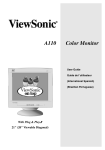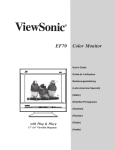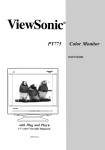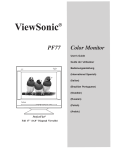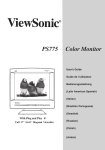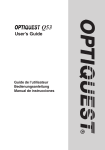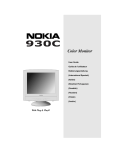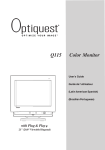Download ViewSonic Z90 Instruction manual
Transcript
Copyright © ViewSonic Corporation, 1999. All right reserved. Macintosh and Power Macintosh are registered trademarks of Apple Computer, Inc. Microsoft, Windows, Windows NT, and the Windows logo are registered trademarks of Microsoft Corporation in the United States and other countries. ViewSonic, the three birds logo, OnView, SonicTron, ViewMatch, and ViewMeter are registered trademarks of ViewSonic Corporation. ENERGY STAR is a registered trademark of the U.S. Environmental Protection Agency (EPA). VESA is a registered trademark of the Video Electronics Standards Association. DPMS and DDC are trademarks of VESA. E N G L I S H Disclaimer: ViewSonic® Corporation shall not be liable for technical or editorial errors or omissions contained herein; nor for incidental or consequential damages resulting from furnishing this material, or the performance or use this product . ViewSonic Corporation reserves the right to change product specification without notice. Information in this document may change without notice. No part of this document may be copied, reproduced, or transmitted by any means, for any purpose without prior written permission from ViewSonic Corporation. As an ENERGY STAR® partner, ViewSonic Corp. has determined that this product meets the ENERGY STAR® guidelines for energy efficiency. Electronic Warranty Registration Register your monitor at www.viewsonic.com. It’s fast, easy, and will simplify future support needs. For Your Records The serial number of this product is on the back of the monitor. Write the serial number of this unit in the space below and keep this booklet as a permanent record of your purchase to aid in identification in the event of theft or loss. Model Name: Optiquest Z90 Model Number: VCDTS21603-1 Serial Number: __________________ Purchase Date: ___________________ Power Cord Safety Guidelines Caution : Use a power cable that is properly grounded. Always use the AC cords listed below for each area : USA ...........................UL Canada ......................CSA Germany ....................VDE Switzerland ................SEV Britain .........................BASEC/BS Japan .........................Electric Appliance Control Act In other areas, use AC cord which meets local safety standards. Optiquest Z90 1 Power Cord Safety Guidelines (continued) AC PLUG CORD PRECAUTIONS FOR THE UNITED KINGDOM FOR YOUR SAFETY PLEASE READ THE FOLLOWING TEXT CAREFULLY. IF THE FITTED MOULDED PLUG IS UNSUITABLE FOR THE SOCKET OUTLET THEN THE PLUG SHOULD BE CUT OFF AND DISPOSED OF SAFELY. THERE IS A DANGER OF SEVERE ELECTRICAL SHOCK IF THE CUT OFF PLUG IS INSERTED INTO AN APPROPRIATE SOCKET. If a new plug is to be fitted, please observe the wiring code as shown below. If in any doubt, please consult a qualified electrician. WARNING: THIS APPLIANCE MUST BE EARTHED. IMPORTANT: The wires in this mains lead are coloured in accordance with the following code: Green-and-Yellow: Earth Blue: Neutral Brown: Live If the coloured wires of the mains lead of this appliance do not correspond with the coloured markings identifying the terminals in your plug, proceed as follows: The wire which is coloured GREEN-AND-YELLOW must be connected to the terminal in the plug which is marked by the letter E or by the Earth symbol or coloured GREEN or GREENAND-YELLOW. The wire which is coloured BLUE must be connected to the terminal in the plug which is marked with the letter N or coloured BLACK. The wire which is coloured BROWN must be connected to the terminal in the plug which is marked with the letter L or coloured RED. E N G L I S H IMPORTANT NOTICE CONCERNING POWER CORD SELECTION The power cord for this unit has been packed separately and has been selected according to the country of destination and must be used to prevent electric shock. Use the following guidelines if it is necessary to replace the original cord set. The female receptacle of the cord set must meet CEE-22 requirements and will look like Figure 1 below: Figure 1 For the United States and Canada In the United States and Canada the male plug is a NEMA5-15 style (Figure 2) UL Listed and CSA Labelled. For units which are mounted on a desk or table, type SVT or SJT cord sets may be used. For units which sit on the floor, only SJT type cord sets may be used. The cord set must be selected according to the current rating for your unit. Please consult Table A below for the selection criteria for power cords used in the United States and Canada. Figure 2 For European Countries In Europe you must use a cord set which is appropriate for the receptacles in your country. The cord set is HAR-Certified, and a special mark that will appear on the outer sheath, or on the insulation of one of the inner conductors. If you have any questions concerning which proper power cord to use, please consult with the dealer from whom you purchased your monitor. Table A Cord Type SJT SVT 2 Size of Conductors In Cord 18AWG 16AWG 14AWG 18AWG 17AWG Maximum Current Rating of Unit 10Amps 12Amps 12Amps 10Amps 12Amps Optiquest Z90 FCC Information This equipment has been tested and found to comply with the limits for a Class B digital device, pursuant to part 15 of the FCC Rules. These limits are designed to provide reasonable protection against harmful interference in a residential installation. This equipment generates, uses, and can radiate radio frequency energy, and if not installed and used in accordance with the instructions, may cause harmful interference to radio communications. However, there is no guarantee that interference will not occur in a particular installation. If this equipment does cause harmful interference to radio or television reception, which can be determined by turning the equipment off and on, the user is encouraged to try to correct the interference by one or more of the following measures: • • • • Reorient or relocate the receiving antenna. Increase the separation between the equipment and receiver. Connect the equipment into an outlet on a circuit different from that to which the receiver is connected. Consult the dealer or an experienced radio/TV technician for help. E N G L I S H FCC Warning: To assure continued FCC compliance, the user must use the grounded power supply cord and the provided shielded video interface cable with bonded ferrite cores. Also, any unauthorized changes or modifications not express ly approved by the party responsible for compliance could void the user's authority to operate this device. Power Supply Cord USA For units with 100 - 120V input voltage in the USA, use the following : UL Listed and CSA Certified Type SVT or SJT No. 18/3 AWG rated 125Vac 7A min. One end terminated in a molded on parallel blade, grounding attachment cap or hooded attachment cap (15A, 125V configuration), other end terminated in a mold-on appliance coupler. Notice for Germany The X-rays generated in this unit are shielded sufficiently. High voltage: Max. 30.0 kV. For ergonomic reasons, we recommend that you do not display blue characters on a dark background. Doing so may produce insufficient contrast that could lead to eye strain. Notice for Japan This equipment falls under the class B information Technology Equipment based on the standard established by the self-imposed Control Council for Radio interference through information-processing Equipment (VCCI). This equipment is designed to be used in a household environment, However, if it is used near radio and television receiver units, radio disturbances can occur. Use this equipment appropriately according to the instruction manual. CE Conformity The device complies with the requirements of the EEC directive 89/336/EEC as amended by 92/31/EEC and 93/68/EEC Art.5 with regard to “Electromagnetic compatibility”, and 73/23/EEC as amended by 93/68/EEC Art. 13 with regard to “safety”. Required item Relative to Standard Value Relative to those Exceeding Standard Value EMI* #1 ESD* #2 RADIATED RF* #1 #3 TRANSIENT F/B* #1 #3 LINE HARMONICS #1 Remarks #4 #3 # 1: # 2: # 3: # 4: Satisfies the standards with no problems in performance and reliability. Effects may appear temporarily on the screen but there will be no problem in reliability. There is fear of the product breaking down. If a signal cable other than that specified is used, it may be the cause of electromagnetic wave interruption of peripheral devices. To assure continued CE compliance the user must use the provided 1.8m shielded video signal cable with bonded ferrite cores at both ends of the cable. Handle correctly in accordance with the instruction manual. *EMI : Electromagnetic Interference *ESD : Electrostatic Discharge *RF : Radio Frequency *F/B : Fast Burst Optiquest Z90 3 CONTENTS Getting Started Package Contents . . . . . . . . . . . . . . . . . . . . . . . . . . . . . . . . . . . . . . . . . . . . . . 5 E N G L I S H Precautions . . . . . . . . . . . . . . . . . . . . . . . . . . . . . . . . . . . . . . . . . . . . . . . . . . . 5 Quick Installation* . . . . . . . . . . . . . . . . . . . . . . . . . . . . . . . . . . . . . . . . . . . . 6 Operation Front Control Panel . . . . . . . . . . . . . . . . . . . . . . . . . . . . . . . . . . . . . . . . . . . . 7 OnView® Main Menu . . . . . . . . . . . . . . . . . . . . . . . . . . . . . . . . . . . . . . . . . . . 8 Other Information Specifications . . . . . . . . . . . . . . . . . . . . . . . . . . . . . . . . . . . . . . . . . . . . . . . . 11 Troubleshooting . . . . . . . . . . . . . . . . . . . . . . . . . . . . . . . . . . . . . . . . . . . . . 12 Cleaning the Monitor . . . . . . . . . . . . . . . . . . . . . . . . . . . . . . . . . . . . . . . . . 13 Limited Warranty . . . . . . . . . . . . . . . . . . . . . . . . . . . . . . . . . . . . . . . . . . . . . 14 Customer Support . . . . . . . . . . . . . . . . . . . . . . . . . . . . . . . . . . . . . back cover *To meet your future needs, and to receive any additional product information as it becomes available, please register your monitor's warranty on the Internet at: http://www.viewsonic.com. 4 Getting Started Optiquest Z90 Getting Started Getting Started Congratulations on your purchase of a Optiquest Z90 color monitor. Important! Save the original box and all packing material for future shipping needs. NOTE: This product was designed for operation in the magnetic fields of the hemisphere where it was purchased. Also, the word "Windows®" in this user guide refers to the following Microsoft® operating systems: Windows '95, Windows '98, Windows NT® (4.0). E N G L I S H Package Contents Your Optiquest Z90 package includes: • • Z90 monitor • Power cord • • Attached video cable, with a 15 pin connector INF and ICM installation files on diskette User’s guide IMPORTANT: The supplied INF file assures compatibility with Windows operating systems, and the ICM (Image Color Matching) file ensures accurate on-screen colors. Optiquest® recommends that you install both files: insert the diskette, run install.exe and follow the on-screen instructions. Precautions • For best viewing conditions sit at least 18" from the monitor. • AVOID TOUCHING THE SCREEN WITH YOUR FINGERS. Oils from the skin are difficult to remove. • NEVER REMOVE THE REAR COVER. The monitor contains highvoltage parts. You may suffer serious injury if you touch these parts. • Avoid exposing the monitor to direct sunlight or another heat source. The monitor should be facing away from direct sunlight to reduce glare. • Always handle your monitor with care when moving it. Optiquest Z90 • Choose a well ventilated area to position your monitor. Do not place anything on the monitor that prevents adequate dissipation of heat. • Ensure the area around the monitor is clean and free of moisture. • Keep the monitor away from magnets, motors, transformers, speakers, and televisions. • Do not place heavy objects on the monitor, video cable, or power cord. • If smoke, abnormal noise, or strange odor is present, immediately switch the monitor off and call your dealer or Optiquest. It is dangerous to continue using the monitor. Getting Started 5 Quick Installation 1 Connect video cable Make sure both the Z90 and computer are powered OFF. Connect the video cable to the computer. Macintosh® users: Connect a Macintosh adapter (part No. VMAC-1) to the video cable, then to the computer. To order an adapter, contact Optiquest® (see the back cover of this guide). You will need to provide your GS790's serial number. E N G L I S H 2 Connect power cord Connect the power cord to a properly grounded AC outlet, then to the Z90. 3 Power-ON monitor then computer Power-ON the monitor, then powerON the computer. NOTE: At this point Windows® 98 users may receive a message asking them to install the GS790’s INF file. 4 Install INF and ICM files • For CD-ROM: Insert the CD-ROM into your system, wait for it to autostart, select “Monitor Drivers,” and follow the on-screen instructions. • For diskette: Insert the diskette into your system, run install.exe, and follow the on-screen instructions. AC IN 5 Windows users: Setting the Timing Mode (Resolution and Refresh Rate) Example: 1024 x768 @ 75Hz Resolution Right-click on the Windows desktop > Properties > Settings > "Desktop Area." Set the resolution. Refresh Rate (vertical frequency) See your graphics card's user guide for instructions. 6 Use the OnView® controls to adjust the screen image. See Operation, pages 7-10. Installation is complete! Enjoy your new Z90 Monitor! To be best prepared for any future customer service needs: • Write the serial number (see back of the monitor) in "For your Records" on page 1 of this guide. • Register the warranty of your monitor on the Internet at: http://www.Optiquest.com Back of Computer Power cord Wall Socket 6 Getting Started Monitor Base Video Cable Optiquest Z90 Operation This section shows how to adjust your monitor for your personal preference. Front Control Panel To adjust the monitor, follow the numbered steps in sequence as shown below. ➊ ➋ Press [▼] to scroll down, [▲] to scroll up Main Menu to highlight name of Control Screen to be displayed. Press Button [1] to display Main Menu 1 ➎ Press Button [1] to exit Control Screen or Main Menu and save adjustments. E N G L I S H ➌ Press Button [2] to select the control you want to adjust. See the example below. 2 ➍ Press [▼] to decrease, [▲] to increase value of Active Control. Power On/Off Button * Power light: Green = on Orange = power saving mode * Degaussing occurs automatically each time you turn the monitor on, removing buildup of magnetic fields that can affect color purity and convergence. Do NOT degauss repeatedly. Doing so can be harmful to the monitor. Optiquest Z90 Operation 7 OnView® Main Menu E N G L I S H CONTRAST/BRIGHTNESS Press the [2] button to select one of the following controls. Shortcut: Before displaying the Main Menu, press [▼] or [▲] to display the Contrast/Brightness control screen. CONTRAST adjusts foreground white level of screen image. Press [▼] or [▲] to adjust. BRIGHTNESS adjusts background black level of screen image. Press [▼] or [▲] to adjust. H. SIZE / POSITION Press the [2] button to select Horizontal Size / Position. H. SIZE (Horizontal Size) adjusts width of screen image. [▼] decreases width, [▲] increases width. H. POSITION (Horizontal Position) moves screen image left or right. [▼] moves screen image left, [▲] moves screen image right. V. SIZE / POSITION Press the [2] button to select Vertical Size / Position. V. SIZE (Vertical Size) adjusts height of screen image. [▼] decreases height, [▲] increases height. V. POSITION (Vertical Position) moves screen image up and down. [▼] moves screen down, [▲] moves screen up. PINCUSHION/ BALANCE Press the [2] button to select Pincushion or Pin Balance. PINCUSHION straightens vertical sides of screen image. [▼] curves vertical edges inward, [▲] curves vertical edges outward. 8 Operation Optiquest Z90 PIN BALANCE curves screen's vertical edges to the left or right. [▼] curves vertical edges to left, [▲] curves vertical edges to right. TRAPEZOID/PARALLELOGRAM Press the [2] button to select Trapezoid or Parallelogram. TRAPEZOID makes vertical edges of screen image parallel. [▼] narrows top and widens bottom, [▲] widens top and narrows bottom. PARALLELOGRAM slants vertical edges of screen image to left or right. [▼] slants vertical edges to left, [▲] slants vertical edges to right. E N G L I S H TOP/BOTTOM HOOK Press the [2] button to select Top or Bottom Hook. TOP HOOK adjusts the top corners of the screen image. [▼] slants top corner to left, [▲] slants top corner to right. BOTTOM HOOK adjusts bottom corners of screen image. [▼] slants bottom corner to left, [▲] slants bottom corner to right. FOCUS adjusts overall sharpness of the onscreen display. Press button [2] to select H. or V. Focus. H. FOCUS fine tunes the horizontal line focus only. Press [▼] or [▲] to adjust. V. FOCUS fine tunes the vertical line focus only. Press [▼] or [▲] to adjust. TILT rotates entire screen image. [▼] rotates screen image counterclockwise. [▲] rotates screen image clockwise. DEGAUSS There are two ways to degauss the monitor; automatically by turning the monitor on, or manually by selecting the Degauss control from the OnView Main Menu. Important: Do not degauss repeatedly. Doing so can be harmful to the monitor. Wait at least 20 minutes before selecting this control again. H. MOIRE (Horizontal Moire) reduces vertical interference patterns that appear as ripples, waves, or unwanted background color textures. Press [▼] or [▲] to minimize interference patterns. V. MOIRE (Vertical Moire) reduces horizontal interference patterns that appear as ripples, waves, or unwanted background color textures. Press [▼] or [▲] to minimize interference patterns. VIDEO LEVEL displays the voltage level of the video signal. Press [▼] or [▲] to select 0.7V or 1.0V. VIEWMATCH® COLOR provides four color adjustment options: three preset color temperatures and USER COLOR which allows you to adjust red and green, and blue. Press [▼] or [▲] to select one of the three color temperatures shown on the following page, then press the [2] button to activate it. Selecting and activating USER COLOR displays the second screen shown on page 10. Optiquest Z90 Operation 9 NOTE: The factory setting for the monitor is 9300K, the color temperature most frequently used in rooms with fluorescent lights. E N G L I S H USER COLOR From this screen, press the [2] button to select Red, Green or Blue. Then press [▼] or [▲] to adjust. LANGUAGE allows you to choose from among five languages for the OnView® menus and adjustment screens; English, French, German, Italian, and Spanish. To select a language, press the [2] button. To exit this screen, press the [1] button. OSD POSITION allows you to move any OnView screen (menu or adjustment screen) up, down, left, or right. Press the [2] button to select Vertical OSD or Horizontal OSD. H. OSD POSITION (Horizontal OSD Position) Press [▼] or [▲] to move the OSD left or right. V. OSD POSITION (Vertical OSD Position) Press [▼] or [▲] to move the OSD up or down. VIEWMETER® displays the frequency signal input (horizontal scan and refresh rate) coming from the graphics card in your computer. NOTE: See your graphics card's user guide for more details. Also see the Viewsonic® web site (on the back cover) for tips on maximizing your monitor's refresh rate so the screen image does not flicker, preventing possible eye-strain. MEMOR Y RECALL returns adjustments back to factory settings only if the MEMORY monitor is operating in a factory preset mode (page 11). Exception: This control does not affect changes made with the User color control, which allows you to adjust red, green, and blue individually. 10 Operation Optiquest Z90 Other Information Specifications CRT Type 19" (18.0" viewable diagonal area), 0.22 mm (H), 0.14 (V), 0.26 (D) dot pitch 90° deflection, Phosphor RGB, medium short persistence Glass surface Anti-reflective and anti-glare coating Standard light transmission rate = 49.8% Input Signal Video Sync RGB analog (0.7 Vp-p, 75 ohms), fh: 30-95 kHz, fv: 50-180 Hz, H/V Separate (TTL), Compatibility PC Macintosh®*1 Up to 1280 x 1024 NI Power Macintosh® Maximum Refresh Rates*2 E N G L I S H 640 x 480 NI @180 Hz 800 x 600 NI @ 149 Hz 1024 x 768 NI @ 118 Hz 1280 x 1024 NI @ 90 Hz 1600 x 1200 NI @ 77 Hz Power Voltage AC 100-240 VAC (auto switch) 50-60 Hz Display Area Factory setting Full scan 300 mm (H) x 225 mm (V) typ 320mm (H) x 240 mm (V) Operating Conditions Temperature Humidity Altitude 32°F to 104°F (0°C to 40°C) 5% to 95% (no condensation) To 10,000 feet Storage Conditions Temperature Humidity Altitude -40°F to +140°F (-40°C to +60°C) 5% to 95% (no condensation) To 40,000 feet Dimensions Physical (monitor) 466mm (W) x 481mm (H) x 480mm (D) 18.3" (W) x 18.9" (H) x 18.9" (D) Weight Net 20 kgs (44.1 lbs) Monitor only Regulations UL, CUL, DHHS, FCC-B, CE, EPA ENERGY STAR®, DOC-B, CB, MPRII Power saving modes On DPMSTM Suspend DPMS Off <110W (green LED) <15W (orange LED) <3W (blinking orange LED) Preset Timing Modes (Pre-adjusted to VESA® 1024 x 768 @ 75Hz) VGA 640 x 400 NI @ 70Hz VESA 640 x 480 NI @ 60, 75Hz VESA 800 x 600 NI @ 75, 85Hz VESA 1024 x 768 NI @ 60, 75Hz VESA 1024 x 768 NI @ 85Hz VESA 1280 x 1024 NI @ 75Hz VESA 1280 x 1024 NI @ 85Hz VESA 1600 x 1200 NI @ 75 Hz Macintosh 832 x 624 NI@ 75Hz Macintosh 1152 x 870 NI@ 75Hz *1 Macintosh computers requires a ViewSonic® Macintosh adapter. To order an adapter, send an email to vsparts @ viewsonic.com or call ViewSonic Customer Support. See the back cover. You will need to provide your monitor's serial number. *2 Warning: Do not set the graphics card in your computer to exceed these maximum refresh rates. Doing so may result in permanent damage to the monitor. NI= Non Interlaced. Optiquest Z90 Other Information 11 Troubleshooting No power • Make sure power button (or switch) is ON. • Make sure A/C power cord is securely connected to the back of the monitor and to a power outlet. • Plug another electrical device (like a radio) into the power outlet to verify that the outlet is supplying proper voltage. Power on but no screen image • Make sure the video cable supplied with the monitor is tightly secured to the video output port on the back of the computer. If the other end of the video cable is not attached permanently to the monitor, tightly secure it to the monitor. • Adjust brightness and contrast. • Check this user's guide to see if an adapter is required for proper signal continuity between graphics card and monitor. E N G L I S H Faint horizontal lines • Caused by steel wires called Damper Wires. This is normal for all monitors that employ aperture grille technology, the source of superior, rich color. Flickering • Not enough power supplied. Connect the monitor to a different outlet. If using a surge protector, reduce the number of devices plugged in. • Check the ViewMeter® from the main menu to verify the refresh rate (vertical frequency) is 75 Hz or higher. See Specifications. • Make sure the graphics card in your computer can use non-interlaced mode at the desired frequencies. To enable your graphics card to support higher refresh rates, try selecting fewer colors or running lower resolutions. • Remove any devices from the area around the monitor that emits magnetic fields such as radios, surge protectors, unshielded speakers, fluorescent lights, AC power converters, desk fans, etc. Wrong or abnormal colors • If any colors (red, green, or blue) are missing, check the video cable to make sure it is securely connected. Loose or broken pins in the cable connector could cause an improper connection. • Connect the monitor to another computer. • Select Degauss from the Main Menu. • If you have an older graphics card, contact ViewSonic® for a non-DDC adapter. Entire screen image scrolls (rolls) vertically • Make sure video input signals are within the monitor's specified frequency range. • Try the monitor with another power source, graphics card, or computer system. • Connect the video cable securely. Control buttons do not work • Press only one button at a time. 12 Other Information Optiquest Z90 Cleaning the Monitor • MAKE SURE THE MONITOR IS TURNED OFF. • NEVER SPRAY OR POUR ANY LIQUID DIRECTLY ONTO THE SCREEN OR CASE. To clean the screen 1 Wipe the screen with a clean, soft, lint-free cloth. This removes dust and other particles. 2 If still not clean, apply a small amount of non-ammonia, non-alcohol based glass cleaner onto a clean, soft, lint-free cloth, and wipe the screen. E N G L I S H To clean the case 1 Use a soft, dry cloth. 2 If still not clean, apply a small amount of a non-ammonia, non-alcohol based, mild non-abrasive detergent onto a clean, soft, lint-free cloth, then wipe the surface. DISCLAIMER ViewSonic® does not recommend the use of any ammonia or alcohol-based cleaners on the monitor screen or case. Some chemical cleaners have been reported to damage the screen and/or case of the monitor. ViewSonic will not be liable for damage resulting from use of any ammonia or alcohol-based cleaners. Optiquest Z90 Other Information 13 LIMITED WARRANTY OPTIQUEST MONITORS What the warranty covers: ViewSonic® warrants its products to be free from defects in material and workmanship during the warranty period. If a product proves to be defective in material or workmanship during the warranty period, ViewSonic will, at its sole option, repair or replace the product with a like product. Replacement product or parts may include remanufactured or refurbished parts or components. How long the warranty is effective: Optiquest monitors, including the display tubes, are warranted for three (3) years for all parts and three (3) years for all labor from the date of the first consumer purchase. E N G L I S H Who the warranty protects: This warranty is valid only for the first consumer purchaser. What the warranty does not cover: 1. Any product on which the serial number has been defaced, modified or removed. 2. Damage, deterioration or malfunction resulting from: a. Accident, misuse, neglect, fire, water, lightning, or other acts of nature, unauthorized product modification, or failure to follow instructions supplied with the product. b. Repair or attempted repair by anyone not authorized by ViewSonic. c. Any damage of the product due to shipment. d. Removal or installation of the product. e. Causes external to the product, such as electrical power fluctuations or failure. f. Use of supplies or parts not meeting ViewSonic’s specifications. g. Normal wear and tear. h. Any other cause which does not relate to a product defect. 3. Removal, installation, and set-up service charges. How to get service: 1. For information about receiving service under warranty, contact ViewSonic Customer Support. You will need to provide your product’s serial number. 2. To obtain service under warranty, you will be required to provide (a) the original dated sales slip, (b) your name, (c) your address, (d) a description of the problem, and (e) the serial number of the product. 3. Take or ship the product freight prepaid in the original container to an authorized ViewSonic service center or ViewSonic. 4. For additional information or the name of the nearest ViewSonic service center, contact ViewSonic. Limitation of implied warranties: THERE ARE NO WARRANTIES, EXPRESS OR IMPLIED, WHICH EXTEND BEYOND THE DESCRIPTION CONTAINED HEREIN INCLUDING THE IMPLIED WARRANTY OF MERCHANTABILITY AND FITNESS FOR A PARTICULAR PURPOSE. Exclusion of damages: VIEWSONIC’S LIABILITY IS LIMITED TO THE COST OF REPAIR OR REPLACEMENT OF THE PRODUCT. VIEWSONIC SHALL NOT BE LIABLE FOR: 1. DAMAGE TO OTHER PROPERTY CAUSED BY ANY DEFECTS IN THE PRODUCT, DAMAGES BASED UPON INCONVENIENCE, LOSS OF USE OF THE PRODUCT, LOSS OF TIME, LOSS OF PROFITS, LOSS OF BUSINESS OPPORTUNITY, LOSS OF GOODWILL, INTERFERENCE WITH BUSINESS RELATIONSHIPS, OR OTHER COMMERCIAL LOSS, EVEN IF ADVISED OF THE POSSIBILITY OF SUCH DAMAGES. 2. ANY OTHER DAMAGES, WHETHER INCIDENTAL, CONSEQUENTIAL OR OTHERWISE. 3. ANY CLAIM AGAINST THE CUSTOMER BY ANY OTHER PARTY. 14 Other Information Optiquest Z90 Customer Service To receive the most prompt assistance, dial the appropriate number below and listen to all menu options before making your selection: Customer Support, Technical Support, Parts, etc. U.S. and Canada only 1-800-888-8583 From outside U.S. and Canada 909-869-7976 From Europe +44 (1293) 643-900 From Asian/Pacific Rim countries 886 (2) 2248-4072 Other Options Technical Support Questions [email protected] Product or Dealer Questions [email protected] World Wide Web: http://www.viewsonic.com 381 Brea Canyon Road Walnut, CA 91789 Tel (909) 869-7976 Tel (800) 843-6688 Fax (909) 468-1202 12/99