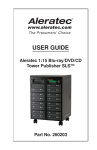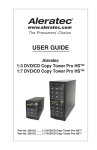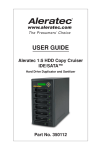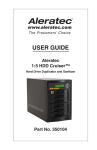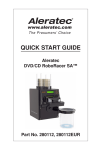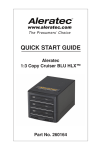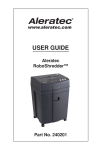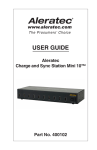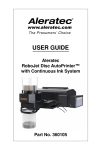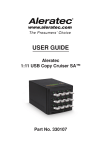Download Aleratec 350117 User guide
Transcript
Quick Start Guide 1:3 HDD Copy Dock Duplicator™ Included Items • • • • • • • 1:3 HDD Copy Dock Duplicator™ USB 3.0 Cable eSATA Cable Power Adapter and Cord Quick Start Guide (this document) User Guide Aleratec Registration Card Part No. 350117 Product Features The 1:3 HDD Copy Dock Duplicator™ is a Hard Disk Drive Duplicator that can also function as a Hard Disk Drive USB Docking Station. • • • • Makes Hard Disk Drive copies/backups Quick-load drive bays Supports 2.5” and 3.5” SATA Hard Disk Drives Supports Compact Flash (CF) memory, CFast Memory and 50mm mSATA SSDs with optional adapters, not included. Key Items on the 1:3 HDD Copy Dock Duplicator HDD Release Buttons Display Panel Individual HDD Power Buttons SATA HDD Drive Slots Main Power Button Controller Buttons Power Cord Port USB 3.0 Port eSATA Port Summary of Operation Duplicating Hard Drives The “Copy HDD” function performs an actual copy from the source HDD to the target HDDs. The target HDDs must be at least as large as the source. The 1:3 HDD Copy Dock will copy every block of capacity on the source HDD. 1. Use the included power adapter and cord to plug the HDD Copy Dock Duplicator into a power outlet. 2. Insert the SATA Hard Drive you want to copy into the slot marked “SOURCE DISK 4”. When inserting, align the SATA port on the Hard Drive with the SATA connector in the drive bay slot. Press the “SOURCE DISK 4” power button on the front of the unit to power up the drive. 3. Insert the destination SATA Hard Drives into the slots marked “TARGET DISK 1”, “TARGET DISK 2” and “TARGET DISK 3”. When inserting, align the SATA port on the Hard Drive with the SATA connector in the drive bay slot. Press the power button on the front of the unit to power up the drive target drive(s). Note: Make sure the target Hard Drive has the same or higher capacity than your source Hard Drive. The duplication process will not start if the target drive has a lower capacity. Also make sure the unit is not connected to a PC through the USB or eSATA ports. 4. Push the main power button to turn the unit on. Continued on back... Summary of Operation (Continued) 5. Push the DOWN button to select the Duplicator Mode menu item and press ENT. Press ENT two more times to switch to Duplicator Mode. The system will auto-detect the hard drives. After the drives have been detected, a screen similar to the one below will be displayed: == Dup. Menu == HDD Duplicator 1. Copy HDD ver: 1-1 0.92C UP ENT DOWN ESC POWER Note: Before copying be sure that the capacity of the target HDD is equal to or larger than the source hard drive. 6. Press ENT to start copying. The system will auto-detect the hard drives. 7. During the copy process the HDD Copy Dock Duplicator will display progress information. ENT UP Copy - 36MB/s 0% HDD Duplicator POWER 235.7GB 00:01:48 1-1 ver: ESC DOWN 0.92C The amount of data remaining to be transferred (shown in gigabytes), and time will be displayed in increasing increments as the percentage of completion increases. The process information is refreshed every 15 to 20 seconds. Note: The copying speed, capacity and duration may vary from one source hard drive to another. 8. Once duplication is complete, a job status screen will be displayed: Final 38 MB/s 100% HDD Duplicator 0.0 1-1GB ver:00:32:57 0.92C UP ENT DOWN ESC POWER Using as a USB HDD Docking Station 1. Use the included power adapter and cord to plug the HDD Copy Dock Duplicator into a power outlet. 2. For USB, connect the included USB 3.0 Type-A connector to your computer’s USB Port. Note: The USB 3.0 Type-A connector is also compatible with USB 2.0 ports. 3. For USB, connect the USB 3.0 Type-B connector to the USB 3.0 Port located on the back of the HDD Copy Dock Duplicator. 4. For eSATA, connect the included eSATA cable to your computer’s eSATA port. Connect the other end of the eSATA cable to the eSATA port located on the back of the HDD Copy Dock Duplicator. 5. Insert 1 to 4 SATA Hard Disk Drives into the drive slots on the top of the HDD Copy Dock Duplicator. When inserting, align the SATA port on the Hard Drive with the SATA connector in the drive bay slot. 6. Power on the HDD Copy Dock Duplicator. 7. Power on each hard drive bay that you would like to access. Note: Any unformatted Hard Disk Drive will not show up as a drive in the Windows® Operating System. You must format these drives using the operating system’s tools. When inserting and removing hard drives, make sure the unit is powered off. Technical Support Addresses and Phone Numbers • By e-mail: [email protected] • By Telephone: 1-818-678-0484 – Skype: support.aleratec.com – FAX: 1-818-678-0483 Technical Support Group can be reached 8:00 AM to 5:00 PM, Pacific Time, Monday through Friday, excluding U.S. holidays. Please try to call from a phone near your computer system. • Access is available 24 hours a day, 365 days a year, via The World Wide Web at: www.aleratec.com © 2012 Aleratec, Inc. 9851 Owensmouth Avenue / Chatsworth, CA 91311 U.S.A. Specifications subject to change without notice. Document Number: 350117_QSG_ENG_Rev-A