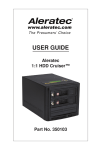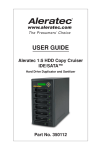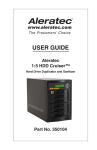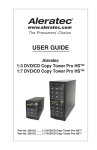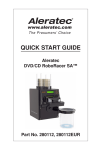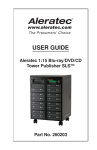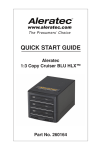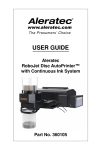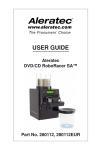Download Aleratec 330107 User guide
Transcript
USER GUIDE Aleratec 1:11 USB Copy Cruiser SA™ Part No. 330107 Copyright/Model Identification The content of this manual is for informational purposes only and is subject to change without notice. This manual is copyright with all rights reserved. Under copyright laws, this manual and the software described within may not be copied, except in the normal use of the product(s) described within or to make a backup copy. Copyright© 2010 Aleratec, Inc. 9851 Owensmouth Avenue Chatsworth, CA 91311 U.S.A. www.aleratec.com Aleratec® is a registered trademark and 1:11 USB Copy Cruiser SA™ is a trademark of Aleratec, Inc. Please record the following information to help expedite any warranty claim: Model No. _ _____________________ Serial No.______________________ Date Purchased _________________________________________________ Place of Purchase _______________________________________________ www.aleratec.com Radio/TV Interference Statement The equipment described in this guide emits radio frequency energy. If it is not installed in accordance with the manufacturer’s instructions, it may cause interference with radio or television reception. This equipment has been tested and found to comply with the limits for a Class B digital device, pursuant to Part 15 of the FCC Rules. These limits are designed to provide reasonable protection against harmful interference in a residential installation. This equipment generates, uses, and can radiate radio frequency energy. If not installed and used in accordance with the instruction manual, this equipment may cause harmful interference to radio communications. However, there is no guarantee that interference will not occur in a particular installation. If this equipment does cause harmful interference to radio or television reception, which can be verified by turning the equipment off and on, the user is encouraged to try to correct the interference by one or more of the following measures: • Reorient or relocate the receiving antenna. • Increase the separation between the equipment and the receiver. • Connect the equipment to an electrical outlet on a circuit that is different from the circuit to which the receiver is connected. • Consult your dealer or an experienced radio/TV technician for help. This equipment has been certified to comply with the limits for a Class B computing device, pursuant to FCC Rules. In order to maintain compliance with FCC regulations, shielded cables must be used with this equipment. Operation with non-approved equipment or unshielded cables is likely to result in interference to radio and TV reception. The user is cautioned that changes and/or modifications made to this equipment, without the approval of manufacturer, could void the user’s authority to operate this equipment. www.aleratec.com Safety Regulations WARNING To prevent fire or shock hazard, do not expose the unit to rain or moisture. To avoid electrical shock, do not open the cabinet. Refer servicing to authorized personnel only. www.aleratec.com Table of Contents Introduction........................................................................................1 Product Features...................................................................................... 1 Key Items – 1:11 USB Copy Cruiser SA................................................. 1 1:11 USB Copy Cruiser SA Display Panel.............................................. 2 Precautions........................................................................................3 Installation...............................................................................................3 Operation................................................................................................. 3 Transportation..........................................................................................3 Overview.............................................................................................4 Main Menu............................................................................................... 4 Subfunctions of Main Menu Items 5, 6, and 7........................................5 Using the USB Duplicator.................................................................7 Synchronous and Asynchronous..............................................................7 Main Menu............................................................................................... 8 Copy ................................................................................................ 8 Compare......................................................................................... 11 Copy+Compare...............................................................................14 Capacity Check............................................................................... 18 Information.....................................................................................19 Utility..............................................................................................20 Setup............................................................................................... 27 Specifications..................................................................................33 Technical Support...........................................................................34 Service and Support........................................................................35 Technical Support FAX Back Form................................................38 www.aleratec.com www.aleratec.com Introduction Thank you for purchasing this 1:11 USB Copy Cruiser SA. Please read this User Guide thoroughly before using this product. • Page 2 shows the 1:11 USB Copy Cruiser SA Display Panel. Product Features • • • • • Stand Alone, no computer required. Copy to, Compare, or Erase up to 11 drives simultaneously. Backlighted LCD display shows function selected and job progress. Compatible with popular drive capacities and formats. Fast Synchronous and Asynchronous copying. Key Items – 1:11 USB Copy Cruiser SA Controller and Display Panel Power Switch Source USB Port Target USB Ports (11) Note: Choose a Good Location 1. Do not place near heat sources such as radiators or air ducts, or in a place subject to direct sunlight, excessive dust, mechanical vibration or shock. 2. Good care will help assure maximum product life. Improper operating environment and misuse may void the warranty. www.aleratec.com 1 Introduction 1:11 USB Copy Cruiser SA Display Panel 1 2 3 4 5 1 Display shows all functions and messages 2 ENT button is used to execute a selected function 3 ESC button is used to cancel a selected function 4 UP arrow is used to scroll up through functions or menus 5 DOWN arrow is used to scroll down through functions or menus 2 www.aleratec.com Precautions Before installing your 1:11 USB Copy Cruiser SA, please read the following. Installation Avoid placing the 1:11 USB Copy Cruiser SA in a location subject to: • • • • • • High humidity High temperature Excessive dust Mechanical vibration Direct sunlight Electromagnetic radiation Operation Avoid exposing the duplicator to sudden changes in temperature as condensation may form on the lens inside the duplicator. Operating the duplicator immediately after a sudden increase in temperature may result in a malfunction during playback or writing operations. Transportation Keep the original packing materials for future moving or shipping of the 1:11 USB Copy Cruiser SA. www.aleratec.com 3 Overview Main Menu This section provides a listing of the functions of the 1:11 USB Copy Cruiser SA. Detailed descriptions of each function are given in the next section. The functions are numbered for easy reference; these numbers are also used in the next section. 4 OK ESC ESC OK ESC ESC ENT ENT ENT OK ESC ESC OK ESC ESC OK ESC ESC USB USB Duplicator Duplicator 7. 7. Setup Setup ENT USB USB Duplicator Duplicator 6. 6. Utility Utility USB USB Duplicator Duplicator 5. 5. Information Information ENT USB USB Duplicator Duplicator 4. 4. Capacity Capacity Check Check OK ESC ESC USB USB Duplicator Duplicator 3. 3. Copy+Compare Copy+Compare ENT USB USB Duplicator Duplicator 2. 2. Compare Compare USB USB Duplicator Duplicator 1. 1. Copy Copy ENT OK ESC ESC www.aleratec.com Overview Subfunctions of Main Menu Items 5, 6, and 7 The main menu “Information” function has 2 subfunctions. These are: USB USB Duplicator Duplicator 5. 5. Information Information ENT OK 5.1 USB Info ESC ESC 5.2 System Info The main menu “Utility” function has 6 subfunctions. These are: 6.1 Format FAT 6.2 Measure Speed USB USB Duplicator Duplicator 6. 6. Utility Utility ENT OK ESC ESC 6.3 Media Check 6.4 Quick Erase USB 6.5 Full Erase USB 6.6 System Update 6.7 Calc. Checksum www.aleratec.com 5 Overview Subfunctions of Main Menu Items 5, 6, and 7 - continued The main menu “Setup” function has 8 subfunctions. These are: 7.1 Start-up Menu 7.2 Copy Area 7.3 Button Beep USB USB Duplicator Duplicator 7. 7. Setup Setup ENT OK 7.4 Asyn Hold Time ESC ESC 7.5 Ignore Size 7.6Asynchronous Enable/Disable 7.7 Language 7.8Working Mode Normal/Turbo 6 www.aleratec.com Using the USB Duplicator Synchronous and Asynchronous The 1:11 USB Copy Cruiser SA supports two copying methods: • Synchronous • Asynchronous Synchronous Copying Synchronous Copying means that all flash drives begin copying together. Synchronous Copying is used when the source data is larger than the system buffer (256MB). You can check the size of the data source drive by inserting the source drive into the USB Duplicator and using the arrow keys to first select “Information”, then select “USB Info”. Plug in one source and up to 11 target USB flash drives. The display will read out the number of USB flash drives that are ready for copying and the content size. When you have finished loading the target drives use the arrow keys to select “Copy” and then select OK. Asynchronous Copying Asynchronous Copying is used when the data files are the same as or less than the systems buffer memory (256MB). If the source data content is less than the systems buffer memory you can copy flash drives continuously by taking out the drive which has finished copying, and replacing it with another blank. Asynchronous Copying will start immediately after loading the first target drive. When this process is used the source data is read into systems buffer first. You can check the size of the data source USB flash drive by inserting it into the USB Duplicator and using the arrow keys to first select “Information”, then select “USB Info”. www.aleratec.com 7 Using the USB Duplicator Main Menu Functions are selected with the arrow keys. The numbers correspond to the Function listing in the previous section. Copy This function makes USB flash copies. The duplicator auto detects and supports Synchronous, and Asynchronous methods of Copy. Synchronous Copying In Synchronous Copying all USB flash drives are copied simultaneously. Synchronous Copying is used when the source data is larger than the system buffer (256MB). 1. Load the source flash drive into the USB Duplicator. Use the UP or DOWN arrow to scroll through the menu until Copy is displayed on the LCD screen. USB Duplicator 1. Copy OK ENT ESC ESC 2. Press the OK button on the display panel. The LCD will display the following status: USB(963M) 450M 0 ready OK ENT ESC ESC Note: The number beside “USB” is the capacity of the USB flash drive in megabytes. The number to the right is the size occupied by files or images. 3. Load the blank target flash drives into the USB Duplicator. The LCD will display the number of blank media loaded and ready for copying. 8 USB(963M) 450M 3 ready OK ENT ESC ESC www.aleratec.com Using the USB Duplicator Synchronous Copying - continued 4. Finish loading the blank target flash drives, then press the OK button on the display panel. 5. The LCD will display the status of the copying process. Total MBytes on source Percent Complete 450M 68M Copy 15% 0:32 OK ENT ESC ESC Time elapsed MBytes copied 6. When Copy is complete LCD will display the following status: OK: 5 OK: 5 NG: 0 NG: 0 Total OK: 5 1:03 OK ENT ESC ESC If the Copy fails, the LCD will display the number of flash drives that failed and passed. Note: When copying is in process the Green LED on the front panel is blinking. Do not take out the drive while it is copying. When copying is finished the Green LED stays on (no blinking). If an error occurs during the copy process a Red LED will display. Asynchronous Copying Asynchronous Copy is used only when the source content is the same as or less than the system buffer (256MB). With the source content read into the systems buffer you can copy flash drives continuously by taking out the drive which has finished copying, and replacing it with another blank. This process is repeated until the copying job is complete. 1. Load the source flash drive into the USB Duplicator. Use the UP or DOWN arrow to scroll through the menu until Copy is displayed on the LCD screen. USB Duplicator 1. Copy OK ENT ESC ESC www.aleratec.com 9 Using the USB Duplicator 2. Press the OK button on the display panel. The USB Duplicator will start to read the source content into the system’s buffer and immediately start copying any loaded target USB flash drives. USB(58M)450M Reading... OK ENT ESC ESC 3. Load the blank target flash drives into the USB Duplicator. The LCD will display the number of blank media loaded and copying. Working 3 Pass: 0 Fail: 0 OK ENT ESC ESC Note: When copying is in process the Green LED on the front panel is blinking. Do not take out the drive while it is copying. When copying is finished the Green LED stays on (no blinking). If an error occurs during the copy process a Red LED will display. 4. As finished drives are removed, and new blanks inserted, the display will show the number of copies completed and the number of USB flash drives still in the copying process. If the Copy fails, the LCD will display the number of flash drives that failed and passed. Working 2 Pass: 5 Fail: 0 OK ENT ESC ESC Note: During Asynchronous Copying you can use the UP and DOWN arrow keys to check each flash drives copying status. 10 www.aleratec.com Using the USB Duplicator Main Menu Compare This function will compare the finished target USB flash drives to the source USB flash drive after copying is complete. The USB Duplicator supports Compare in both Synchronous, and Asynchronous modes. Synchronous Compare In Synchronous Compare all USB flash drives are compared simultaneously. 1. When copying is complete and with the data source drive and the target USB flash drives still loaded in the USB Duplicator, use the UP or DOWN arrow to scroll through the menu until Compare is displayed on the LCD screen. USB Duplicator 2. Compare OK ENT ESC ESC 2. Press the OK button on the display panel to select Compare. The LCD will display the following status: USB (953M) 925M 3 ready OK ENT ESC ESC 3. Press OK again and the Compare will start as shown in the display below. 925M 226M Compare 15% 0:18 ENT OK ESC ESC Note: When Compare is in process the Green LED on the front panel is blinking. Do not take out the drive while it is running a comparison. When Compare is finished the Green LED stays on (no blinking). If an error occurs during the copy process a Red LED will display. www.aleratec.com 11 Using the USB Duplicator 4. When Compare is complete the display will show the total, and the number that pass and fail. OK: 5 OK: 5 NG: 0 NG: 0 Total OK: 5 1:03 OK ENT ESC ESC Asynchronous Compare Asynchronous Compare is used only when the source content is the same as or less than the system buffer (256MB). With the source content read into the systems buffer you can compare flash drives continuously by taking out the drive which has finished comparing, and replacing it with another flash drive. This process is repeated until the comparison job is complete. 1. Load the source flash drive into the USB Duplicator. Use the UP or DOWN arrow to scroll through the menu until Compare is displayed on the LCD screen. USB Duplicator 2. Compare OK ENT ESC ESC 2. Press the OK button on the display panel. The USB Duplicator will start to read the source content into the system’s buffer and immediately start comparing any loaded target USB flash drives. USB(58M)450M Reading... OK ENT ESC ESC 3. Load the target flash drives to be compared into the USB Duplicator. The LCD will display the number of flash drives loaded and comparing. Working 3 Pass: 0 Fail: 0 OK ENT ESC ESC Note: When compare is in process the Green LED on the front panel is blinking. Do not take out the drive while it is comparing. When comparing is finished the Green LED stays on (no blinking). If an error occurs during the process a Red LED will display. 12 www.aleratec.com Using the USB Duplicator Asynchronous Compare - continued 4. As finished drives are removed, and new flash drives inserted, the display will show the number of comparisons completed and the number of USB flash drives still in the comparison process. If the Compare fails, the LCD will display the number of flash drives that failed and passed. Working 2 Pass: 5 Fail: 0 OK ENT ESC ESC Note: During Asynchronous Compare you can use the UP and DOWN arrow keys to check each flash drives comparison status. www.aleratec.com 13 Using the USB Duplicator Main Menu Copy+Compare This function will Copy and Compare USB flash drives. The duplicator auto detects and supports Synchronous, and Asynchronous methods of Copy+Compare. Synchronous Copy+Compare In Synchronous Copy+Compare all USB flash drives are copied and compared simultaneously. Synchronous Copy+Compare is used when the source data is larger than the system buffer (256MB). 1. Load the source flash drive into the USB Duplicator. Use the UP or DOWN arrow to scroll through the menu until Copy+Compare is displayed on the LCD screen. USB Duplicator 3. Copy+Compare OK ENT ESC ESC 2. Press the OK button on the display panel. The LCD will display the following status: USB(963M) 450M 0 ready OK ENT ESC ESC Note: The number beside “USB” is the capacity of the USB flash drive in megabytes. The number to the right is the size occupied by files or images. 3. Load the blank target flash drives into the USB Duplicator. The LCD will display the number of media loaded and ready for Copy+Compare. 14 USB(963M) 450M 3 ready ENT OK ESC ESC www.aleratec.com Using the USB Duplicator Synchronous Copy+Compare - continued 4. Finish loading the blank target flash drives, then press the OK button on the display panel. 5. The LCD will display the status of the copying process. 450M 68M Copy 15% 0:32 OK ENT ESC ESC 6. When Copy is complete LCD will display the following status: Fail 0 Total: 11/0 Pass 11 OK ENT ESC ESC If the Copy fails, the LCD will display the number of flash drives that failed and passed. 7. When Copy is complete the Compare portion will automatically begin. The LCD will display the status of the copying process. 925M 226M Compare 15% 0:18 OK ENT ESC ESC 8. When Compare is complete the display will show the total, and the number that pass and fail. OK: 5 OK: 5 NG: 0 NG: 0 Total OK: 5 1:03 OK ENT ESC ESC Note: When Copy+Compare is in process the Green LED on the front panel is blinking. Do not take out the drive while it is working. When Copy+Compare is finished the Green LED stays on (no blinking). If an error occurs during the process a Red LED will display. www.aleratec.com 15 Main Menu Asynchronous Copy+Compare Asynchronous Copy+Compare is used only when the source content is the same as or less than the system buffer (256MB). With the source content read into the systems buffer you can copy and compare flash drives continuously by taking out the drive which has finished its Copy+Repair cycle, and replacing it with another blank. This process is repeated until the Copy+Compare job is complete. 1. Load the source flash drive into the USB Duplicator. Use the UP or DOWN arrow to scroll through the menu until Copy+Compare is displayed on the LCD screen. USB Duplicator 3. Copy+Compare ENT OK ESC ESC 2. Press the OK button on the display panel. The USB Duplicator will start to read the source content into the system’s buffer and immediately start copying any loaded target USB flash drives. USB(58M)450M Reading... ENT OK ESC ESC 3. Load the blank target flash drives into the USB Duplicator. The LCD will display the number of blank media loaded and copying. Working 3 Pass: 0 Fail: 0 OK ENT ESC ESC Note: When copying is in process the Green LED on the front panel is blinking. Do not take out the drive while it is copying. When copying is finished the Green LED stays on (no blinking). If an error occurs during the copy process a Red LED will display. 16 www.aleratec.com Using the USB Duplicator Asynchronous Copy+Compare - continued 4. If the Copy fails, the LCD will display the number of flash drives that failed and passed. Working 2 Pass: 5 Fail: 0 OK ENT ESC ESC Note: During Asynchronous Copying you can use the UP and DOWN arrow keys to check each flash drives copying status. 5. When Copy is complete the Compare portion will automatically begin. The LCD will display the status of the copying process. 925M 226M Compare 15% 0:18 OK ENT ESC ESC 6. When Compare is complete the display will show the total, and the number that pass and fail. OK: 5 OK: 5 NG: 0 NG: 0 Total OK: 5 1:03 OK ENT ESC ESC When Copy+Compare is finished with any of the target drives you can take out the finished drive and put another blank flash drive for Copy+Compare. Note: When Copy+Compare is in process the Green LED on the front panel is blinking. Do not take out the drive while it is working. When Copy+Compare is finished the Green LED stays on (no blinking). If an error occurs during the process a Red LED will display. www.aleratec.com 17 Using the USB Duplicator Main Menu Capacity Check This function will check the capacity of each flash drive inserted. When finished the following screen will appear. Capacity 0 Pass: 12 Fail: 0 OK ENT ESC ESC Using the UP and DOWN arrows, you can scroll thru each drive loaded to display capacity. [#01] SIZE: 953M Capacity OK OK ENT ESC ESC Information This function includes 2 subfunctions. These are: 18 USB Duplicator 5. Information OK ESC 5.1 USB Info 5.2 System Info www.aleratec.com Using the USB Duplicator 5.1 USB Info. USB Info is a function that displays the USB flash drives basic information such as flash type, content size, and available space. 1. Use UP or DOWN arrow to scroll through the menu until Information is displayed on the LCD screen. 5. Information 1. USB Info OK ESC Press the OK button to select or press ESC to go to the next setting. 2. Press OK to get USB Info. You can scroll through each drive with the arrow keys. Press ESC when finished. The LCD will display the following status: USB 953M 925M 01 FAT 16 OK ESC 5.2 System Info. 1. Use UP or DOWN arrow to scroll through the menu until System Information is displayed on the LCD screen. 5. Information 2. System Info OK ESC 2. Press the DOWN arrow to get to System Info. and press OK. Press ESC twice to return to the Main Menu. www.aleratec.com 19 Using the USB Duplicator Main Menu Utility The main menu Utility function has 6 subfunctions. These are: 6.1 Format FAT 6.2 Measure Speed USB Duplicator 6. Utility OK ESC 6.3 Media Check 6.4 Quick Erase USB 6.5 Full Erase USB 6.6 System Update 6.7 Calc. Checksum 20 www.aleratec.com Using the USB Duplicator Main Menu 6.1 Format FAT This function is used to format flash drives with the duplicator. If the original format is FAT, then the format operation will not change the format, but will write over any data on the flash drive. If the format is not FAT (e.g. NTFS, Linux, or FAT multi-partition) the controller will check the capacity of the flash drive. If the capacity is greater than 2GB, it will automatically use FAT 32 format. If the capacity is less than 2GB, it will use FAT 16. 1. Load the flash drives into the USB Duplicator. Use the UP or DOWN arrow to scroll through the menu until Utility is displayed on the LCD screen. USB Duplicator 6. Utility OK ESC 2. Use the UP and DOWN arrow keys to check the status of any of the flash drives loaded in the machine. Drives inserted in the first port (source) will not be formatted. [Utility] 1. Format FAT OK ESC Do FORMAT Confirm? OK ESC www.aleratec.com 21 Using the USB Duplicator 6.2 Measure Speed This function will measure the read and write speeds of drives loaded in the ports. 1. Load drives. Use UP or DOWN arrow to scroll through the menu until Utility is displayed on the LCD screen. Press the OK button to select or press ESC to go to the next setting. USB Duplicator 6. Utility OK ESC 2. Press OK and scroll to Measure Speed. The LCD will display the following status: [Utility] 2. Measure Speed OK ESC 3. Use the UP and Down arrow keys to check each drive. [#2] Read: 21.7MB Write: 10.7 MB OK ESC Port position 6.3 Media Check This function is used to check flash drives with the controller. There are 2 types of checks that can be performed. Safe and Normal. The area to be examined can be set for each check. 1. Load drives. Use UP or DOWN arrow to scroll through the menu until Utility is displayed on the LCD screen. Press the OK button to select or press ESC to go to the next setting. 22 USB Duplicator 6. Utility OK ESC www.aleratec.com Using the USB Duplicator 2. Press OK and scroll to Media Check. The LCD will display the following status: [Utility] 3. Media Check OK ESC 3. Use UP or DOWN arrow to scroll through the available options: 6.3.1 Safe Check This function will read all the data on the flash drive with no writing so as to preserve all of the data and format on the drive. Use the UP and Down arrow keys to check the results on all of the drives loaded. [Media Check] 1. Safe 100% OK ESC (percentage of drive tested) 6.3.2 Normal Check The controller will read and write in each area of the drive. If one of the areas cannot be written to or read, the display will show an error. Use the UP and Down arrow keys to check the results on all of the drives loaded. Note: All data and formats will be destroyed with the Normal Check. [Media Check] 2. Normal 100% OK ESC (percentage of drive tested) 6.3.3 Setup Range This function will adjust the percentage of the drive tested in the Safe and Normal Checks. Use the Up and Down arrow keys to change the percentage tested. [Media Check] 3. Setup Range OK ESC www.aleratec.com 23 Using the USB Duplicator 6.4 Quick Erase USB Quick Erase USB is a function that can quickly erase the target USB flash drive. Note: The Quick Erase USB function will only erase the FAT table index of each target flash drives. 1. Use UP or DOWN arrow to scroll through the menu until Utility is displayed on the LCD screen. Press the OK button to select or press ESC to go to the next setting. USB Duplicator 6. Utility OK ESC 2. Press OK and scroll to Quick Erase USB. The LCD will display the following status: 6. Utility 4. Quick Erase USB OK ESC 3. Press OK to select. The LCD will display the following status: Do Erase All Confirm? OK ESC Press OK for Yes or ESC for No. 4. LCD display will show the following screen when finished. Working 0 Pass: 2 Fail: 0 OK ESC Note: This function will erase the flash drive’s data content. It will not erase the flash drive’s FAT 16/32 format. If the format of the target drive is not FAT 16/32, the Quick Erase won’t execute. 24 www.aleratec.com Using the USB Duplicator 6.5 Full Erase USB Full Erase USB is a function what will erase all data on the target USB flash drive. Note: The Full Erase USB will completely erase data of each of the target flash drives This function will also clear the FAT table in the flash drive. You will not be able to read the flash drive on PC until it is re-formatted. 1. Use UP or DOWN arrow to scroll through the menu until Utility is displayed on the LCD screen. Press the OK button to select or press ESC to go to the next setting. USB Duplicator 6. Utility OK ESC 2. Press OK and scroll to Full Erase USB. The LCD will display the following status: 6. Utility 5. Full Erase USB OK ESC 3. Press OK to select. The LCD will display the following status: Do Erase All Confirm? OK ESC Press OK for Yes or ESC for No. 4. LCD display will show the following screen when finished. Working 0 Pass: 2 Fail: 0 OK ESC 6.6 System Update This function is used to update your systems firmware. (Contact Aleratec Technical Support for the latest version.) www.aleratec.com 25 Using the USB Duplicator 6.7 Calc. Checksum The Calculate Checksum function computes a checksum for the contents of the source drive. This alphanumeric can be used to ensure that no minor changes due to alteration or virus have occurred on the source drive since its last use. 1. Use UP or DOWN arrow to scroll through the menu until Utility is displayed on the LCD screen. Press the OK button to select or press ESC to go to the next setting. USB Duplicator 6. Utility OK ESC 2. Press OK and scroll to Calc. Checksum. The LCD will display the following status: 6. Utility 7. Calc. Checksum OK ESC 3. Press OK to select. Depending on content, some time will be spent calculating the Checksum. Once done, the LCD will display the calculated Checksum. 26 Checksum= AE5277D9 OK ESC www.aleratec.com Using the USB Duplicator Main Menu Setup This function includes 8 subfunctions. These are: 7.1 Start-up Menu 7.2 Copy Area 7.3 Button Beep USB Duplicator 7. Setup OK ESC 7.4 Asyn Hold Time 7.5 Ignore Size 7.6Asynchronous Enable/Disable 7.7 Language 7.8Working Mode Normal/Turbo www.aleratec.com 27 Using the USB Duplicator 7.1 Startup Menu Startup Menu allows you to select which function displays first when the USB Duplicator is turned on. This function selects the menu item that will be the first item shown on the display when you turn on the duplicator. The default setting is Copy. 1. Use the UP or DOWN arrow to scroll through the menu until Setup is displayed on the LCD screen. Press OK. USB Duplicator 7. Setup OK ESC 2. Use the UP or Down arrow to scroll through the Setup options until Startup Menu is displayed on the LCD screen. 7. Setup: 1. Startup Menu OK ESC Startup Menu 1. Copy OK ESC 7.2 Copy Area This function supports the selection of Quick Copy or Copy whole area of the source. 7.2.1 Only Data area – Quick Copy If the controller system can verify FAT 16, 32, NTFS, Linux Ext 2, Ext 3 format for the source, the system will copy just the data area when this function is selected. If it cannot verify the format, the system will automatically copy the whole area of the source. For example, if a 2GB source is FAT 32 and it has 50MB of data, the system will copy only the 50MB of data. 7.2.2 Whole area – Controller will copy whole area of the source. If the source is not FAT 16, 32, NTFS, Linux Ext 2, Ext 3 format, the system will copy the entire media, even the blank area. When this function is selected, Quick Copy will not be used. The copy process takes longer. 28 www.aleratec.com Using the USB Duplicator 7.3 Button Beep This setting controls the button sound. 1. Use the UP or DOWN arrow to scroll through the menu until Setup is displayed on the LCD screen. Press the OK. USB Duplicator 7. Setup OK ESC 2. Use the UP or Down arrow to scroll through the Setup options until Button Beep is displayed on the LCD screen. 7. Setup: 3. Button Beep OK ESC 3. Default setting is ON. Use the UP or DOWN arrows to select either ON or OFF. Press the OK button to change, or ESC to exit. Button Beep On OK ESC www.aleratec.com 29 Using the USB Duplicator 7.4 Asyn Hold Time This function allows you to set the time to exit Asynchronous Copying when you pull all the USB flash drives out of the duplicator. The default setting is 30 seconds. If after 30 seconds no new drives are plugged into the USB Duplicator the LCD will ask to exit Asynchronous or to stay in Asynchronous mode. Press OK to exit Asynchronous Copying or press ESC to keep this status. To change the default setting for Asyn Hold Time use the following procedure: 1. Use the UP or DOWN arrow to scroll through the menu until Setup is displayed on the LCD screen. Press the OK button to select. USB Duplicator 7. Setup OK ESC 2. Use the UP or Down arrow to scroll through the Setup options until Asyn Hold Time is displayed on the LCD screen. Press OK. 7. Setup: 4. Asyn Hold Time OK ESC 3. Default setting is 30 seconds; press the arrow keys to change. Press ESC to exit. Asyn Hold Time 30sec. OK ESC 7.5 Ignore Size To make sure the FAT table of each flash drive was copied correctly all source and target flash drives should be the same capacity. Each flash drive potentially has some capacity difference due to the manufacturing process. To ensure both the source and target flash drives are at the same capacity you can set the capacity tolerance. This function is used to set the tolerance % of flash capacity difference between source and targets. 30 www.aleratec.com Using the USB Duplicator 7.5 Ignore Size - continued 1. Use the UP or DOWN arrow to scroll through the menu until Setup is displayed on the LCD screen. Press the OK button to select or press ESC to go to the next setting. USB Duplicator 7. Setup OK ESC 2. Use the UP or Down arrow to scroll through the options until Ignore Size is displayed on the LCD screen. Press OK. 7. Setup: 5. Ignore Size OK ESC 3. Default setting is 3% ; press the arrow keys to change and press OK. Ignore Size 3% OK ESC Note: Source flash drive and blank drives need to be the same capacity for two reasons. 1. During the copy process the source flash drive “index sector” is copied to the target flash drive. The index sector of a flash drive contains the drives specifications, size and FAT table. Different drive sizes will have different index sectors. For example if your are copying a 2G source flash drive to a 4G target flash drive without performing data transforming, the index sector of the 2G source would be copied to the 4G target flash drive effectively changing it to a 2G flash drive because of the copied 2G index sector. 2. If you allow the system to execute data transforming from a source flash drive to multiple target flash drive in addition to longer copying time there is a potential for data loss during data transforming. Note: If you need to copy a source flash to a target with a big capacity difference there are two ways to avoid potential problems. 1. Use the Setup function Ignore Size to increase the tolerance % of the source and target. 2. Turn the Setup function Analyze Source to OFF. www.aleratec.com 31 Using the USB Duplicator 7.6 Asynchronous (Enable/Disable) This function allows the user to enable/disable asynchronous copying. Use Up and Down arrow keys to toggle between and push OK to select, or ESC to exit. 7.7 Language This function selects the language shown on the display (English, Traditional Chinese, Simplified Chinese, and Japanese). To change the default setting for Asyn Hold Time use the following procedure: 1. Use the UP or DOWN arrow to scroll through the menu until Setup is displayed on the LCD screen. Press the OK button to select or press ESC to go to the next setting. USB Duplicator 7. Setup OK ESC 2. Use the UP or Down arrow to scroll through the options until Language is displayed on the LCD screen. 7. Setup: 7. Language OK ESC 3. To select, press the OK button, or ESC to exit. 7.8 Working Mode (Normal/Turbo) This function allows the user to select between Normal and Turbo working modes. Select using the Up and Down arrow keys and push OK. Note: Turbo Mode is faster but it will copy errors. Normal speed is safer. 32 www.aleratec.com Specifications Operating Type • Stand-alone (No PC Required) Number of Targets • 11 Supported Media • USB Flash/Pen Drive requiring less than 500mA from USB Port Transfer Speed • 128MB/min Typical Copy Mode • Synchronous or Asynchronous LCD Display • 2 x 16 Backlit Power Requirements • 115V or 230V Operating Temperature • 41°F - 122°F Operating Humidity • 15% - 90% www.aleratec.com 33 Technical Support After reading this User Guide, if you need additional assistance with this product, please contact Aleratec Technical Support. Our technical staff will be happy to assist you, but they may need your help to better assist you. Calling Aleratec Technical Support without all the necessary information can be both time consuming and frustrating. Therefore, please try to have the following information ready before calling: 1. Part Number - the part number is located on the bottom of the 1:11 USB Copy Cruiser SA. 2. Serial Number - the serial number is located on the bottom of the 1:11 USB Copy Cruiser SA. 3. Troubles - your questions about the 1:11 USB Copy Cruiser SA. Please provide enough information about your problems so our technical staff can recreate and diagnose it. Technical Support Addresses and Phone Numbers XX By e-mail: [email protected] XX By Telephone: 1-818-678-0484 Technical Support Group can be reached 8:00 AM to 5:00 PM, Pacific Time, Monday through Friday, excluding U.S. holidays. Please try to call from a phone near your computer system. XX Access is available 24 hours a day, 365 days a year, via: The World Wide Web at: www.aleratec.com FAX at: 1-818-678-0483 34 www.aleratec.com Service and Support Aleratec, Inc., Limited Warranty This Limited Warranty covers defects encountered in the course of normal use of this product and does not apply to damage from improper use, abuse, accidents, unauthorized service, or inadequate packaging when shipping the product to Aleratec, Inc. Aleratec, Inc. provides the following limited warranty for this product only if the product was originally purchased for use, not re-sale, from Aleratec, Inc., an Aleratec, Inc. authorized dealer or distributor, or any other Aleratec, Inc. approved reseller for this product. This product is warranted to be free from defects in workmanship and material for a period of one year from the date of your original purchase. If the product fails during normal and proper use within the warranty period, Aleratec, Inc. will, at its option, repair or replace the product at no cost (except shipping and insurance). This limited warranty does not include service to repair damage from improper installation, accident, disaster, misuse, abuse, or modifications to the subsystem, or by any other causes unrelated to defective materials or workmanship. www.aleratec.com 35 Service and Support Please Note: This Warranty is valid only within the United States and Puerto Rico, and applies only to products that are new and unopened on the date of purchase. For areas outside the United States and Puerto Rico, contact the authorized dealer from whom you purchased this product to determine which warranty, if any, applies. THIS LIMITED WARRANTY CONSTITUTES YOUR SOLE AND EXCLUSIVE REMEDY, AND THE SOLE AND EXCLUSIVE LIABILITY OF ALERATEC, INC., AND IS IN LIEU OF ALL OTHER WARRANTIES, EXPRESSED OR IMPLIED, INCLUDING, BUT NOT LIMITED TO ANY IMPLIED WARRANTY OF MERCHANTABILITY OF ITEMS FOR A PARTICULAR PURPOSE. Your sole remedy shall be repair or replacement, with new or refurbished components, as provided in this Limited Warranty. Aleratec, Inc. shall not be liable for any direct, indirect, special incidental products or consequential damages, including, but not limited to, any loss of data or loss of profits or business, regardless of the form of action or theory of liability resulting from any defect in, or use of, this product (even if Aleratec, Inc. has been advised of the possibility of such damages). In any event, the liability of Aleratec, Inc. under this Limited Warranty, for damages to you or any third party, regardless of the form of action or theory of liability, shall not exceed the purchase price you paid for this product. Some states do not allow limitations of the disclaimer of implied warranties, the period an implied warranty lasts, or the exclusion or limitation of incidental or consequential damages, so the exclusions and limitations stipulated in this Limited Warranty may not apply to you. This Limited Warranty gives you specific legal rights, and you may have other rights which vary from state to state. 36 www.aleratec.com Service and Support To Obtain Warranty Service: You must ship your subsystem to the authorized dealer where your subsystem was purchased within the one year warranty period and no later than thirty days after discovery of claimed defect, whichever occurs first. In either case, you must provide proof of original purchase before any warranty service can be performed. Products and parts provided as a result of warranty service may be other than new but will be in good working order and become your property at the time of exchange. At the same time, the exchanged products or parts become the property of Aleratec, Inc. When shipping the subsystem for service, you agree to insure the Duplicator, to prepay shipping charges, and to use the original shipping container or equivalent. Any service outside the scope of this limited warranty shall be at Aleratec, Inc.’s or its Authorized Service Provider’s rates and terms then in effect. This warranty gives you specific legal rights; you may also have other rights which vary from state to state. www.aleratec.com 37 Technical Support FAX Back Form Aleratec, Inc. Technical Support Fax Back Form Please record the following information to help expedite any warranty claim: Model No.:_ _____________ Serial No.: _____________________________ Date Purchased _________________________________________________ Place of Purchase:_______________________________________________ To: Technical Support Group FAX: 1-818-678-0483 FROM:_ _____________________FAX: _____________________________ E-MAIL _________________________ RE:_ ________________________TEL: _____________________________ DATE:________________# OF PAGES: _____________________________ I am experiencing the following problems with my USB Duplicator: _____________________________________________________________ _____________________________________________________________ _____________________________________________________________ _____________________________________________________________ _____________________________________________________________ By answering these questions, your problem will be solved more rapidly. Make copies as necessary. You can reach us electronically at: www.aleratec. com on the internet. 38 www.aleratec.com Document Number: 330107_ENG_Rev. A Specifications subject to change without notice. Copyright © 2010 Aleratec, Inc. 9851 Owensmouth Avenue Chatsworth, CA 91311 U.S.A. www.aleratec.com